Forex Buy Sell Indicator is a powerful and useful tool for Forex traders. It is one of the most popular and free indicators available for the MT4 platform. This indicator helps traders to identify potential buy and sell opportunities in the Forex market. It works by analyzing the price action of a currency pair and providing signals when the price reaches certain levels. The indicator also includes an alert system which allows traders to be notified when a signal is generated. The Forex Buy Sell Indicator is easy to use and can be used by both novice and experienced traders. It is especially useful for traders who are looking to identify potential entry and exit points in the market. The indicator can be used to identify trend reversals, support and resistance levels, and other important price action signals. It can also be used to identify potential breakouts and continuations in the market.
MT4



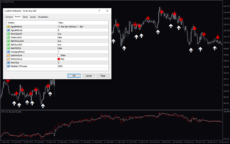
Forex Buy Sell
The Forex Buy Sell Indicator is a popular and free indicator for MetaTrader 4 (MT4) trading platform. It is a useful tool for traders who want to identify entry and exit points in the Forex market. The indicator uses a combination of moving averages, candlestick patterns, and price action to generate signals. It is easy to use and can be configured to fit different trading strategies.
| Trading Style | |
|---|---|
| Indicator Type | |
| Timeframe | , |
| Platform |
0
People watching this product now!
Category: Signal
Downloads - 148
Description
Reviews (0)
Be the first to review “Forex Buy Sell” Cancel reply
How to Install
How install MT4/5 indicator in the terminal?
To install an MT4/5 indicator in the terminal, follow these steps:
Download the indicator file (.ex4 or .mq4/.ex5 or .mq5) to your computer.
Open the MT4/5 terminal and click on “File” in the top left corner.
Select “Open Data Folder” from the dropdown menu.
In the window that opens, double-click on the “MQL4/5” folder.
Double-click on the “Indicators” folder.
Drag and drop the indicator file from your computer into the “Indicators” folder.
Close the data folder window and restart the MT4/5 terminal.
The indicator should now be available in the “Navigator” window on the left-hand side of the terminal. Simply double-click on the indicator to add it to a chart.
Note: If the indicator is in a .zip file, you will need to extract it first before following the above steps.
And if asks to confirm DLL?
If the indicator you are installing requires access to external Dynamic Link Libraries (DLLs), you may see a pop-up message asking you to confirm the use of DLLs.
DLLs are external libraries that contain code that can be used by other programs. In the case of MT4/5 indicators, they are often used to perform complex calculations or connect to external data sources.
If you trust the source of the indicator and want to use it, click “Yes” to confirm the use of DLLs. If you are not sure or do not trust the source, click “No” to cancel the installation.
It’s worth noting that some indicators may not work properly without access to their required DLLs. If you choose not to allow access to DLLs and the indicator does not work as expected, you may need to reinstall the indicator and confirm the use of DLLs to get it to work properly.
Related products
Tick V2
The Tick V2 Indicator is a new and popular forex indicator designed specifically for the MT4 platform. The green curved line in the indicator window represents the ticking line and shows the rise and fall of trading activities taking place every second, helping traders to determine the strength or weakness of the current market movement.
Super Arrow
The Super Arrow Indicator is a forex tool for MT4 that generates high-probability trading signals by using multiple indicators such as Moving Averages, Relative Strength Index, Bollinger Bands, and Magic Filter. It filters out false signals and provides good trade signals by combining these indicators.

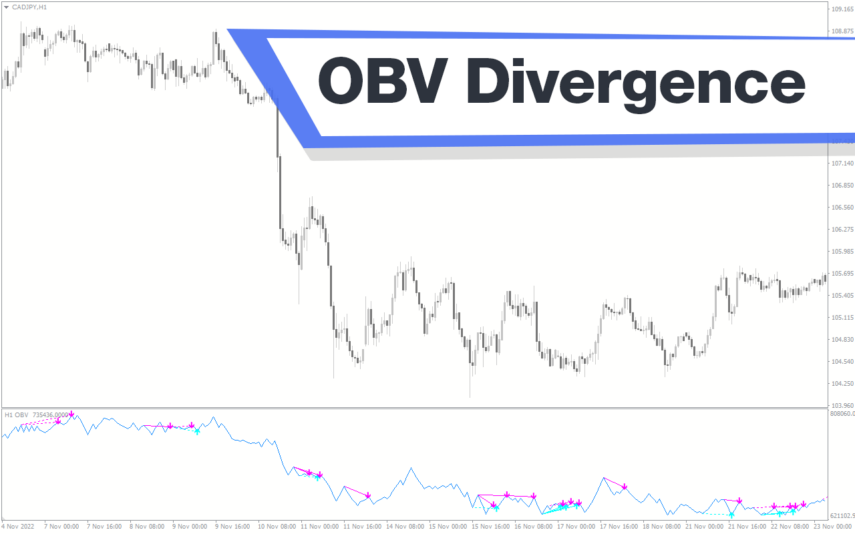
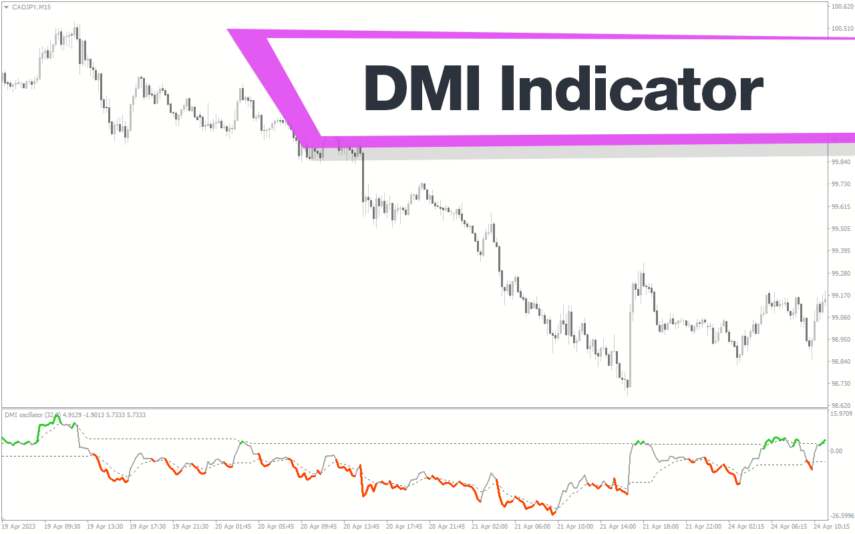

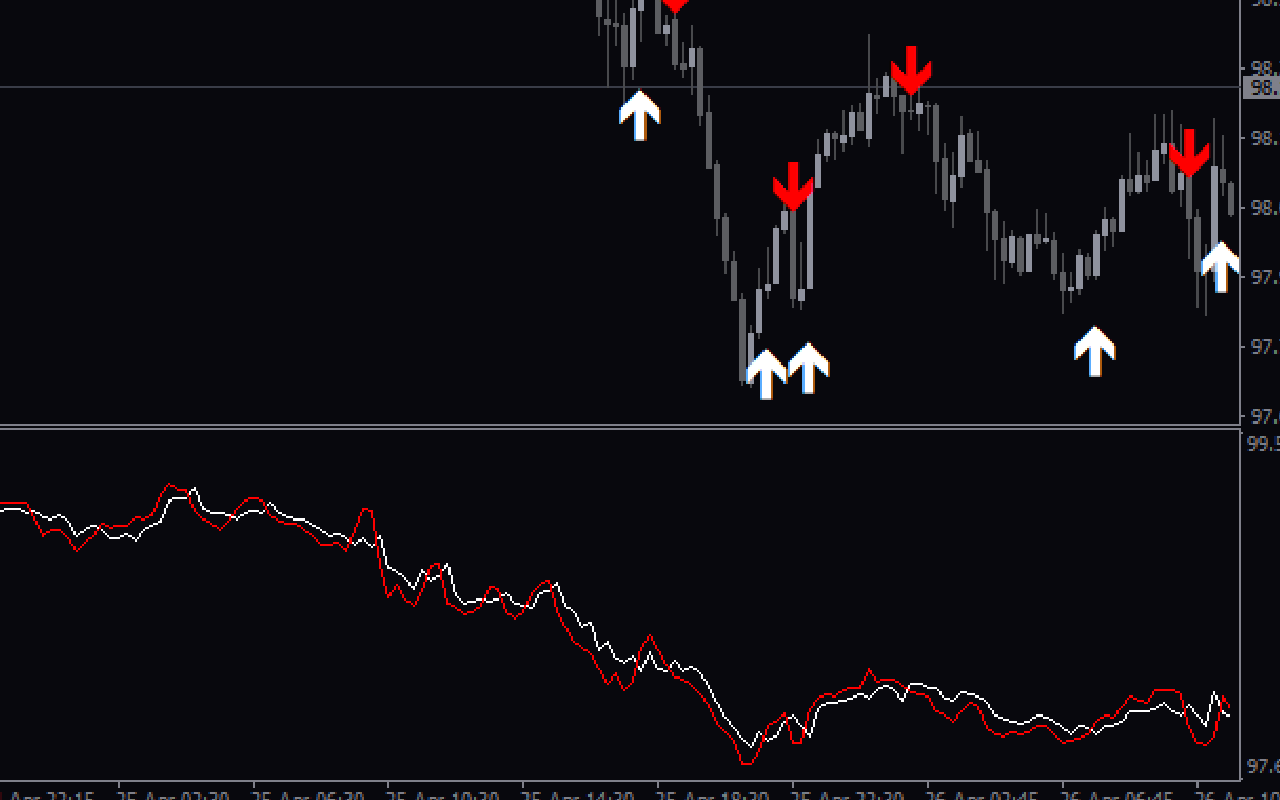
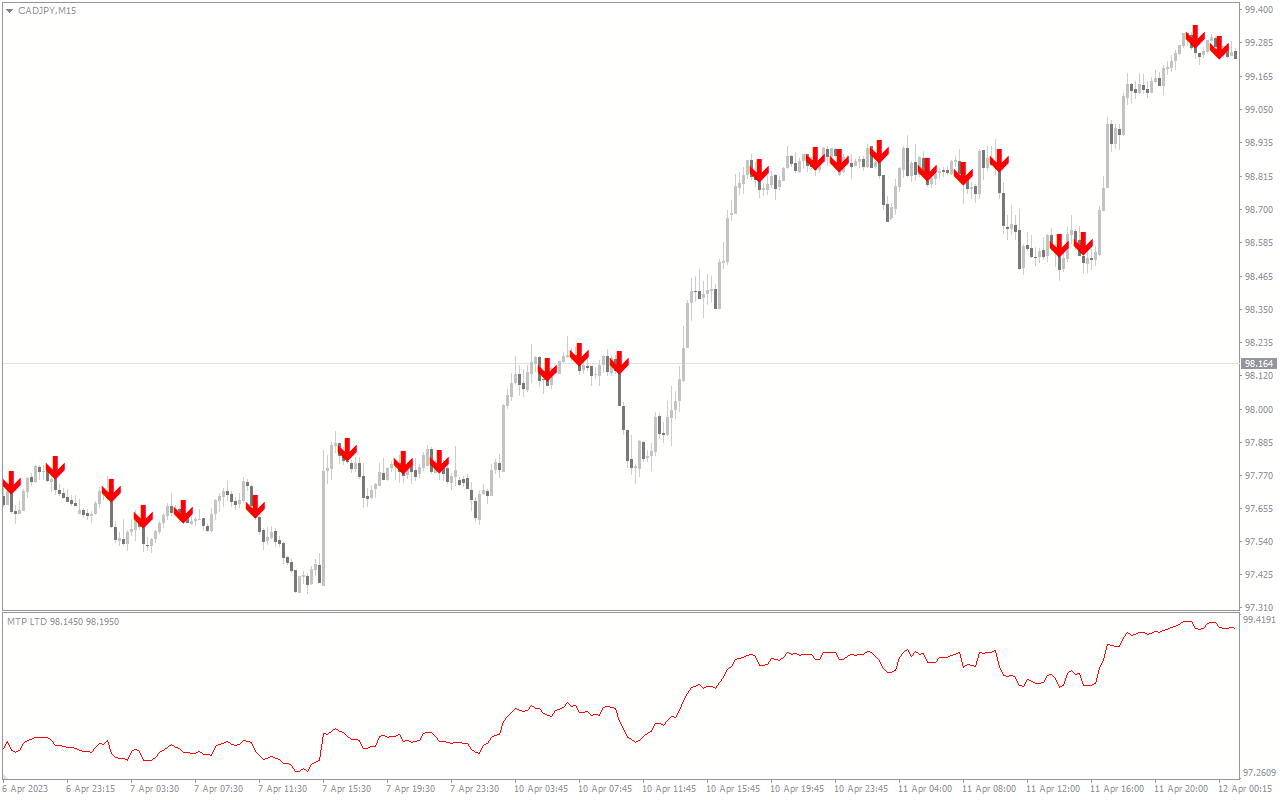
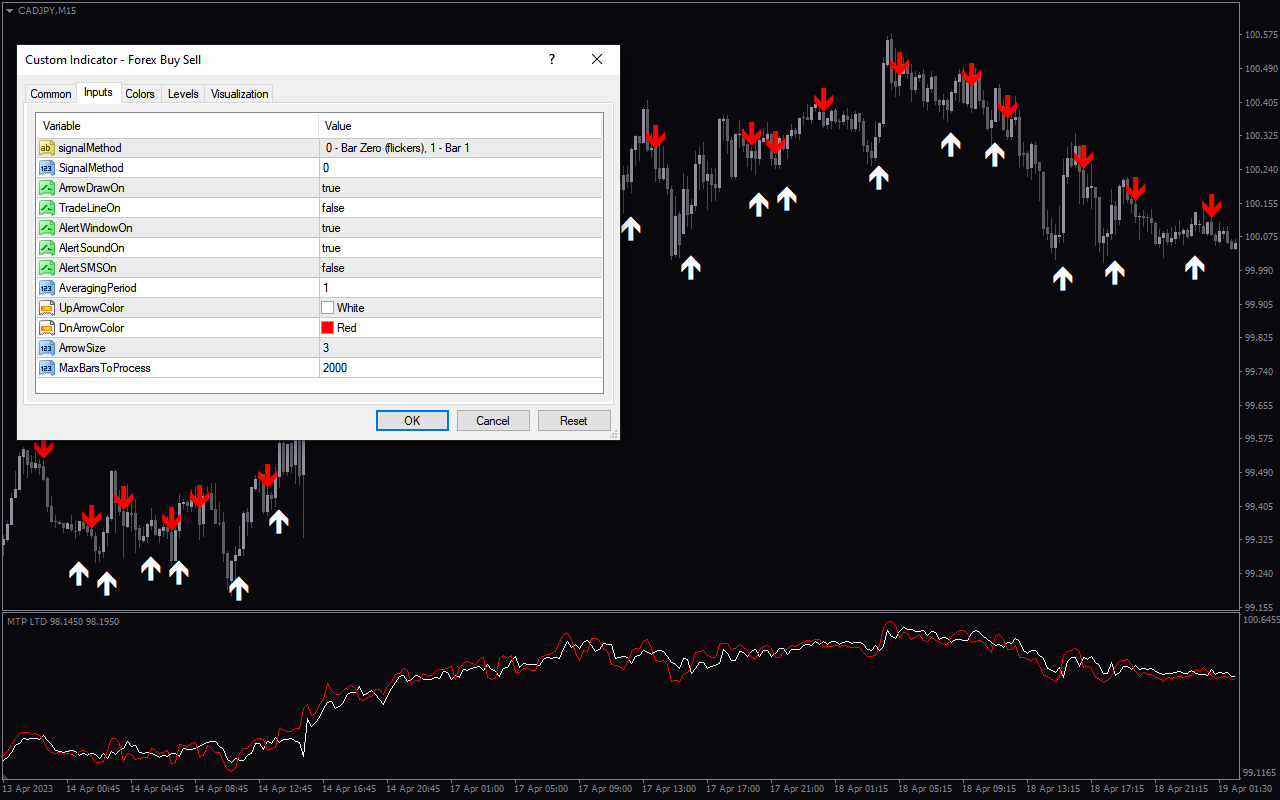
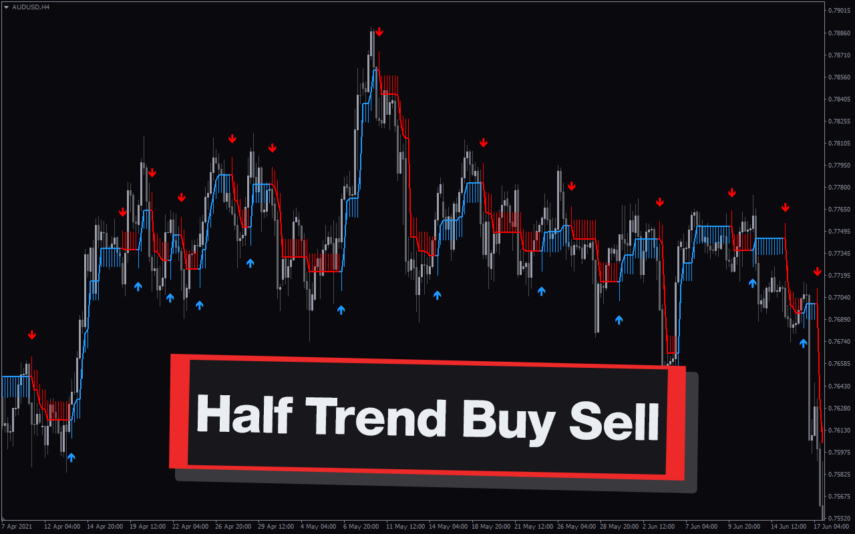
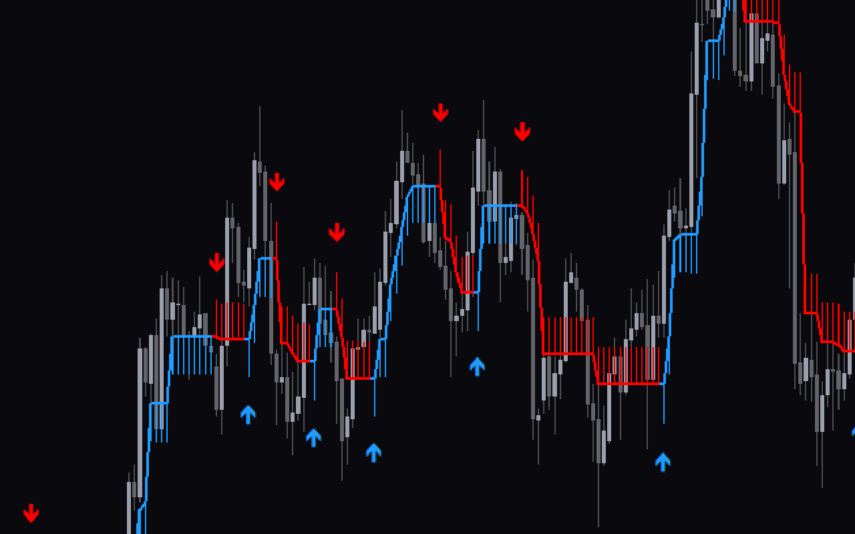

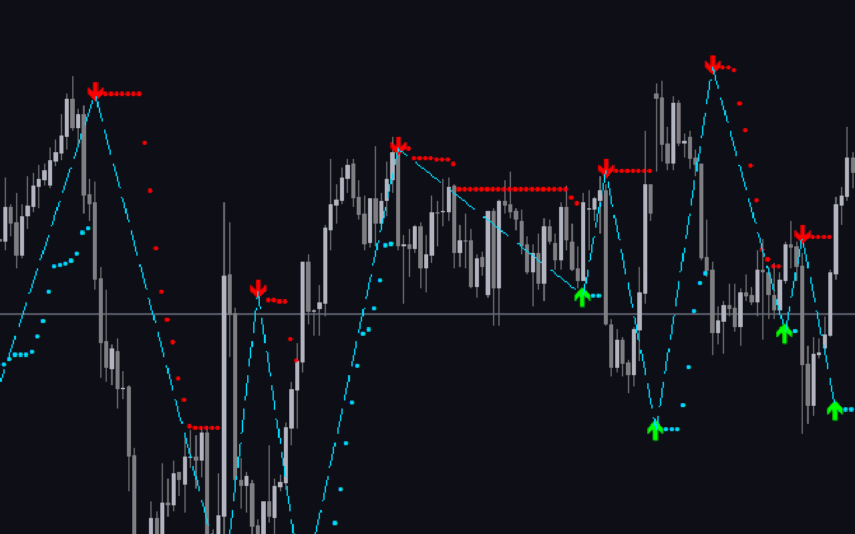

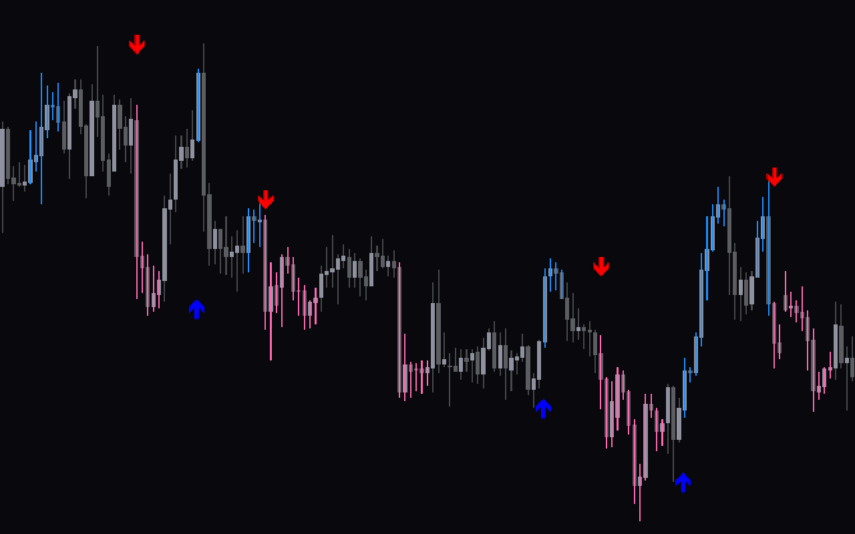



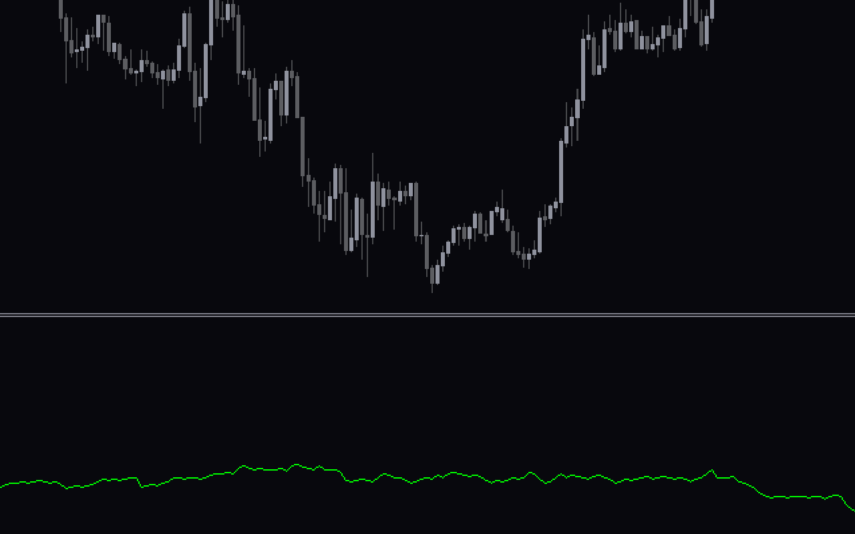

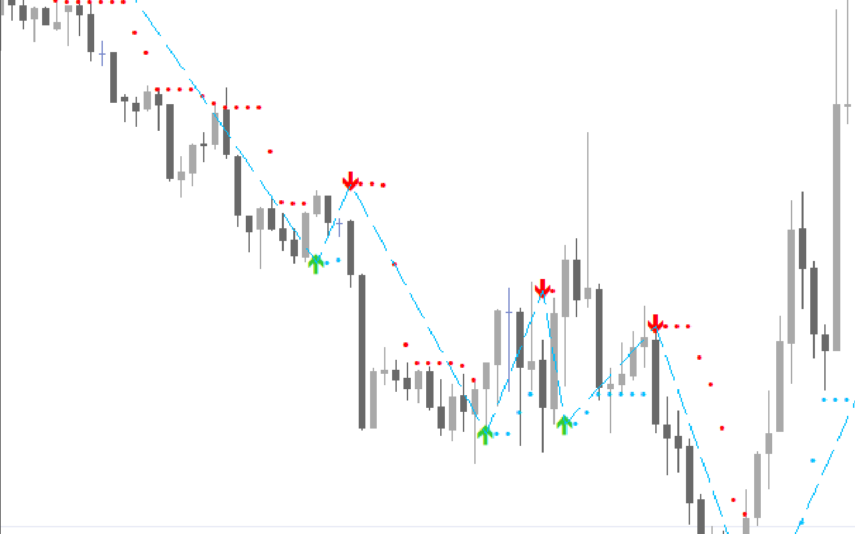
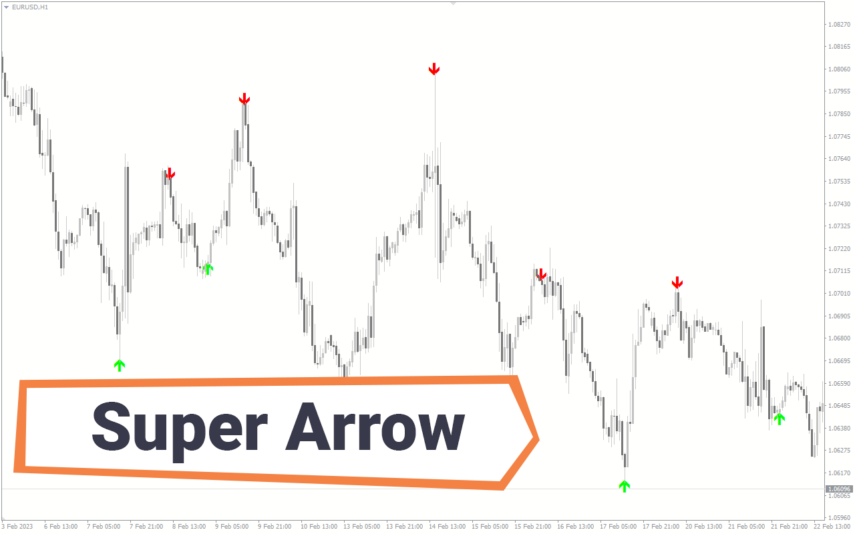
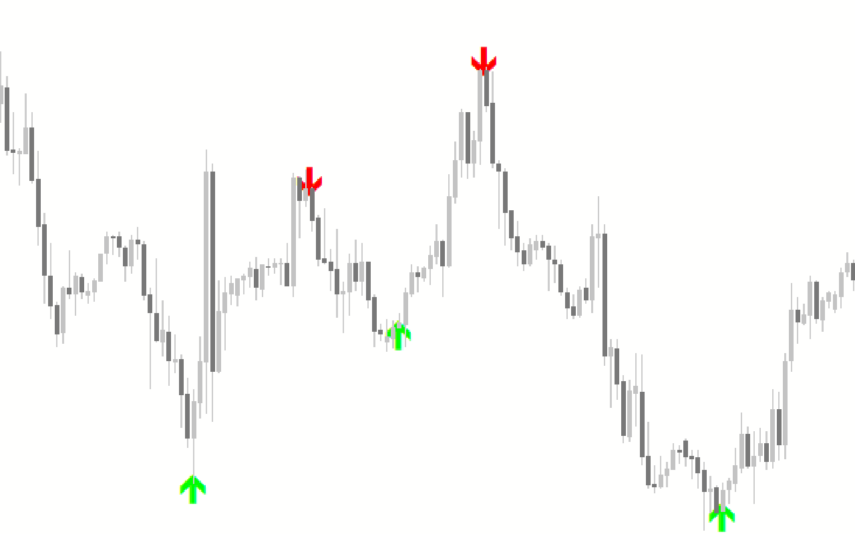

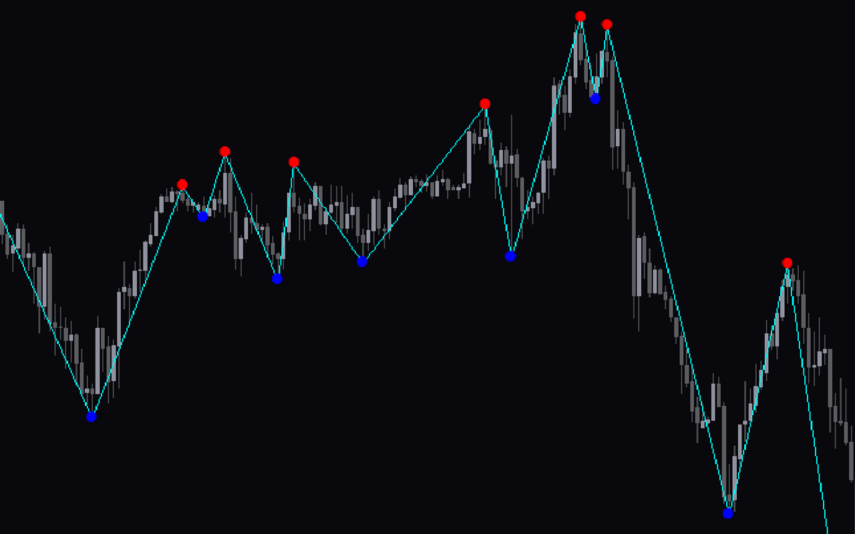
Reviews
There are no reviews yet.