The Gap Finder Indicator is a popular and free forex indicator for the MT4 trading platform. It is a useful tool for traders who are looking for opportunities in the forex market. The indicator works by scanning the market for gaps between the high and low prices of currency pairs. It then displays the gaps on the chart in the form of arrows. This allows traders to quickly identify potential trading opportunities. The Gap Finder Indicator is easy to use and can be used on any timeframe. It also works with all currency pairs. The indicator can be used to spot gaps in any market condition and can be used to determine entry and exit points. Traders can also use the indicator to identify potential breakouts and reversals.
Gap Finder
The Gap Finder Indicator is a useful and popular free Forex indicator for MT4. It helps traders identify price gaps in the market and can be used to make trading decisions. The indicator works by plotting a line on the chart that shows the difference between the closing price of the previous day and the opening price of the current day. If the line is above zero, it indicates that the market is in an uptrend, and if it is below zero, it indicates a downtrend. The Gap Finder Indicator is easy to use and can be a valuable tool for Forex traders looking to identify price gaps in the market.
| Trading Style | , |
|---|---|
| Indicator Type | |
| Timeframe | |
| Platform |
0
People watching this product now!
Downloads - 62
Description
Reviews (0)
Be the first to review “Gap Finder” Cancel reply
How to Install
How install MT4/5 indicator in the terminal?
To install an MT4/5 indicator in the terminal, follow these steps:
Download the indicator file (.ex4 or .mq4/.ex5 or .mq5) to your computer.
Open the MT4/5 terminal and click on “File” in the top left corner.
Select “Open Data Folder” from the dropdown menu.
In the window that opens, double-click on the “MQL4/5” folder.
Double-click on the “Indicators” folder.
Drag and drop the indicator file from your computer into the “Indicators” folder.
Close the data folder window and restart the MT4/5 terminal.
The indicator should now be available in the “Navigator” window on the left-hand side of the terminal. Simply double-click on the indicator to add it to a chart.
Note: If the indicator is in a .zip file, you will need to extract it first before following the above steps.
And if asks to confirm DLL?
If the indicator you are installing requires access to external Dynamic Link Libraries (DLLs), you may see a pop-up message asking you to confirm the use of DLLs.
DLLs are external libraries that contain code that can be used by other programs. In the case of MT4/5 indicators, they are often used to perform complex calculations or connect to external data sources.
If you trust the source of the indicator and want to use it, click “Yes” to confirm the use of DLLs. If you are not sure or do not trust the source, click “No” to cancel the installation.
It’s worth noting that some indicators may not work properly without access to their required DLLs. If you choose not to allow access to DLLs and the indicator does not work as expected, you may need to reinstall the indicator and confirm the use of DLLs to get it to work properly.
Related products
Keltner Channel With Signals
The Keltner Channel with Signals Indicator is a popular and free forex indicator that runs on the MT4 platform. This is a new and innovative tool that uses the Keltner Channel as the basis for generating trading signals, helping traders identify potential trading opportunities. Use the Keltner Channel with Signals Indicator as a powerful tool that can help traders succeed in the forex market.




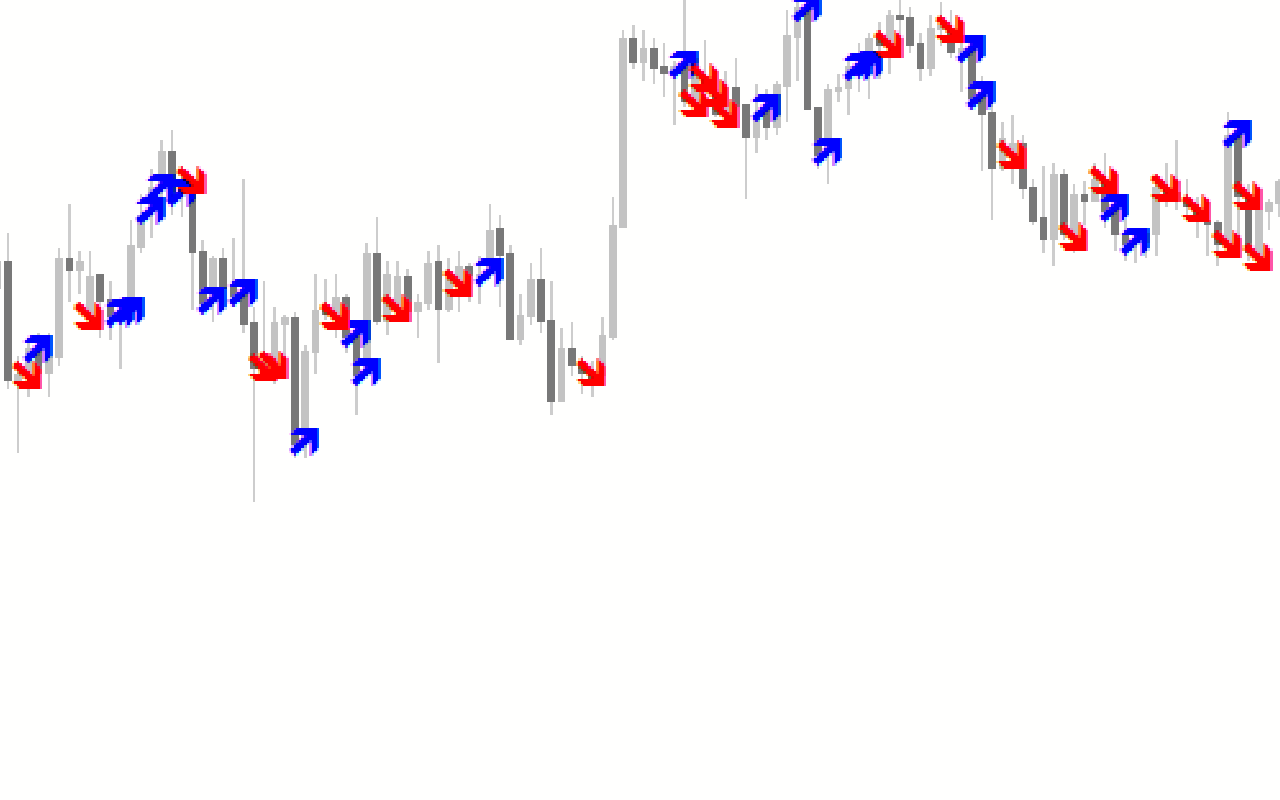
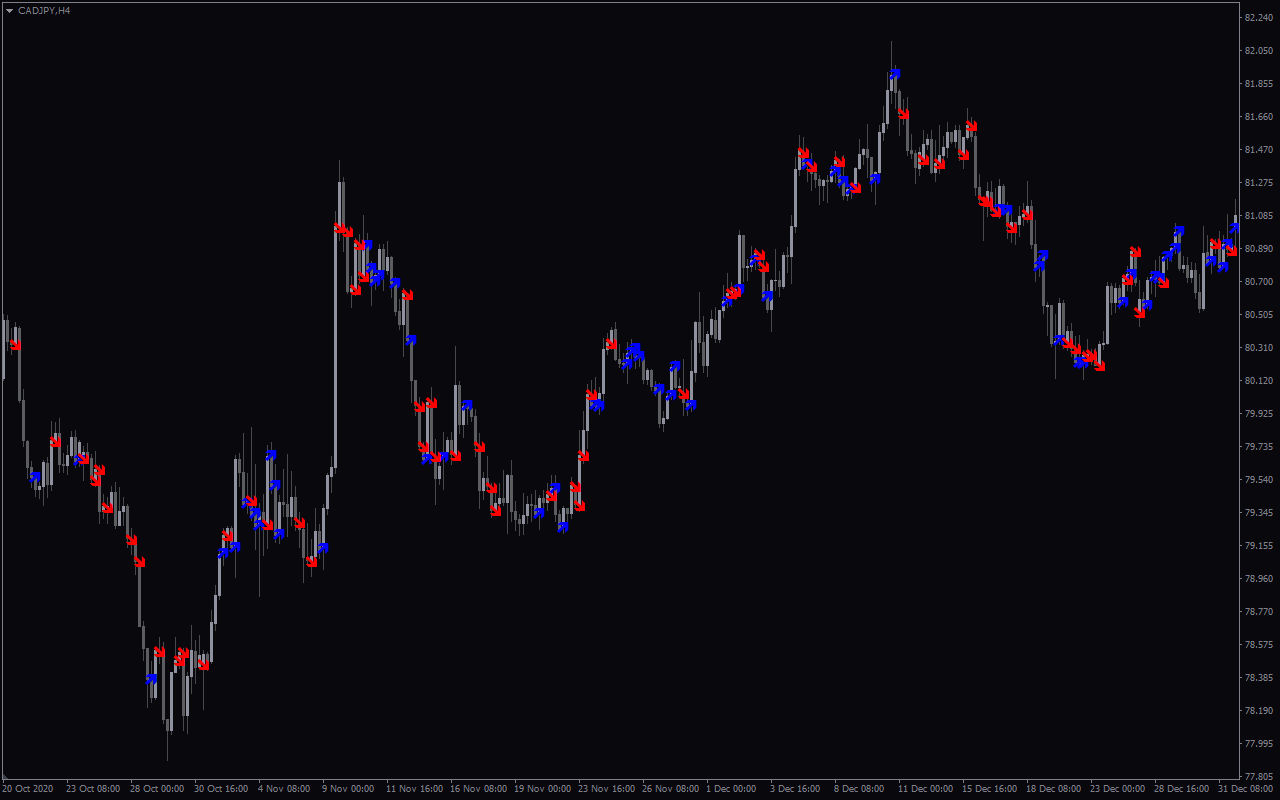
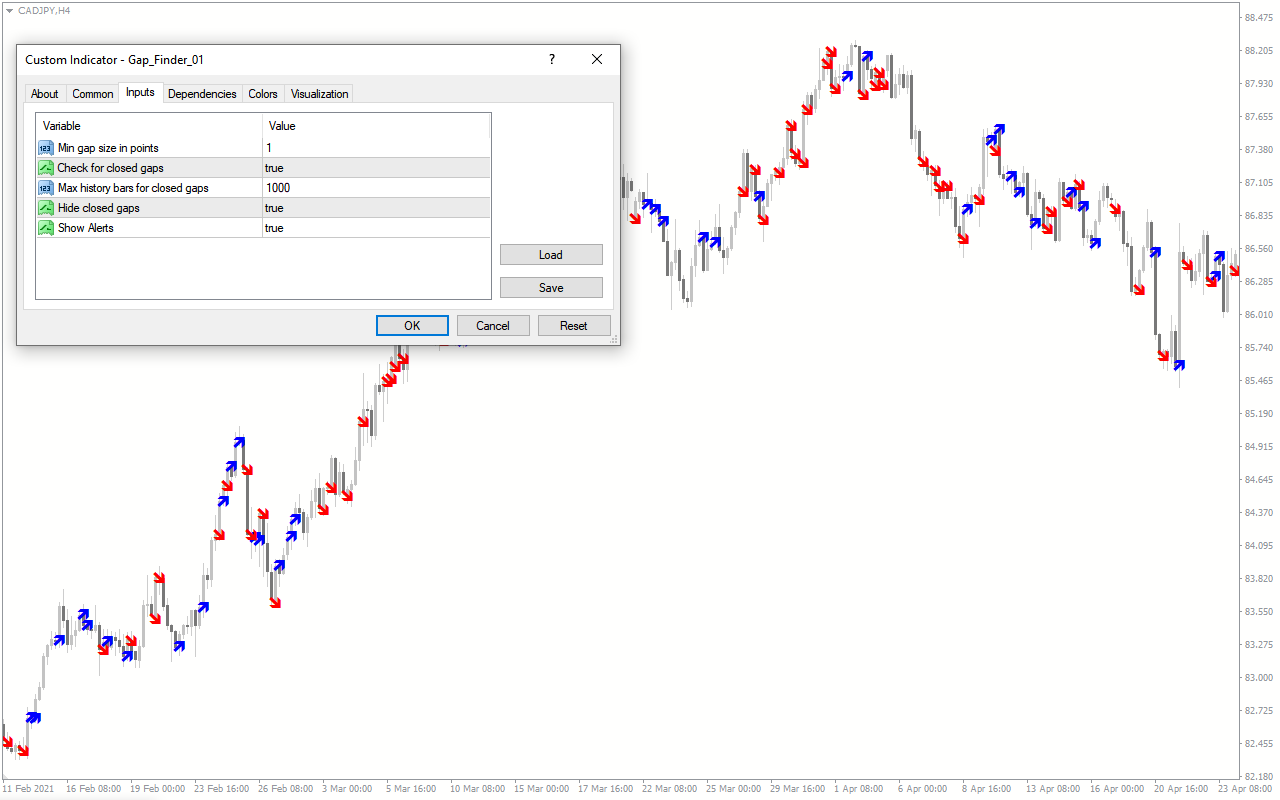
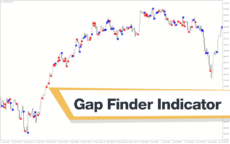


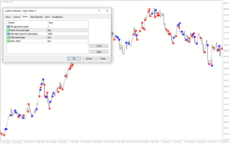

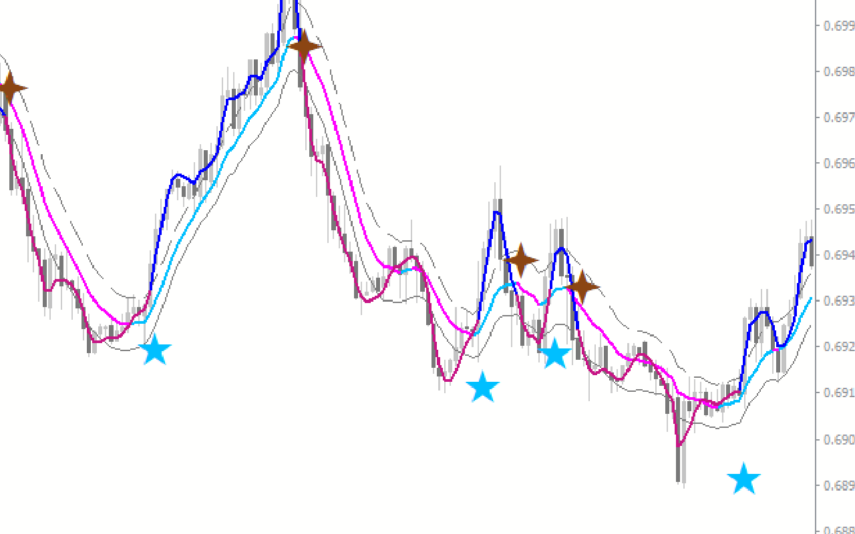



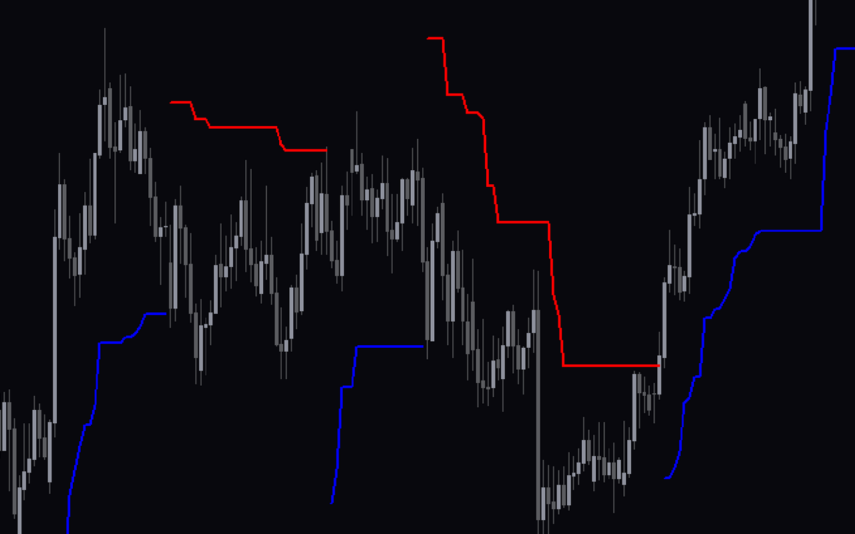
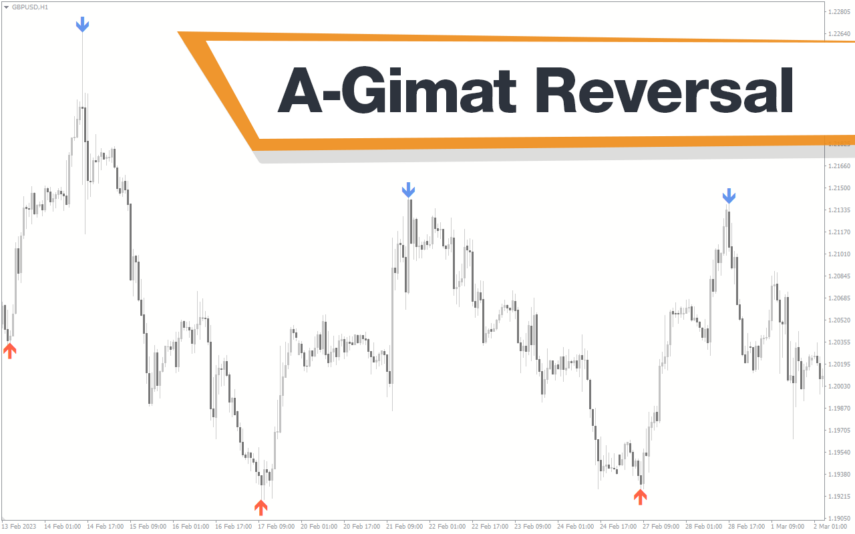
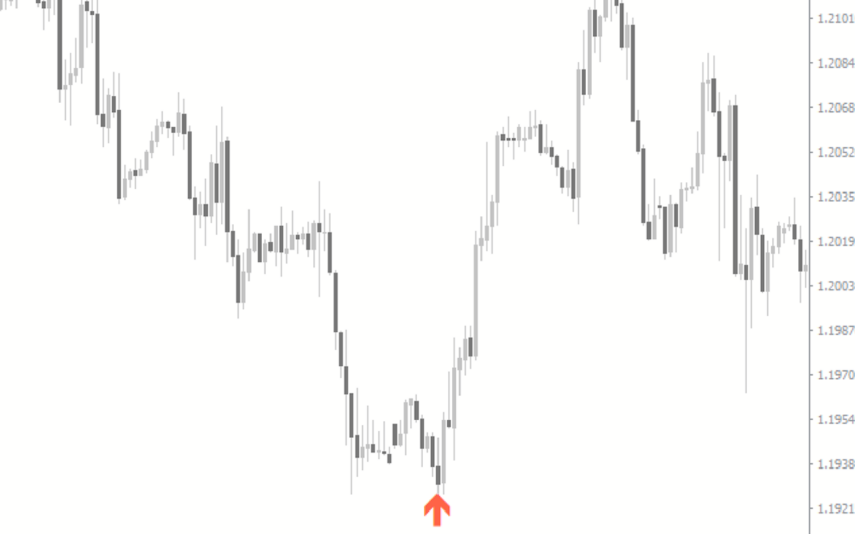
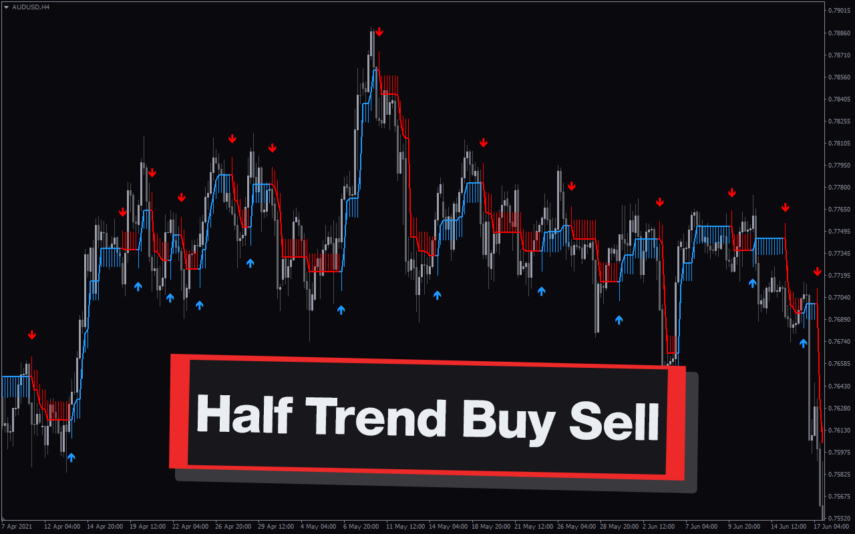
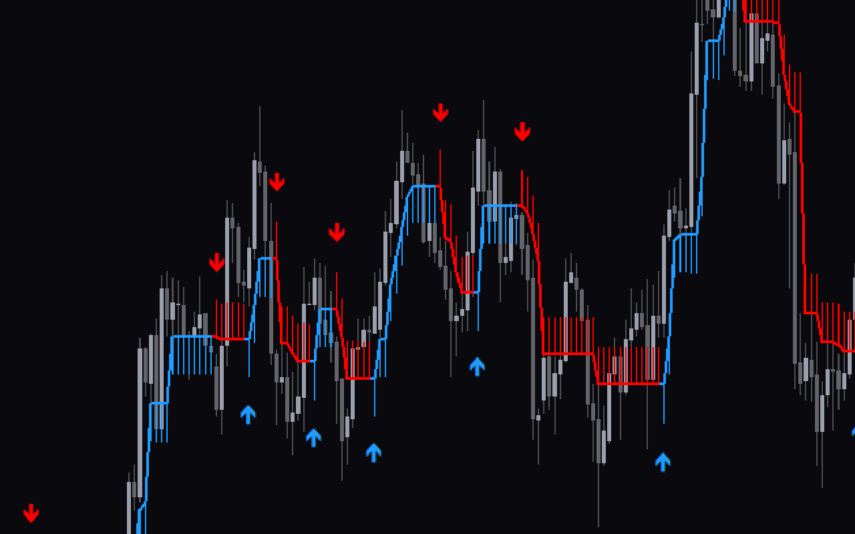
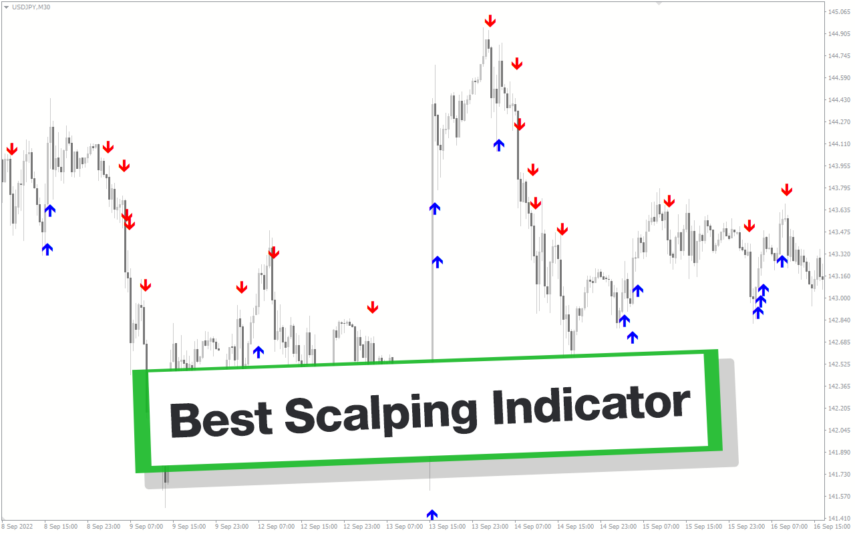
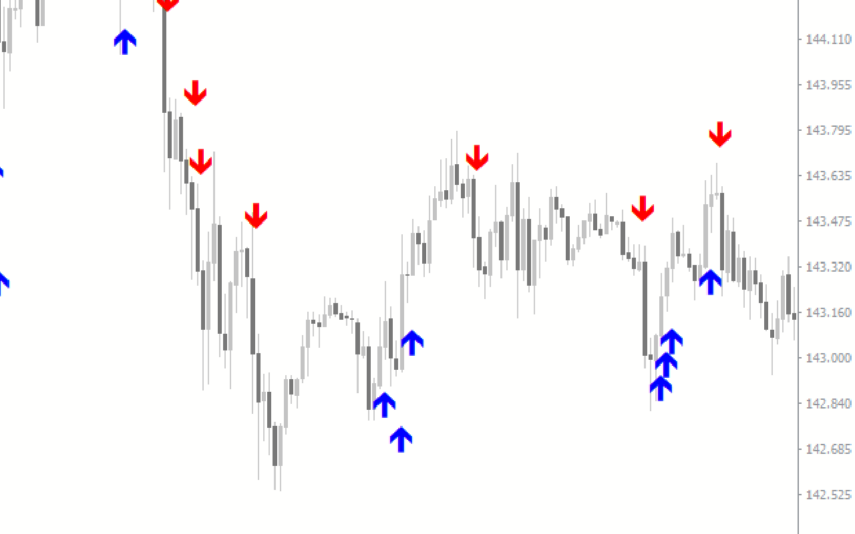

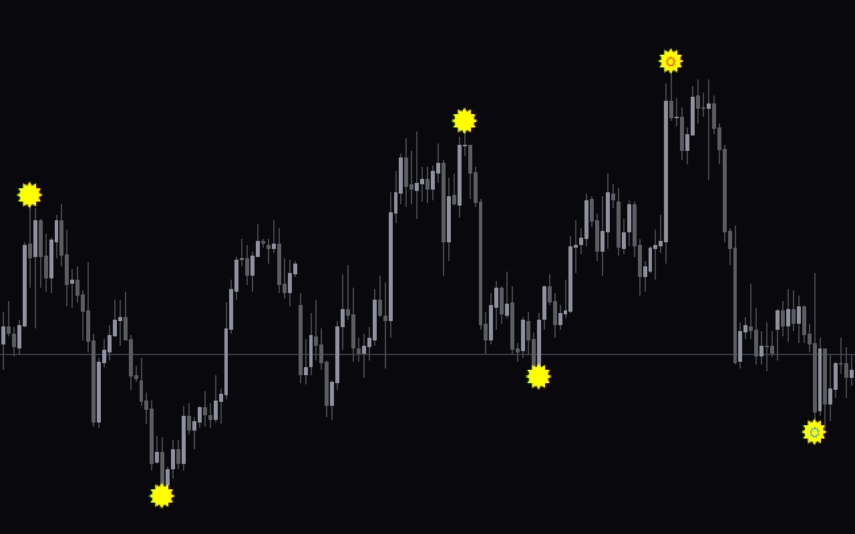

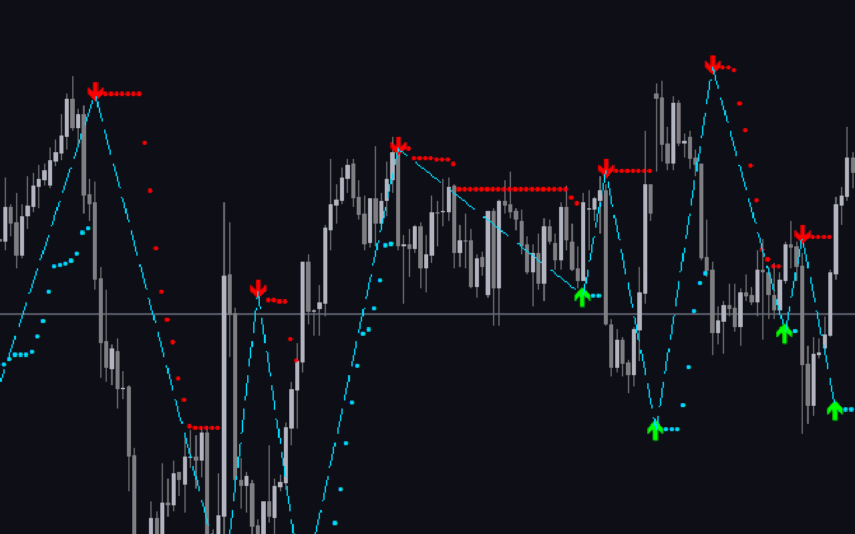
Reviews
There are no reviews yet.