The Scalping Future Indicator is a popular and free Forex indicator for MT4. It is a useful tool for traders who want to take advantage of the short-term market movements. The Scalping Future Indicator works by analyzing the price action of the currency pairs and providing signals when the market is ready to move. It uses a combination of technical indicators to identify the best trading opportunities. The indicator is easy to use and is suitable for both experienced and new traders. It can be used on any time frame and can be applied to any currency pair. The indicator will give signals when the market is ready to move and will also provide support and resistance levels. This makes it a great tool to use when trading in the Forex market. Overall, the Scalping Future Indicator is a popular and free Forex indicator for MT4 that is useful for traders who want to take advantage of the short-term market movements.




Scalping Future
The Scalping Future Indicator is a popular and free Forex indicator for MT4 that is useful for scalping. The indicator is designed to help traders identify potential entry and exit points in the market. It can be used on multiple time frames, from short-term scalping to longer-term swing trading. With its customizable parameters, traders can tailor the indicator to their individual trading style and maximize their profits.
| Trading Style | |
|---|---|
| Indicator Type | , |
| Timeframe | , |
| Platform |
0
People watching this product now!
Category: Signal
Downloads - 167
Description
Reviews (0)
Be the first to review “Scalping Future” Cancel reply
How to Install
How install MT4/5 indicator in the terminal?
To install an MT4/5 indicator in the terminal, follow these steps:
Download the indicator file (.ex4 or .mq4/.ex5 or .mq5) to your computer.
Open the MT4/5 terminal and click on “File” in the top left corner.
Select “Open Data Folder” from the dropdown menu.
In the window that opens, double-click on the “MQL4/5” folder.
Double-click on the “Indicators” folder.
Drag and drop the indicator file from your computer into the “Indicators” folder.
Close the data folder window and restart the MT4/5 terminal.
The indicator should now be available in the “Navigator” window on the left-hand side of the terminal. Simply double-click on the indicator to add it to a chart.
Note: If the indicator is in a .zip file, you will need to extract it first before following the above steps.
And if asks to confirm DLL?
If the indicator you are installing requires access to external Dynamic Link Libraries (DLLs), you may see a pop-up message asking you to confirm the use of DLLs.
DLLs are external libraries that contain code that can be used by other programs. In the case of MT4/5 indicators, they are often used to perform complex calculations or connect to external data sources.
If you trust the source of the indicator and want to use it, click “Yes” to confirm the use of DLLs. If you are not sure or do not trust the source, click “No” to cancel the installation.
It’s worth noting that some indicators may not work properly without access to their required DLLs. If you choose not to allow access to DLLs and the indicator does not work as expected, you may need to reinstall the indicator and confirm the use of DLLs to get it to work properly.



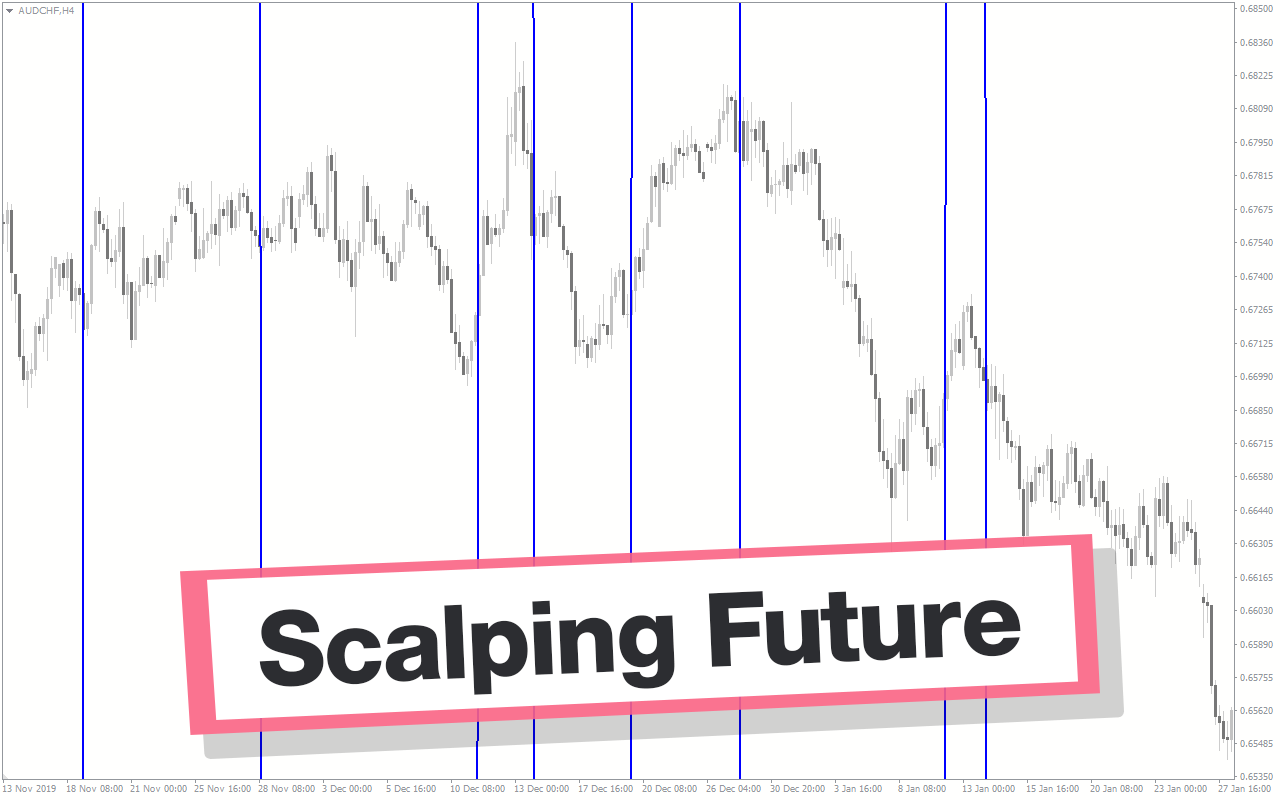
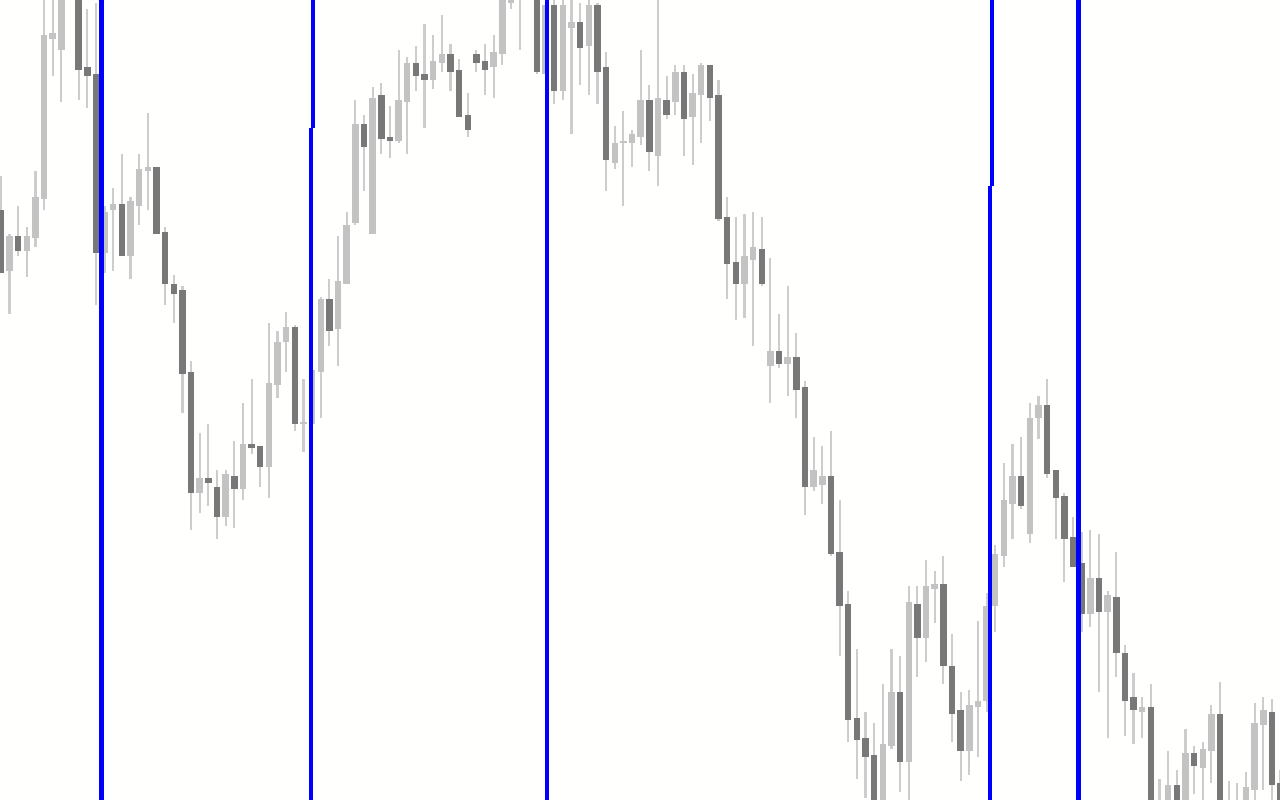
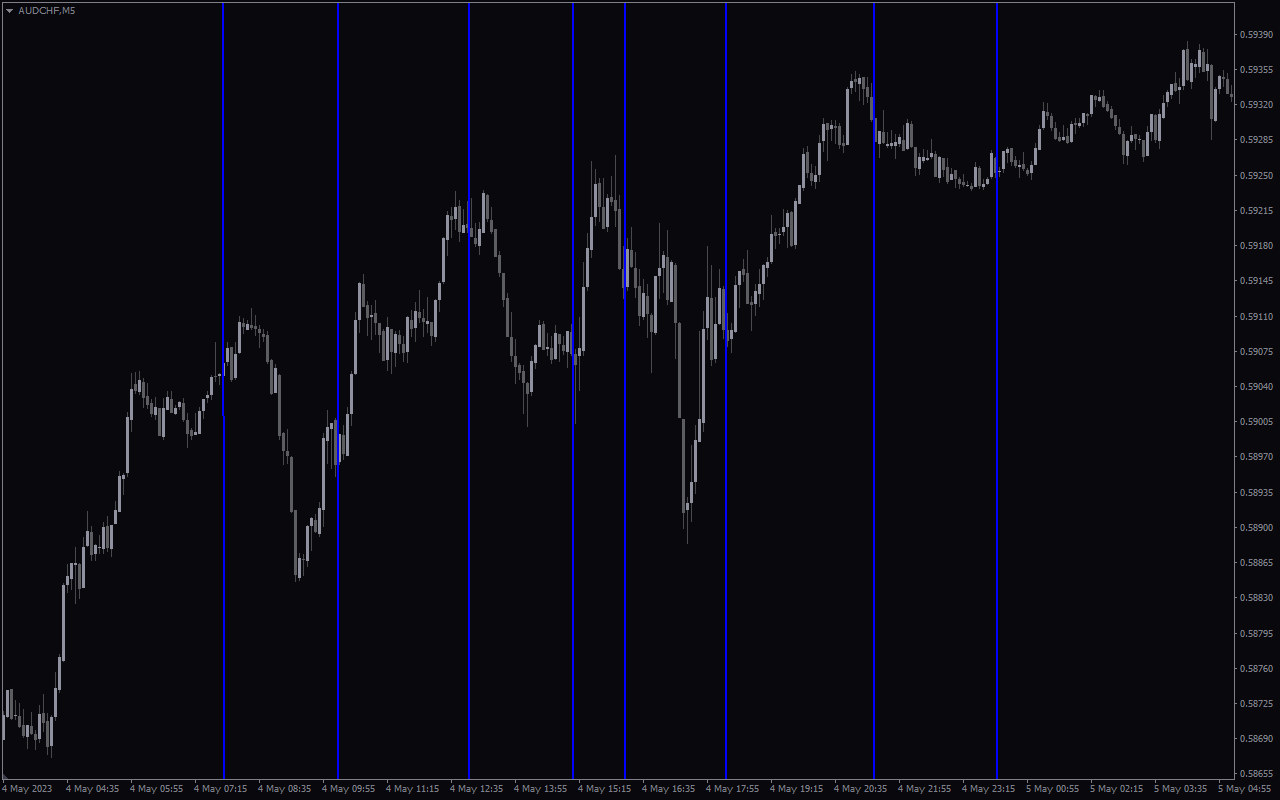
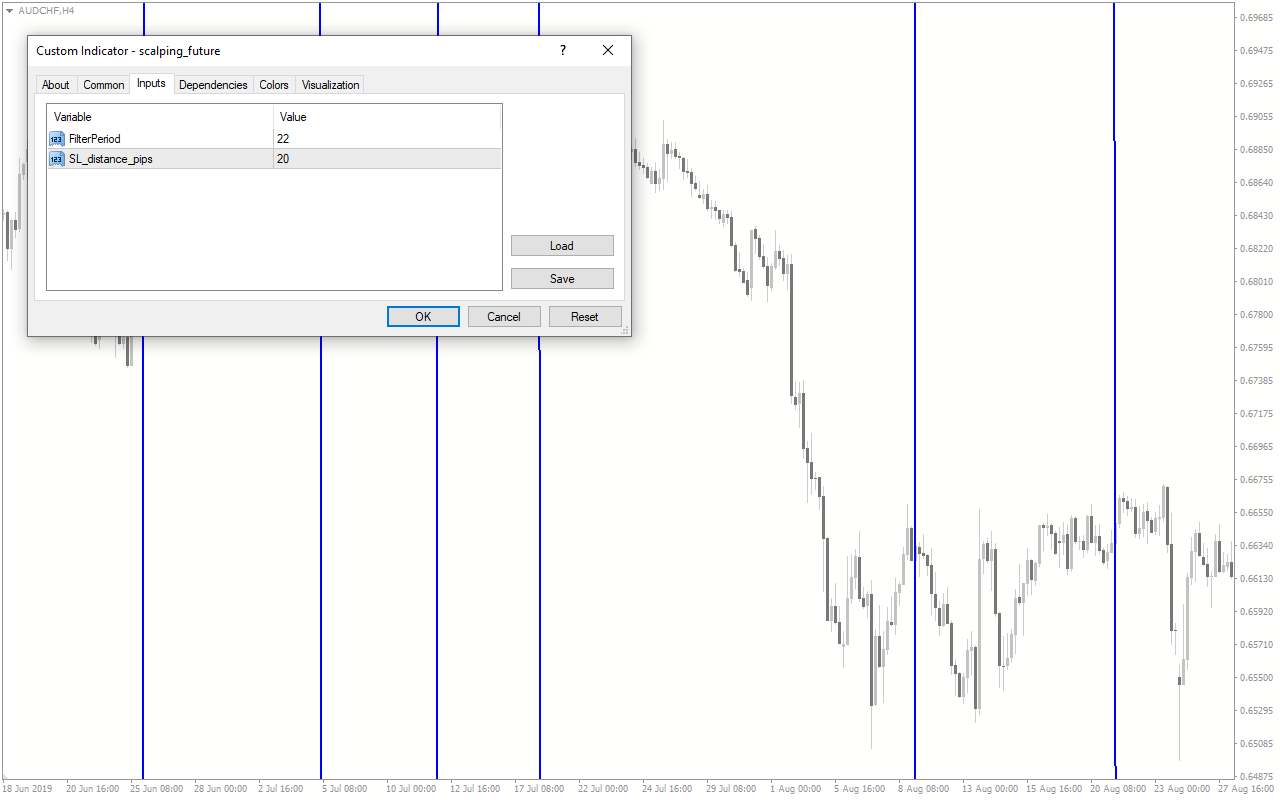

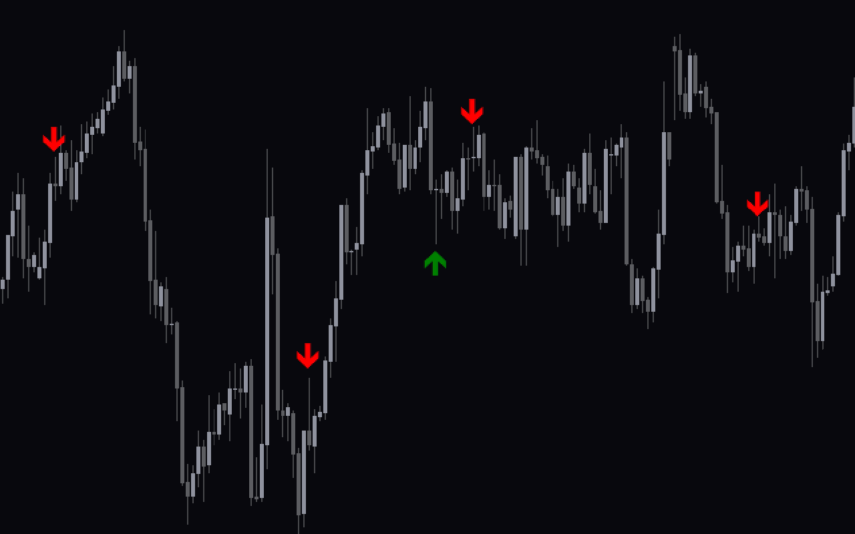
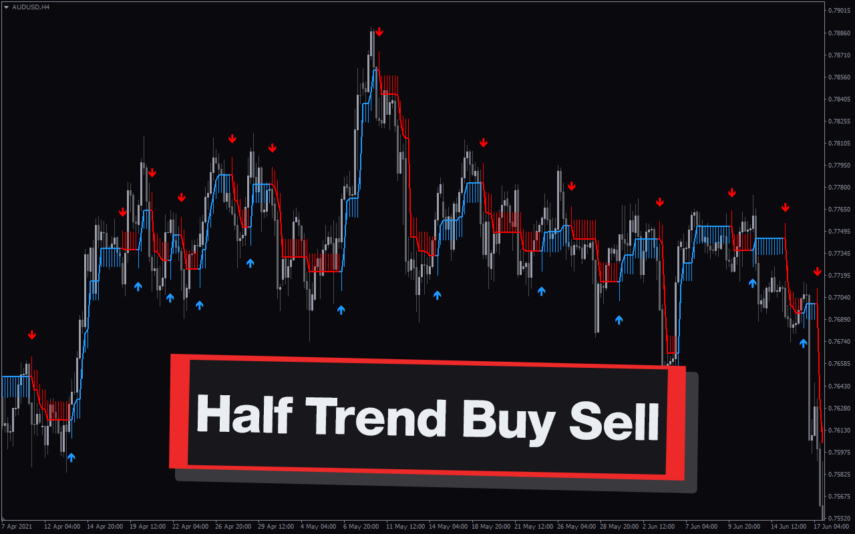
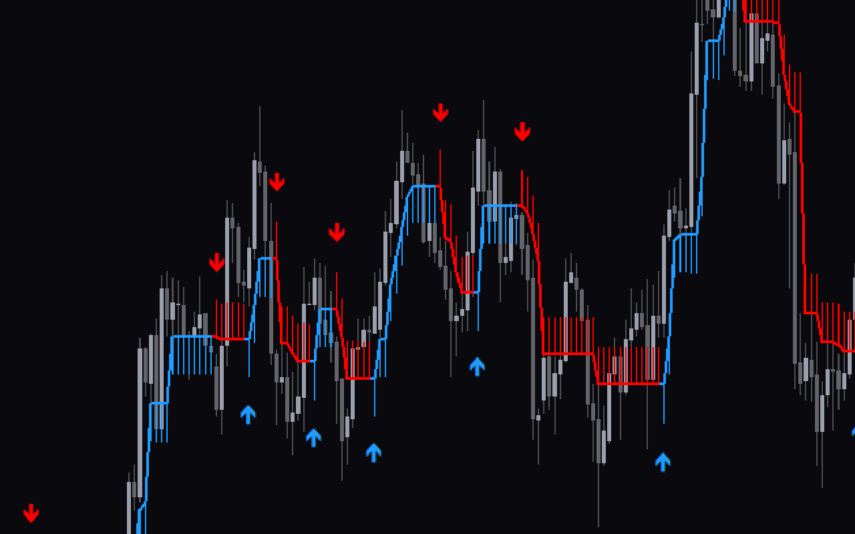

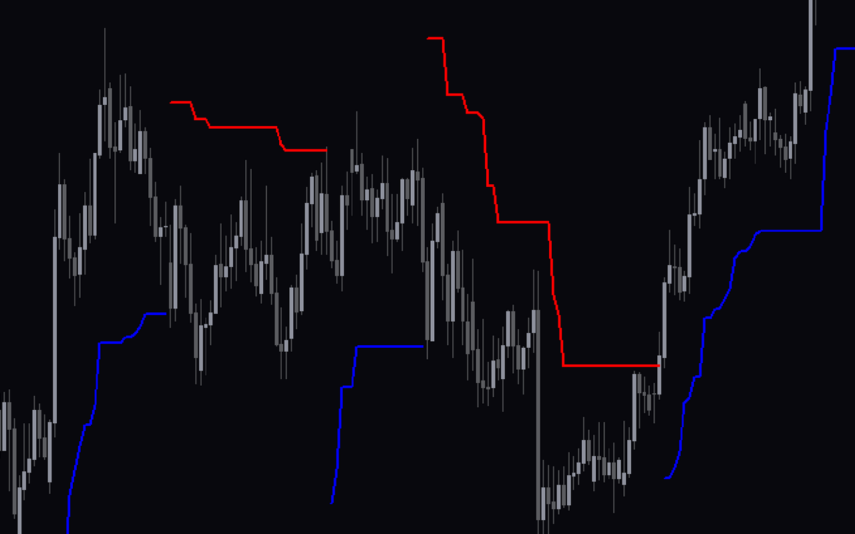

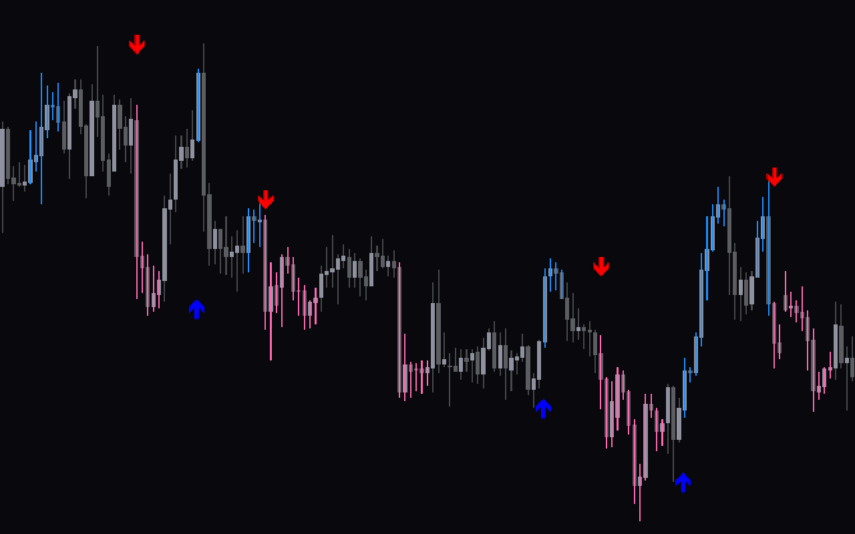
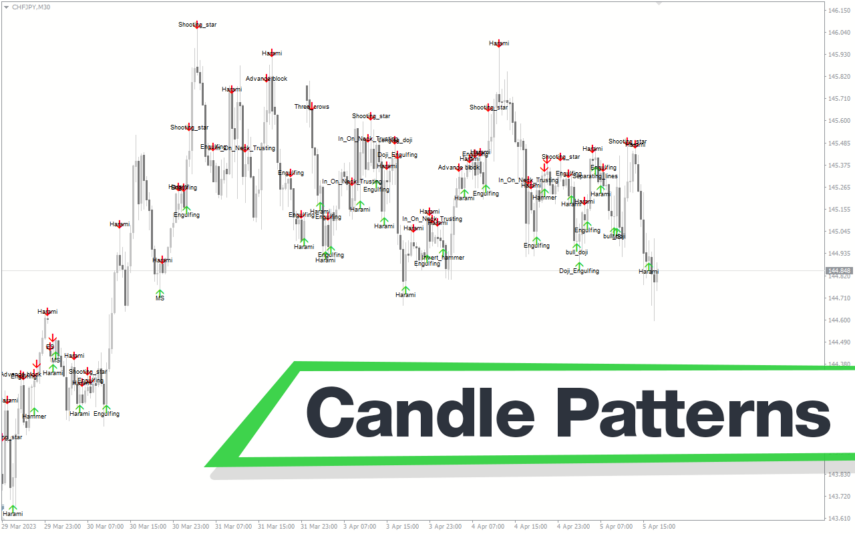
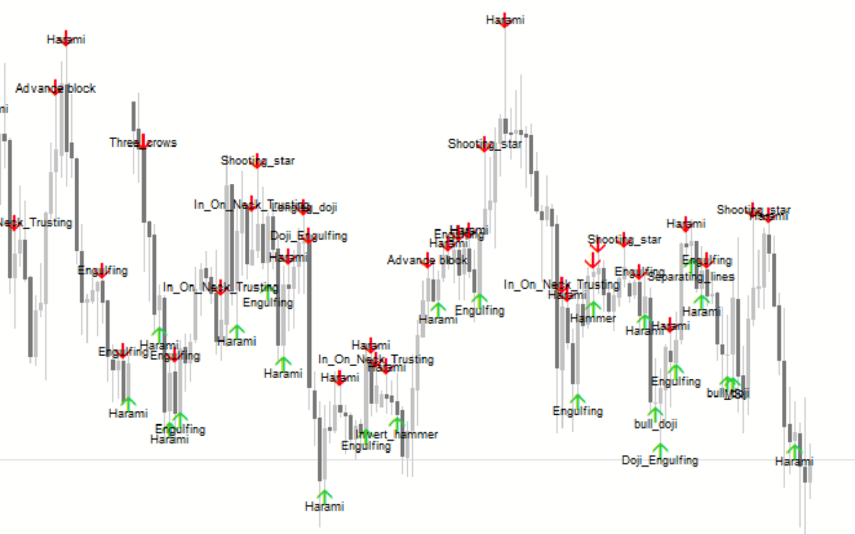

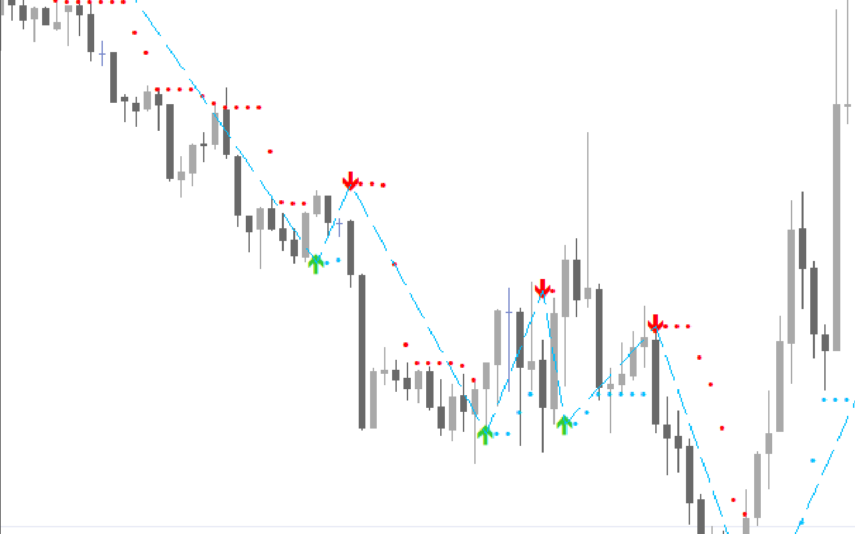



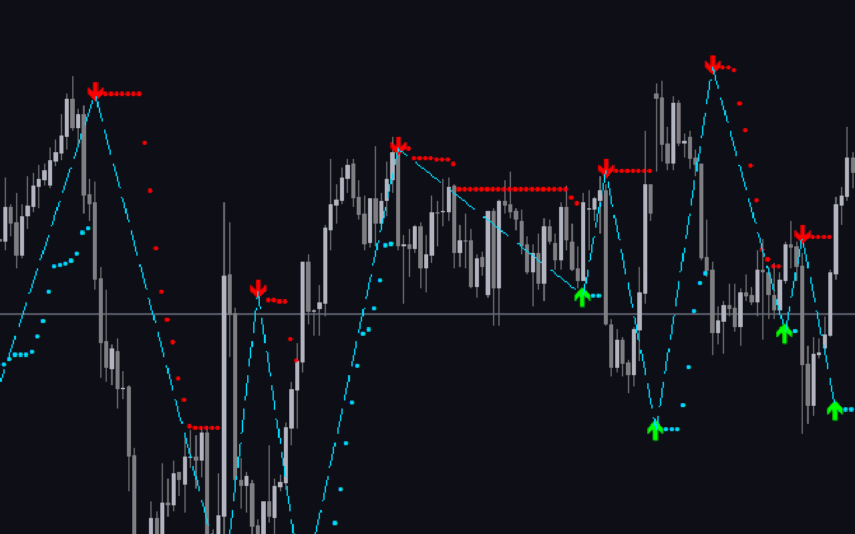
Reviews
There are no reviews yet.