The Trend Filter Indicator is a useful, popular and free Forex indicator for the MT4 platform. It helps traders identify the current trend and make trading decisions accordingly. The indicator works by analyzing the price action of the market and displaying a colored line on the chart. A blue line indicates an uptrend, while a red line indicates a downtrend. The line will change color when the trend changes. The Trend Filter Indicator is easy to use. All you need to do is to attach the indicator to your chart and it will start working. It can be used on any time frame, from 1 minute to 1 month. The indicator is also customizable, allowing you to change the colors and the sensitivity of the trend filter. With the Trend Filter Indicator, traders can easily identify the current trend and make trading decisions accordingly.
MT4
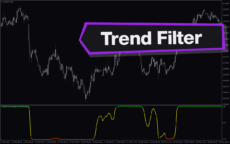
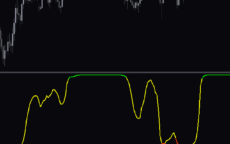


Trend Filter
The Trend Filter Indicator is a popular and useful tool for Forex traders. It is a free indicator for MT4 trading platforms and provides traders with an easy-to-use tool for identifying and trading trends. It works by analyzing the price action of a currency pair and automatically plotting buy and sell signals on the chart. The indicator is designed to help traders identify the trend of the market and make informed decisions about when to enter and exit trades.
| Trading Style | , |
|---|---|
| Indicator Type | |
| Timeframe | , , |
| Platform |
0
People watching this product now!
Category: Signal
Downloads - 33
Description
Reviews (0)
Be the first to review “Trend Filter” Cancel reply
How to Install
How install MT4/5 indicator in the terminal?
To install an MT4/5 indicator in the terminal, follow these steps:
Download the indicator file (.ex4 or .mq4/.ex5 or .mq5) to your computer.
Open the MT4/5 terminal and click on “File” in the top left corner.
Select “Open Data Folder” from the dropdown menu.
In the window that opens, double-click on the “MQL4/5” folder.
Double-click on the “Indicators” folder.
Drag and drop the indicator file from your computer into the “Indicators” folder.
Close the data folder window and restart the MT4/5 terminal.
The indicator should now be available in the “Navigator” window on the left-hand side of the terminal. Simply double-click on the indicator to add it to a chart.
Note: If the indicator is in a .zip file, you will need to extract it first before following the above steps.
And if asks to confirm DLL?
If the indicator you are installing requires access to external Dynamic Link Libraries (DLLs), you may see a pop-up message asking you to confirm the use of DLLs.
DLLs are external libraries that contain code that can be used by other programs. In the case of MT4/5 indicators, they are often used to perform complex calculations or connect to external data sources.
If you trust the source of the indicator and want to use it, click “Yes” to confirm the use of DLLs. If you are not sure or do not trust the source, click “No” to cancel the installation.
It’s worth noting that some indicators may not work properly without access to their required DLLs. If you choose not to allow access to DLLs and the indicator does not work as expected, you may need to reinstall the indicator and confirm the use of DLLs to get it to work properly.
Related products
Schaff Trend Cycle
The Schaff Trend Cycle indicator is a popular forex indicator for MT4, which determines market trends with high accuracy. Its values range from 0 to 100, with values above 75 indicating overbought and values below 25 indicating oversold. Whether you are a beginner or an experienced trader, the Schaff Trend Cycle indicator will help you make better trading decisions and improve profitability.
Keltner Channel With Signals
The Keltner Channel with Signals Indicator is a popular and free forex indicator that runs on the MT4 platform. This is a new and innovative tool that uses the Keltner Channel as the basis for generating trading signals, helping traders identify potential trading opportunities. Use the Keltner Channel with Signals Indicator as a powerful tool that can help traders succeed in the forex market.

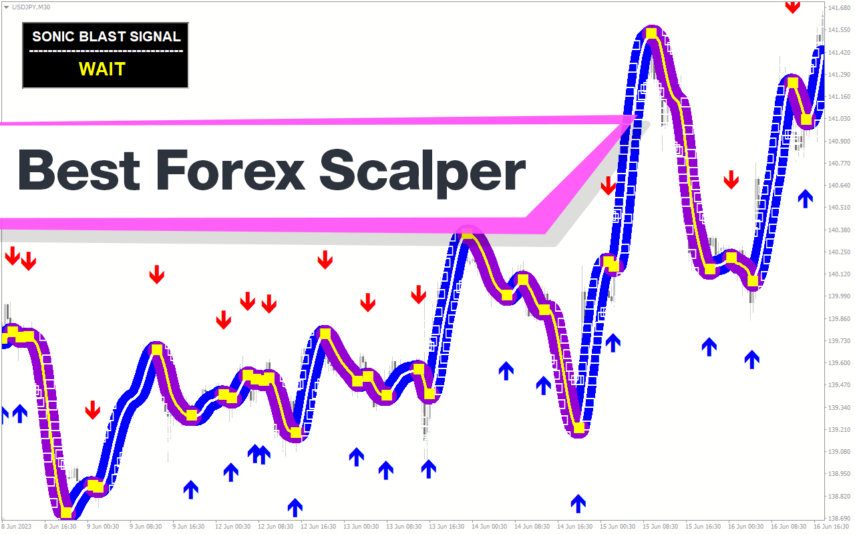
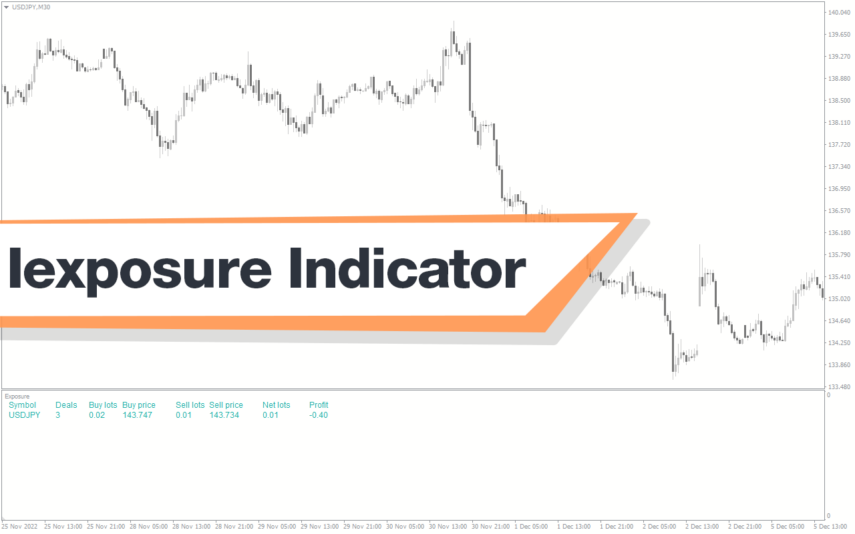
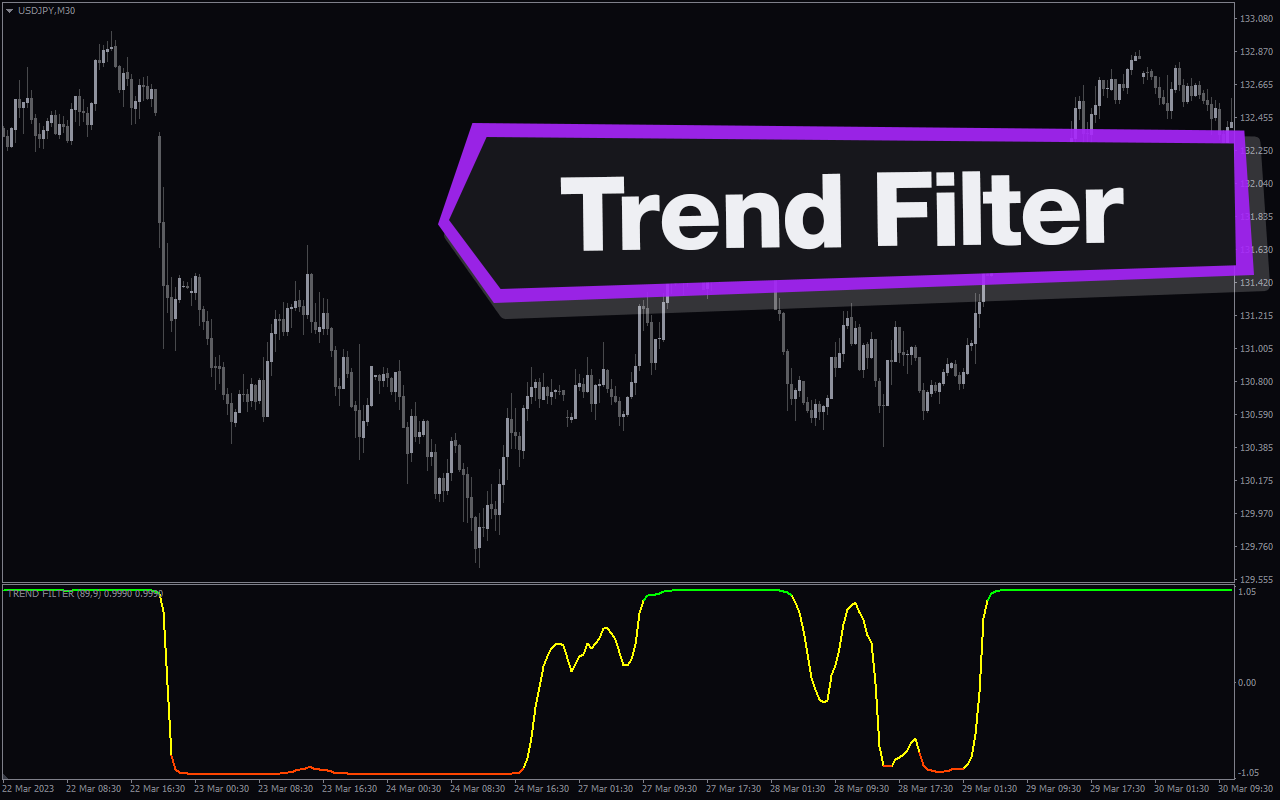
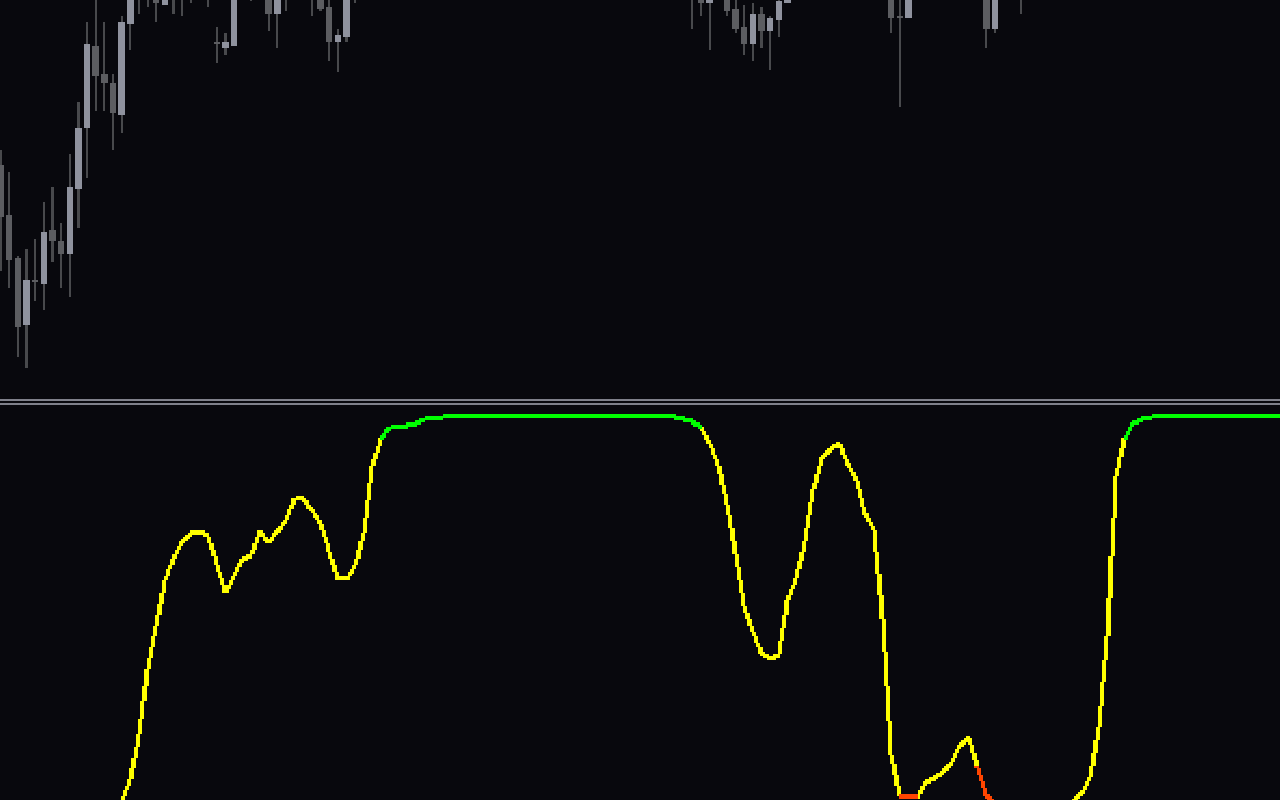
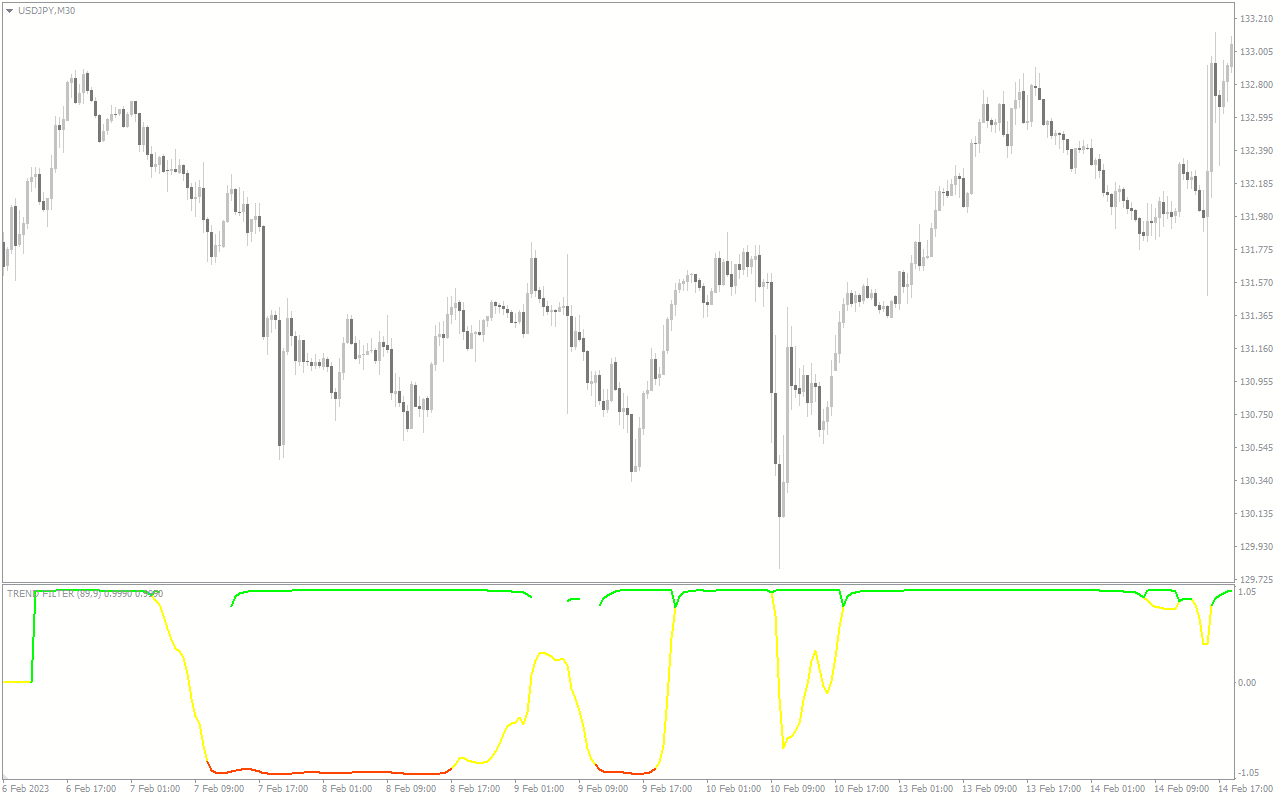
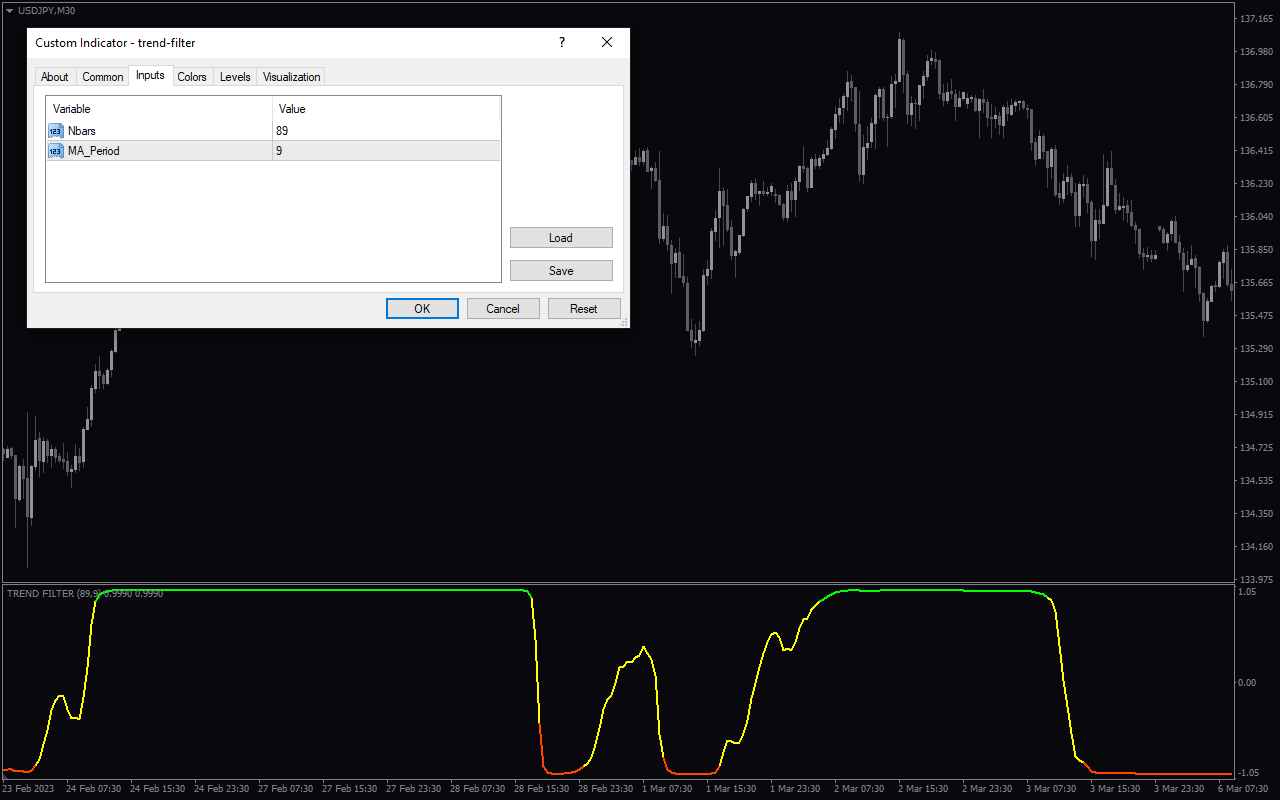
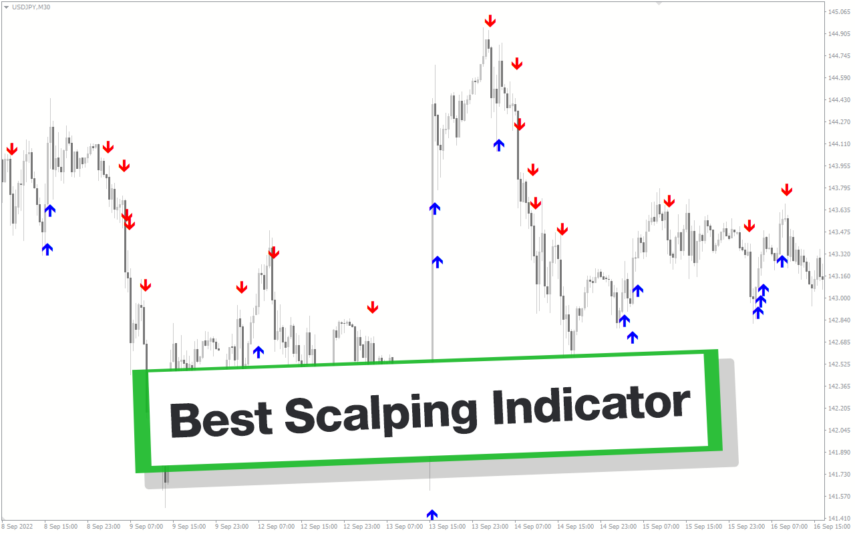
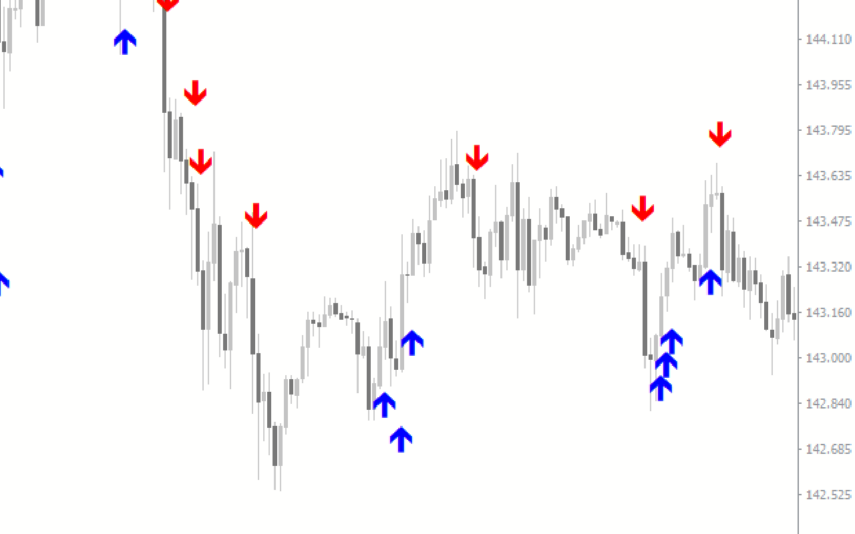

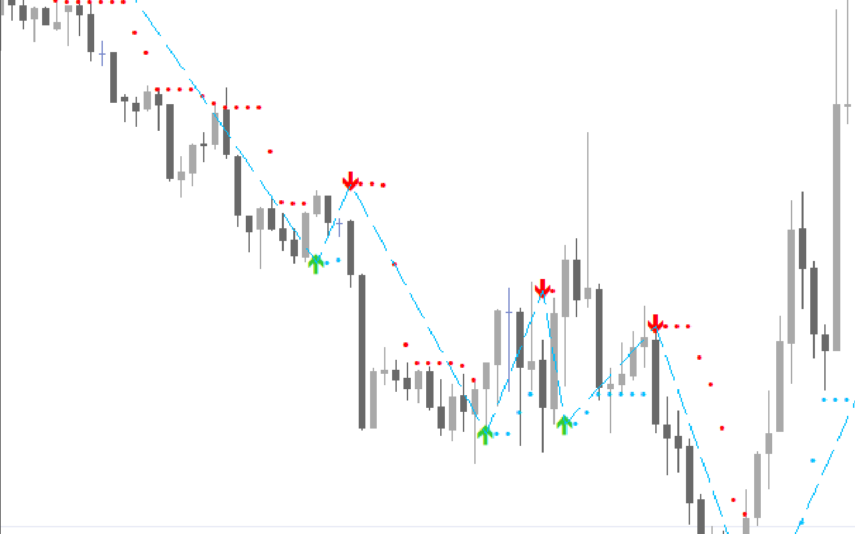

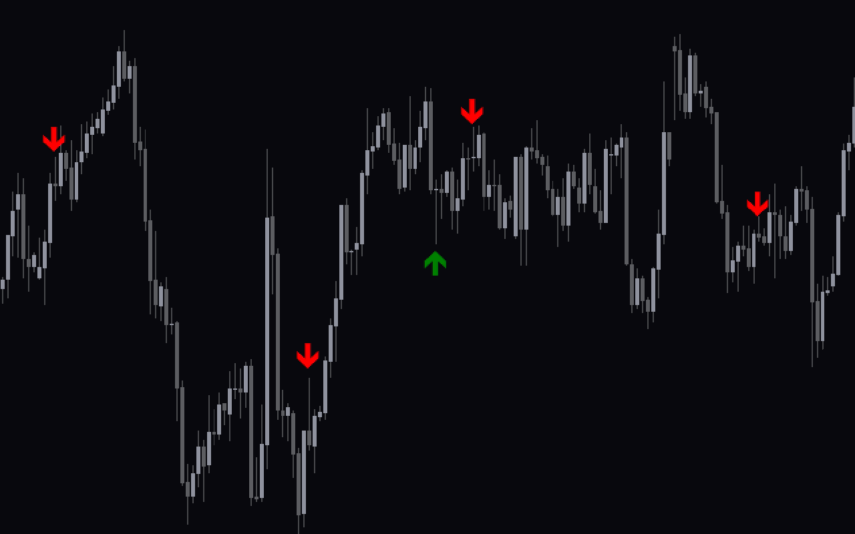

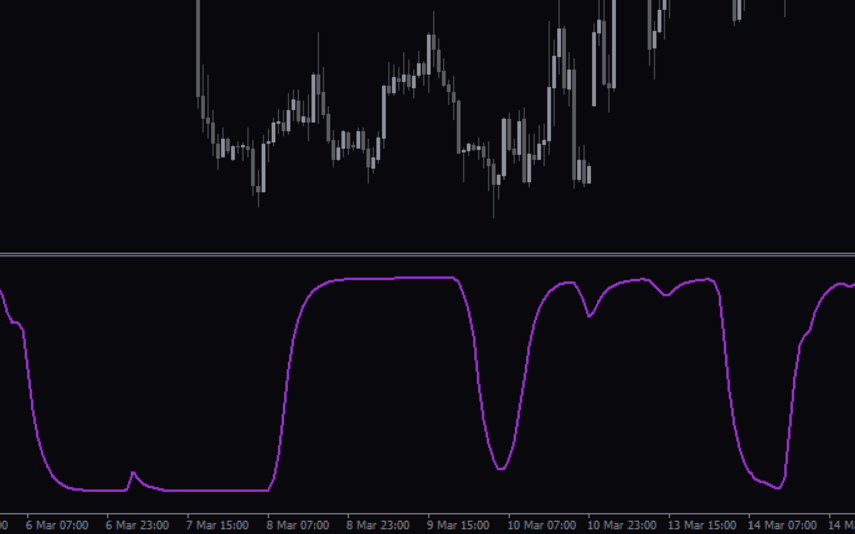

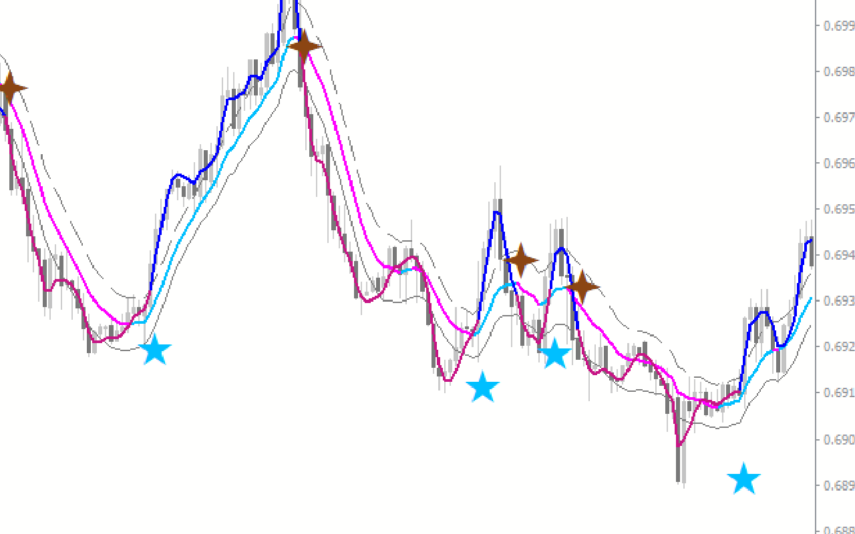
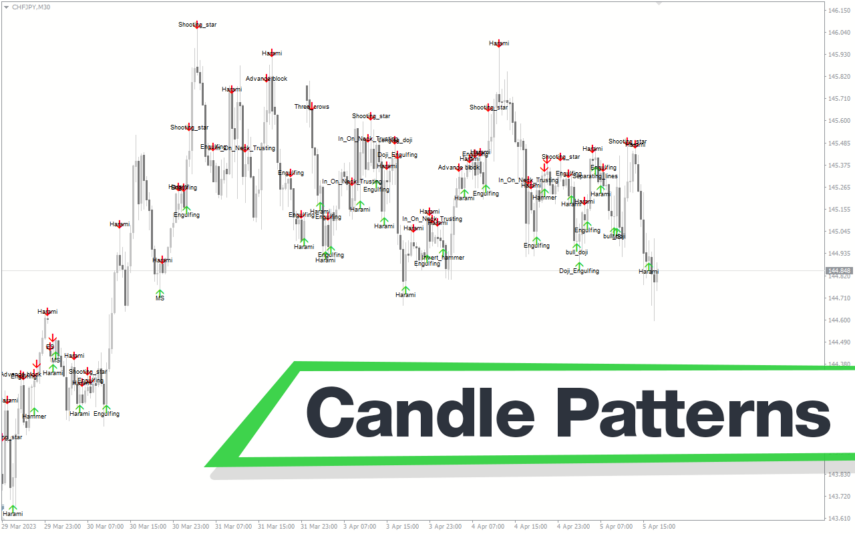
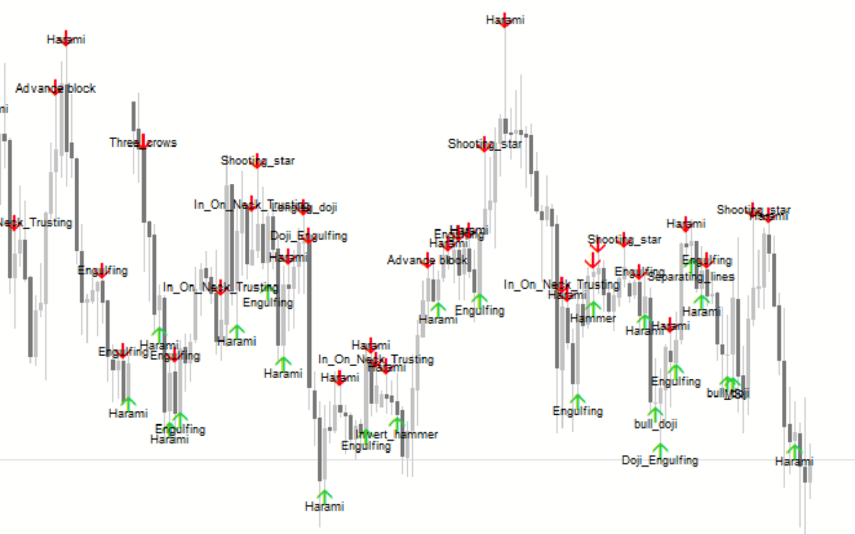

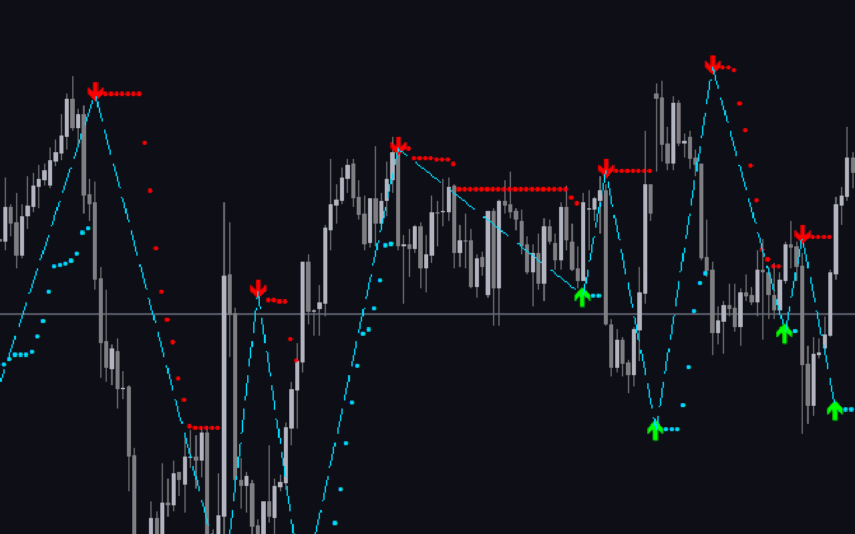
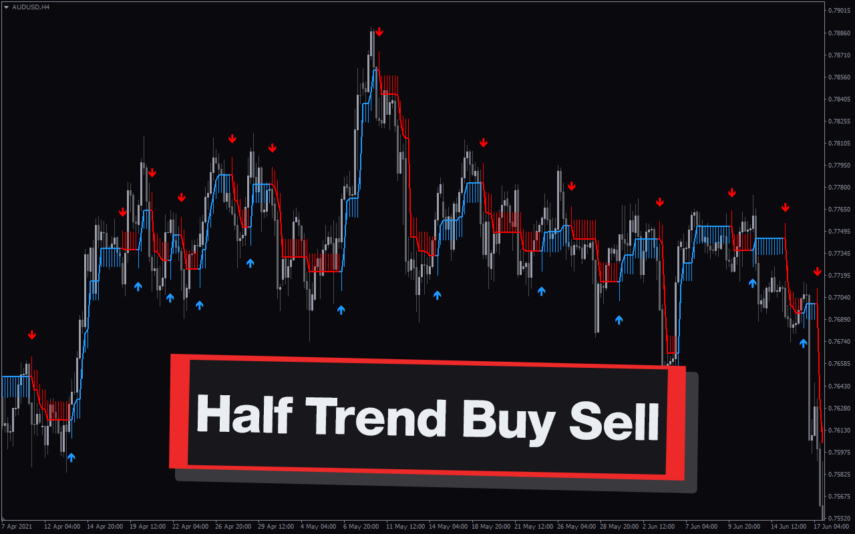
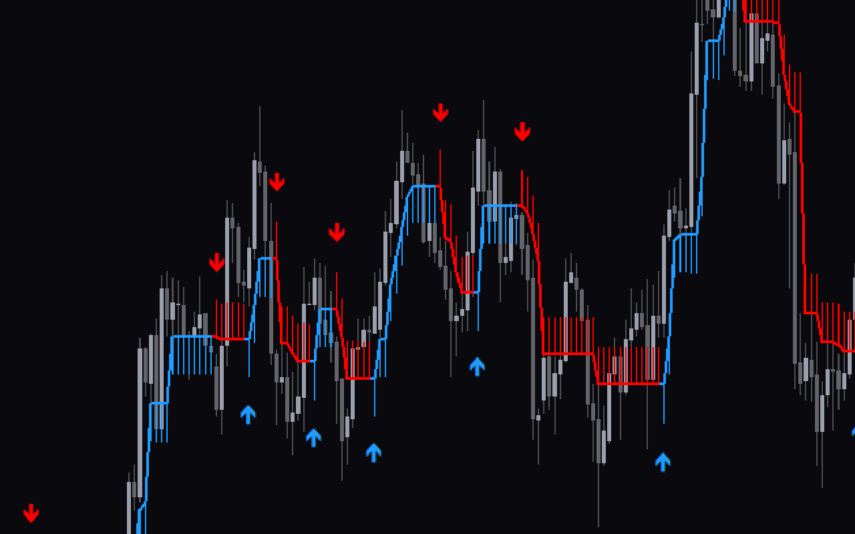
Reviews
There are no reviews yet.