This Auto Fibo Indicator for MT4 is a useful and popular free Forex indicator. It is designed to help traders identify Fibonacci retracement levels on their charts automatically. The indicator is easy to use and can be set up quickly on the MT4 platform. The Auto Fibo Indicator works by automatically plotting Fibonacci retracement levels on the chart. It is based on the Fibonacci sequence, which is a series of numbers where each number is the sum of the two preceding numbers. This sequence is used in technical analysis to identify points of support and resistance. The Auto Fibo Indicator allows traders to quickly identify potential areas of support and resistance. It is especially helpful for traders who are looking to enter or exit a trade. Traders can use the indicator to identify potential entry and exit points, as well as areas of potential reversals. The indicator is free to download, and it is a great way to get started with Fibonacci trading.
MT4




Auto Fibo
The Auto Fibo Forex Indicator is a free and popular MT4 indicator that is designed to help traders identify Fibonacci retracement levels in the Forex market. The indicator works by automatically plotting Fibonacci retracement levels on the chart. With the Auto Fibo Forex Indicator, traders can easily identify potential entry and exit points and take advantage of any potential trading opportunities.
| Trading Style | , |
|---|---|
| Indicator Type | |
| Timeframe | , |
| Platform |
0
People watching this product now!
Category: Support & Resistance
Downloads - 51
Description
Reviews (0)
Be the first to review “Auto Fibo” Cancel reply
How to Install
How install MT4/5 indicator in the terminal?
To install an MT4/5 indicator in the terminal, follow these steps:
Download the indicator file (.ex4 or .mq4/.ex5 or .mq5) to your computer.
Open the MT4/5 terminal and click on “File” in the top left corner.
Select “Open Data Folder” from the dropdown menu.
In the window that opens, double-click on the “MQL4/5” folder.
Double-click on the “Indicators” folder.
Drag and drop the indicator file from your computer into the “Indicators” folder.
Close the data folder window and restart the MT4/5 terminal.
The indicator should now be available in the “Navigator” window on the left-hand side of the terminal. Simply double-click on the indicator to add it to a chart.
Note: If the indicator is in a .zip file, you will need to extract it first before following the above steps.
And if asks to confirm DLL?
If the indicator you are installing requires access to external Dynamic Link Libraries (DLLs), you may see a pop-up message asking you to confirm the use of DLLs.
DLLs are external libraries that contain code that can be used by other programs. In the case of MT4/5 indicators, they are often used to perform complex calculations or connect to external data sources.
If you trust the source of the indicator and want to use it, click “Yes” to confirm the use of DLLs. If you are not sure or do not trust the source, click “No” to cancel the installation.
It’s worth noting that some indicators may not work properly without access to their required DLLs. If you choose not to allow access to DLLs and the indicator does not work as expected, you may need to reinstall the indicator and confirm the use of DLLs to get it to work properly.

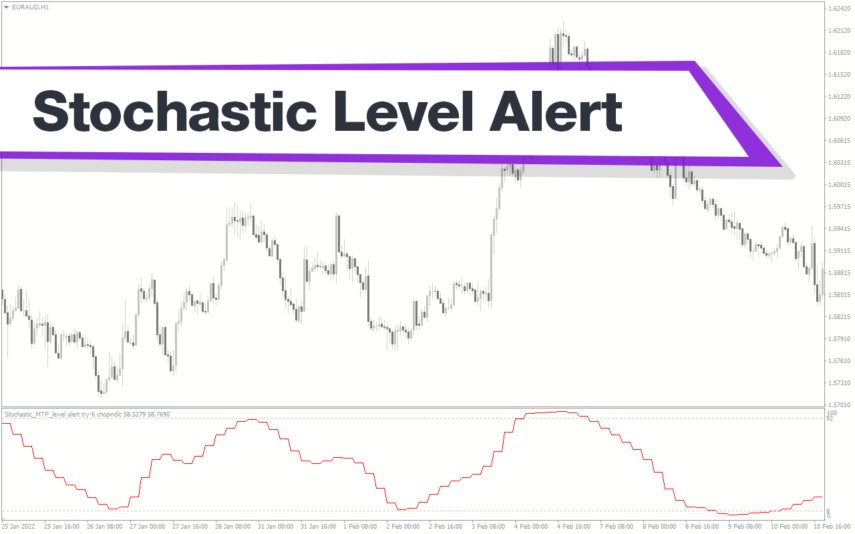
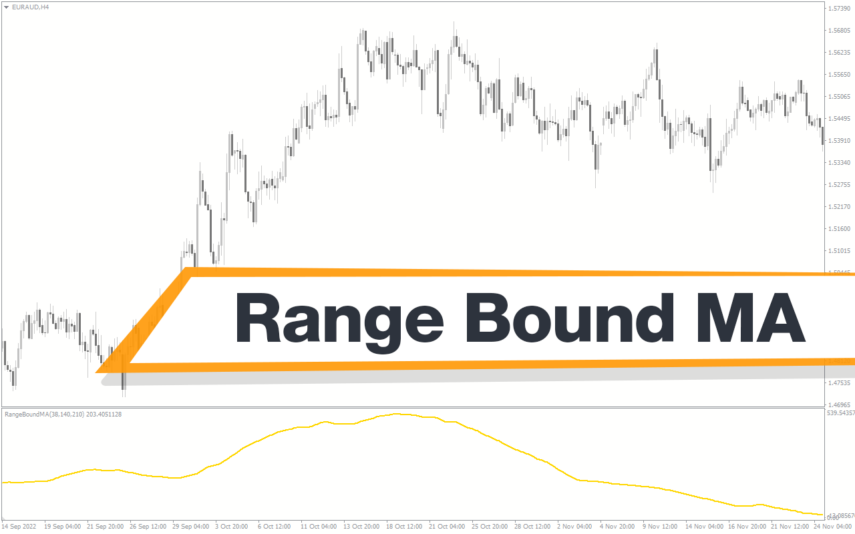

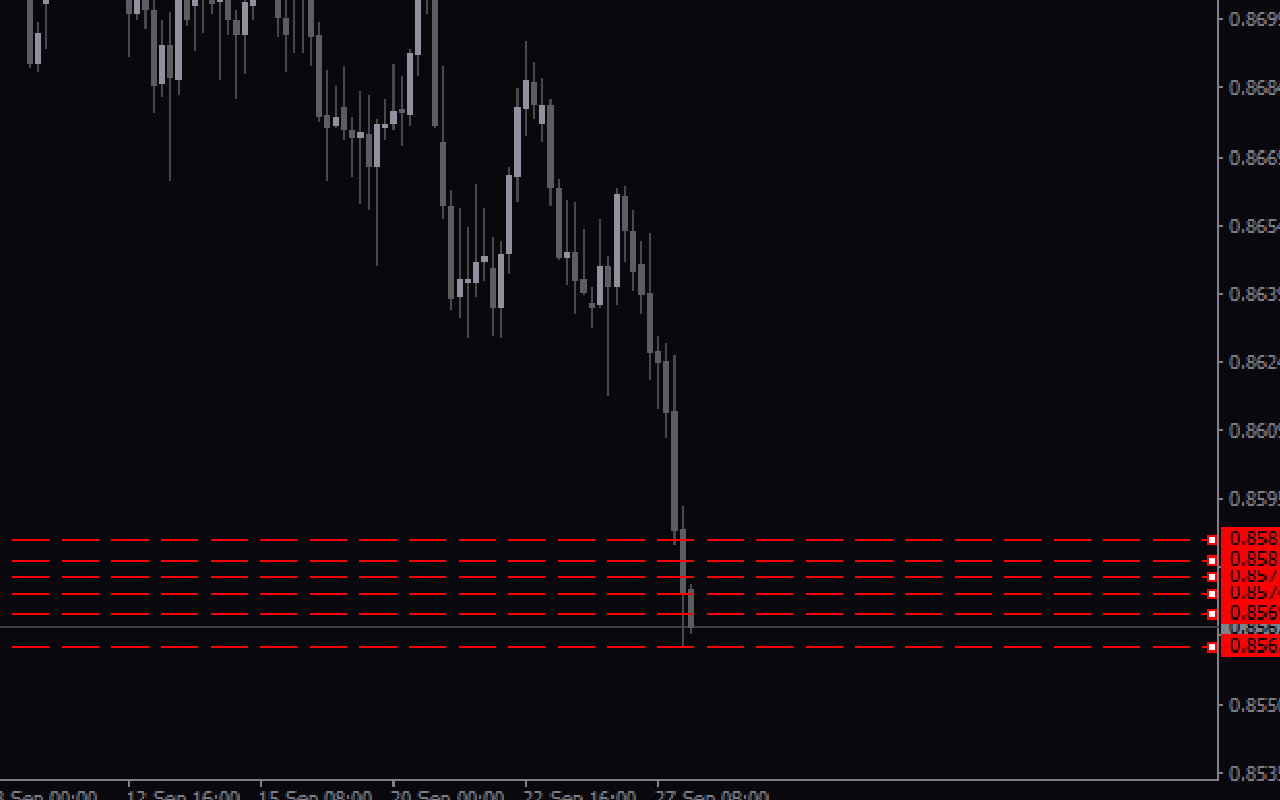

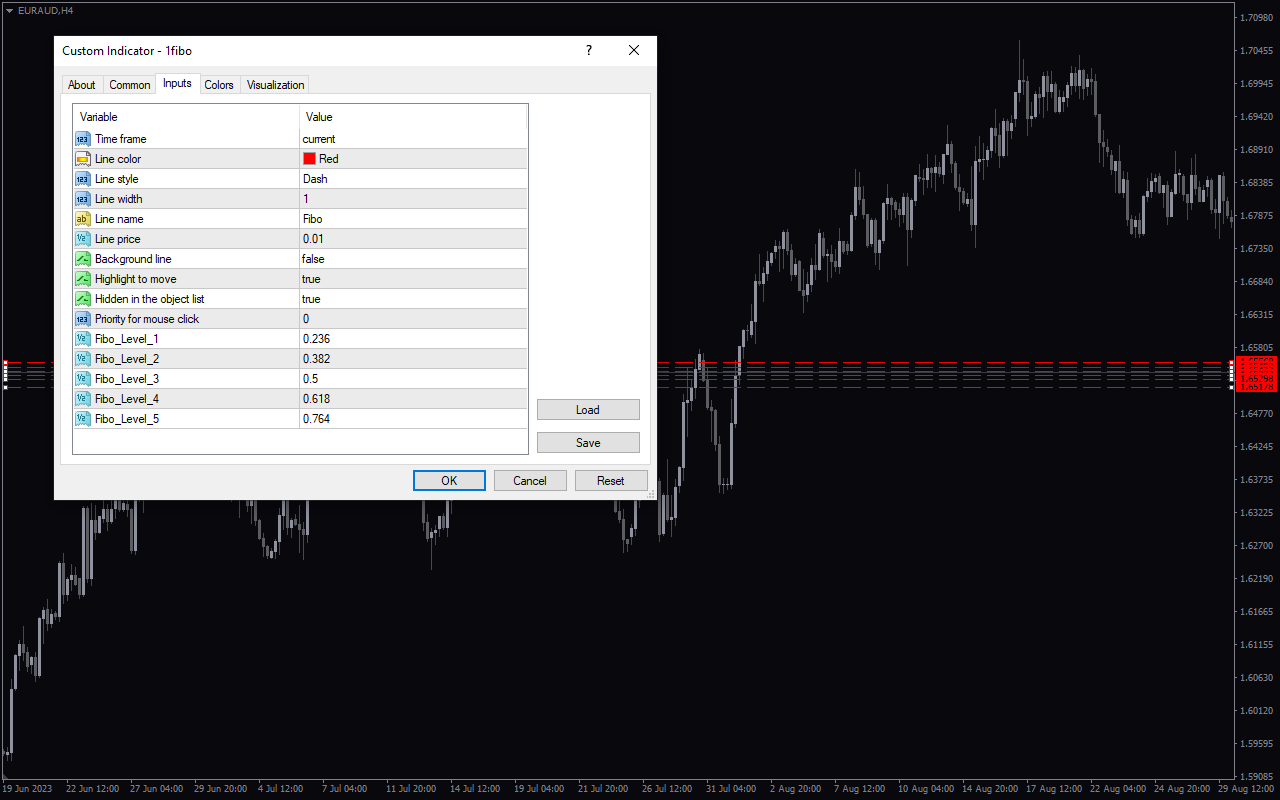
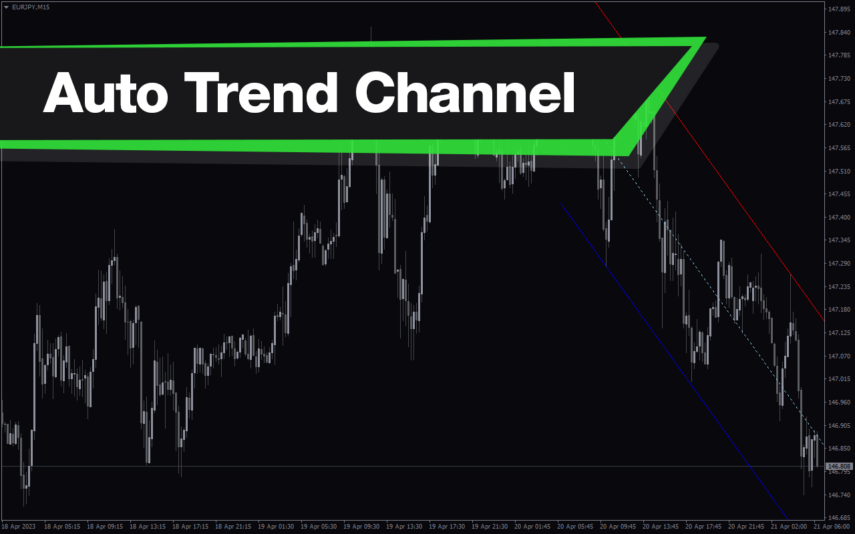
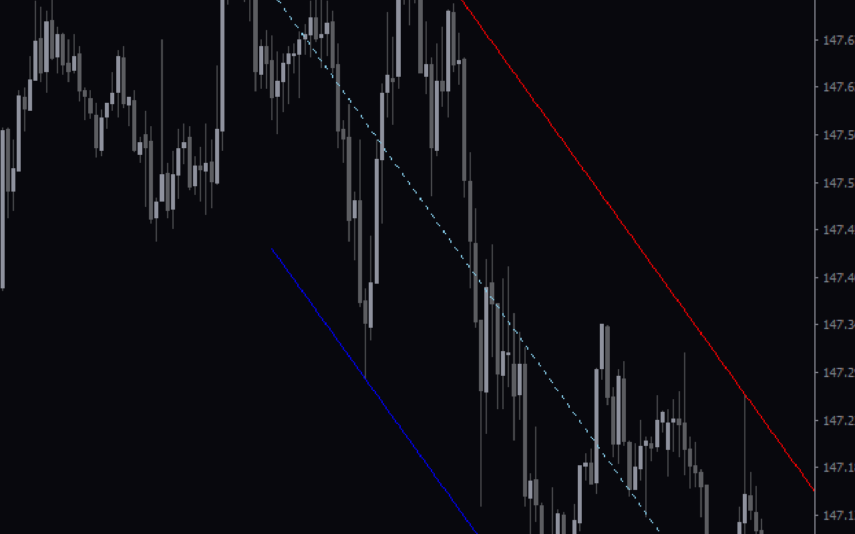

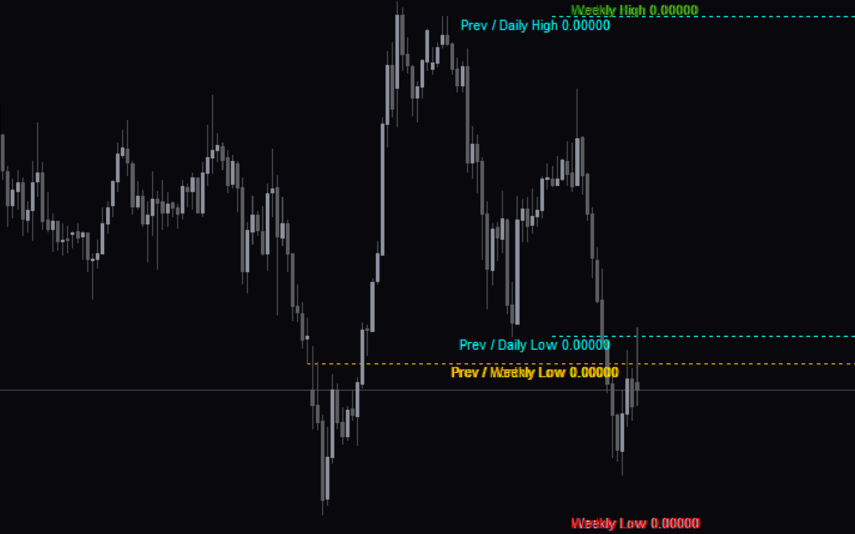
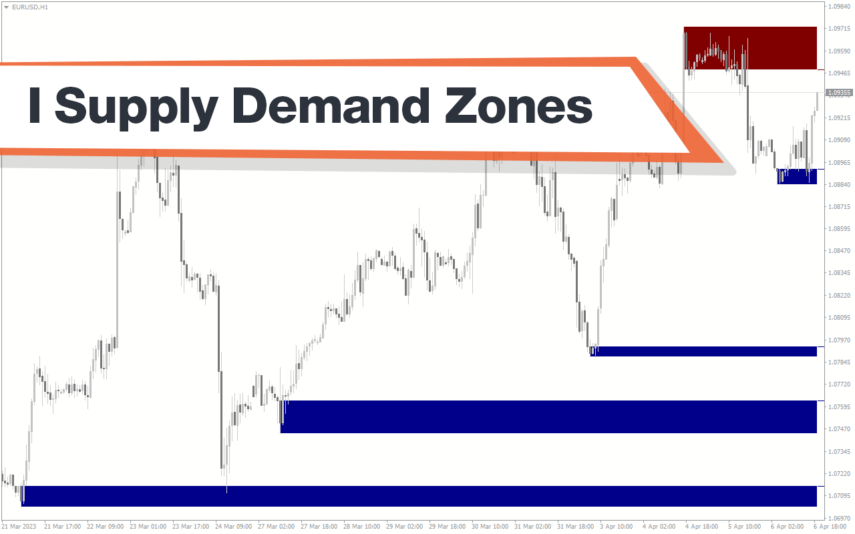
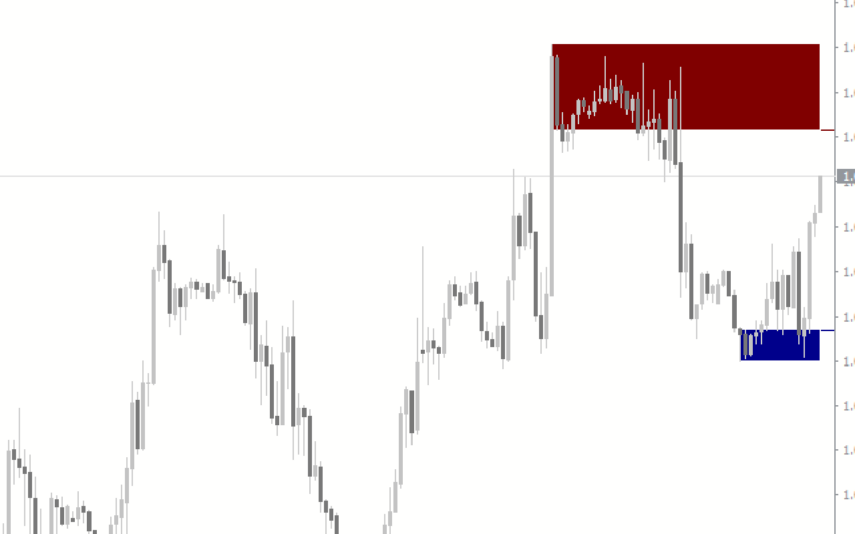

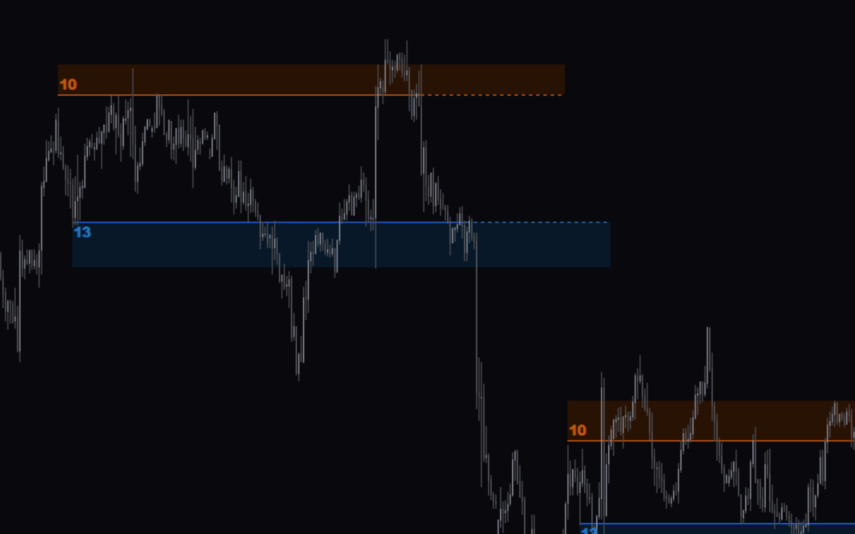

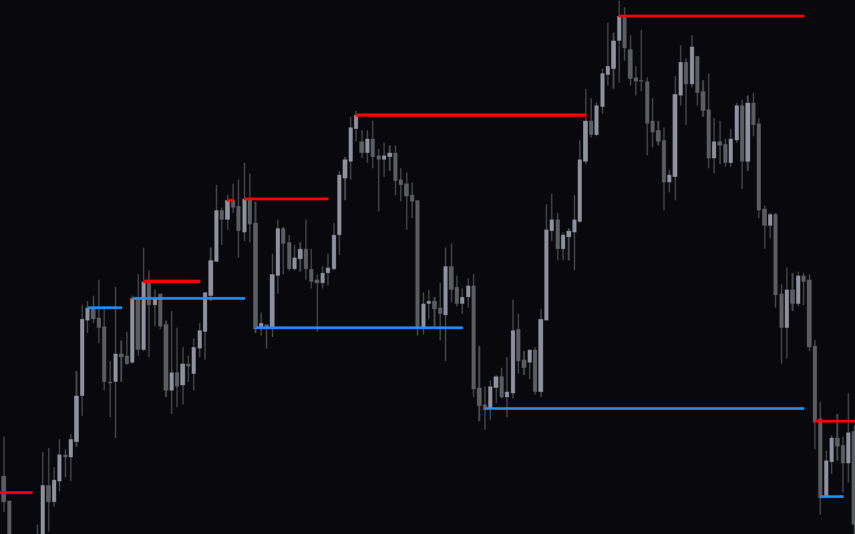
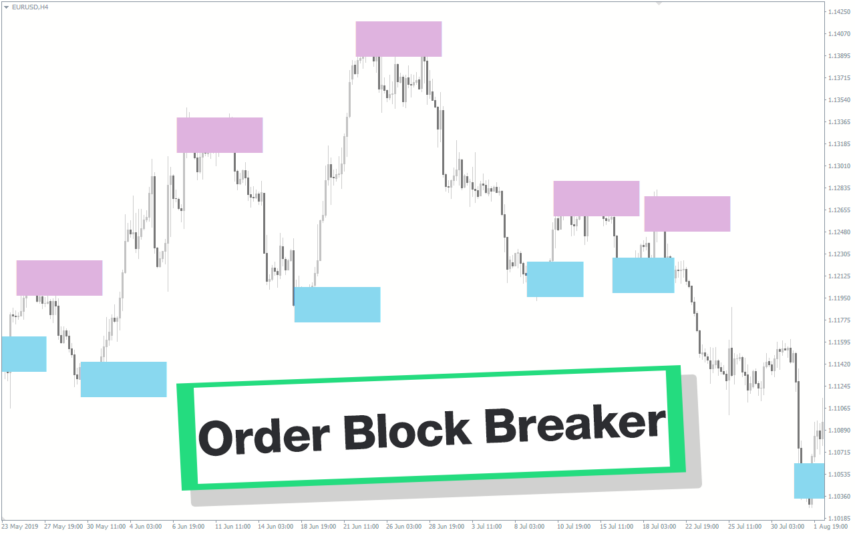
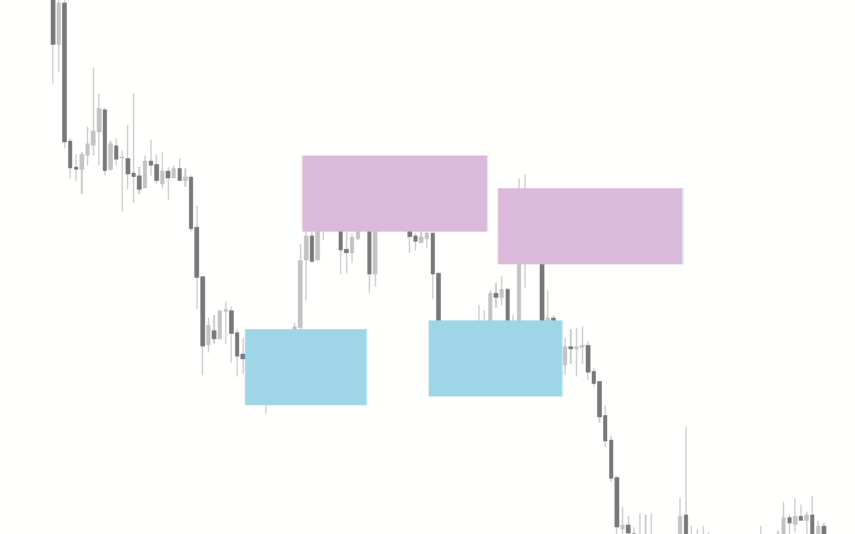

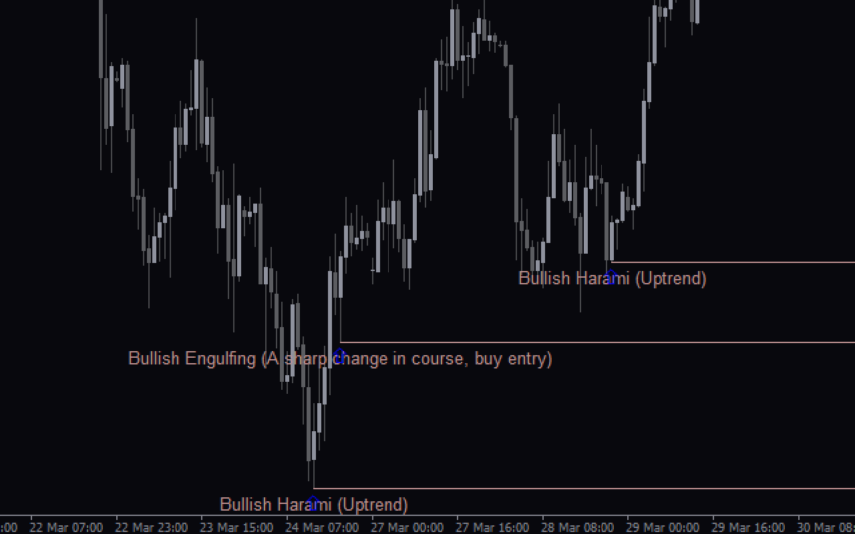

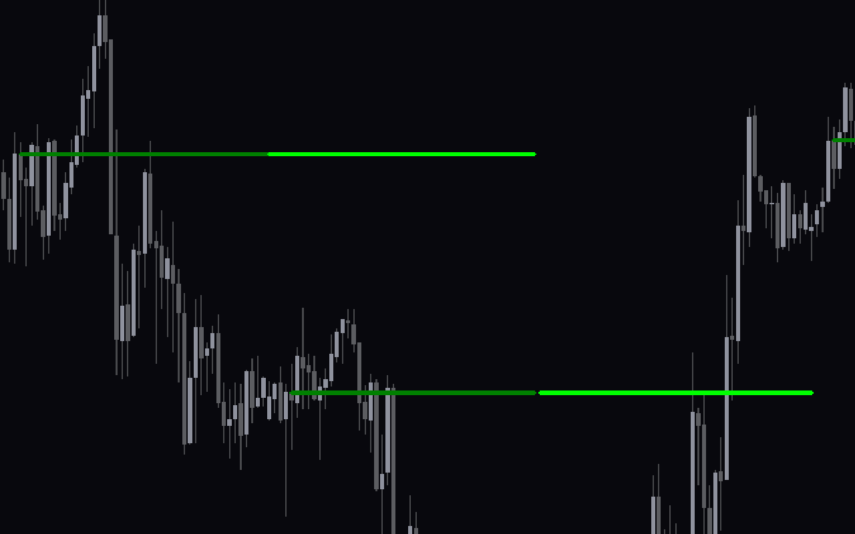
Reviews
There are no reviews yet.