The Digital Fractal Arrow Indicator is a popular and useful forex indicator designed for use in the MetaTrader 4 (MT4) trading platform. This indicator provides traders with accurate buy and sell signals, helping them make informed trading decisions. The indicator works by analyzing price movements on the forex market and identifying potential trend reversals. It uses fractal analysis to generate high-quality trading signals, indicating when to enter or exit a trade. This makes it an essential tool for both beginner and experienced forex traders, as it simplifies the decision-making process. What makes this indicator even more appealing is that it is completely free to use. It can be downloaded from various platforms, making it easily accessible to traders worldwide. Whether you are a professional forex trader or just starting out, the Digital Fractal Arrow Indicator can greatly enhance your trading experience.
MT4




Digital Fractal Arrow
The Digital Fractal Arrow Indicator is a popular and useful forex indicator for the MT4 platform. This free indicator provides traders with accurate and timely signals for potential trading opportunities. By identifying fractal patterns in the market, it helps traders make informed decisions. With a simple and intuitive interface, this indicator is easy to use for both experienced and novice traders. Enhance your forex trading strategy with the Digital Fractal Arrow Indicator.
| Indicator Type | , |
|---|---|
| Trading Style | , |
| Timeframe | , , |
| Platform |
0
People watching this product now!
Category: Support & Resistance
Downloads - 63
Description
Reviews (0)
Be the first to review “Digital Fractal Arrow” Cancel reply
How to Install
How install MT4/5 indicator in the terminal?
To install an MT4/5 indicator in the terminal, follow these steps:
Download the indicator file (.ex4 or .mq4/.ex5 or .mq5) to your computer.
Open the MT4/5 terminal and click on “File” in the top left corner.
Select “Open Data Folder” from the dropdown menu.
In the window that opens, double-click on the “MQL4/5” folder.
Double-click on the “Indicators” folder.
Drag and drop the indicator file from your computer into the “Indicators” folder.
Close the data folder window and restart the MT4/5 terminal.
The indicator should now be available in the “Navigator” window on the left-hand side of the terminal. Simply double-click on the indicator to add it to a chart.
Note: If the indicator is in a .zip file, you will need to extract it first before following the above steps.
And if asks to confirm DLL?
If the indicator you are installing requires access to external Dynamic Link Libraries (DLLs), you may see a pop-up message asking you to confirm the use of DLLs.
DLLs are external libraries that contain code that can be used by other programs. In the case of MT4/5 indicators, they are often used to perform complex calculations or connect to external data sources.
If you trust the source of the indicator and want to use it, click “Yes” to confirm the use of DLLs. If you are not sure or do not trust the source, click “No” to cancel the installation.
It’s worth noting that some indicators may not work properly without access to their required DLLs. If you choose not to allow access to DLLs and the indicator does not work as expected, you may need to reinstall the indicator and confirm the use of DLLs to get it to work properly.


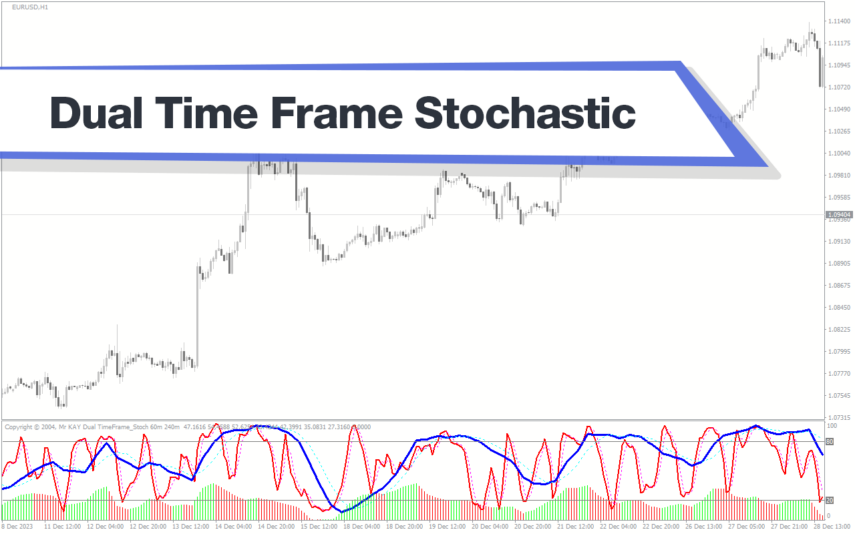

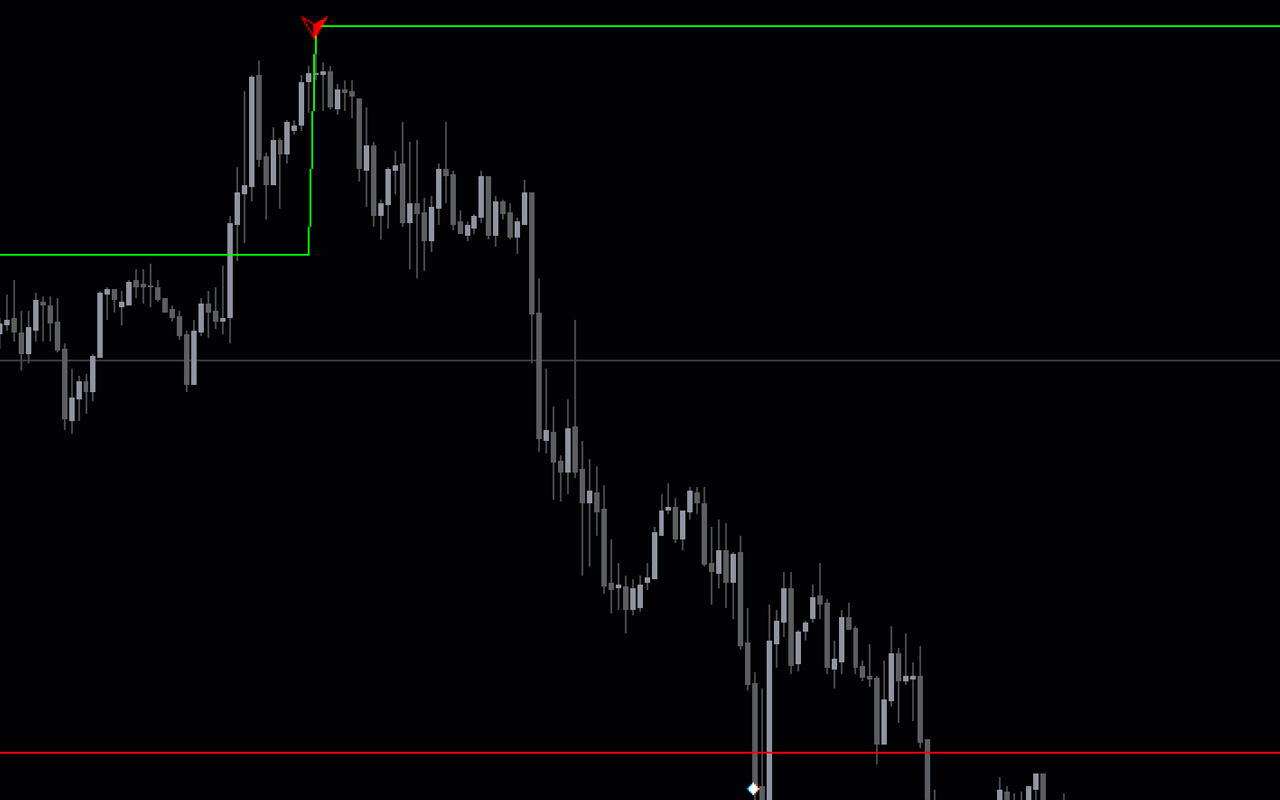
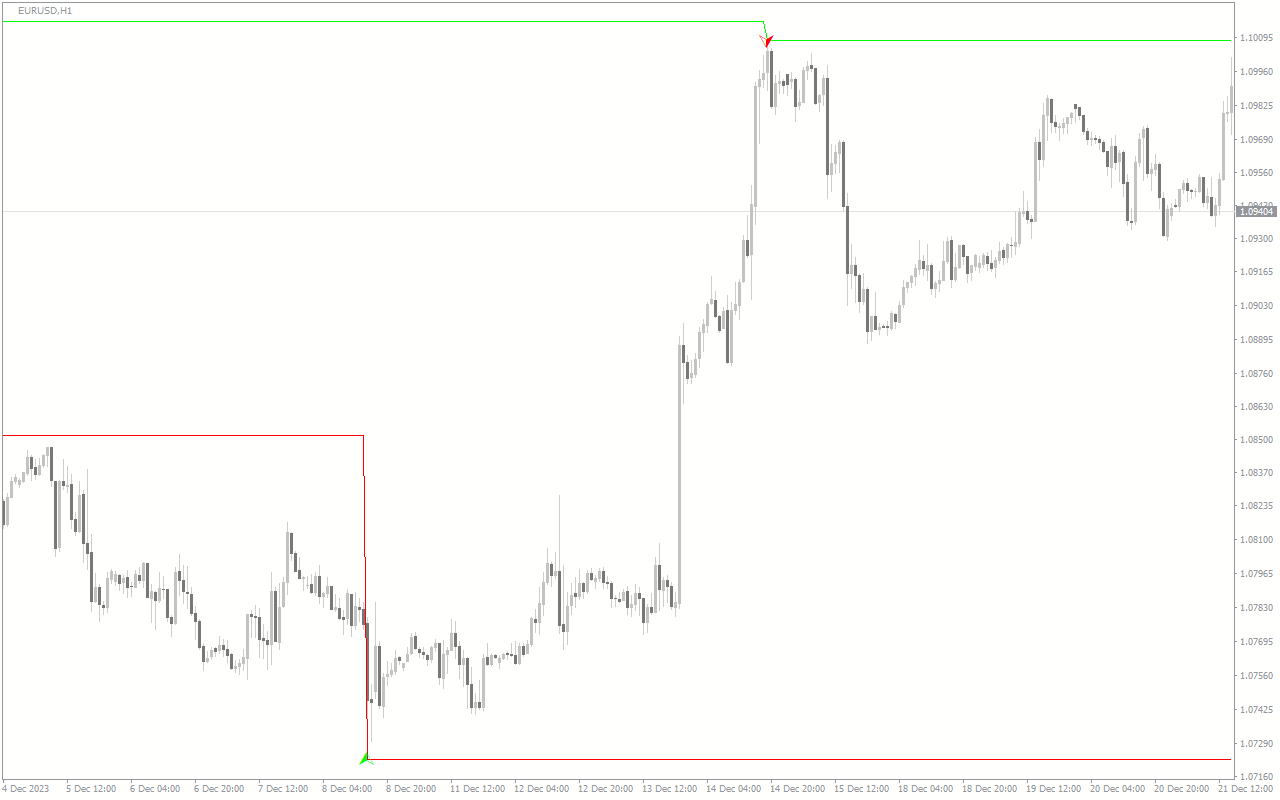
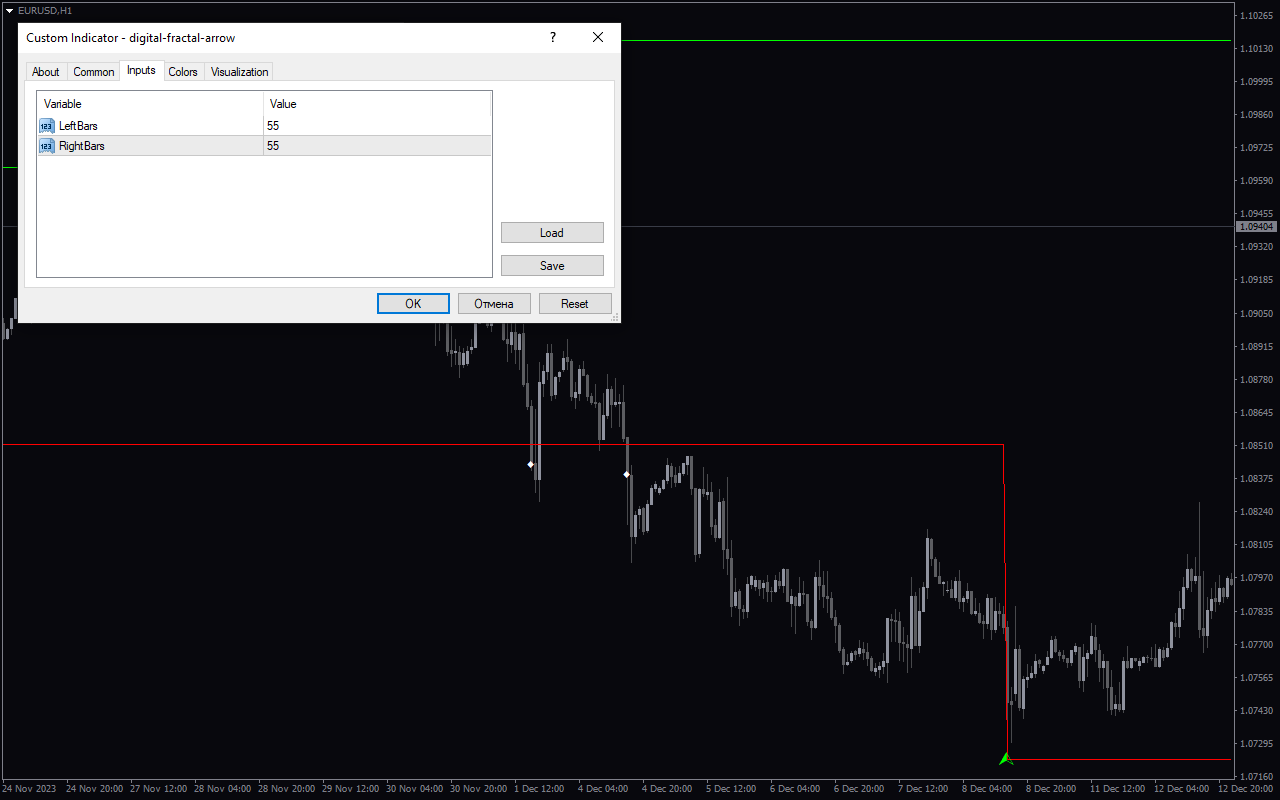

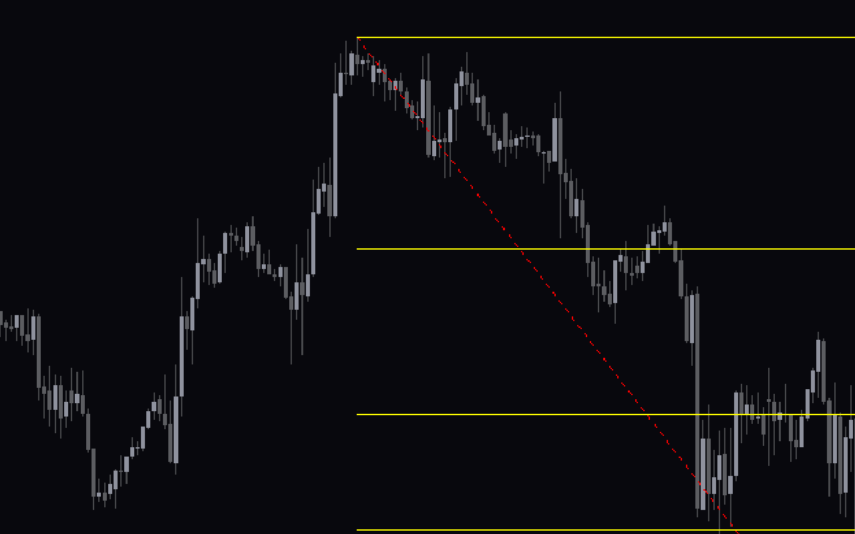
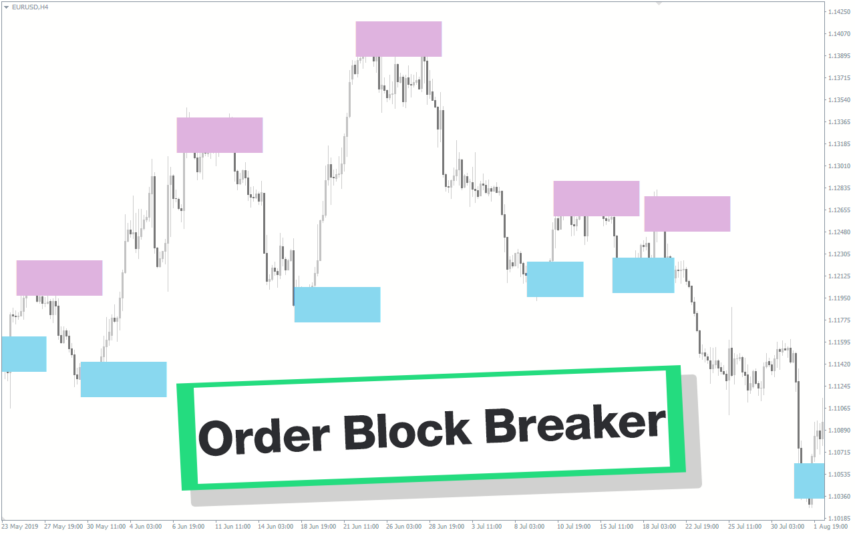
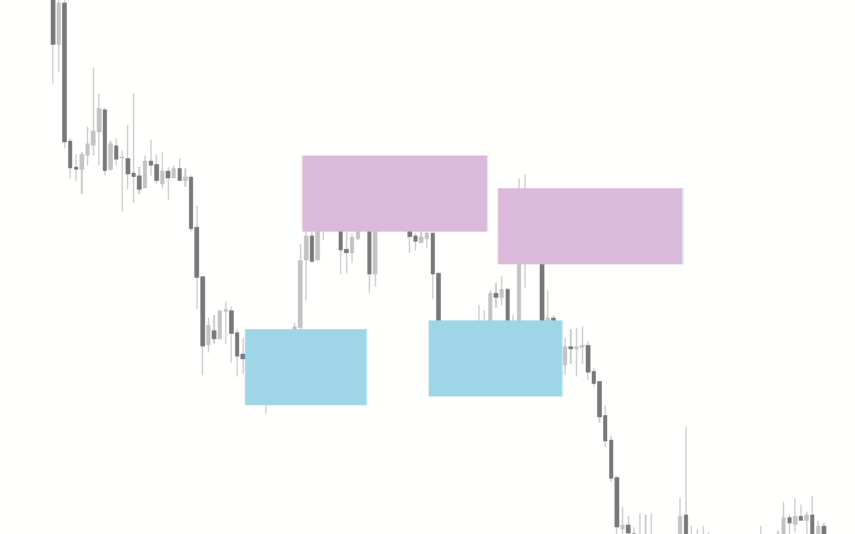

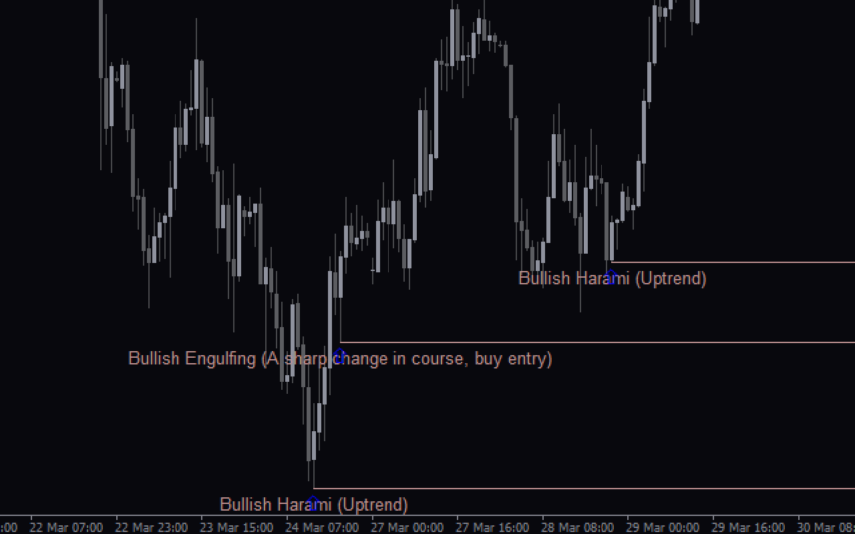
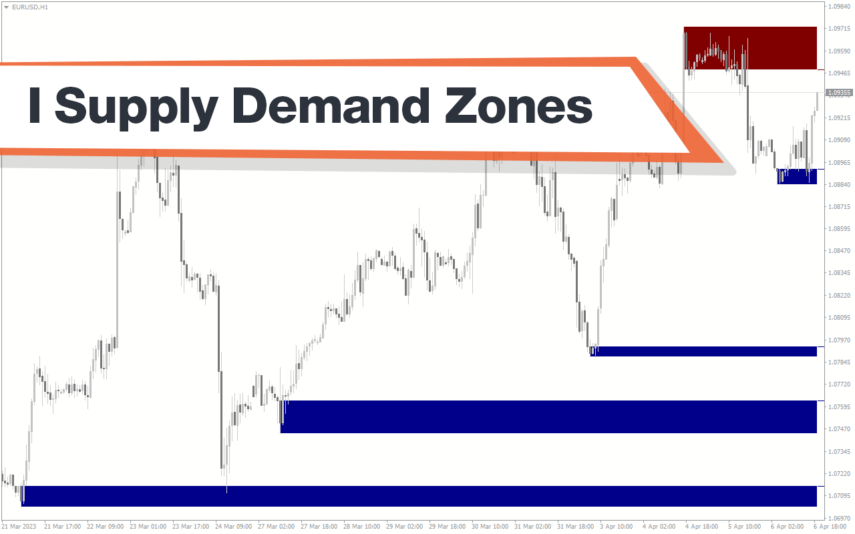
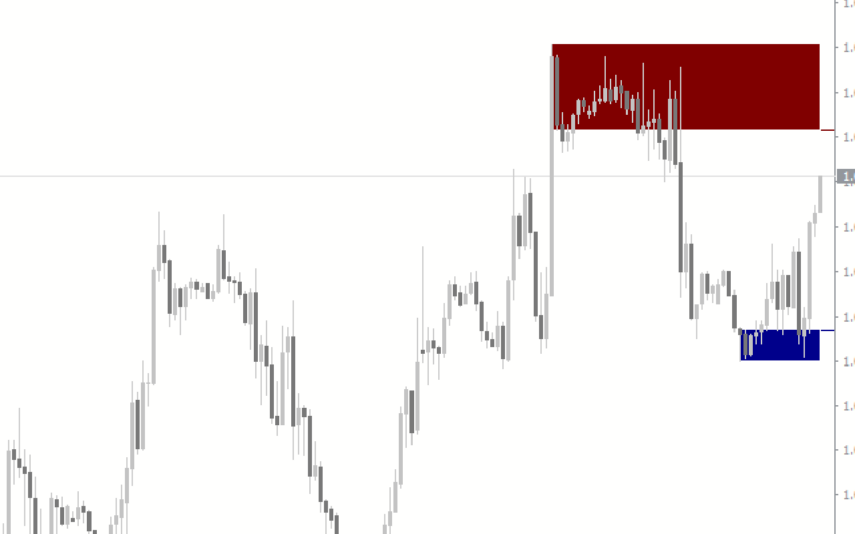

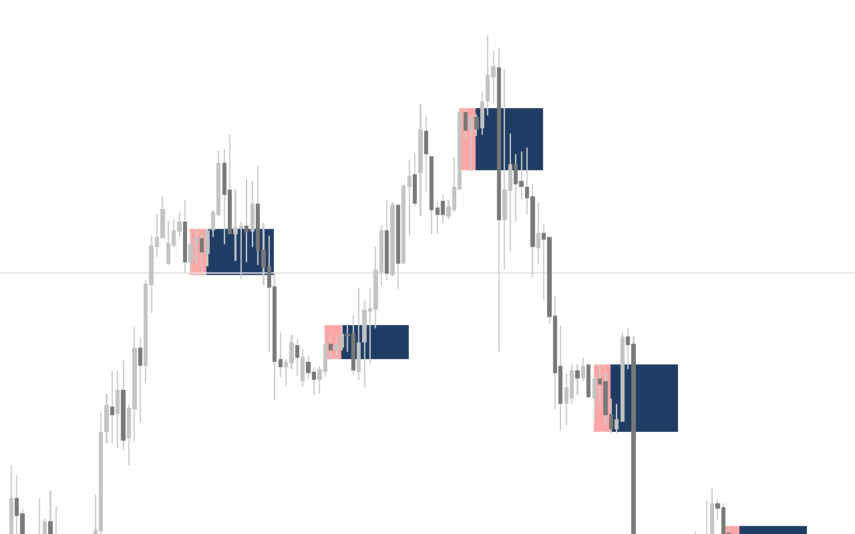
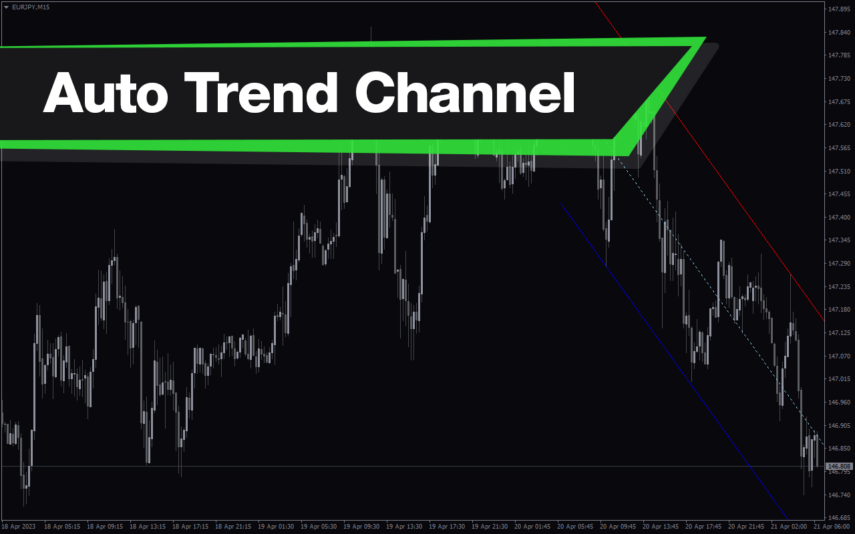
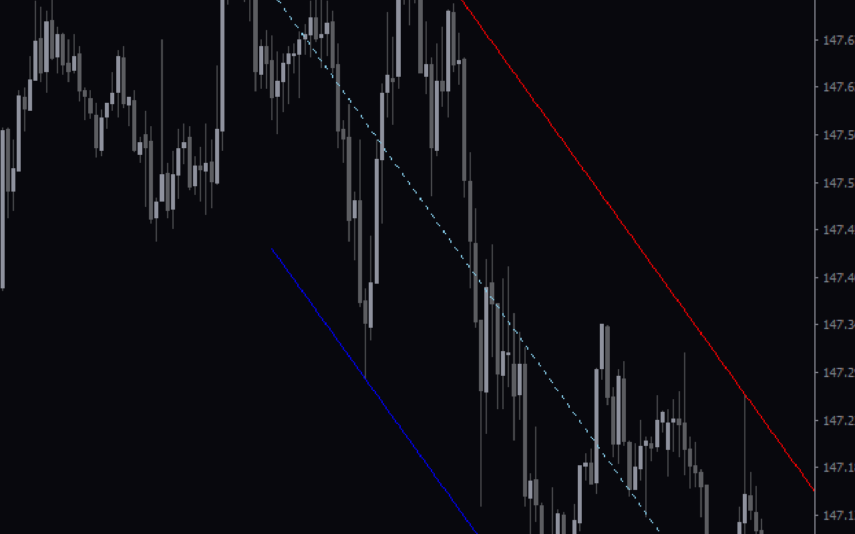

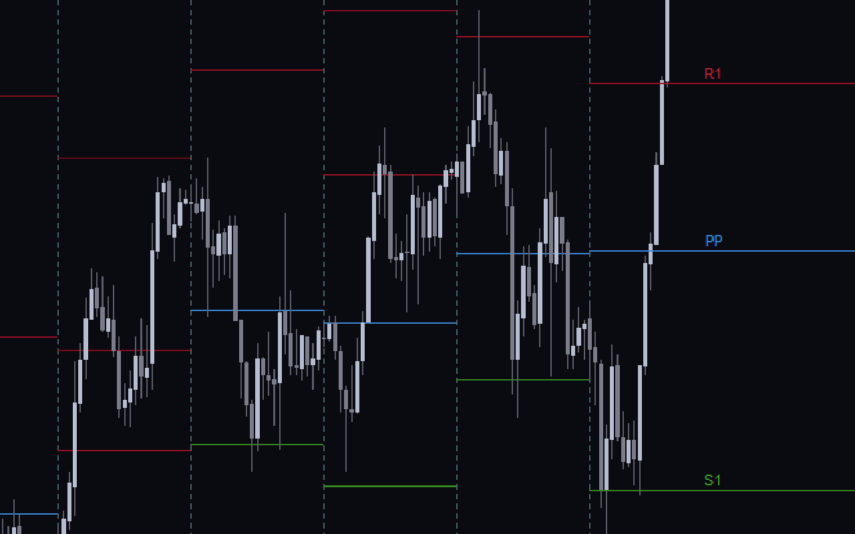
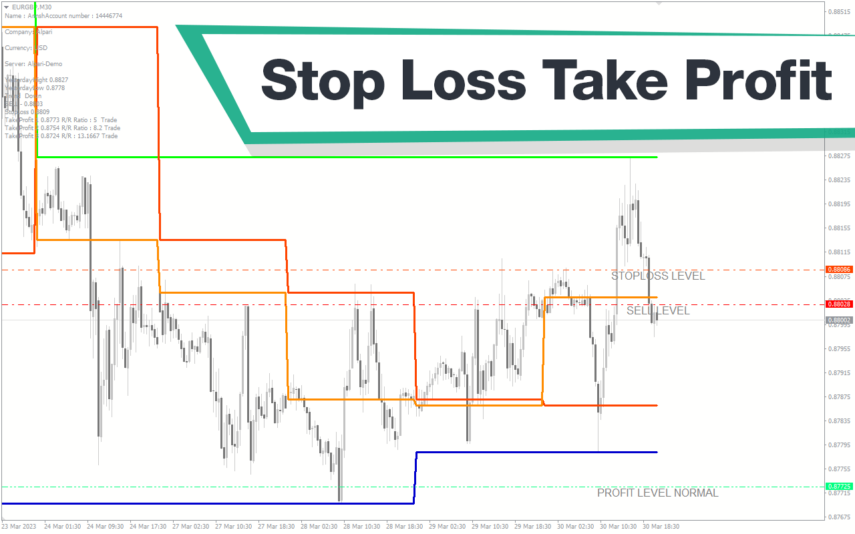
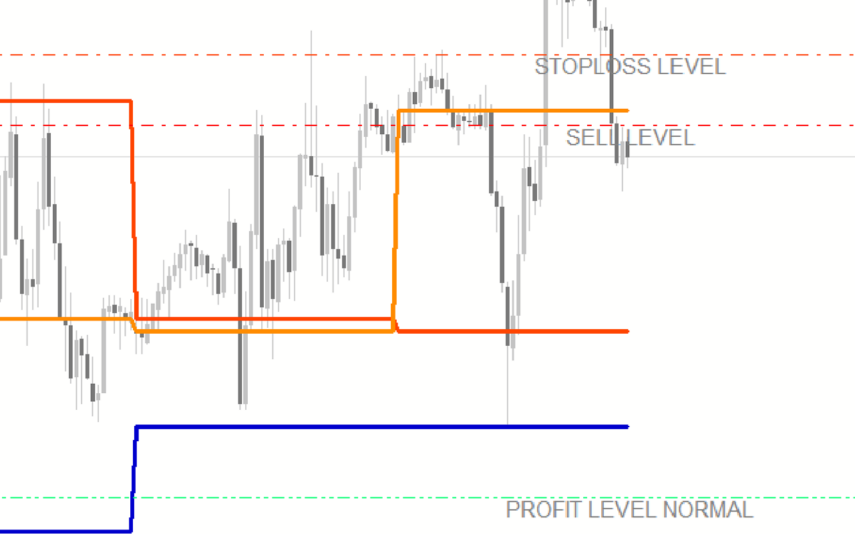
Reviews
There are no reviews yet.