The BBR RSI Overbought Oversold Indicator is a useful tool for forex traders using the MT4 platform. This popular indicator helps traders identify potential overbought and oversold conditions in the market, making it easier to make informed trading decisions. The indicator is free to download and can be easily added to your MT4 platform. The way it works is by combining Bollinger Bands and the Relative Strength Index (RSI) to provide clear signals of potential market reversals. When the RSI indicator moves above the upper Bollinger Band, it indicates overbought conditions, suggesting a potential reversal to the downside. Conversely, when the RSI moves below the lower Bollinger Band, it indicates oversold conditions, suggesting a potential reversal to the upside. Overall, the BBR RSI Overbought Oversold Indicator is a valuable tool for forex traders looking to improve their trading strategies and make more informed decisions in the market.
MT4
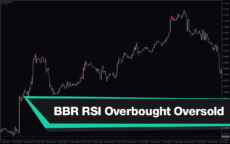
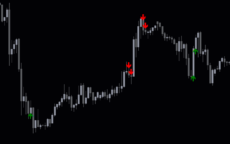

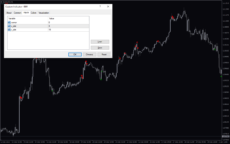
Bbr Rsi Overbought Oversold
BBR RSI Overbought Oversold Indicator is a highly useful free forex indicator for MT4 users. It is popular among traders for identifying overbought and oversold conditions in the market. The indicator combines Bollinger Bands and RSI to provide accurate signals for entry and exit points. Traders can use this indicator to make informed trading decisions based on market momentum.
| Indicator Type | |
|---|---|
| Trading Style | |
| Timeframe | |
| Platform |
0
People watching this product now!
Category: Signal
Downloads - 44
Description
Reviews (0)
Be the first to review “Bbr Rsi Overbought Oversold” Cancel reply
How to Install
How install MT4/5 indicator in the terminal?
To install an MT4/5 indicator in the terminal, follow these steps:
Download the indicator file (.ex4 or .mq4/.ex5 or .mq5) to your computer.
Open the MT4/5 terminal and click on “File” in the top left corner.
Select “Open Data Folder” from the dropdown menu.
In the window that opens, double-click on the “MQL4/5” folder.
Double-click on the “Indicators” folder.
Drag and drop the indicator file from your computer into the “Indicators” folder.
Close the data folder window and restart the MT4/5 terminal.
The indicator should now be available in the “Navigator” window on the left-hand side of the terminal. Simply double-click on the indicator to add it to a chart.
Note: If the indicator is in a .zip file, you will need to extract it first before following the above steps.
And if asks to confirm DLL?
If the indicator you are installing requires access to external Dynamic Link Libraries (DLLs), you may see a pop-up message asking you to confirm the use of DLLs.
DLLs are external libraries that contain code that can be used by other programs. In the case of MT4/5 indicators, they are often used to perform complex calculations or connect to external data sources.
If you trust the source of the indicator and want to use it, click “Yes” to confirm the use of DLLs. If you are not sure or do not trust the source, click “No” to cancel the installation.
It’s worth noting that some indicators may not work properly without access to their required DLLs. If you choose not to allow access to DLLs and the indicator does not work as expected, you may need to reinstall the indicator and confirm the use of DLLs to get it to work properly.
Related products
PZ ABCD Retracement
The PZ ABCD Retracement Indicator is a popular and free forex indicator for MT4 that helps traders identify potential trading opportunities by identifying the AB=CD harmonic pattern. The indicator automatically plots Fibonacci retracement levels to help traders identify entry and exit points. It works by scanning the market for the AB=CD pattern and drawing the necessary lines and levels. It can be used by both a novice and an experienced trader, making it a versatile tool for traders who want to improve their trading results.
Qualitative Quantitative Estimation
The Qualitative Quantitative Estimation Indicator is a powerful tool for traders in the Forex market. It's a new and popular indicator that works with the MT4 platform. The QQE Indicator is used to determine market trends, identify overbought and oversold positions, and detect divergence in prices and momentum.
Support Resistance Breakout Arrows
Unlock profitable trading opportunities with the Support Resistance Breakout Arrows indicator for MT4. It generates precise buy and sell signals using Fractal, CCI, and RSI. The indicator also automatically marks significant support and resistance levels, helping in trend analysis. Benefit from clear entry signals, customizable settings, and compatibility across various time frames for daily and long-term traders.

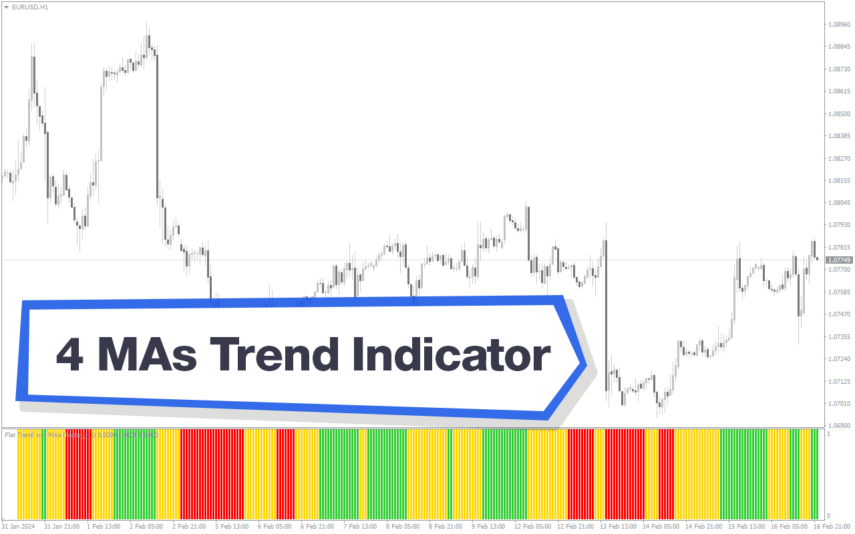

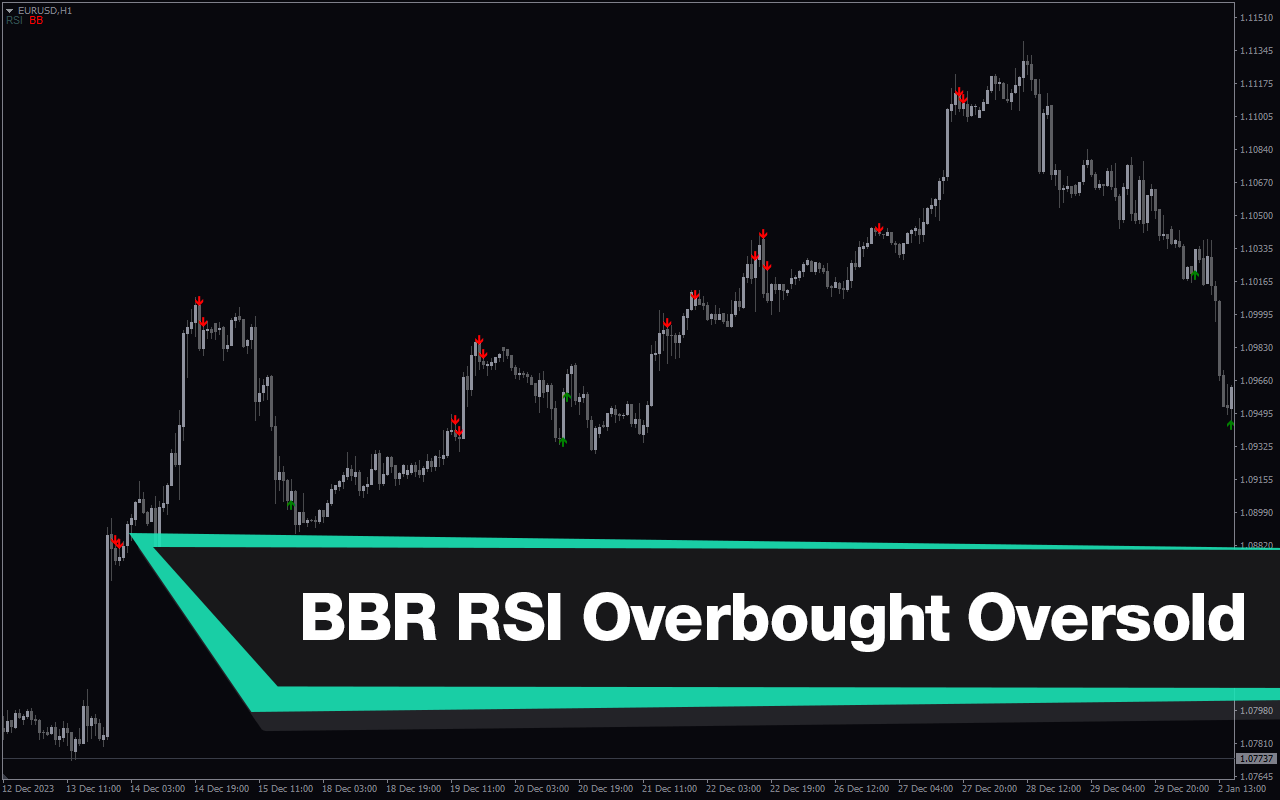
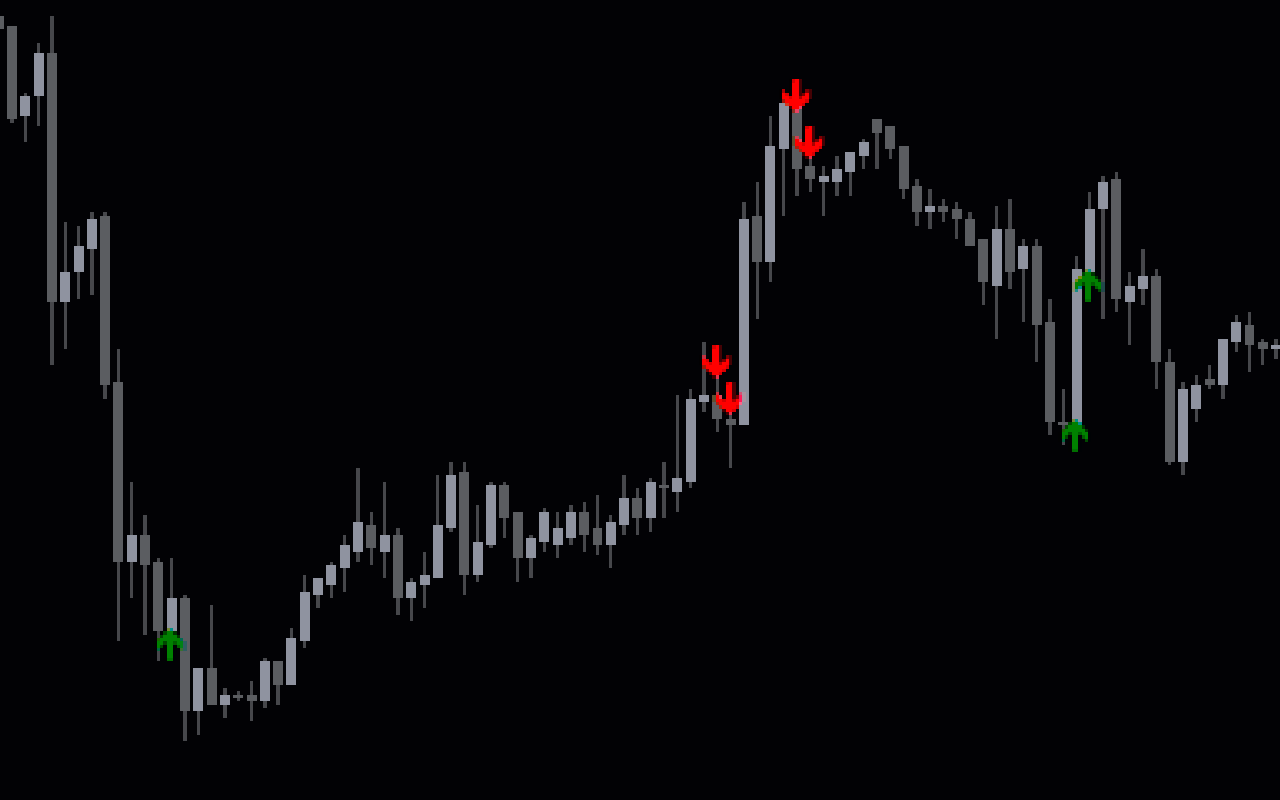
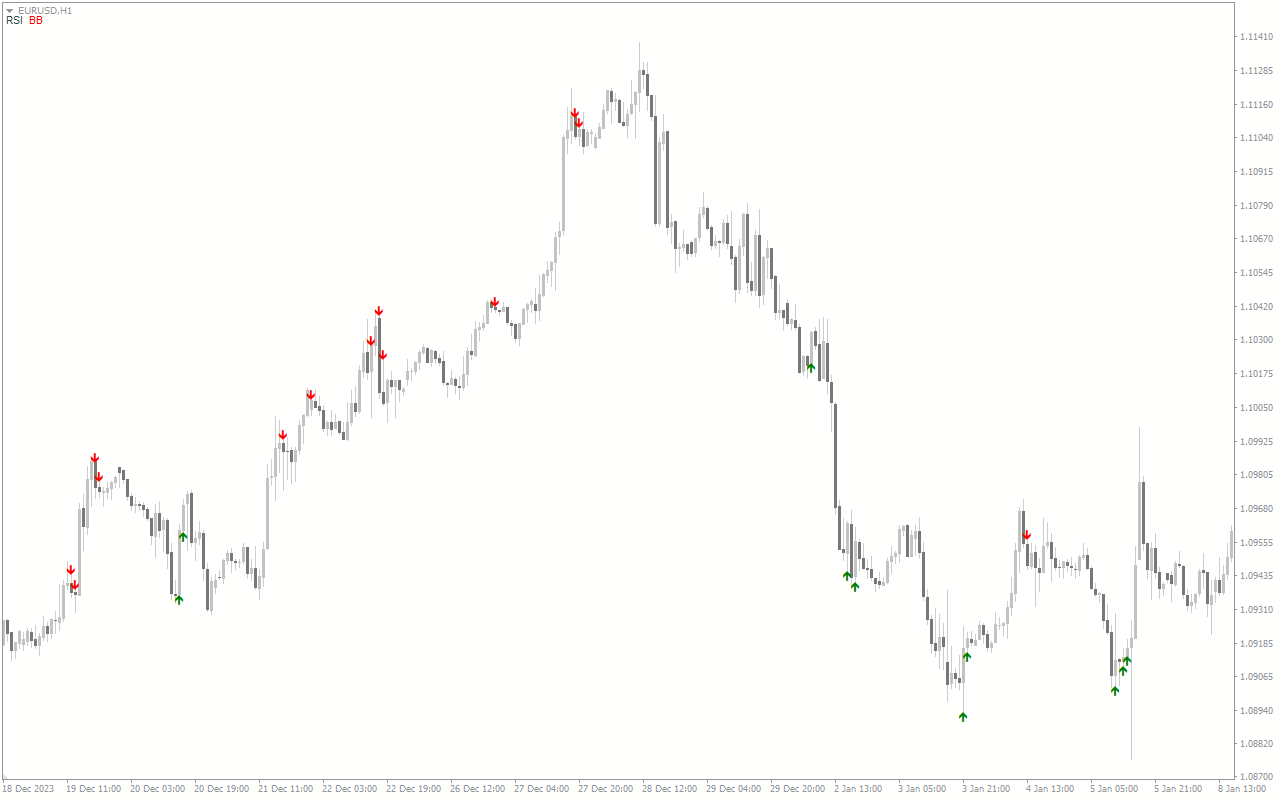
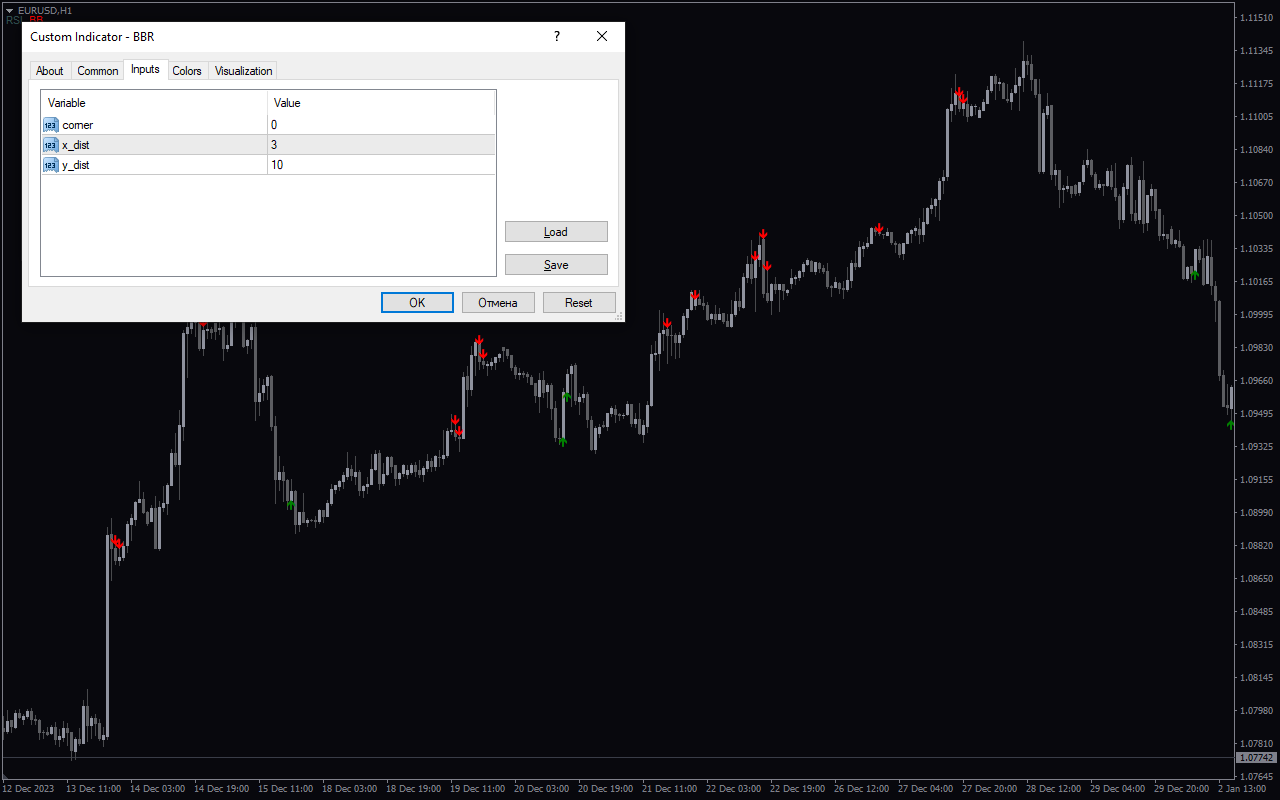

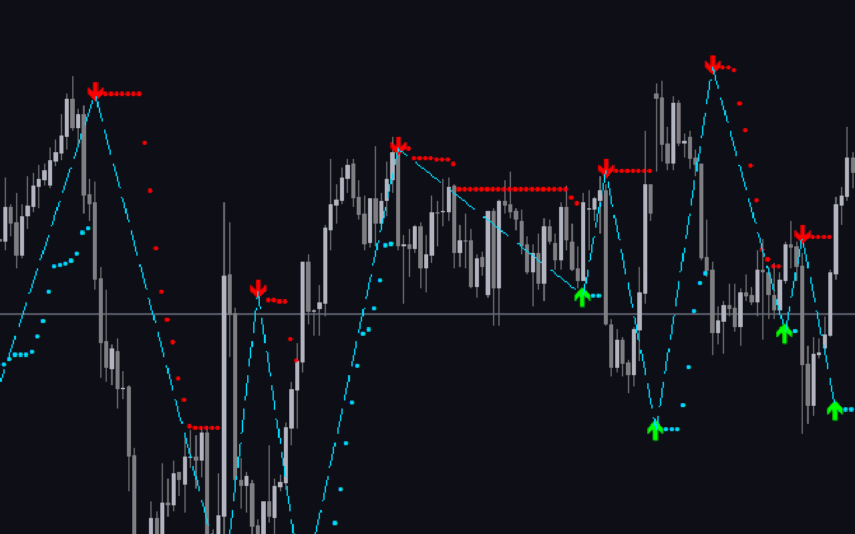

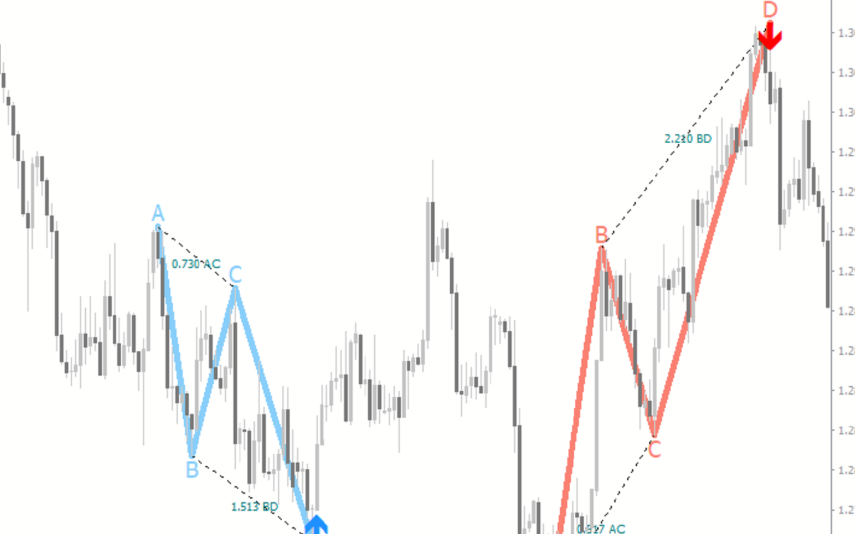
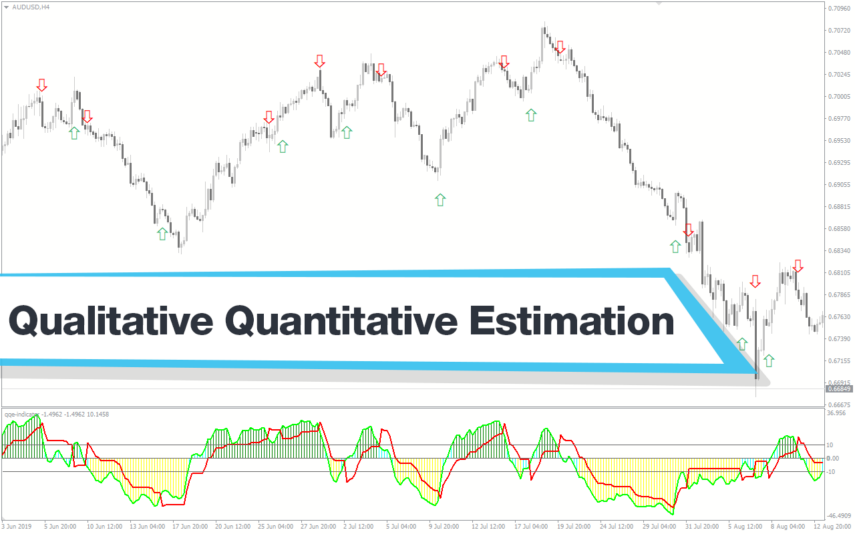

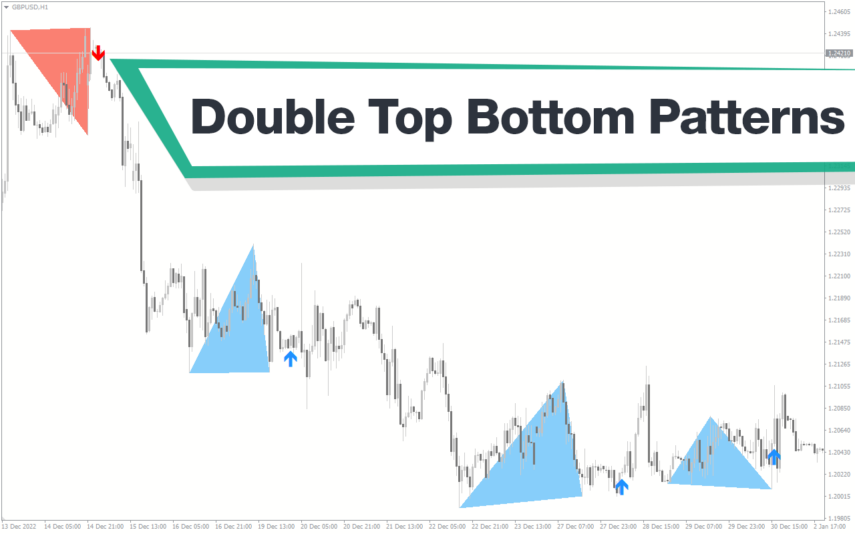
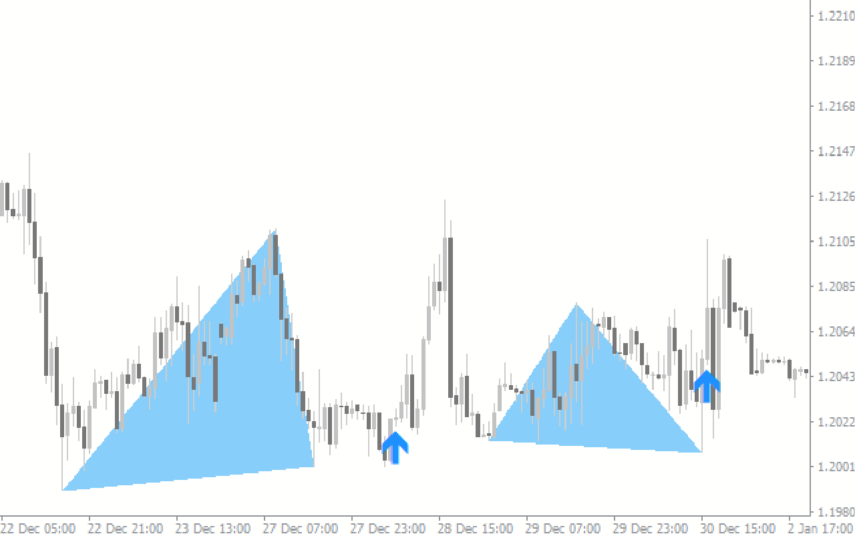

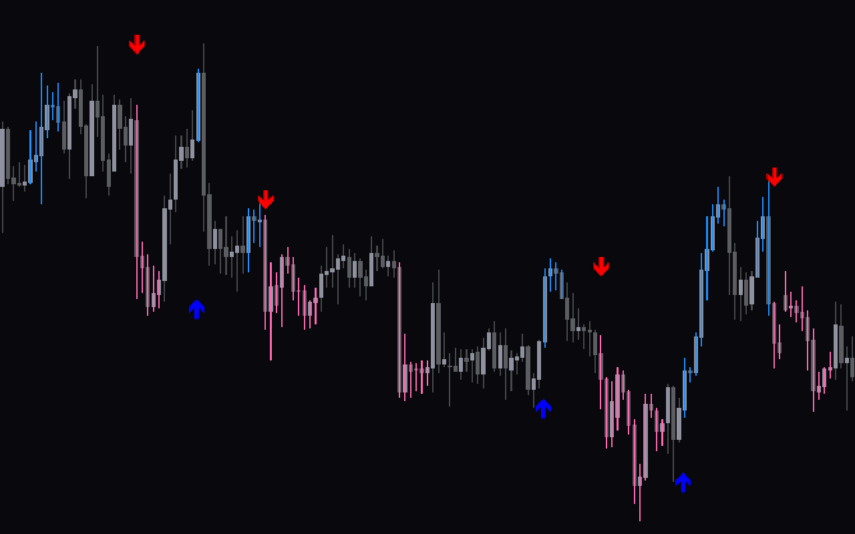
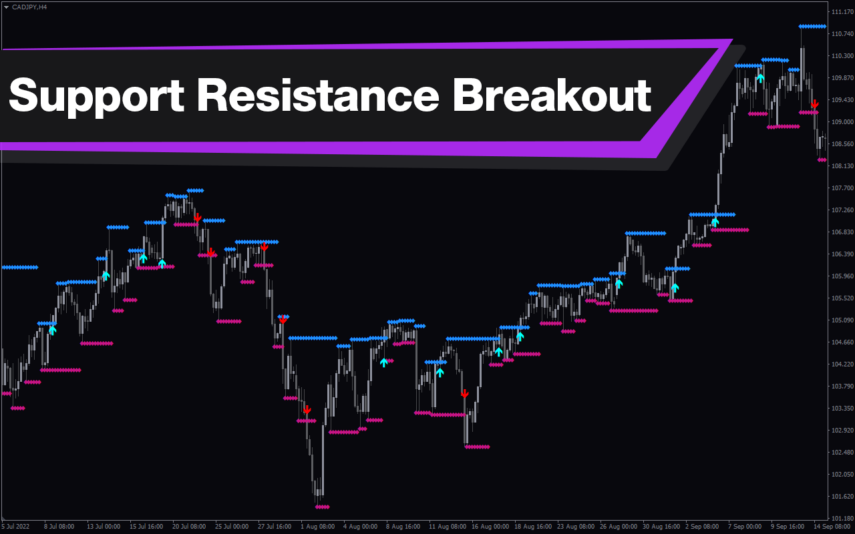
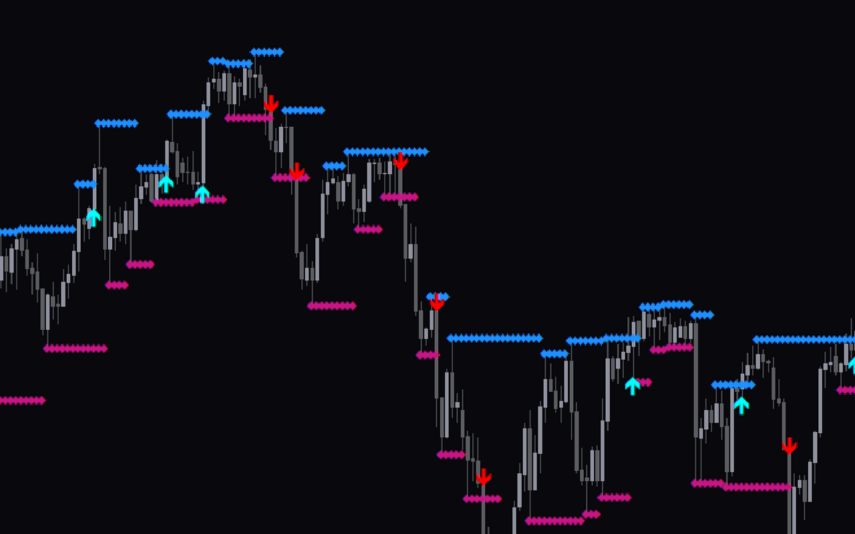
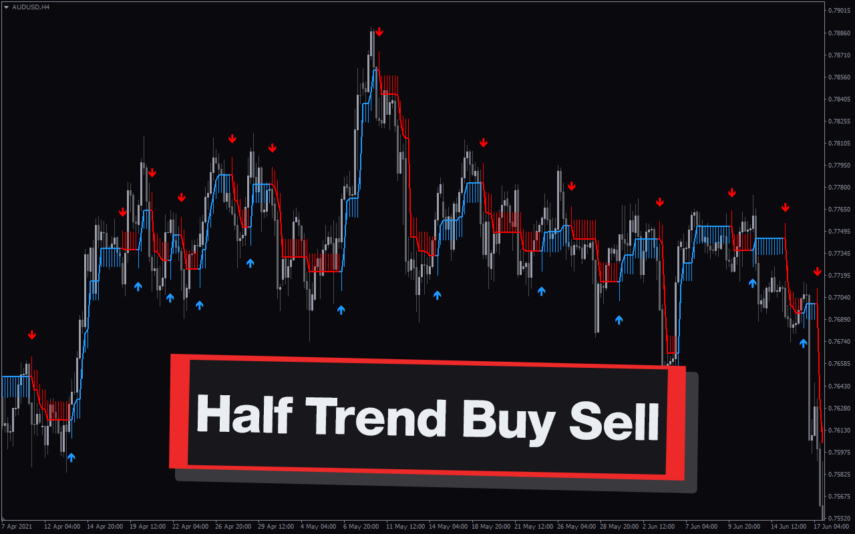
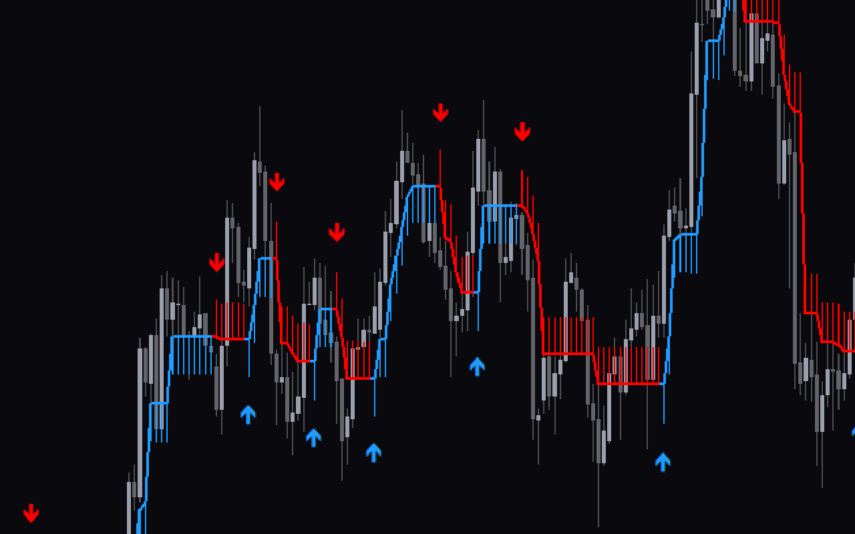
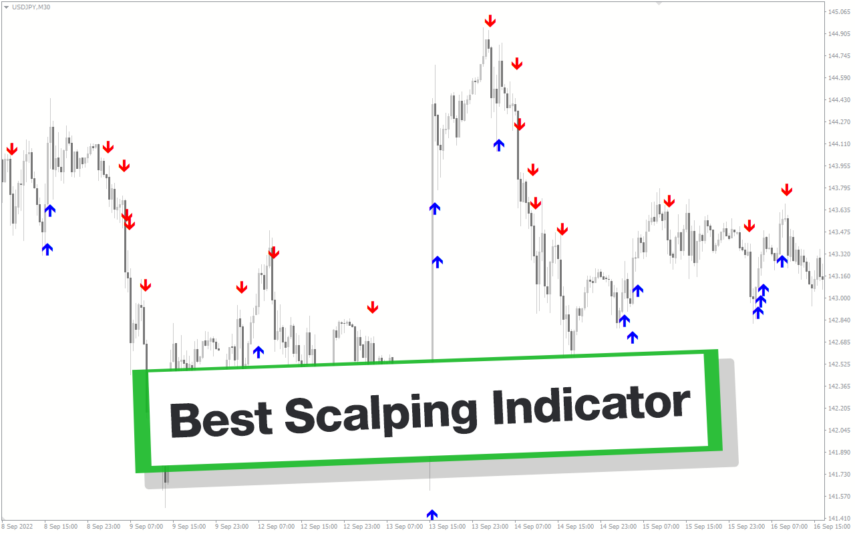
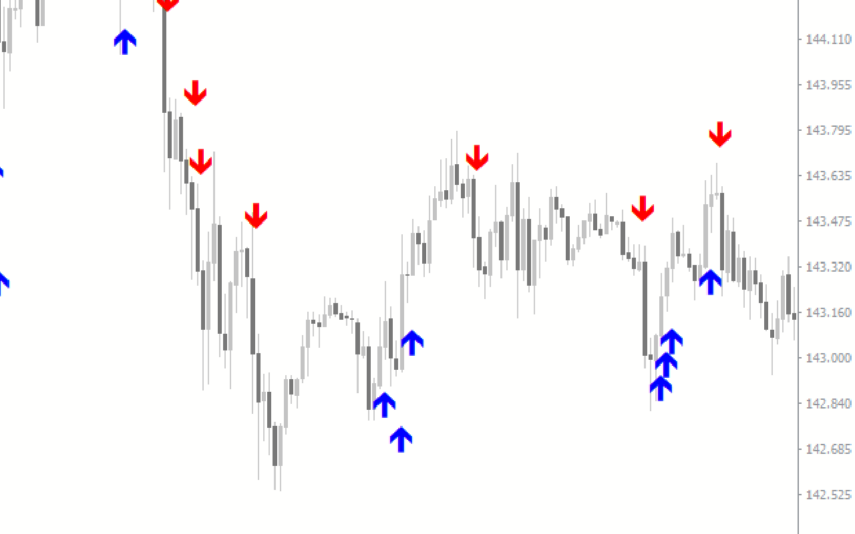
Reviews
There are no reviews yet.