The Adaptive RSX NRP MTF Alert Lines Correct Indicator is a highly useful forex indicator for traders using the MT4 platform. This popular indicator provides accurate and timely alerts for traders looking to make informed decisions in the forex market. This free indicator utilizes adaptive features to adjust to changing market conditions, providing reliable signals for potential entry and exit points. The multi-timeframe capabilities allow traders to easily monitor different timeframes simultaneously, further enhancing their trading strategy. Traders can use this indicator by simply installing it on their MT4 platform and customizing the settings to their liking. The alert lines will then update in real-time, providing traders with valuable information to help them make profitable trades. Overall, the Adaptive RSX NRP MTF Alert Lines Correct Indicator is a valuable tool for both beginner and experienced forex traders.
MT4

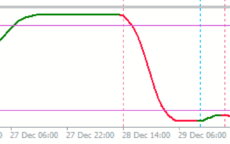

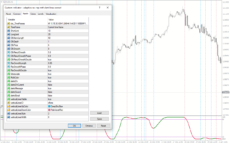
Adaptive Rsx Nrp Alert Lines Correct
Adaptive RSX NRP MTF Alert Lines Correct Indicator is a popular and useful forex indicator for MT4. It provides accurate signals for traders by analyzing multiple time frames. This free indicator alerts users with color-coded lines when a buy or sell opportunity arises. Traders can easily incorporate this indicator into their trading strategy to enhance their decision-making process.
| Indicator Type | |
|---|---|
| Trading Style | , |
| Timeframe | , |
| Platform |
0
People watching this product now!
Category: Signal
Downloads - 53
Description
Reviews (0)
Be the first to review “Adaptive Rsx Nrp Alert Lines Correct” Cancel reply
How to Install
How install MT4/5 indicator in the terminal?
To install an MT4/5 indicator in the terminal, follow these steps:
Download the indicator file (.ex4 or .mq4/.ex5 or .mq5) to your computer.
Open the MT4/5 terminal and click on “File” in the top left corner.
Select “Open Data Folder” from the dropdown menu.
In the window that opens, double-click on the “MQL4/5” folder.
Double-click on the “Indicators” folder.
Drag and drop the indicator file from your computer into the “Indicators” folder.
Close the data folder window and restart the MT4/5 terminal.
The indicator should now be available in the “Navigator” window on the left-hand side of the terminal. Simply double-click on the indicator to add it to a chart.
Note: If the indicator is in a .zip file, you will need to extract it first before following the above steps.
And if asks to confirm DLL?
If the indicator you are installing requires access to external Dynamic Link Libraries (DLLs), you may see a pop-up message asking you to confirm the use of DLLs.
DLLs are external libraries that contain code that can be used by other programs. In the case of MT4/5 indicators, they are often used to perform complex calculations or connect to external data sources.
If you trust the source of the indicator and want to use it, click “Yes” to confirm the use of DLLs. If you are not sure or do not trust the source, click “No” to cancel the installation.
It’s worth noting that some indicators may not work properly without access to their required DLLs. If you choose not to allow access to DLLs and the indicator does not work as expected, you may need to reinstall the indicator and confirm the use of DLLs to get it to work properly.
Related products
MACD Crossover Arrows & Alert
The MACD Crossover Arrows Alert indicator is a useful and free forex indicator for the MT4 trading platform. This indicator is designed to detect and signal bullish and bearish moving average convergence-divergence (MACD) indicator crossover signals. It draws arrows on the chart to indicate the direction of the trend, making it easier for traders to identify trading opportunities. The MACD Crossover Arrows Alert indicator is a popular and free tool for Forex traders of all skill levels.
RSI Divergence
Enhance trading precision with the RSI Divergence indicator. Overcome signal challenges by leveraging divergence signals, which is vital for identifying potential market reversals. Customize settings, draw trendlines, and receive alerts for good trading decisions. Explore the power of the RSI Divergence indicator in assessing market conditions.
My Price Action
My Price Action Indicator is a nice and accurate forex trading indicator available for free on MT4 platrorm. This indicator uses historical price data to generate visual signals by highlighting support and resistance zones, trend lines, and chart patterns that can be used to make informed trading decisions. Whether you are a beginner or an experienced trader, My Price Action Indicator can provide valuable insights into the market to help you make profitable trades.

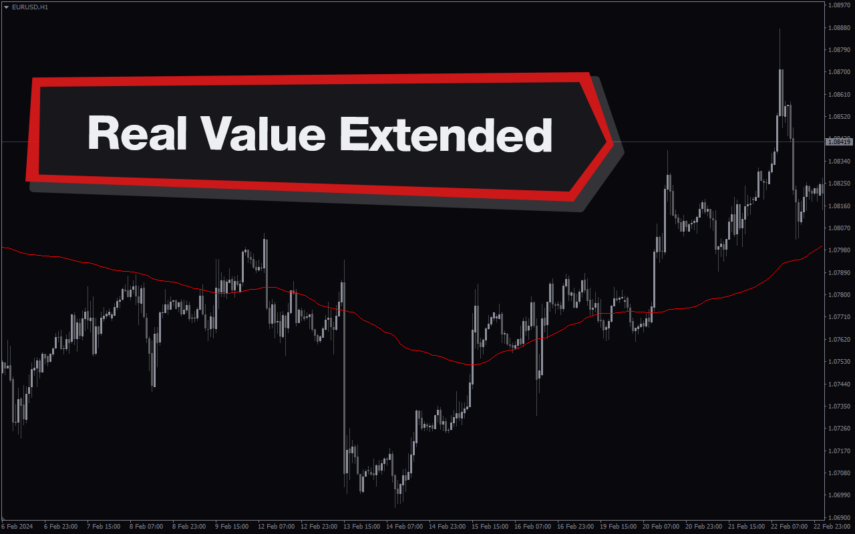


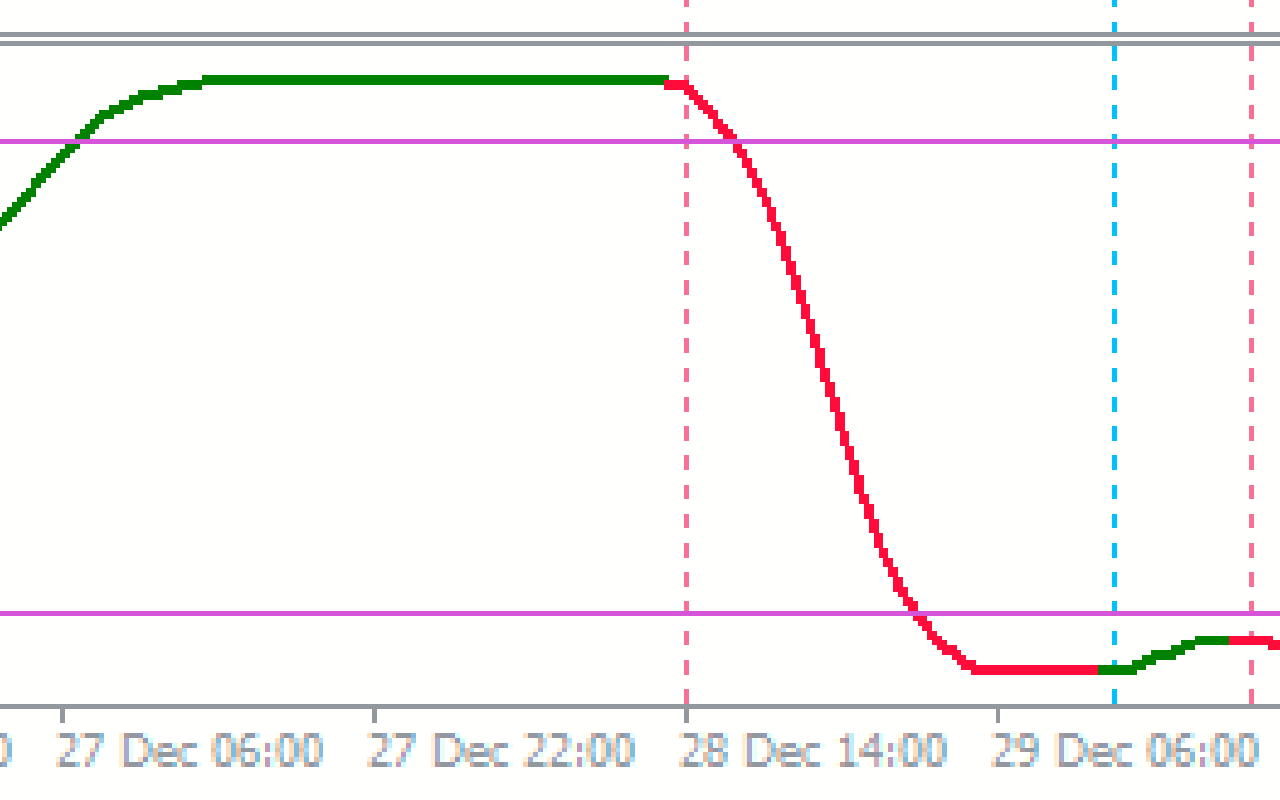
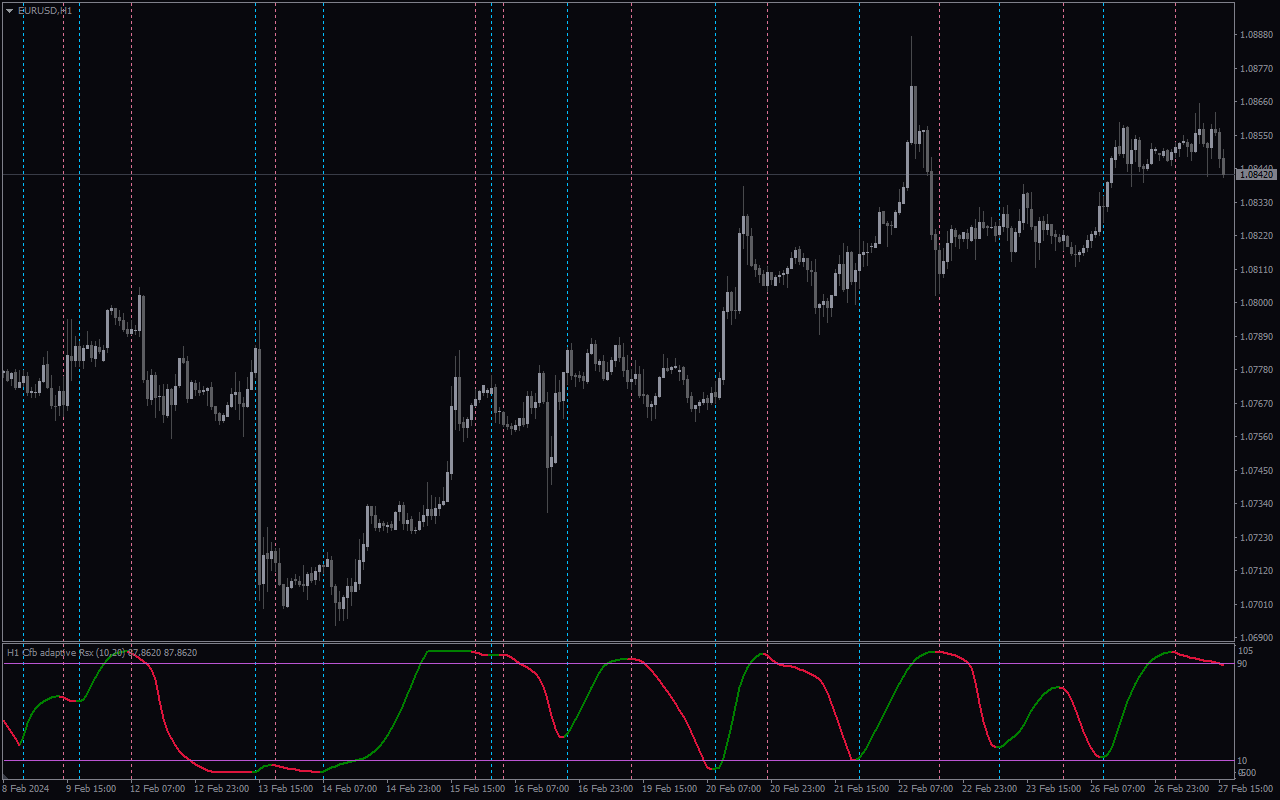
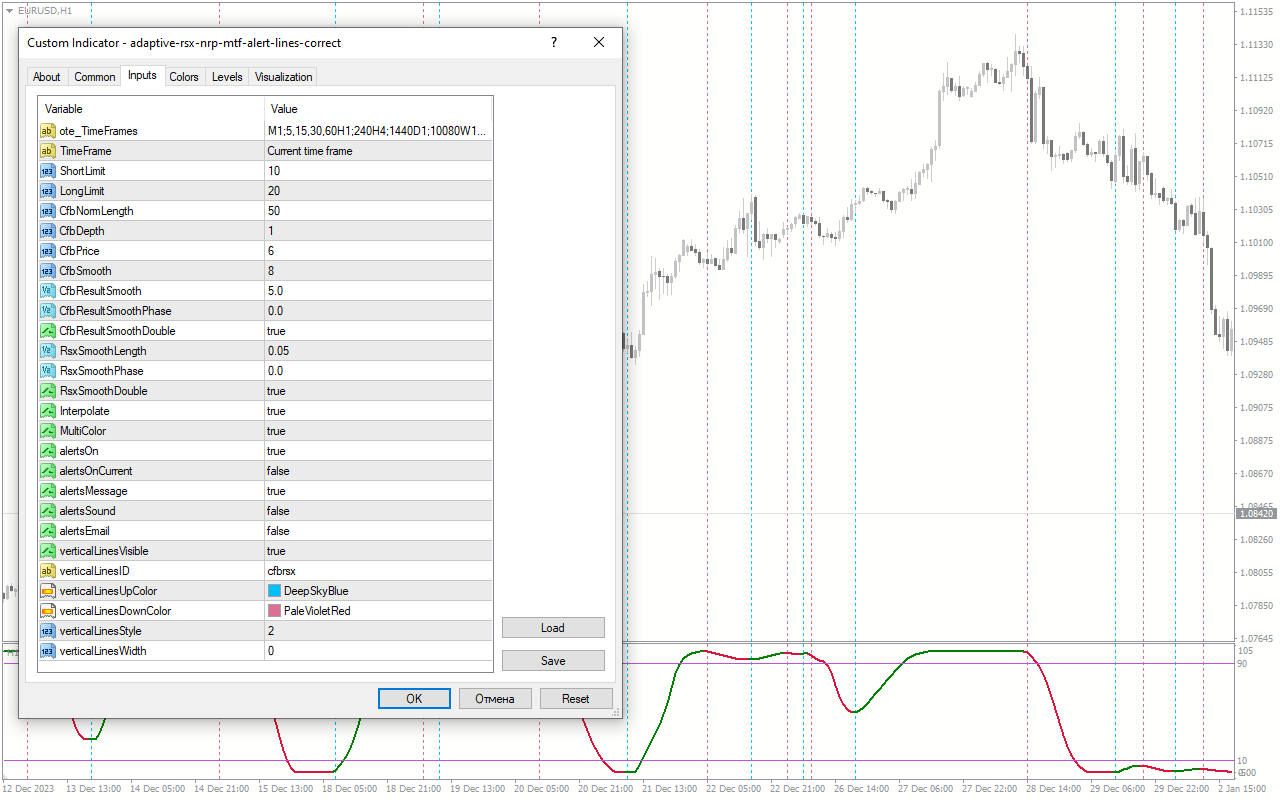
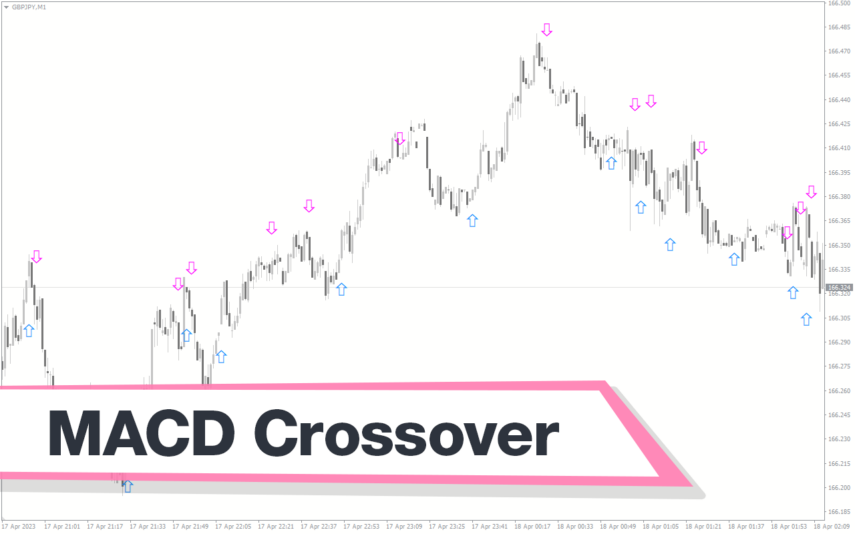
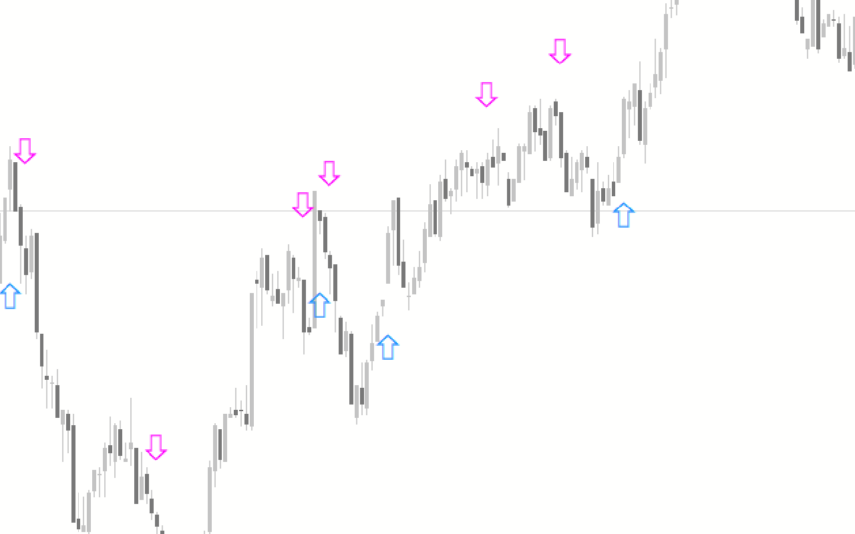
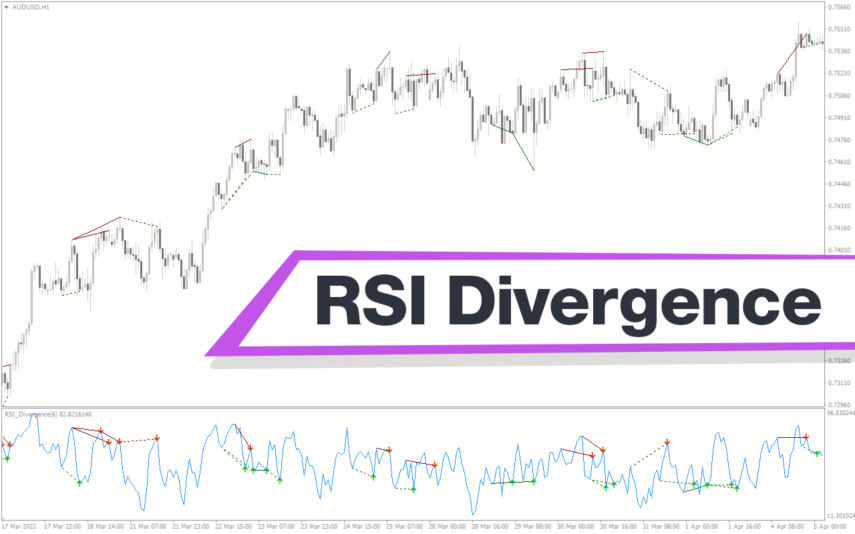
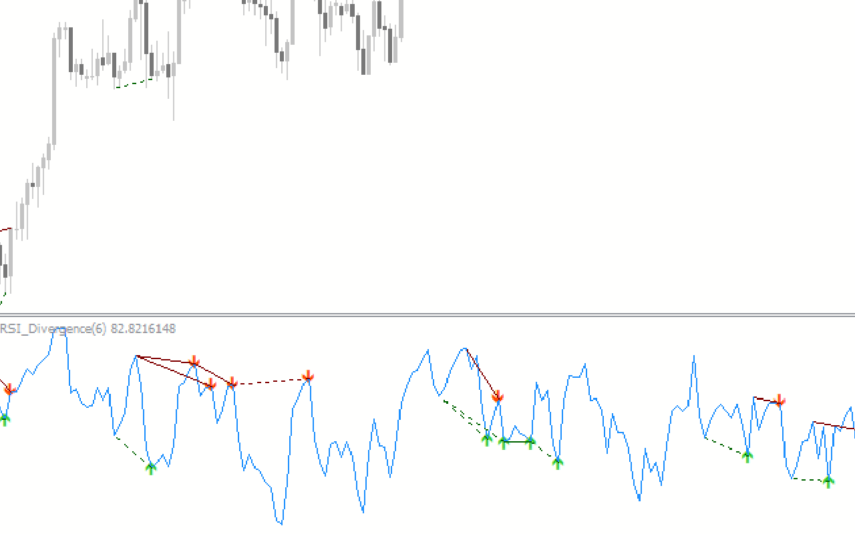
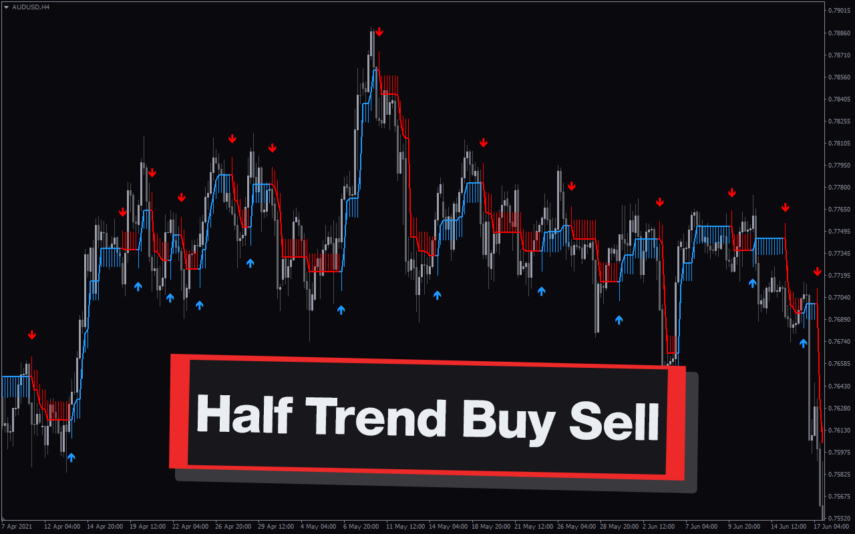
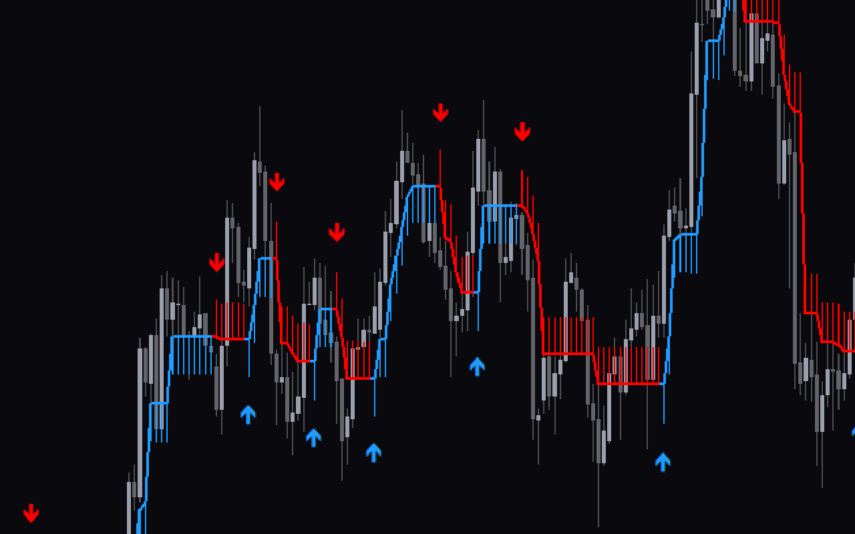

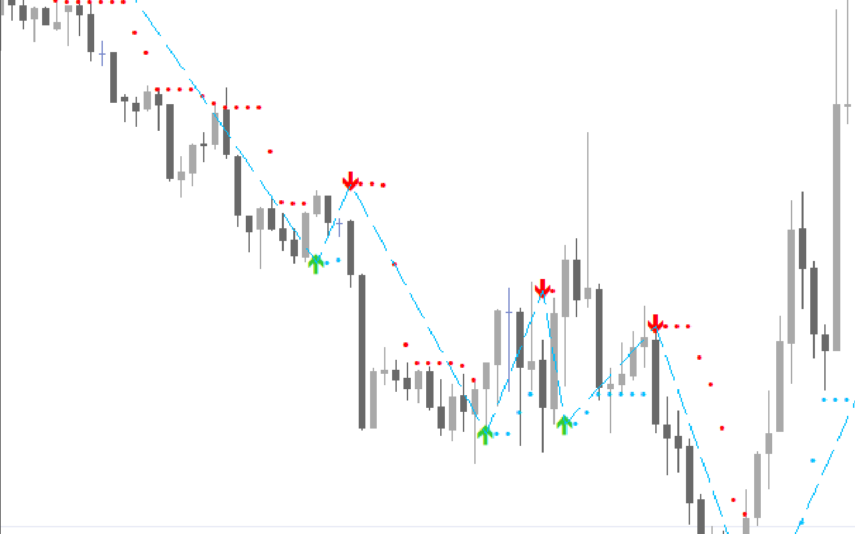

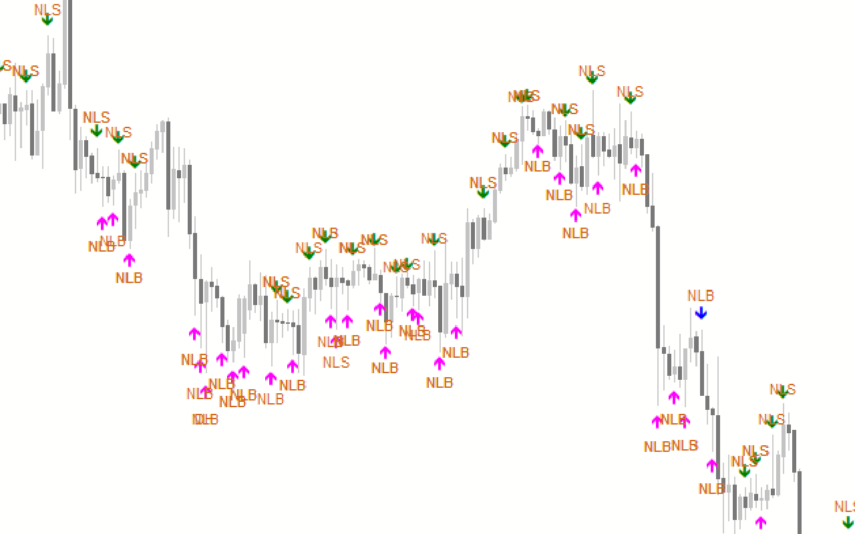

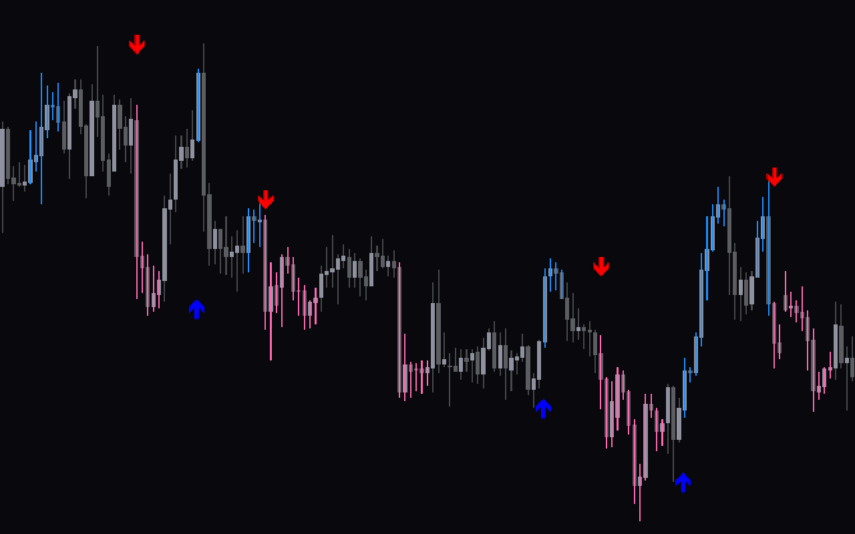
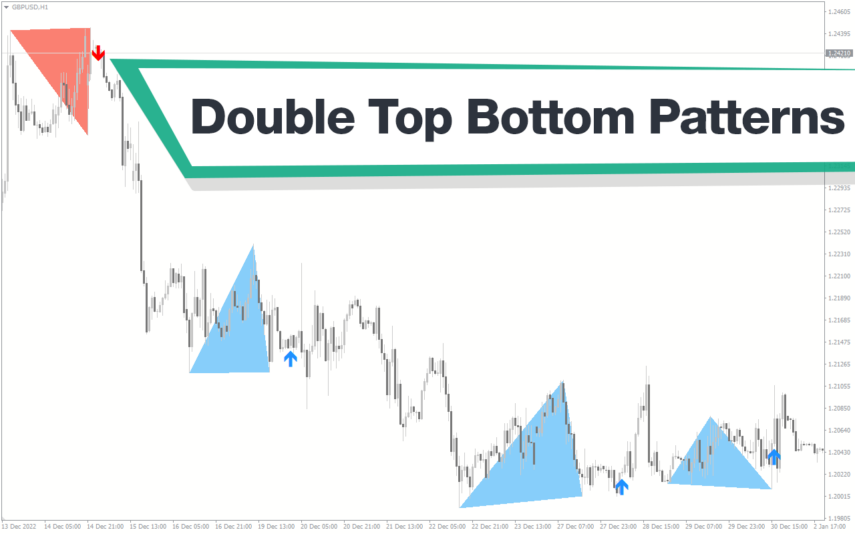
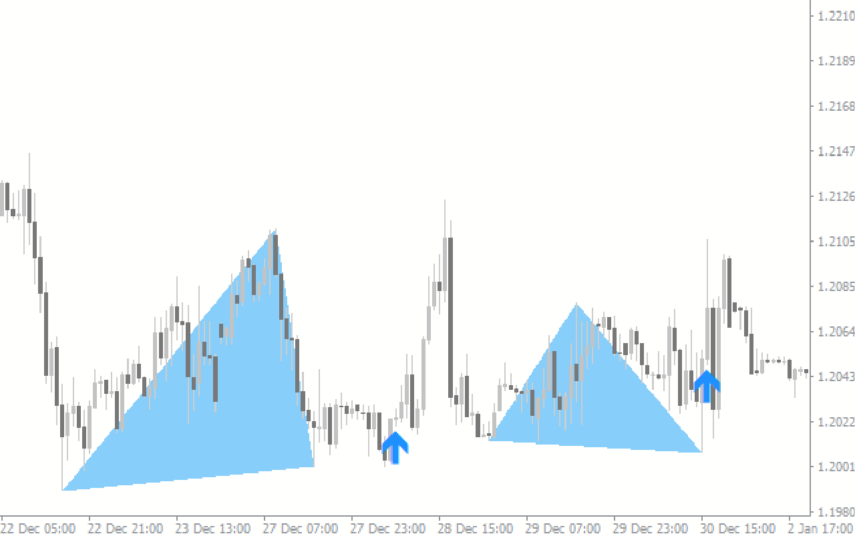

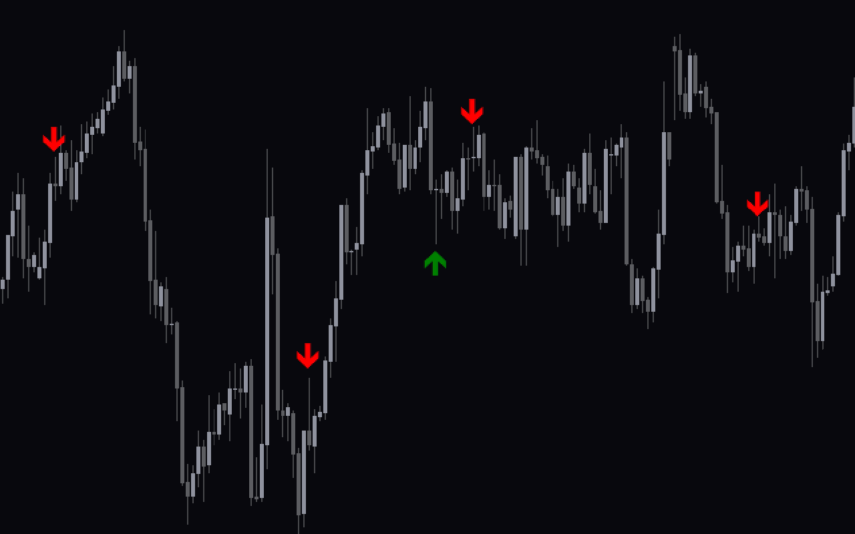
Reviews
There are no reviews yet.