The Rads Stoch Bar Indicator is a popular and useful forex indicator that works with the MetaTrader 4 platform. This free indicator is designed to help traders identify potential market trends by analyzing price action and momentum. The indicator measures momentum by comparing the closing price of a security to its price range over a specific period of time. This information is then displayed on a bar chart, making it easy for traders to visually interpret market movements and make informed trading decisions. To use the Rads Stoch Bar Indicator, simply download and install it onto your MT4 platform. Once installed, the indicator will automatically display on your chart, providing you with real-time data on price momentum. This information can help you improve your trading strategies and increase your profitability in the forex market.
MT4

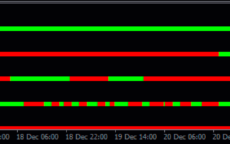


Rads Stoch Bar
Rads Stoch Bar Indicator is a popular and useful forex indicator for MT4 that is available for free. This indicator works by analyzing the Stochastic Oscillator to identify potential buying or selling opportunities in the market. Traders can use this indicator to make more informed trading decisions based on the signals it provides.
| Indicator Type | |
|---|---|
| Trading Style | , |
| Timeframe | , |
| Platform |
0
People watching this product now!
Category: Signal
Downloads - 6
Description
Reviews (0)
Be the first to review “Rads Stoch Bar” Cancel reply
How to Install
How install MT4/5 indicator in the terminal?
To install an MT4/5 indicator in the terminal, follow these steps:
Download the indicator file (.ex4 or .mq4/.ex5 or .mq5) to your computer.
Open the MT4/5 terminal and click on “File” in the top left corner.
Select “Open Data Folder” from the dropdown menu.
In the window that opens, double-click on the “MQL4/5” folder.
Double-click on the “Indicators” folder.
Drag and drop the indicator file from your computer into the “Indicators” folder.
Close the data folder window and restart the MT4/5 terminal.
The indicator should now be available in the “Navigator” window on the left-hand side of the terminal. Simply double-click on the indicator to add it to a chart.
Note: If the indicator is in a .zip file, you will need to extract it first before following the above steps.
And if asks to confirm DLL?
If the indicator you are installing requires access to external Dynamic Link Libraries (DLLs), you may see a pop-up message asking you to confirm the use of DLLs.
DLLs are external libraries that contain code that can be used by other programs. In the case of MT4/5 indicators, they are often used to perform complex calculations or connect to external data sources.
If you trust the source of the indicator and want to use it, click “Yes” to confirm the use of DLLs. If you are not sure or do not trust the source, click “No” to cancel the installation.
It’s worth noting that some indicators may not work properly without access to their required DLLs. If you choose not to allow access to DLLs and the indicator does not work as expected, you may need to reinstall the indicator and confirm the use of DLLs to get it to work properly.
Related products
Tick V2
The Tick V2 Indicator is a new and popular forex indicator designed specifically for the MT4 platform. The green curved line in the indicator window represents the ticking line and shows the rise and fall of trading activities taking place every second, helping traders to determine the strength or weakness of the current market movement.
Qualitative Quantitative Estimation
The Qualitative Quantitative Estimation Indicator is a powerful tool for traders in the Forex market. It's a new and popular indicator that works with the MT4 platform. The QQE Indicator is used to determine market trends, identify overbought and oversold positions, and detect divergence in prices and momentum.

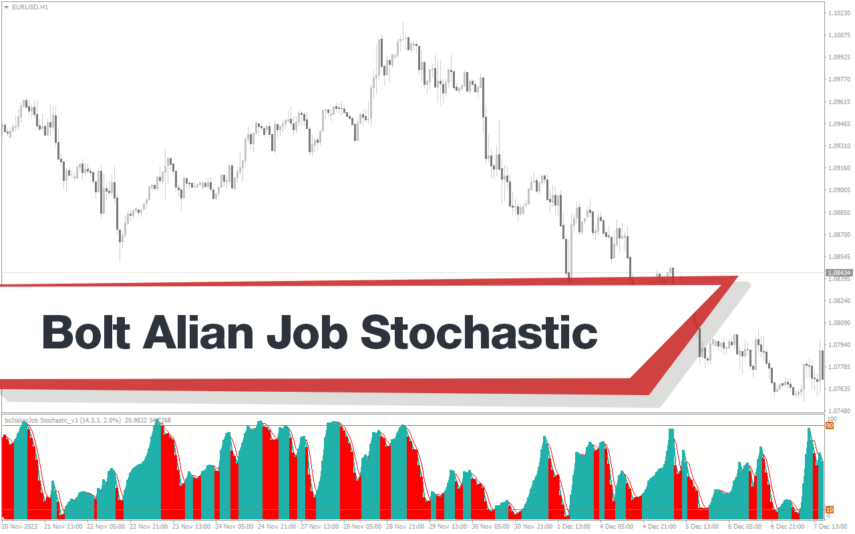


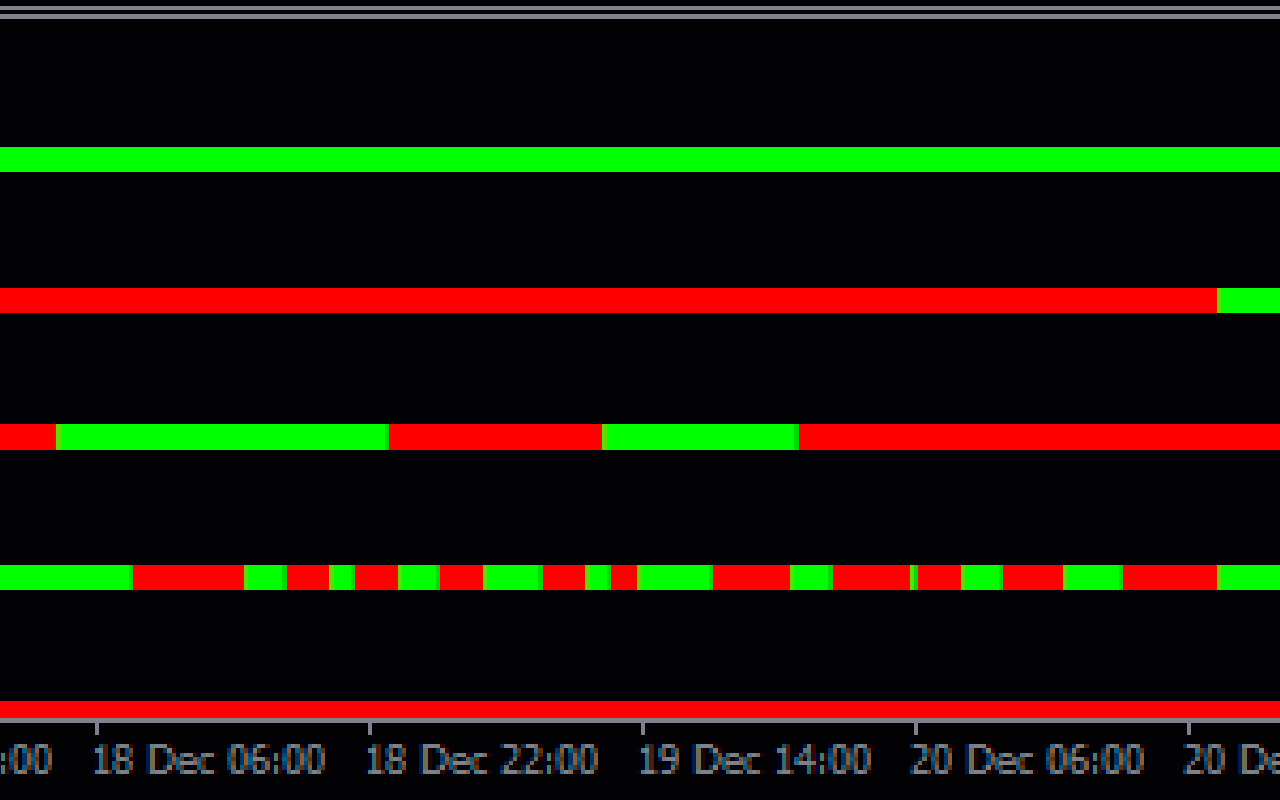
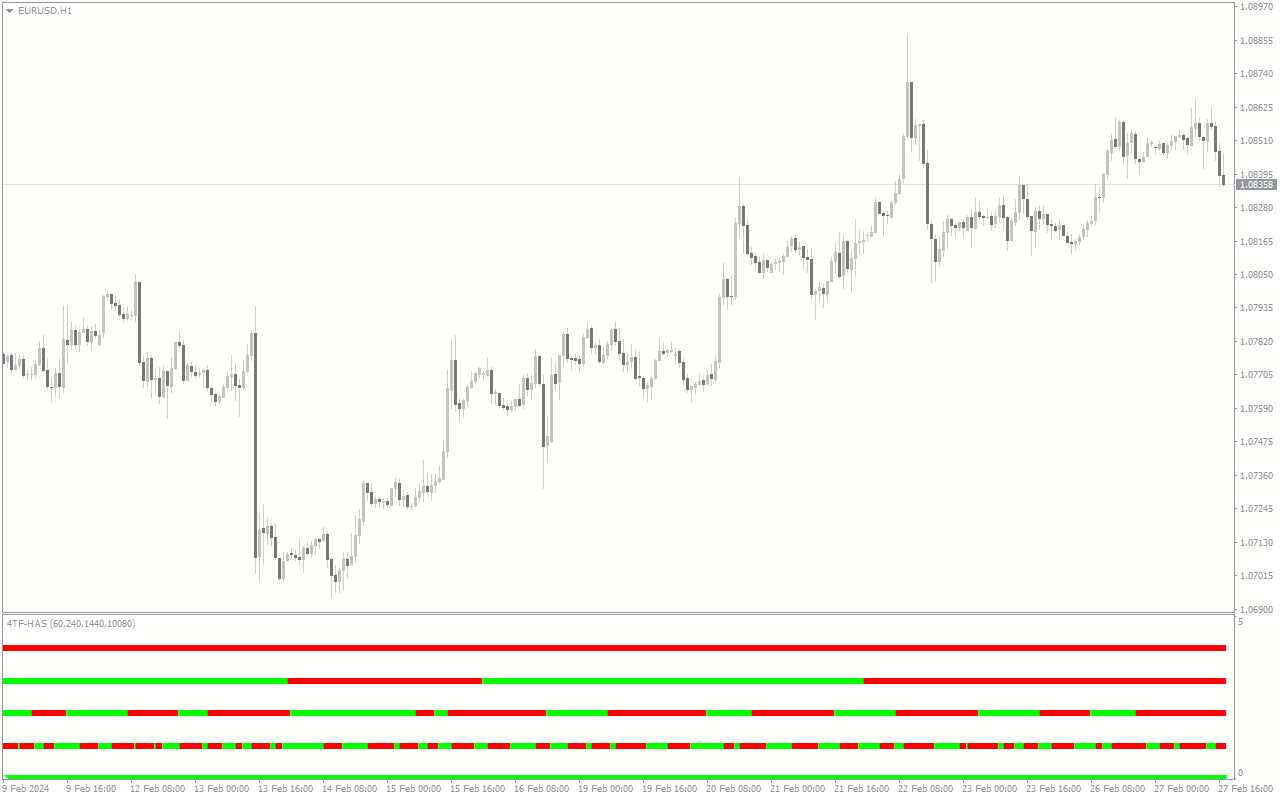
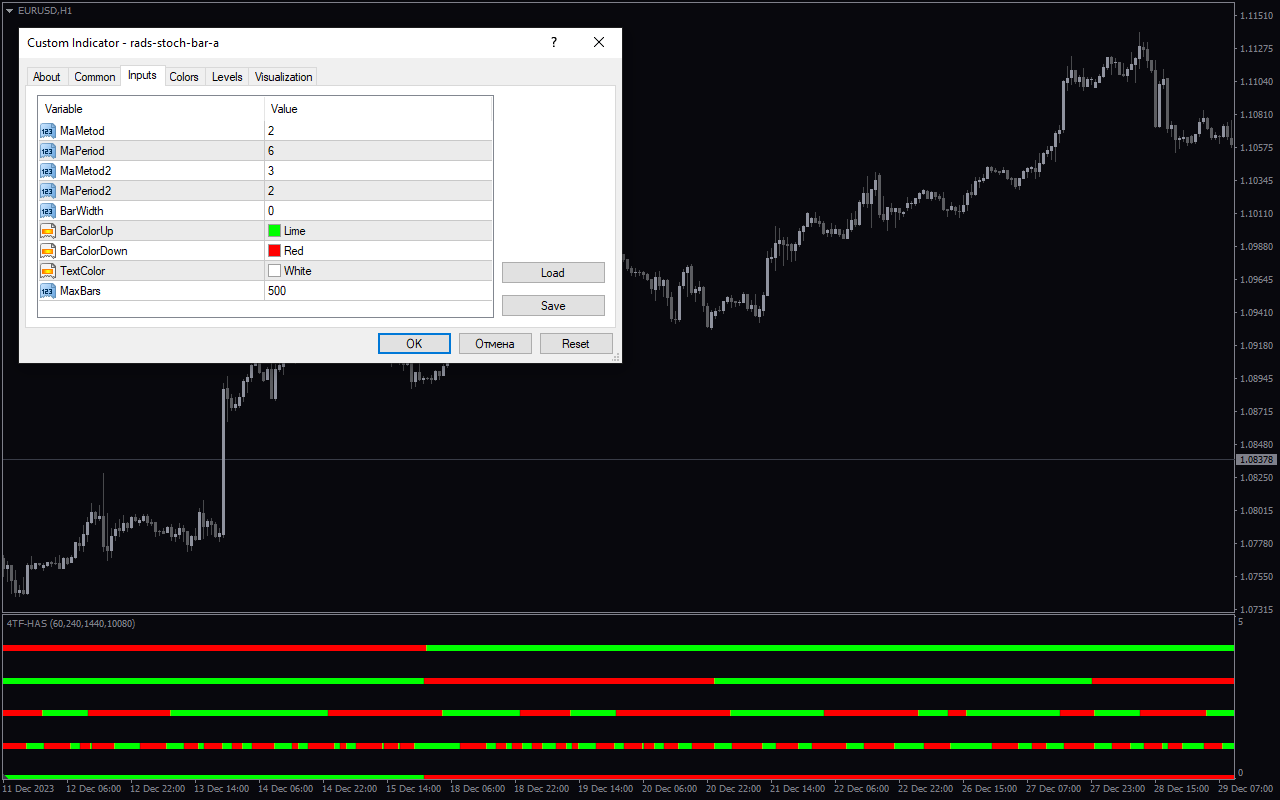

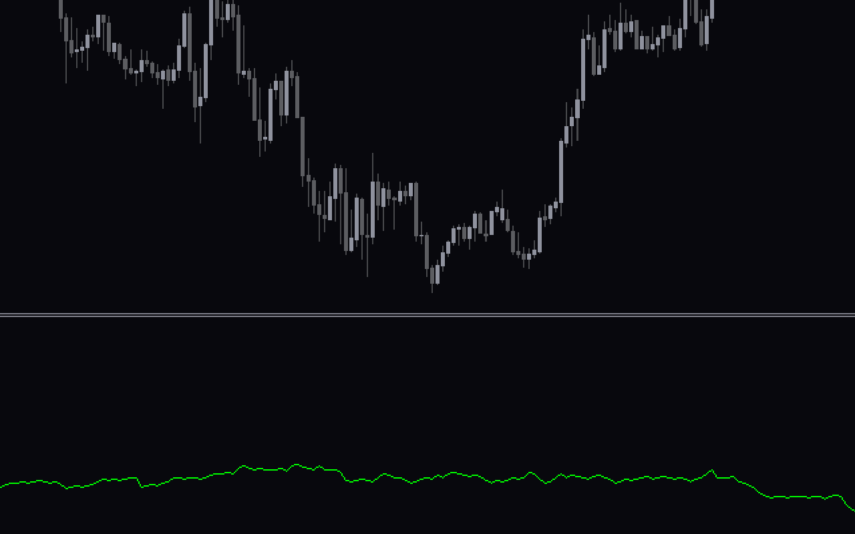

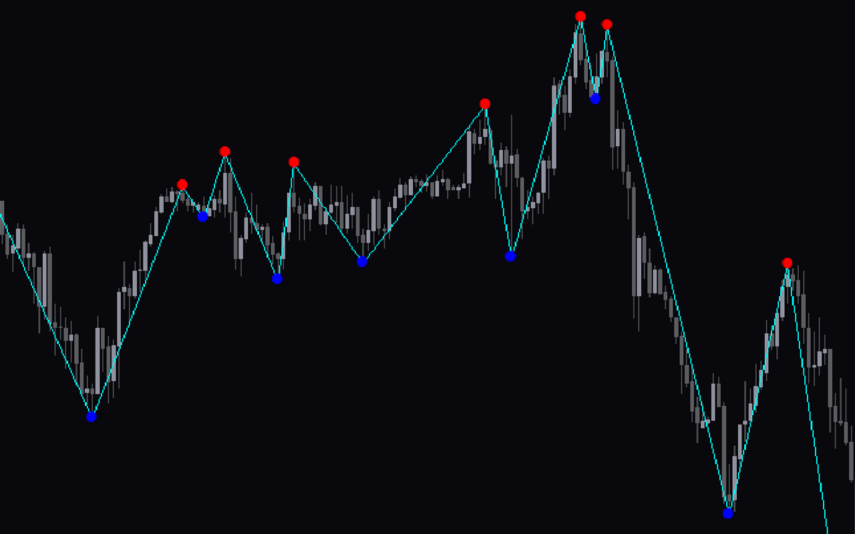
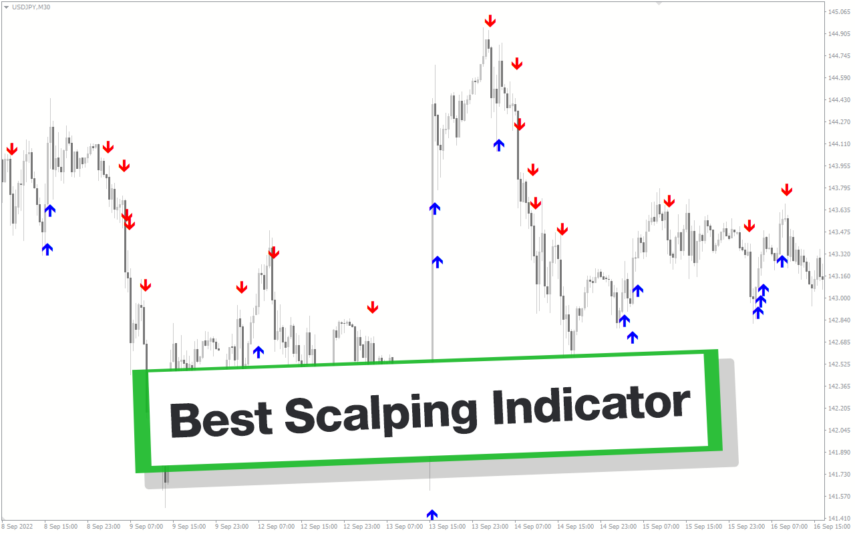
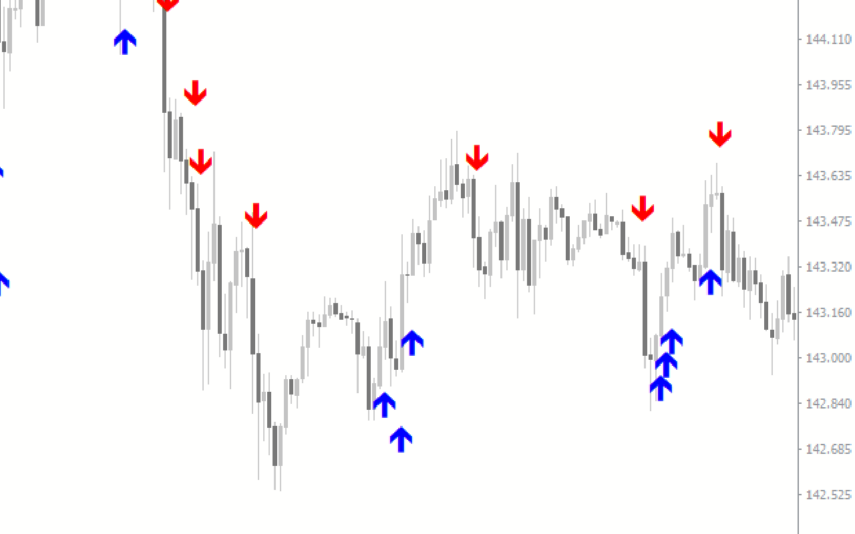

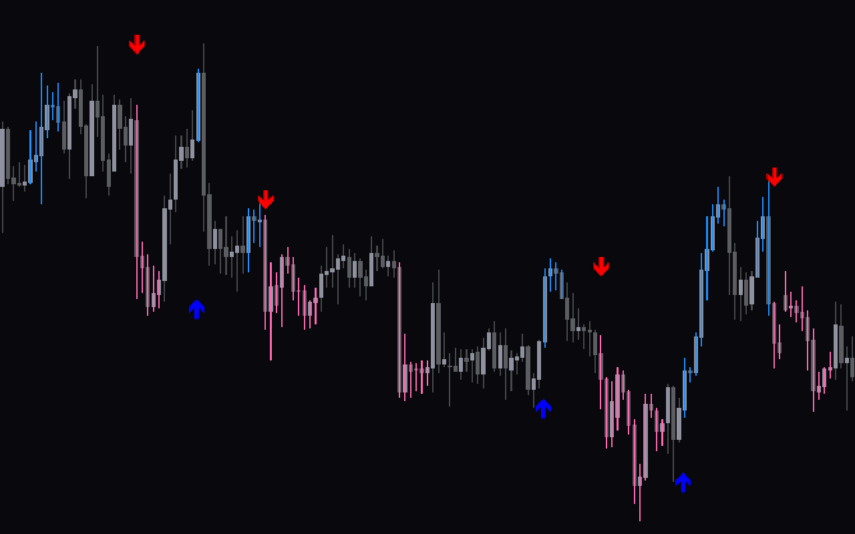
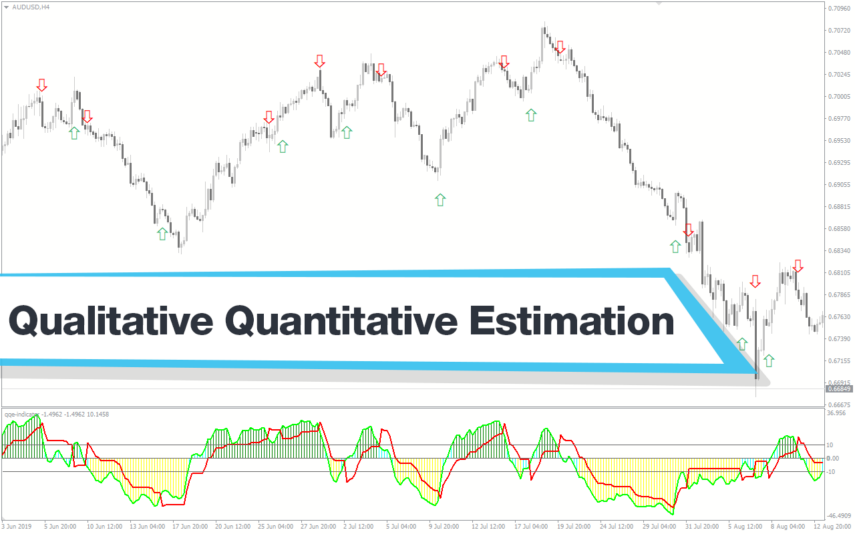


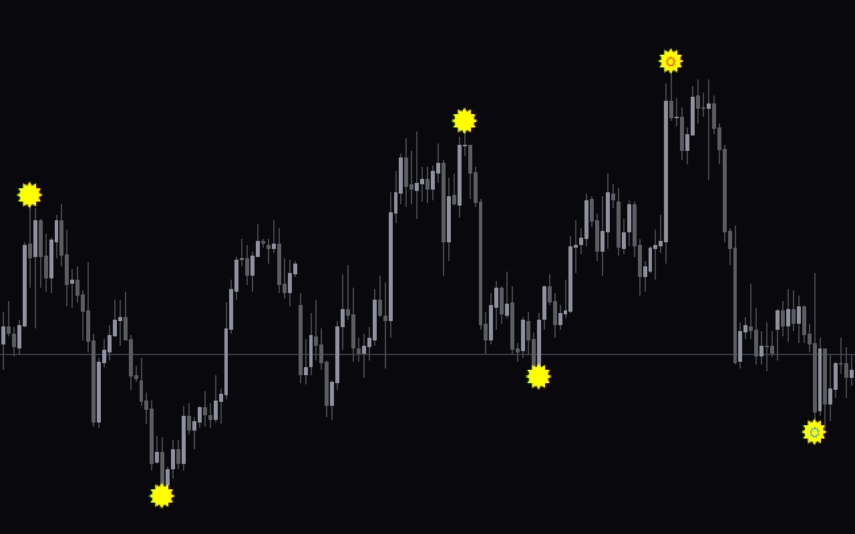

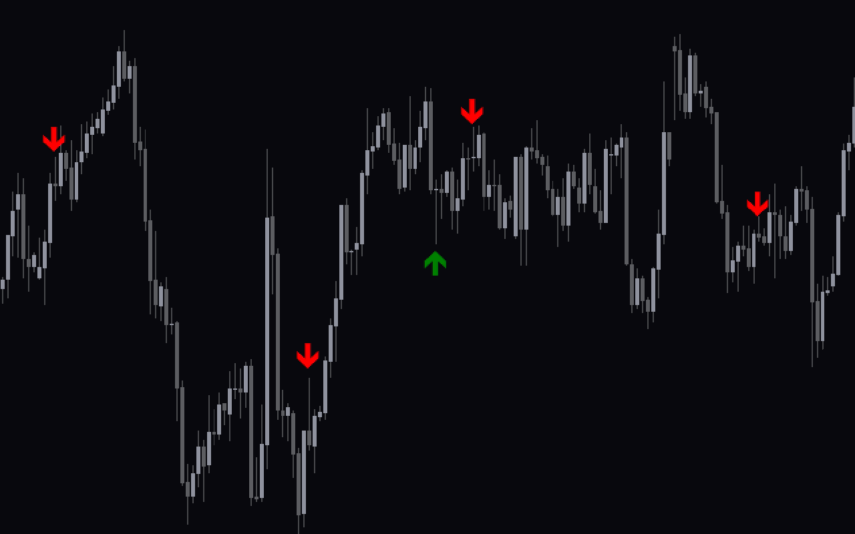


Reviews
There are no reviews yet.