The Camarilla AZ1 v1 indicator is a popular and useful tool for forex traders using the MetaTrader 4 platform. This free indicator helps traders identify potential support and resistance levels based on the Camarilla pivot points formula. The indicator plots these levels on the chart, making it easy for traders to see where price may react. Traders can use these levels to set stop-loss orders, take-profit targets, or to enter and exit trades. To use the Camarilla AZ1 v1 indicator, simply add it to your MT4 platform and apply it to your chart. You can customize the indicator settings to adjust the levels to your preference. Overall, the Camarilla AZ1 v1 indicator is a valuable tool for forex traders looking to enhance their trading strategies with the help of pivot point analysis.
MT4

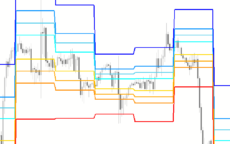
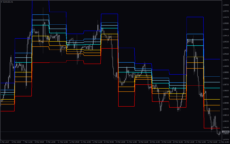
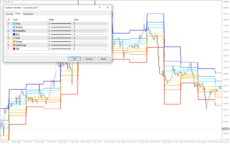
Camarilla AZ1 V1
Camarilla AZ1 v1 indicator is a useful forex indicator for MT4 that is popular among traders for its accuracy and simplicity. This free indicator works by identifying key support and resistance levels, allowing traders to make informed decisions on their trades. To use this indicator, simply add it to your MT4 chart and look for price action around the identified levels.
| Indicator Type | |
|---|---|
| Trading Style | , |
| Timeframe | |
| Platform |
0
People watching this product now!
Category: Support & Resistance
Downloads - 6
Description
Reviews (0)
Be the first to review “Camarilla AZ1 V1” Cancel reply
How to Install
How install MT4/5 indicator in the terminal?
To install an MT4/5 indicator in the terminal, follow these steps:
Download the indicator file (.ex4 or .mq4/.ex5 or .mq5) to your computer.
Open the MT4/5 terminal and click on “File” in the top left corner.
Select “Open Data Folder” from the dropdown menu.
In the window that opens, double-click on the “MQL4/5” folder.
Double-click on the “Indicators” folder.
Drag and drop the indicator file from your computer into the “Indicators” folder.
Close the data folder window and restart the MT4/5 terminal.
The indicator should now be available in the “Navigator” window on the left-hand side of the terminal. Simply double-click on the indicator to add it to a chart.
Note: If the indicator is in a .zip file, you will need to extract it first before following the above steps.
And if asks to confirm DLL?
If the indicator you are installing requires access to external Dynamic Link Libraries (DLLs), you may see a pop-up message asking you to confirm the use of DLLs.
DLLs are external libraries that contain code that can be used by other programs. In the case of MT4/5 indicators, they are often used to perform complex calculations or connect to external data sources.
If you trust the source of the indicator and want to use it, click “Yes” to confirm the use of DLLs. If you are not sure or do not trust the source, click “No” to cancel the installation.
It’s worth noting that some indicators may not work properly without access to their required DLLs. If you choose not to allow access to DLLs and the indicator does not work as expected, you may need to reinstall the indicator and confirm the use of DLLs to get it to work properly.
Related products
Forex Trading Sessions
The Forex Trading Sessions indicator is a new powerful and popular MT4 indicator designed to help traders identify active trading sessions in the forex market. This indicator shows the opening and closing times of various global financial centers including Tokyo, London and New York on a trading chart, highlighting active trading sessions with colored rectangles. The Forex Trading Sessions indicator is a useful tool for forex traders of all levels, from beginners to experienced traders, that provides important information about active forex trading sessions, helping to optimize trading strategies and increase profitability.
Zone Indicator
The Zone Indicator is a popular MT4 Forex trading tool that is new to the market and is available as a free download. This is essential for forex traders who rely on support and resistance strategies, trend traders and traders who want to anticipate price action. The Zone indicator automatically displays strong support or resistance levels on the chart.



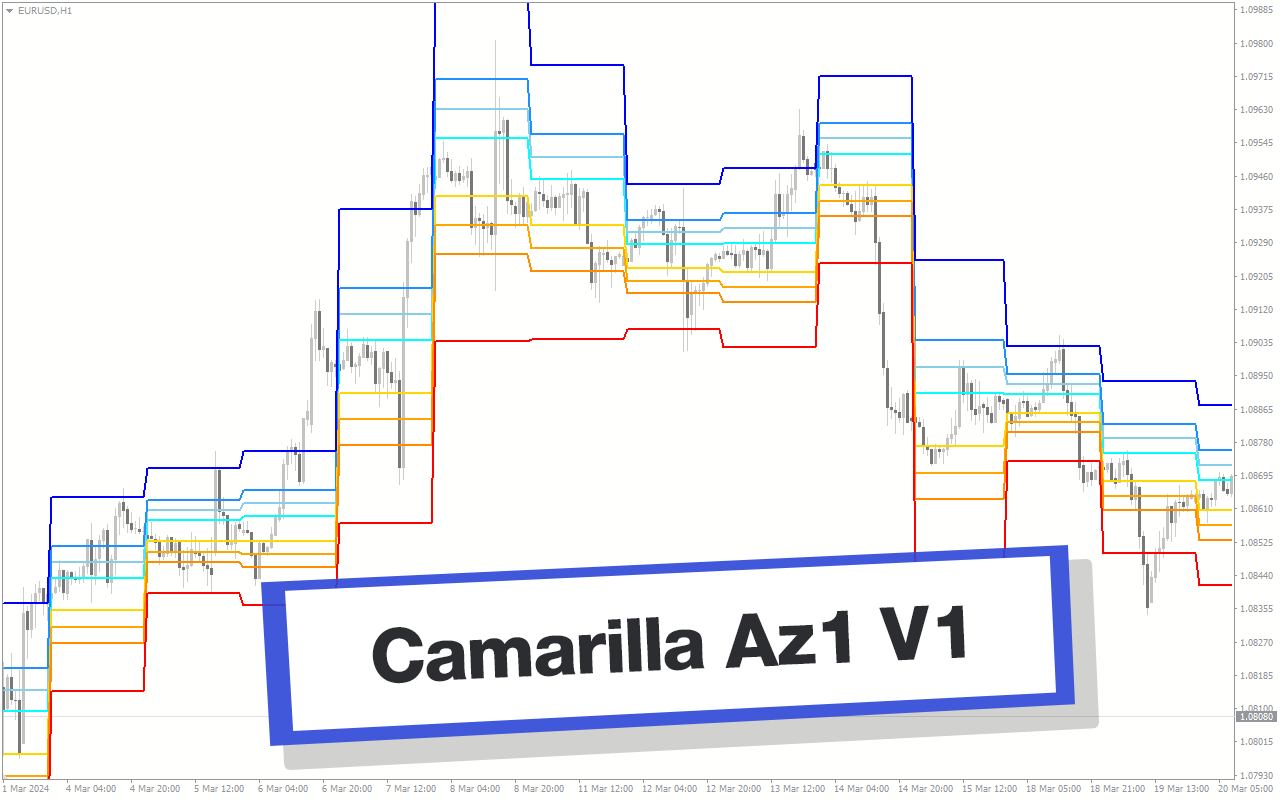
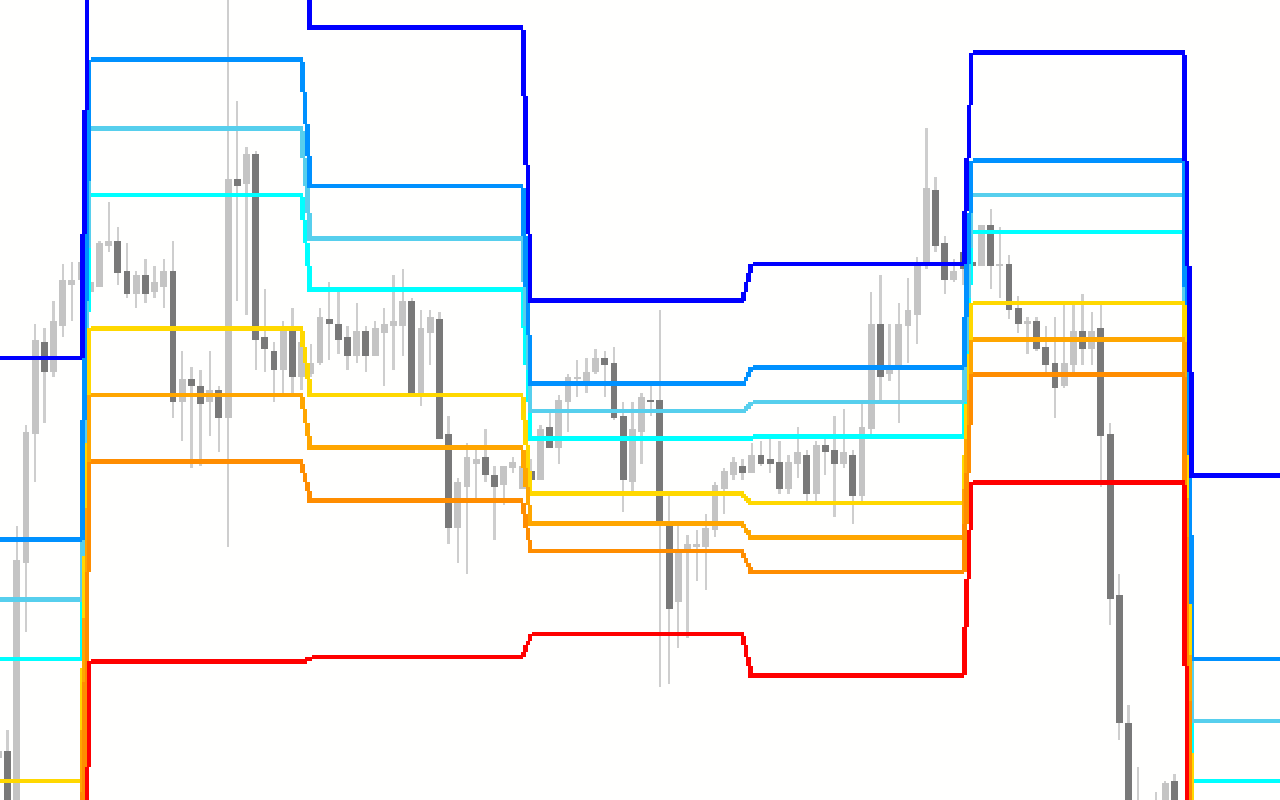
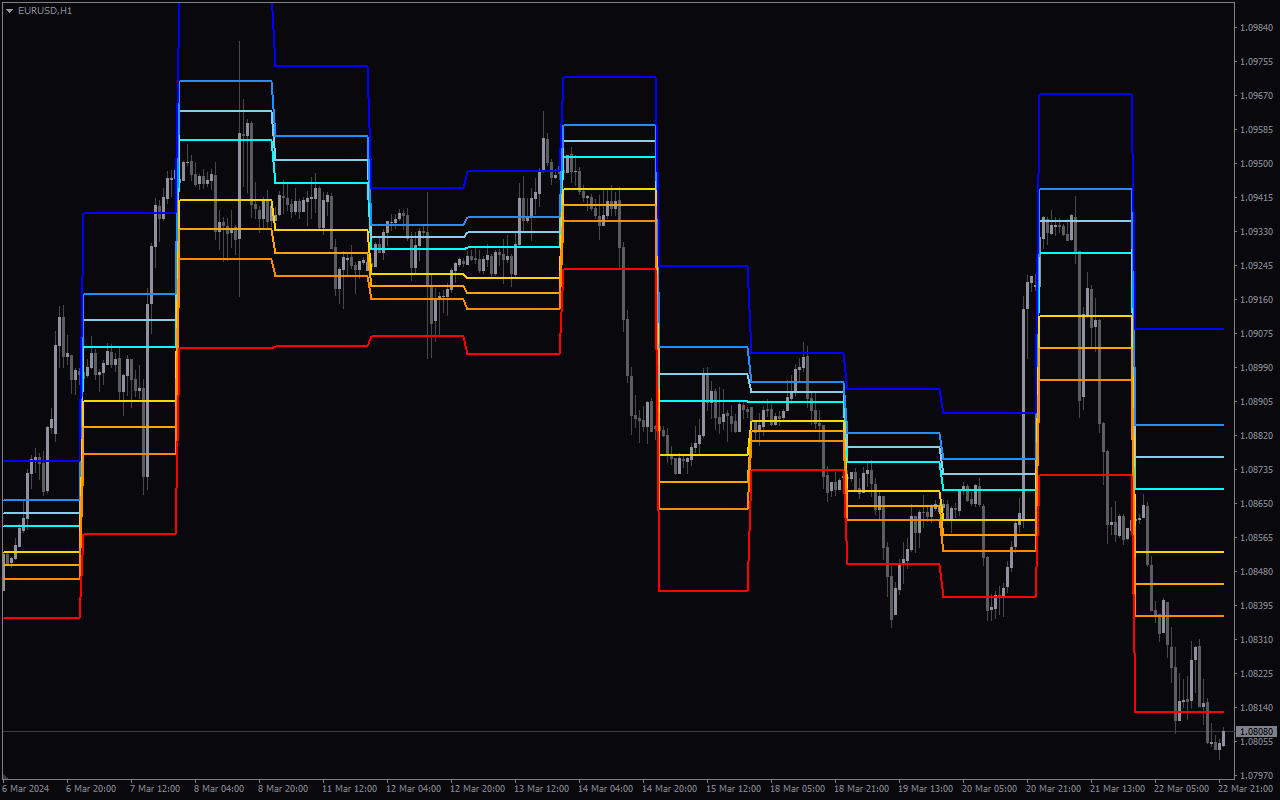
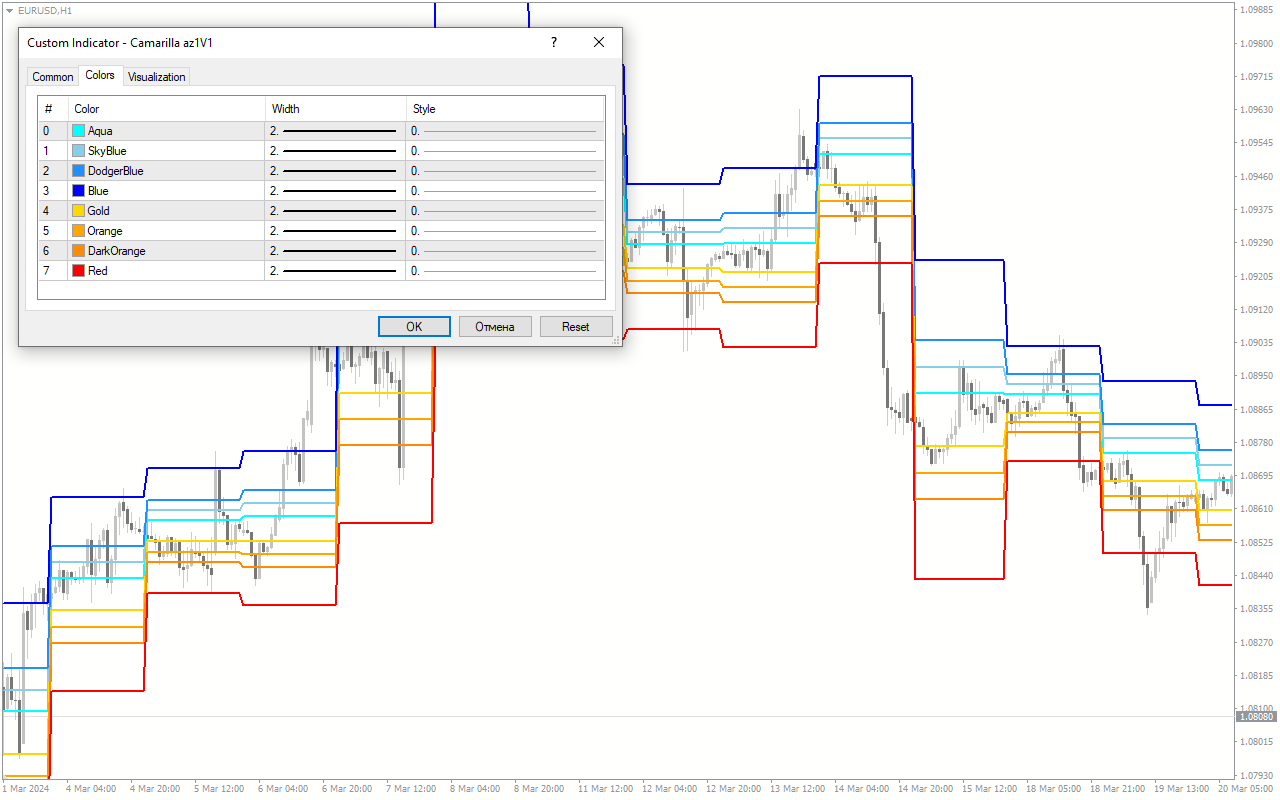

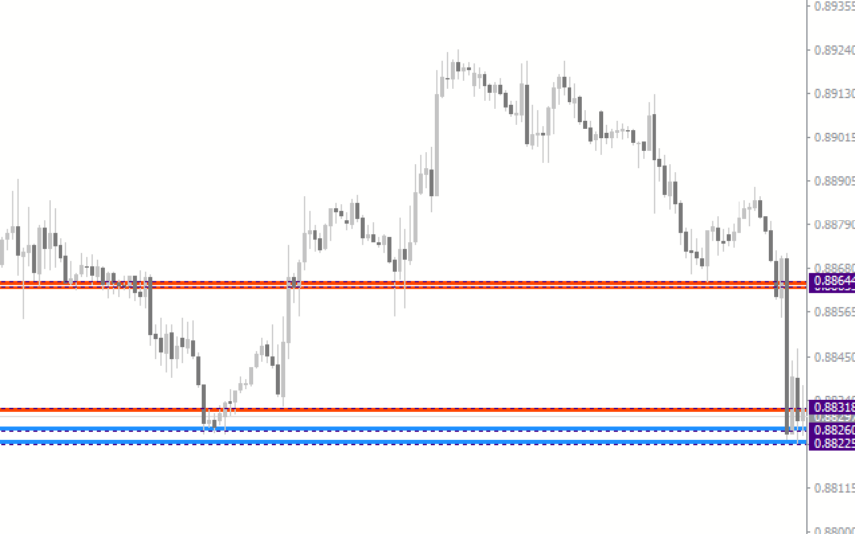

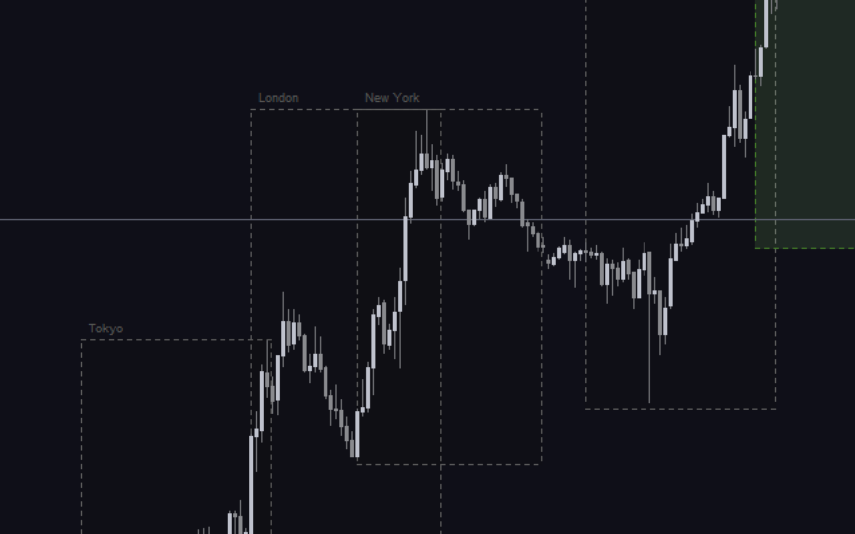

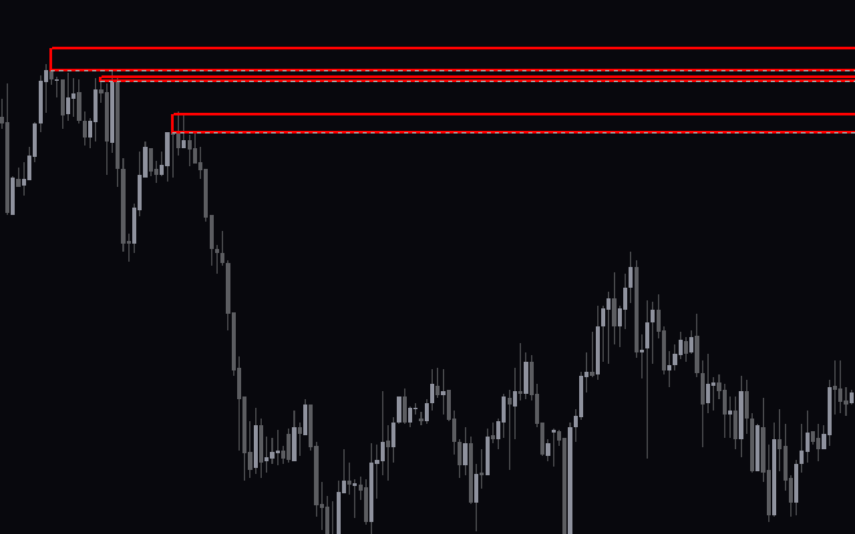

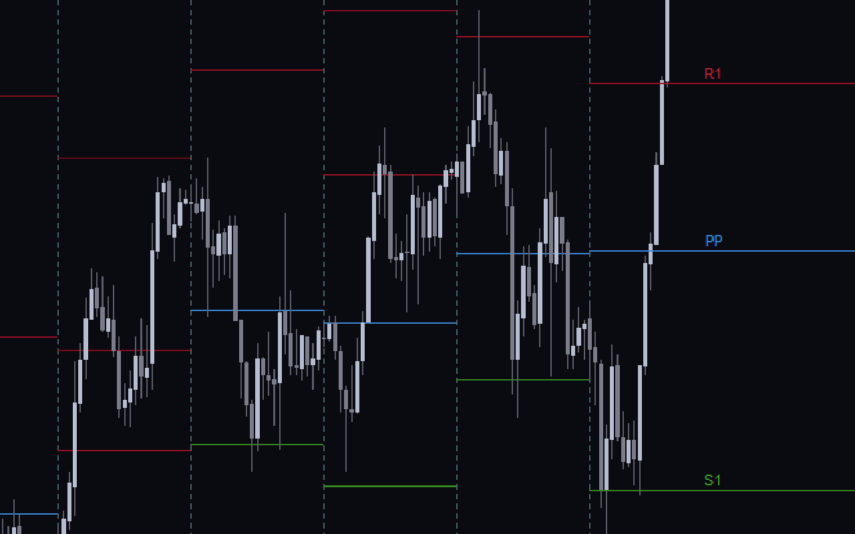

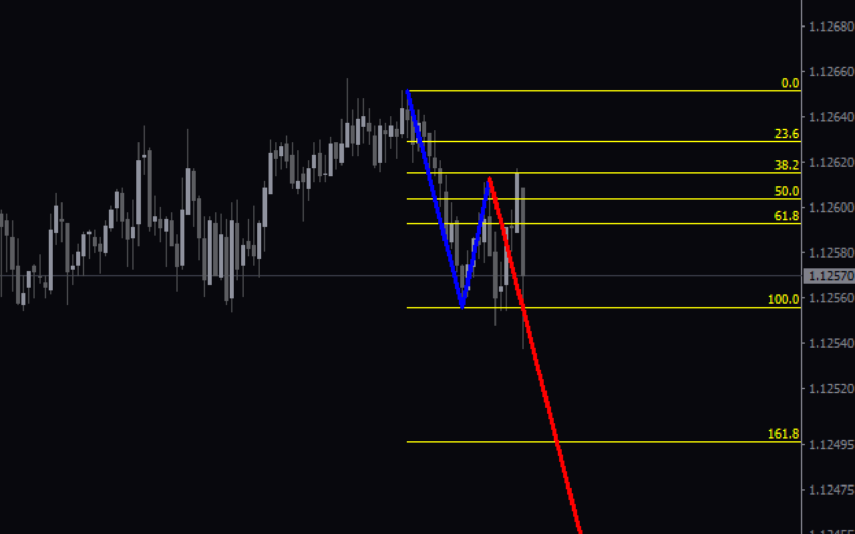

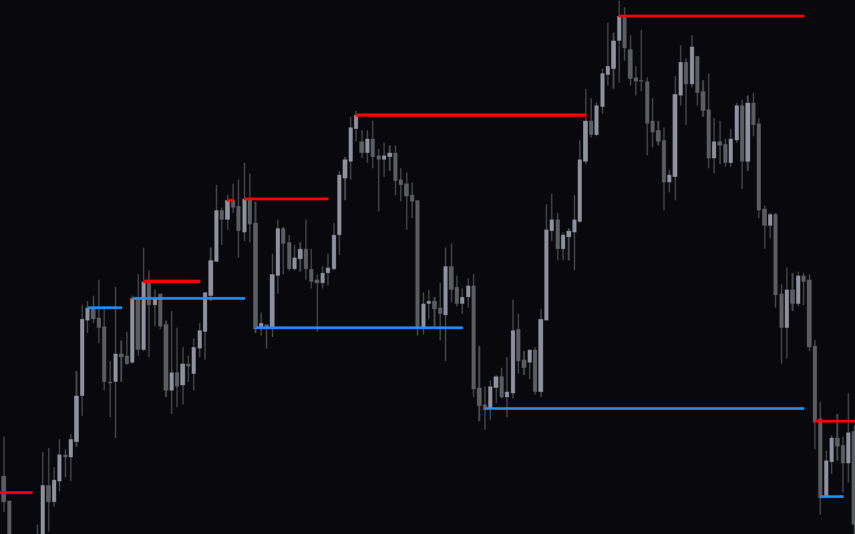
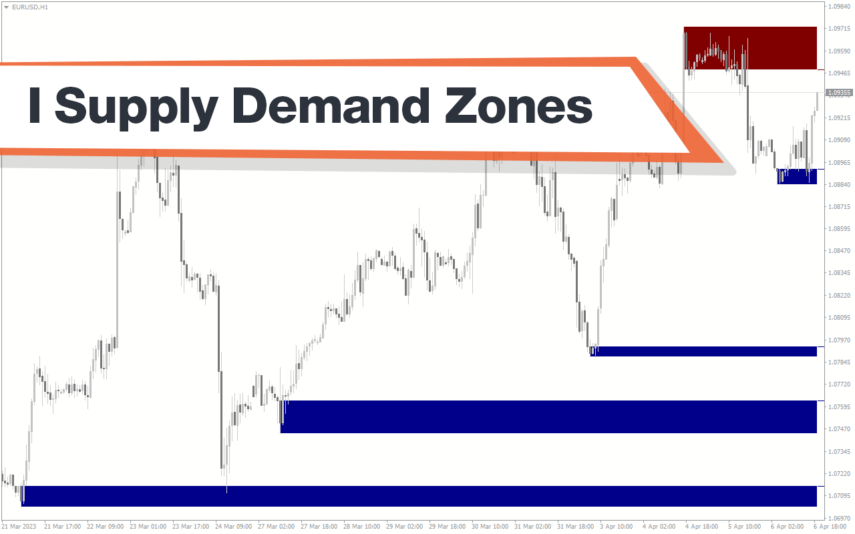
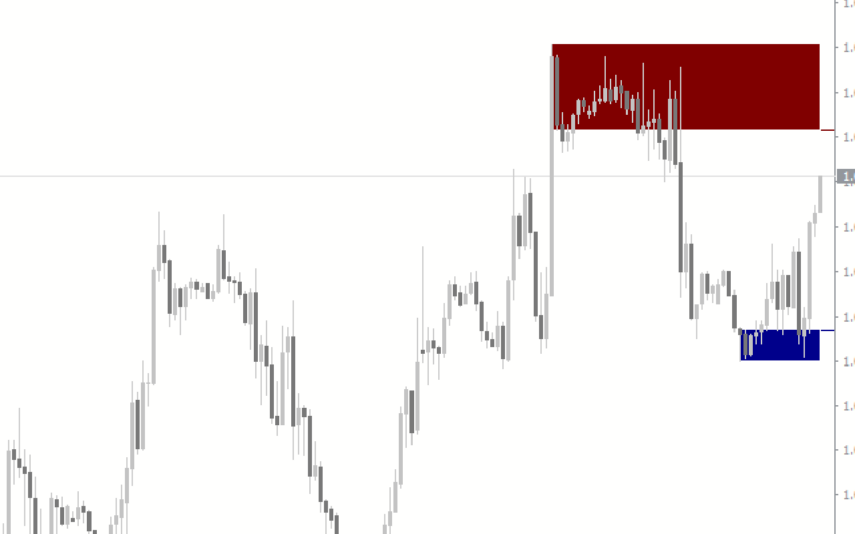

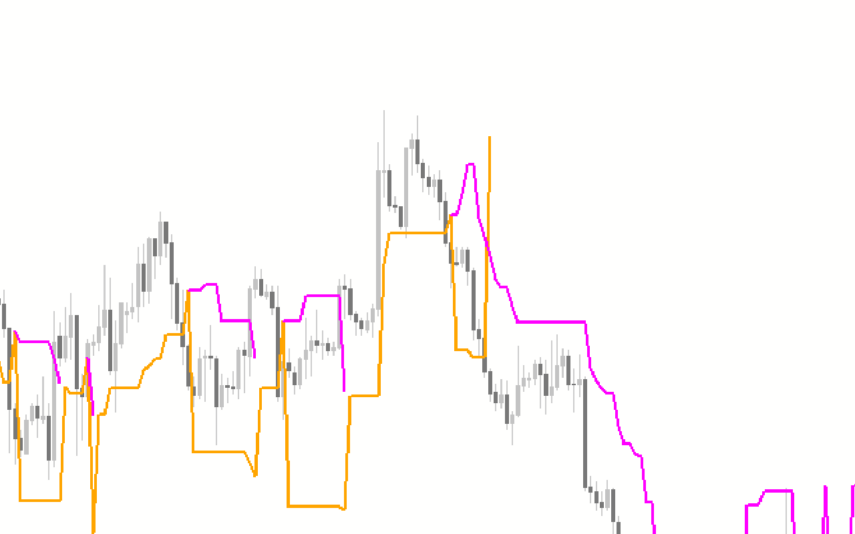
Reviews
There are no reviews yet.