The In & Out Bar Multi Timeframe (MTF) indicator is a useful tool for forex traders using the MT4 platform. This popular indicator is free to use and provides valuable insights into market trends. The In & Out Bar MTF indicator works by identifying key turning points in the market, making it easier for traders to enter and exit positions at the right time. It does this by analyzing price action and determining when a trend is likely to reverse. Traders can use the In & Out Bar MTF indicator by looking for signals such as red and green bars, which indicate potential entry and exit points. By incorporating this indicator into their trading strategy, forex traders can make more informed decisions and improve their overall profitability.
MT4

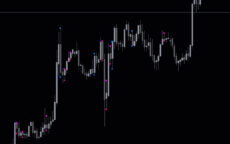

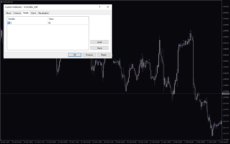
Inn Out Bar
Inn/Out Bar MTF Indicator is a popular and useful forex tool available for free on MT4. This indicator helps traders identify key reversal points by analyzing multiple timeframes. By highlighting inside and outside bars, it provides insight into potential market direction changes. Simply apply the indicator to your charts and watch for signals to make informed trading decisions.
| Indicator Type | |
|---|---|
| Trading Style | , |
| Timeframe | , , |
| Platform |
0
People watching this product now!
Category: Signal
Downloads - 38
Description
Reviews (0)
Be the first to review “Inn Out Bar” Cancel reply
How to Install
How install MT4/5 indicator in the terminal?
To install an MT4/5 indicator in the terminal, follow these steps:
Download the indicator file (.ex4 or .mq4/.ex5 or .mq5) to your computer.
Open the MT4/5 terminal and click on “File” in the top left corner.
Select “Open Data Folder” from the dropdown menu.
In the window that opens, double-click on the “MQL4/5” folder.
Double-click on the “Indicators” folder.
Drag and drop the indicator file from your computer into the “Indicators” folder.
Close the data folder window and restart the MT4/5 terminal.
The indicator should now be available in the “Navigator” window on the left-hand side of the terminal. Simply double-click on the indicator to add it to a chart.
Note: If the indicator is in a .zip file, you will need to extract it first before following the above steps.
And if asks to confirm DLL?
If the indicator you are installing requires access to external Dynamic Link Libraries (DLLs), you may see a pop-up message asking you to confirm the use of DLLs.
DLLs are external libraries that contain code that can be used by other programs. In the case of MT4/5 indicators, they are often used to perform complex calculations or connect to external data sources.
If you trust the source of the indicator and want to use it, click “Yes” to confirm the use of DLLs. If you are not sure or do not trust the source, click “No” to cancel the installation.
It’s worth noting that some indicators may not work properly without access to their required DLLs. If you choose not to allow access to DLLs and the indicator does not work as expected, you may need to reinstall the indicator and confirm the use of DLLs to get it to work properly.
Related products
Darvas Boxes nmc
The Darvas Boxes NMC Indicator is a nice and free Forex trading tool available for MT4 platforms. It is based on the Darvas box trading method, which involves identifying trends through the creation of boxes on a price chart. The indicator helps traders visualize key support and resistance levels and potential trend reversals. The Darvas Boxes NMC Indicator provides clear buy and sell signals through color changes and arrows, allowing traders to make informed trading decisions. Its user-friendly interface and customizable settings make it suitable for both novice and experienced traders.
Tick V2
The Tick V2 Indicator is a new and popular forex indicator designed specifically for the MT4 platform. The green curved line in the indicator window represents the ticking line and shows the rise and fall of trading activities taking place every second, helping traders to determine the strength or weakness of the current market movement.




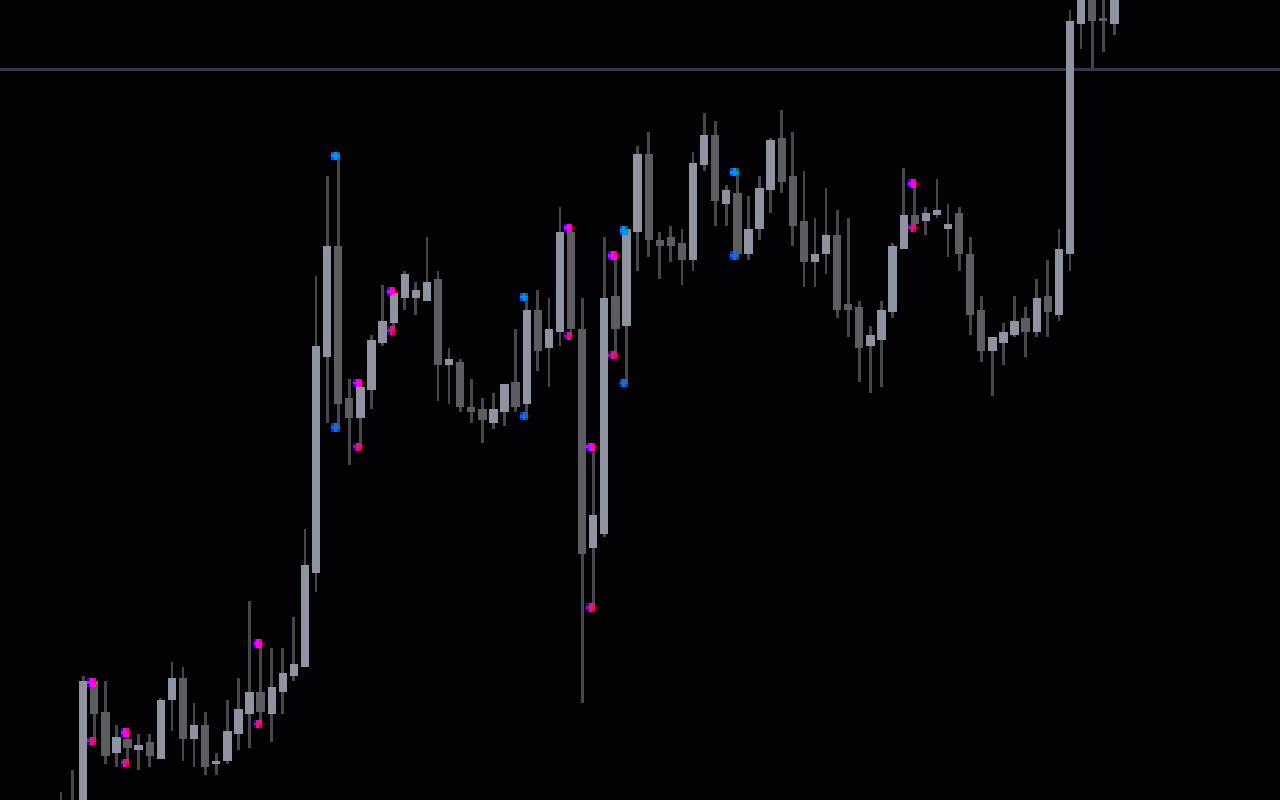

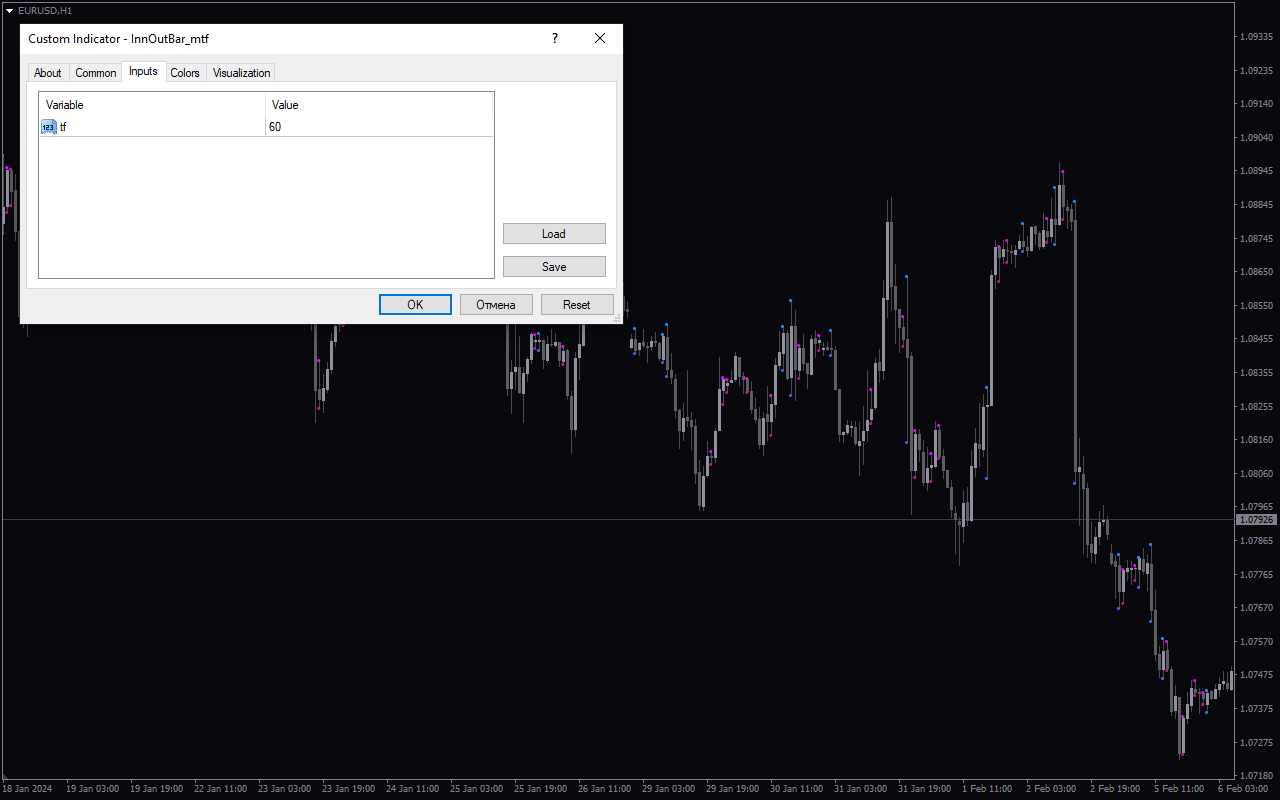

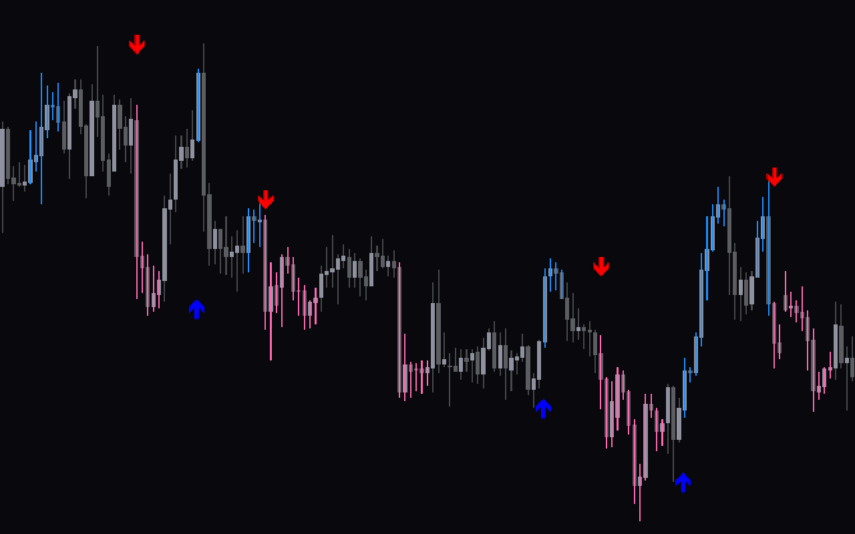
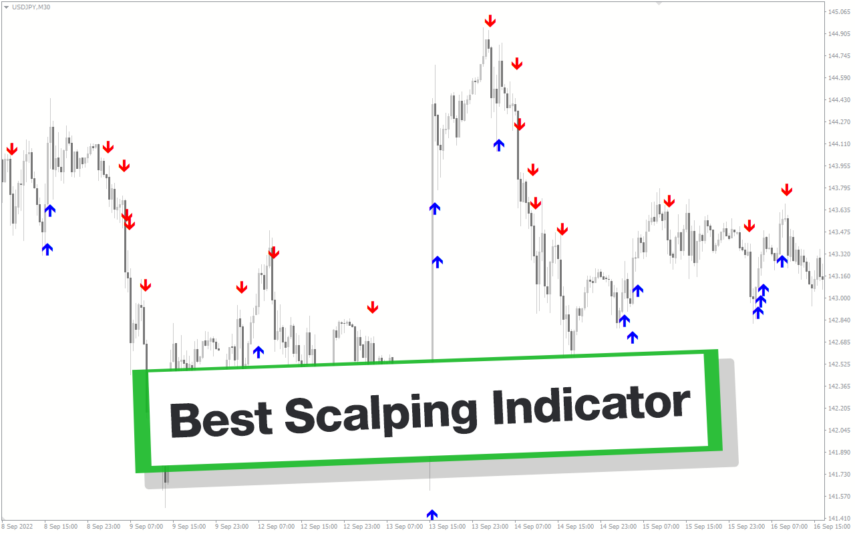
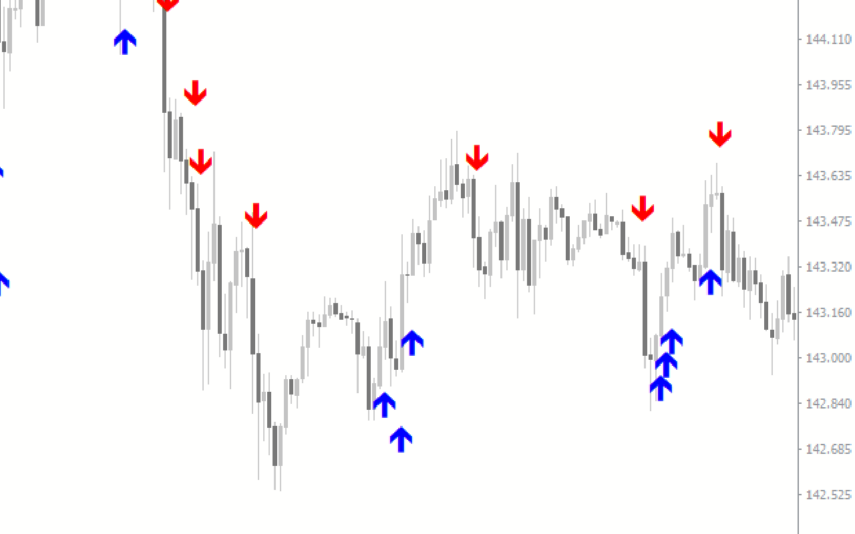
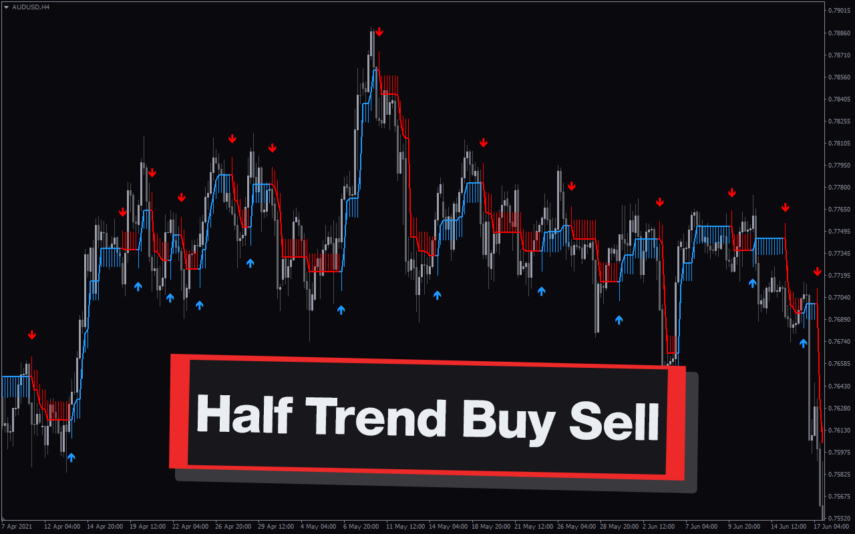
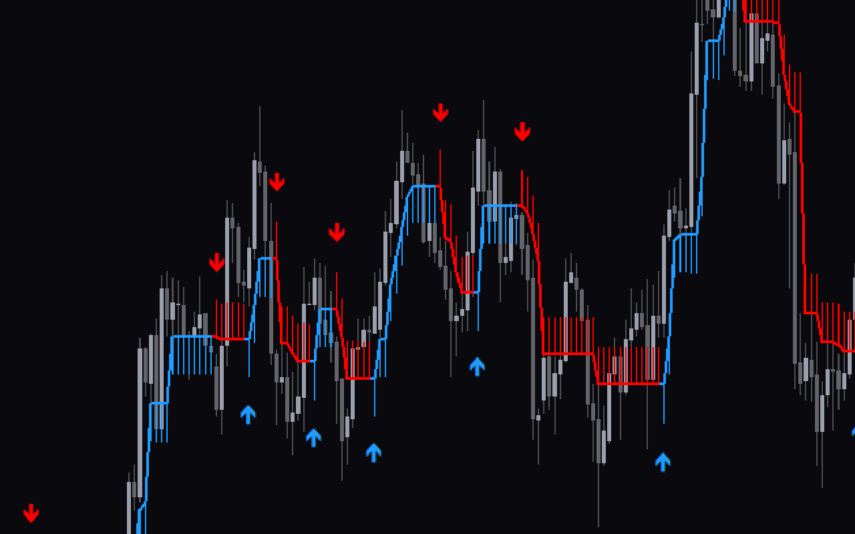

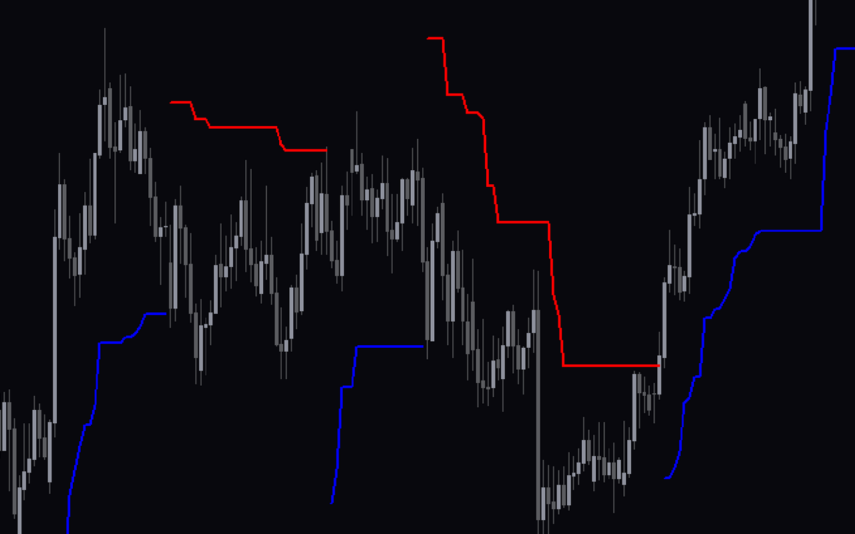
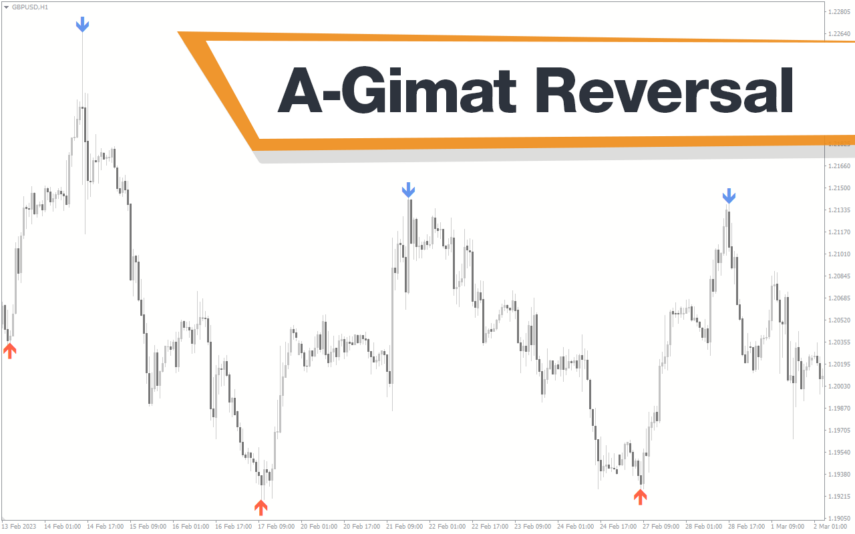
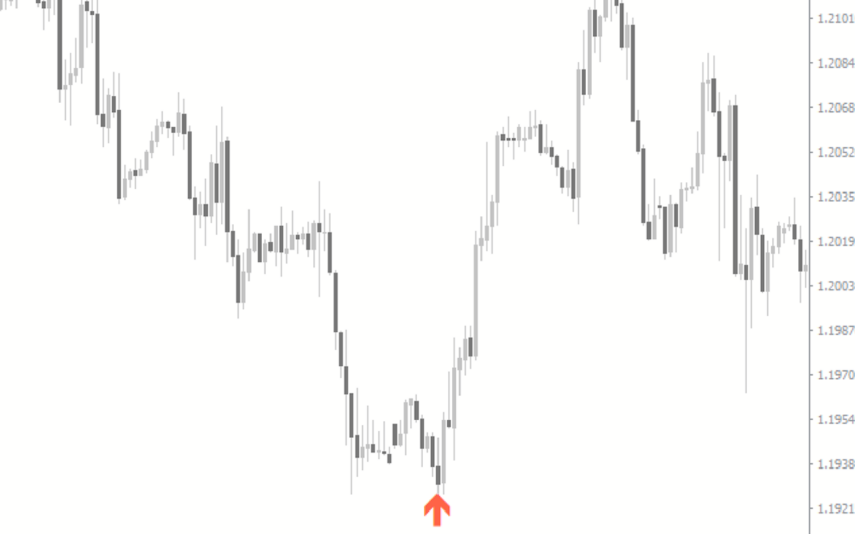

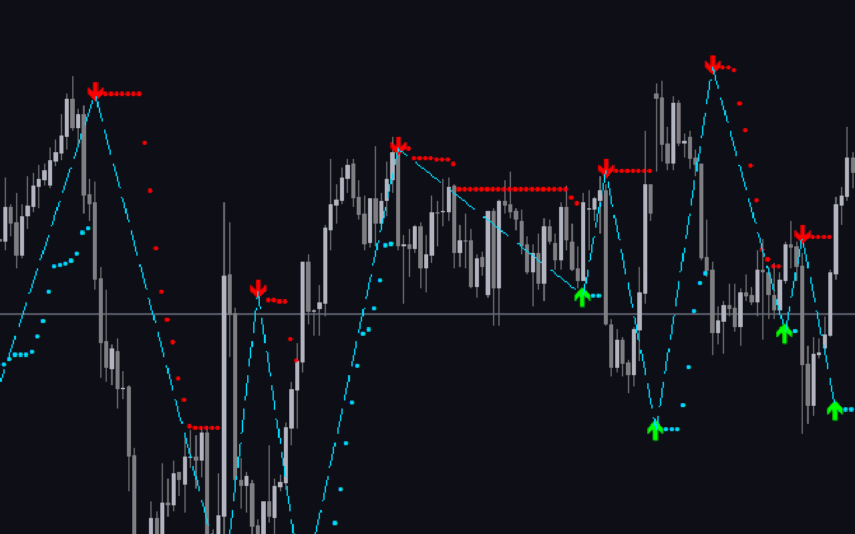

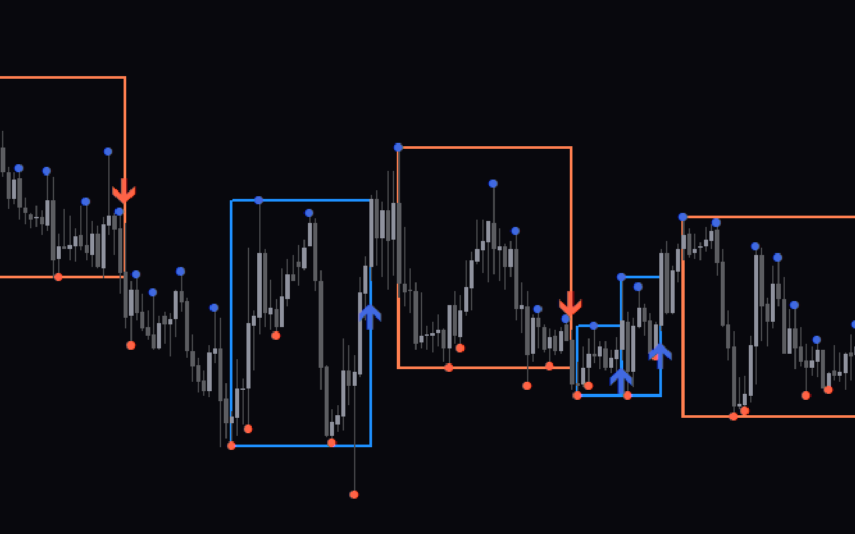

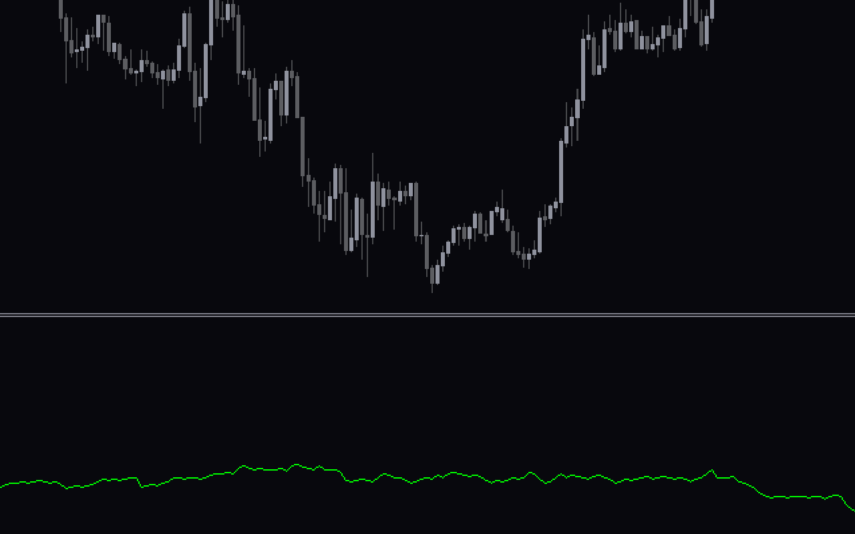
Reviews
There are no reviews yet.