The 10 Minute Trader indicator is a useful tool for forex traders using the popular MT4 platform. This free indicator helps traders identify potential trading opportunities within a 10-minute timeframe. The indicator works by analyzing market trends and identifying key support and resistance levels. It then provides traders with clear buy and sell signals based on these levels, making it easier to enter and exit trades quickly. To use the 10 Minute Trader indicator, simply install it on your MT4 platform and apply it to your chosen currency pair. When the indicator generates a buy signal, consider opening a long position, and when it generates a sell signal, consider opening a short position. Overall, the 10 Minute Trader indicator is a valuable tool for forex traders looking to make quick and informed trading decisions within a short timeframe.
MT4
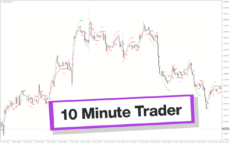

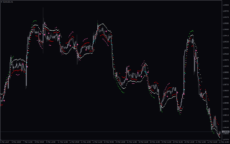
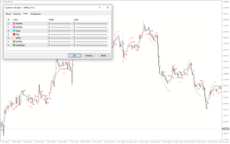
10 Minute Trader
The 10 Minute Trader Indicator is a popular and useful forex indicator for MT4 that is free to use. It helps traders identify trends and potential entry points within a 10-minute timeframe. This indicator is simple to use, making it ideal for both novice and experienced traders looking to make informed decisions in the forex market.
| Platform | |
|---|---|
| Trading Style | , |
| Timeframe | , |
| Indicator Type | , |
0
People watching this product now!
Category: Signal
Downloads - 90
Description
Reviews (0)
Be the first to review “10 Minute Trader” Cancel reply
How to Install
How install MT4/5 indicator in the terminal?
To install an MT4/5 indicator in the terminal, follow these steps:
Download the indicator file (.ex4 or .mq4/.ex5 or .mq5) to your computer.
Open the MT4/5 terminal and click on “File” in the top left corner.
Select “Open Data Folder” from the dropdown menu.
In the window that opens, double-click on the “MQL4/5” folder.
Double-click on the “Indicators” folder.
Drag and drop the indicator file from your computer into the “Indicators” folder.
Close the data folder window and restart the MT4/5 terminal.
The indicator should now be available in the “Navigator” window on the left-hand side of the terminal. Simply double-click on the indicator to add it to a chart.
Note: If the indicator is in a .zip file, you will need to extract it first before following the above steps.
And if asks to confirm DLL?
If the indicator you are installing requires access to external Dynamic Link Libraries (DLLs), you may see a pop-up message asking you to confirm the use of DLLs.
DLLs are external libraries that contain code that can be used by other programs. In the case of MT4/5 indicators, they are often used to perform complex calculations or connect to external data sources.
If you trust the source of the indicator and want to use it, click “Yes” to confirm the use of DLLs. If you are not sure or do not trust the source, click “No” to cancel the installation.
It’s worth noting that some indicators may not work properly without access to their required DLLs. If you choose not to allow access to DLLs and the indicator does not work as expected, you may need to reinstall the indicator and confirm the use of DLLs to get it to work properly.
Related products
RSI Divergence
Enhance trading precision with the RSI Divergence indicator. Overcome signal challenges by leveraging divergence signals, which is vital for identifying potential market reversals. Customize settings, draw trendlines, and receive alerts for good trading decisions. Explore the power of the RSI Divergence indicator in assessing market conditions.
Darvas Boxes nmc
The Darvas Boxes NMC Indicator is a nice and free Forex trading tool available for MT4 platforms. It is based on the Darvas box trading method, which involves identifying trends through the creation of boxes on a price chart. The indicator helps traders visualize key support and resistance levels and potential trend reversals. The Darvas Boxes NMC Indicator provides clear buy and sell signals through color changes and arrows, allowing traders to make informed trading decisions. Its user-friendly interface and customizable settings make it suitable for both novice and experienced traders.
Qualitative Quantitative Estimation
The Qualitative Quantitative Estimation Indicator is a powerful tool for traders in the Forex market. It's a new and popular indicator that works with the MT4 platform. The QQE Indicator is used to determine market trends, identify overbought and oversold positions, and detect divergence in prices and momentum.

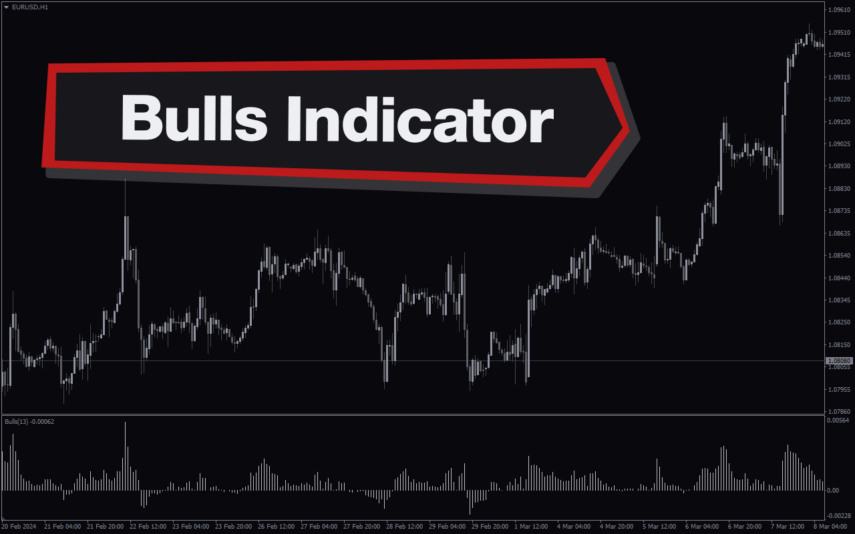
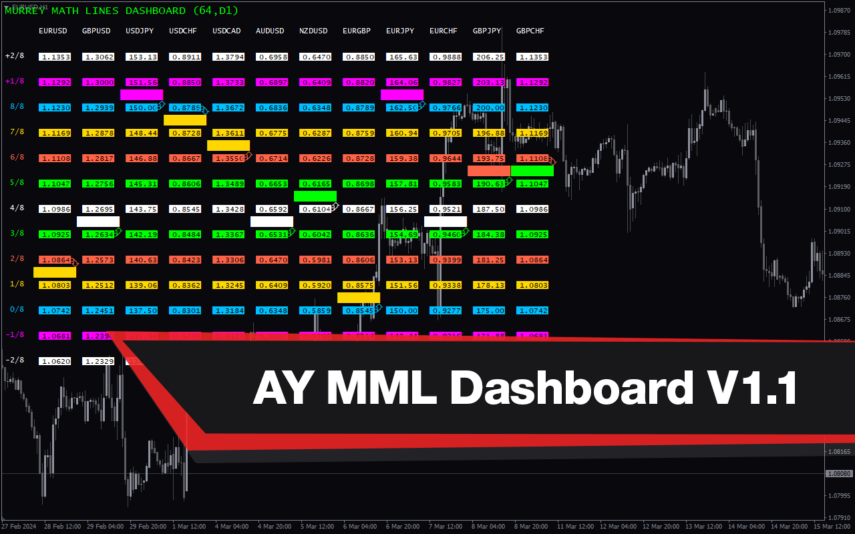
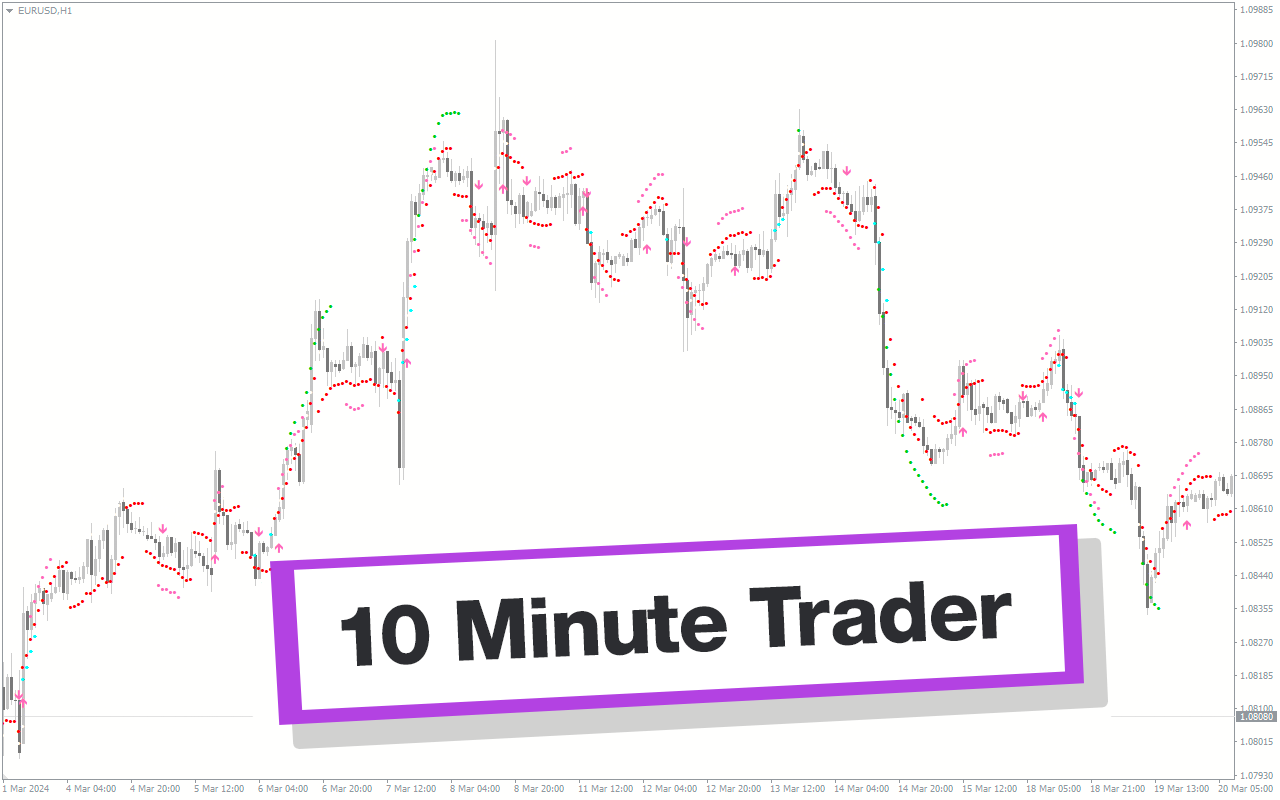
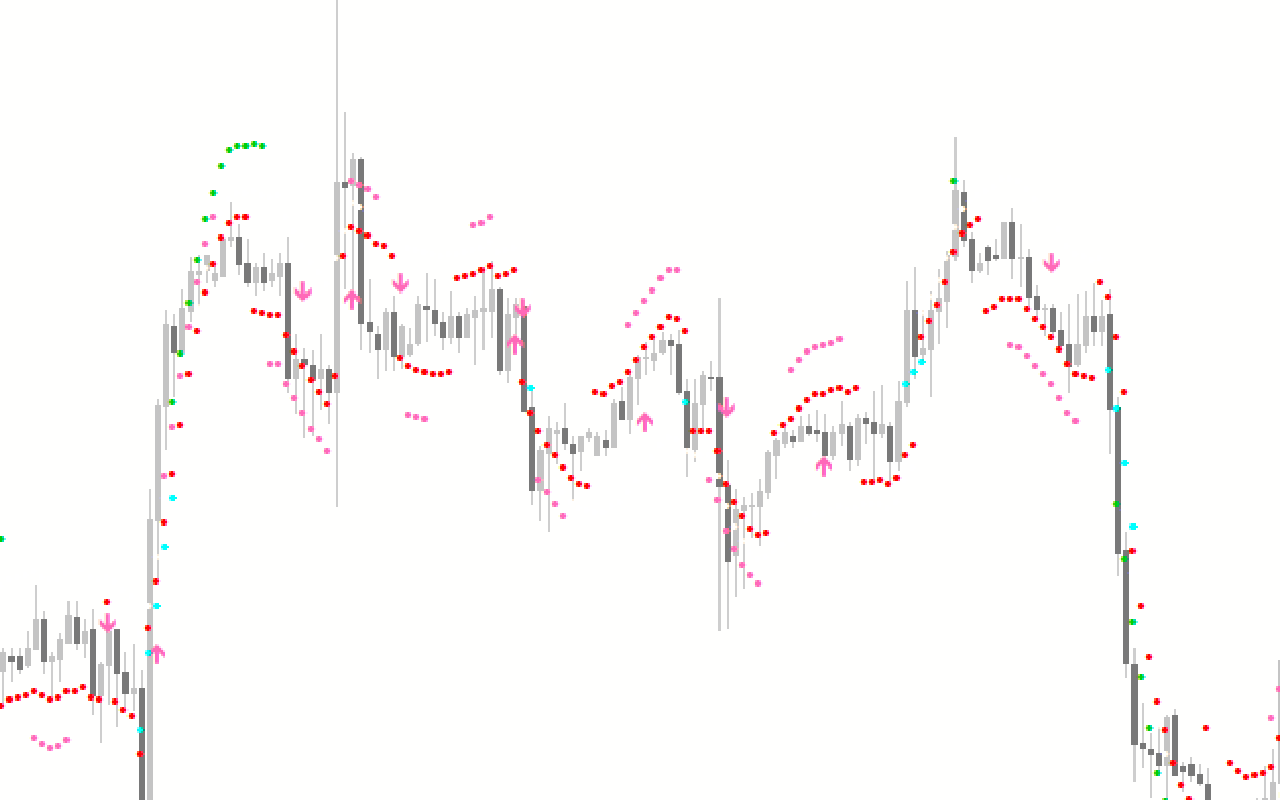

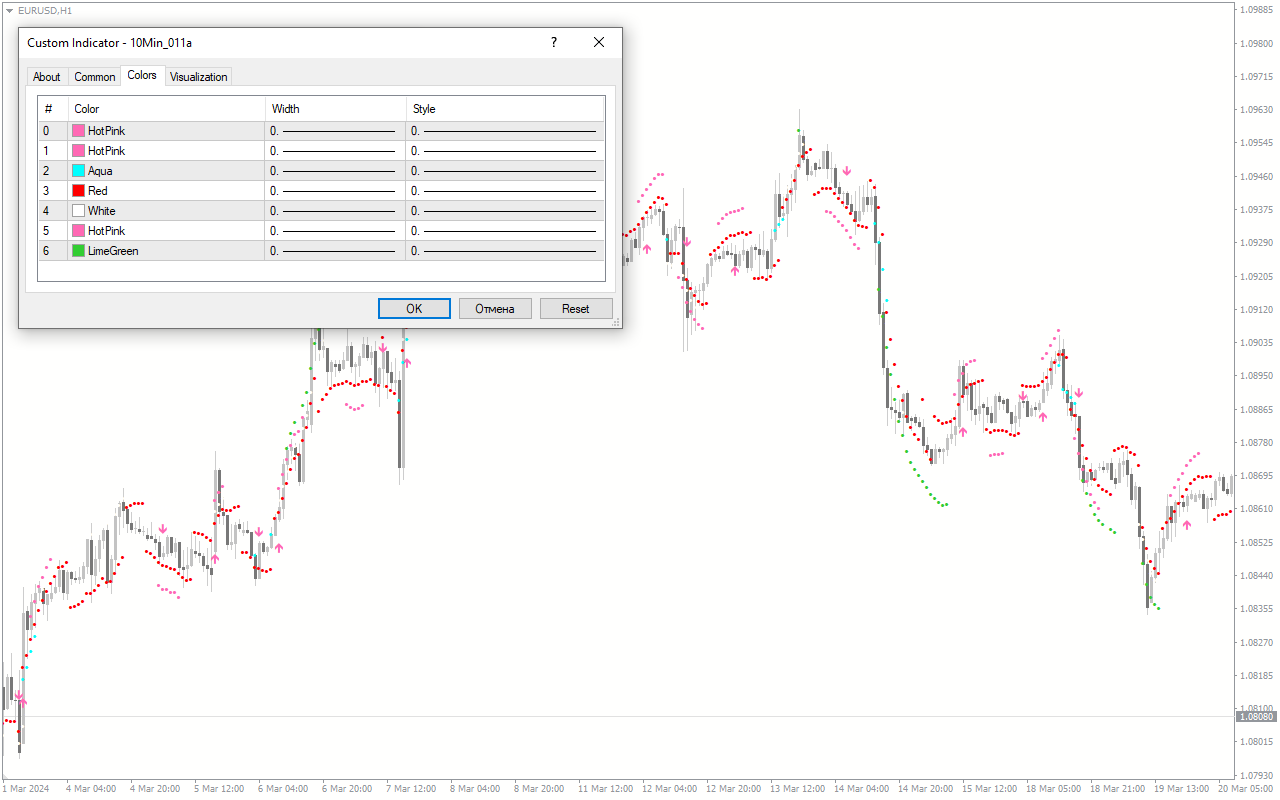
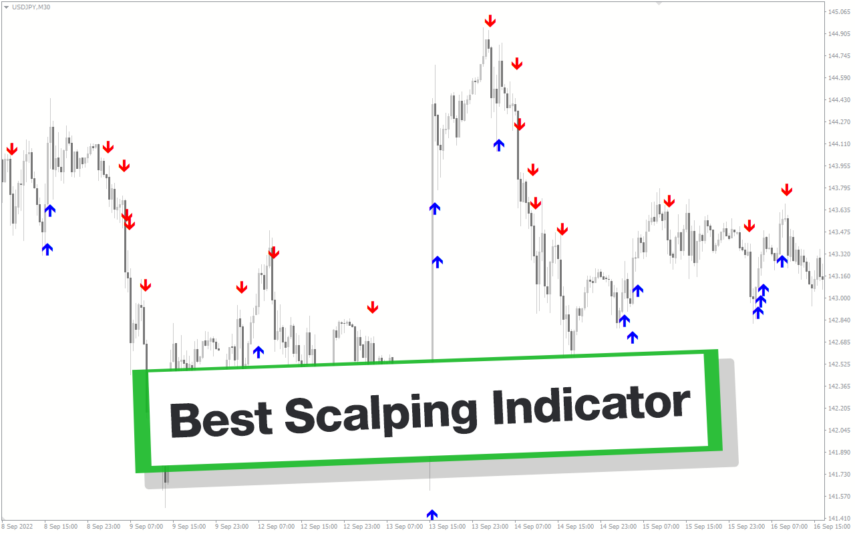
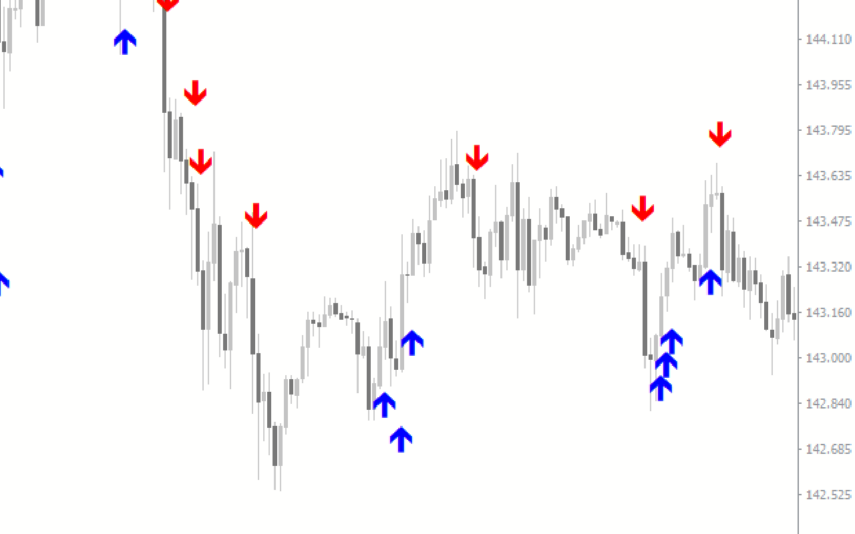

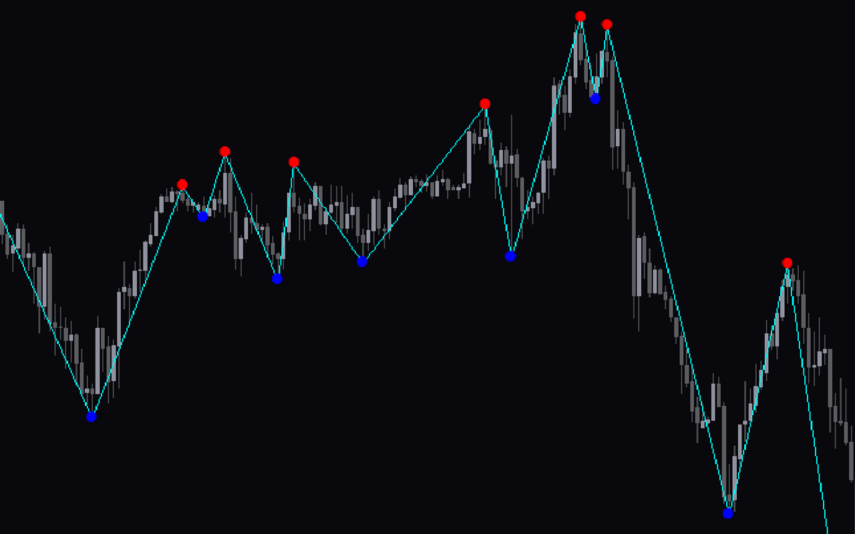
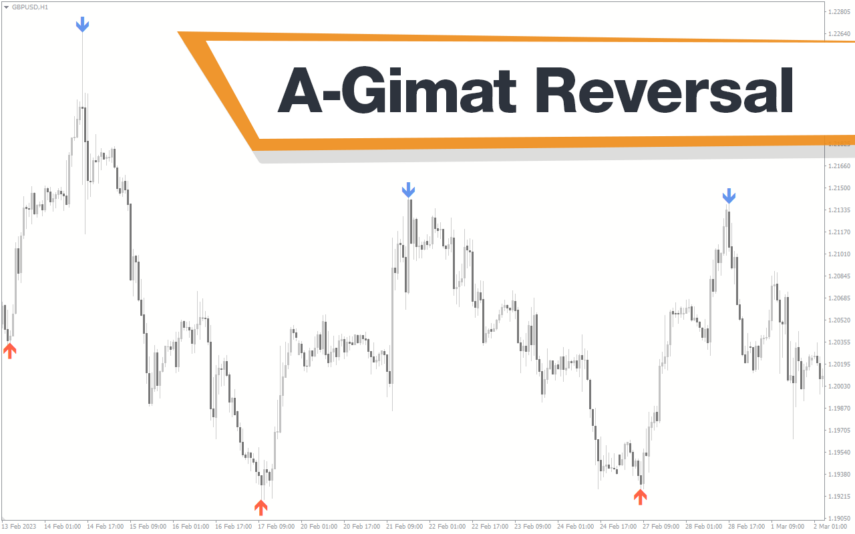
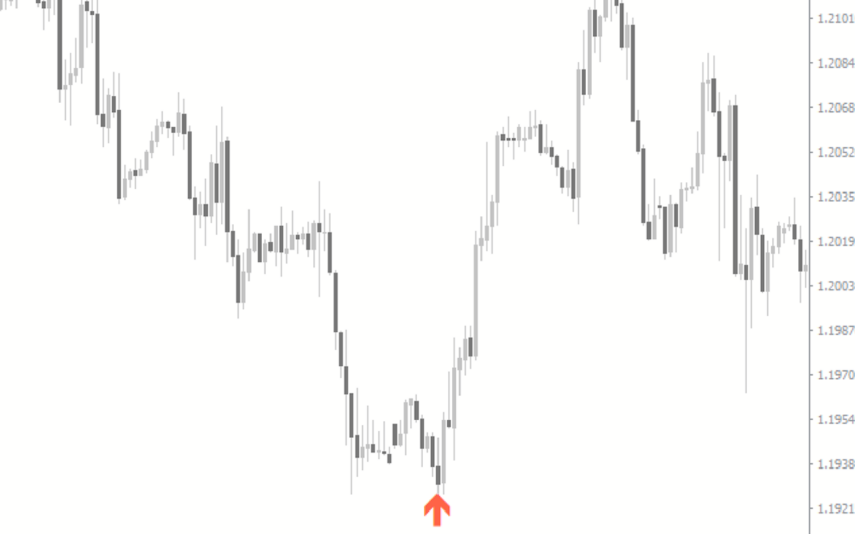
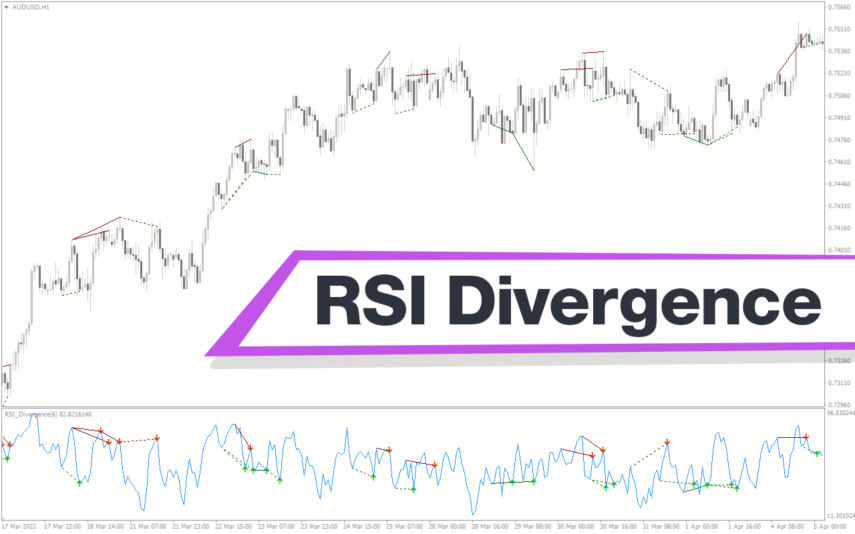
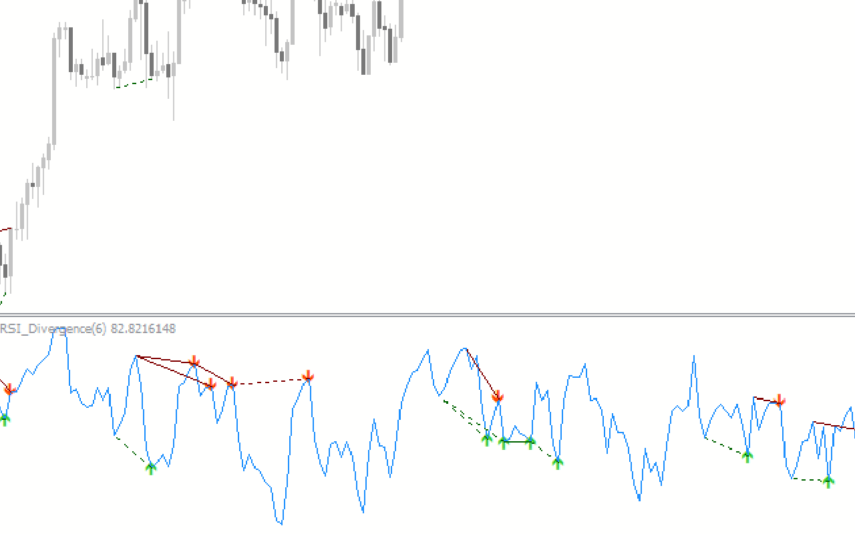
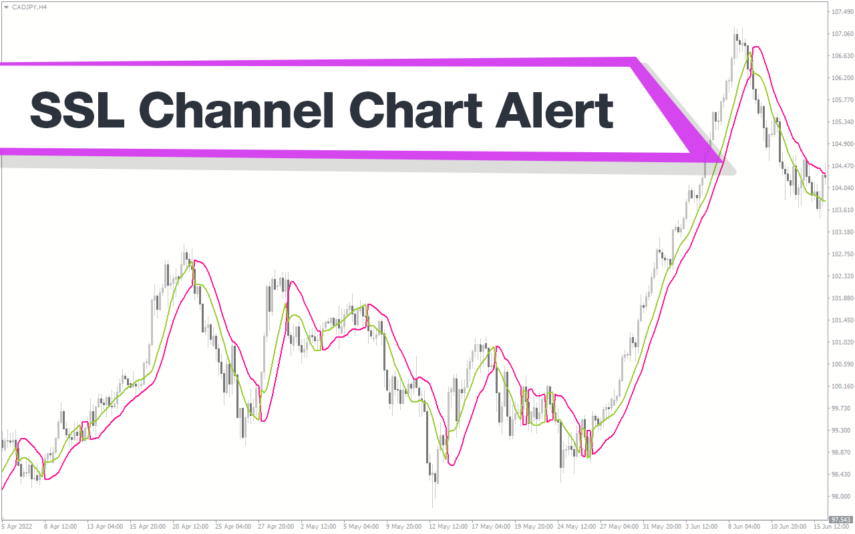
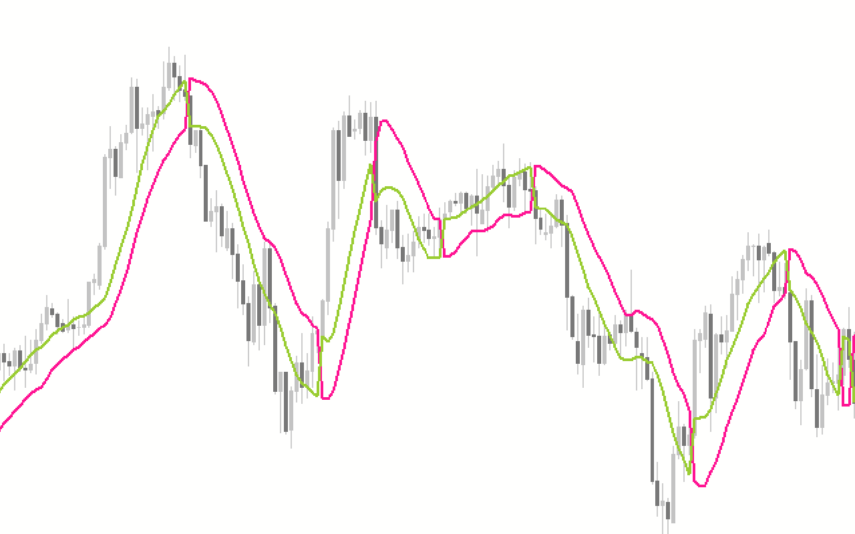

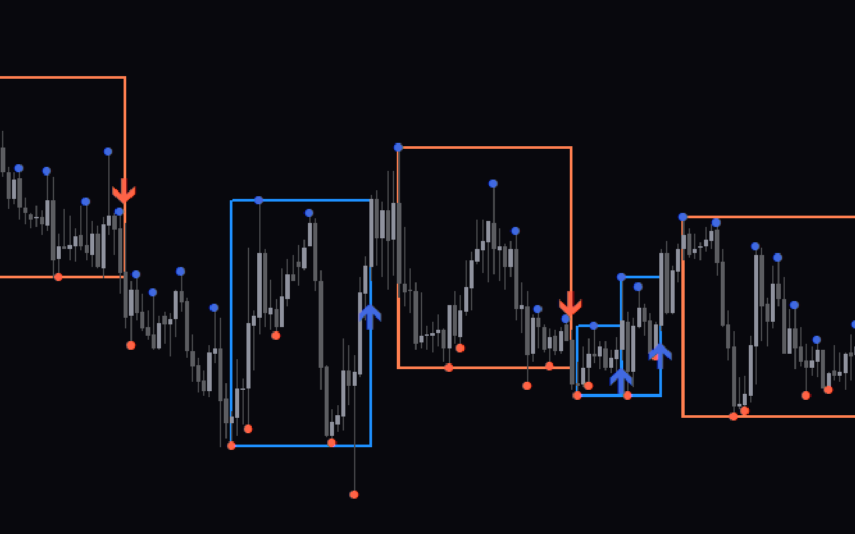
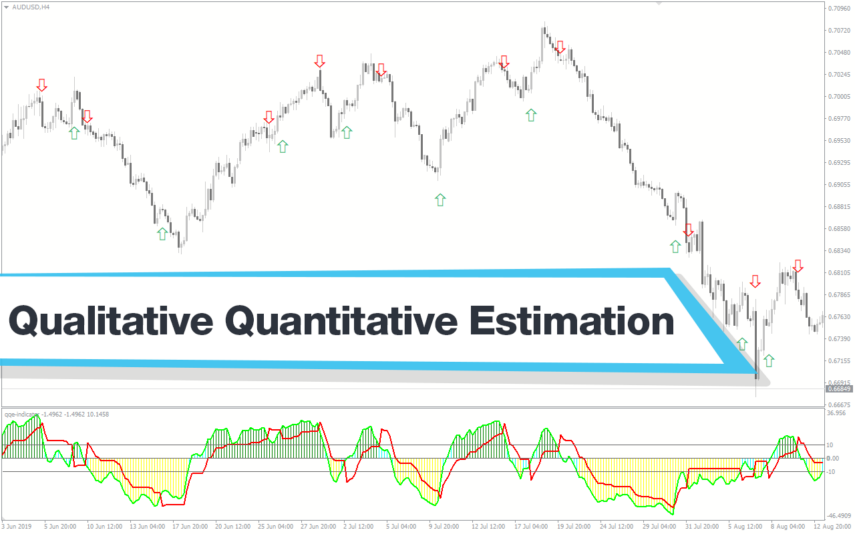


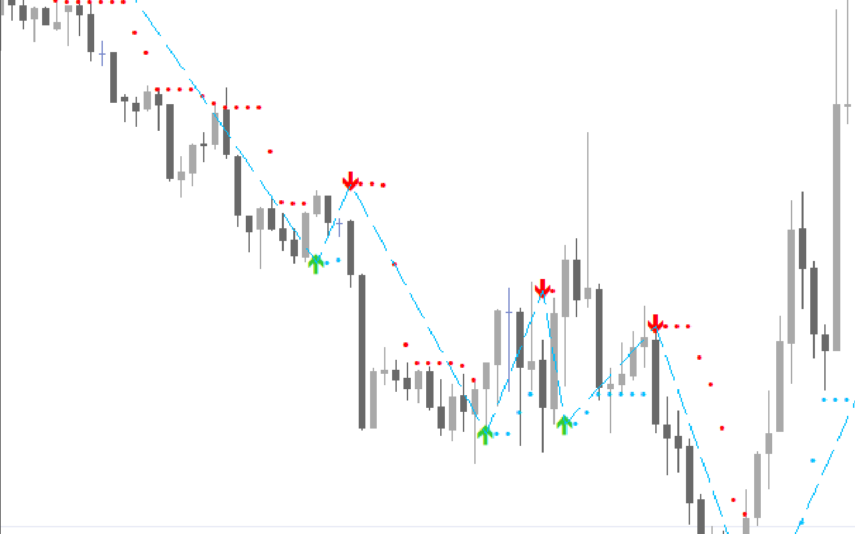
Reviews
There are no reviews yet.