The 4 TF FTLM Alerts Indicator is a popular and useful forex indicator for MT4, known for providing accurate trend direction signals across multiple timeframes. This indicator is widely used by forex traders for its reliability and ease of use. The FTLM Alerts Indicator works by analyzing price movements on four different timeframes simultaneously, giving traders a comprehensive view of the market trends. When a potential trend reversal or continuation is detected, the indicator sends out alerts, making it easy for traders to enter or exit trades at the right moment. To use the 4 TF FTLM Alerts Indicator, simply install it on your MT4 platform and adjust the settings to suit your trading preferences. The indicator will then display clear signals on your chart, helping you make informed trading decisions. Best of all, this indicator is completely free to use, making it a valuable tool for forex traders of all levels.
MT4

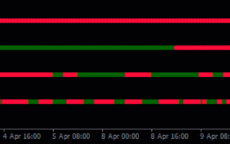

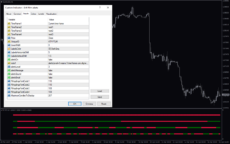
4 Tf Ftlm Alerts
4 TF FTLM Alerts Indicator is a useful and popular forex indicator for MT4. It provides free alerts for trend changes on multiple timeframes, making it easy to spot potential trading opportunities. By using this indicator, traders can quickly identify market trends and make informed decisions. Simply install the indicator on your platform and set your preferred alert settings to start receiving notifications.
| Indicator Type | , |
|---|---|
| Trading Style | , |
| Timeframe | , |
| Platform |
0
People watching this product now!
Category: Signal
Downloads - 30
Description
Reviews (0)
Be the first to review “4 Tf Ftlm Alerts” Cancel reply
How to Install
How install MT4/5 indicator in the terminal?
To install an MT4/5 indicator in the terminal, follow these steps:
Download the indicator file (.ex4 or .mq4/.ex5 or .mq5) to your computer.
Open the MT4/5 terminal and click on “File” in the top left corner.
Select “Open Data Folder” from the dropdown menu.
In the window that opens, double-click on the “MQL4/5” folder.
Double-click on the “Indicators” folder.
Drag and drop the indicator file from your computer into the “Indicators” folder.
Close the data folder window and restart the MT4/5 terminal.
The indicator should now be available in the “Navigator” window on the left-hand side of the terminal. Simply double-click on the indicator to add it to a chart.
Note: If the indicator is in a .zip file, you will need to extract it first before following the above steps.
And if asks to confirm DLL?
If the indicator you are installing requires access to external Dynamic Link Libraries (DLLs), you may see a pop-up message asking you to confirm the use of DLLs.
DLLs are external libraries that contain code that can be used by other programs. In the case of MT4/5 indicators, they are often used to perform complex calculations or connect to external data sources.
If you trust the source of the indicator and want to use it, click “Yes” to confirm the use of DLLs. If you are not sure or do not trust the source, click “No” to cancel the installation.
It’s worth noting that some indicators may not work properly without access to their required DLLs. If you choose not to allow access to DLLs and the indicator does not work as expected, you may need to reinstall the indicator and confirm the use of DLLs to get it to work properly.
Related products
Tick V2
The Tick V2 Indicator is a new and popular forex indicator designed specifically for the MT4 platform. The green curved line in the indicator window represents the ticking line and shows the rise and fall of trading activities taking place every second, helping traders to determine the strength or weakness of the current market movement.
Qualitative Quantitative Estimation
The Qualitative Quantitative Estimation Indicator is a powerful tool for traders in the Forex market. It's a new and popular indicator that works with the MT4 platform. The QQE Indicator is used to determine market trends, identify overbought and oversold positions, and detect divergence in prices and momentum.
Super Arrow
The Super Arrow Indicator is a forex tool for MT4 that generates high-probability trading signals by using multiple indicators such as Moving Averages, Relative Strength Index, Bollinger Bands, and Magic Filter. It filters out false signals and provides good trade signals by combining these indicators.

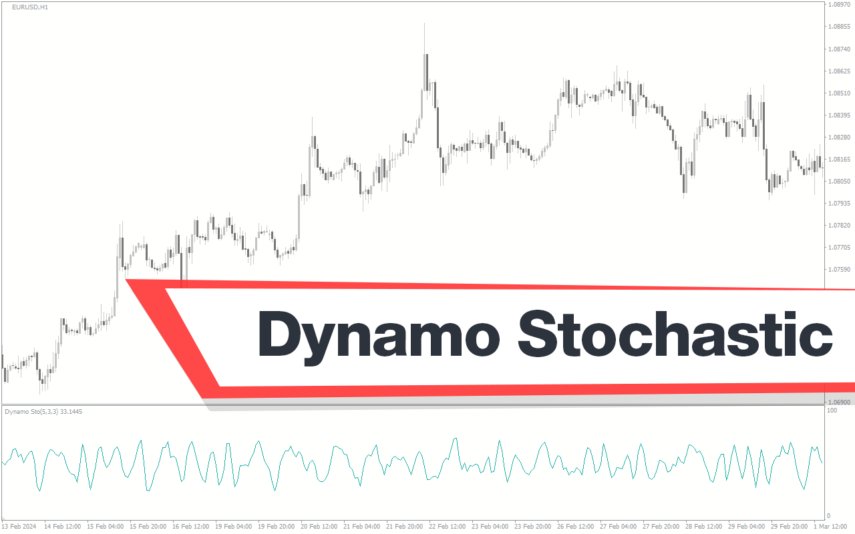


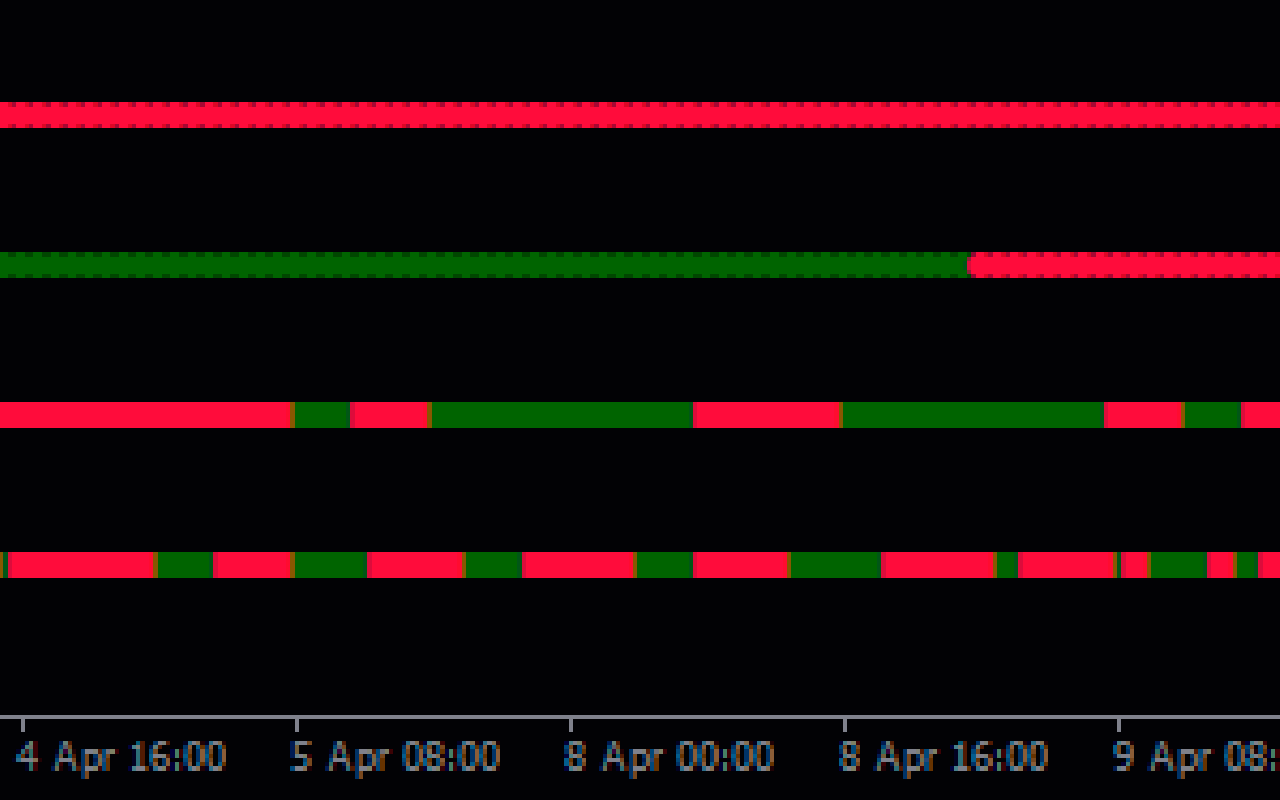

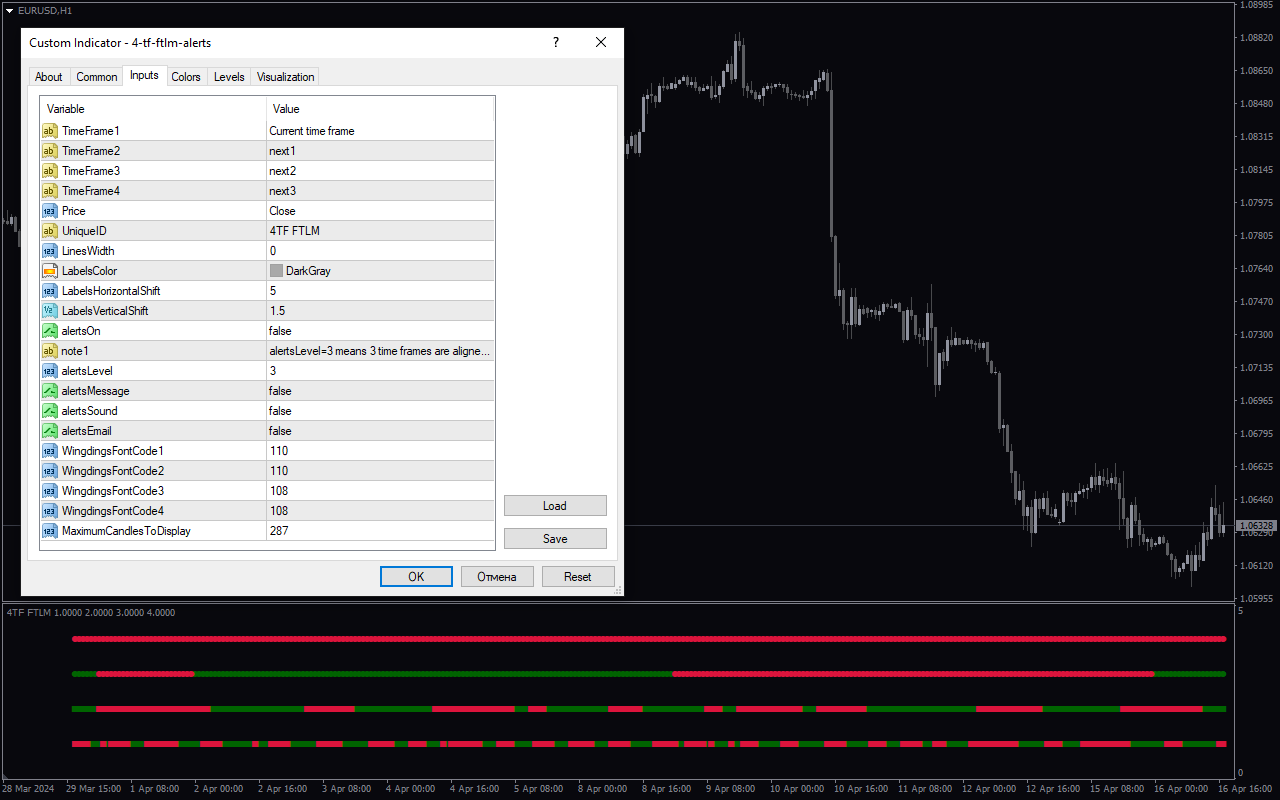

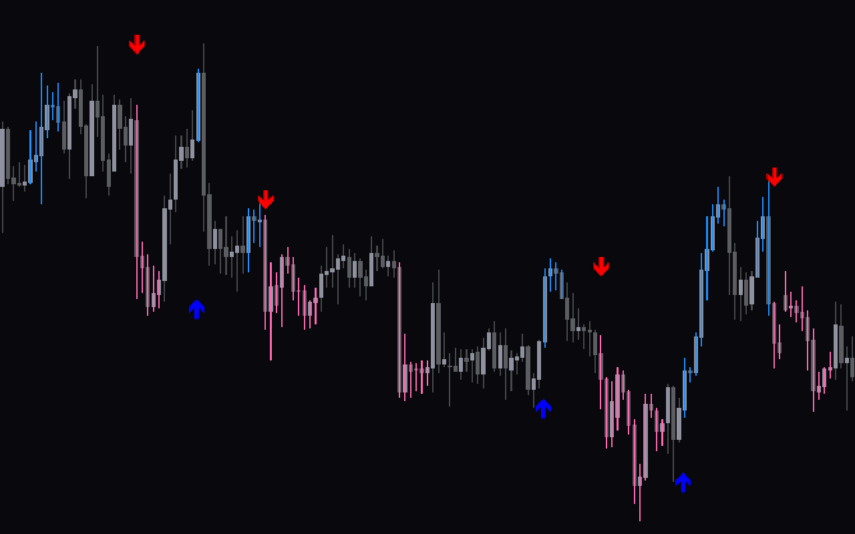

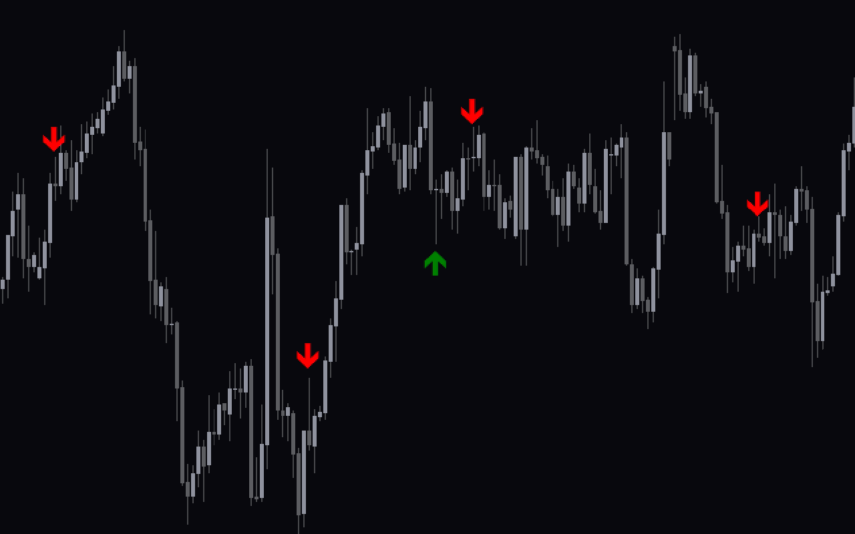

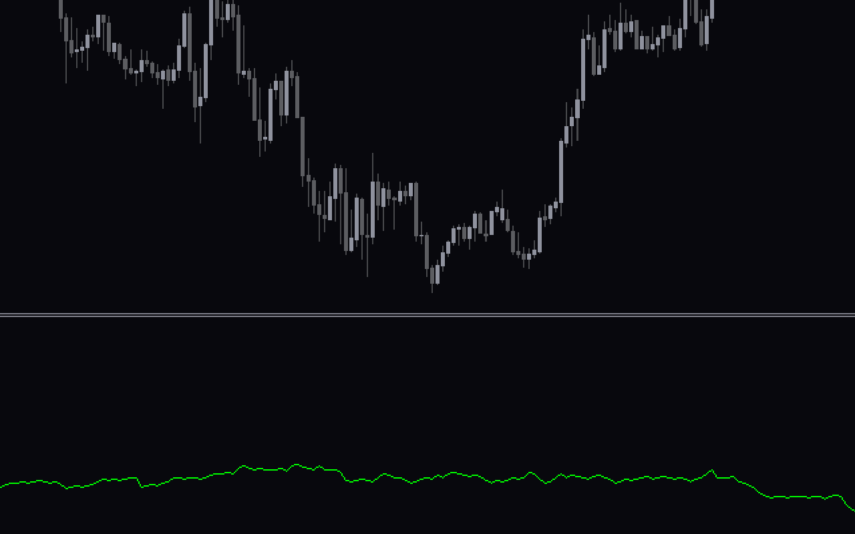
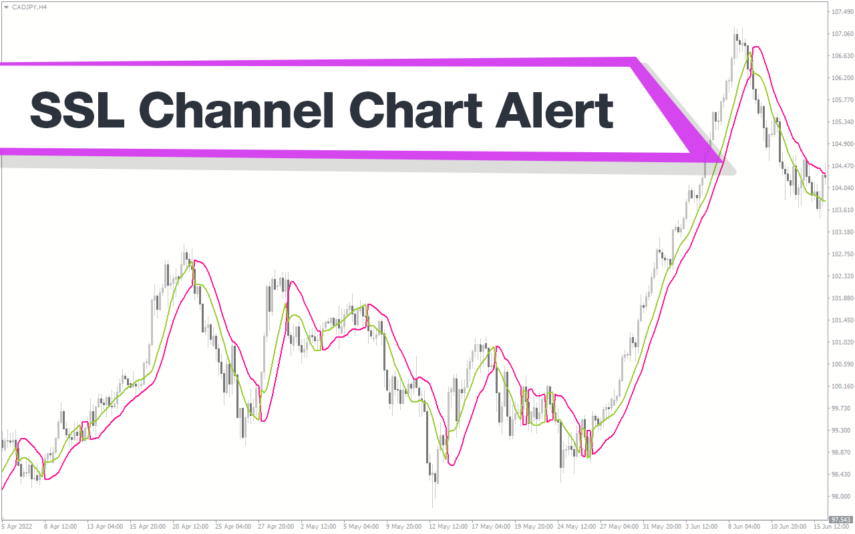
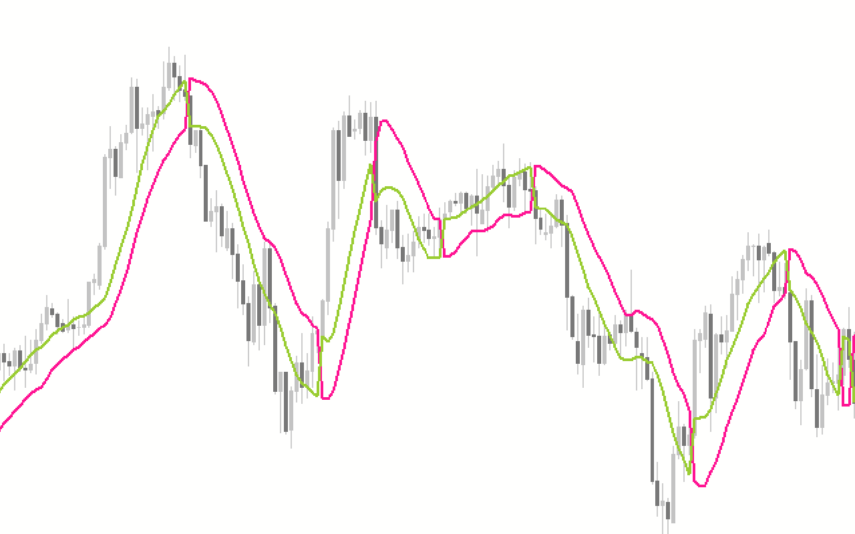

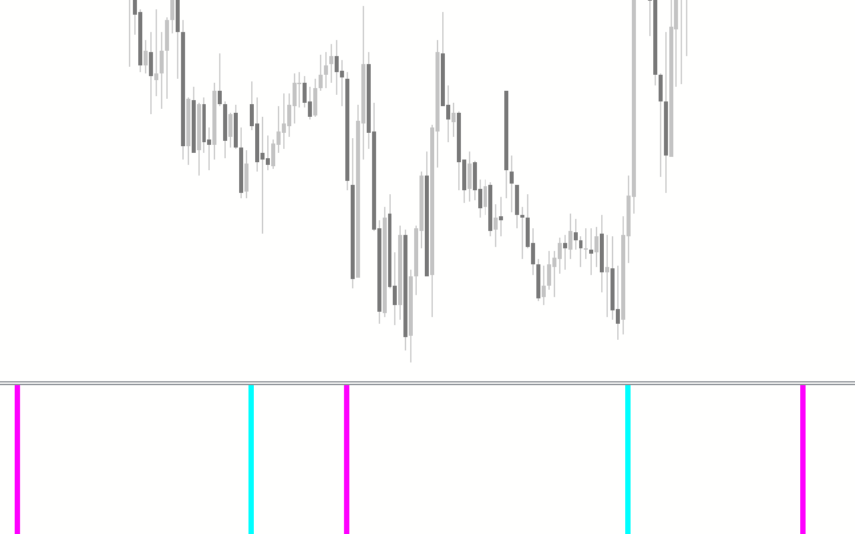
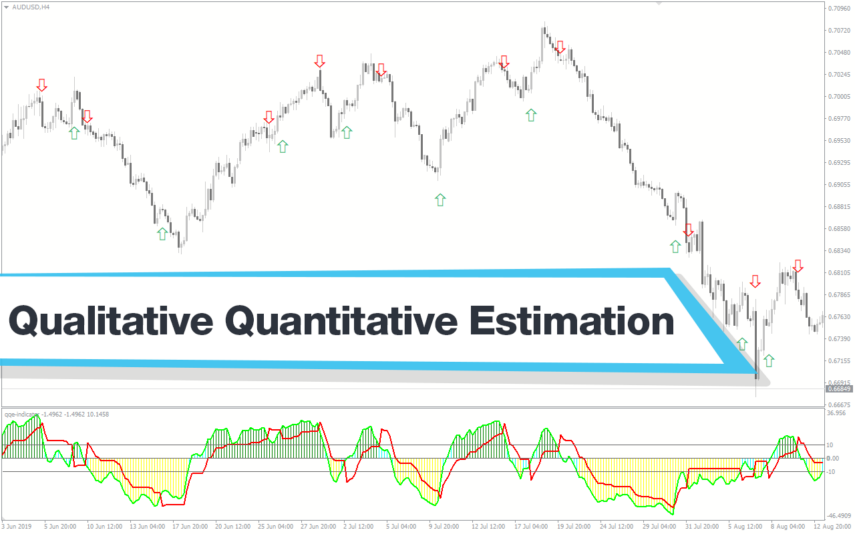

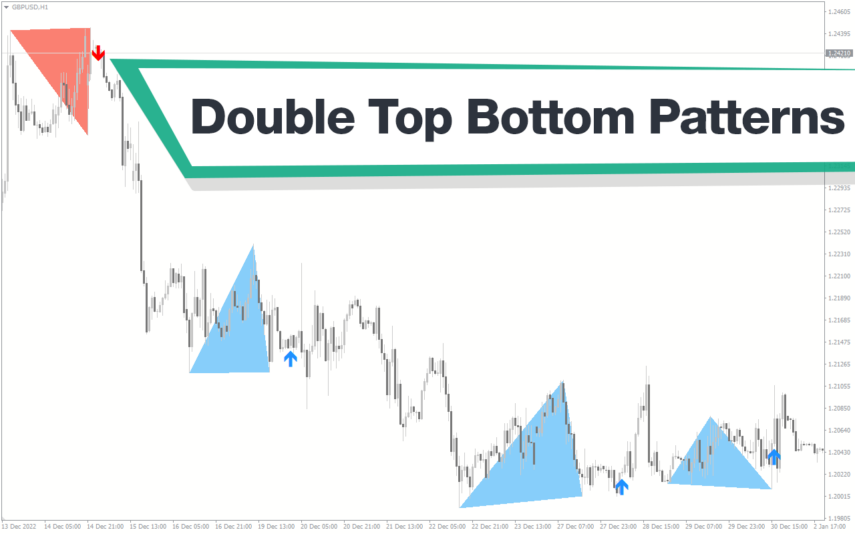
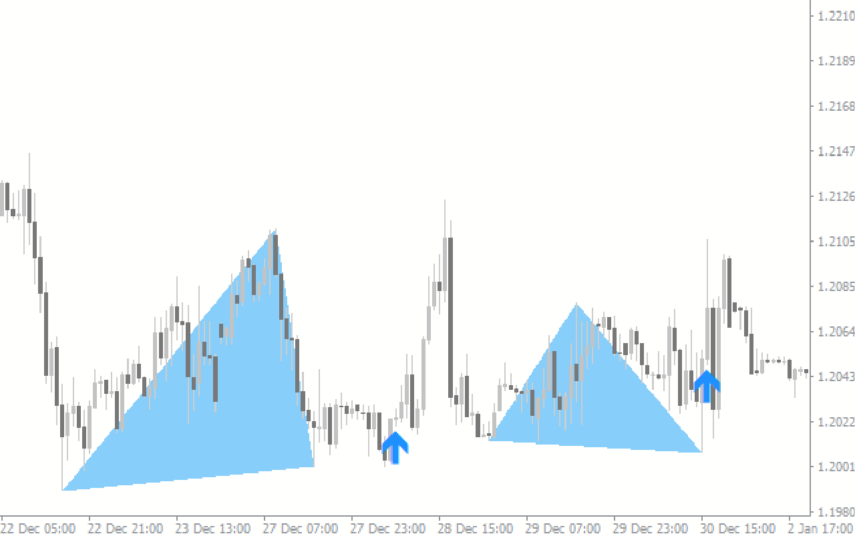
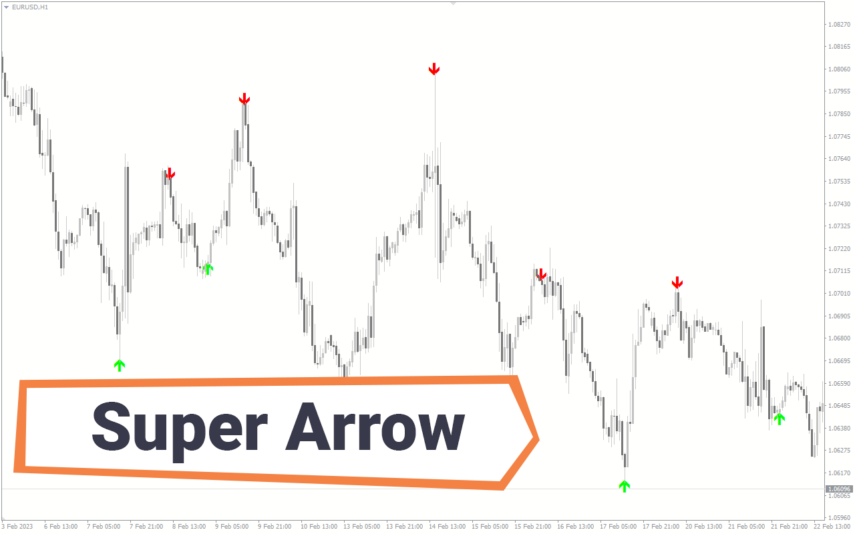
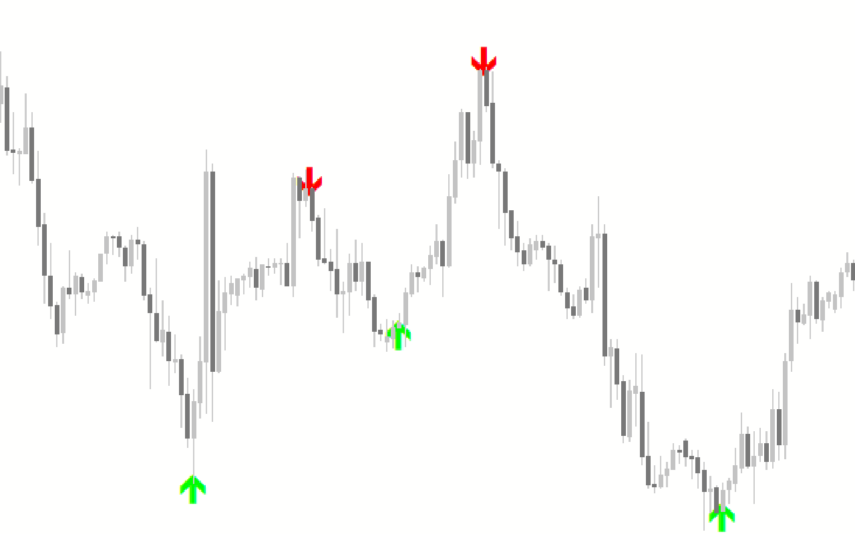
Reviews
There are no reviews yet.