The A Day Indicator is a useful and popular free Forex indicator for MT4. It is designed to help traders identify profitable trading opportunities in the Forex market. The indicator uses a combination of technical indicators to generate buy and sell signals. It is designed to be used with any currency pair and timeframe. The indicator works by analyzing the price action of the currency pair to identify potential trading opportunities. It looks at the price action of the currency pair over a set period of time to determine if there is a trend that could be exploited. If a trend is identified, the indicator will generate a buy or sell signal. The indicator also takes into account the current market sentiment to determine the strength of the signal. It is easy to use and understand, and can be used by traders of all experience levels.
MT4
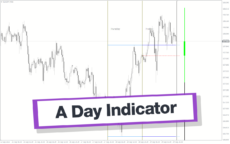



A Day Indicator
The A Day Forex Indicator is a popular and free MT4 indicator that is useful for Forex traders. The indicator provides a graphical representation of the price action, allowing traders to identify entry and exit points with ease. The A Day Forex Indicator is a great tool for Forex traders, as it can help them make more informed decisions and increase their chances of success in the market.
| Trading Style | |
|---|---|
| Indicator Type | |
| Timeframe | , , |
| Platform |
0
People watching this product now!
Categories: Signal, Support & Resistance
Downloads - 184
Description
Reviews (0)
Be the first to review “A Day Indicator” Cancel reply
How to Install
How install MT4/5 indicator in the terminal?
To install an MT4/5 indicator in the terminal, follow these steps:
Download the indicator file (.ex4 or .mq4/.ex5 or .mq5) to your computer.
Open the MT4/5 terminal and click on “File” in the top left corner.
Select “Open Data Folder” from the dropdown menu.
In the window that opens, double-click on the “MQL4/5” folder.
Double-click on the “Indicators” folder.
Drag and drop the indicator file from your computer into the “Indicators” folder.
Close the data folder window and restart the MT4/5 terminal.
The indicator should now be available in the “Navigator” window on the left-hand side of the terminal. Simply double-click on the indicator to add it to a chart.
Note: If the indicator is in a .zip file, you will need to extract it first before following the above steps.
And if asks to confirm DLL?
If the indicator you are installing requires access to external Dynamic Link Libraries (DLLs), you may see a pop-up message asking you to confirm the use of DLLs.
DLLs are external libraries that contain code that can be used by other programs. In the case of MT4/5 indicators, they are often used to perform complex calculations or connect to external data sources.
If you trust the source of the indicator and want to use it, click “Yes” to confirm the use of DLLs. If you are not sure or do not trust the source, click “No” to cancel the installation.
It’s worth noting that some indicators may not work properly without access to their required DLLs. If you choose not to allow access to DLLs and the indicator does not work as expected, you may need to reinstall the indicator and confirm the use of DLLs to get it to work properly.
Related products
Support Resistance Breakout Arrows
Unlock profitable trading opportunities with the Support Resistance Breakout Arrows indicator for MT4. It generates precise buy and sell signals using Fractal, CCI, and RSI. The indicator also automatically marks significant support and resistance levels, helping in trend analysis. Benefit from clear entry signals, customizable settings, and compatibility across various time frames for daily and long-term traders.
Tick V2
The Tick V2 Indicator is a new and popular forex indicator designed specifically for the MT4 platform. The green curved line in the indicator window represents the ticking line and shows the rise and fall of trading activities taking place every second, helping traders to determine the strength or weakness of the current market movement.

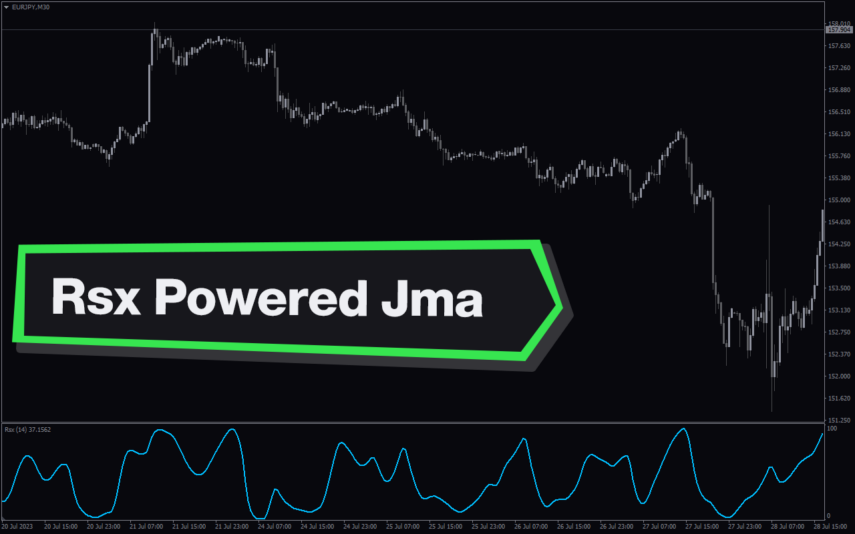

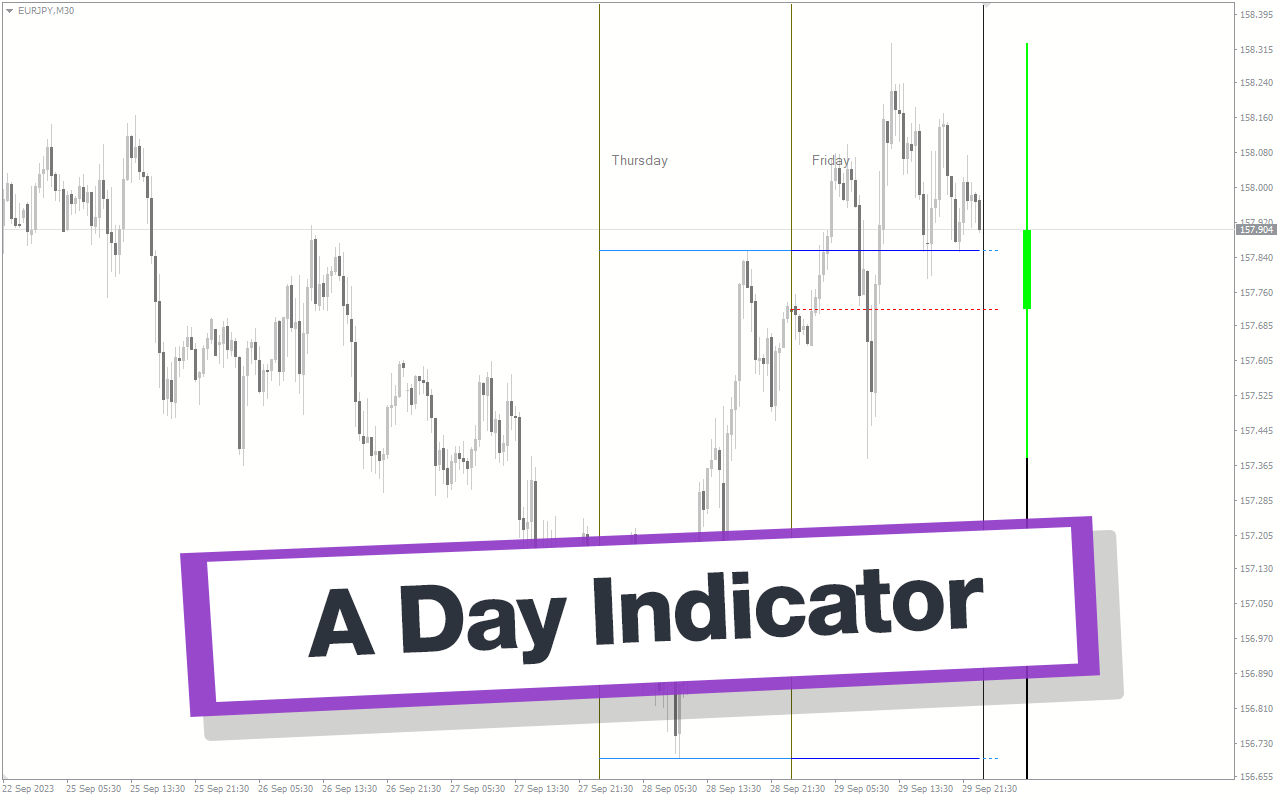
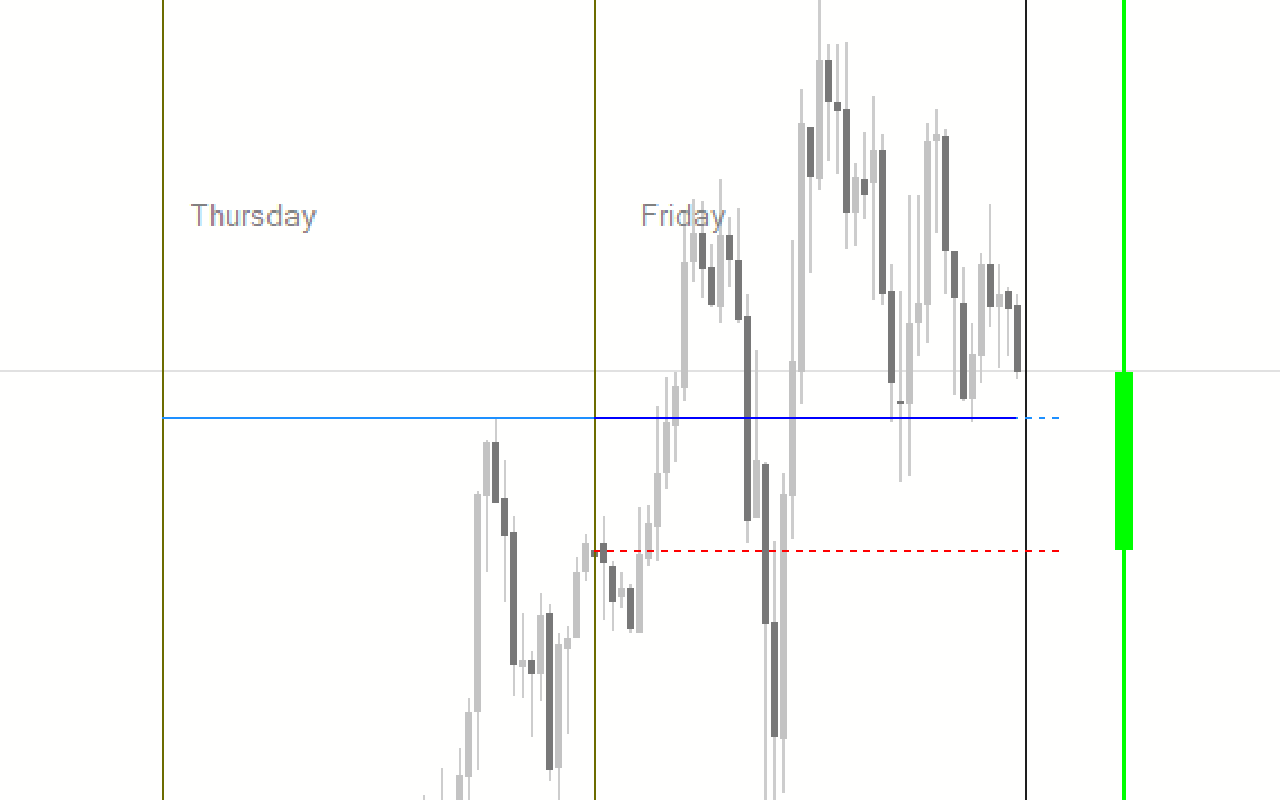

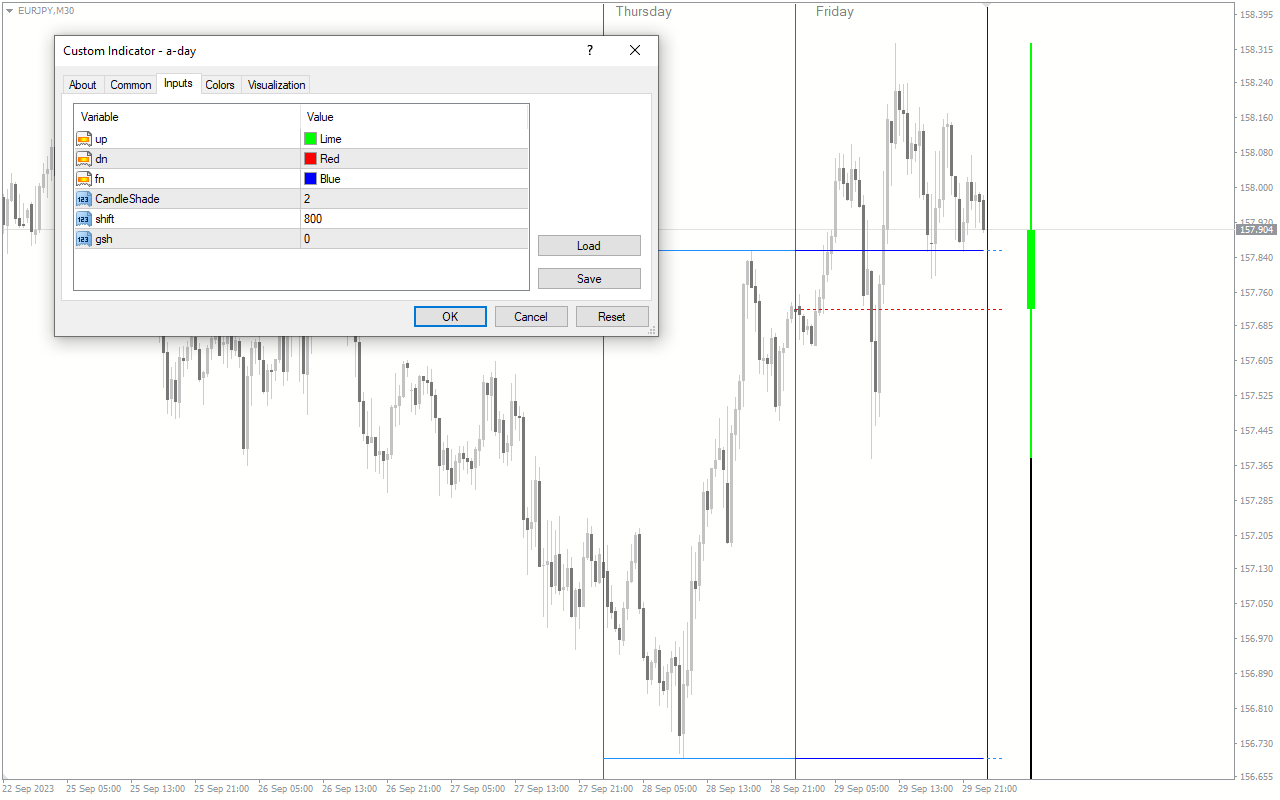
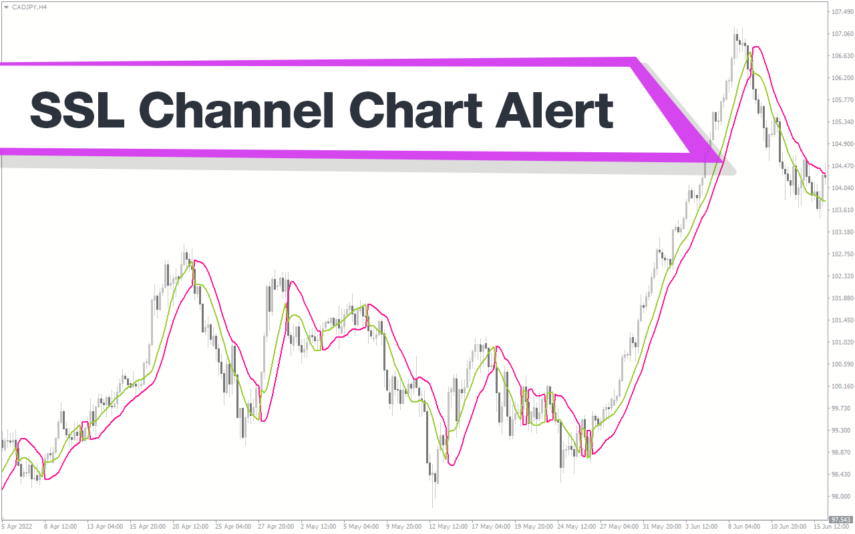
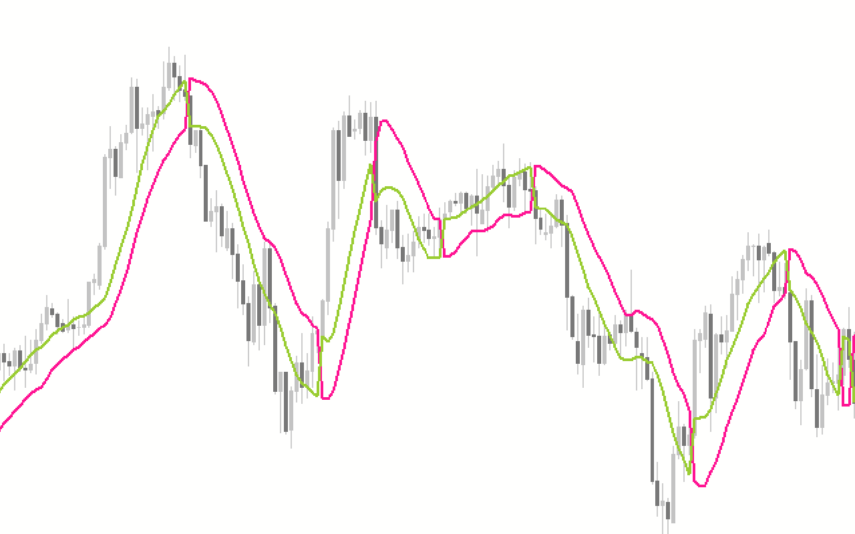

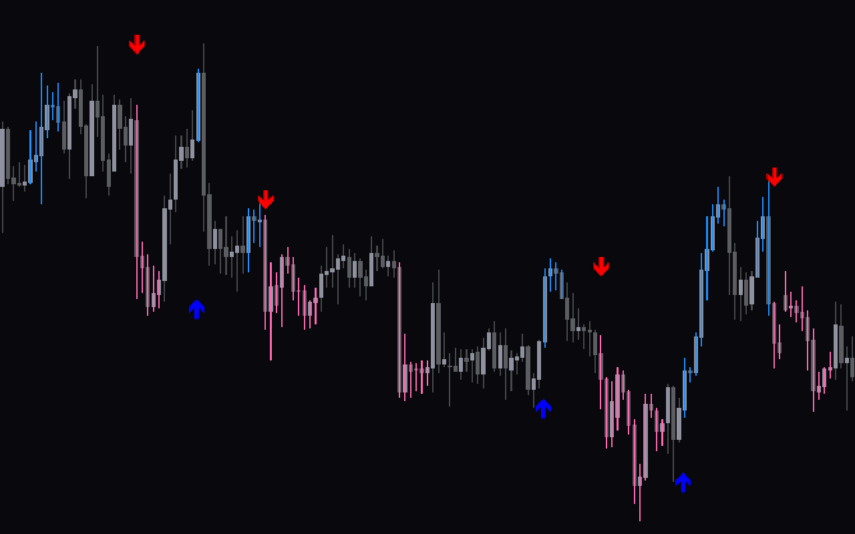
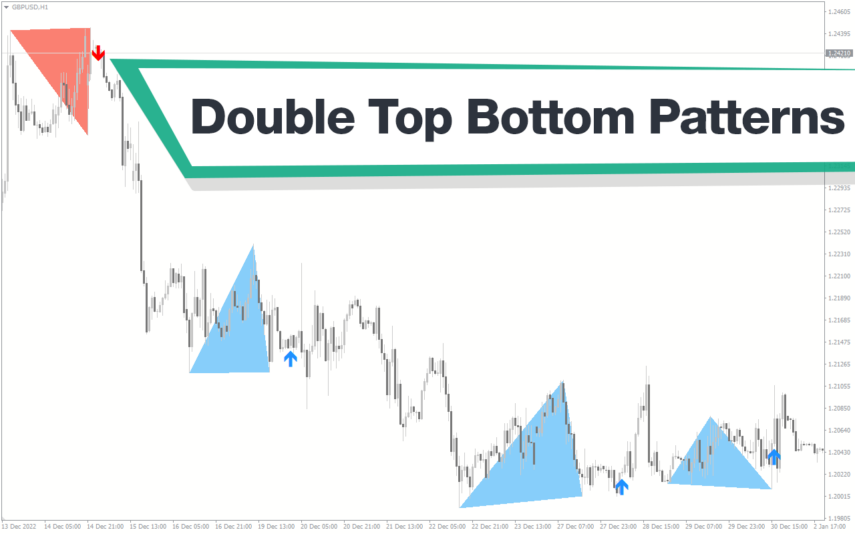
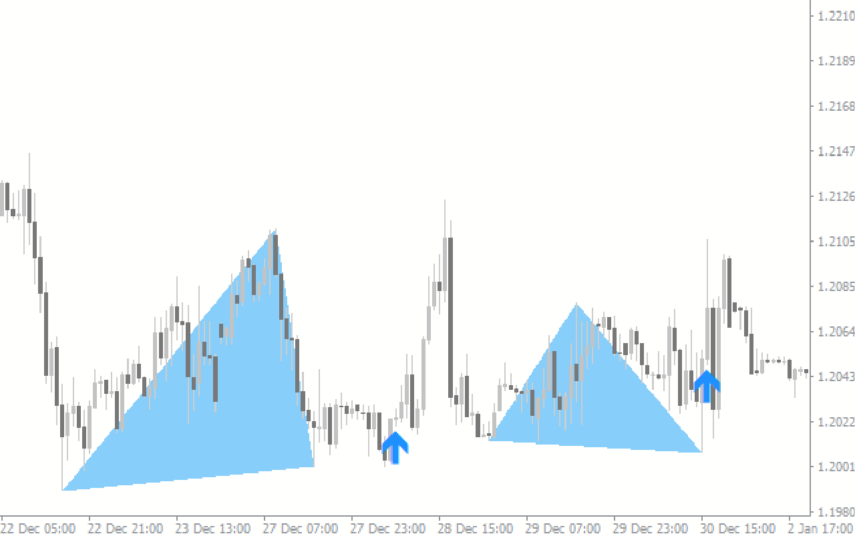


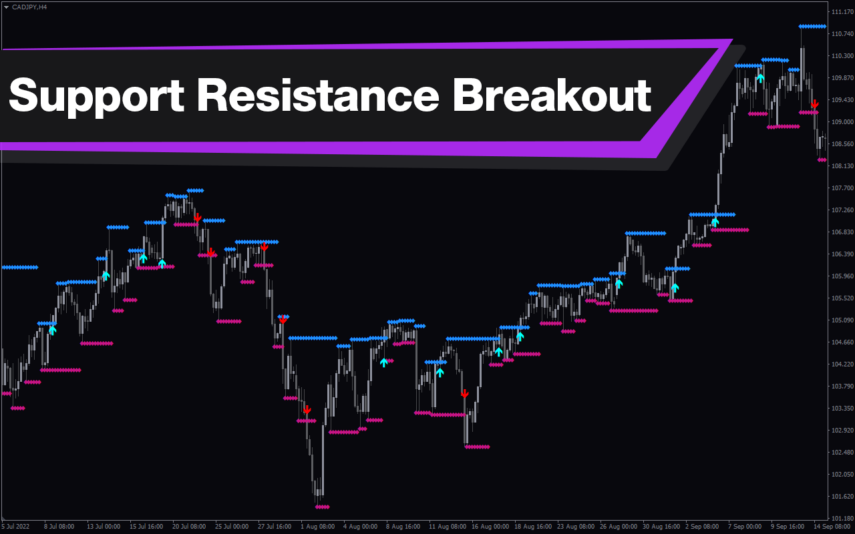
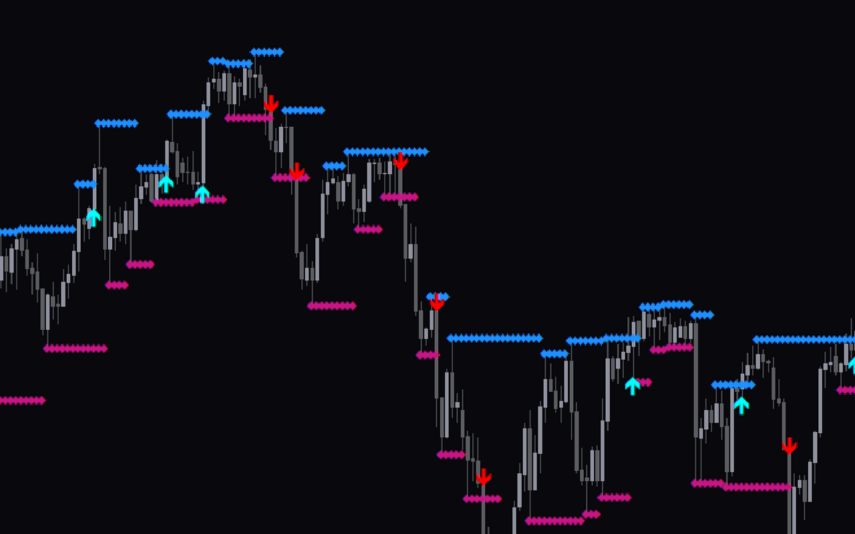

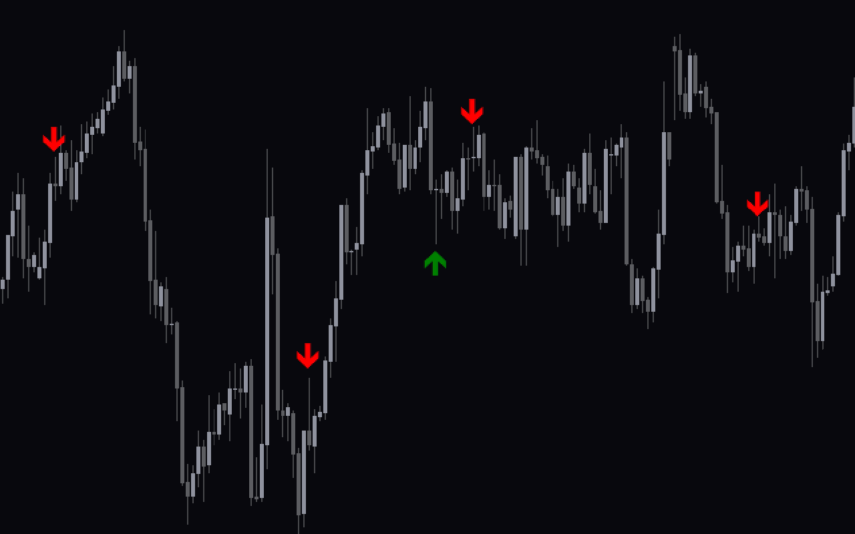

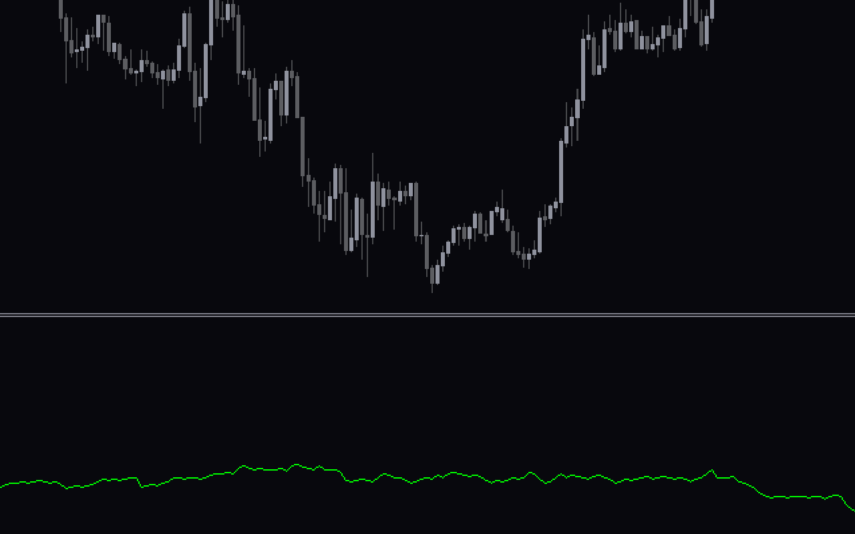

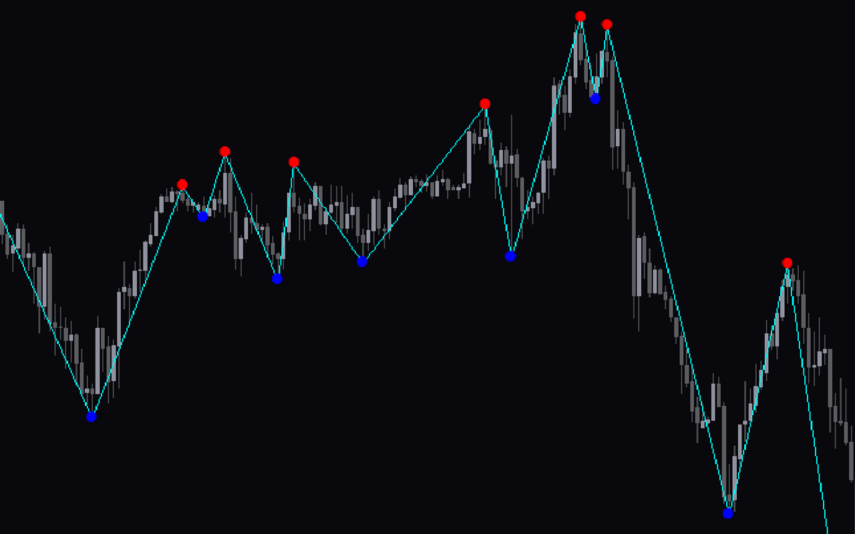
Reviews
There are no reviews yet.