The ATR Stop Loss Indicator for MT5 is a popular and useful tool for Forex traders. This indicator utilizes the Average True Range (ATR) to calculate potential stop-loss levels based on market volatility. The ATR Stop Loss Indicator provides traders with valuable information on where to place stop-loss orders to protect their trades from sudden price fluctuations. By using this indicator, traders can set more accurate stop-loss levels that reflect the current market conditions, ultimately helping to minimize potential losses. To use the ATR Stop Loss Indicator, traders simply need to add it to their MT5 platform and customize the settings to suit their trading strategy. This indicator is free to use and can be a valuable asset for traders looking to improve their risk management techniques in the Forex market.
MT5



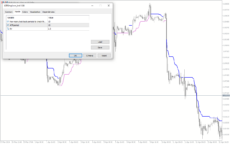
Atr Stop Loss
ATR Stop Loss Indicator for MT5 is a useful tool for forex traders. This popular indicator is free to use and helps traders set their stop loss levels based on market volatility. By utilizing the Average True Range (ATR) indicator, it calculates optimal stop loss levels to protect profits and minimize losses. Simply add the indicator to your chart to see the suggested stop loss levels.
| Indicator Type | |
|---|---|
| Trading Style | |
| Timeframe | , |
| Platform |
0
People watching this product now!
Category: Trend
Downloads -
Description
Reviews (0)
Be the first to review “Atr Stop Loss” Cancel reply
How to Install
How install MT4/5 indicator in the terminal?
To install an MT4/5 indicator in the terminal, follow these steps:
Download the indicator file (.ex4 or .mq4/.ex5 or .mq5) to your computer.
Open the MT4/5 terminal and click on “File” in the top left corner.
Select “Open Data Folder” from the dropdown menu.
In the window that opens, double-click on the “MQL4/5” folder.
Double-click on the “Indicators” folder.
Drag and drop the indicator file from your computer into the “Indicators” folder.
Close the data folder window and restart the MT4/5 terminal.
The indicator should now be available in the “Navigator” window on the left-hand side of the terminal. Simply double-click on the indicator to add it to a chart.
Note: If the indicator is in a .zip file, you will need to extract it first before following the above steps.
And if asks to confirm DLL?
If the indicator you are installing requires access to external Dynamic Link Libraries (DLLs), you may see a pop-up message asking you to confirm the use of DLLs.
DLLs are external libraries that contain code that can be used by other programs. In the case of MT4/5 indicators, they are often used to perform complex calculations or connect to external data sources.
If you trust the source of the indicator and want to use it, click “Yes” to confirm the use of DLLs. If you are not sure or do not trust the source, click “No” to cancel the installation.
It’s worth noting that some indicators may not work properly without access to their required DLLs. If you choose not to allow access to DLLs and the indicator does not work as expected, you may need to reinstall the indicator and confirm the use of DLLs to get it to work properly.
Related products
Swing Point Highs
The Swing Point Highs and Lows indicator is a new, popular and free MT4 technical analysis tool for forex traders. This indicator works by identifying swing points on a price chart and then drawing horizontal lines to indicate potential support and resistance levels. The swing point high and low indicator is a valuable tool for traders who want to identify key support and resistance levels and is suitable for both beginners and experienced traders.
Trend DashBoard
The Trend Dashboard Indicator is a powerful MT4 tool for forex traders who want to keep track of multiple currency pairs and timeframes on one chart. The indicator uses a dashboard to display the trend direction and strength for different currency pairs and timeframes. It also includes an alert feature that can notify traders of potential trading opportunities. With this indicator, traders can save time and stay on top of market trends, allowing them to make informed trading decisions.



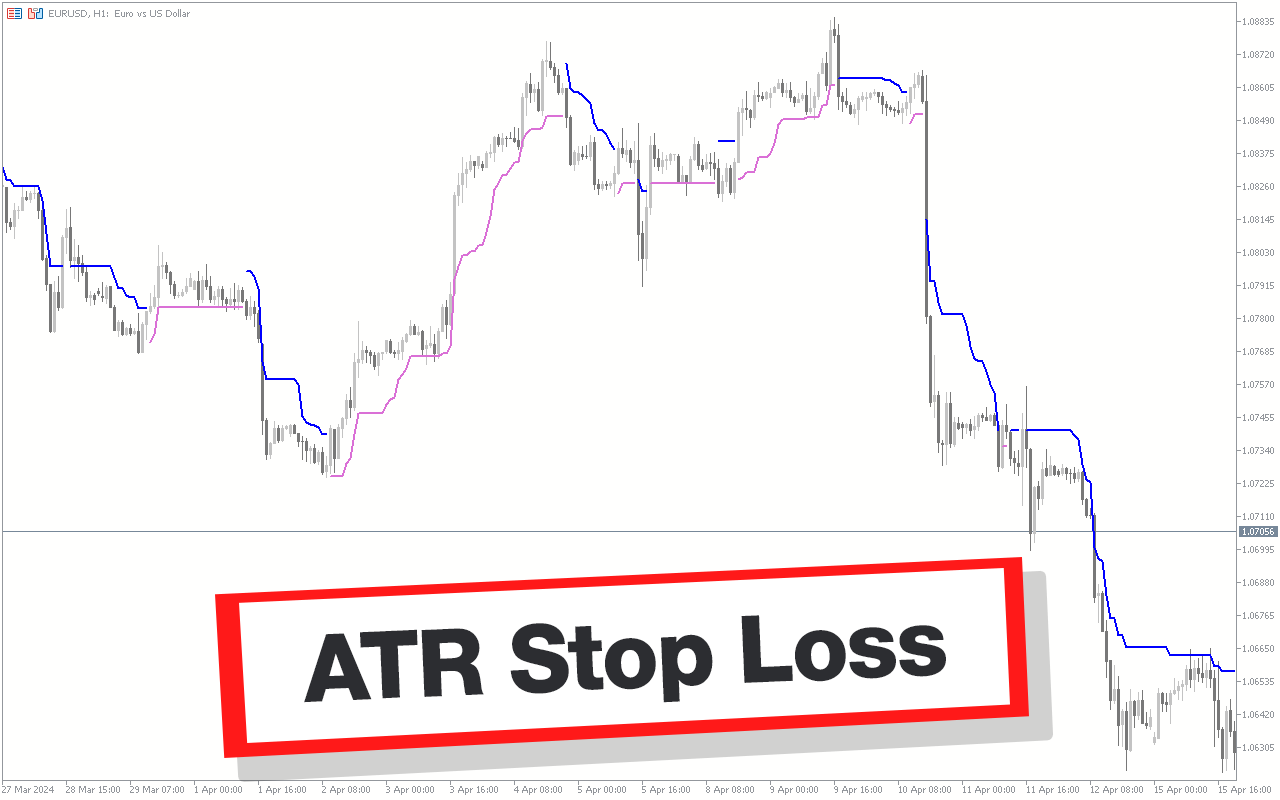
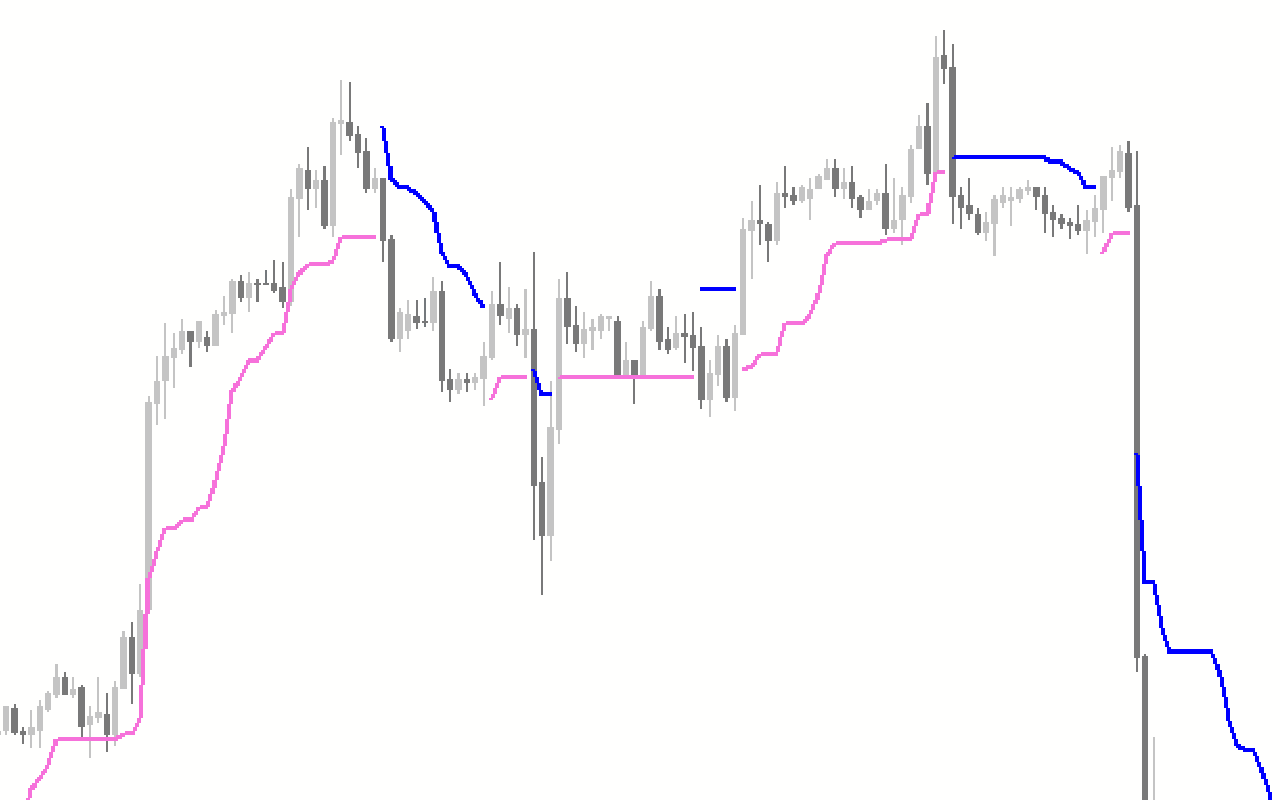
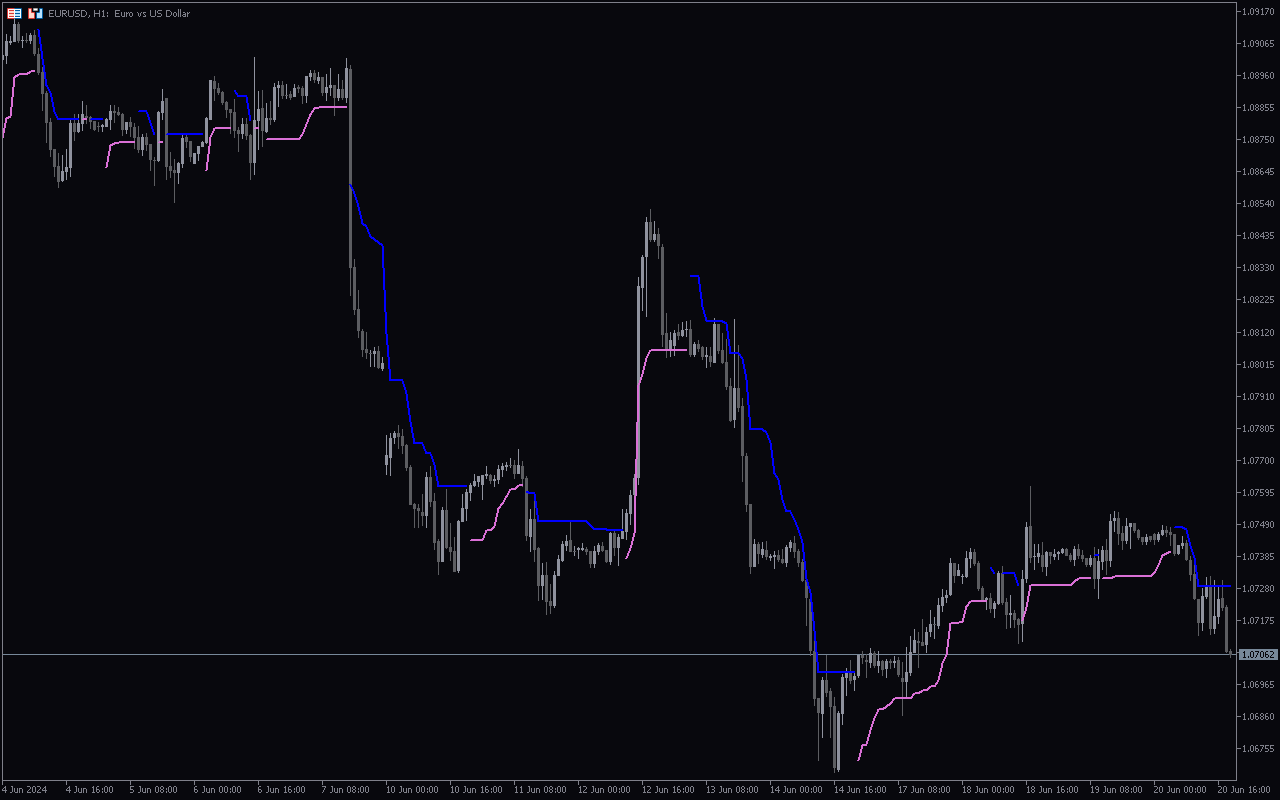
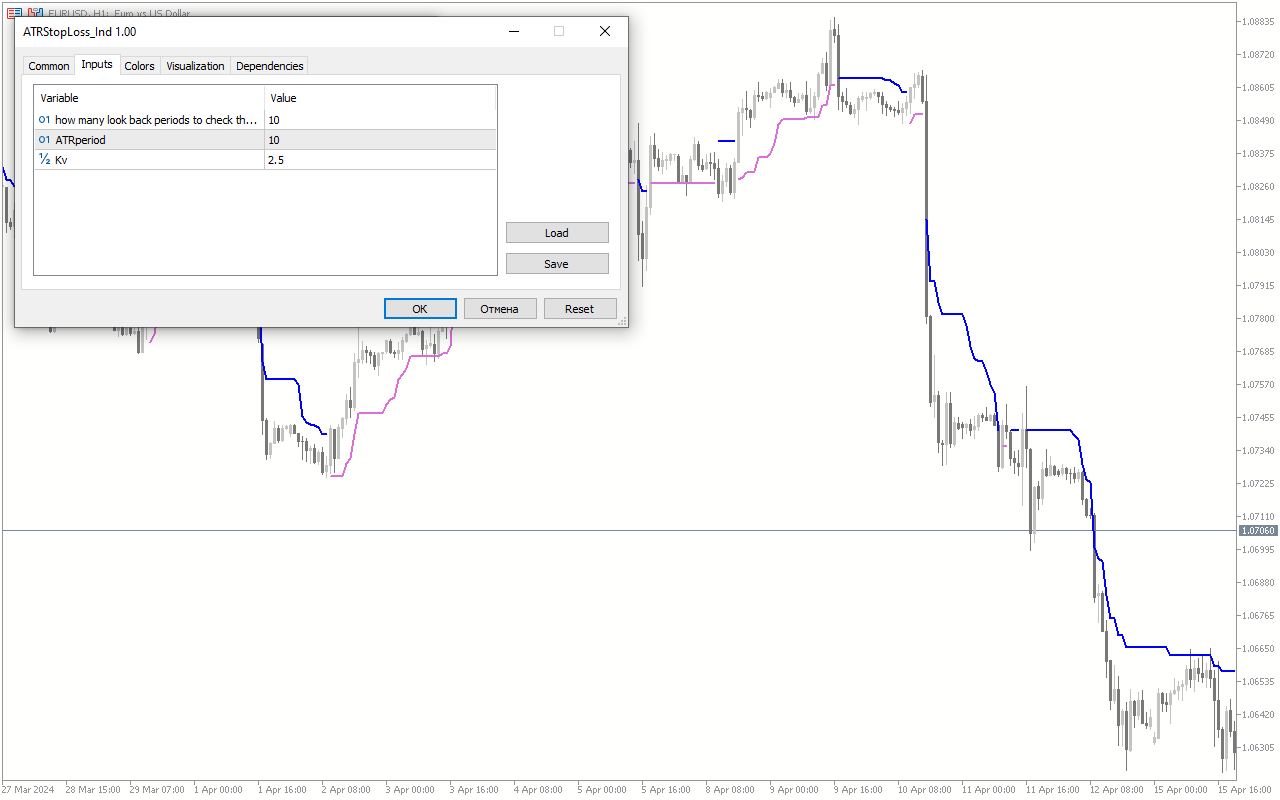

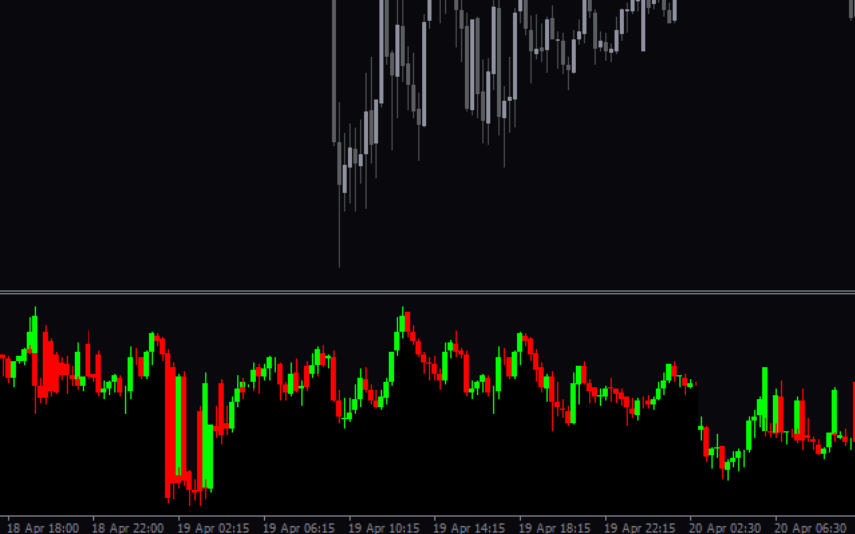

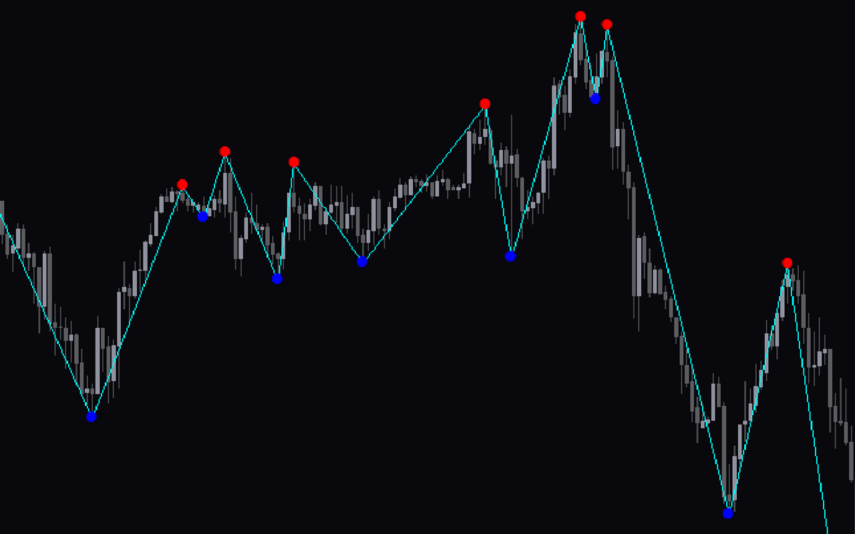

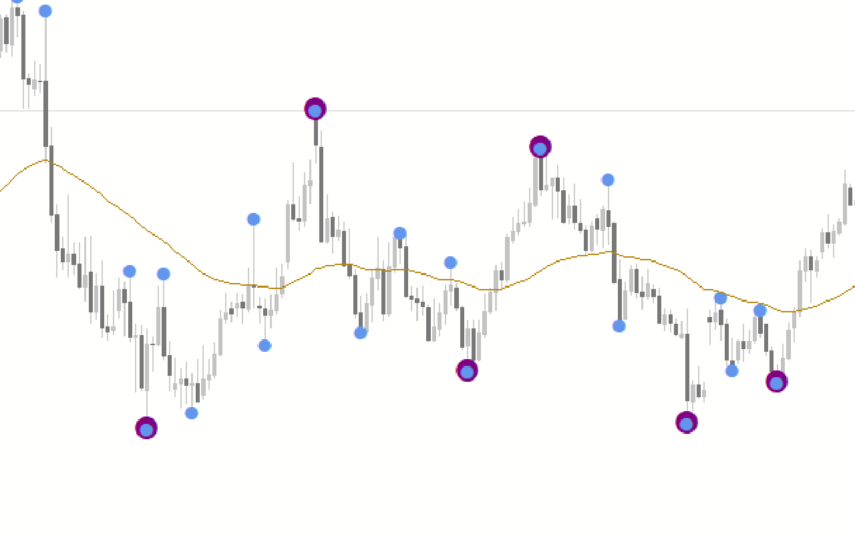
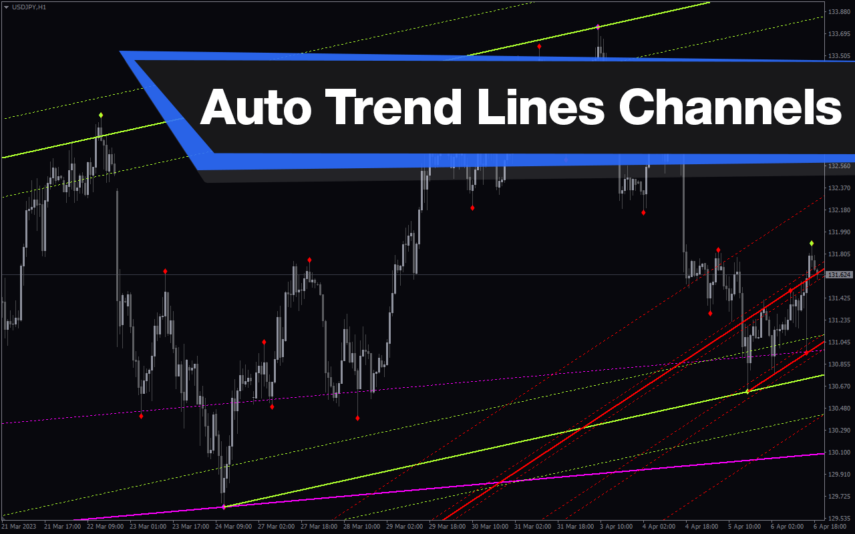


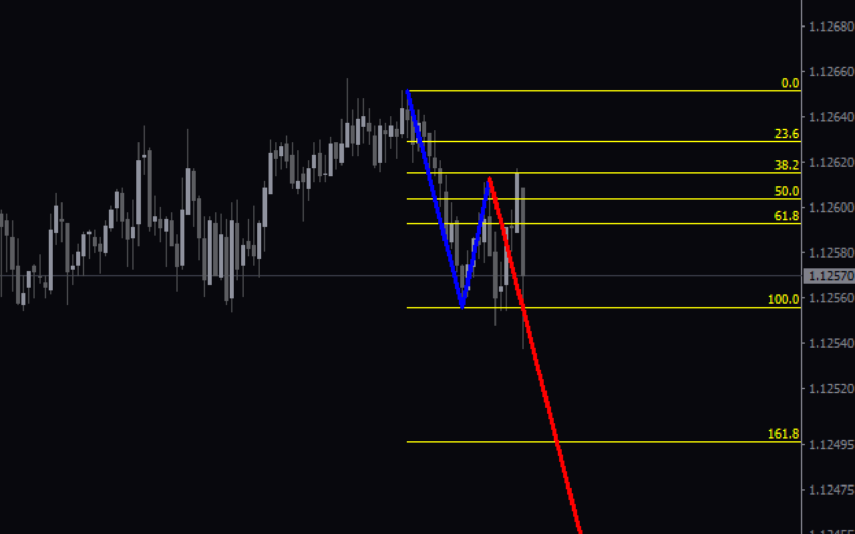
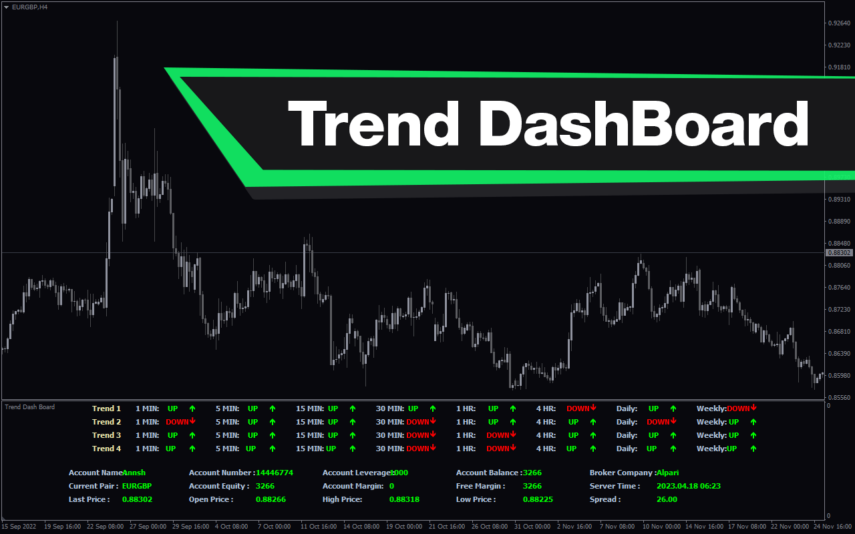
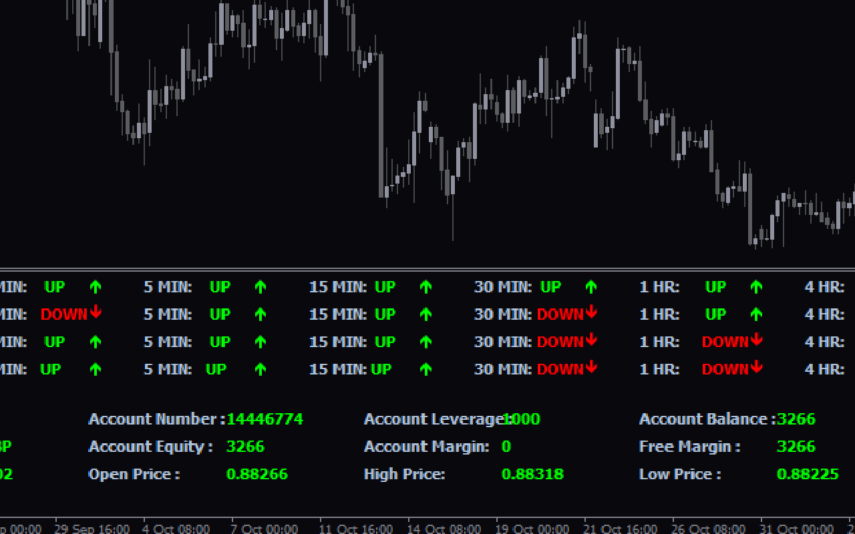
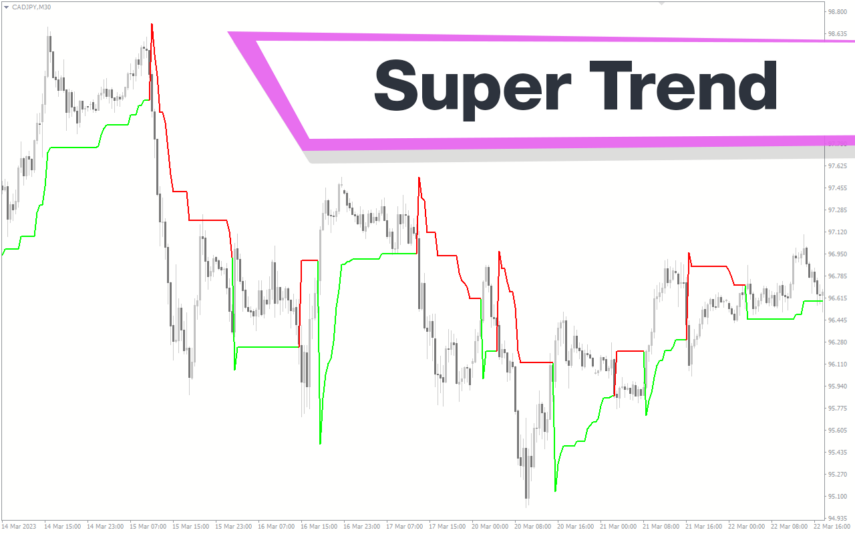
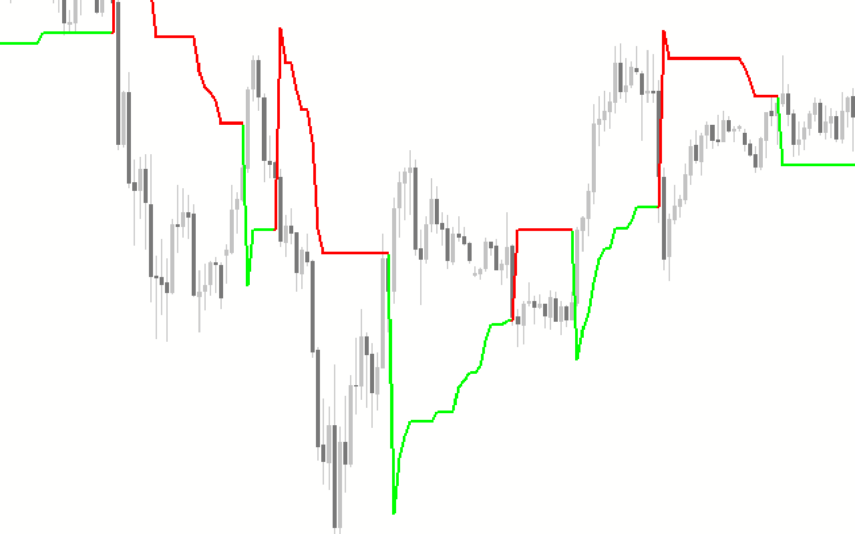

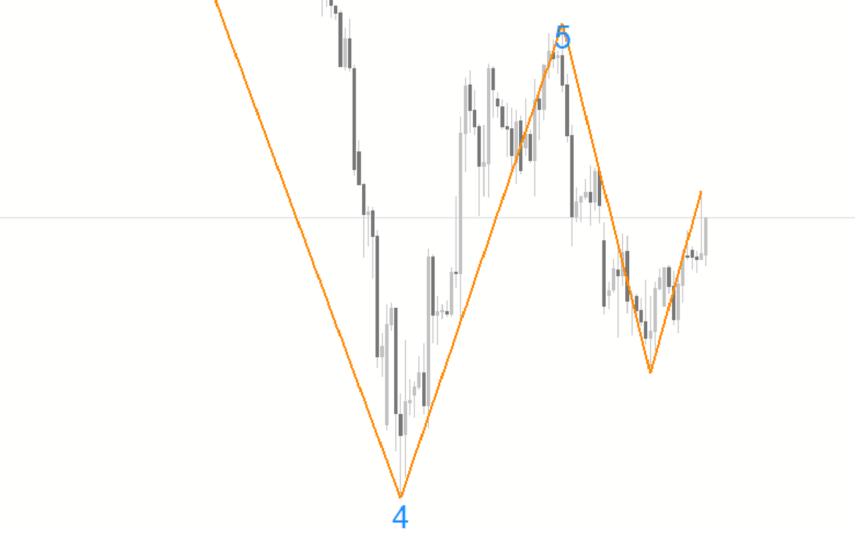
Reviews
There are no reviews yet.