The Auto Pivot Mod Indicator is a useful and popular Forex trading tool for the MetaTrader 4 (MT4) platform. This free indicator is designed to help traders identify and take advantage of market pivots, which are key areas of support and resistance. It uses a combination of price action, Fibonacci retracements, and support and resistance levels to help traders identify potential entry and exit points. The Auto Pivot Mod Indicator is easy to install and use. Once installed, it will automatically detect the current market pivot and plot it on the chart. It will also plot Fibonacci retracements, support and resistance levels, and other important market indicators. This allows traders to quickly identify potential entry and exit points. The indicator also provides traders with an at-a-glance view of the current market conditions, helping them make informed decisions. With its intuitive design and powerful features, the Auto Pivot Mod Indicator is a popular choice among Forex traders.
MT4




Auto Pivot Mod
The Auto Pivot Mod Indicator is a useful and popular free Forex indicator for the MT4 trading platform. It also plots Fibonacci retracement levels and Fibonacci extensions. The Auto Pivot Mod Indicator is easy to use and can help traders identify potential entry and exit points. It is a great tool for any trader looking to make the most of their trading experience.
| Platform | |
|---|---|
| Indicator Type | |
| Trading Style | , |
| Timeframe | , |
0
People watching this product now!
Category: Support & Resistance
Downloads - 25
Description
Reviews (0)
Be the first to review “Auto Pivot Mod” Cancel reply
How to Install
How install MT4/5 indicator in the terminal?
To install an MT4/5 indicator in the terminal, follow these steps:
Download the indicator file (.ex4 or .mq4/.ex5 or .mq5) to your computer.
Open the MT4/5 terminal and click on “File” in the top left corner.
Select “Open Data Folder” from the dropdown menu.
In the window that opens, double-click on the “MQL4/5” folder.
Double-click on the “Indicators” folder.
Drag and drop the indicator file from your computer into the “Indicators” folder.
Close the data folder window and restart the MT4/5 terminal.
The indicator should now be available in the “Navigator” window on the left-hand side of the terminal. Simply double-click on the indicator to add it to a chart.
Note: If the indicator is in a .zip file, you will need to extract it first before following the above steps.
And if asks to confirm DLL?
If the indicator you are installing requires access to external Dynamic Link Libraries (DLLs), you may see a pop-up message asking you to confirm the use of DLLs.
DLLs are external libraries that contain code that can be used by other programs. In the case of MT4/5 indicators, they are often used to perform complex calculations or connect to external data sources.
If you trust the source of the indicator and want to use it, click “Yes” to confirm the use of DLLs. If you are not sure or do not trust the source, click “No” to cancel the installation.
It’s worth noting that some indicators may not work properly without access to their required DLLs. If you choose not to allow access to DLLs and the indicator does not work as expected, you may need to reinstall the indicator and confirm the use of DLLs to get it to work properly.
Related products
SupDem
The SupDem indicator is a new and popular Forex trading tool that is available for free on MT4. It is designed to determine support and resistance levels by analyzing the supply and demand zones on the chart. The indicator uses color-coded columns to highlight areas of strong support and resistance, allowing traders to easily identify potential trading opportunities. By accurately analyzing supply and demand zones, the SupDem indicator can help traders make more informed trading decisions.
FX5 MACD Divergence
The MACD FX5 Divergence Indicator is a new and popular forex indicator that runs on the MT4 platform. This is a free indicator that traders can use to identify potential trend reversals and momentum shifts. The indicator is based on the Moving Average Convergence-Divergence (MACD) indicator, which measures the distance between two moving averages. It analyzes the divergence between the MACD indicator and price action and then generates buy or sell signals. Use this indicator to better understand market trends and take advantage of potential profit opportunities.
Daily Pivot Points
The Daily Pivot Points Indicator is a popular and free MT4 indicator that helps forex traders identify potential support and resistance levels based on the previous day's high, low, and close prices. The indicator calculates several levels of support and resistance, including the main pivot point, three resistance levels, and three support levels, which can be used to help traders identify potential entry and exit points for trades. This new and user-friendly indicator makes it easy for forex traders of all levels of experience to quickly and accurately identify potential pivot points, helping them to make more informed trading decisions.
Multi Time Frame Breakout
The Multi-Time Frame Breakout indicator is a new and popular forex indicator that is available for free on the MT4 platform. This indicator helps traders identify breakout points by analyzing multiple timeframes at the same time. It works by plotting support and resistance levels based on the highest and lowest price levels over multiple time frames. This is a valuable tool for traders who use multiple timeframes in their analysis and want to improve their accuracy in identifying potential breakout points.

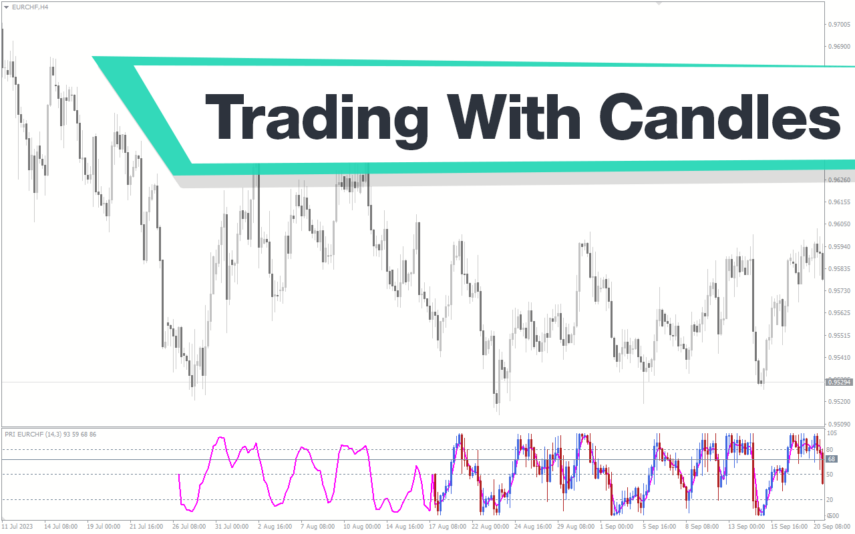
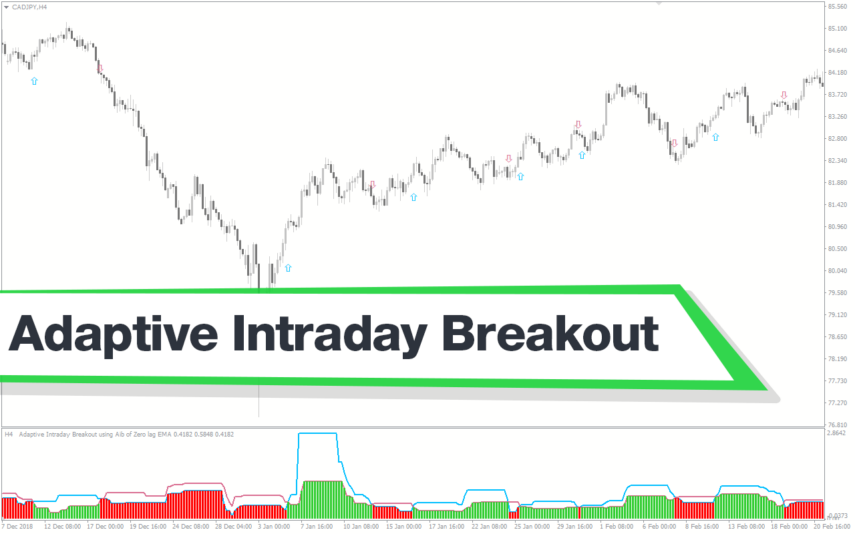

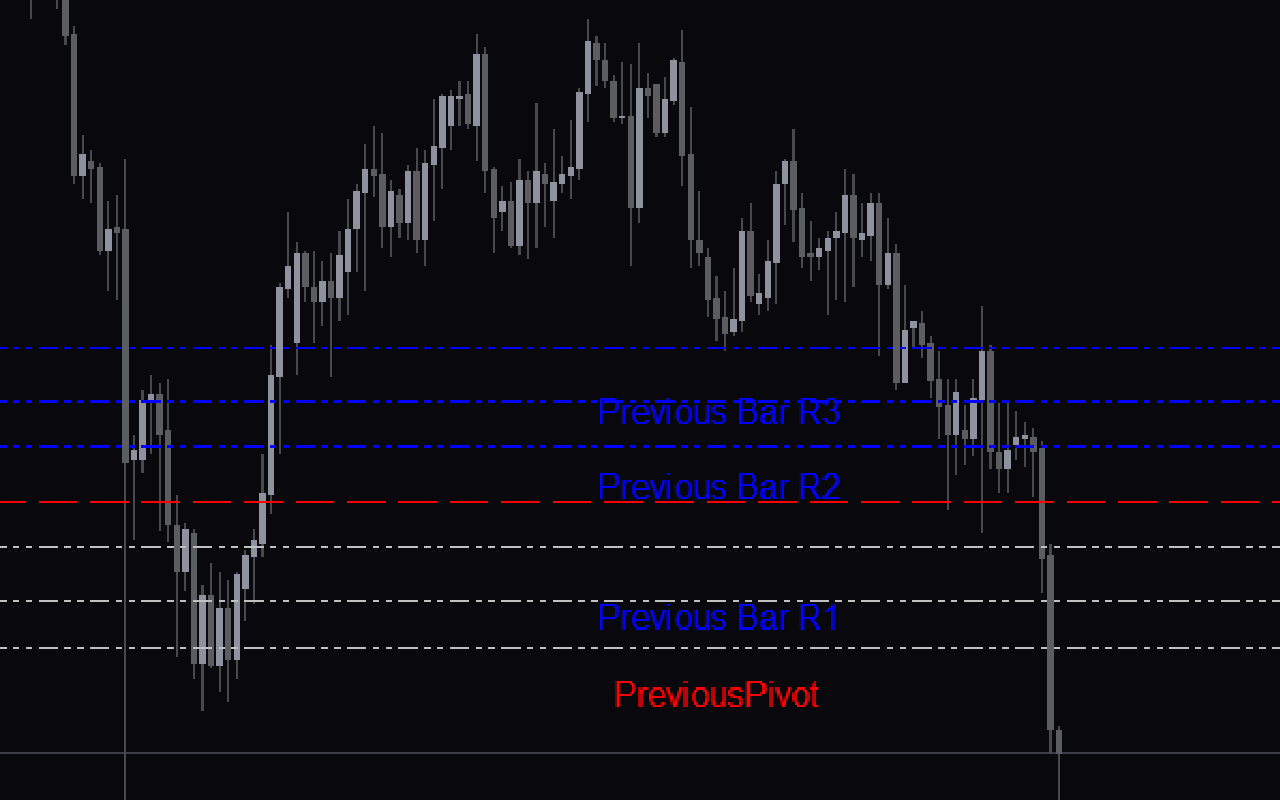

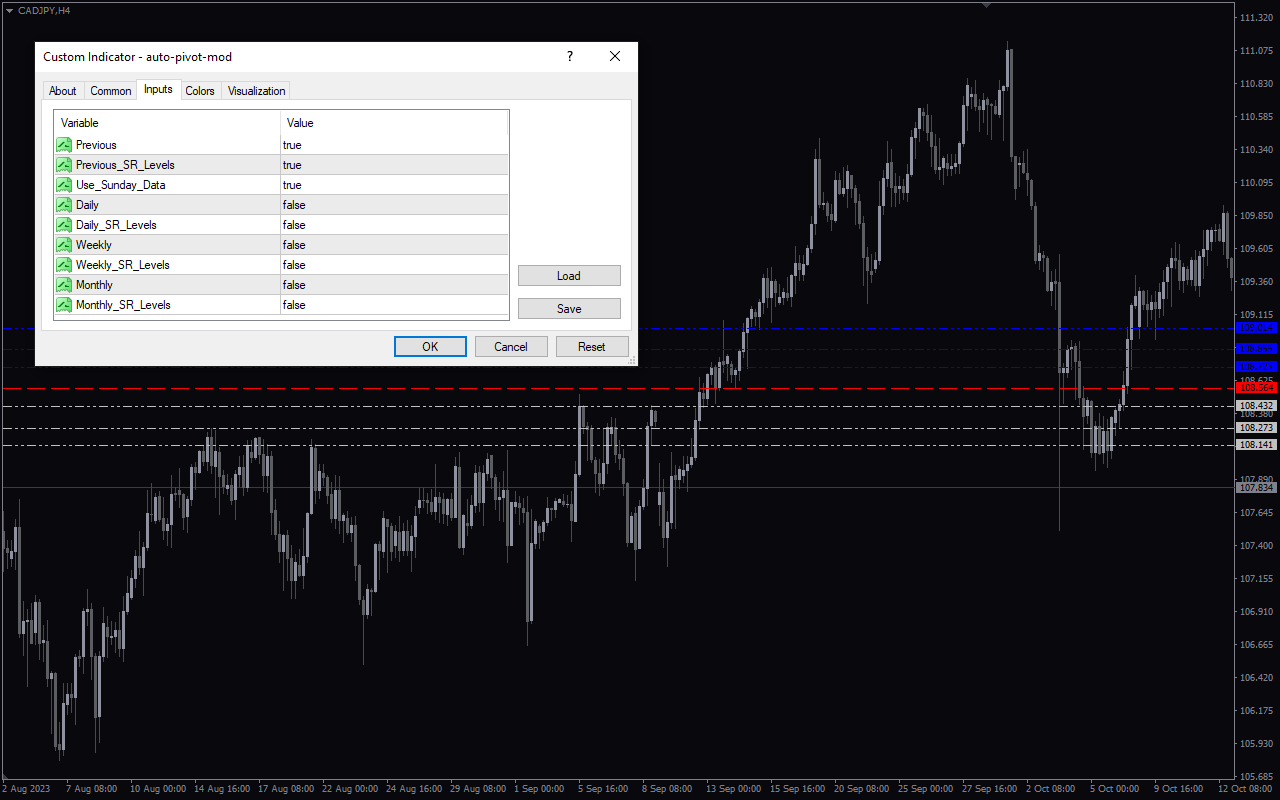
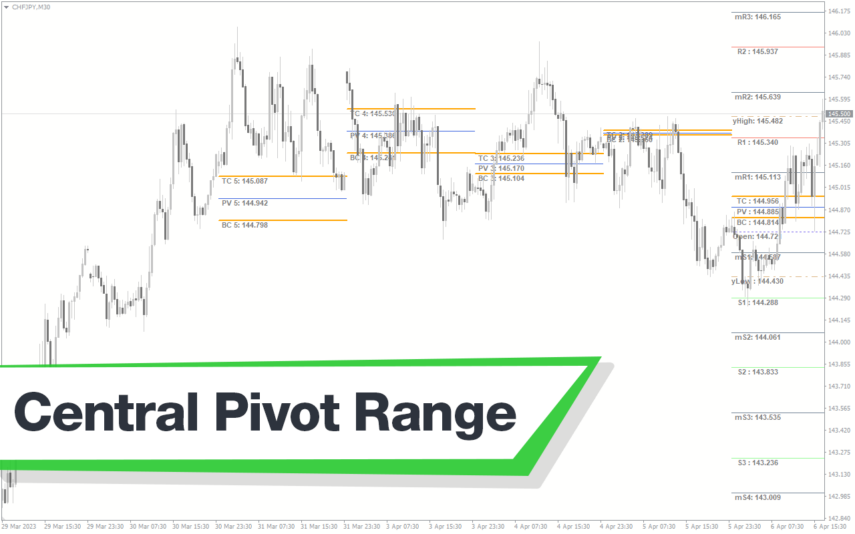
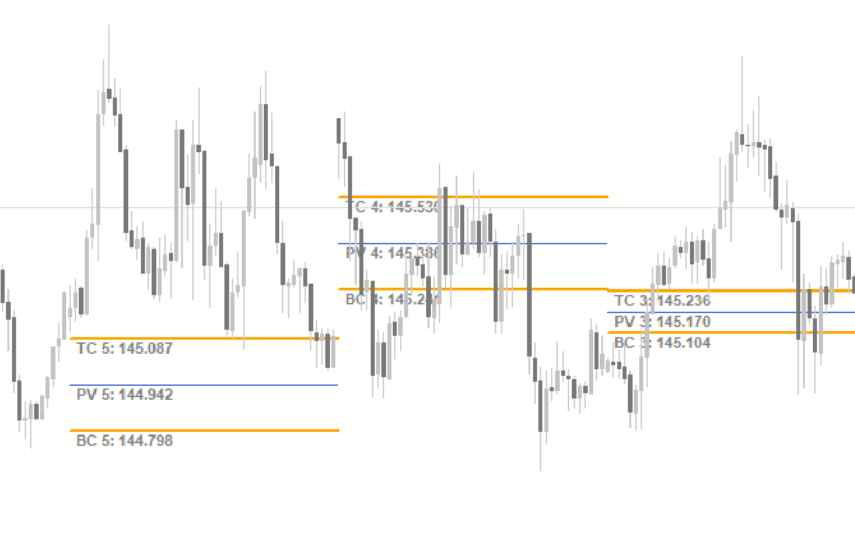

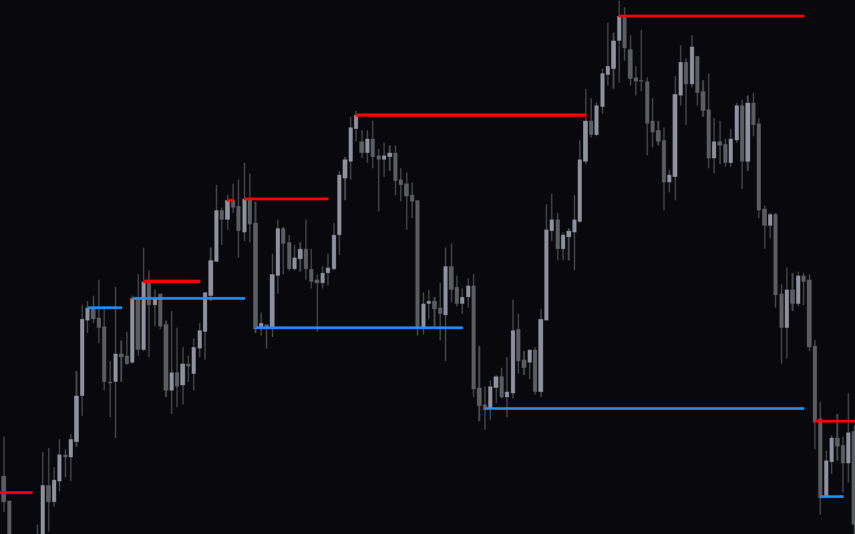
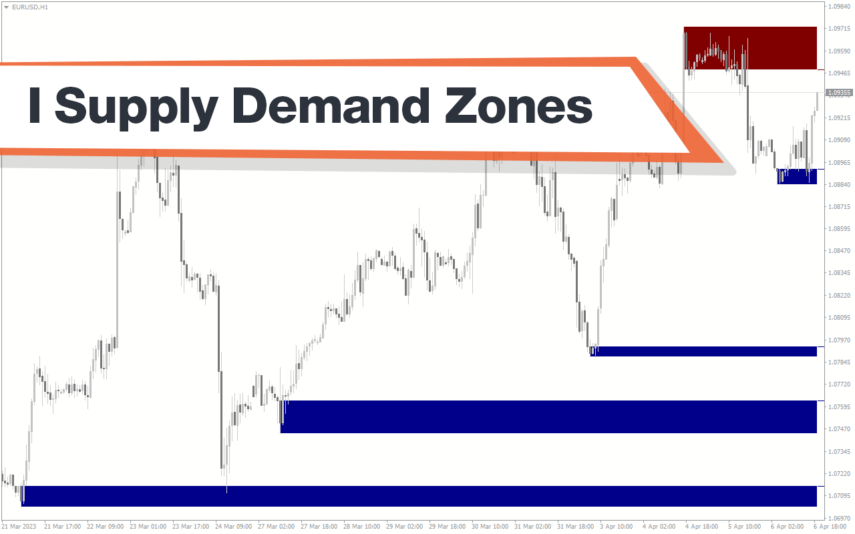
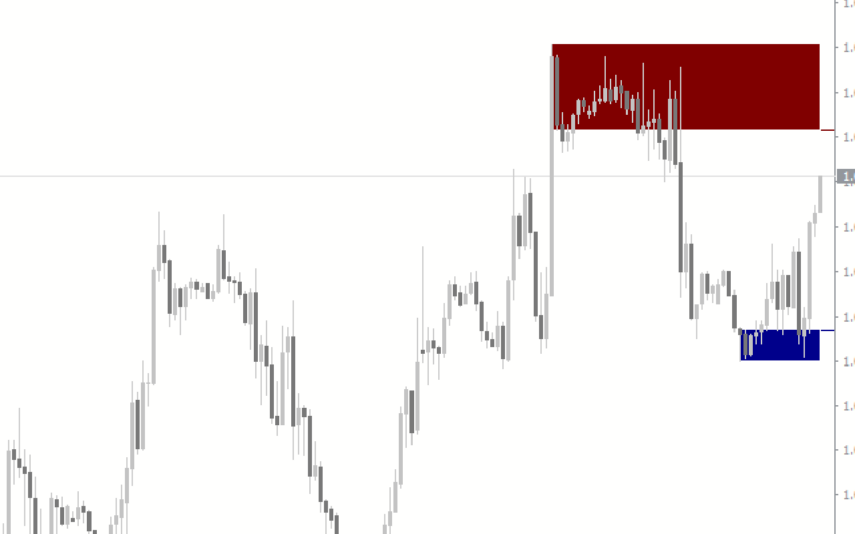
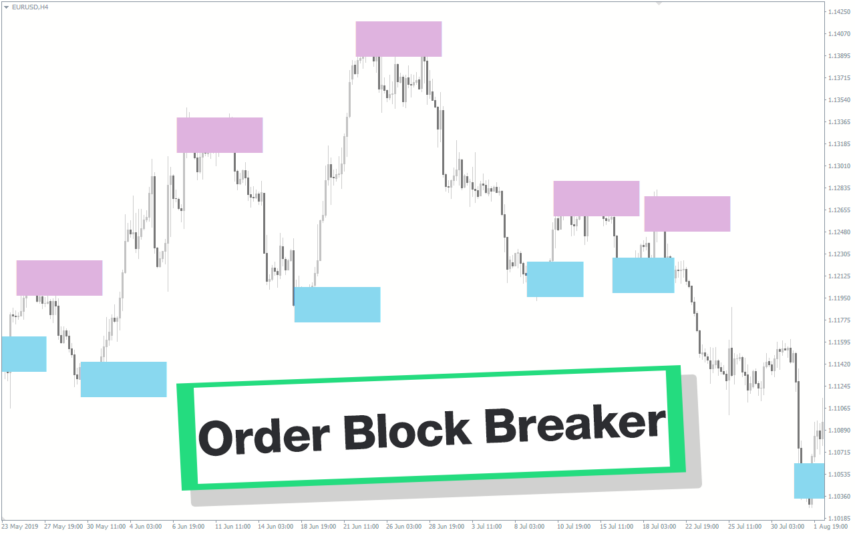
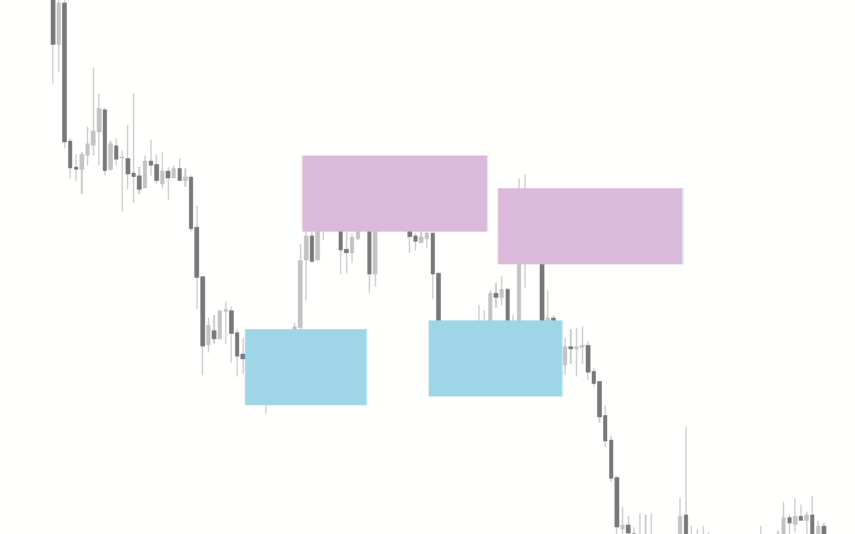
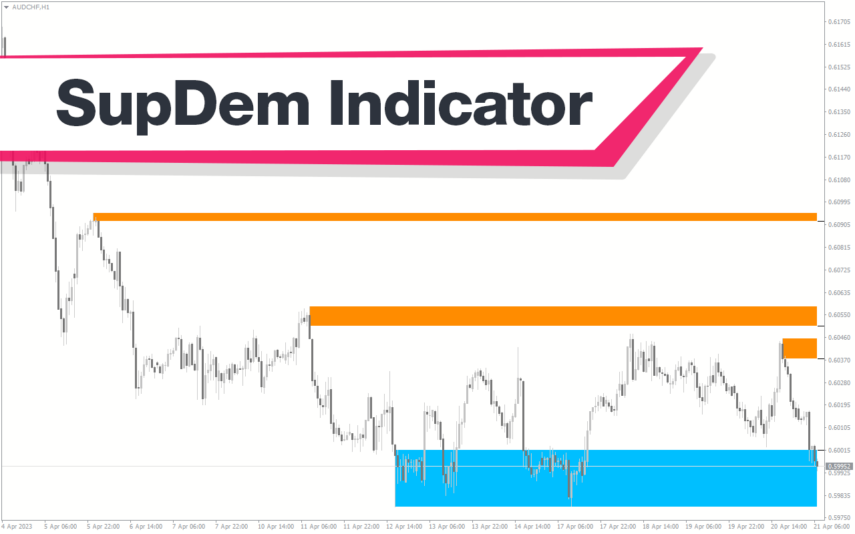
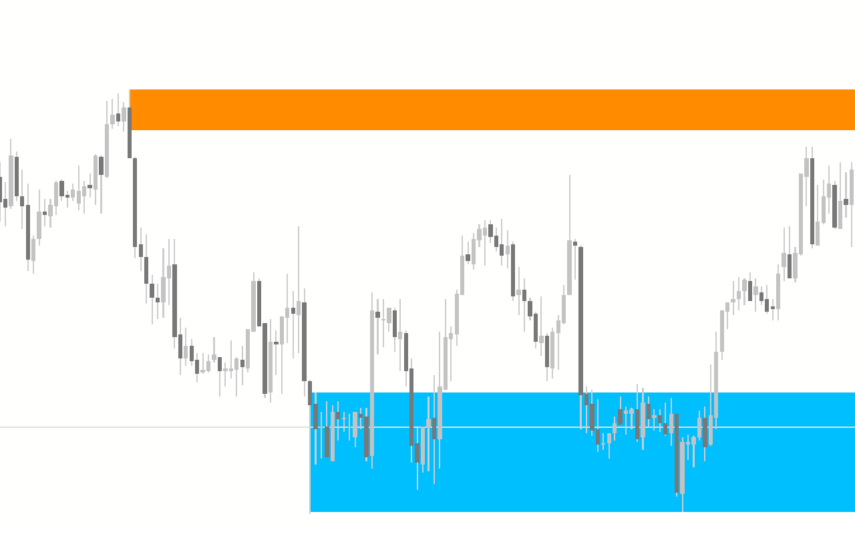

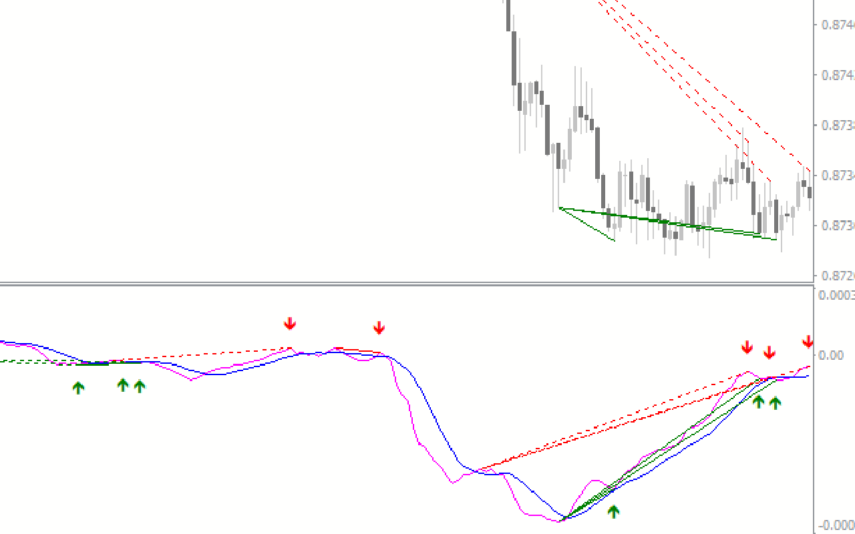

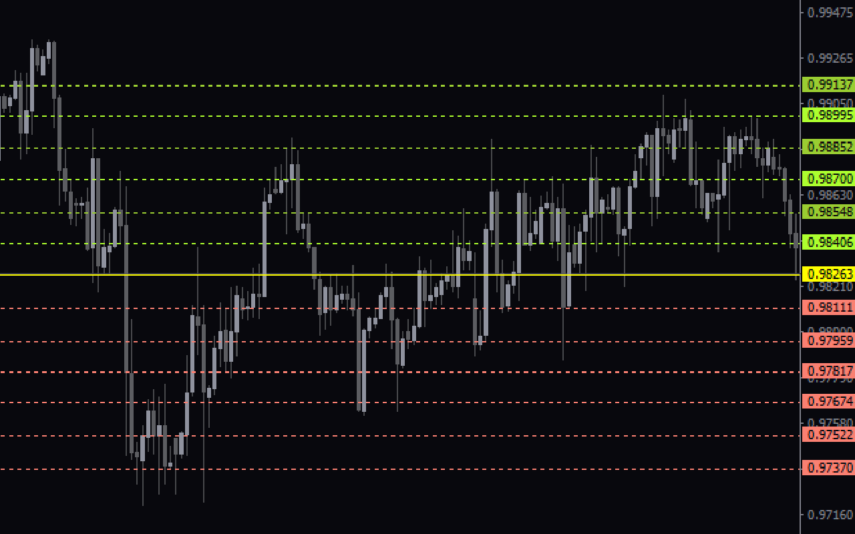

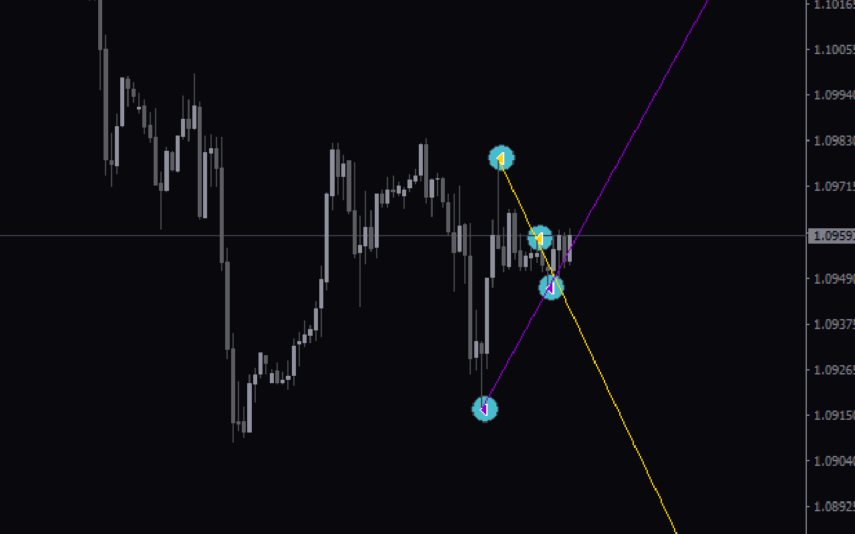
Reviews
There are no reviews yet.