The B-Bands Stop Alert Indicator for MT5 is a popular and useful tool for forex traders that helps identify potential trend reversals. This indicator is based on Bollinger Bands and provides alerts when price breaks out of the bands, indicating a possible change in the direction of the trend. The B-Bands Stop Alert Indicator is easy to use and can be applied to any chart in the MetaTrader 5 platform. It can be used on any timeframe and currency pair, making it versatile for traders of all experience levels. When the price moves outside of the Bollinger Bands, the indicator generates a visual and audible alert, signaling traders to pay attention to the potential change in the market direction. This can help traders make informed decisions and take advantage of trading opportunities in the forex market. Best of all, this powerful indicator is available for free, making it accessible to all traders.
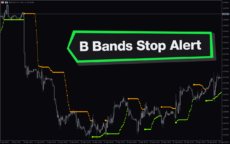



B Bands Stop Alert
B-Bands Stop Alert Indicator MT5 is a popular and useful forex indicator for traders. It is free to use and available on the MetaTrader 5 platform. This indicator works by displaying stop levels using Bollinger Bands, helping traders to set stop losses and take profits more effectively. Simply add it to your chart and adjust the settings to suit your trading strategy.
| Indicator Type | |
|---|---|
| Trading Style | |
| Platform | |
| Timeframe |
0
People watching this product now!
Category: Support & Resistance
Downloads -
Description
Reviews (0)
Be the first to review “B Bands Stop Alert” Cancel reply
How to Install
How install MT4/5 indicator in the terminal?
To install an MT4/5 indicator in the terminal, follow these steps:
Download the indicator file (.ex4 or .mq4/.ex5 or .mq5) to your computer.
Open the MT4/5 terminal and click on “File” in the top left corner.
Select “Open Data Folder” from the dropdown menu.
In the window that opens, double-click on the “MQL4/5” folder.
Double-click on the “Indicators” folder.
Drag and drop the indicator file from your computer into the “Indicators” folder.
Close the data folder window and restart the MT4/5 terminal.
The indicator should now be available in the “Navigator” window on the left-hand side of the terminal. Simply double-click on the indicator to add it to a chart.
Note: If the indicator is in a .zip file, you will need to extract it first before following the above steps.
And if asks to confirm DLL?
If the indicator you are installing requires access to external Dynamic Link Libraries (DLLs), you may see a pop-up message asking you to confirm the use of DLLs.
DLLs are external libraries that contain code that can be used by other programs. In the case of MT4/5 indicators, they are often used to perform complex calculations or connect to external data sources.
If you trust the source of the indicator and want to use it, click “Yes” to confirm the use of DLLs. If you are not sure or do not trust the source, click “No” to cancel the installation.
It’s worth noting that some indicators may not work properly without access to their required DLLs. If you choose not to allow access to DLLs and the indicator does not work as expected, you may need to reinstall the indicator and confirm the use of DLLs to get it to work properly.
Related products
Forex Trading Sessions
The Forex Trading Sessions indicator is a new powerful and popular MT4 indicator designed to help traders identify active trading sessions in the forex market. This indicator shows the opening and closing times of various global financial centers including Tokyo, London and New York on a trading chart, highlighting active trading sessions with colored rectangles. The Forex Trading Sessions indicator is a useful tool for forex traders of all levels, from beginners to experienced traders, that provides important information about active forex trading sessions, helping to optimize trading strategies and increase profitability.
Daily Pivot Points
The Daily Pivot Points Indicator is a popular and free MT4 indicator that helps forex traders identify potential support and resistance levels based on the previous day's high, low, and close prices. The indicator calculates several levels of support and resistance, including the main pivot point, three resistance levels, and three support levels, which can be used to help traders identify potential entry and exit points for trades. This new and user-friendly indicator makes it easy for forex traders of all levels of experience to quickly and accurately identify potential pivot points, helping them to make more informed trading decisions.
Darvas Boxes nmc
The Darvas Boxes NMC Indicator is a nice and free Forex trading tool available for MT4 platforms. It is based on the Darvas box trading method, which involves identifying trends through the creation of boxes on a price chart. The indicator helps traders visualize key support and resistance levels and potential trend reversals. The Darvas Boxes NMC Indicator provides clear buy and sell signals through color changes and arrows, allowing traders to make informed trading decisions. Its user-friendly interface and customizable settings make it suitable for both novice and experienced traders.
ICT Asian Range
Are you an ICT forex trader? Do you trade ICT Asian breakout strategy? Download this simple ICT Asian range MT4 indicator and improve your forex trading results. This allows traders to quickly identify support and resistance levels for the Asian session, which is a useful tool for traders looking to trade the Asian session.
Fibonacci Pivots
The Fibonacci Pivots Indicator is a powerful MT4 tool for Forex traders looking to predict key levels of support and resistance.Using the Fibonacci sequence, the indicator calculates the pivot levels and displays them on the chart, making it easy to identify potential entry and exit points. The Fibonacci Pivots Indicator works best in trending markets and can be used on multiple timeframes, making it suitable for both short-term and long-term traders. With its clear and easy-to-use interface, this indicator is a valuable addition to any trader's toolbox.




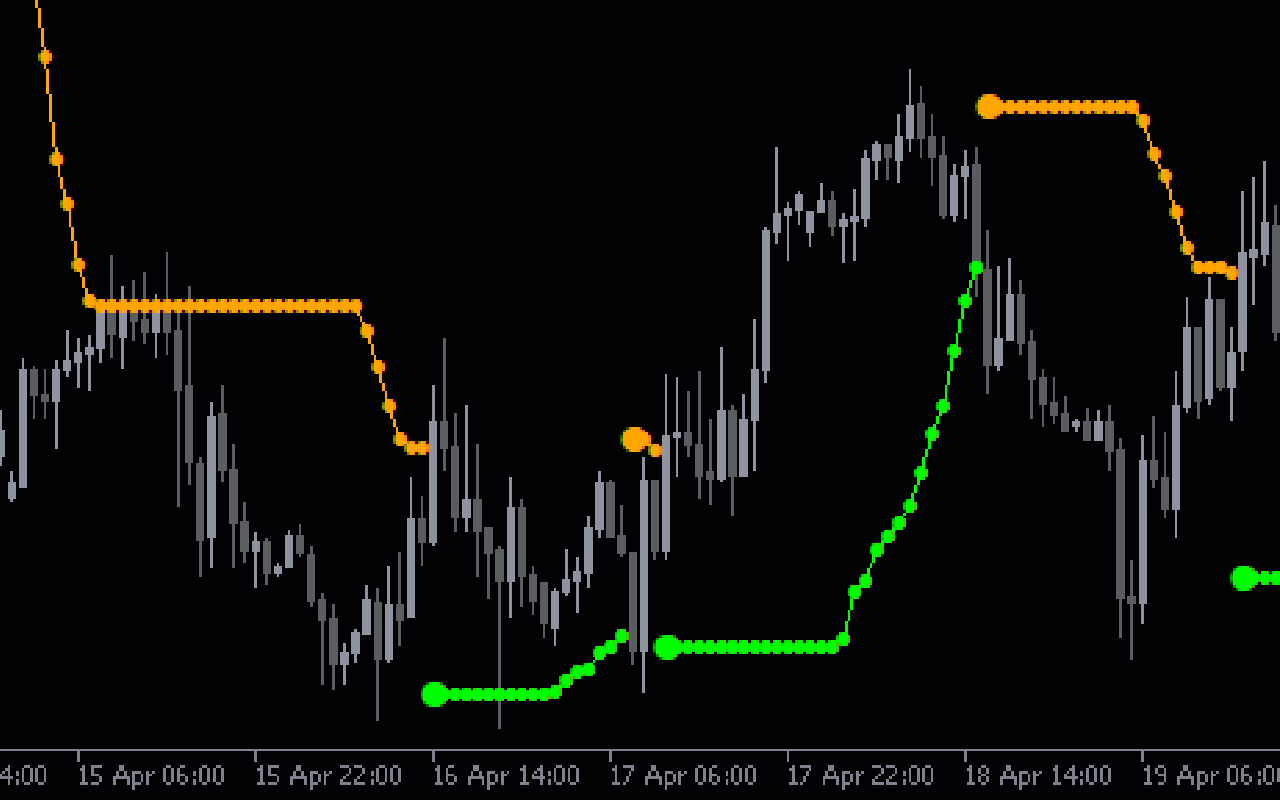

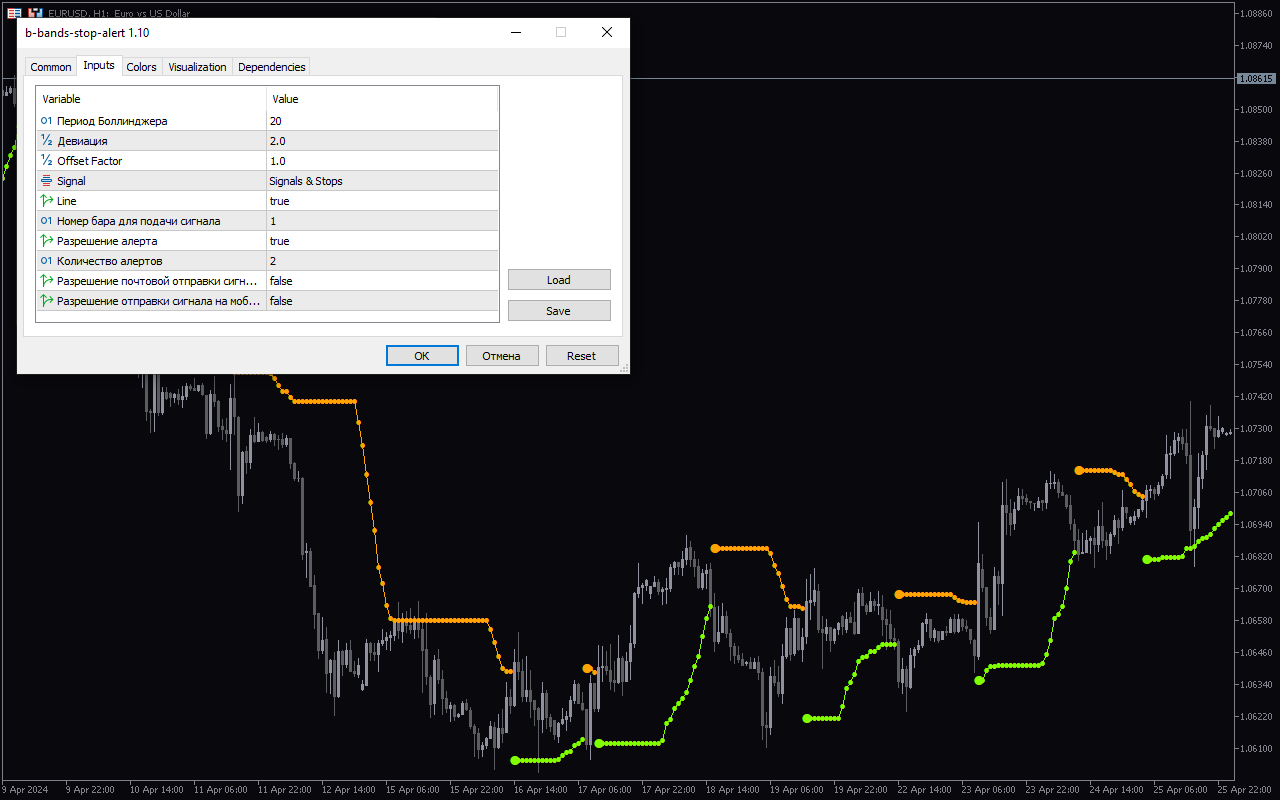

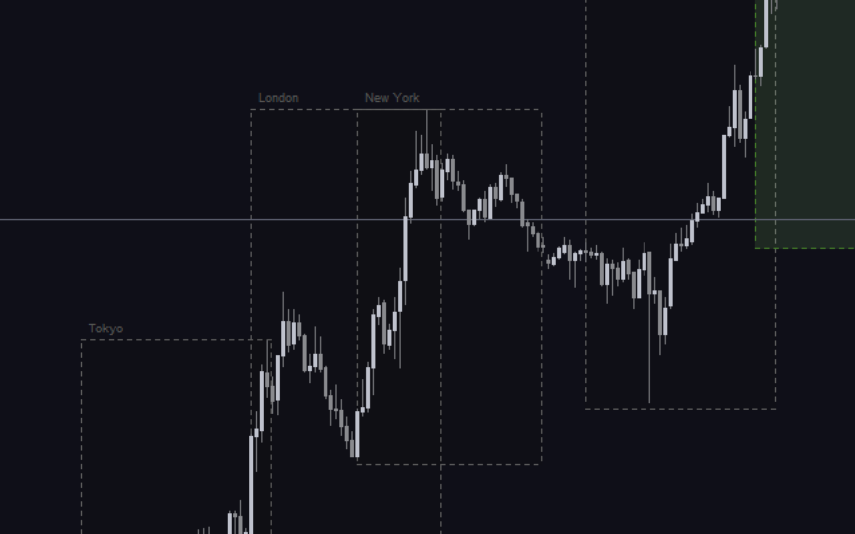

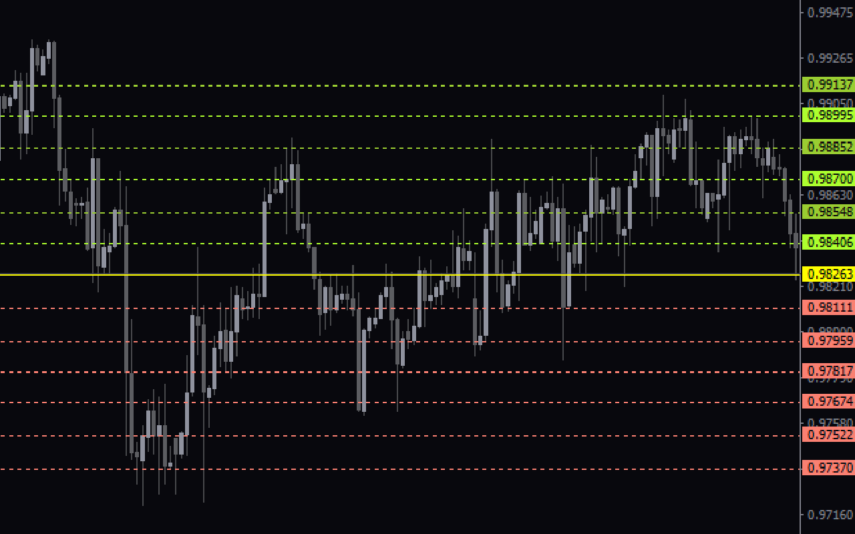

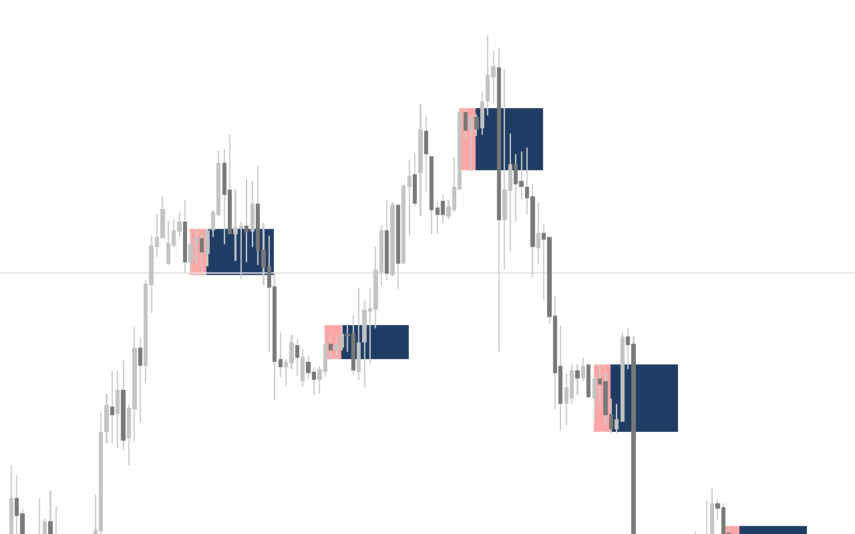
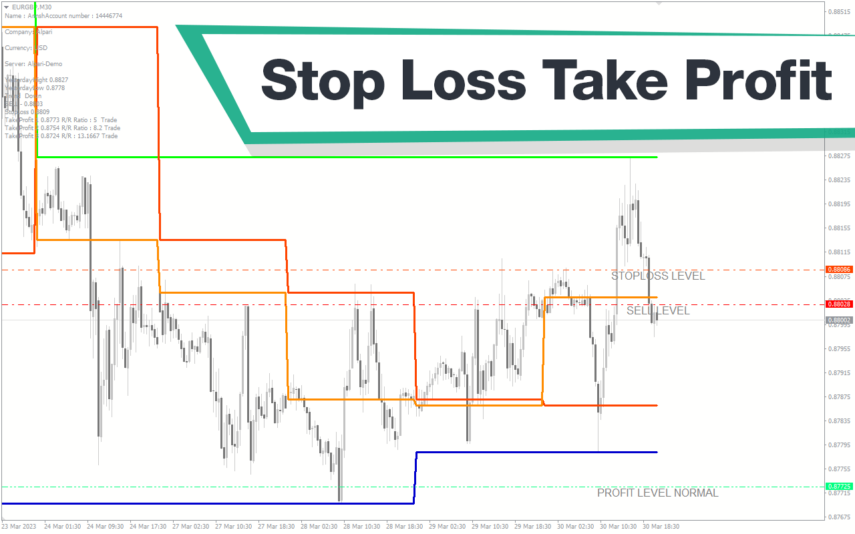
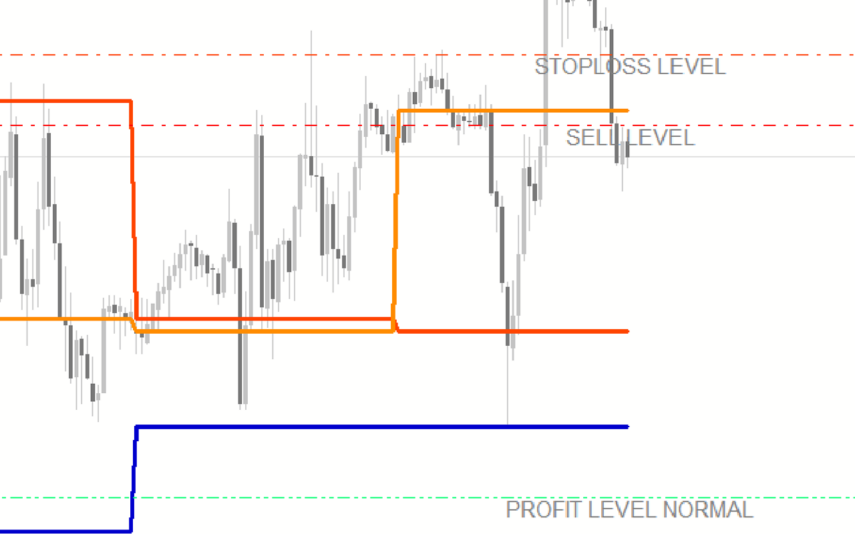

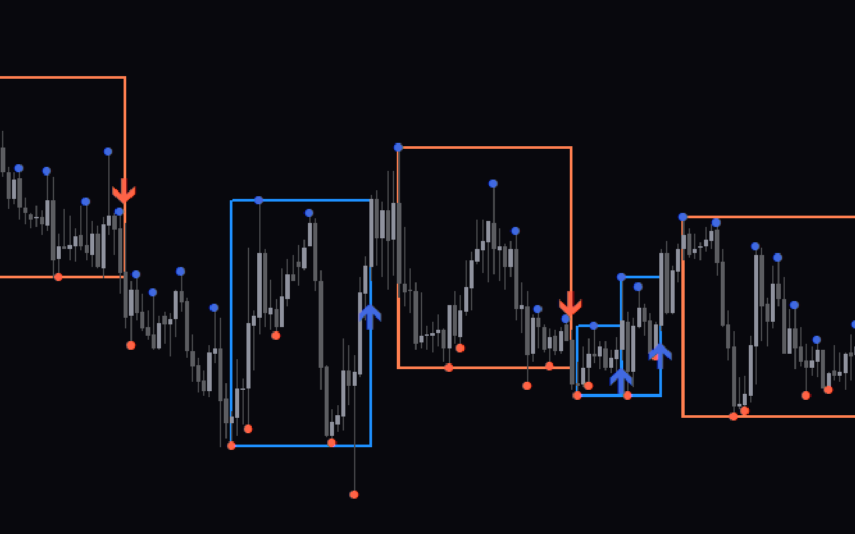
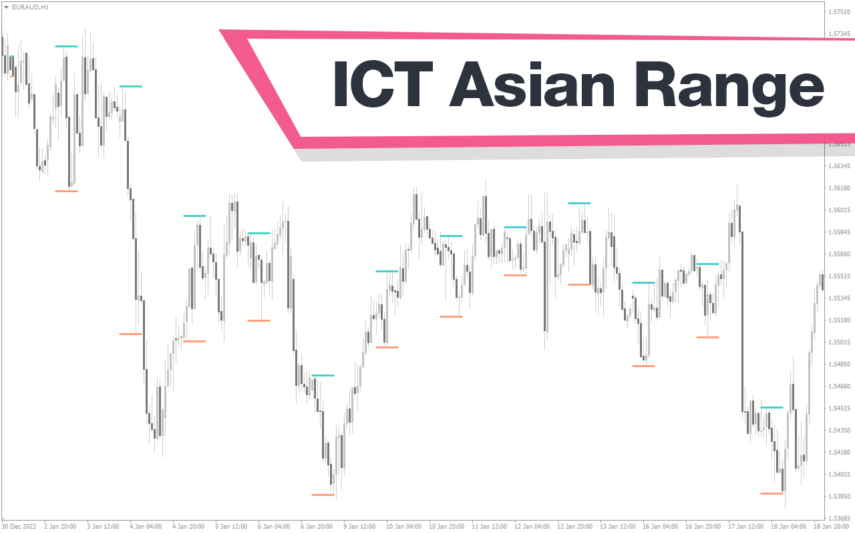
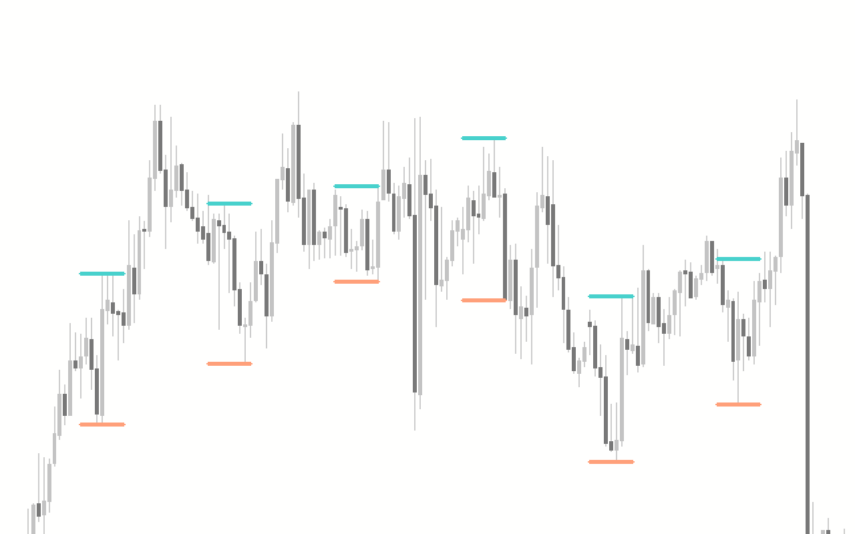

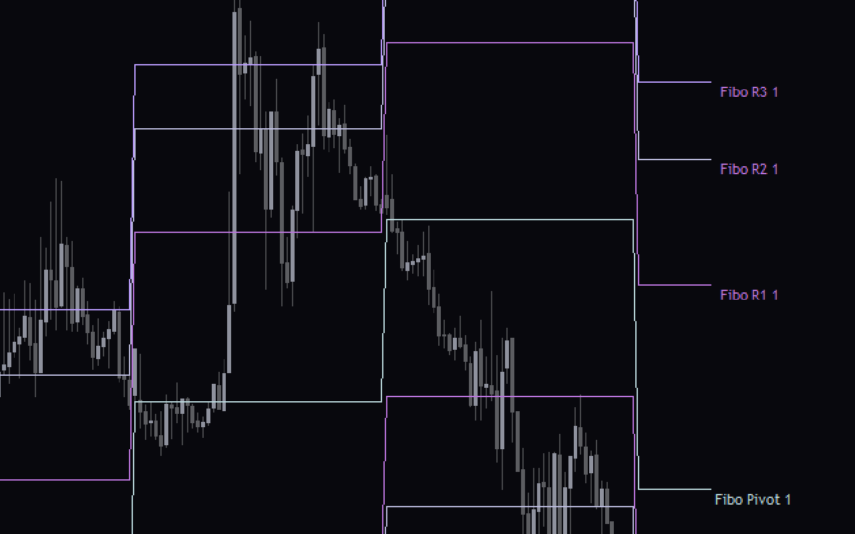

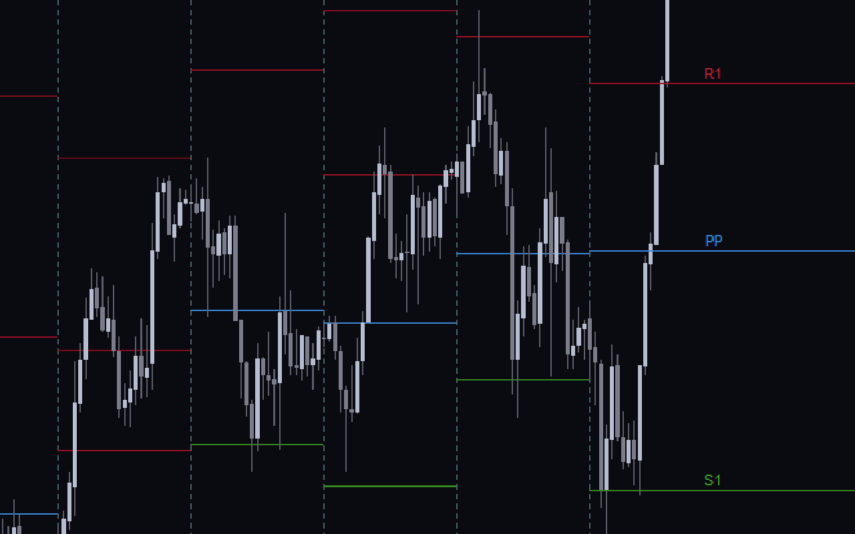
Reviews
There are no reviews yet.