The Best Fractal Support and Resistance Indicator for MT5 is a valuable tool for forex traders looking to identify key levels on their charts. This indicator is popular among traders for its accuracy in detecting support and resistance levels using fractal patterns. The indicator is free to download and simple to use, making it a convenient addition to any trader’s toolbox. How it works: The indicator plots fractal levels on the chart, showing areas where price is likely to reverse or stall. These levels act as support and resistance, helping traders to make informed decisions about entry and exit points. How to use it: Simply download the indicator onto your MT5 platform and apply it to your chart. Look for areas where price has respected the fractal levels, indicating potential support or resistance. Use these levels in conjunction with other technical analysis tools to improve your trading strategy.
MT5




Best Fractal Support And Resistance
The Best Fractal Support and Resistance Indicator for MT5 is a popular and useful tool for forex traders. This free indicator helps identify key support and resistance levels using fractal patterns on the chart. Traders can use this indicator to make informed trading decisions and improve their overall trading strategy. Simply install the indicator on your MT5 platform and start using it to enhance your forex trading experience.
| Indicator Type | , |
|---|---|
| Trading Style | , |
| Timeframe | |
| Platform |
0
People watching this product now!
Category: Support & Resistance
Downloads -
Description
Reviews (0)
Be the first to review “Best Fractal Support And Resistance” Cancel reply
How to Install
How install MT4/5 indicator in the terminal?
To install an MT4/5 indicator in the terminal, follow these steps:
Download the indicator file (.ex4 or .mq4/.ex5 or .mq5) to your computer.
Open the MT4/5 terminal and click on “File” in the top left corner.
Select “Open Data Folder” from the dropdown menu.
In the window that opens, double-click on the “MQL4/5” folder.
Double-click on the “Indicators” folder.
Drag and drop the indicator file from your computer into the “Indicators” folder.
Close the data folder window and restart the MT4/5 terminal.
The indicator should now be available in the “Navigator” window on the left-hand side of the terminal. Simply double-click on the indicator to add it to a chart.
Note: If the indicator is in a .zip file, you will need to extract it first before following the above steps.
And if asks to confirm DLL?
If the indicator you are installing requires access to external Dynamic Link Libraries (DLLs), you may see a pop-up message asking you to confirm the use of DLLs.
DLLs are external libraries that contain code that can be used by other programs. In the case of MT4/5 indicators, they are often used to perform complex calculations or connect to external data sources.
If you trust the source of the indicator and want to use it, click “Yes” to confirm the use of DLLs. If you are not sure or do not trust the source, click “No” to cancel the installation.
It’s worth noting that some indicators may not work properly without access to their required DLLs. If you choose not to allow access to DLLs and the indicator does not work as expected, you may need to reinstall the indicator and confirm the use of DLLs to get it to work properly.
Related products
FX5 MACD Divergence
The MACD FX5 Divergence Indicator is a new and popular forex indicator that runs on the MT4 platform. This is a free indicator that traders can use to identify potential trend reversals and momentum shifts. The indicator is based on the Moving Average Convergence-Divergence (MACD) indicator, which measures the distance between two moving averages. It analyzes the divergence between the MACD indicator and price action and then generates buy or sell signals. Use this indicator to better understand market trends and take advantage of potential profit opportunities.
SupDem
The SupDem indicator is a new and popular Forex trading tool that is available for free on MT4. It is designed to determine support and resistance levels by analyzing the supply and demand zones on the chart. The indicator uses color-coded columns to highlight areas of strong support and resistance, allowing traders to easily identify potential trading opportunities. By accurately analyzing supply and demand zones, the SupDem indicator can help traders make more informed trading decisions.




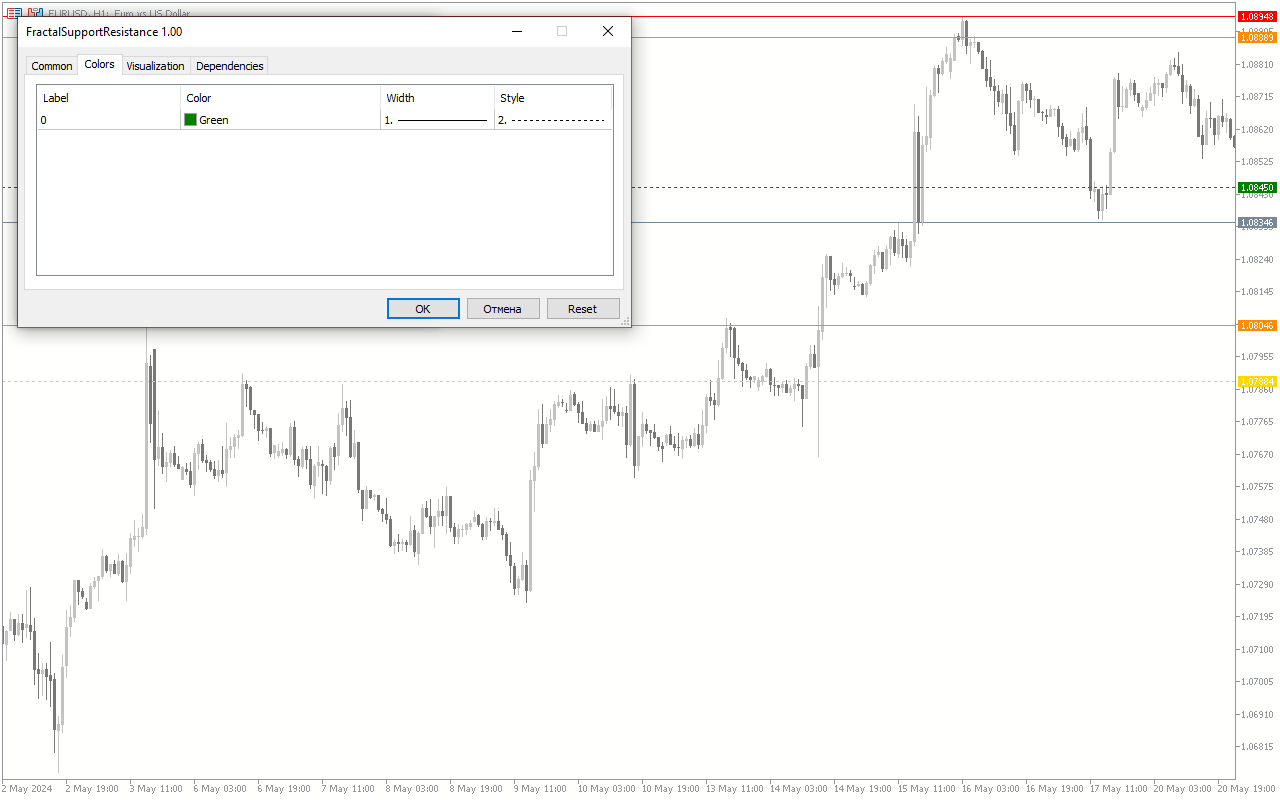
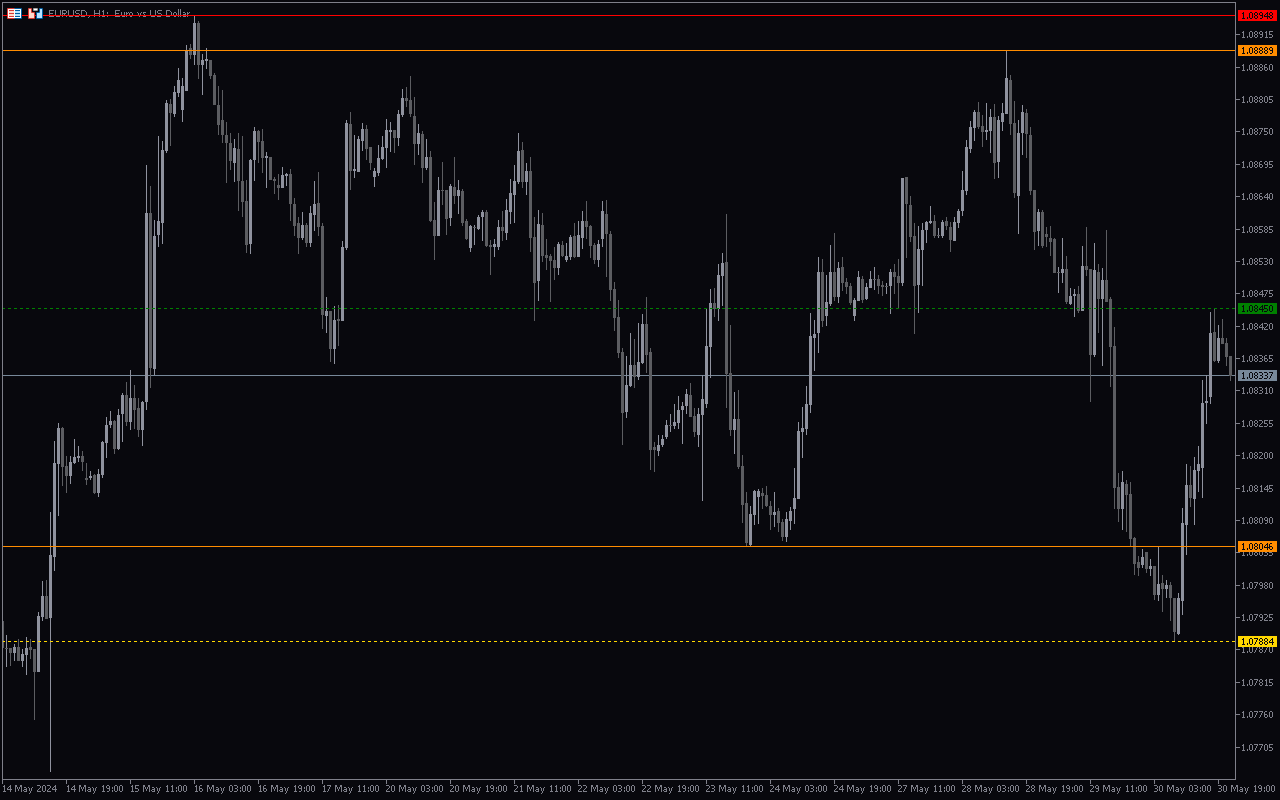
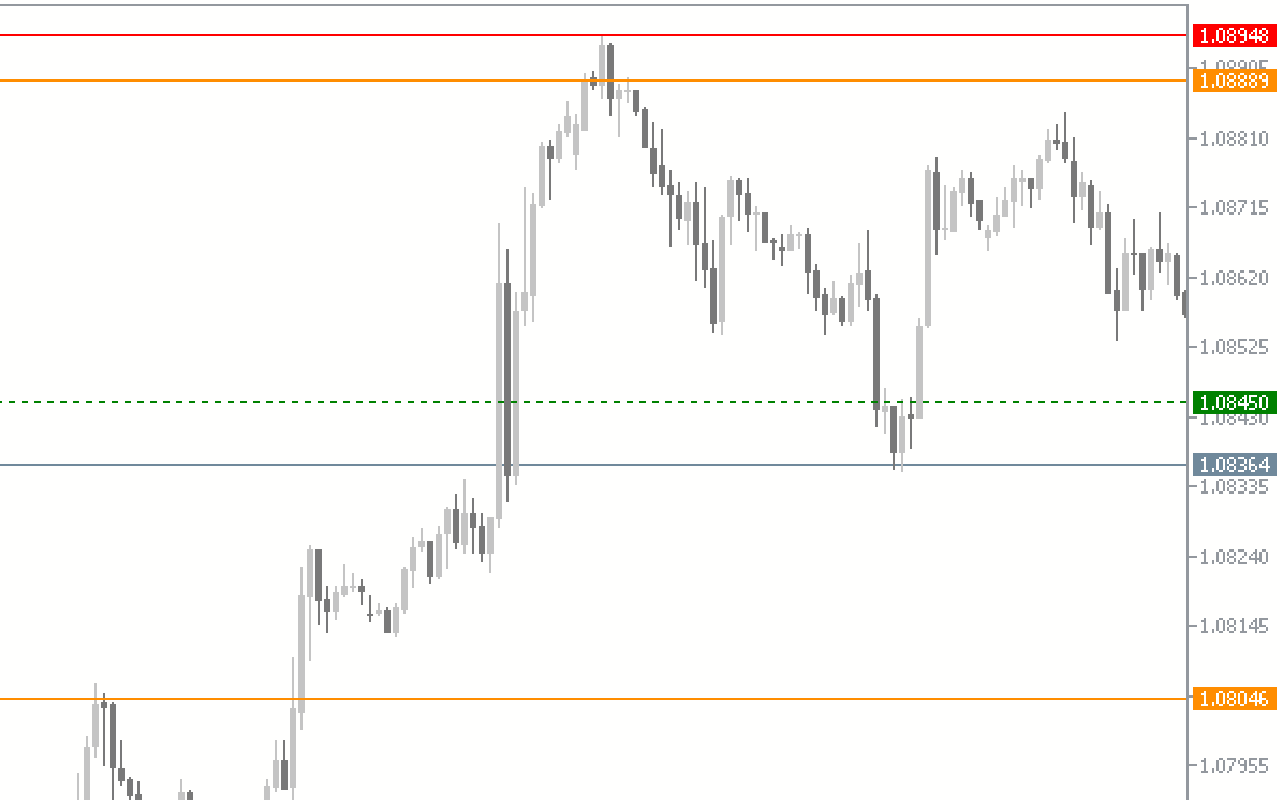
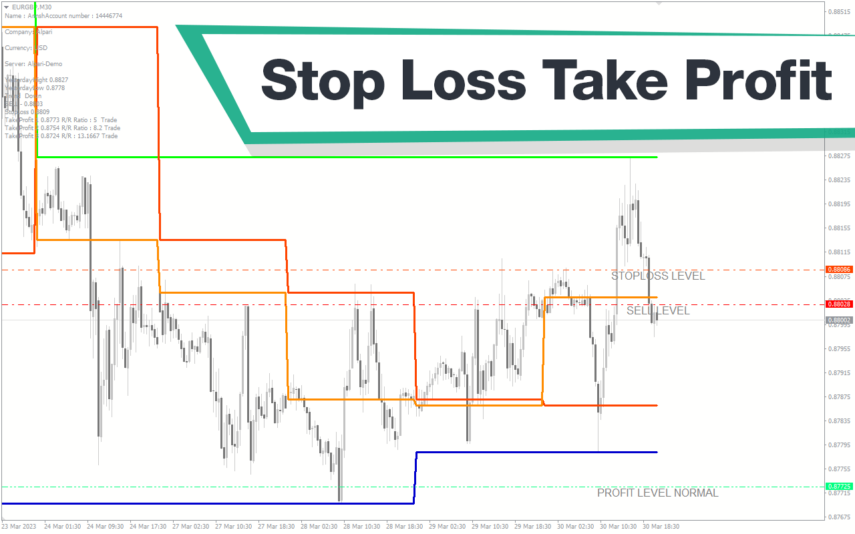
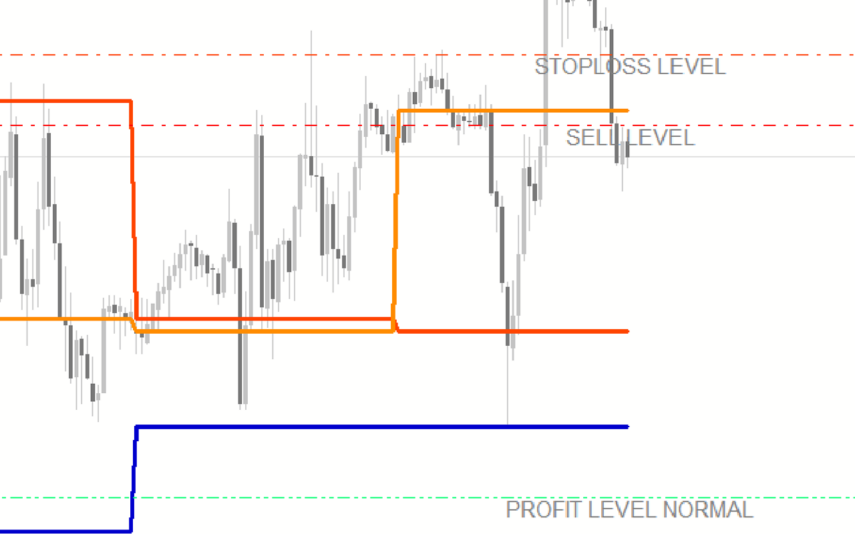

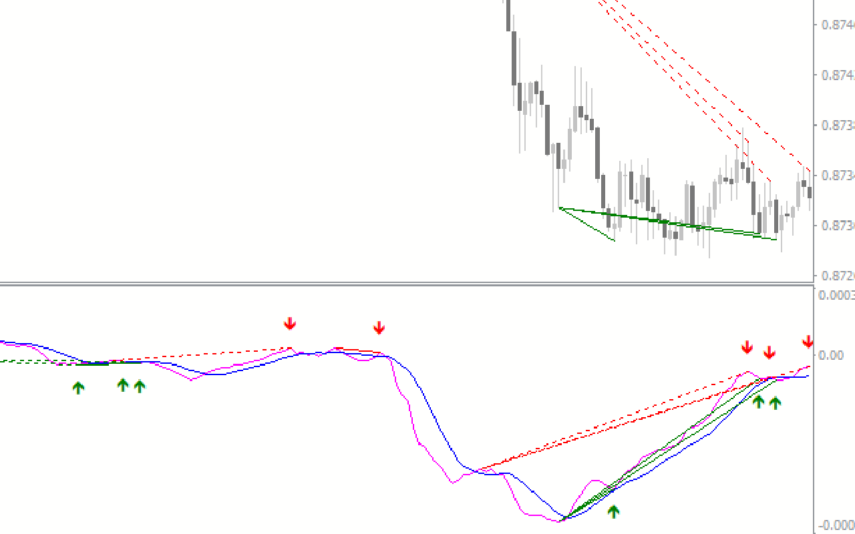
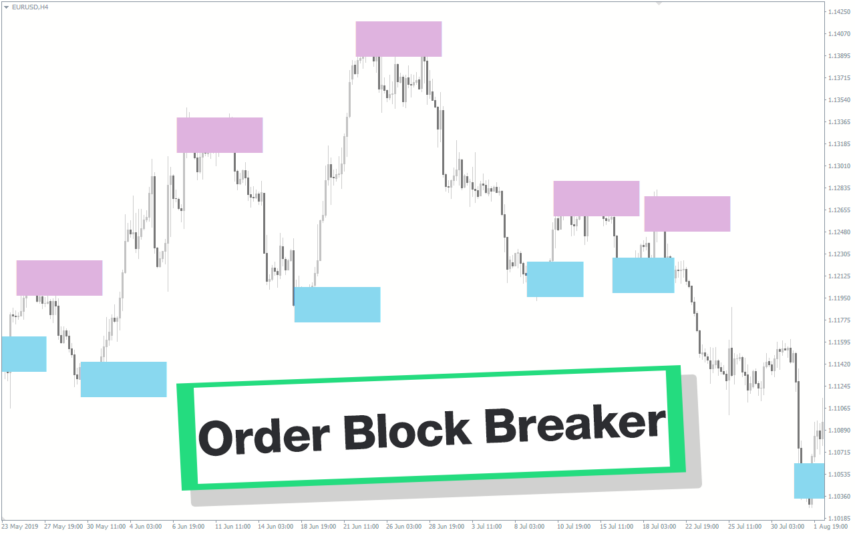
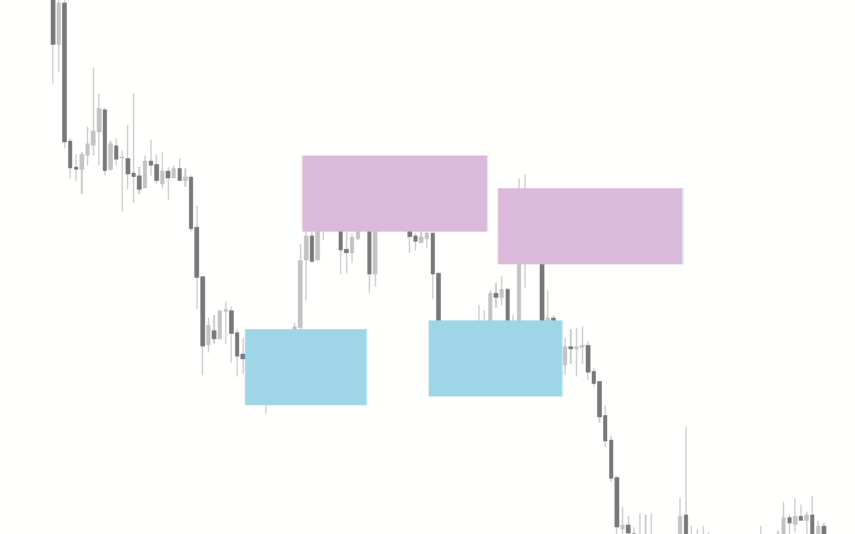

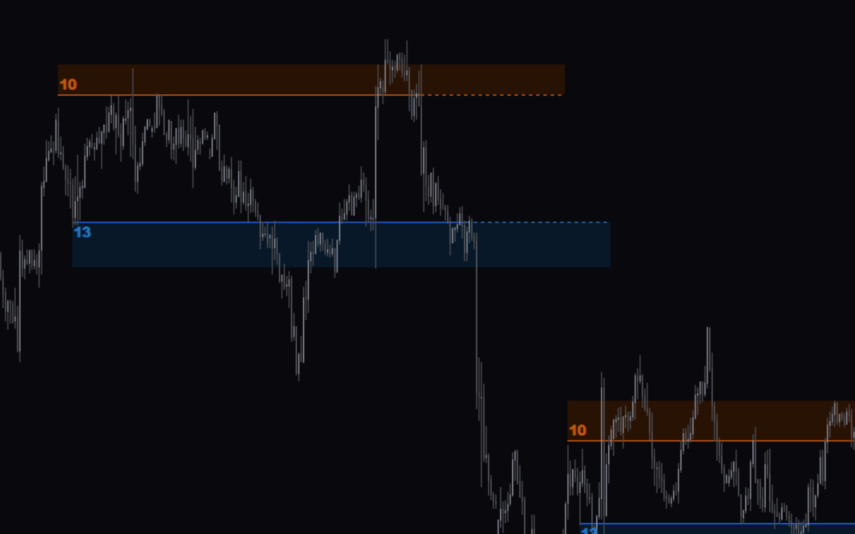

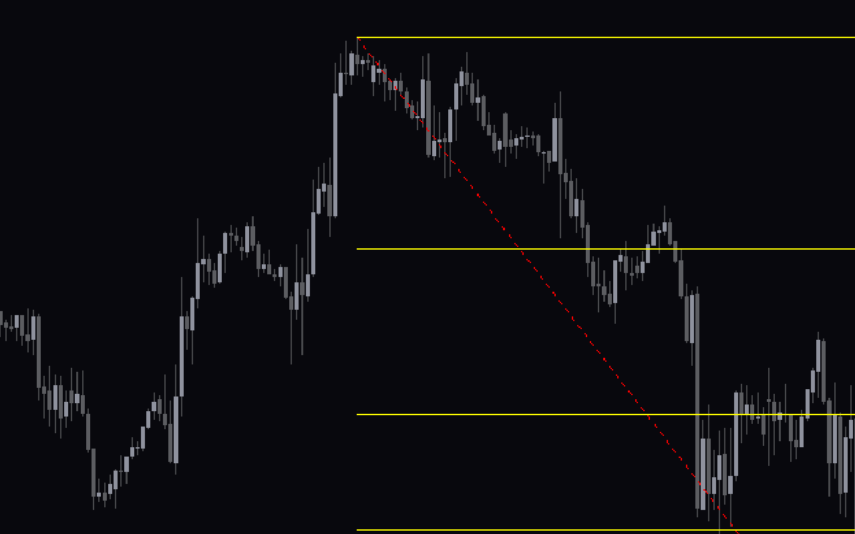

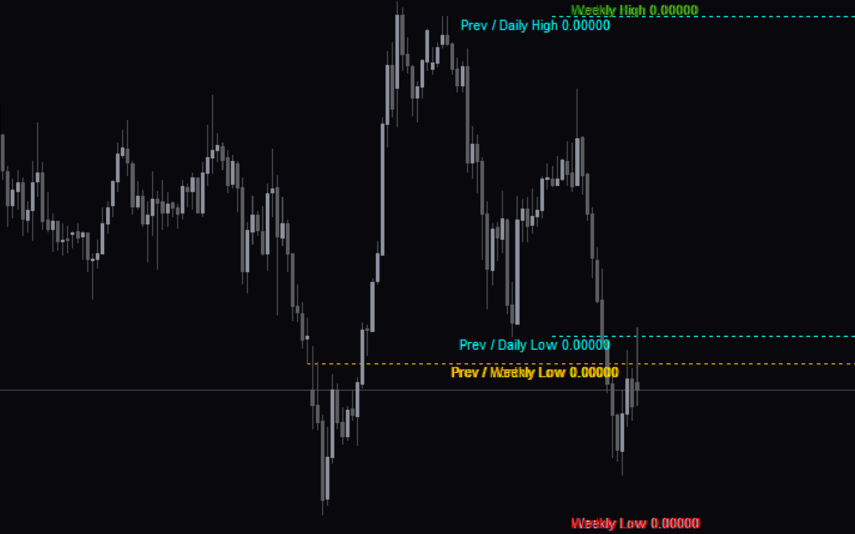

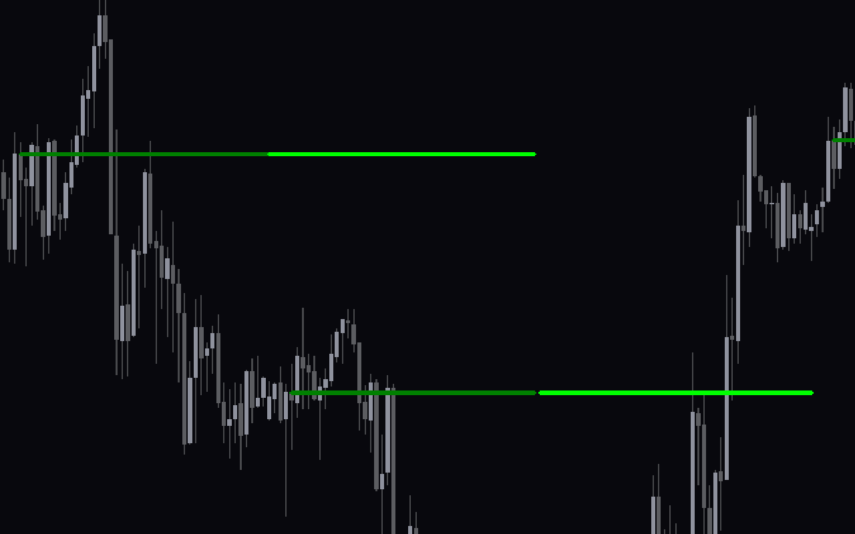
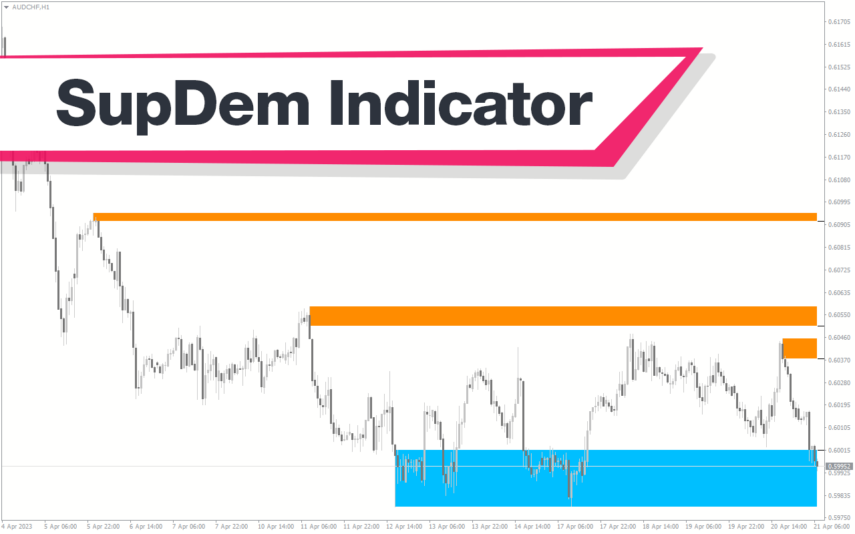
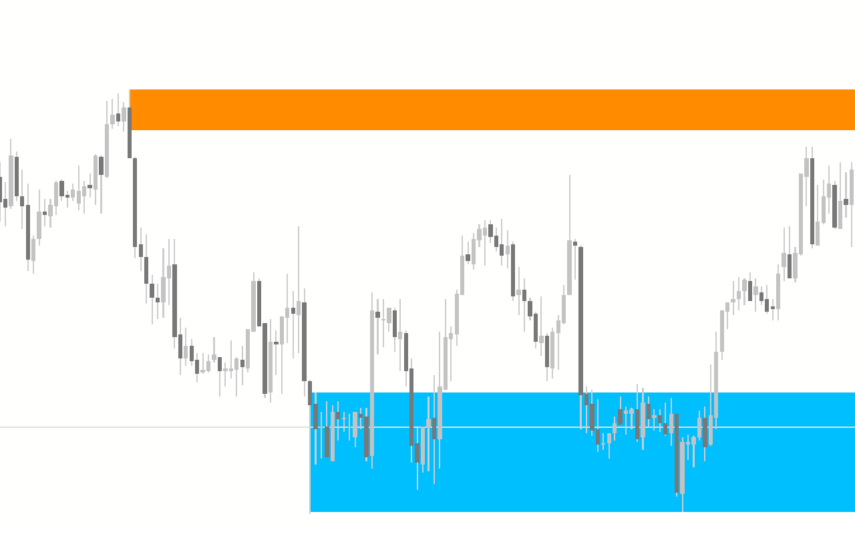
Reviews
There are no reviews yet.