The Breakout Panca Eagle with Button MT4 is a popular and free forex indicator that is useful for traders looking to capitalize on breakout opportunities in the market. This indicator is specifically designed to detect and alert traders of potential breakouts before they happen. It does this by combining a range of technical indicators such as the Panca Eagle, RSI, and MACD. The indicator also includes a ‘button’ feature which allows traders to quickly and easily enter trades when a breakout is detected. The Breakout Panca Eagle with Button MT4 indicator is easy to install and use. After downloading the indicator, traders can place it on their MT4 chart and configure the settings according to their trading strategy. Once the indicator is configured, traders can then use it to detect potential breakouts. When a breakout is detected, the indicator will alert traders with a pop-up message and a sound alert. Traders can then quickly and easily enter a trade using the ‘button’ feature. It is easy to install and use, and provides traders with a quick and easy way to enter trades when a breakout is detected.
MT4

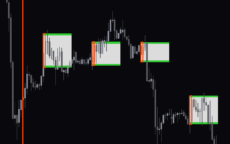


Breakout Panca Eagle With Button
The Breakout Panca Eagle with Button MT4 Forex Indicator is a powerful and useful tool for traders of all levels. It displays the entry and exit points of a breakout on the chart. The indicator also includes a button that allows traders to manually enter and exit trades. The Breakout Panca Eagle with Button MT4 indicator is a must-have for any serious trader.
| Timeframe | |
|---|---|
| Indicator Type | |
| Trading Style | |
| Platform |
0
People watching this product now!
Category: Support & Resistance
Downloads - 52
Description
Reviews (0)
Be the first to review “Breakout Panca Eagle With Button” Cancel reply
How to Install
How install MT4/5 indicator in the terminal?
To install an MT4/5 indicator in the terminal, follow these steps:
Download the indicator file (.ex4 or .mq4/.ex5 or .mq5) to your computer.
Open the MT4/5 terminal and click on “File” in the top left corner.
Select “Open Data Folder” from the dropdown menu.
In the window that opens, double-click on the “MQL4/5” folder.
Double-click on the “Indicators” folder.
Drag and drop the indicator file from your computer into the “Indicators” folder.
Close the data folder window and restart the MT4/5 terminal.
The indicator should now be available in the “Navigator” window on the left-hand side of the terminal. Simply double-click on the indicator to add it to a chart.
Note: If the indicator is in a .zip file, you will need to extract it first before following the above steps.
And if asks to confirm DLL?
If the indicator you are installing requires access to external Dynamic Link Libraries (DLLs), you may see a pop-up message asking you to confirm the use of DLLs.
DLLs are external libraries that contain code that can be used by other programs. In the case of MT4/5 indicators, they are often used to perform complex calculations or connect to external data sources.
If you trust the source of the indicator and want to use it, click “Yes” to confirm the use of DLLs. If you are not sure or do not trust the source, click “No” to cancel the installation.
It’s worth noting that some indicators may not work properly without access to their required DLLs. If you choose not to allow access to DLLs and the indicator does not work as expected, you may need to reinstall the indicator and confirm the use of DLLs to get it to work properly.
Related products
Average Daily Range
The ADR HighLow indicator is a new and popular forex indicator that traders can use for free on the MT4 platform. This indicator measures the average daily range (ADR) of a currency pair and displays the high and low of the day, and is also a great tool for setting stop loss and take profit levels. Use the best ADR indicator to identify potential support and resistance levels and use their trading strategy successfully.
Zone Indicator
The Zone Indicator is a popular MT4 Forex trading tool that is new to the market and is available as a free download. This is essential for forex traders who rely on support and resistance strategies, trend traders and traders who want to anticipate price action. The Zone indicator automatically displays strong support or resistance levels on the chart.






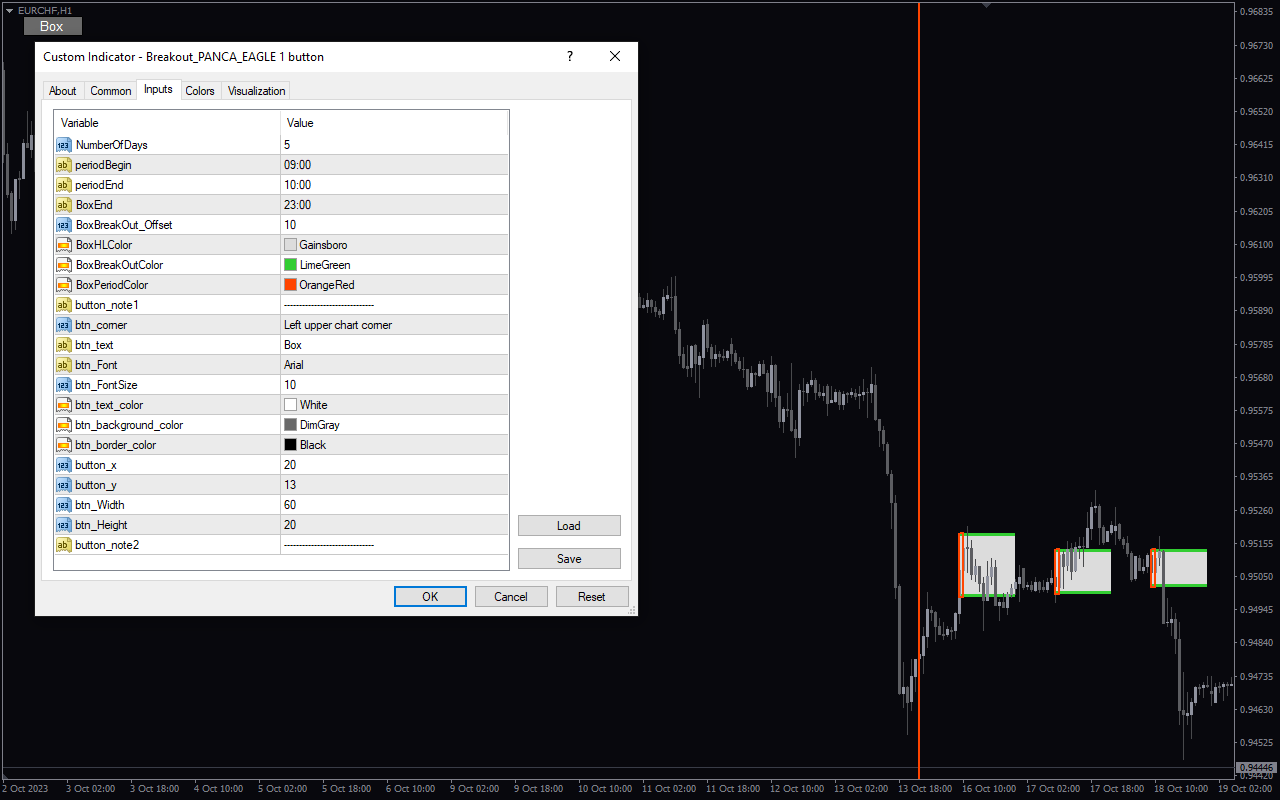

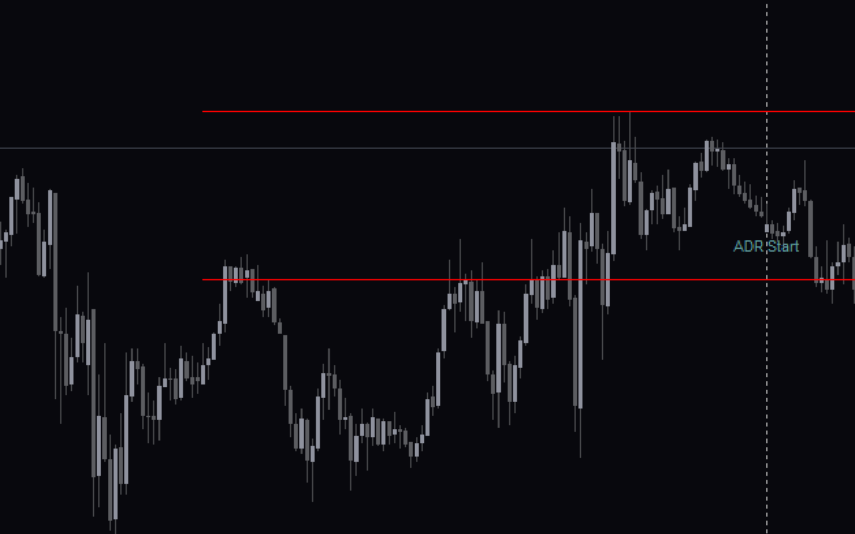
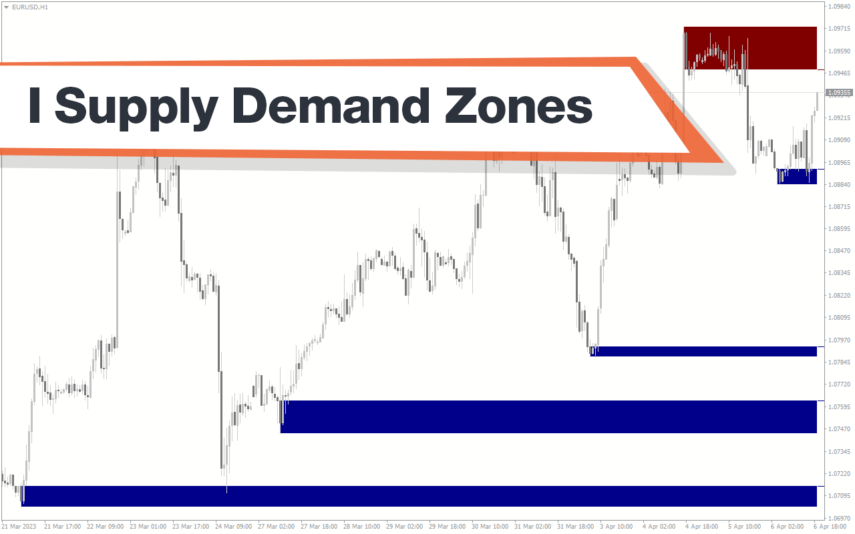
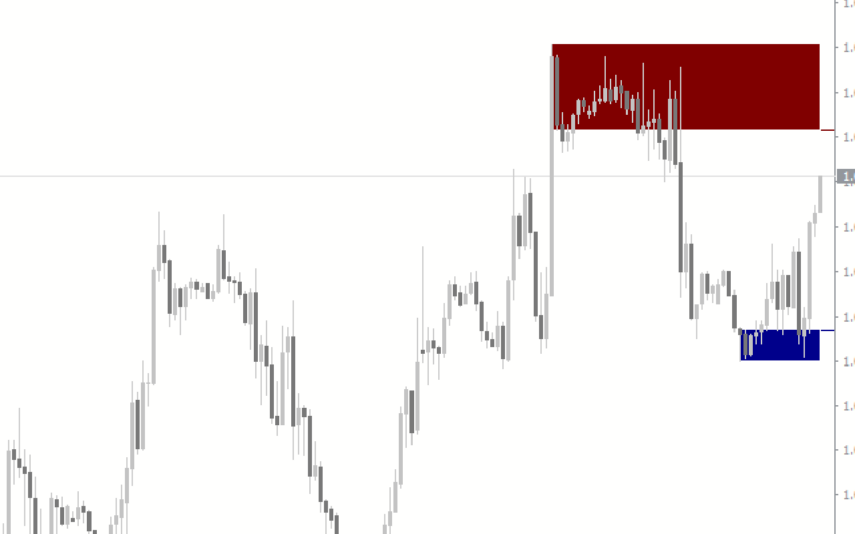

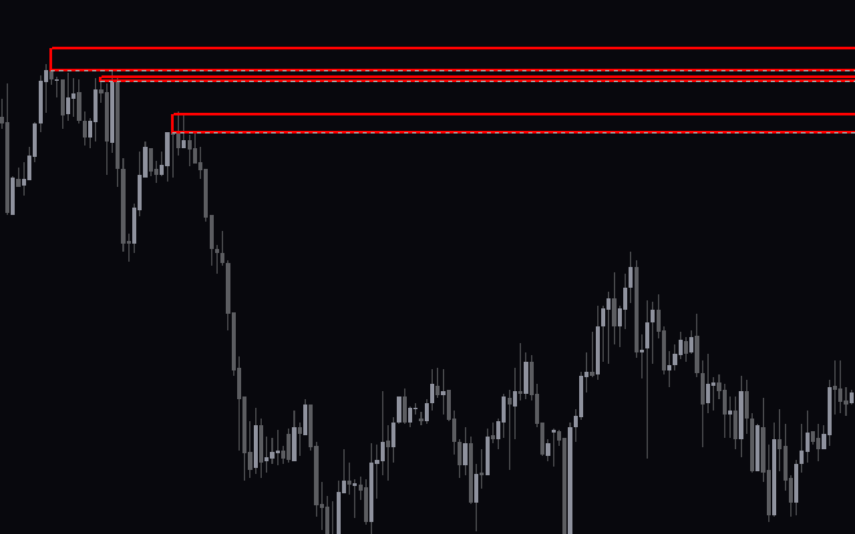

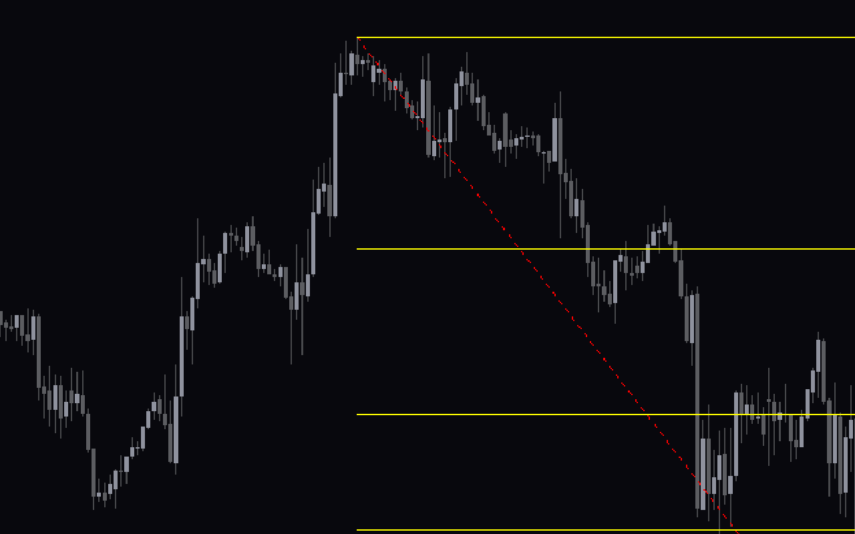

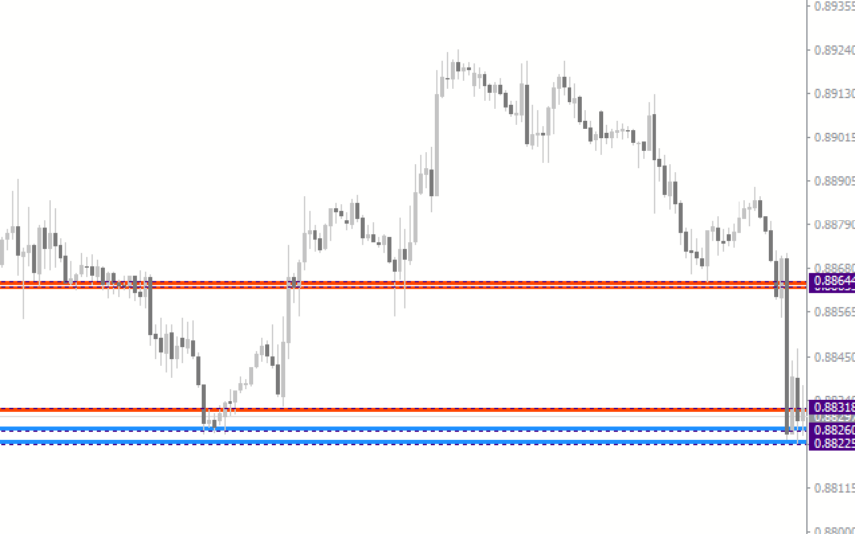

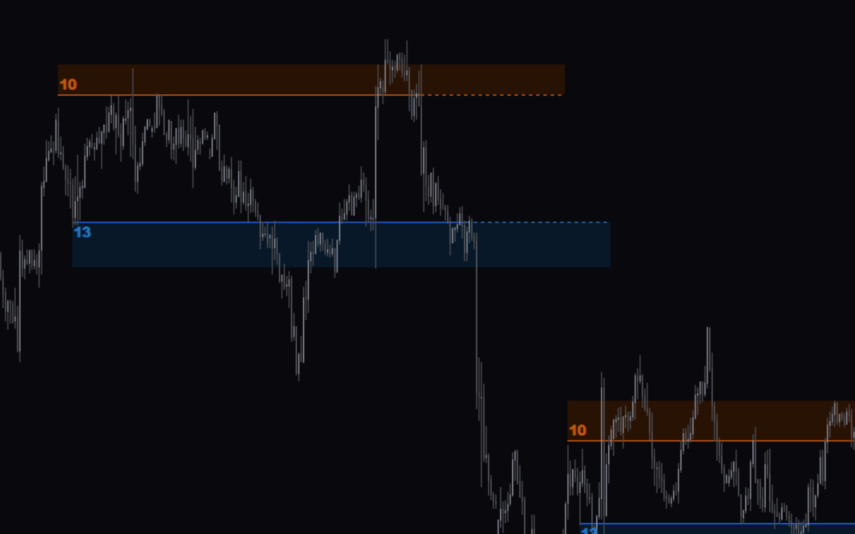

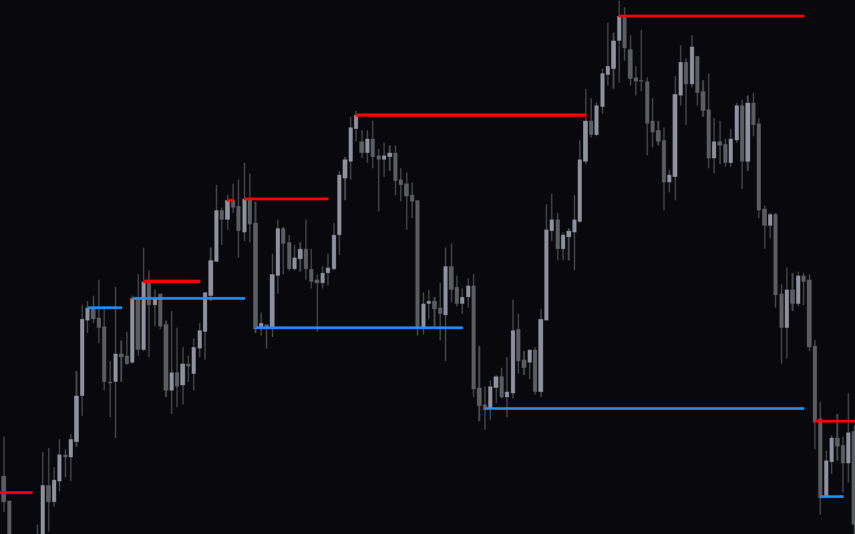

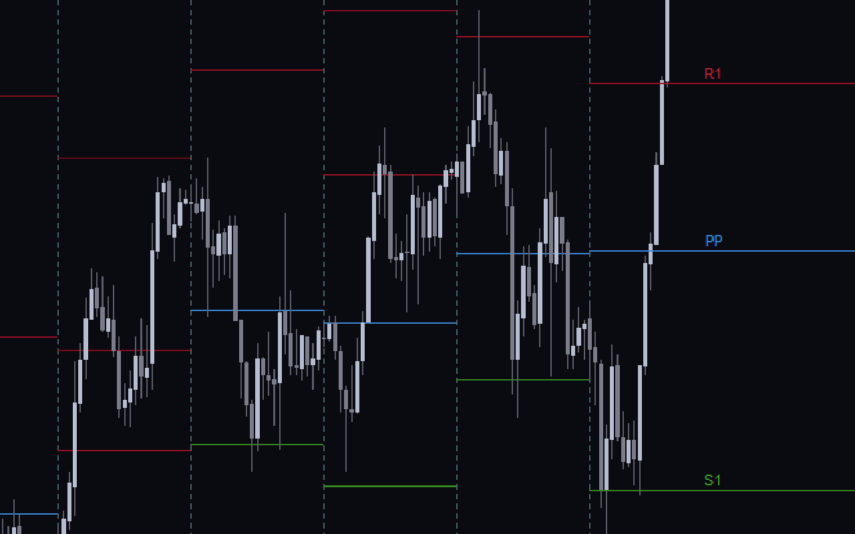
Reviews
There are no reviews yet.