The CCI SMZ Crossing Indicator is a useful and popular free Forex indicator for the MetaTrader 4 (MT4) trading platform. It is designed to help traders identify when the Commodity Channel Index (CCI) and the Smoothed Moving Average (SMZ) cross over each other. This indicator provides traders with an easy way to identify potential trading opportunities. The indicator is composed of two lines that represent the CCI and SMZ values. When the two lines cross over each other, it can be an indication of a potential trading opportunity. The CCI line is usually more responsive to price changes, while the SMZ line is slower to react. When the two lines cross over each other, it can indicate a trend reversal or a continuation of the current trend. It can be used to confirm entry and exit points in the market, identify potential support and resistance levels, and identify potential overbought and oversold conditions.
MT4

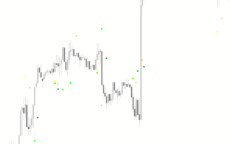

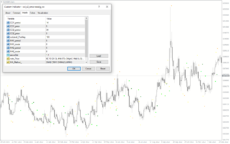
CCI SMZ Crossing
The CCI SMZ Crossing Indicator is a useful and popular Forex indicator for the MT4 trading platform. The indicator works by measuring the difference between the Commodity Channel Index (CCI) and the Simple Moving Average (SMA). When the two lines cross, it is an indication that the trend is changing. With the CCI SMZ Crossing Indicator, traders can easily identify potential trading opportunities and make informed decisions.
| Indicator Type | |
|---|---|
| Timeframe | |
| Platform | |
| Trading Style |
0
People watching this product now!
Category: Signal
Downloads - 20
Description
Reviews (0)
Be the first to review “CCI SMZ Crossing” Cancel reply
How to Install
How install MT4/5 indicator in the terminal?
To install an MT4/5 indicator in the terminal, follow these steps:
Download the indicator file (.ex4 or .mq4/.ex5 or .mq5) to your computer.
Open the MT4/5 terminal and click on “File” in the top left corner.
Select “Open Data Folder” from the dropdown menu.
In the window that opens, double-click on the “MQL4/5” folder.
Double-click on the “Indicators” folder.
Drag and drop the indicator file from your computer into the “Indicators” folder.
Close the data folder window and restart the MT4/5 terminal.
The indicator should now be available in the “Navigator” window on the left-hand side of the terminal. Simply double-click on the indicator to add it to a chart.
Note: If the indicator is in a .zip file, you will need to extract it first before following the above steps.
And if asks to confirm DLL?
If the indicator you are installing requires access to external Dynamic Link Libraries (DLLs), you may see a pop-up message asking you to confirm the use of DLLs.
DLLs are external libraries that contain code that can be used by other programs. In the case of MT4/5 indicators, they are often used to perform complex calculations or connect to external data sources.
If you trust the source of the indicator and want to use it, click “Yes” to confirm the use of DLLs. If you are not sure or do not trust the source, click “No” to cancel the installation.
It’s worth noting that some indicators may not work properly without access to their required DLLs. If you choose not to allow access to DLLs and the indicator does not work as expected, you may need to reinstall the indicator and confirm the use of DLLs to get it to work properly.
Related products
Darvas Boxes nmc
The Darvas Boxes NMC Indicator is a nice and free Forex trading tool available for MT4 platforms. It is based on the Darvas box trading method, which involves identifying trends through the creation of boxes on a price chart. The indicator helps traders visualize key support and resistance levels and potential trend reversals. The Darvas Boxes NMC Indicator provides clear buy and sell signals through color changes and arrows, allowing traders to make informed trading decisions. Its user-friendly interface and customizable settings make it suitable for both novice and experienced traders.



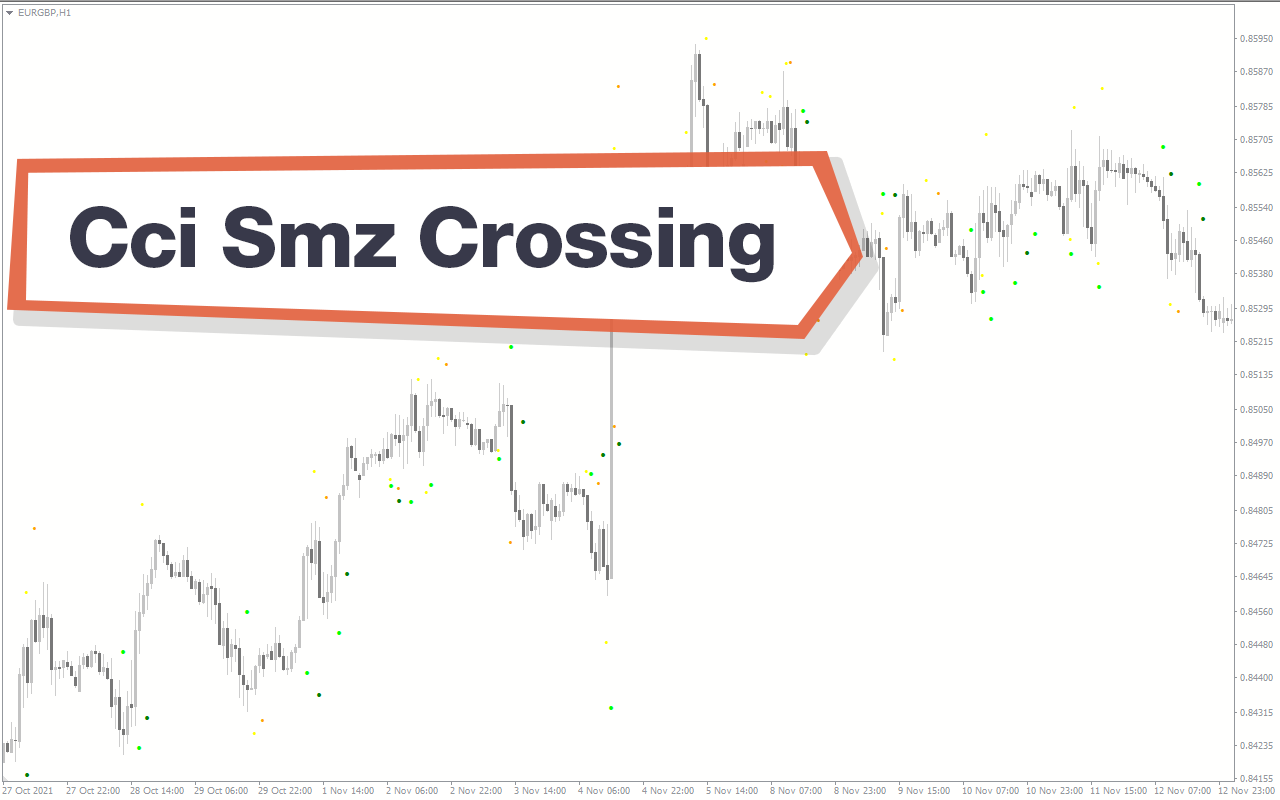
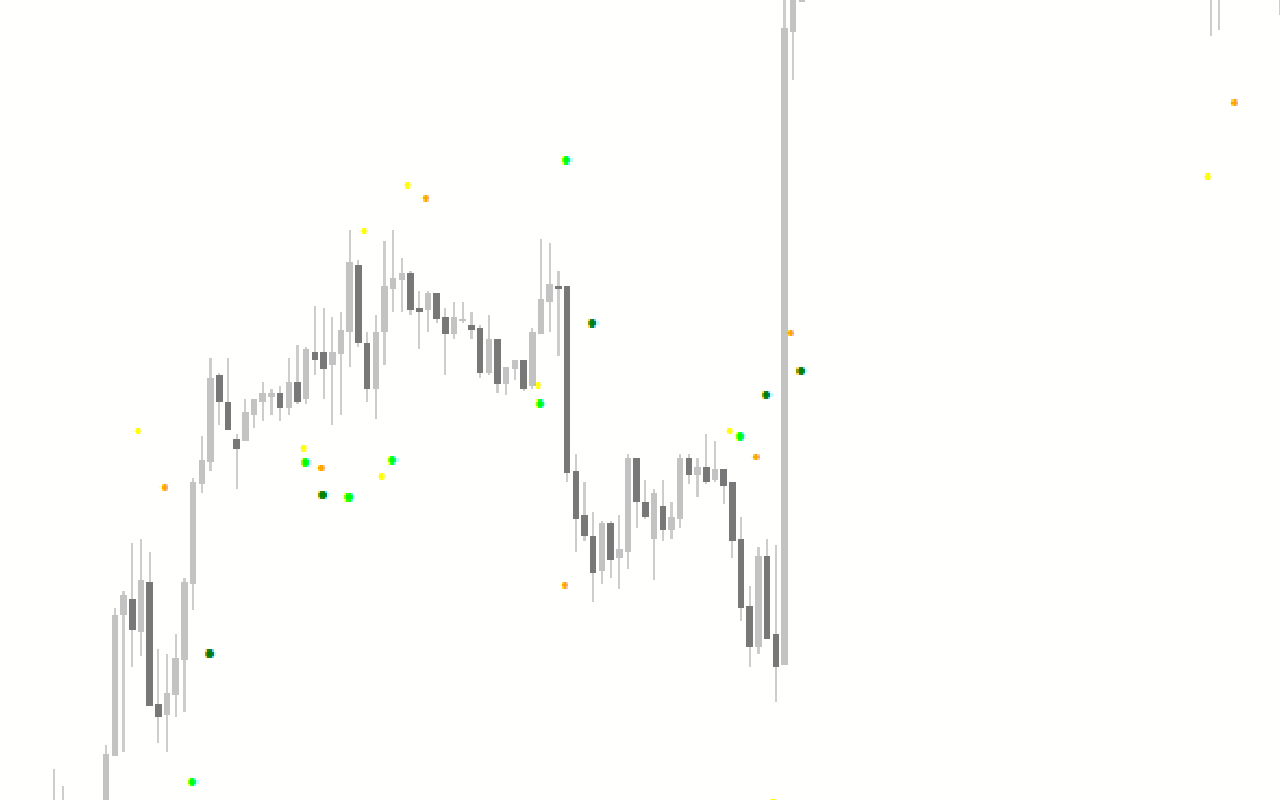
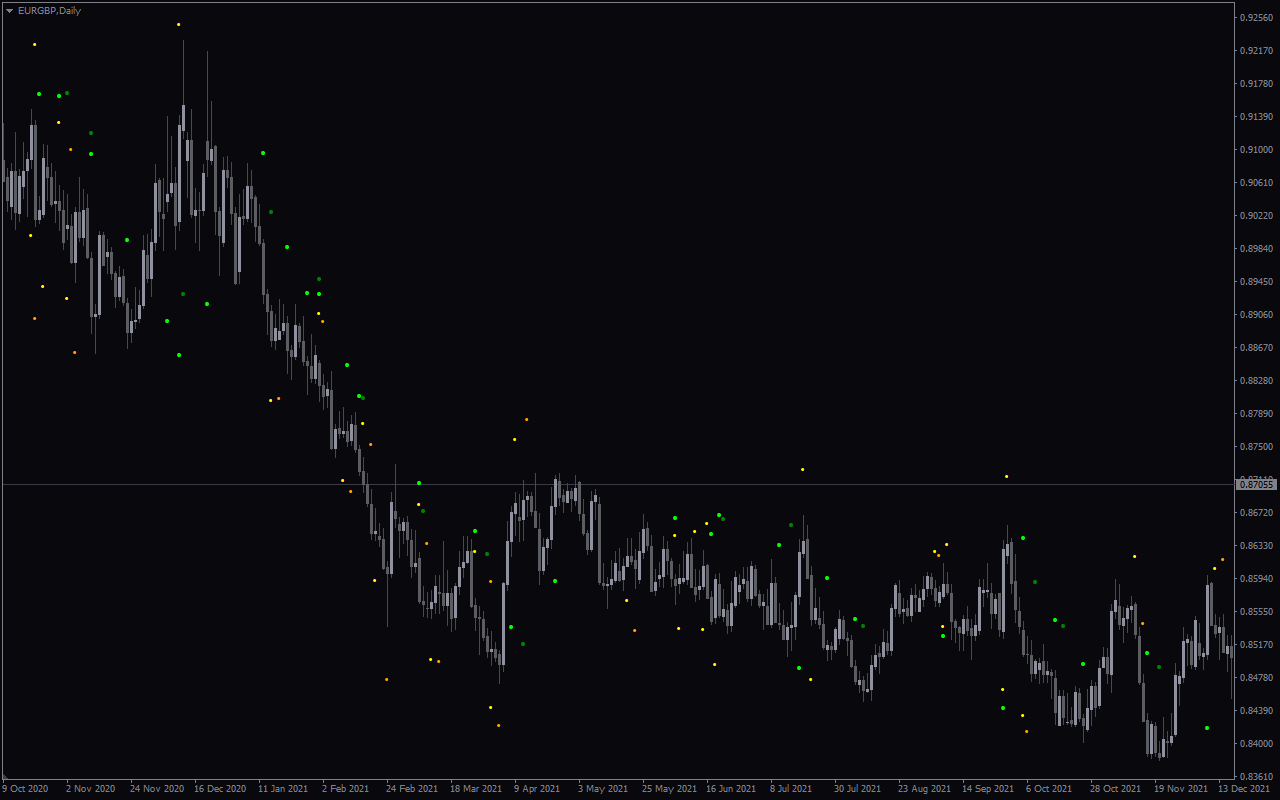
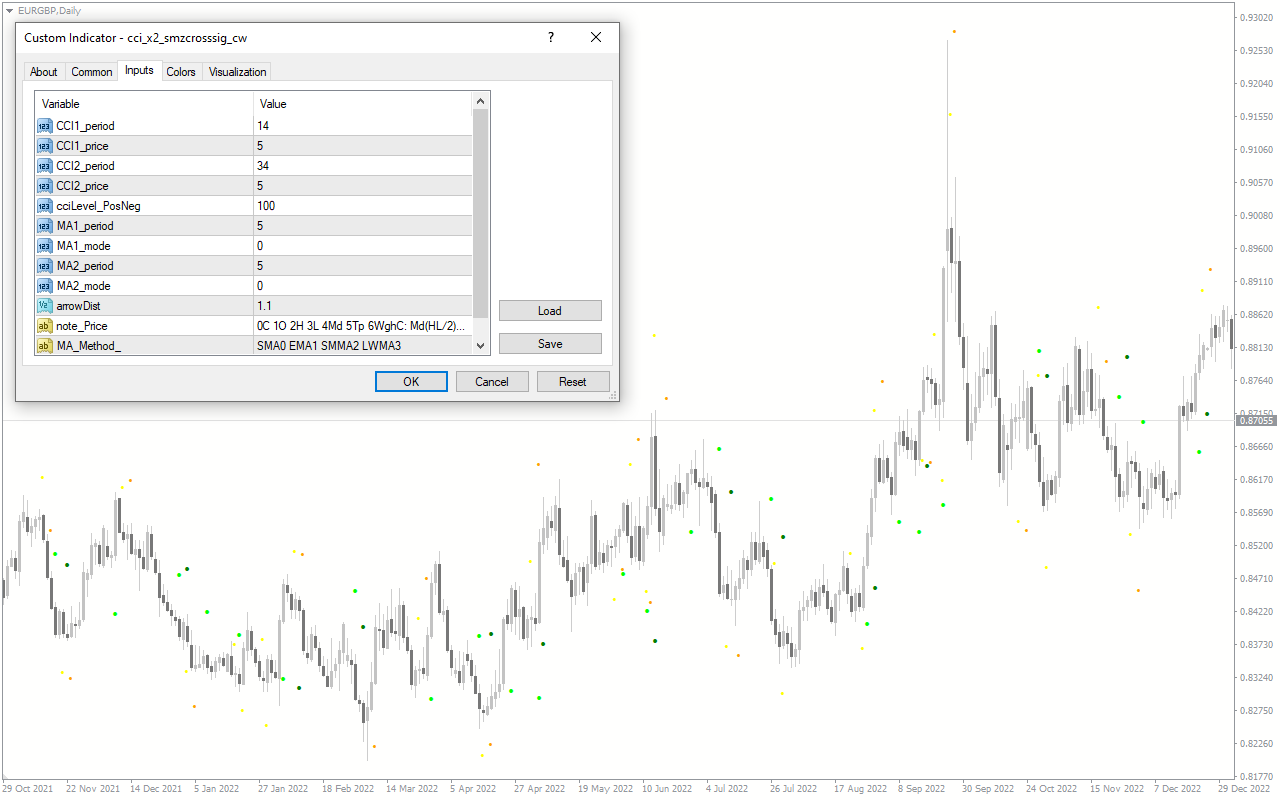

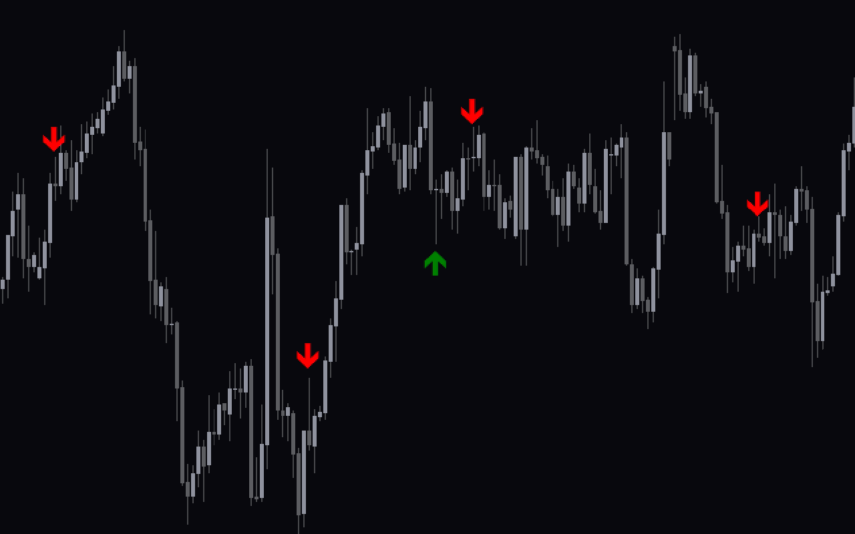

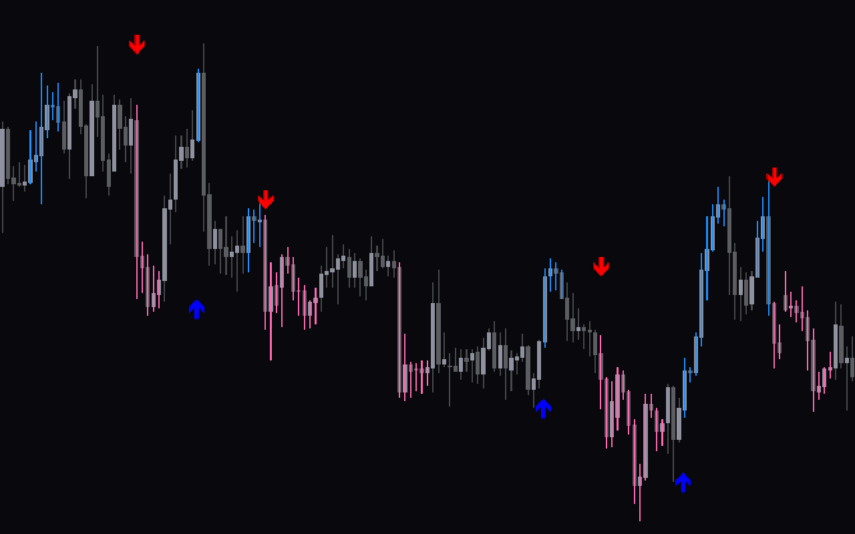

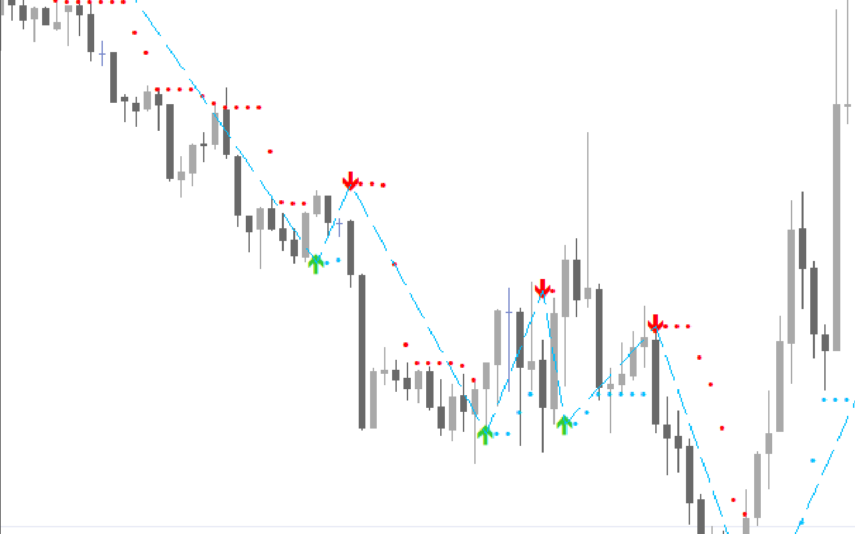
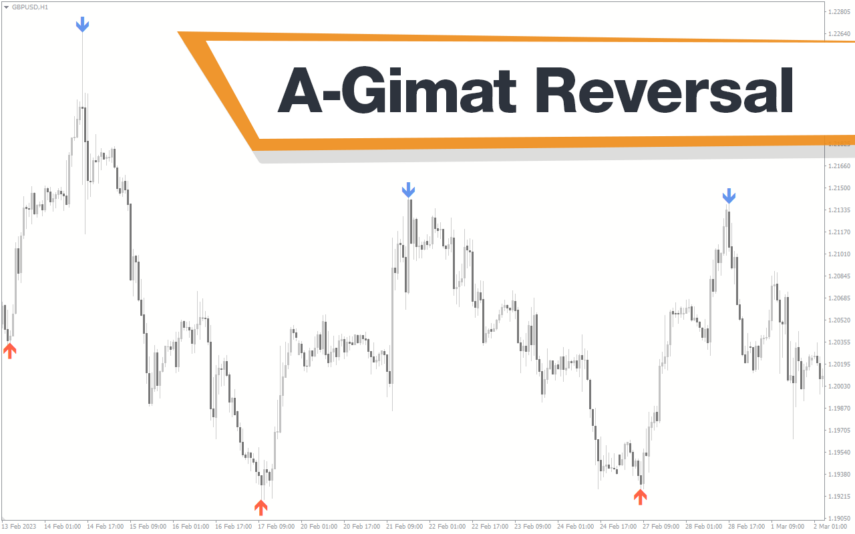
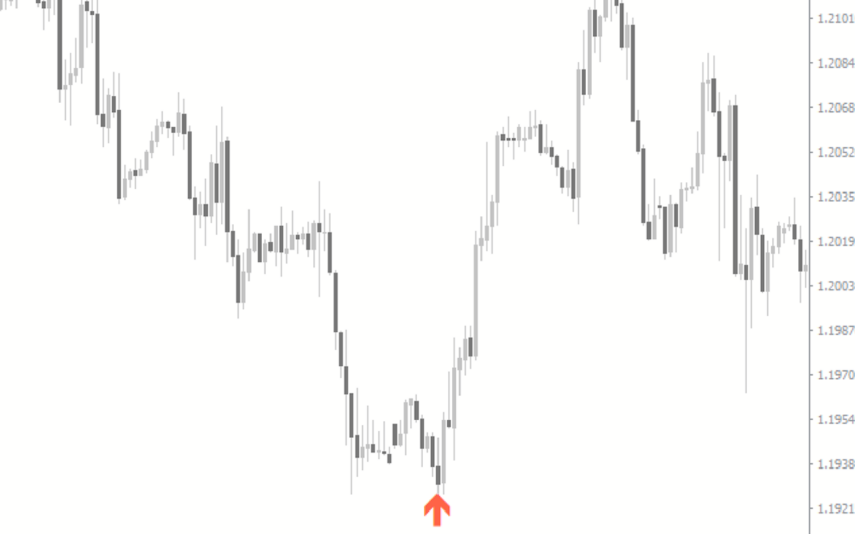

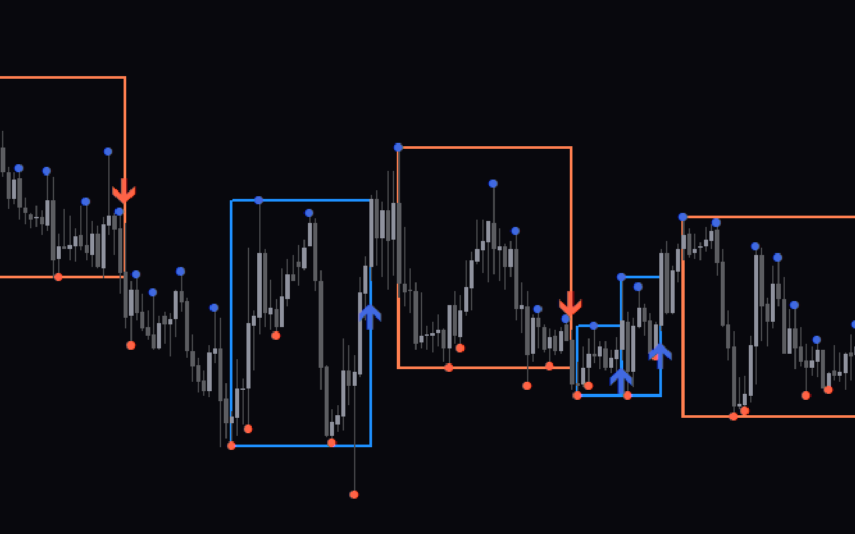

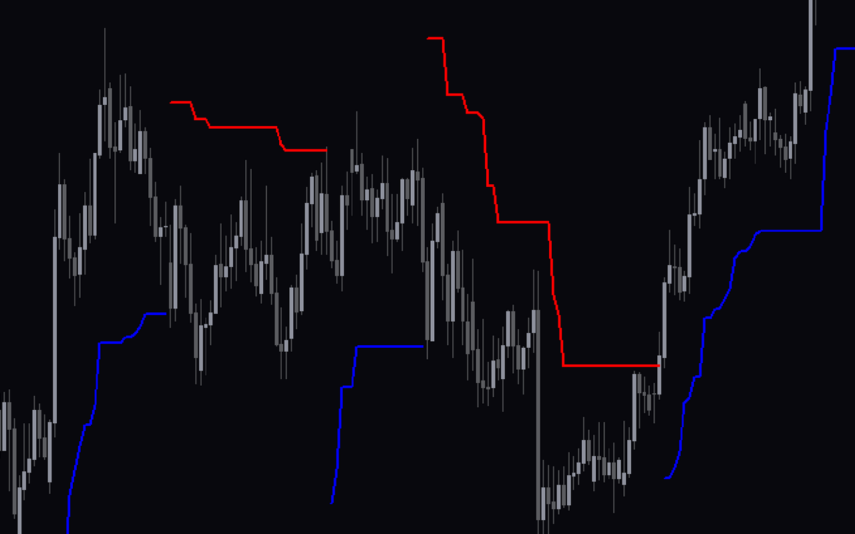
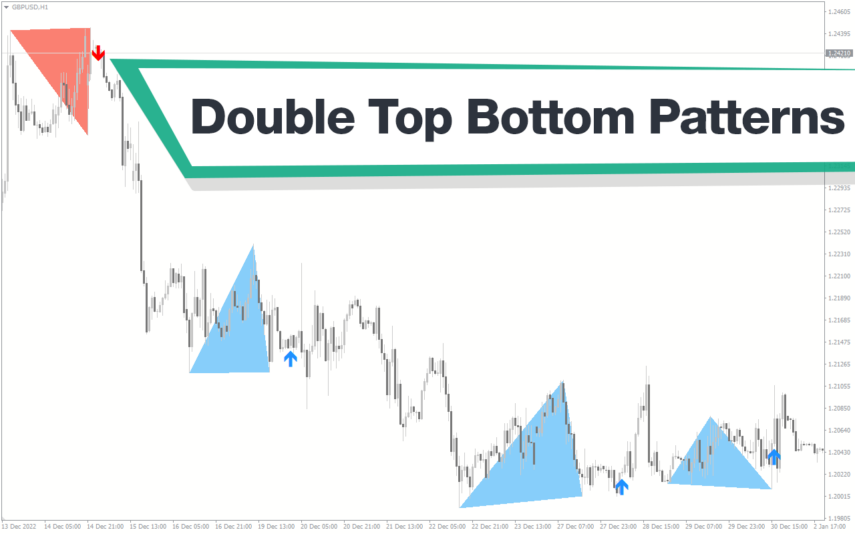
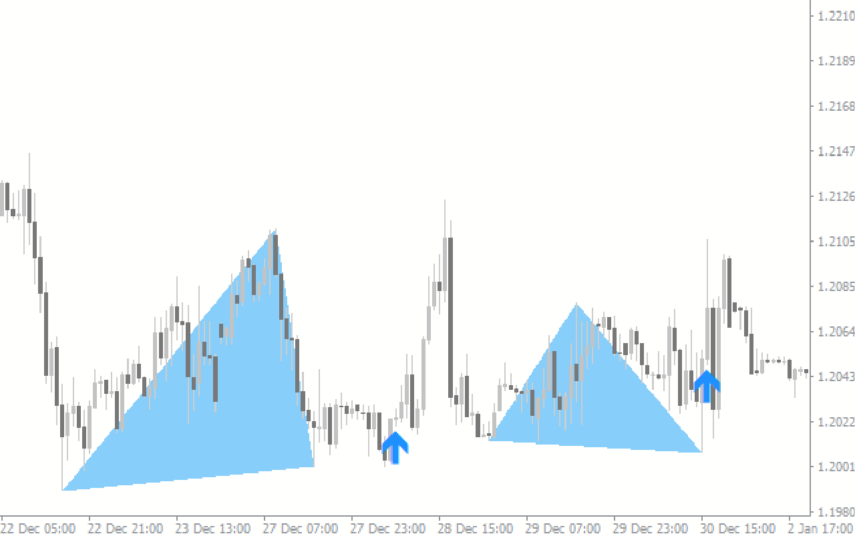


Reviews
There are no reviews yet.