The Ehlers Fisher Transform Indicator is a popular and useful tool for forex trading on the MT5 platform. This indicator is designed to help traders identify potential trend reversals and entry points in the market. The Ehlers Fisher Transform Indicator works by transforming prices into a Gaussian normal distribution, making it easier to identify trend changes and market turning points. It does this by converting prices into oscillator values that range between -1 and 1. When the indicator crosses above 0, it is a signal to buy, and when it crosses below 0, it is a signal to sell. Traders can use the Ehlers Fisher Transform Indicator to confirm trade entries, filter out false signals, and manage risk more effectively. Best of all, this powerful indicator is free to use on the MT5 platform, making it a valuable tool for any forex trader.
MT5
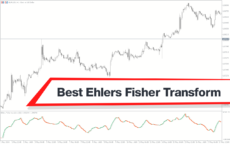
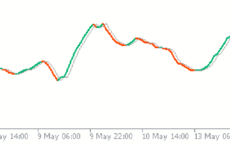

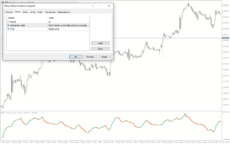
Ehlers Fisher Transform
The Ehlers Fisher Transform Indicator for MT5 is a useful forex indicator that is popular among traders for its accuracy and reliability. This free indicator works by transforming prices into a Gaussian normal distribution, making it easier to identify potential entry and exit points. Traders can use this indicator to improve their trading strategies and make more informed decisions in the forex market.
| Indicator Type | , |
|---|---|
| Trading Style | , |
| Timeframe | , |
| Platform |
0
People watching this product now!
Downloads -
Description
Reviews (0)
Be the first to review “Ehlers Fisher Transform” Cancel reply
How to Install
How install MT4/5 indicator in the terminal?
To install an MT4/5 indicator in the terminal, follow these steps:
Download the indicator file (.ex4 or .mq4/.ex5 or .mq5) to your computer.
Open the MT4/5 terminal and click on “File” in the top left corner.
Select “Open Data Folder” from the dropdown menu.
In the window that opens, double-click on the “MQL4/5” folder.
Double-click on the “Indicators” folder.
Drag and drop the indicator file from your computer into the “Indicators” folder.
Close the data folder window and restart the MT4/5 terminal.
The indicator should now be available in the “Navigator” window on the left-hand side of the terminal. Simply double-click on the indicator to add it to a chart.
Note: If the indicator is in a .zip file, you will need to extract it first before following the above steps.
And if asks to confirm DLL?
If the indicator you are installing requires access to external Dynamic Link Libraries (DLLs), you may see a pop-up message asking you to confirm the use of DLLs.
DLLs are external libraries that contain code that can be used by other programs. In the case of MT4/5 indicators, they are often used to perform complex calculations or connect to external data sources.
If you trust the source of the indicator and want to use it, click “Yes” to confirm the use of DLLs. If you are not sure or do not trust the source, click “No” to cancel the installation.
It’s worth noting that some indicators may not work properly without access to their required DLLs. If you choose not to allow access to DLLs and the indicator does not work as expected, you may need to reinstall the indicator and confirm the use of DLLs to get it to work properly.
Related products
Support Resistance Breakout Arrows
Unlock profitable trading opportunities with the Support Resistance Breakout Arrows indicator for MT4. It generates precise buy and sell signals using Fractal, CCI, and RSI. The indicator also automatically marks significant support and resistance levels, helping in trend analysis. Benefit from clear entry signals, customizable settings, and compatibility across various time frames for daily and long-term traders.



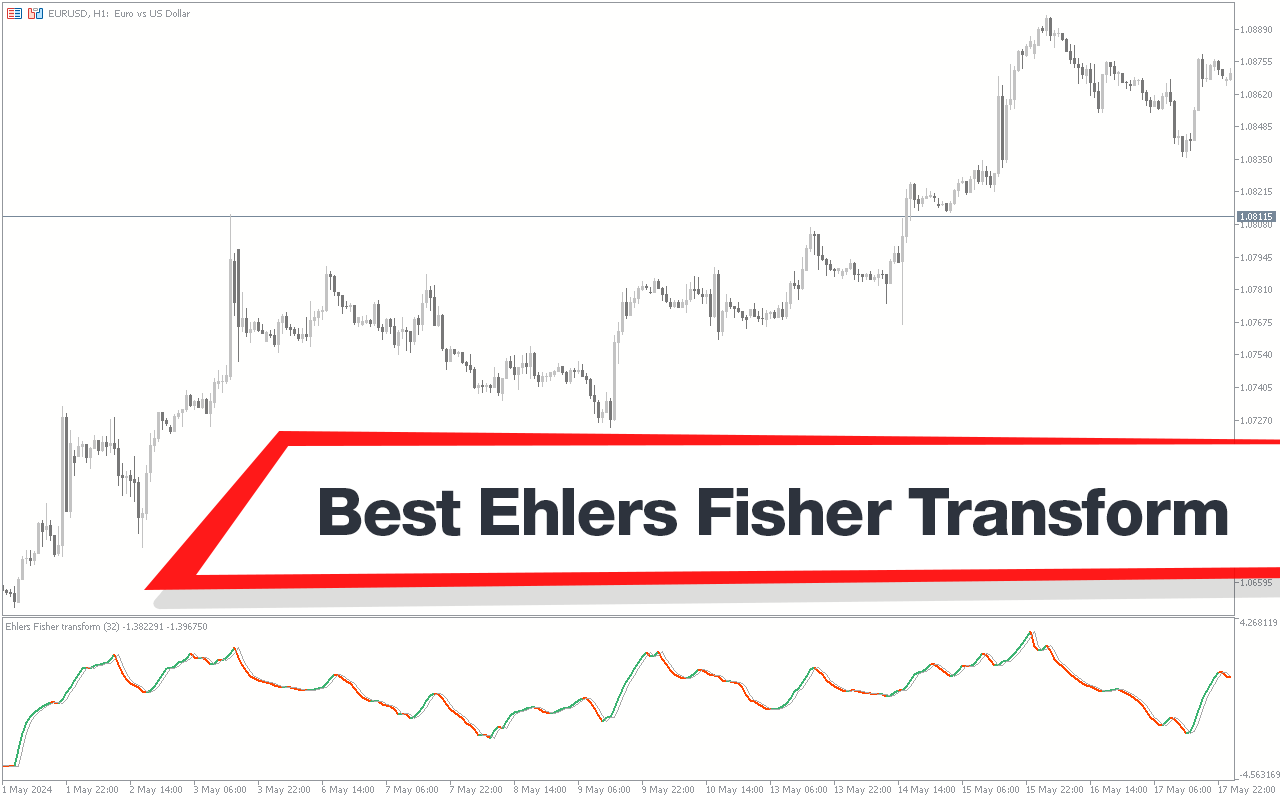

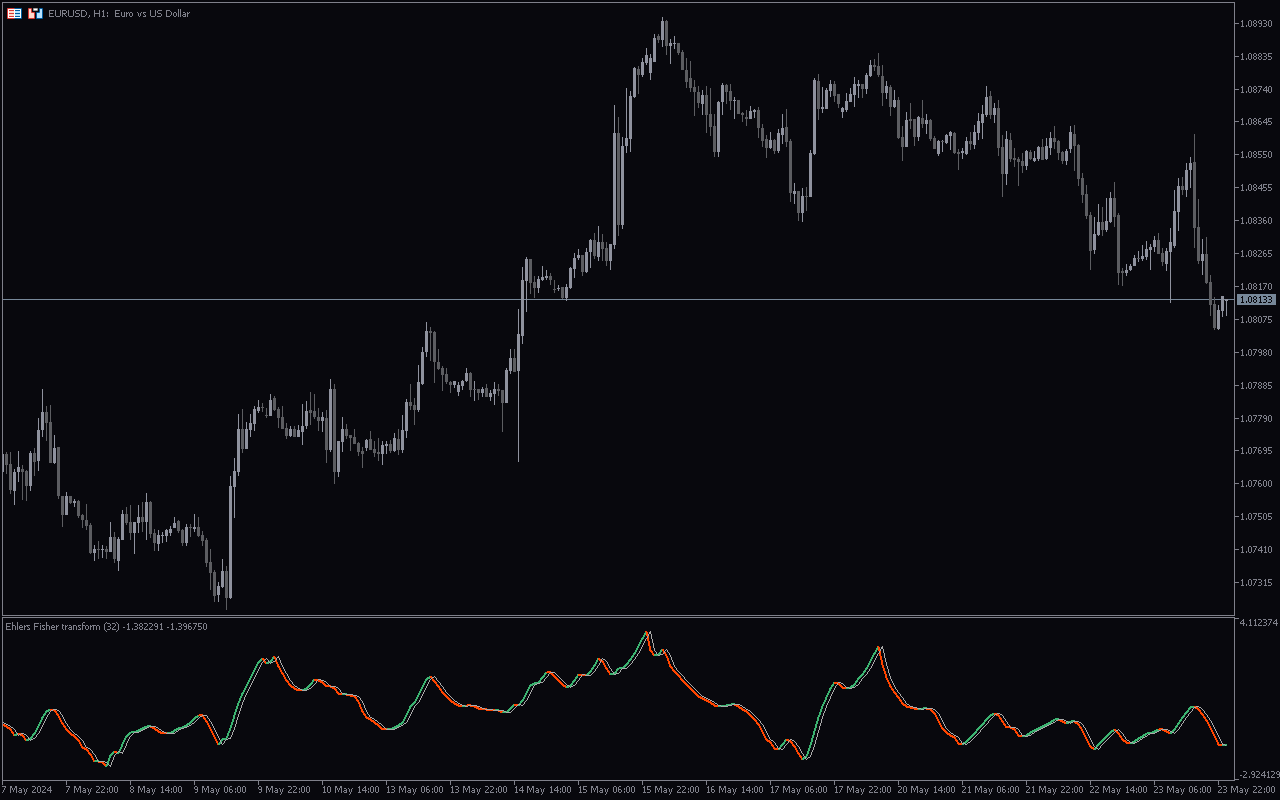
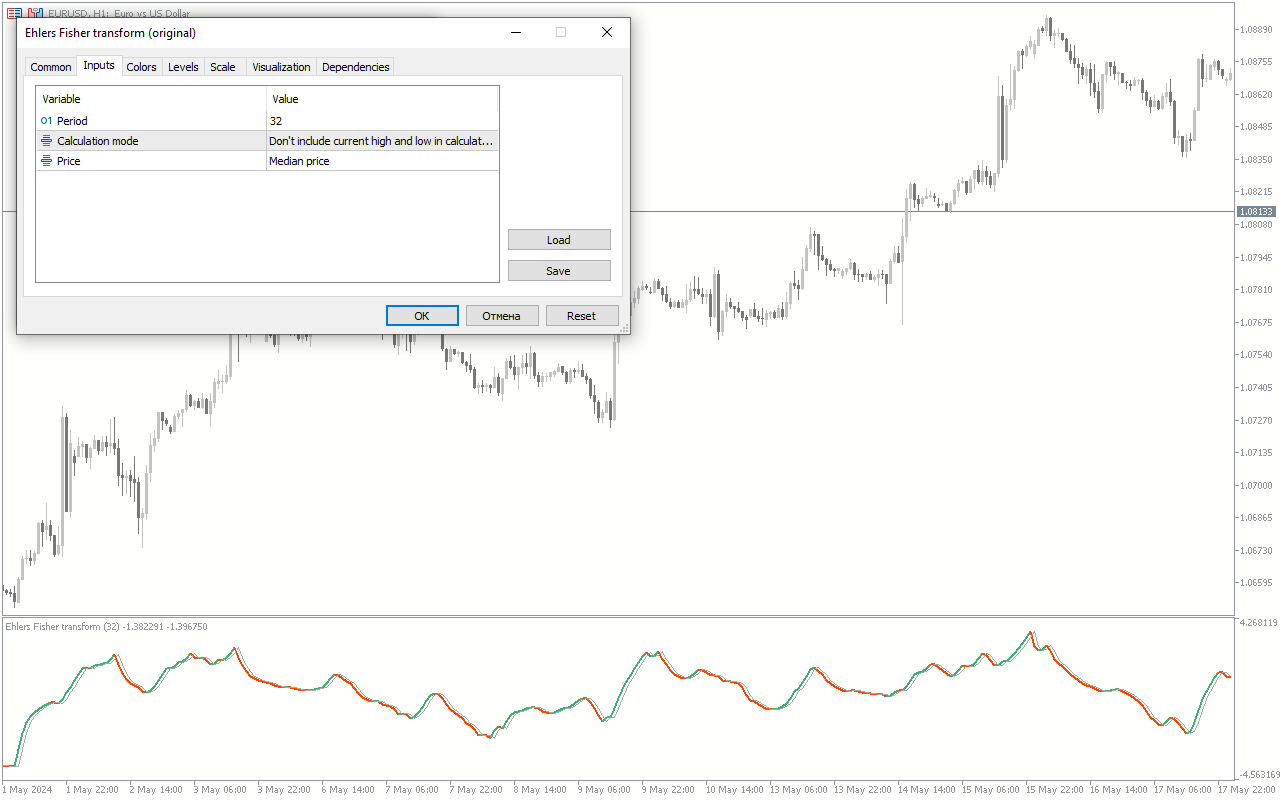
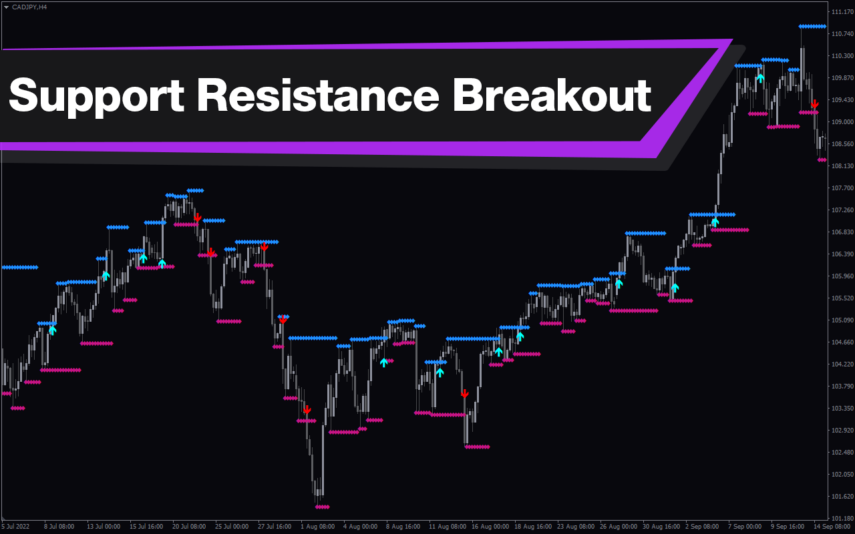
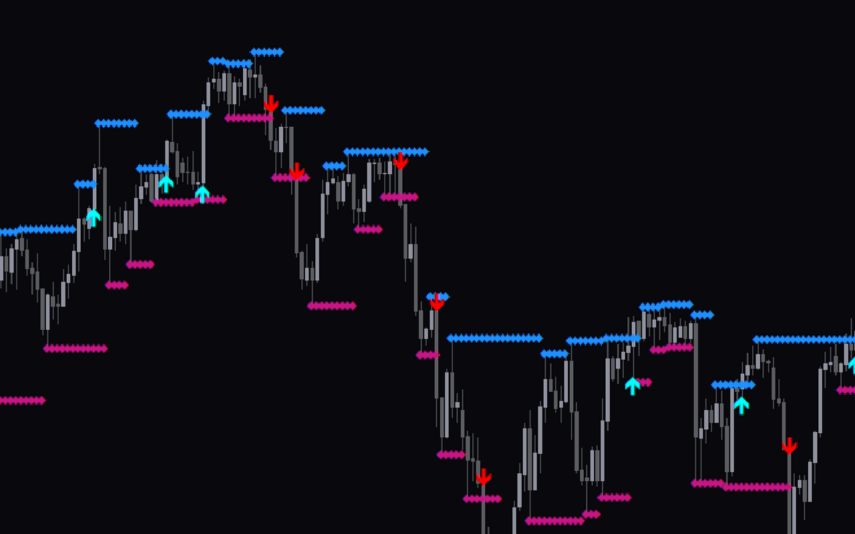

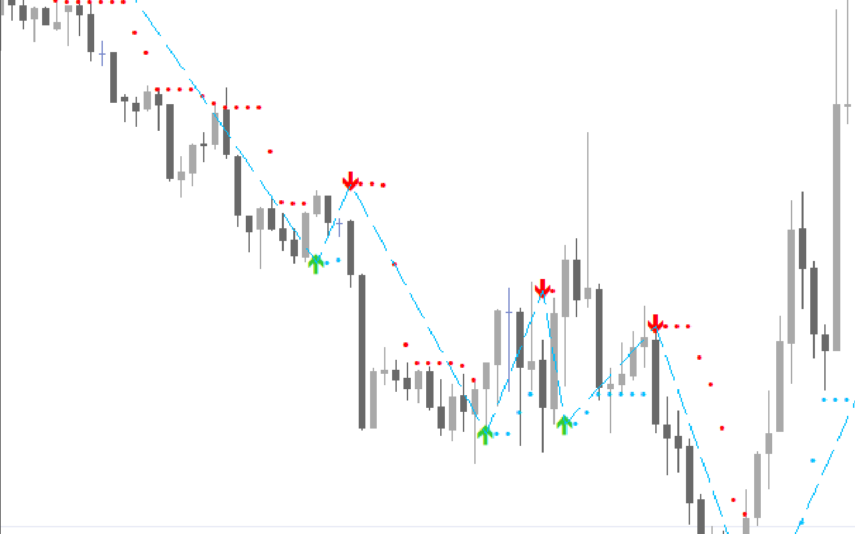

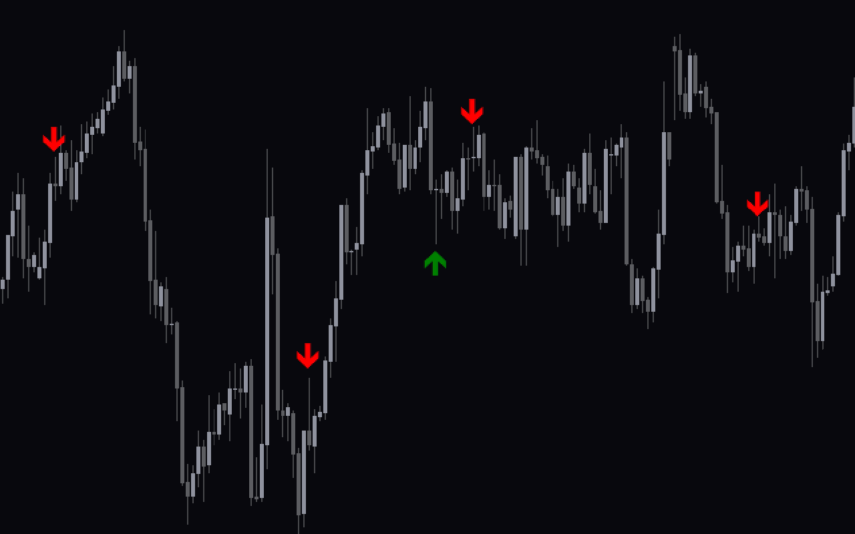
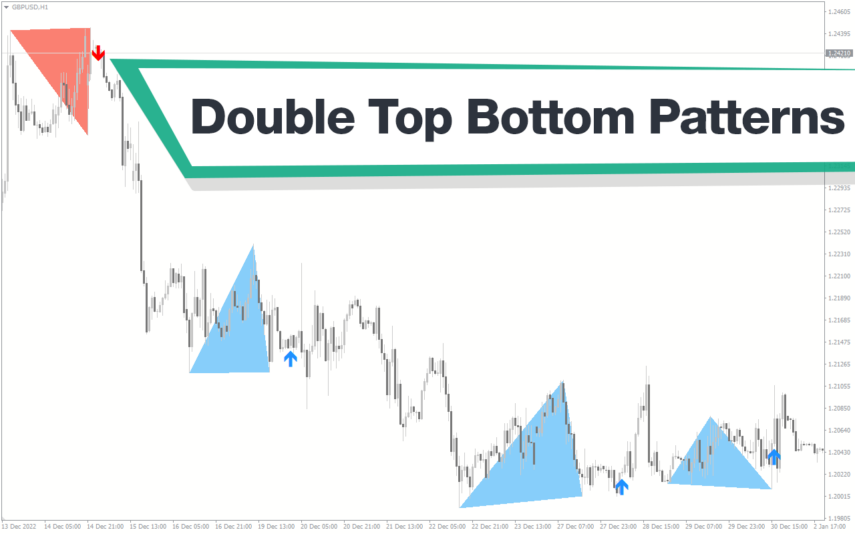
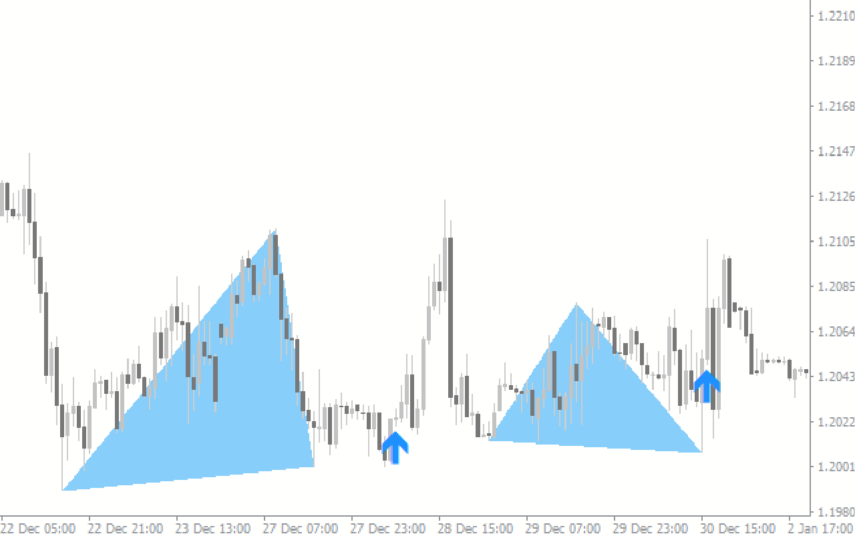


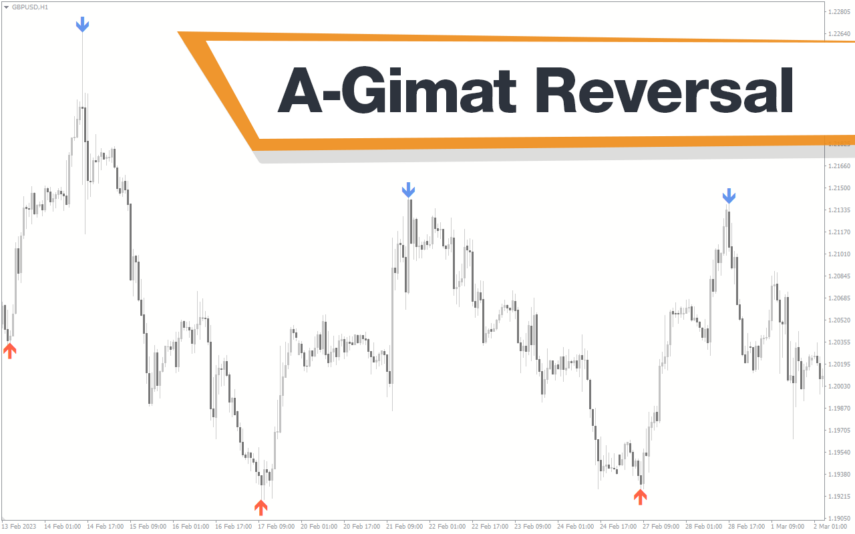
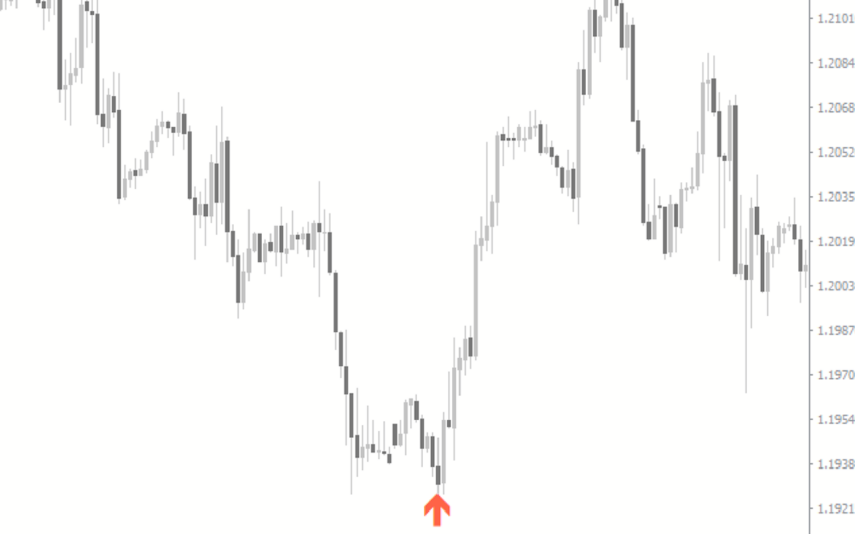

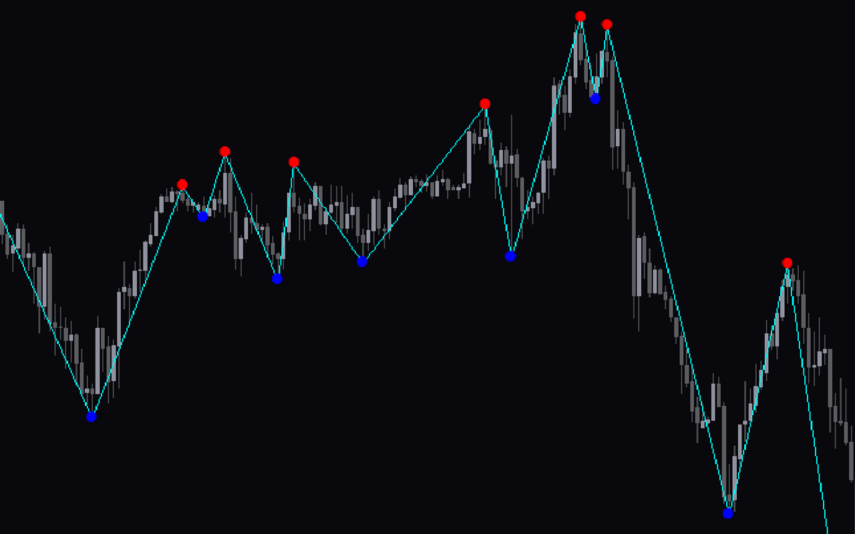
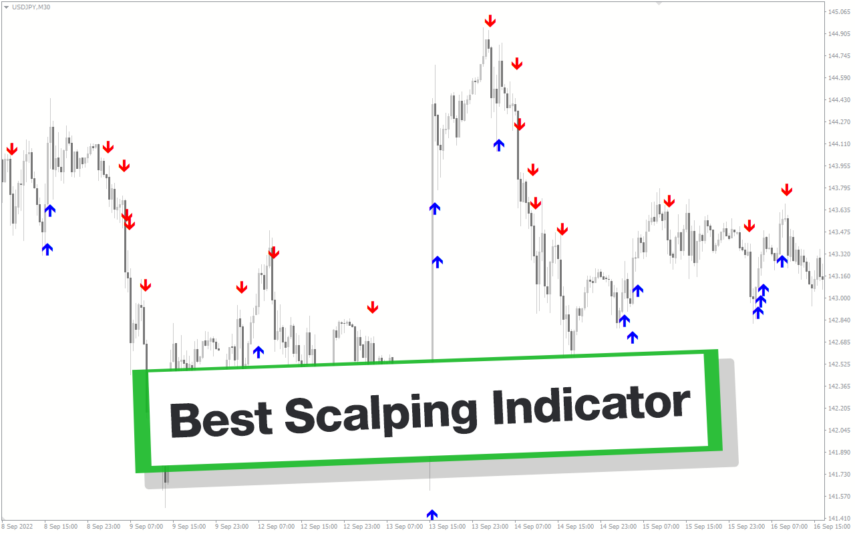
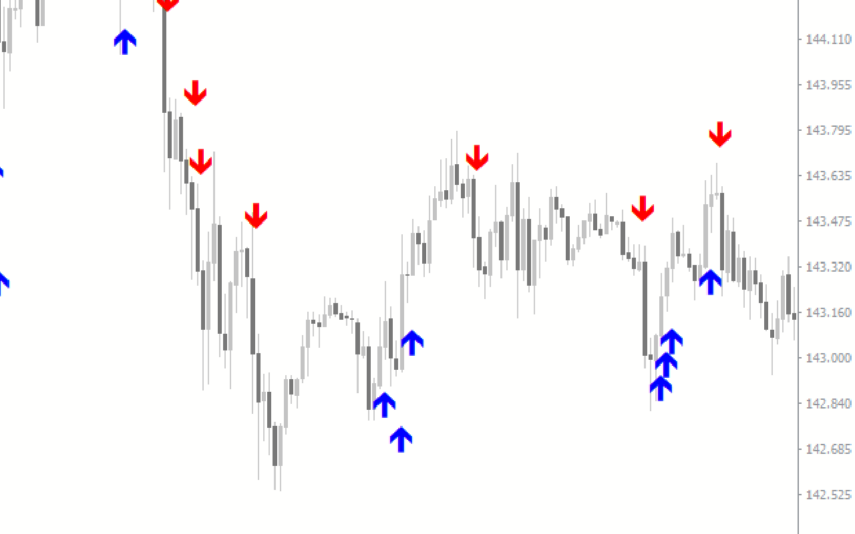
Reviews
There are no reviews yet.