The Fractal Dimension Indicator for MT4 is a useful and popular free Forex Indicator. It is used to measure the complexity of price movements and to identify market trends. This indicator uses fractal geometry to measure the amount of change in price action over a given period of time. The indicator is designed to give traders a better understanding of the price action and to help them make better trading decisions. The Fractal Dimension Indicator works by calculating the fractal dimension of price movements. It measures the amount of change in price action over a given period of time and then compares it to the average value of the same period. When the indicator is above the average, it indicates that the price action is more complex and the trend is likely to continue. When the indicator is below the average, it indicates that the price action is less complex and the trend is likely to reverse. With its help, traders can maximize their profits and minimize their losses.
MT4




Fractal Dimension
The Fractal Dimension Indicator for MT4 is a popular and useful free Forex indicator. It is used to identify the degree of trendiness or range-boundness of the market. This indicator is based on the fractal dimension which is calculated from the price series of the market. The Fractal Dimension Indicator for MT4 is a great tool for any Forex trader and is available for free.
| Trading Style | |
|---|---|
| Indicator Type | |
| Timeframe | , |
| Platform |
0
People watching this product now!
Category: Trend
Downloads - 8
Description
Reviews (0)
Be the first to review “Fractal Dimension” Cancel reply
How to Install
How install MT4/5 indicator in the terminal?
To install an MT4/5 indicator in the terminal, follow these steps:
Download the indicator file (.ex4 or .mq4/.ex5 or .mq5) to your computer.
Open the MT4/5 terminal and click on “File” in the top left corner.
Select “Open Data Folder” from the dropdown menu.
In the window that opens, double-click on the “MQL4/5” folder.
Double-click on the “Indicators” folder.
Drag and drop the indicator file from your computer into the “Indicators” folder.
Close the data folder window and restart the MT4/5 terminal.
The indicator should now be available in the “Navigator” window on the left-hand side of the terminal. Simply double-click on the indicator to add it to a chart.
Note: If the indicator is in a .zip file, you will need to extract it first before following the above steps.
And if asks to confirm DLL?
If the indicator you are installing requires access to external Dynamic Link Libraries (DLLs), you may see a pop-up message asking you to confirm the use of DLLs.
DLLs are external libraries that contain code that can be used by other programs. In the case of MT4/5 indicators, they are often used to perform complex calculations or connect to external data sources.
If you trust the source of the indicator and want to use it, click “Yes” to confirm the use of DLLs. If you are not sure or do not trust the source, click “No” to cancel the installation.
It’s worth noting that some indicators may not work properly without access to their required DLLs. If you choose not to allow access to DLLs and the indicator does not work as expected, you may need to reinstall the indicator and confirm the use of DLLs to get it to work properly.
Related products
Trend Magic
The Trend Magic Indicator is a popular, free forex MT4 indicator that uses a combination of moving averages and filters to identify the trend direction and potential trade opportunities. The indicator appears as a line that changes color according to the current trend direction. The green color indicates a bullish trend, while the red color indicates a bearish trend. It is simple to use and can be a valuable tool for traders to identify potential entry and exit points in the market.
TMA Centered Bands
The TMA Centered Bands indicator is a powerful forex indicator available for the MT4 platform. This indicator was created for the MT4 platform and helps traders identify trends, support and resistance levels. The TMA Centered Bands indicator works by using a centered TMA (triangular moving average) to create a set of bands around the price. With a simple yet effective design, the TMA Centered Bands indicator is a valuable tool for any forex trader looking to improve their trading strategy.
Automatic Trendlines
The Automatic Trendlines indicator is a new and popular free to use MT4 indicator designed to automatically draw trendlines on your chart, saving you time and effort. The indicator uses advanced algorithms to determine trendlines based on price movement and can be used on any currency pair or timeframe. The Automatic Trendlines indicator is a useful tool for traders who want to quickly and easily identify trends in their charts.
Donchian Channel
The Donchian Channel Indicator is a popular forex indicator that is widely used by forex traders to determine trend direction as well as entry and exit points designed to be used in the forex market with the MT4 platform. This indicator is very popular among traders because of its simplicity and efficiency, it works by determining the high and low of the price for a certain period and plotting a channel based on these values. The Donchian Channel Indicator is a popular and effective forex indicator that gives clear market entry and exit signals, making it an essential tool in a successful forex trader's toolbox.
Jebatfx Breakout Trendline
The JebatFX Breakout Trendline Indicator is a new and popular forex indicator available for free on the MT4 platform. It is designed to identify breakout trendline opportunities by plotting trendlines and highlighting breakout signals. The indicator uses complex algorithms to analyze price movements and identify key support and resistance levels to generate trading signals. The JebatFX Breakout Trendline Indicator is user-friendly and easy to use, making it suitable for both novice and experienced traders.



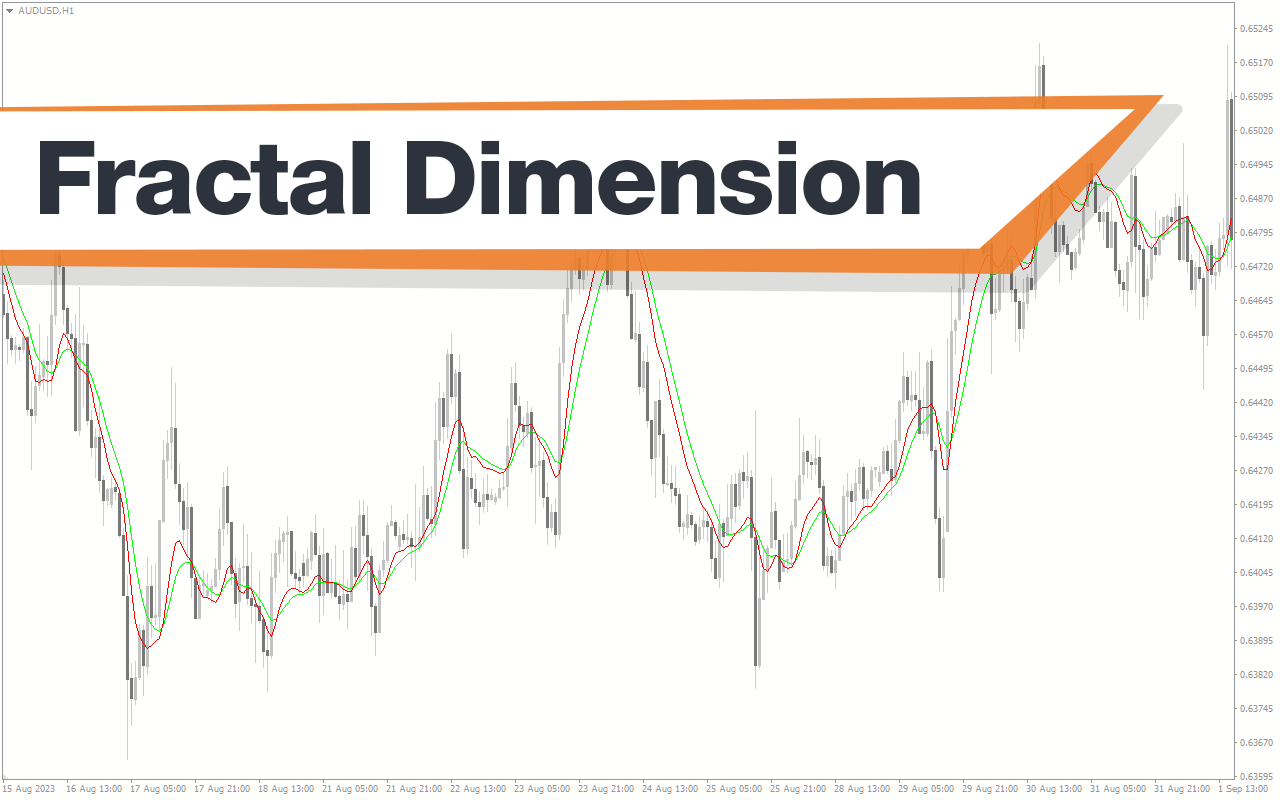
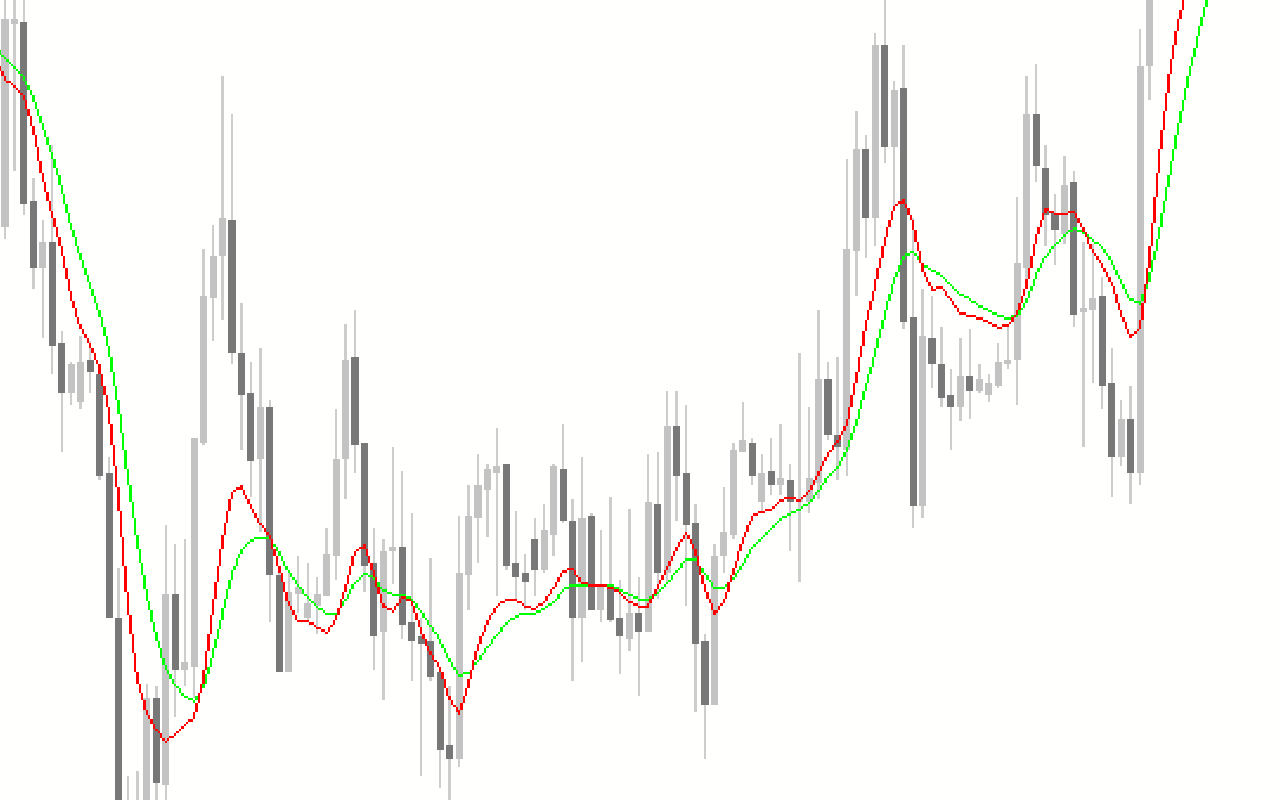

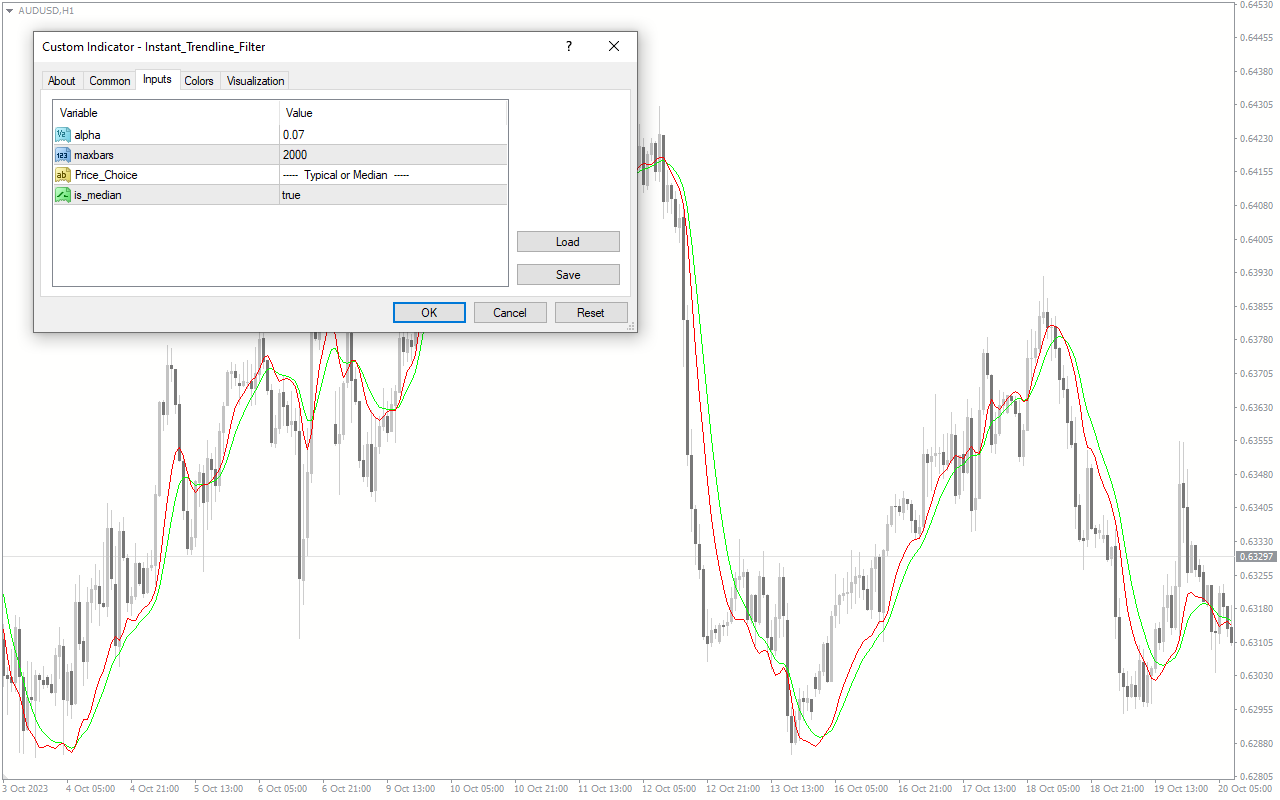
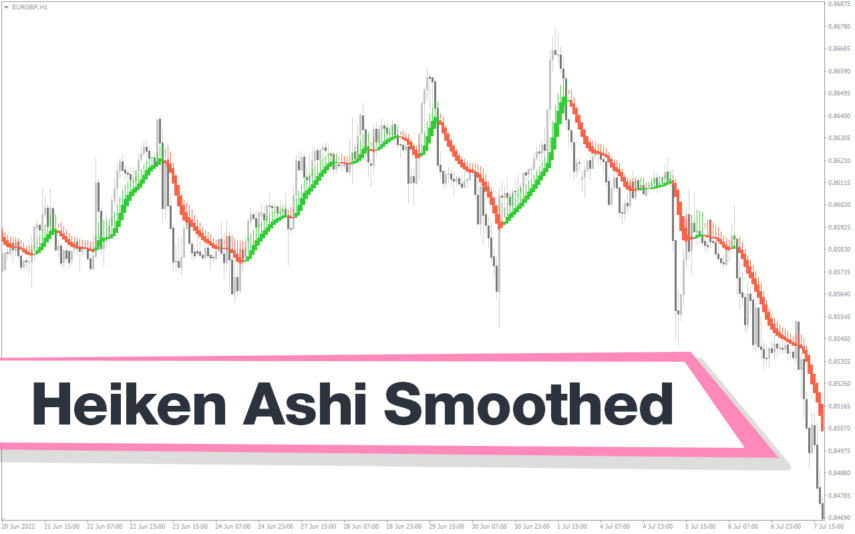
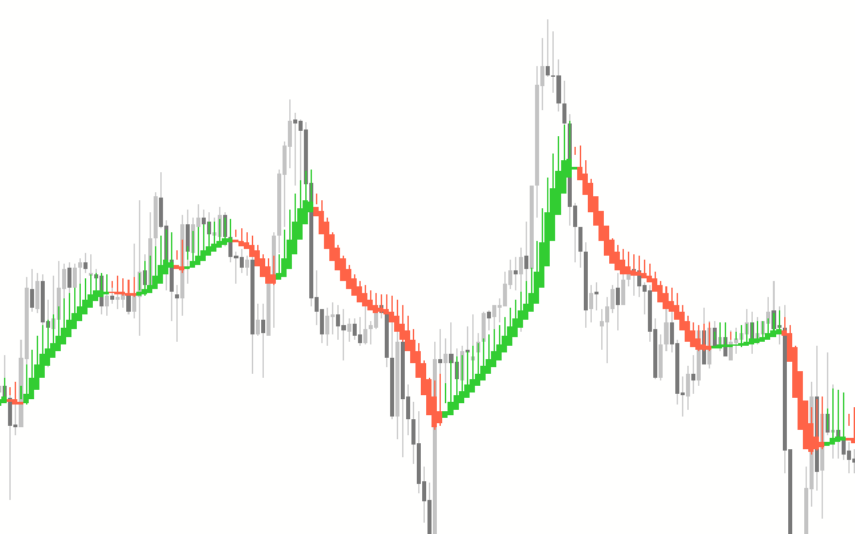
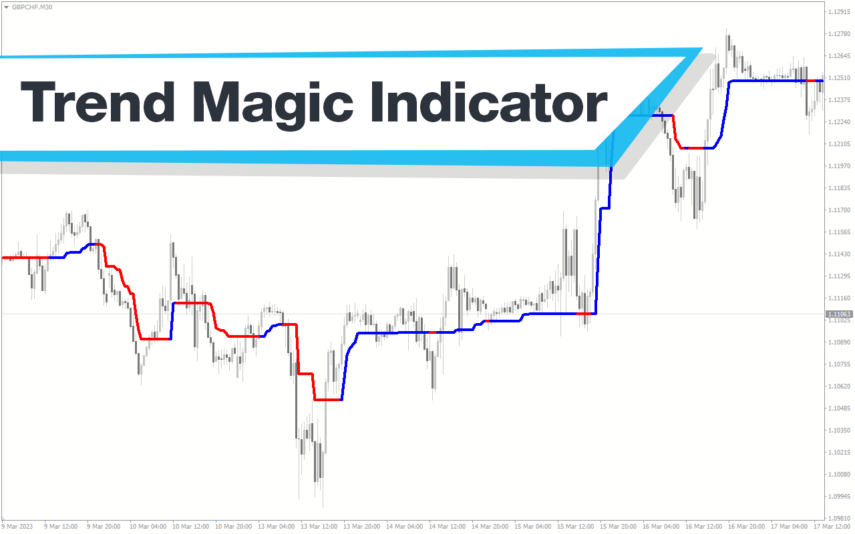
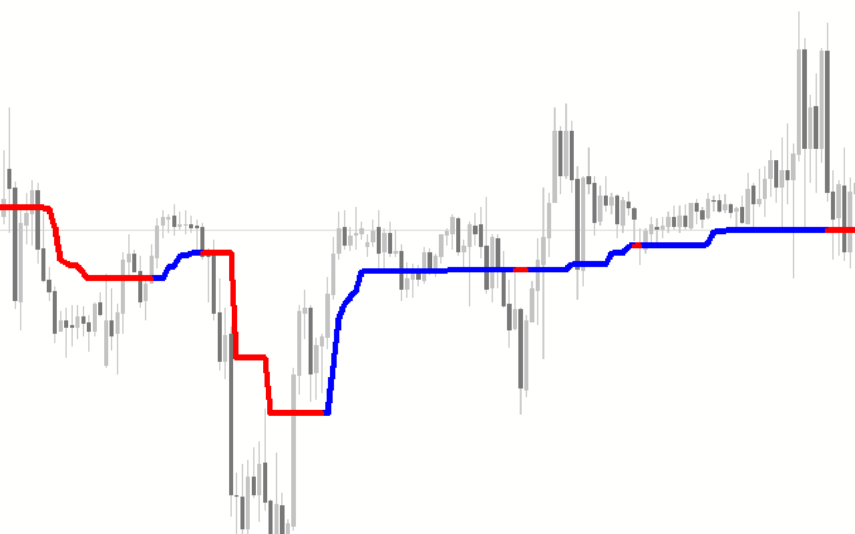

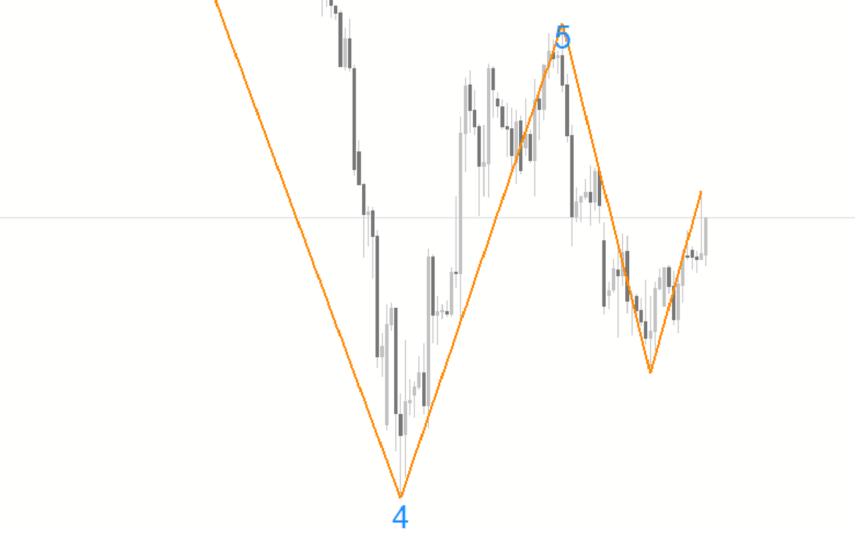
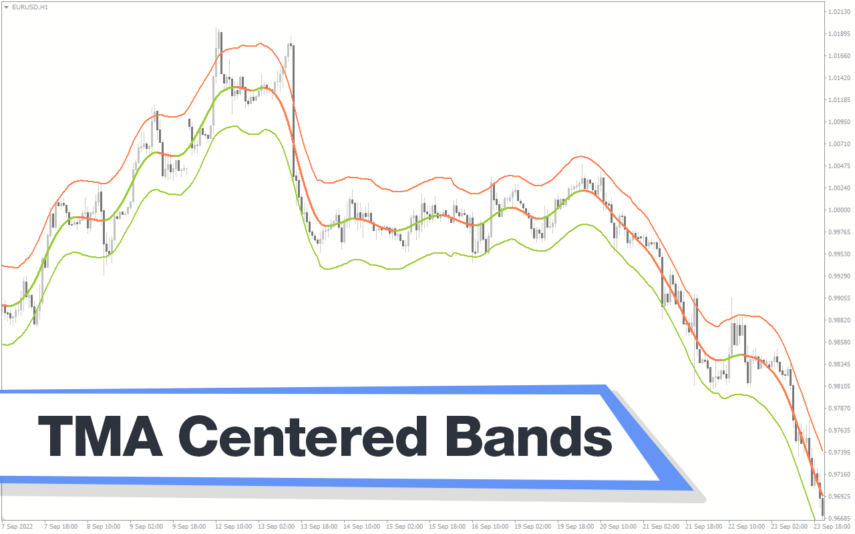
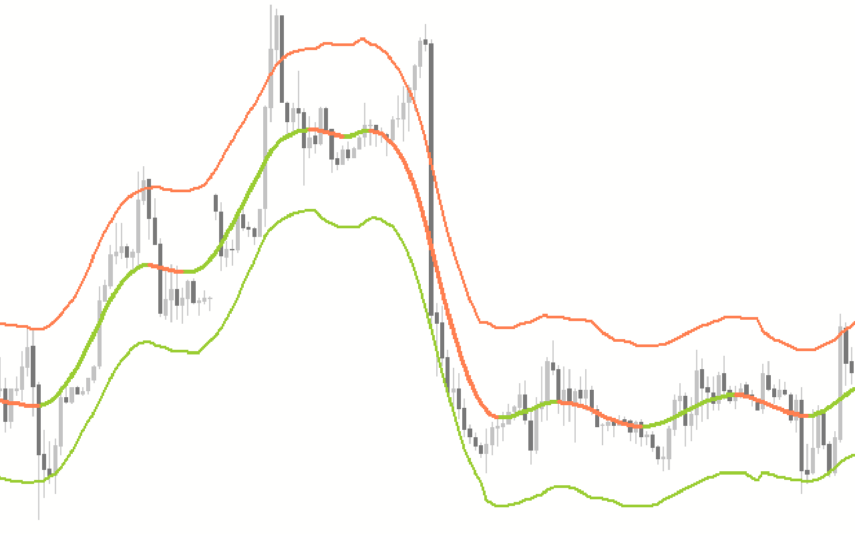
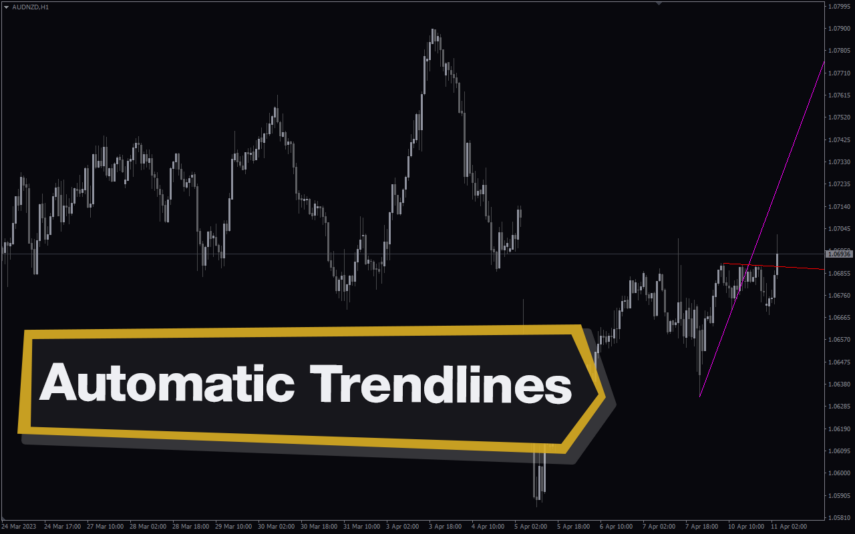
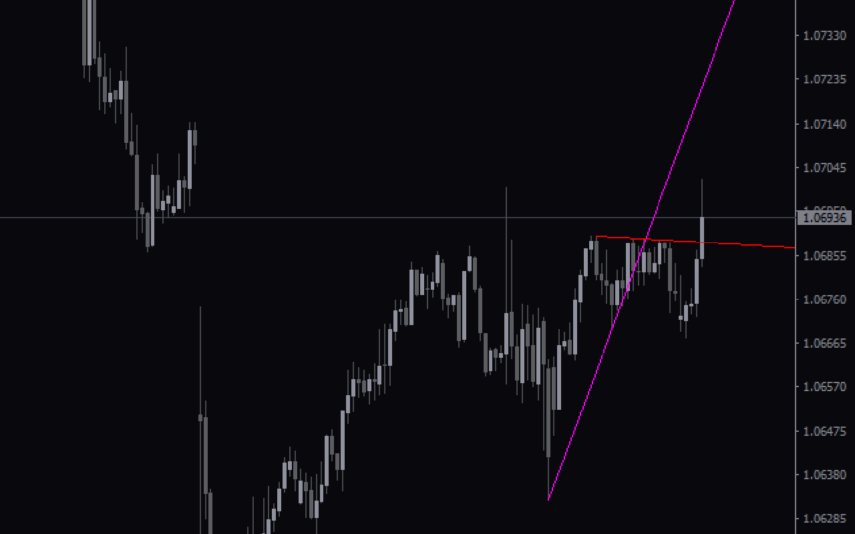
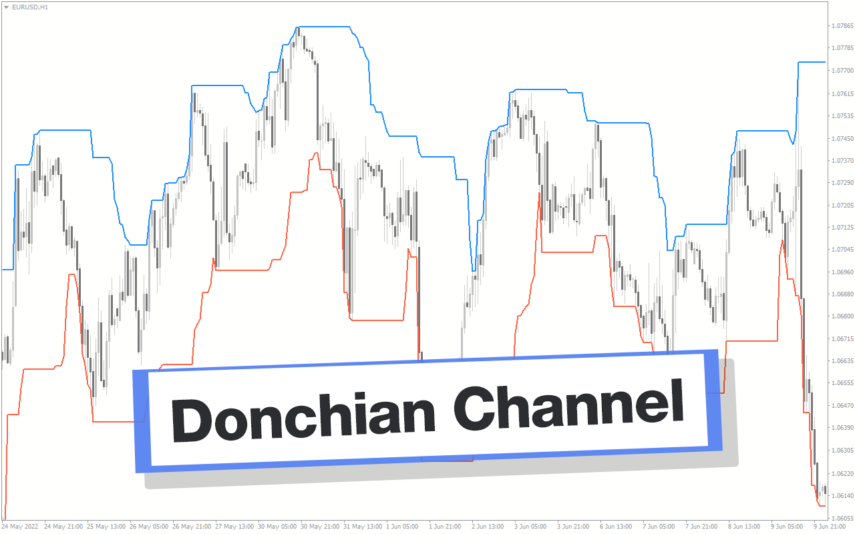
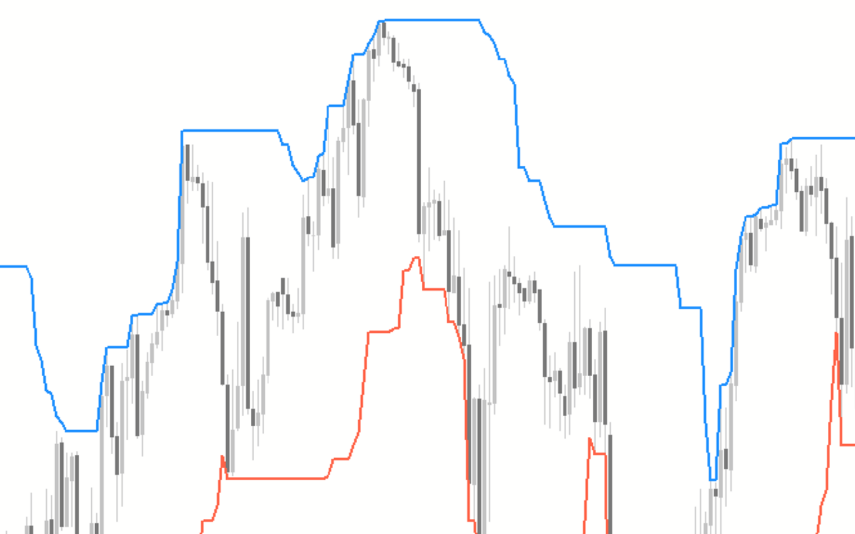
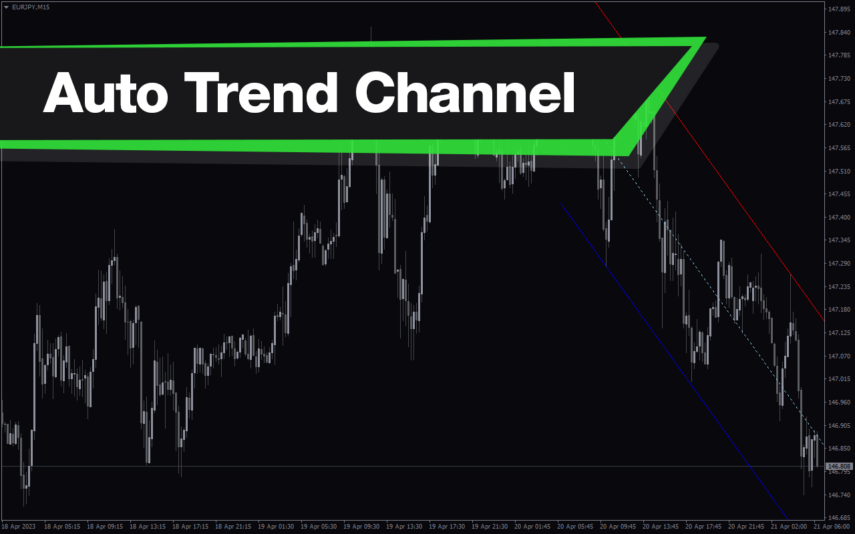
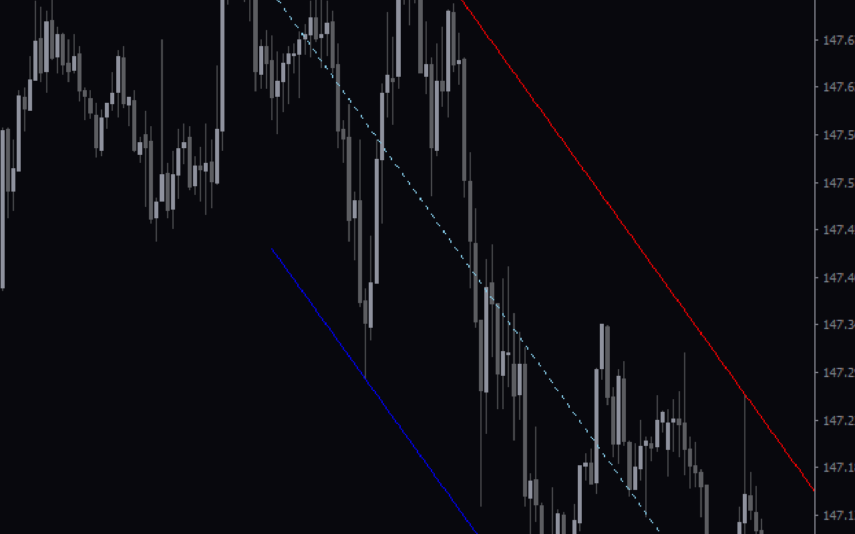


Reviews
There are no reviews yet.