The Fractal Fine KOS Indicator is a useful and popular free Forex indicator for MT4. It is designed to help traders identify price reversals and breakouts in the market. This indicator uses fractal geometry to analyze the price action of a currency pair and generate trading signals accordingly. It plots fractal lines on the chart, which indicate potential areas of support and resistance. The indicator also produces arrows which can be used to indicate potential buy and sell signals. It is a great tool for traders who want to analyze the market and make informed trading decisions. The Fractal Fine KOS Indicator is easy to use and understand, making it a popular choice among Forex traders. It is a great tool for both experienced and beginner traders. It can be used to identify potential entry and exit points, as well as to determine the best time to enter or exit a trade. The Fractal Fine KOS Indicator is a great tool for any trader looking to make the most out of their trading experience.
MT4
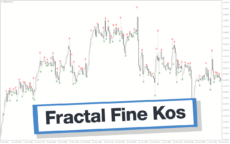
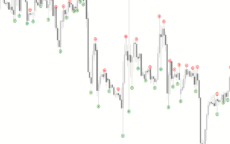

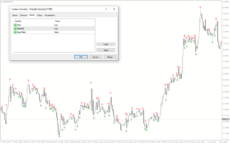
Fractal Fine Kos
Fractal Fine KOS Indicator is a useful and popular free Forex indicator for the MT4 trading platform. The indicator works by detecting fractals, which are price patterns that are formed when the market is in a trend. It then identifies the points of entry and exit, allowing traders to set up their trades accordingly. It is also highly customizable and can be adjusted to suit individual trading strategies.
| Trading Style | |
|---|---|
| Indicator Type | |
| Timeframe | , |
| Platform |
0
People watching this product now!
Category: Signal
Downloads - 69
Description
Reviews (0)
Be the first to review “Fractal Fine Kos” Cancel reply
How to Install
How install MT4/5 indicator in the terminal?
To install an MT4/5 indicator in the terminal, follow these steps:
Download the indicator file (.ex4 or .mq4/.ex5 or .mq5) to your computer.
Open the MT4/5 terminal and click on “File” in the top left corner.
Select “Open Data Folder” from the dropdown menu.
In the window that opens, double-click on the “MQL4/5” folder.
Double-click on the “Indicators” folder.
Drag and drop the indicator file from your computer into the “Indicators” folder.
Close the data folder window and restart the MT4/5 terminal.
The indicator should now be available in the “Navigator” window on the left-hand side of the terminal. Simply double-click on the indicator to add it to a chart.
Note: If the indicator is in a .zip file, you will need to extract it first before following the above steps.
And if asks to confirm DLL?
If the indicator you are installing requires access to external Dynamic Link Libraries (DLLs), you may see a pop-up message asking you to confirm the use of DLLs.
DLLs are external libraries that contain code that can be used by other programs. In the case of MT4/5 indicators, they are often used to perform complex calculations or connect to external data sources.
If you trust the source of the indicator and want to use it, click “Yes” to confirm the use of DLLs. If you are not sure or do not trust the source, click “No” to cancel the installation.
It’s worth noting that some indicators may not work properly without access to their required DLLs. If you choose not to allow access to DLLs and the indicator does not work as expected, you may need to reinstall the indicator and confirm the use of DLLs to get it to work properly.
Related products
Tick V2
The Tick V2 Indicator is a new and popular forex indicator designed specifically for the MT4 platform. The green curved line in the indicator window represents the ticking line and shows the rise and fall of trading activities taking place every second, helping traders to determine the strength or weakness of the current market movement.
Qualitative Quantitative Estimation
The Qualitative Quantitative Estimation Indicator is a powerful tool for traders in the Forex market. It's a new and popular indicator that works with the MT4 platform. The QQE Indicator is used to determine market trends, identify overbought and oversold positions, and detect divergence in prices and momentum.

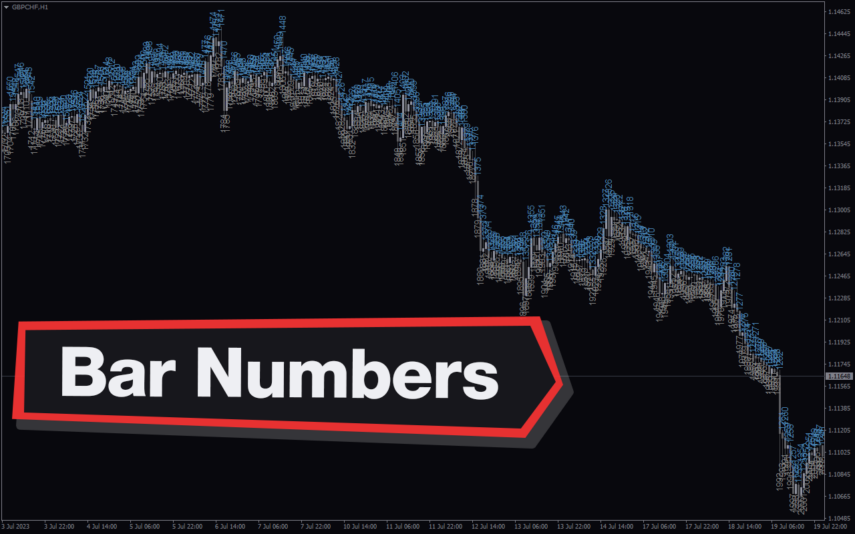

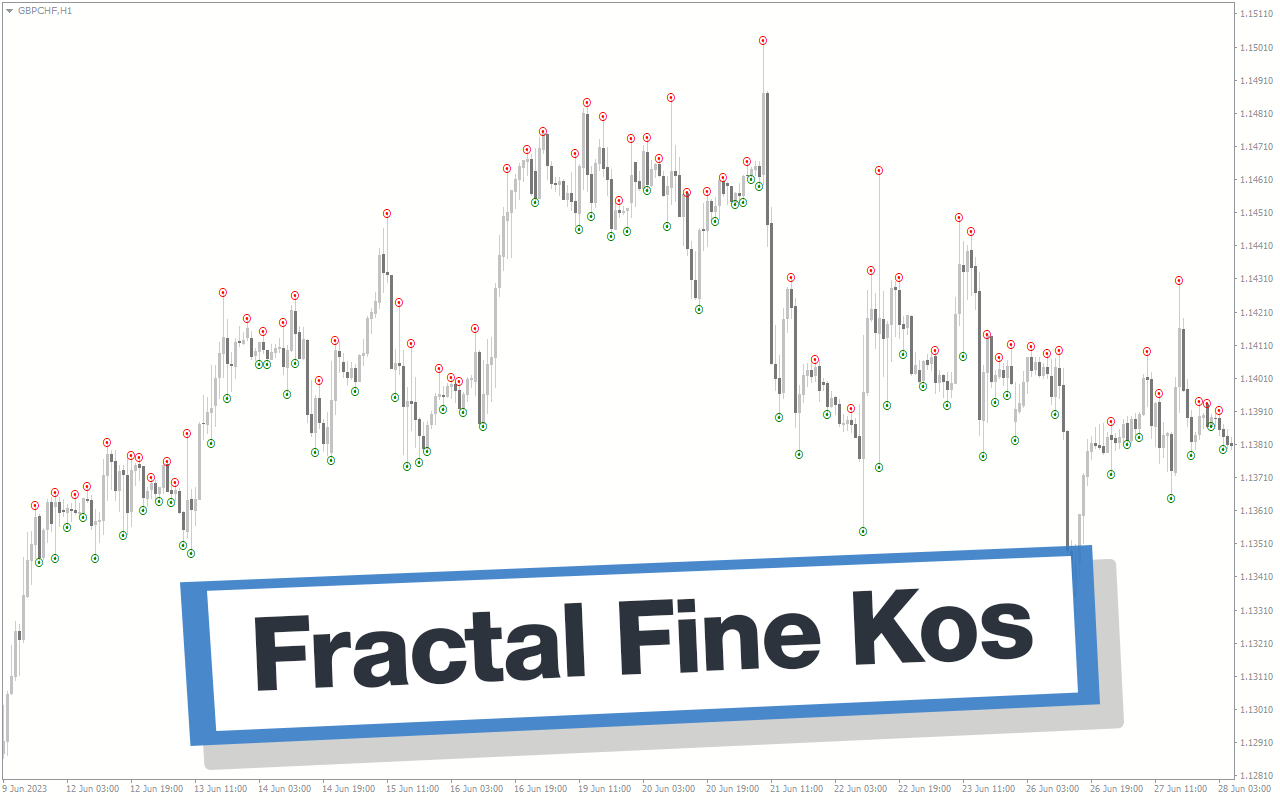
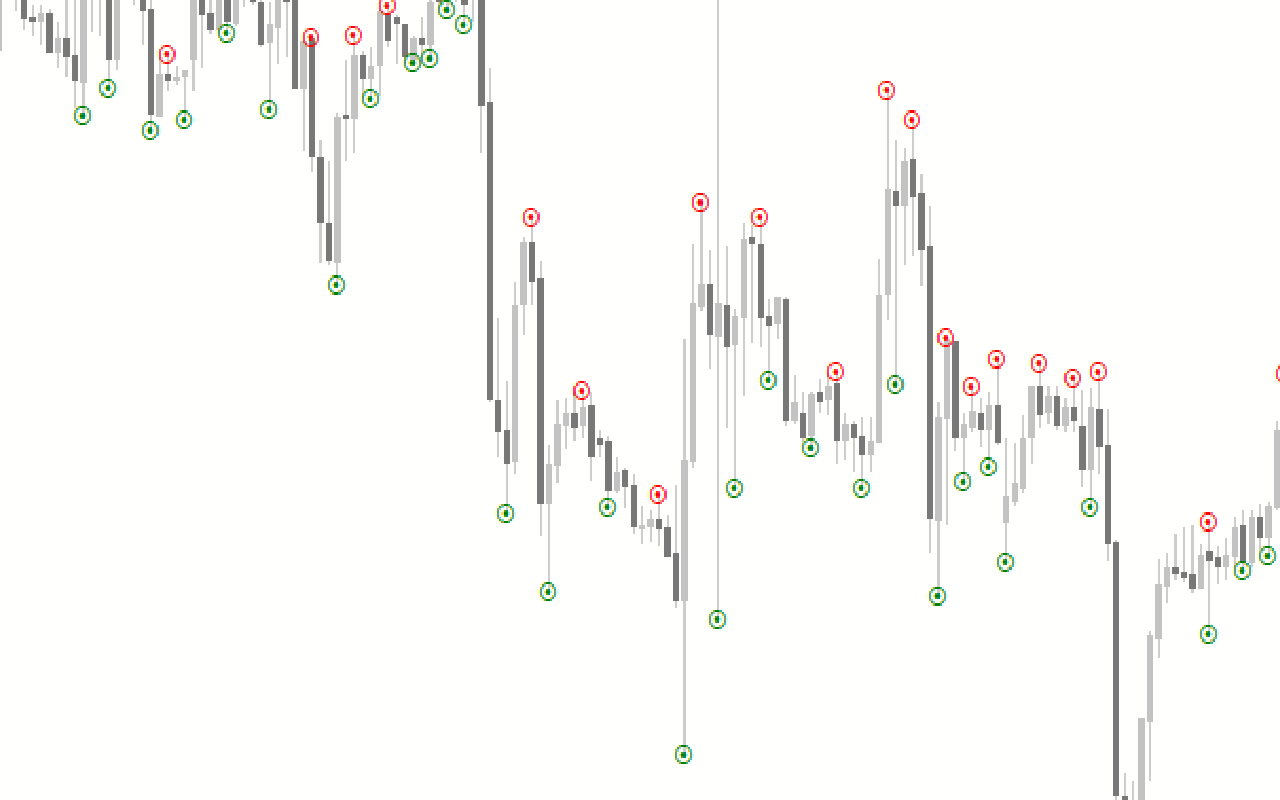
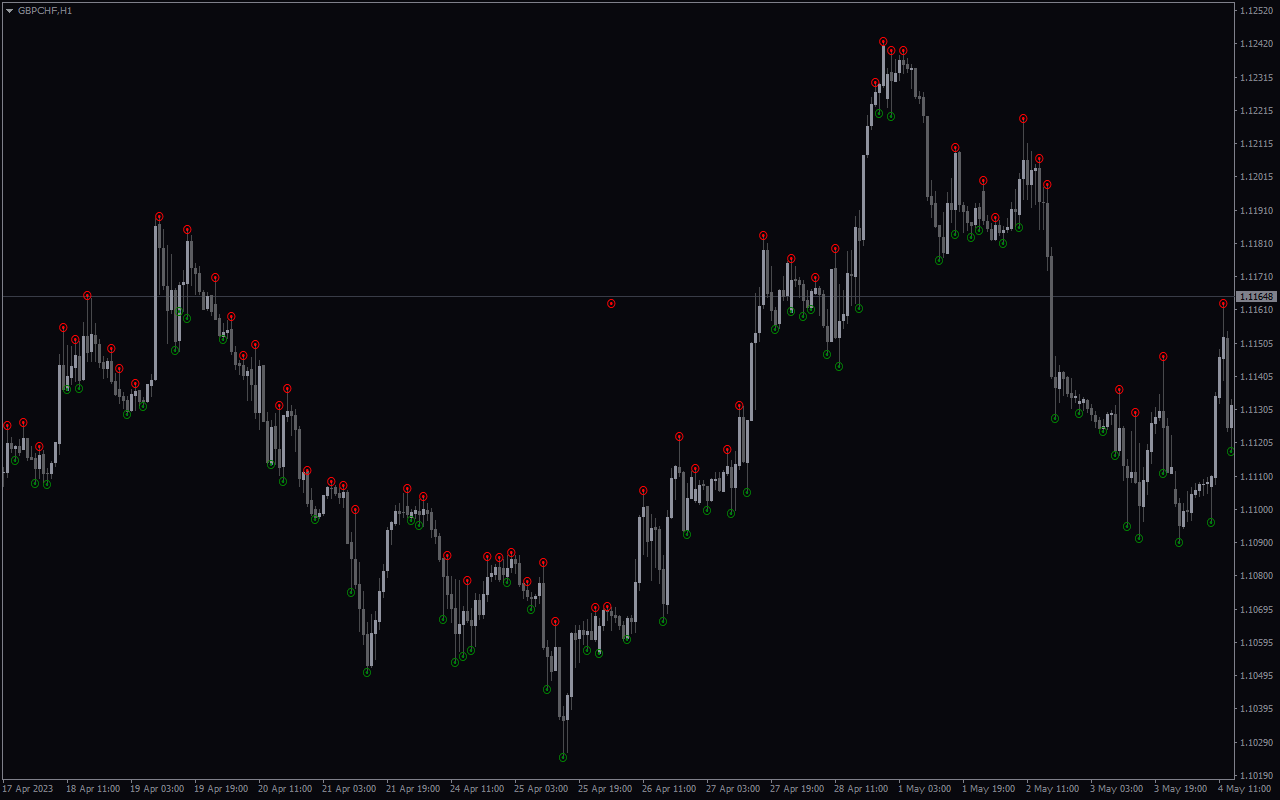
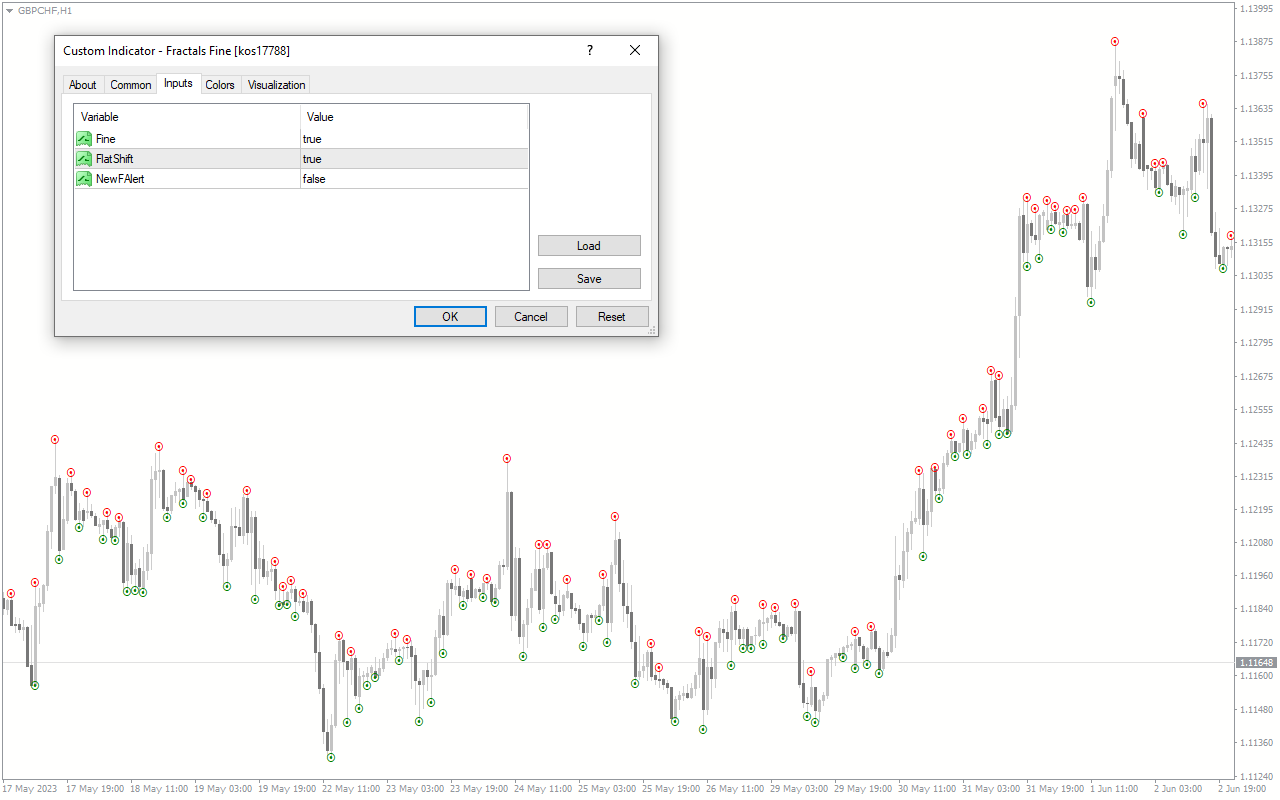

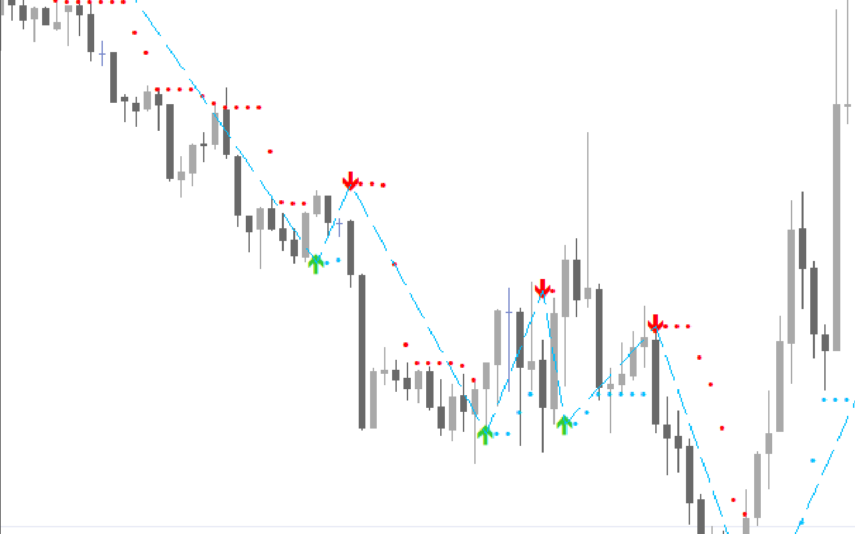

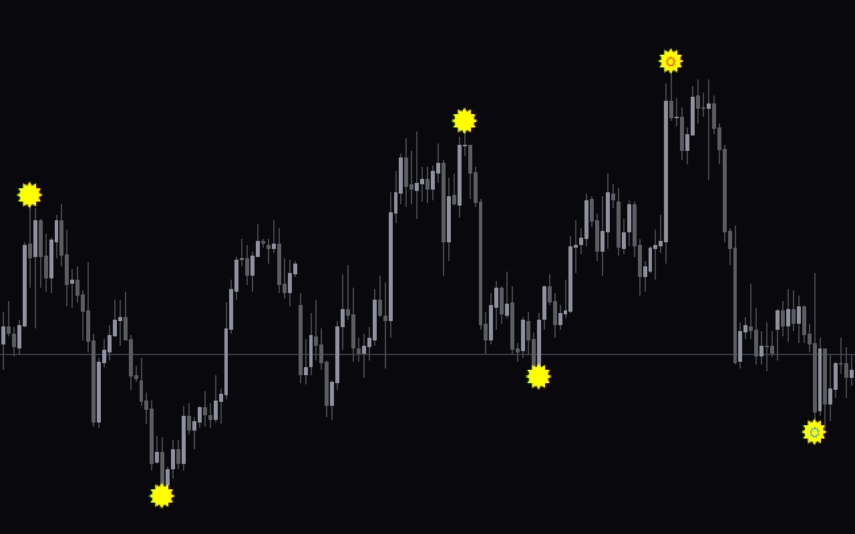

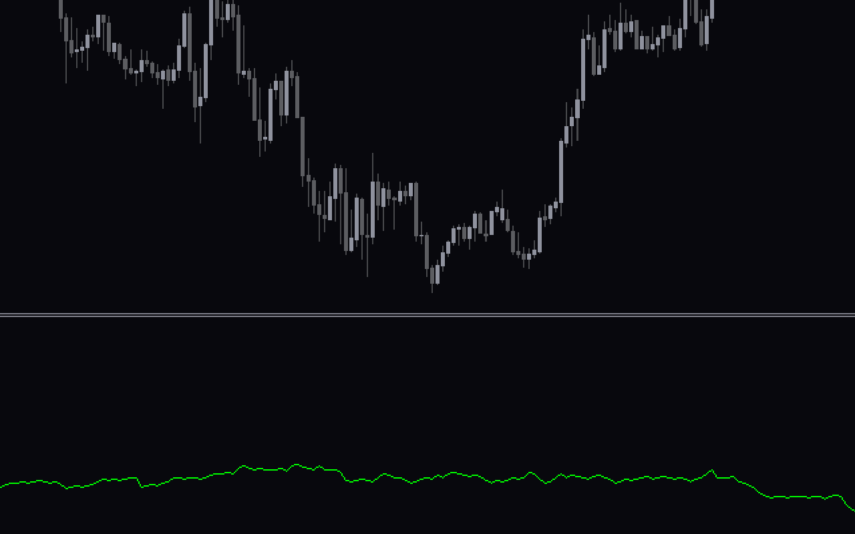

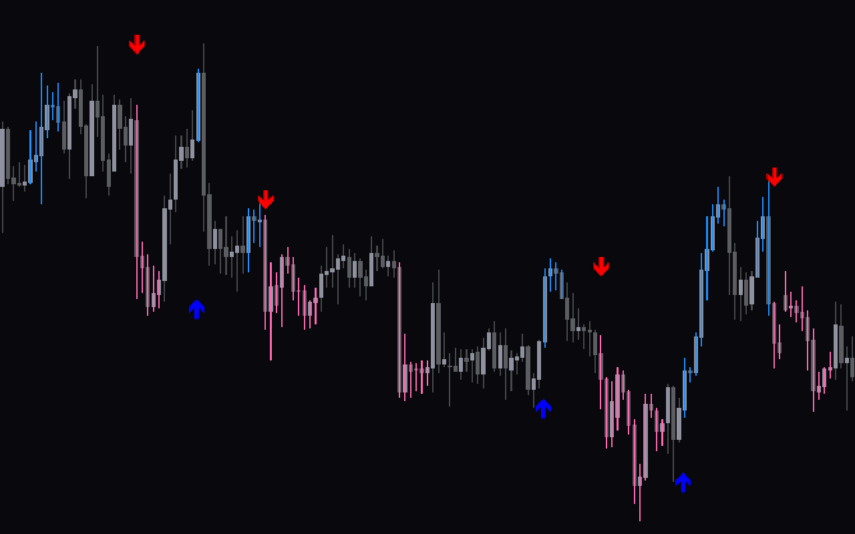
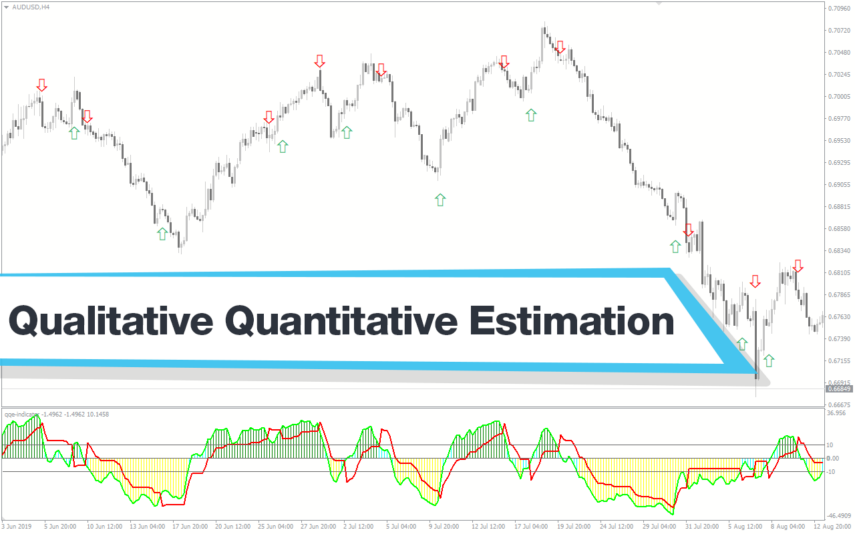


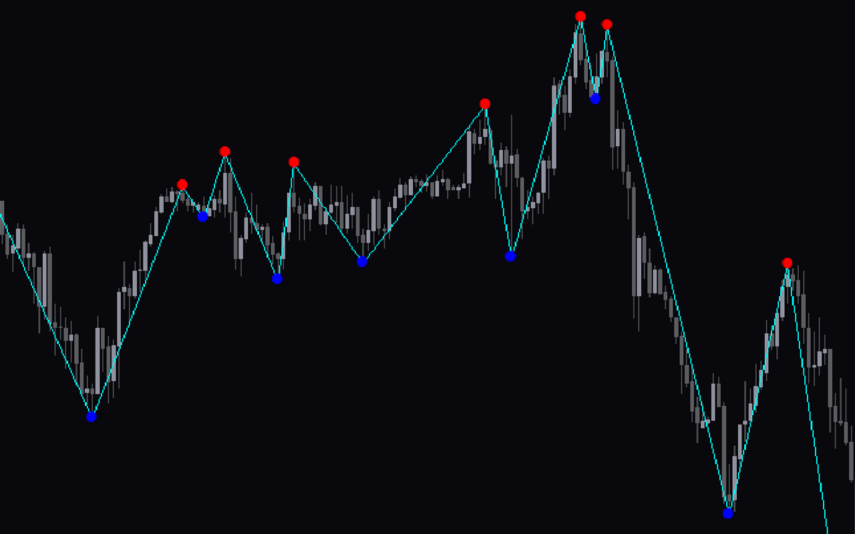
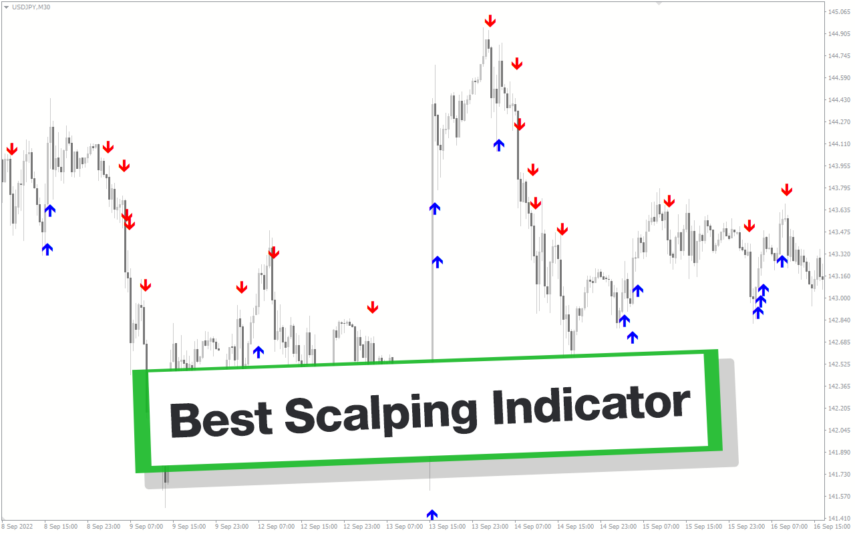
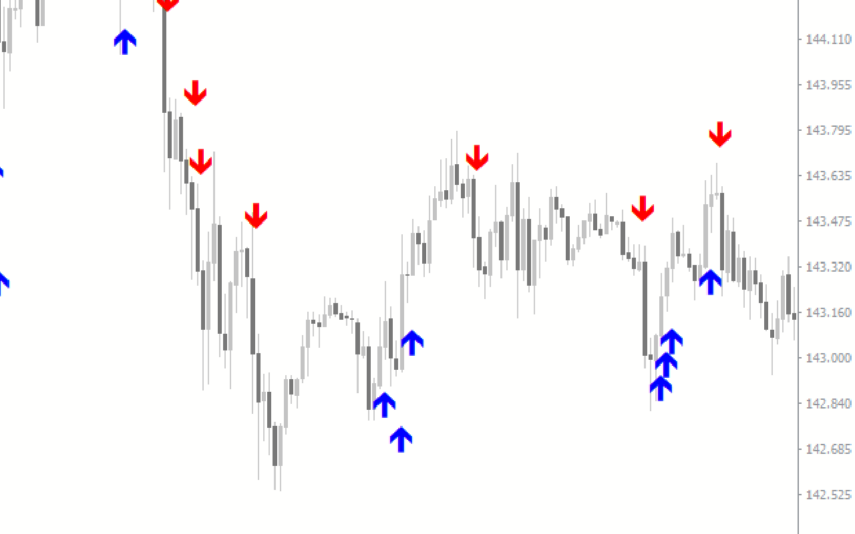


Reviews
There are no reviews yet.