The FXNAV MA Indicator is a useful tool for forex traders using the popular MT4 platform. This indicator provides valuable insights into market trends by analyzing moving averages. With its user-friendly interface, traders can easily interpret the data and make informed decisions. The FXNAV MA Indicator is widely used by forex traders worldwide for its accuracy and reliability. It is a free tool that can be easily downloaded and installed on the MT4 platform. Once activated, traders can customize the settings to suit their trading strategy and preferences. To use the FXNAV MA Indicator, simply add it to your chart and adjust the parameters to align with your trading goals. The indicator will then display key information such as trend direction, entry and exit points, and potential market reversals. By utilizing this powerful tool, traders can enhance their trading performance and achieve better results in the forex market.
MT4

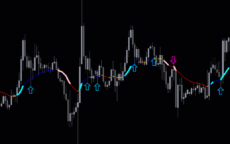

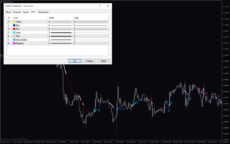
FXnav MA
FXNAV MA Indicator is a popular and useful forex indicator for MT4 that provides traders with accurate trend signals. This free indicator uses moving averages to identify market trends and potential entry/exit points. Traders can use it to make informed decisions and enhance their trading strategies. FXNAV MA Indicator is a valuable tool for both beginner and experienced traders.
| Indicator Type | , |
|---|---|
| Trading Style | |
| Timeframe | , |
| Platform |
0
People watching this product now!
Category: Trend
Downloads - 5
Description
Reviews (0)
Be the first to review “FXnav MA” Cancel reply
How to Install
How install MT4/5 indicator in the terminal?
To install an MT4/5 indicator in the terminal, follow these steps:
Download the indicator file (.ex4 or .mq4/.ex5 or .mq5) to your computer.
Open the MT4/5 terminal and click on “File” in the top left corner.
Select “Open Data Folder” from the dropdown menu.
In the window that opens, double-click on the “MQL4/5” folder.
Double-click on the “Indicators” folder.
Drag and drop the indicator file from your computer into the “Indicators” folder.
Close the data folder window and restart the MT4/5 terminal.
The indicator should now be available in the “Navigator” window on the left-hand side of the terminal. Simply double-click on the indicator to add it to a chart.
Note: If the indicator is in a .zip file, you will need to extract it first before following the above steps.
And if asks to confirm DLL?
If the indicator you are installing requires access to external Dynamic Link Libraries (DLLs), you may see a pop-up message asking you to confirm the use of DLLs.
DLLs are external libraries that contain code that can be used by other programs. In the case of MT4/5 indicators, they are often used to perform complex calculations or connect to external data sources.
If you trust the source of the indicator and want to use it, click “Yes” to confirm the use of DLLs. If you are not sure or do not trust the source, click “No” to cancel the installation.
It’s worth noting that some indicators may not work properly without access to their required DLLs. If you choose not to allow access to DLLs and the indicator does not work as expected, you may need to reinstall the indicator and confirm the use of DLLs to get it to work properly.
Related products
VWAP Bands
Discover the power of the VWAP Bands indicator, which emphasizes volume in its calculation. Gain insights into support and resistance levels, fair value, and trading opportunities. Suitable for all traders, this versatile Metatrader Indicator allows customization across various time frames with adjustable settings for better trading.
FX Sniper
The FX Sniper indicator is a new and popular forex indicator available for free on the MT4 platform. It uses advanced algorithms to identify trends and potential trading opportunities. The indicator is easy to use and gives clear signals on when to buy or sell based on market conditions. The FX Sniper indicator is suitable for traders of all levels, from beginners to experienced traders who want to improve their trading performance and profitability.
Multi Time Frame Breakout
The Multi-Time Frame Breakout indicator is a new and popular forex indicator that is available for free on the MT4 platform. This indicator helps traders identify breakout points by analyzing multiple timeframes at the same time. It works by plotting support and resistance levels based on the highest and lowest price levels over multiple time frames. This is a valuable tool for traders who use multiple timeframes in their analysis and want to improve their accuracy in identifying potential breakout points.
Donchian Channel
The Donchian Channel Indicator is a popular forex indicator that is widely used by forex traders to determine trend direction as well as entry and exit points designed to be used in the forex market with the MT4 platform. This indicator is very popular among traders because of its simplicity and efficiency, it works by determining the high and low of the price for a certain period and plotting a channel based on these values. The Donchian Channel Indicator is a popular and effective forex indicator that gives clear market entry and exit signals, making it an essential tool in a successful forex trader's toolbox.


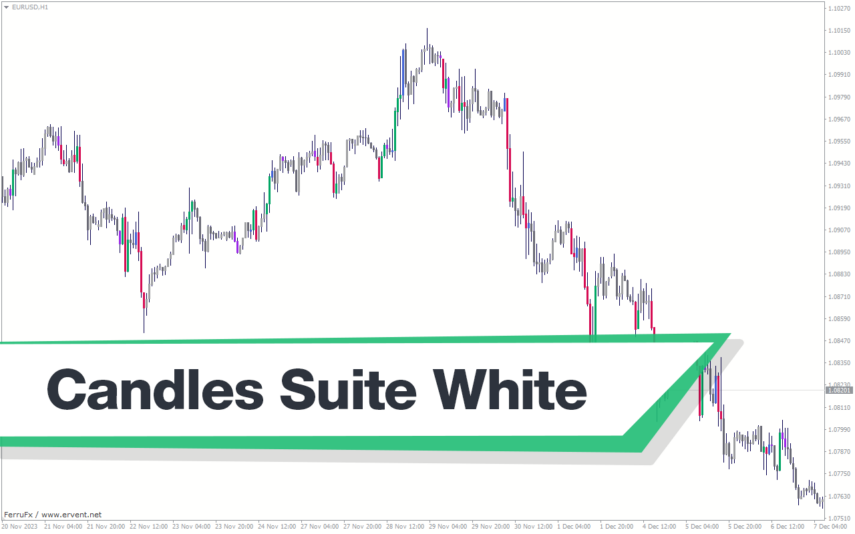

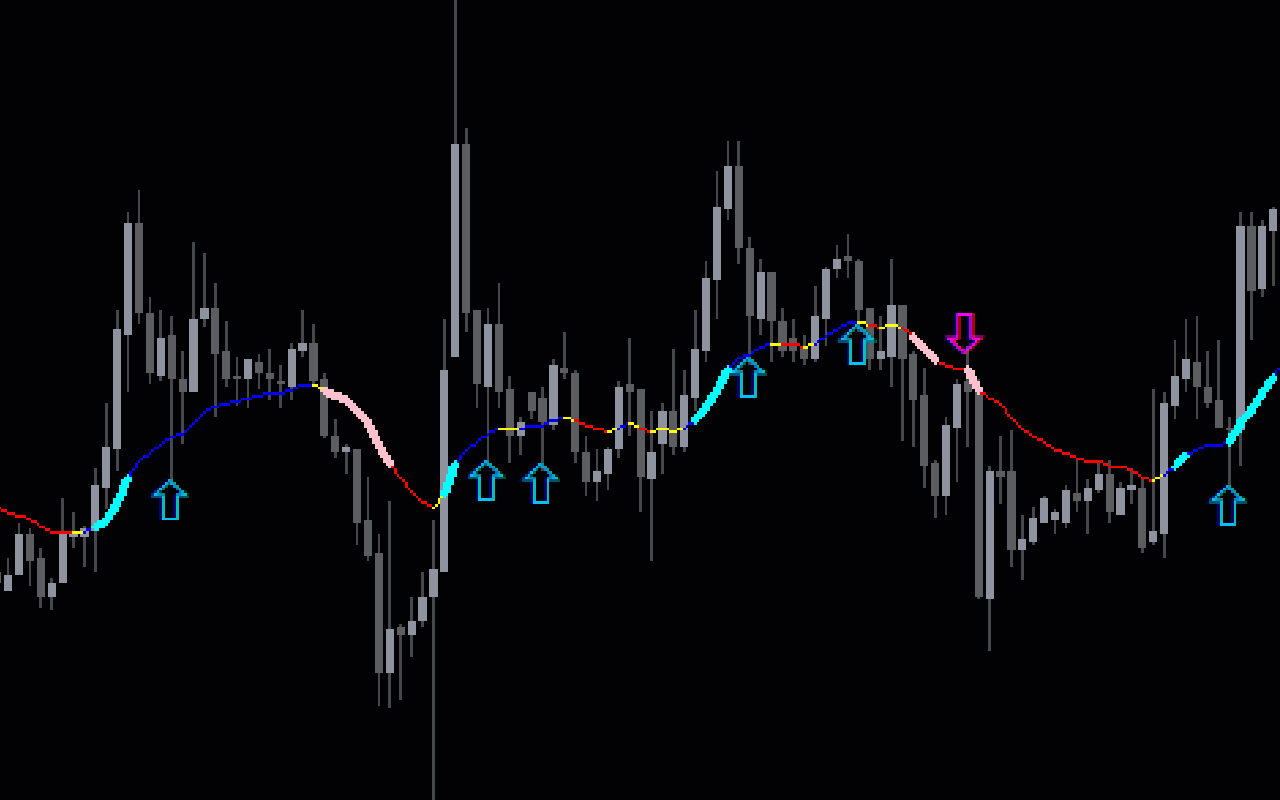

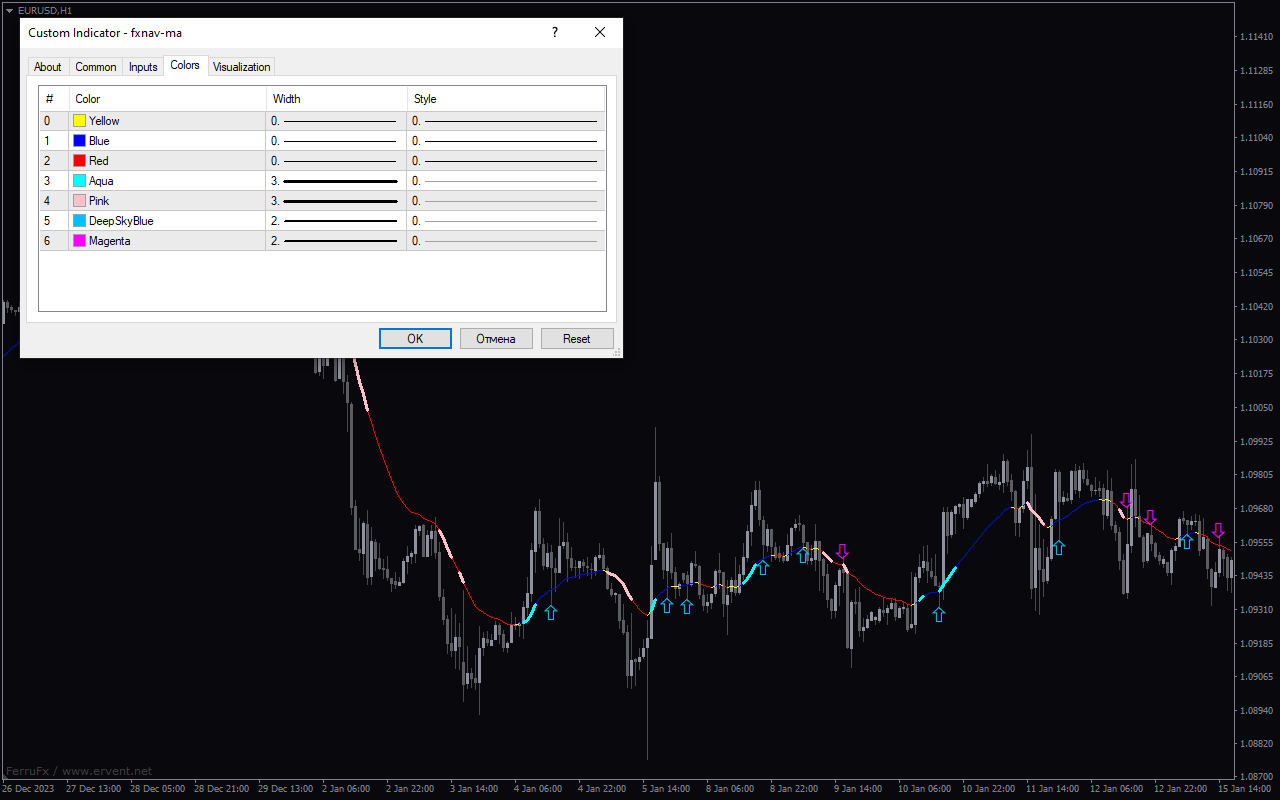
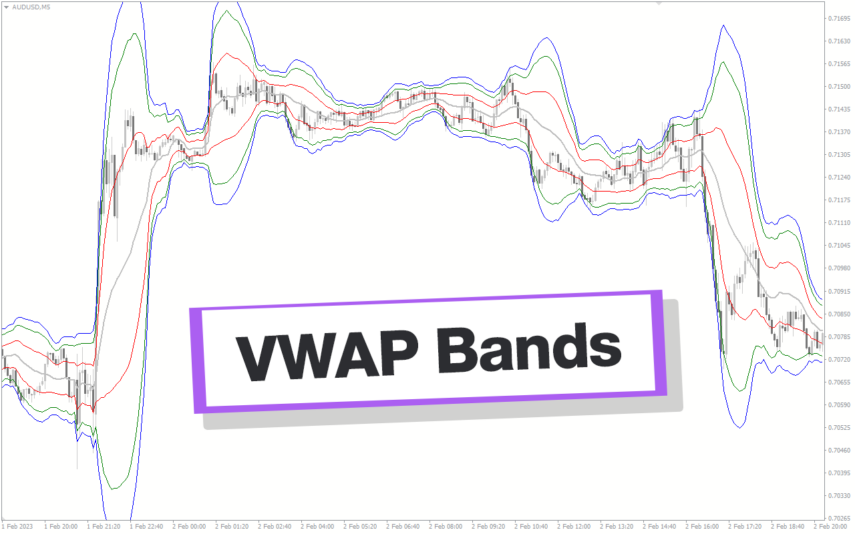
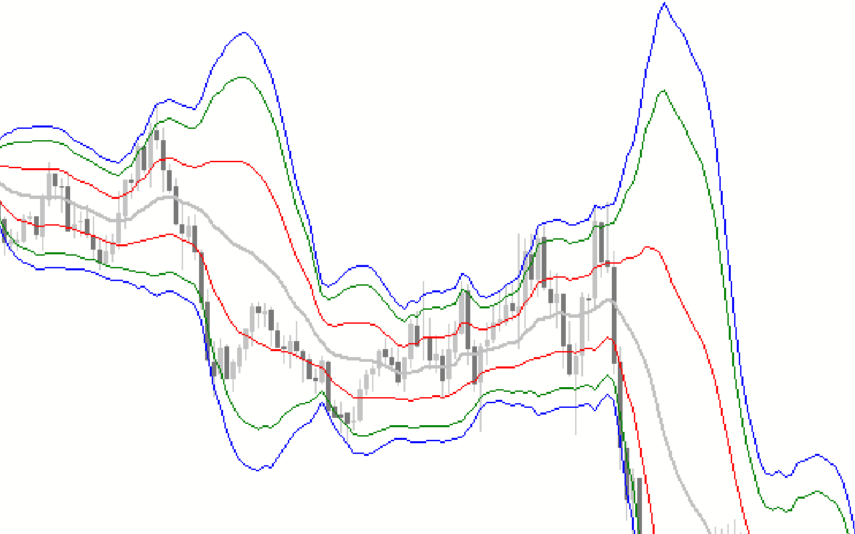
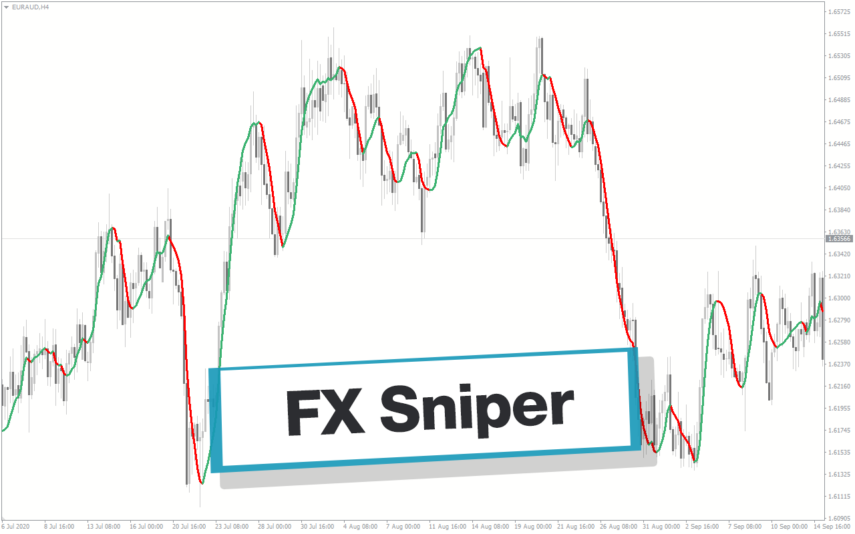
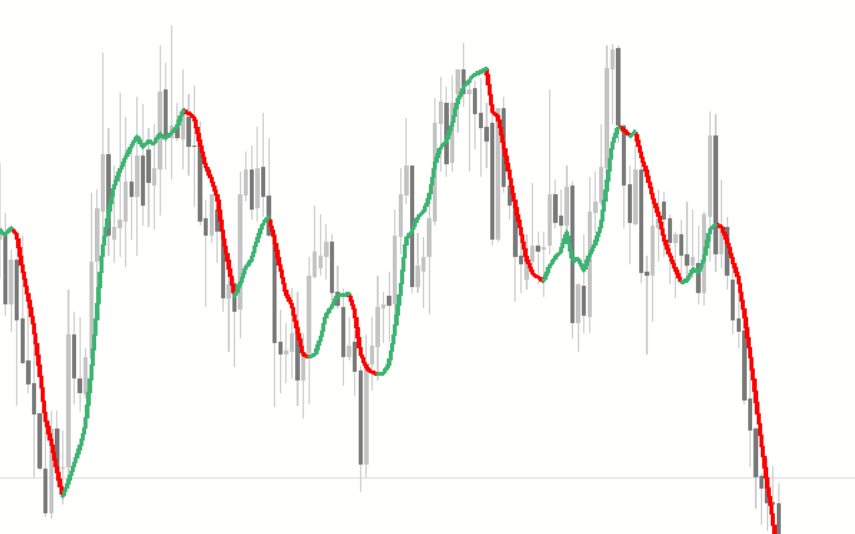

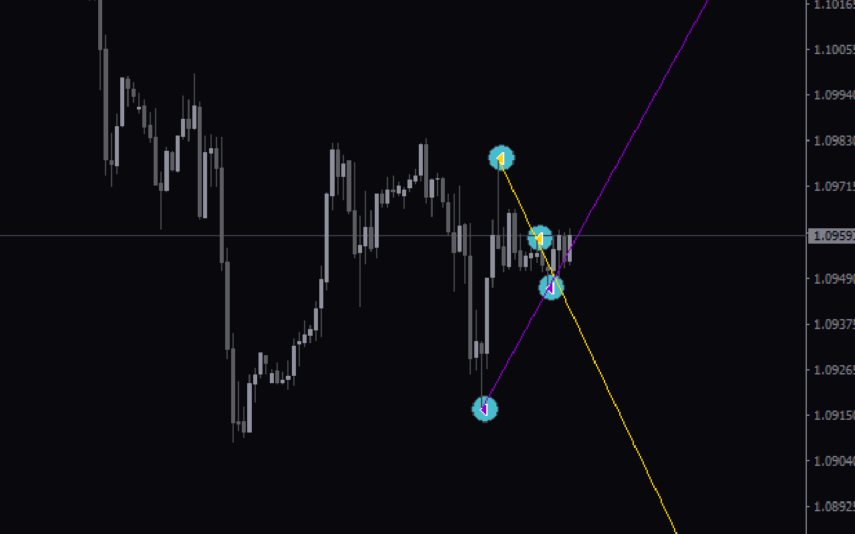
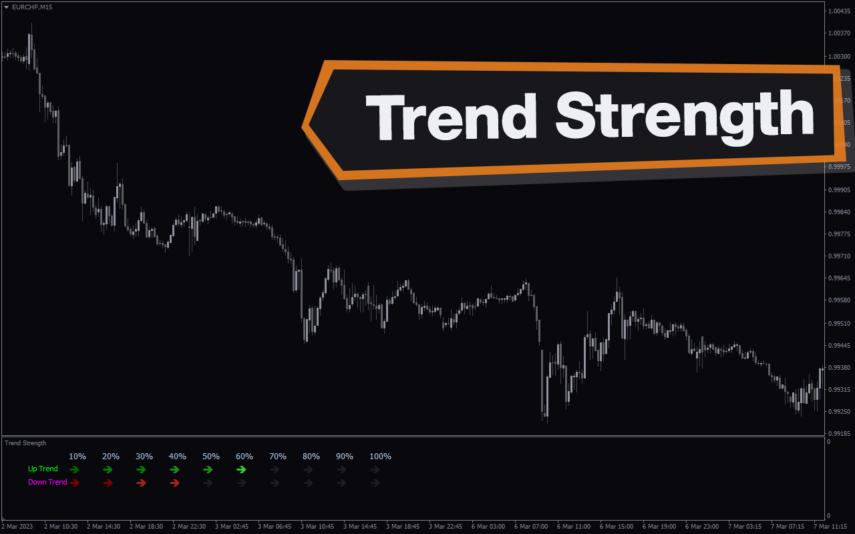
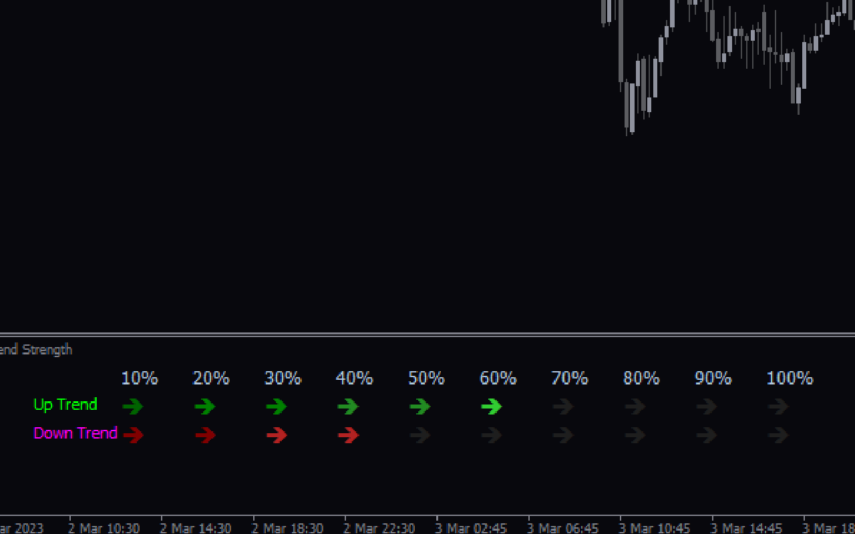
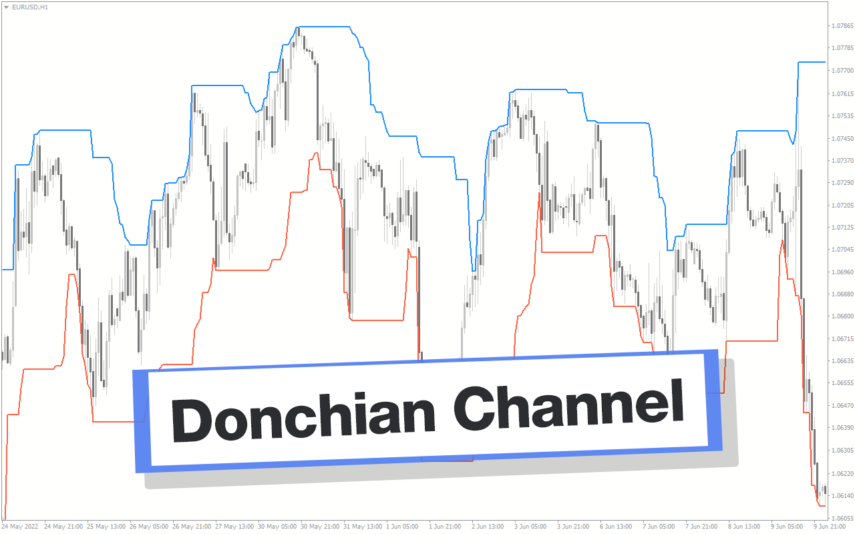
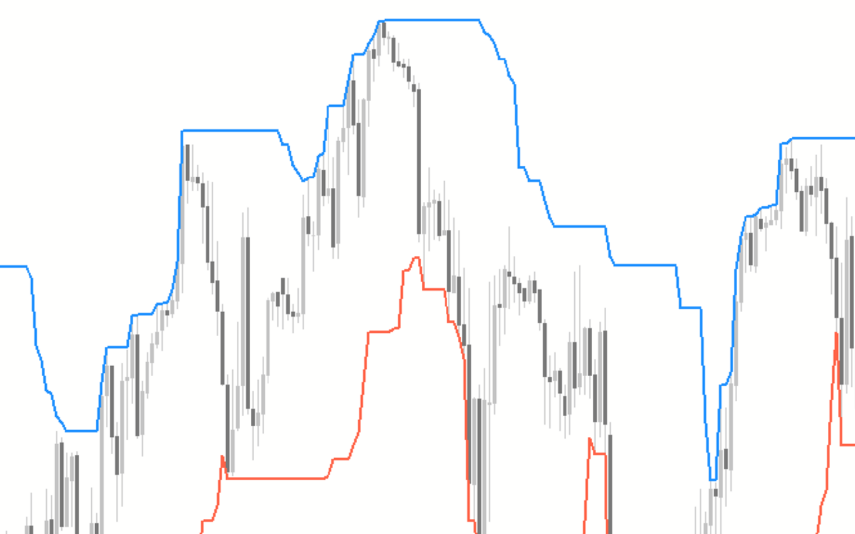
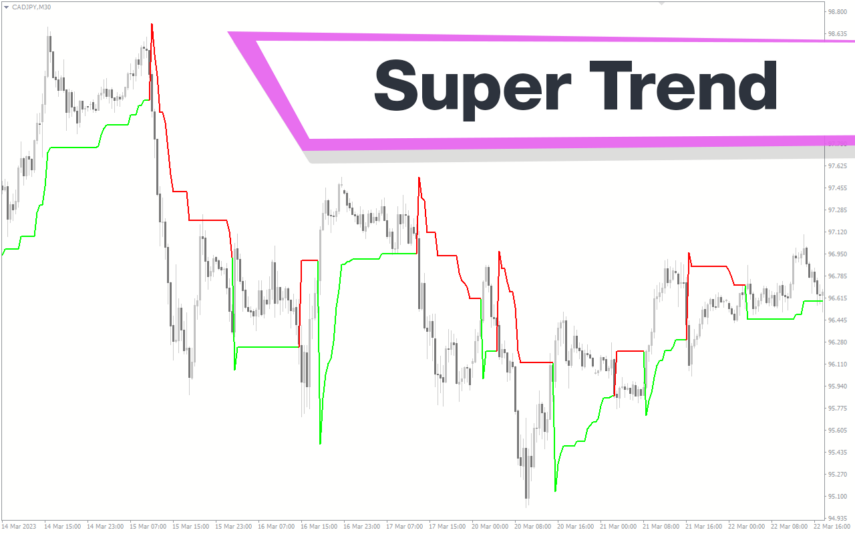
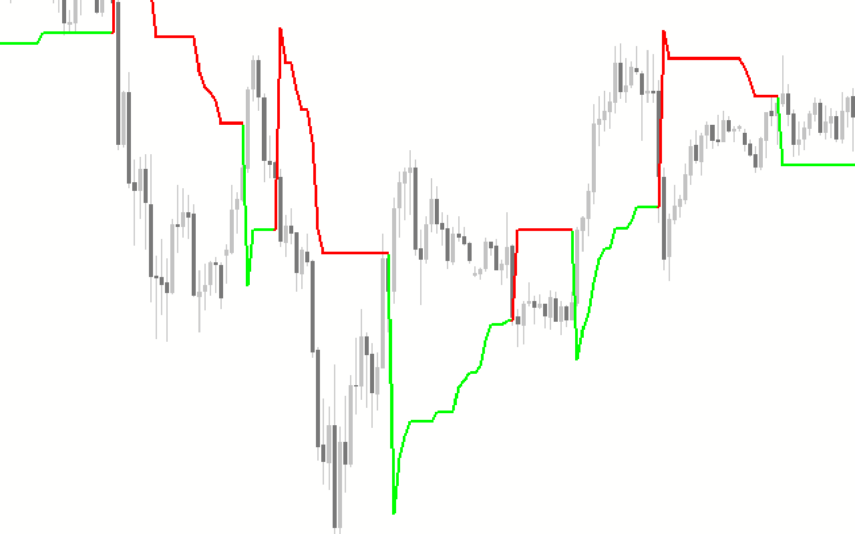

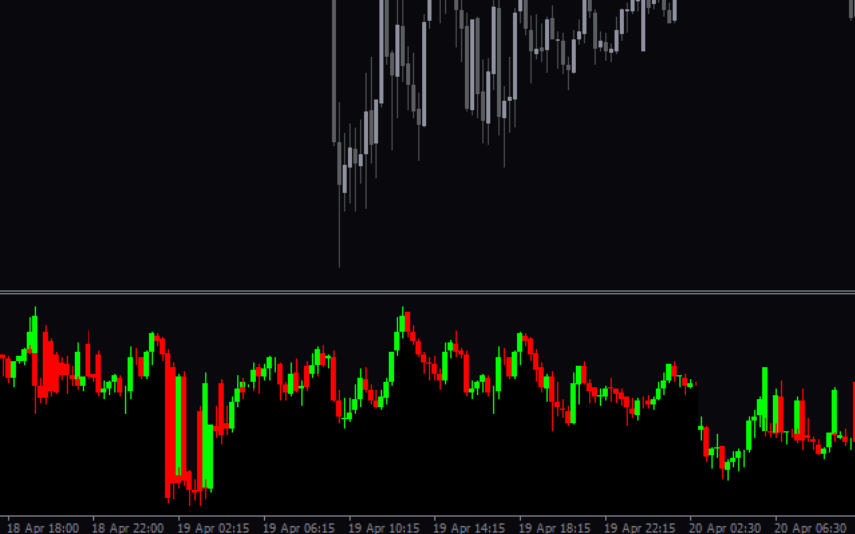

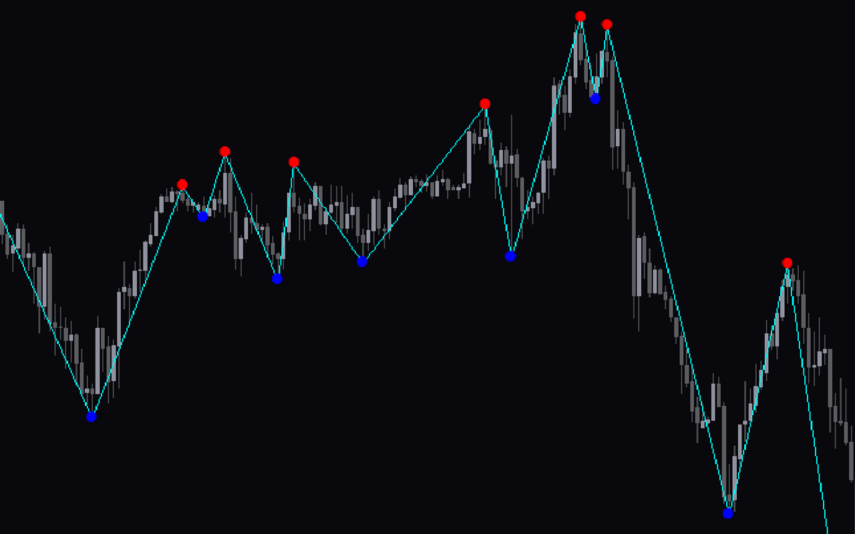
Reviews
There are no reviews yet.