The Givonly SNR SND Indicator for MT5 is a popular and useful tool for forex traders looking to identify support and resistance levels in the market. This indicator is free to use and can be easily downloaded and installed on the MetaTrader 5 platform. The indicator works by analyzing price action and identifying key levels where the market is likely to reverse or consolidate. Traders can use this information to make more informed trading decisions and improve their overall profitability. To use the Givonly SNR SND Indicator, simply attach it to the chart of the currency pair you are trading. The indicator will then automatically plot support and resistance levels based on the price data. Traders can use these levels to set stop-loss orders, take profit targets, or to identify potential entry points for trades.
MT5




Givonly Snr
GIVO Only SNR SND Indicator MT5 is a popular and useful forex indicator available for free. This indicator works by identifying support and resistance levels in the market, helping traders make informed decisions. It can be easily applied to MT5 charts, providing valuable insights for trading strategies. Simply download and install the indicator to start using it in your forex analysis.
| Indicator Type | |
|---|---|
| Trading Style | , |
| Platform | |
| Timeframe | , |
0
People watching this product now!
Category: Support & Resistance
Downloads -
Description
Reviews (0)
Be the first to review “Givonly Snr” Cancel reply
How to Install
How install MT4/5 indicator in the terminal?
To install an MT4/5 indicator in the terminal, follow these steps:
Download the indicator file (.ex4 or .mq4/.ex5 or .mq5) to your computer.
Open the MT4/5 terminal and click on “File” in the top left corner.
Select “Open Data Folder” from the dropdown menu.
In the window that opens, double-click on the “MQL4/5” folder.
Double-click on the “Indicators” folder.
Drag and drop the indicator file from your computer into the “Indicators” folder.
Close the data folder window and restart the MT4/5 terminal.
The indicator should now be available in the “Navigator” window on the left-hand side of the terminal. Simply double-click on the indicator to add it to a chart.
Note: If the indicator is in a .zip file, you will need to extract it first before following the above steps.
And if asks to confirm DLL?
If the indicator you are installing requires access to external Dynamic Link Libraries (DLLs), you may see a pop-up message asking you to confirm the use of DLLs.
DLLs are external libraries that contain code that can be used by other programs. In the case of MT4/5 indicators, they are often used to perform complex calculations or connect to external data sources.
If you trust the source of the indicator and want to use it, click “Yes” to confirm the use of DLLs. If you are not sure or do not trust the source, click “No” to cancel the installation.
It’s worth noting that some indicators may not work properly without access to their required DLLs. If you choose not to allow access to DLLs and the indicator does not work as expected, you may need to reinstall the indicator and confirm the use of DLLs to get it to work properly.
Related products
ICT Asian Range
Are you an ICT forex trader? Do you trade ICT Asian breakout strategy? Download this simple ICT Asian range MT4 indicator and improve your forex trading results. This allows traders to quickly identify support and resistance levels for the Asian session, which is a useful tool for traders looking to trade the Asian session.
Zone Indicator
The Zone Indicator is a popular MT4 Forex trading tool that is new to the market and is available as a free download. This is essential for forex traders who rely on support and resistance strategies, trend traders and traders who want to anticipate price action. The Zone indicator automatically displays strong support or resistance levels on the chart.
Support Resistance Breakout Arrows
Unlock profitable trading opportunities with the Support Resistance Breakout Arrows indicator for MT4. It generates precise buy and sell signals using Fractal, CCI, and RSI. The indicator also automatically marks significant support and resistance levels, helping in trend analysis. Benefit from clear entry signals, customizable settings, and compatibility across various time frames for daily and long-term traders.


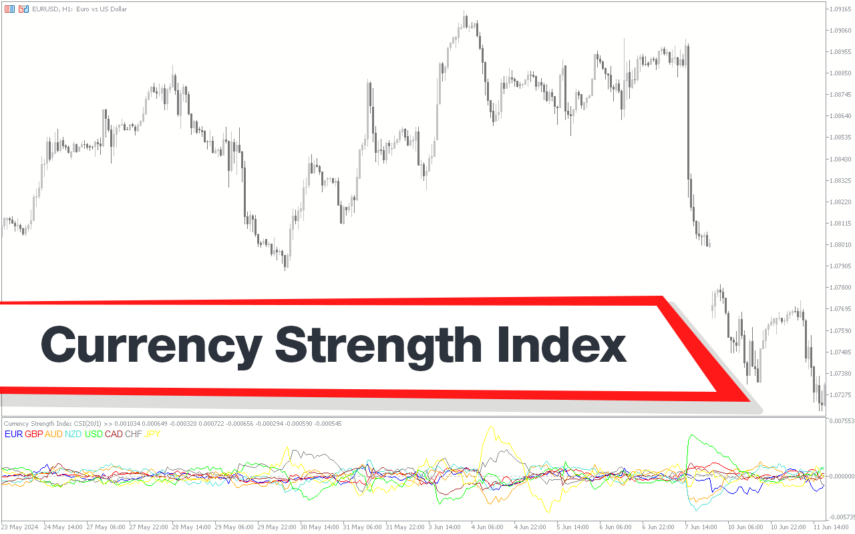

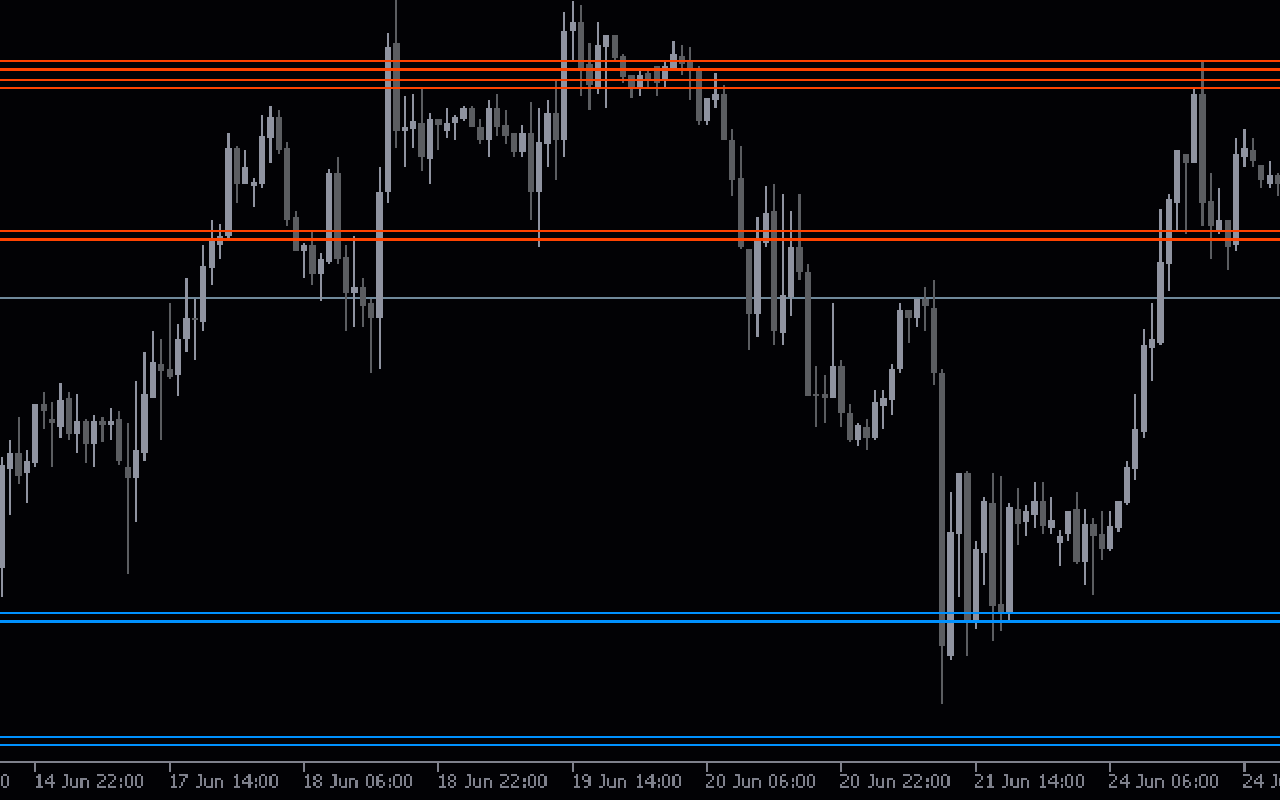

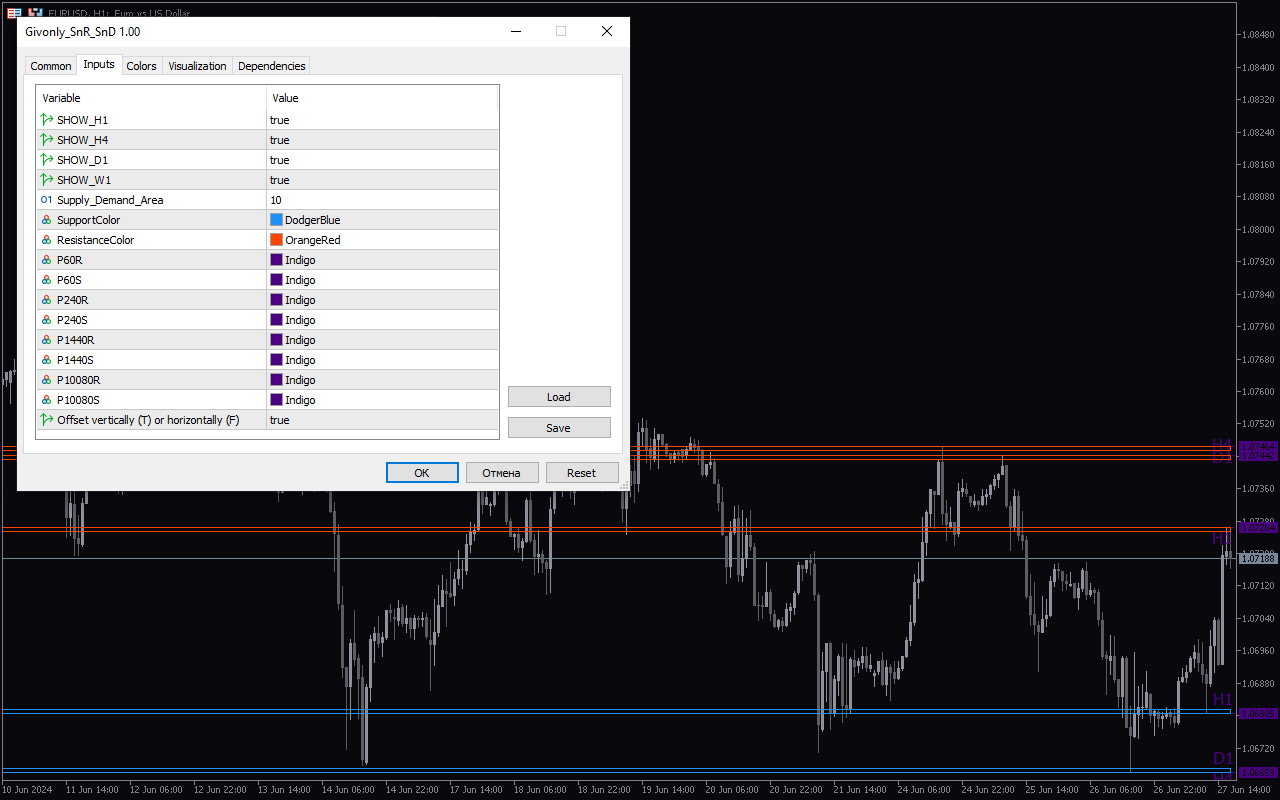

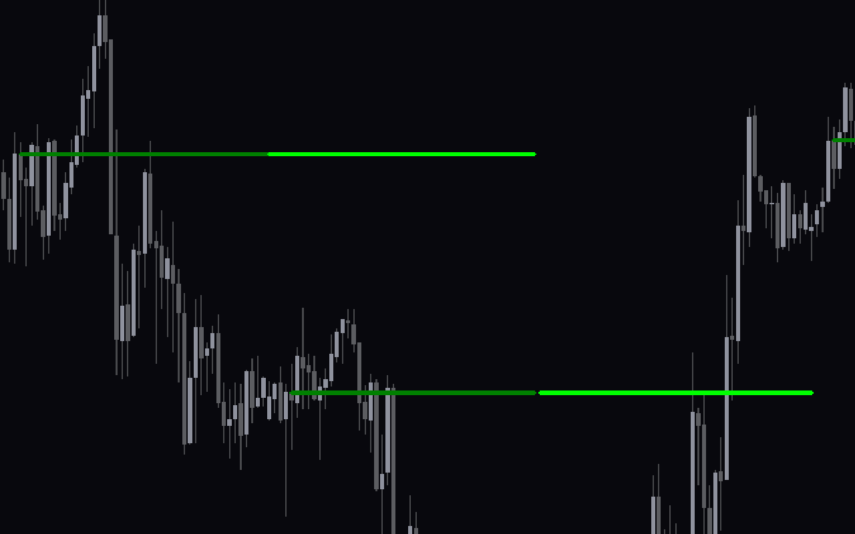
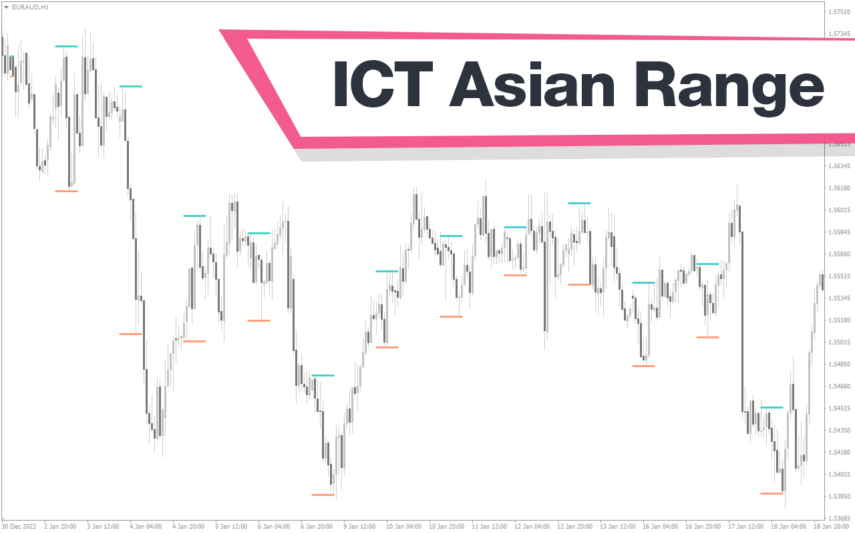
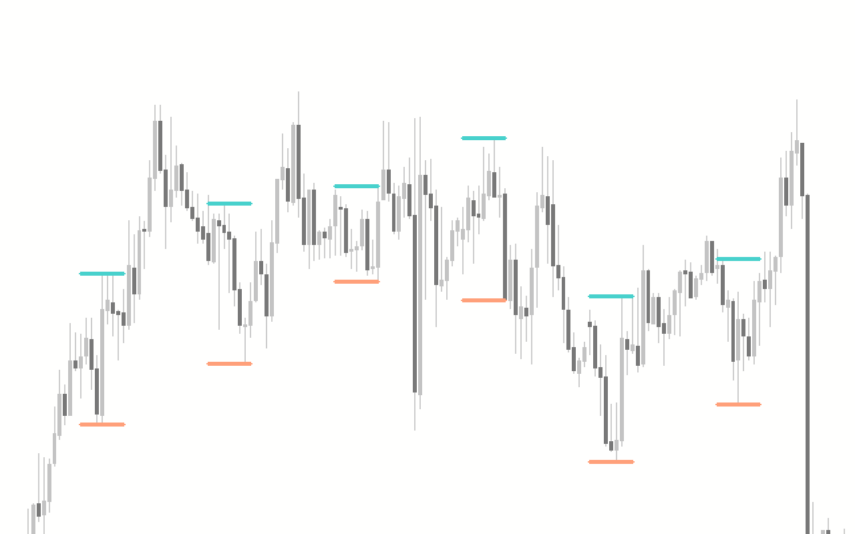
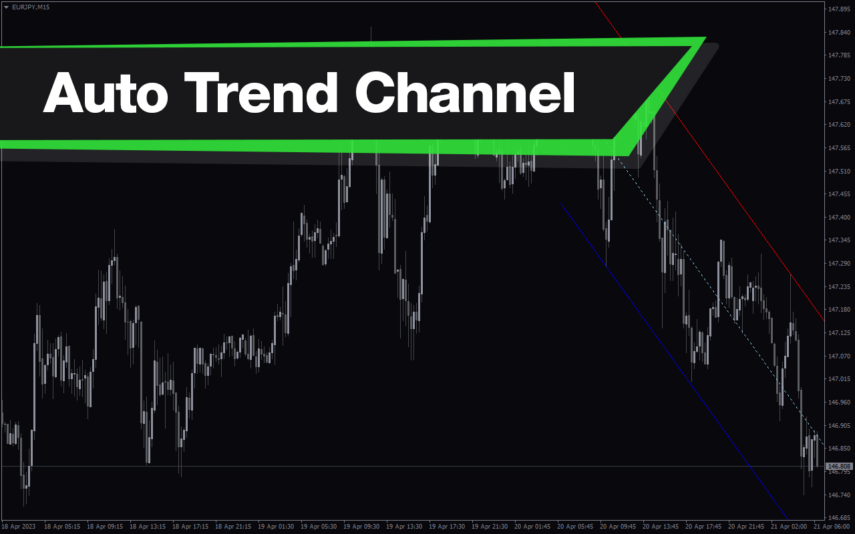
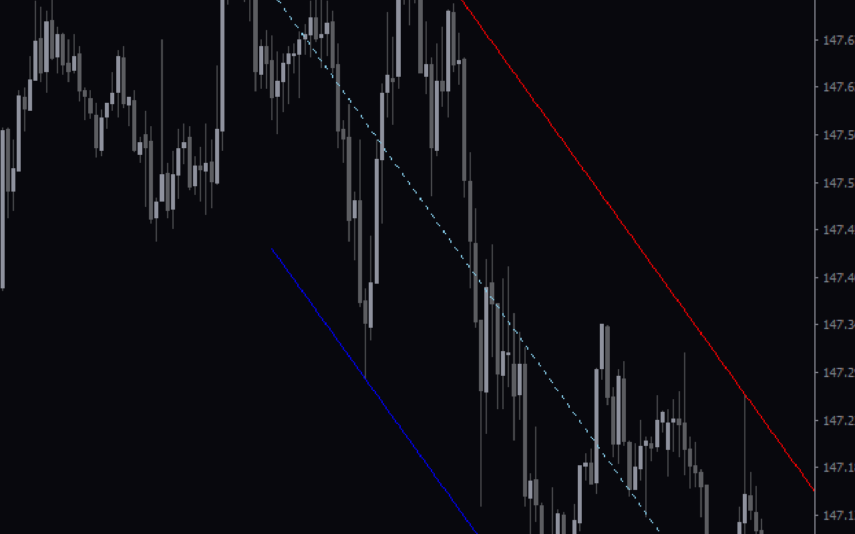

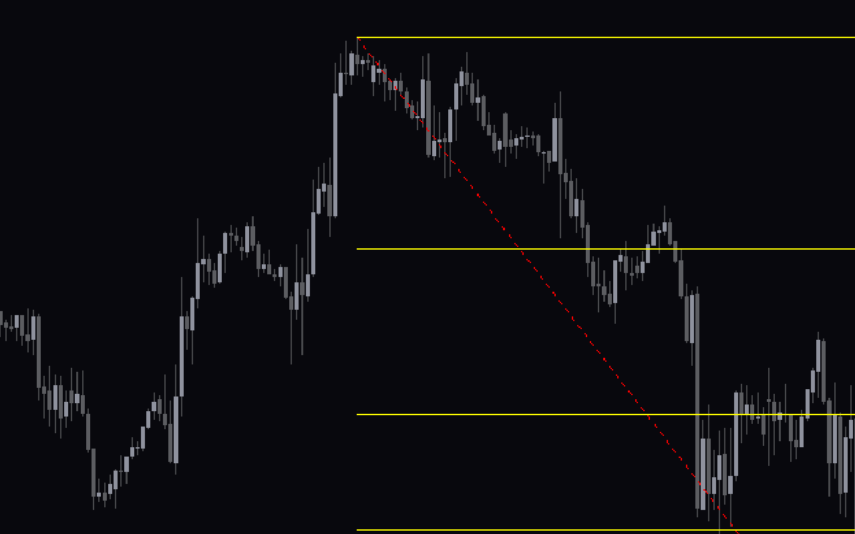

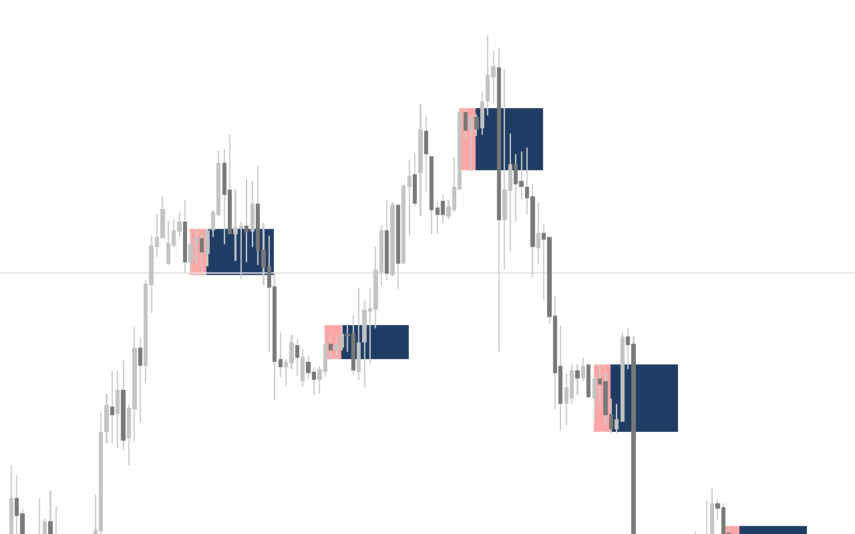

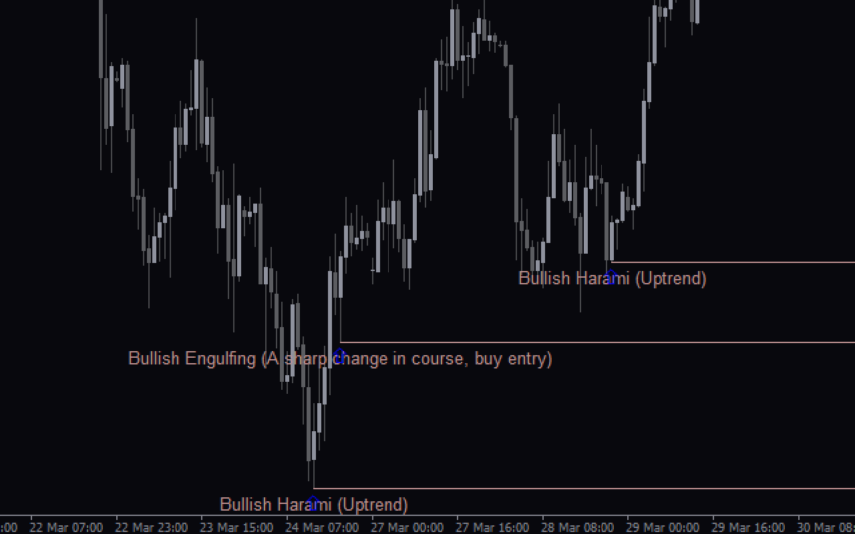

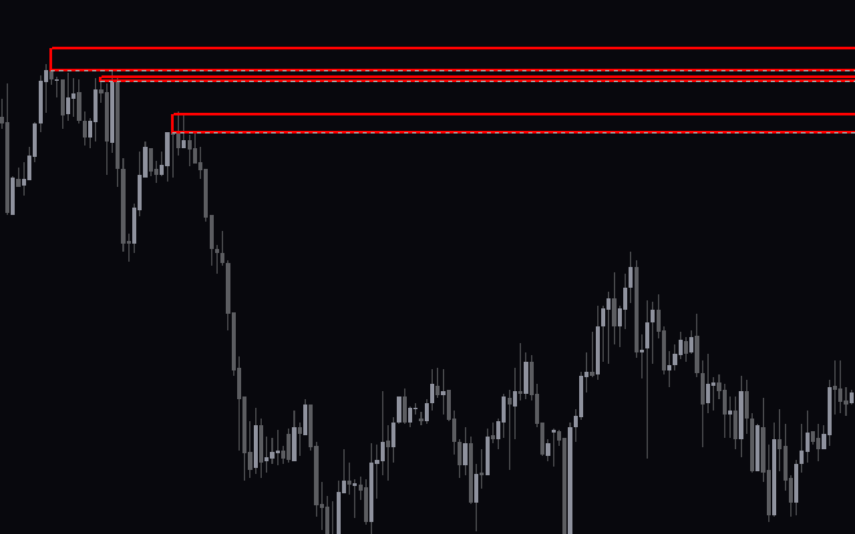
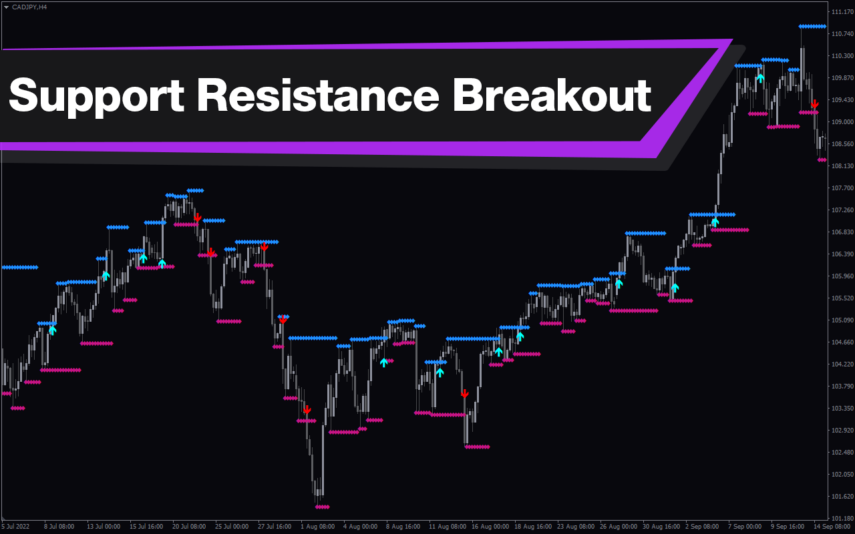
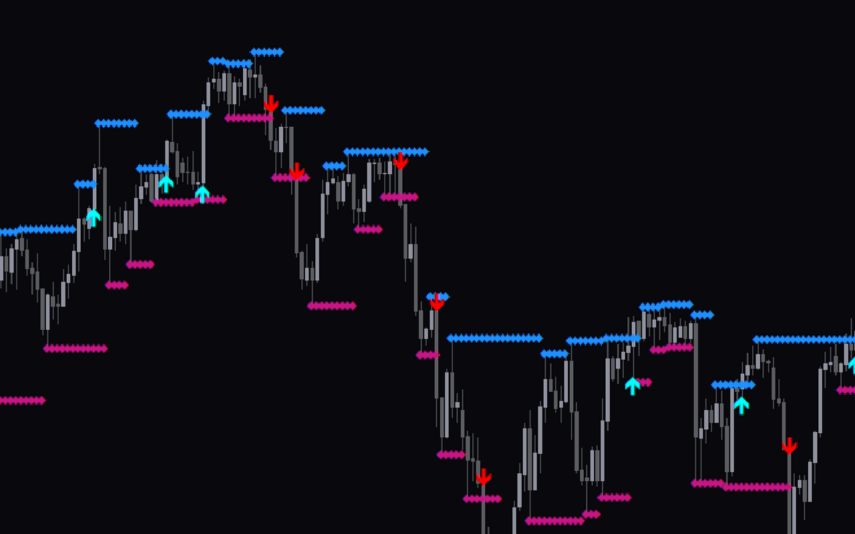
Reviews
There are no reviews yet.