The Graph on Graph indicator is a useful Forex indicator for MT4 that is popular among traders. It is a free indicator that can be used to identify trend changes, reversals, and other useful information. The indicator plots two graphs on the same chart window, which makes it easier to compare and analyze the data. The two graphs are the price chart and the indicator chart. The price chart shows the price action of the currency pair while the indicator chart shows the indicator values. The indicator is easy to use and requires no additional settings. It can be used to identify trend reversals, breakouts, and other important signals. It can also be used to identify support and resistance levels. The indicator is also useful for spotting divergences, which can be used to identify potential trend changes. The indicator can also be used to identify overbought and oversold conditions.
MT4
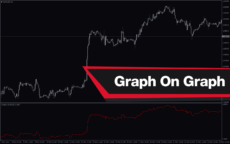
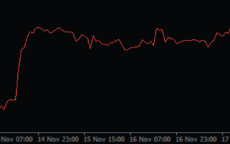

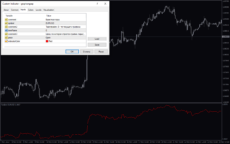
Graph On Graph
The Graph on Graph Indicator is a popular and free Forex indicator for MT4. It is a useful tool for traders that helps them to identify the trend of the market. It works by plotting two different graphs on the same chart, one of which is the price action and the other is the indicator itself. It is a great tool for any Forex trader who wants to get a better understanding of the market and make more profitable trades.
| Indicator Type | |
|---|---|
| Trading Style | |
| Timeframe | , |
| Platform |
0
People watching this product now!
Category: Support & Resistance
Downloads - 4
Description
Reviews (0)
Be the first to review “Graph On Graph” Cancel reply
How to Install
How install MT4/5 indicator in the terminal?
To install an MT4/5 indicator in the terminal, follow these steps:
Download the indicator file (.ex4 or .mq4/.ex5 or .mq5) to your computer.
Open the MT4/5 terminal and click on “File” in the top left corner.
Select “Open Data Folder” from the dropdown menu.
In the window that opens, double-click on the “MQL4/5” folder.
Double-click on the “Indicators” folder.
Drag and drop the indicator file from your computer into the “Indicators” folder.
Close the data folder window and restart the MT4/5 terminal.
The indicator should now be available in the “Navigator” window on the left-hand side of the terminal. Simply double-click on the indicator to add it to a chart.
Note: If the indicator is in a .zip file, you will need to extract it first before following the above steps.
And if asks to confirm DLL?
If the indicator you are installing requires access to external Dynamic Link Libraries (DLLs), you may see a pop-up message asking you to confirm the use of DLLs.
DLLs are external libraries that contain code that can be used by other programs. In the case of MT4/5 indicators, they are often used to perform complex calculations or connect to external data sources.
If you trust the source of the indicator and want to use it, click “Yes” to confirm the use of DLLs. If you are not sure or do not trust the source, click “No” to cancel the installation.
It’s worth noting that some indicators may not work properly without access to their required DLLs. If you choose not to allow access to DLLs and the indicator does not work as expected, you may need to reinstall the indicator and confirm the use of DLLs to get it to work properly.
Related products
Darvas Boxes nmc
The Darvas Boxes NMC Indicator is a nice and free Forex trading tool available for MT4 platforms. It is based on the Darvas box trading method, which involves identifying trends through the creation of boxes on a price chart. The indicator helps traders visualize key support and resistance levels and potential trend reversals. The Darvas Boxes NMC Indicator provides clear buy and sell signals through color changes and arrows, allowing traders to make informed trading decisions. Its user-friendly interface and customizable settings make it suitable for both novice and experienced traders.
Zone Indicator
The Zone Indicator is a popular MT4 Forex trading tool that is new to the market and is available as a free download. This is essential for forex traders who rely on support and resistance strategies, trend traders and traders who want to anticipate price action. The Zone indicator automatically displays strong support or resistance levels on the chart.


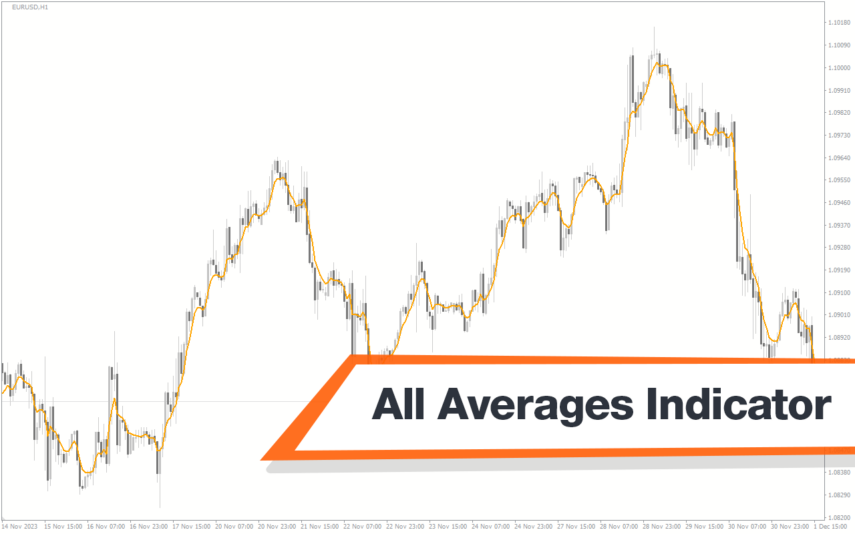
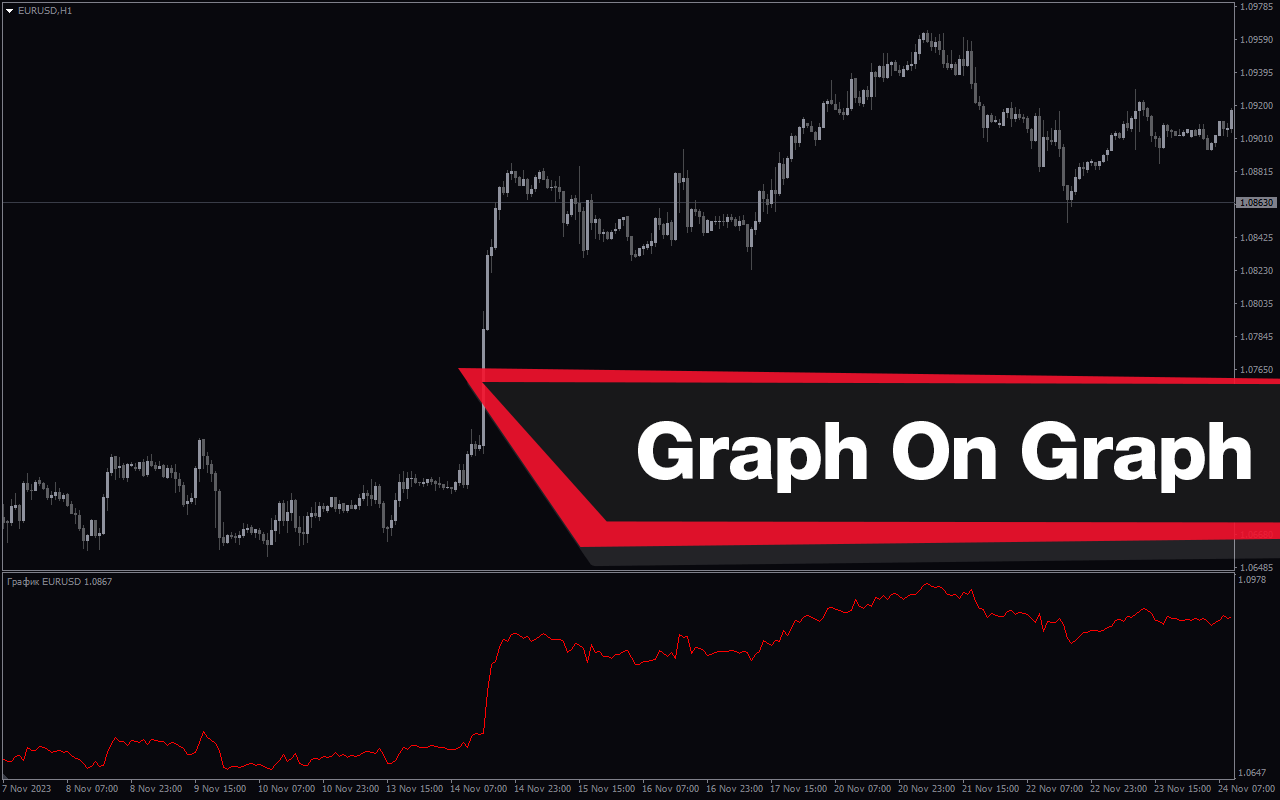
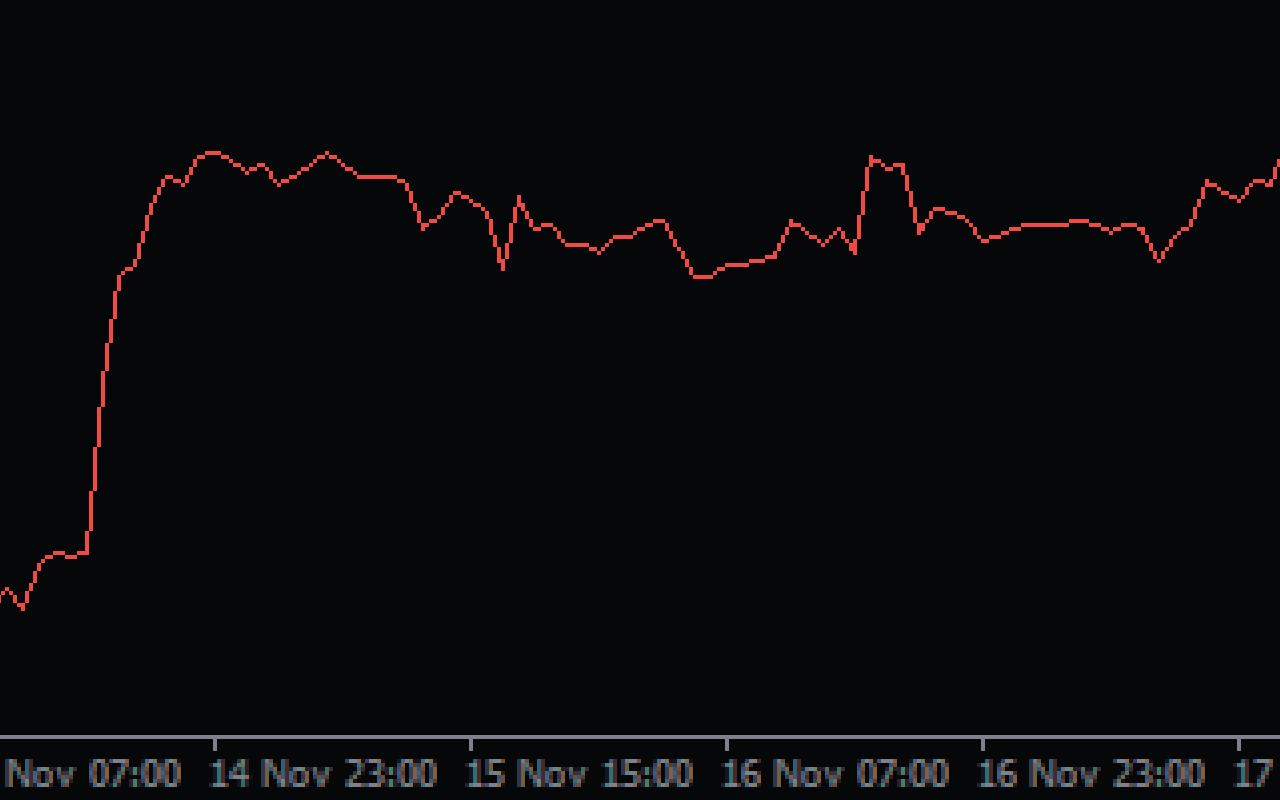
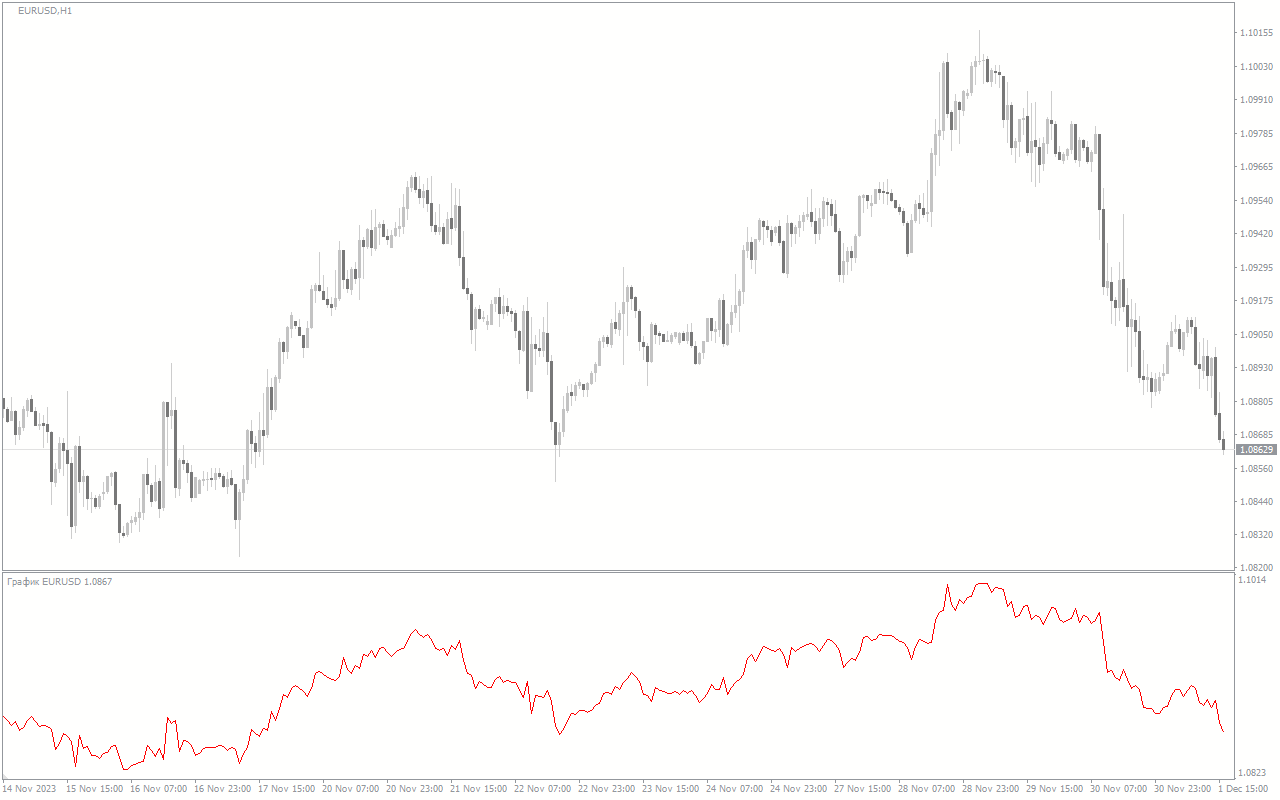


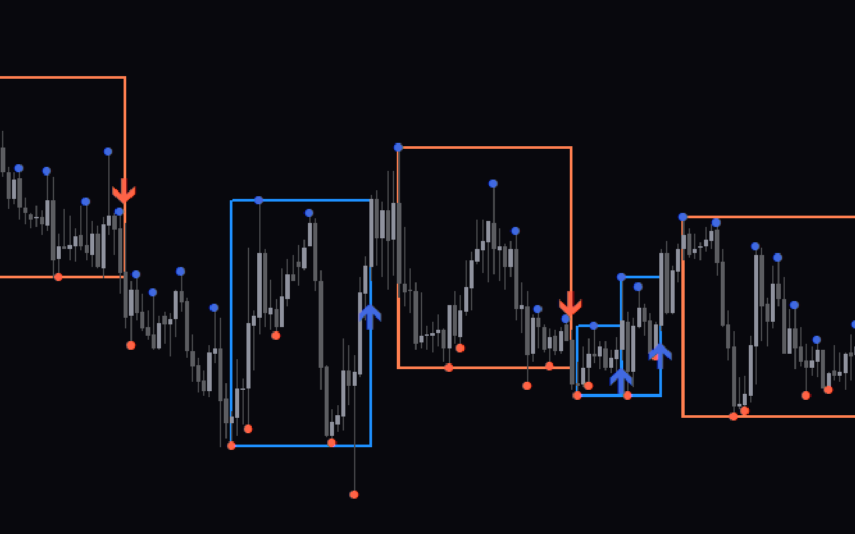
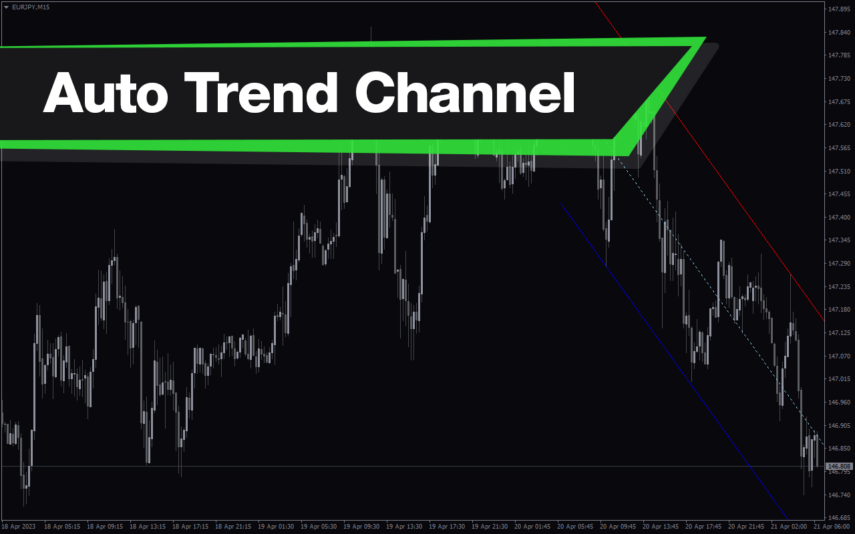
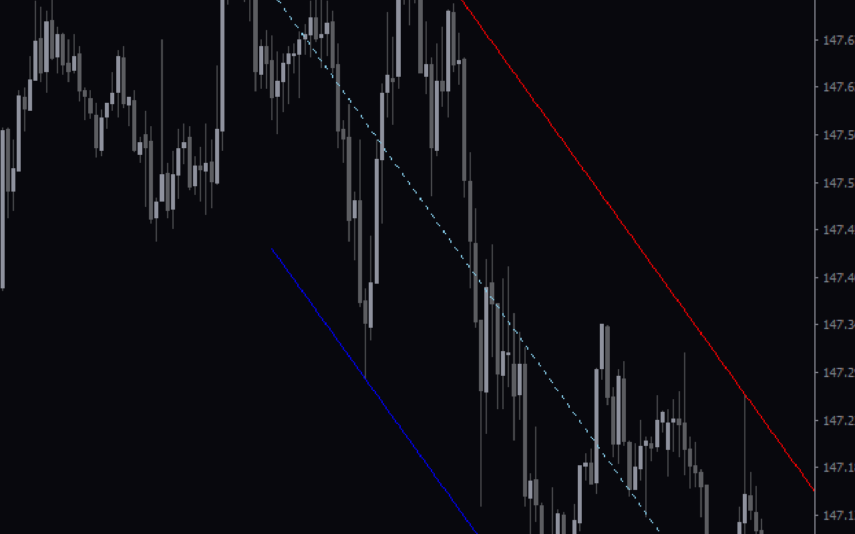

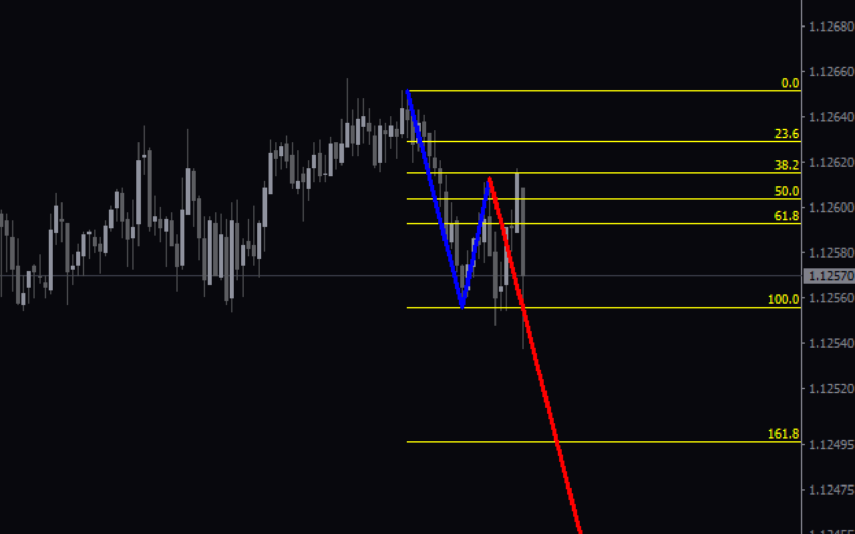
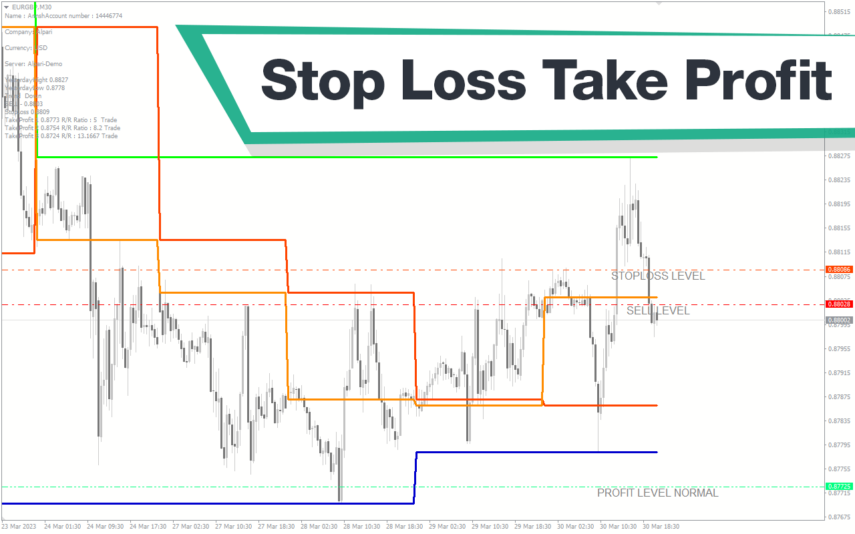
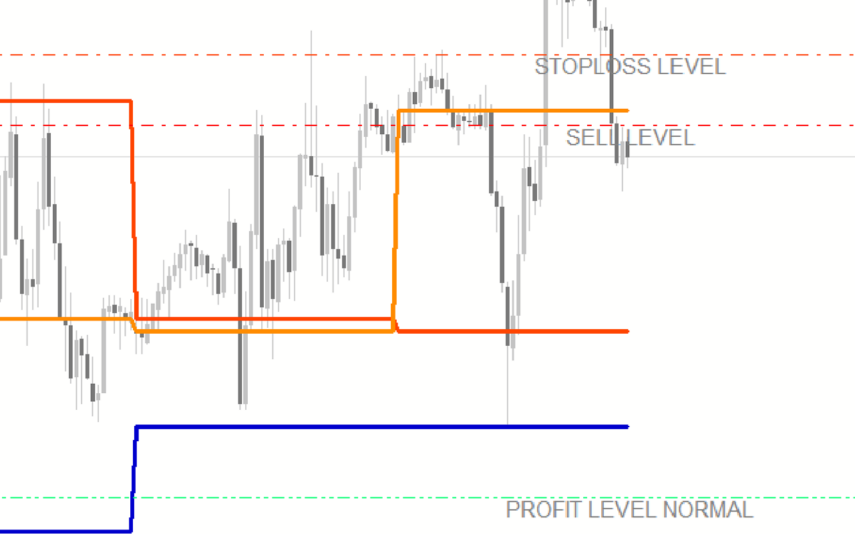

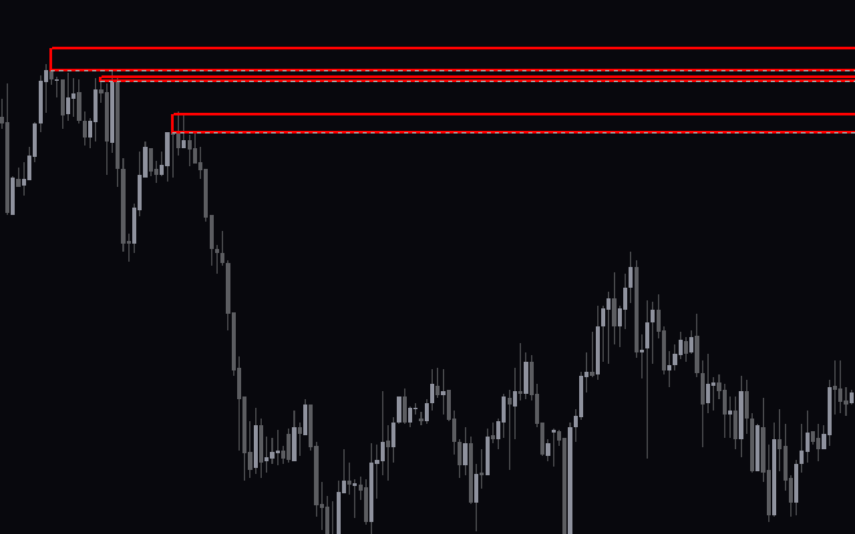

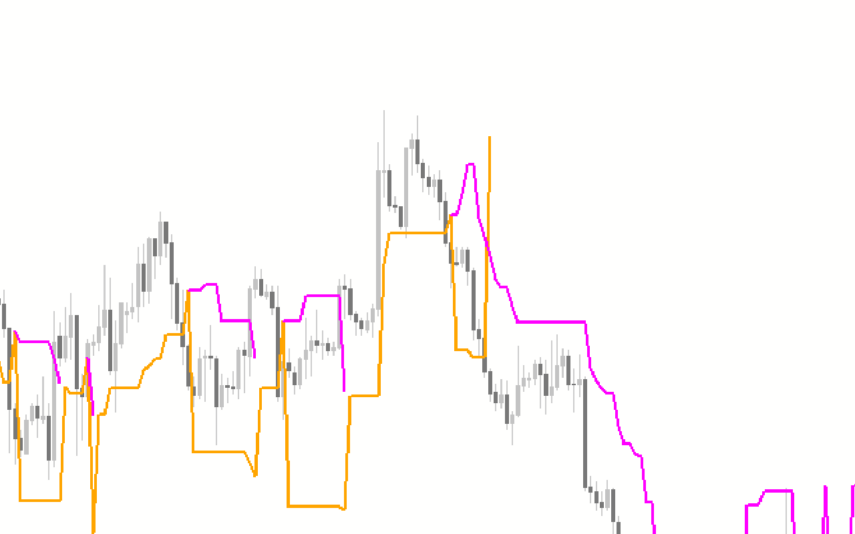

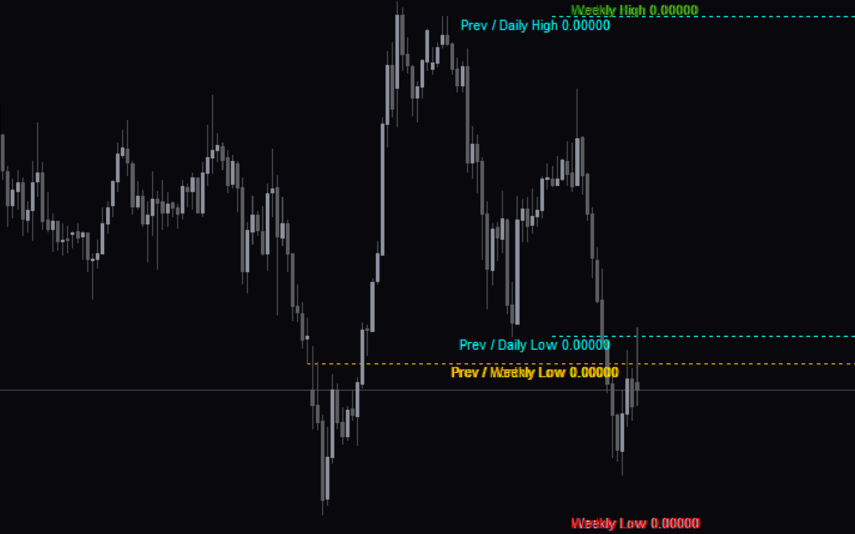

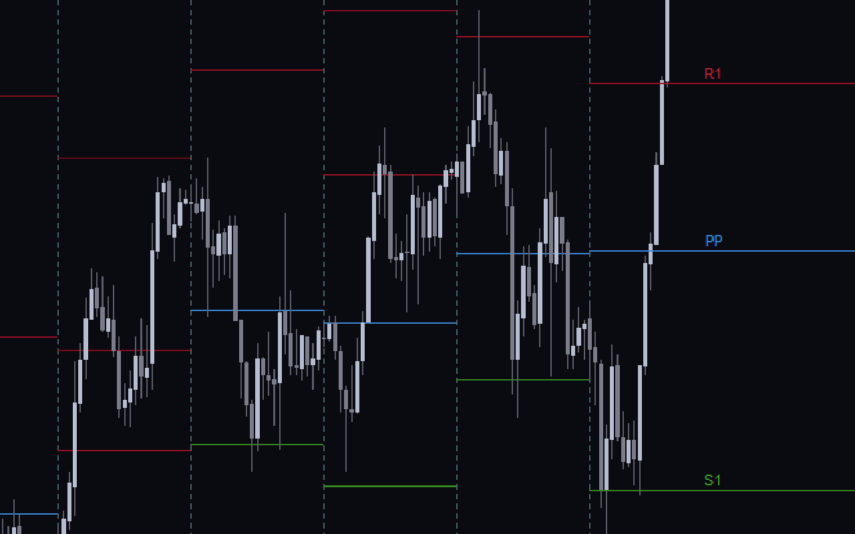
Reviews
There are no reviews yet.