The Guppy Multiple Moving Average (GMMA) indicator is a popular and useful tool in forex trading, especially for traders using the MetaTrader 5 platform. This free indicator helps traders to identify trends and potential entry and exit points by displaying multiple moving averages on the chart. The GMMA indicator consists of two sets of moving averages: the short-term set, which reflects the behavior of short-term traders, and the long-term set, which reflects the behavior of long-term investors. When the short-term moving averages cross above the long-term moving averages, it is considered a bullish signal, indicating a potential uptrend. Conversely, when the short-term moving averages cross below the long-term moving averages, it is considered a bearish signal, indicating a potential downtrend. Traders can use the GMMA indicator to confirm trends, identify support and resistance levels, and make informed trading decisions based on the alignment of the moving averages.
MT5



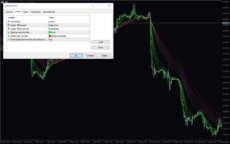
Guppy Multiple Moving Average
Guppy Multiple Moving Average Indicator MT5 is a useful forex indicator that is popular among traders. It is available for free on the MT5 platform. This indicator works by plotting multiple moving averages on the chart to determine the market trend. Traders can use it to identify potential entry and exit points in their trading strategy.
| Indicator Type | |
|---|---|
| Trading Style | , |
| Platform | |
| Timeframe | , |
0
People watching this product now!
Category: Trend
Downloads -
Description
Reviews (0)
Be the first to review “Guppy Multiple Moving Average” Cancel reply
How to Install
How install MT4/5 indicator in the terminal?
To install an MT4/5 indicator in the terminal, follow these steps:
Download the indicator file (.ex4 or .mq4/.ex5 or .mq5) to your computer.
Open the MT4/5 terminal and click on “File” in the top left corner.
Select “Open Data Folder” from the dropdown menu.
In the window that opens, double-click on the “MQL4/5” folder.
Double-click on the “Indicators” folder.
Drag and drop the indicator file from your computer into the “Indicators” folder.
Close the data folder window and restart the MT4/5 terminal.
The indicator should now be available in the “Navigator” window on the left-hand side of the terminal. Simply double-click on the indicator to add it to a chart.
Note: If the indicator is in a .zip file, you will need to extract it first before following the above steps.
And if asks to confirm DLL?
If the indicator you are installing requires access to external Dynamic Link Libraries (DLLs), you may see a pop-up message asking you to confirm the use of DLLs.
DLLs are external libraries that contain code that can be used by other programs. In the case of MT4/5 indicators, they are often used to perform complex calculations or connect to external data sources.
If you trust the source of the indicator and want to use it, click “Yes” to confirm the use of DLLs. If you are not sure or do not trust the source, click “No” to cancel the installation.
It’s worth noting that some indicators may not work properly without access to their required DLLs. If you choose not to allow access to DLLs and the indicator does not work as expected, you may need to reinstall the indicator and confirm the use of DLLs to get it to work properly.
Related products
FX Sniper
The FX Sniper indicator is a new and popular forex indicator available for free on the MT4 platform. It uses advanced algorithms to identify trends and potential trading opportunities. The indicator is easy to use and gives clear signals on when to buy or sell based on market conditions. The FX Sniper indicator is suitable for traders of all levels, from beginners to experienced traders who want to improve their trading performance and profitability.
Trend DashBoard
The Trend Dashboard Indicator is a powerful MT4 tool for forex traders who want to keep track of multiple currency pairs and timeframes on one chart. The indicator uses a dashboard to display the trend direction and strength for different currency pairs and timeframes. It also includes an alert feature that can notify traders of potential trading opportunities. With this indicator, traders can save time and stay on top of market trends, allowing them to make informed trading decisions.
TMA Centered Bands
The TMA Centered Bands indicator is a powerful forex indicator available for the MT4 platform. This indicator was created for the MT4 platform and helps traders identify trends, support and resistance levels. The TMA Centered Bands indicator works by using a centered TMA (triangular moving average) to create a set of bands around the price. With a simple yet effective design, the TMA Centered Bands indicator is a valuable tool for any forex trader looking to improve their trading strategy.
Swing Point Highs
The Swing Point Highs and Lows indicator is a new, popular and free MT4 technical analysis tool for forex traders. This indicator works by identifying swing points on a price chart and then drawing horizontal lines to indicate potential support and resistance levels. The swing point high and low indicator is a valuable tool for traders who want to identify key support and resistance levels and is suitable for both beginners and experienced traders.
Multi Time Frame Breakout
The Multi-Time Frame Breakout indicator is a new and popular forex indicator that is available for free on the MT4 platform. This indicator helps traders identify breakout points by analyzing multiple timeframes at the same time. It works by plotting support and resistance levels based on the highest and lowest price levels over multiple time frames. This is a valuable tool for traders who use multiple timeframes in their analysis and want to improve their accuracy in identifying potential breakout points.




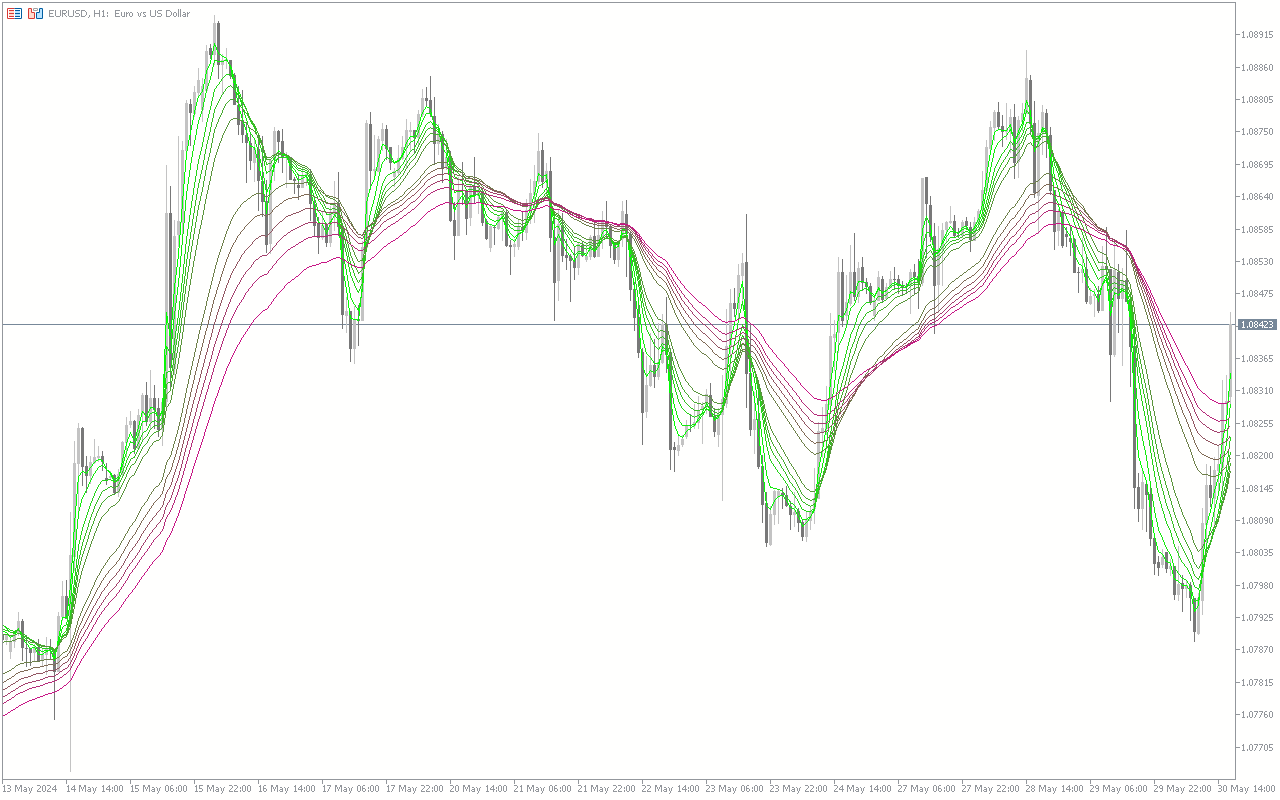
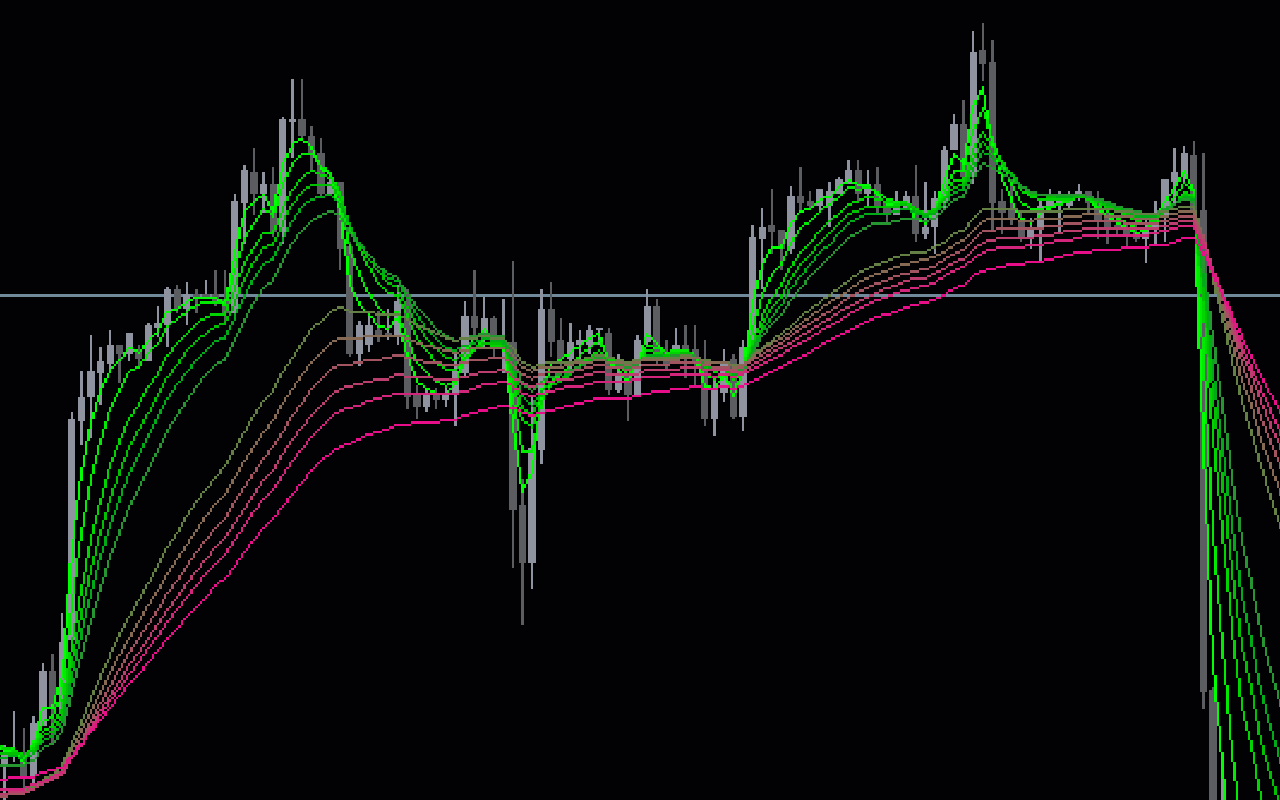
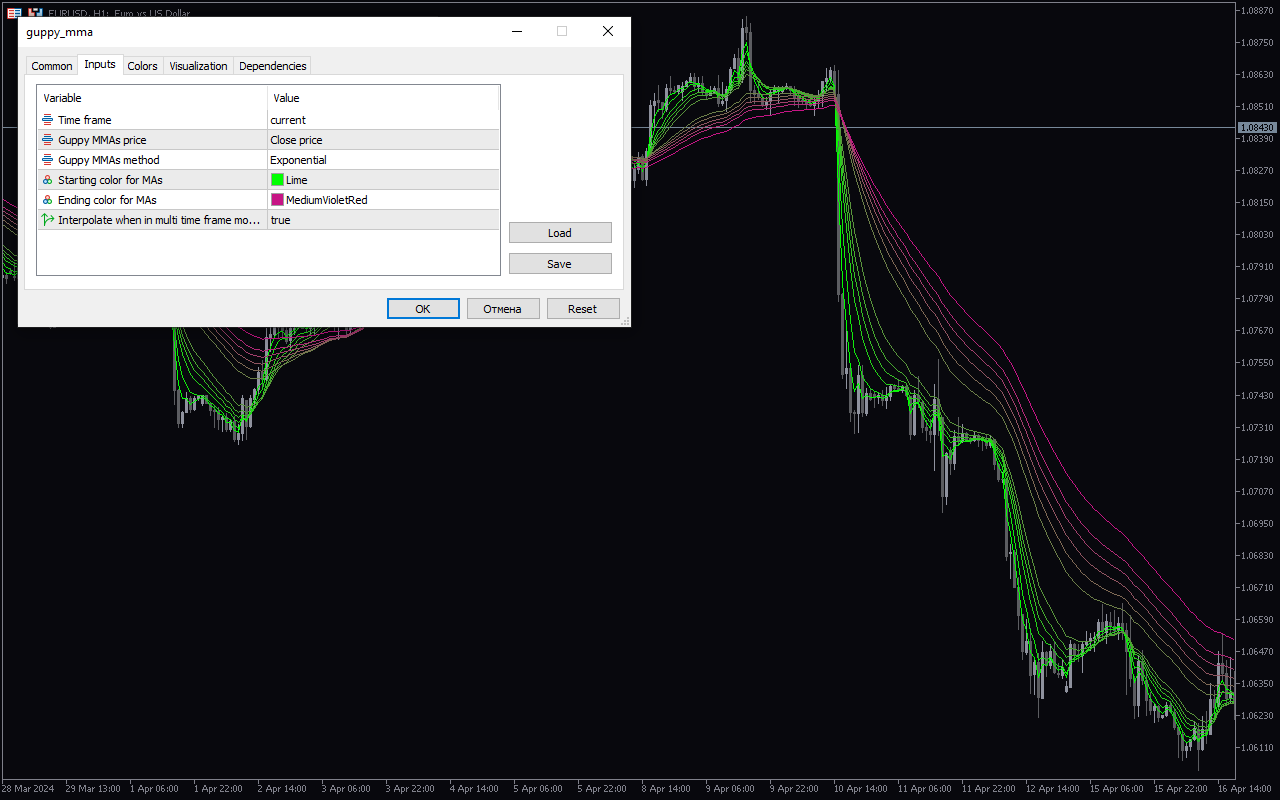

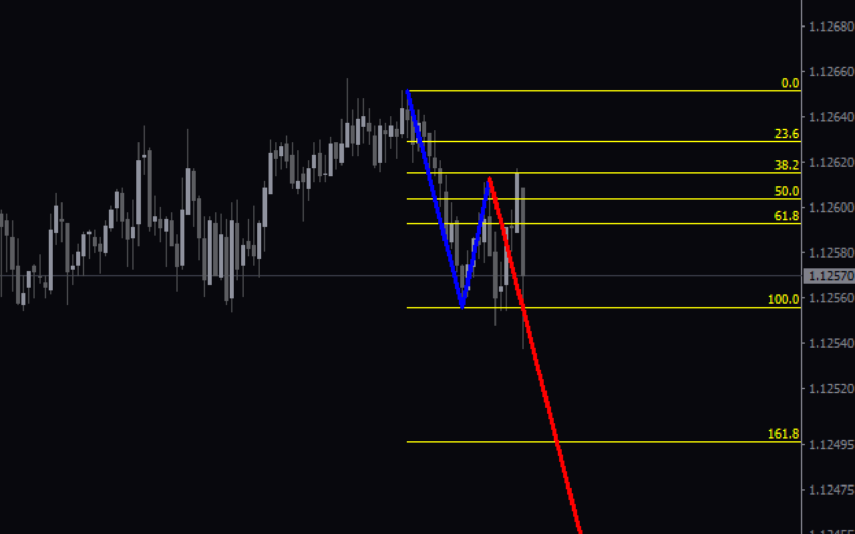
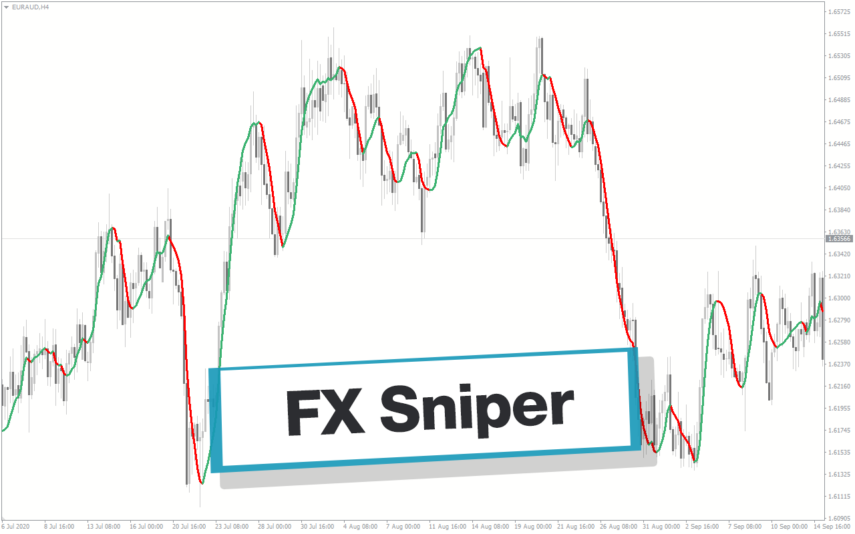
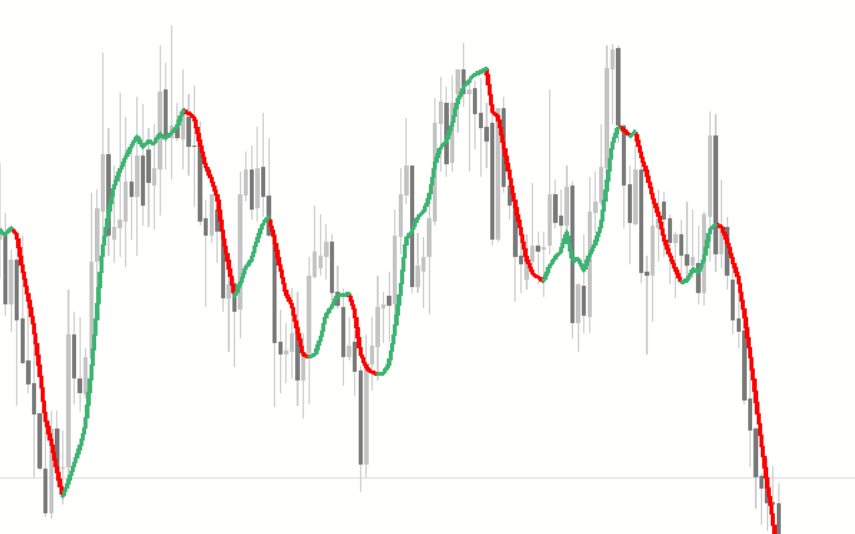
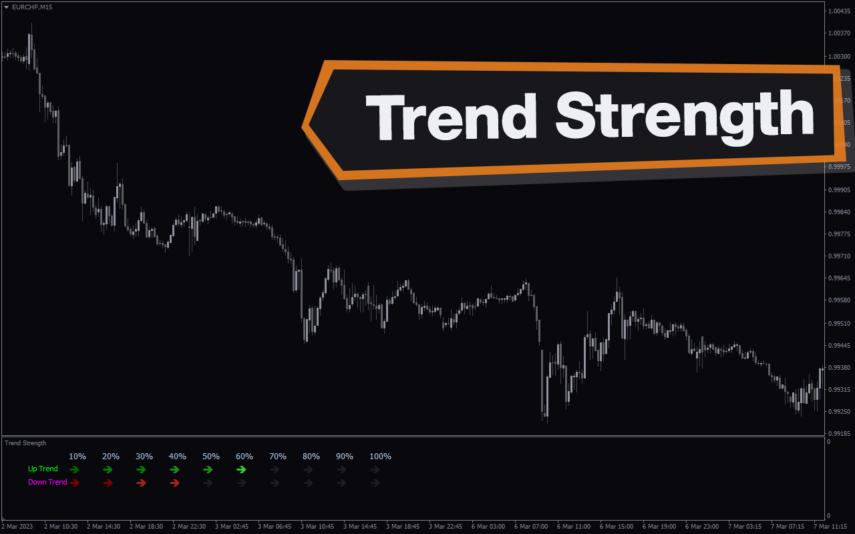
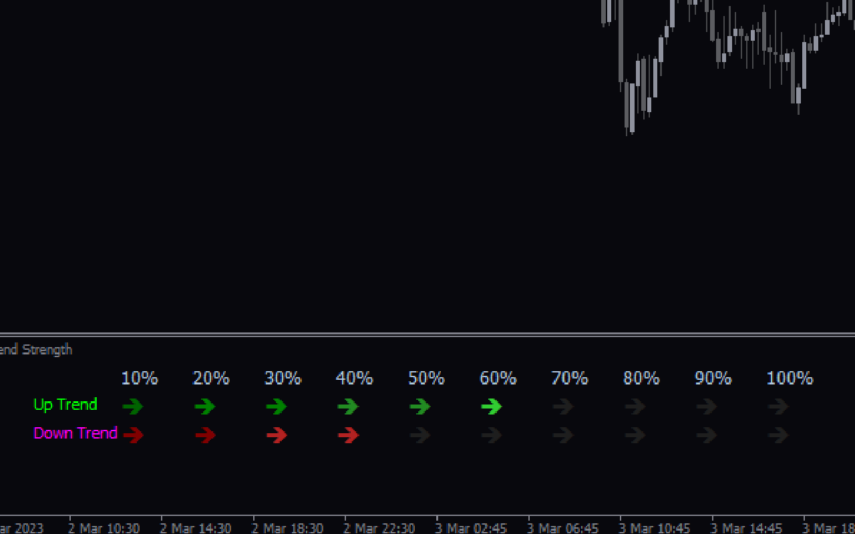
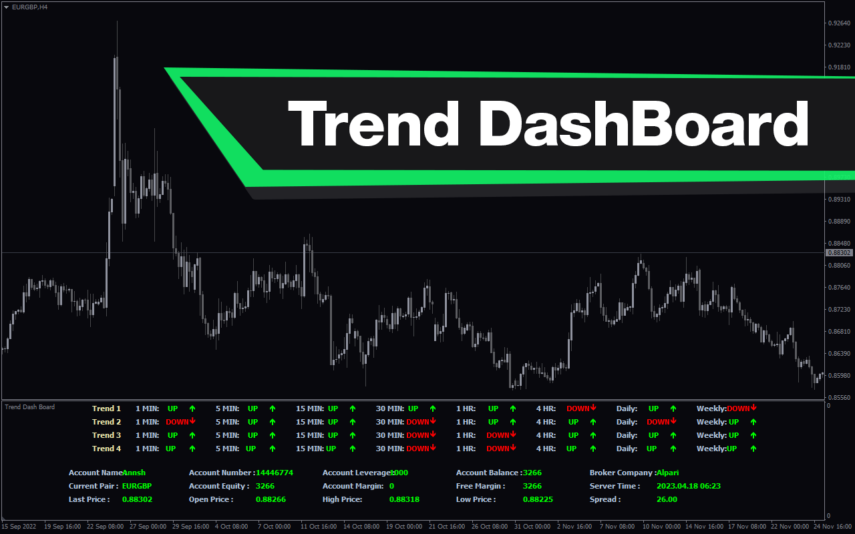
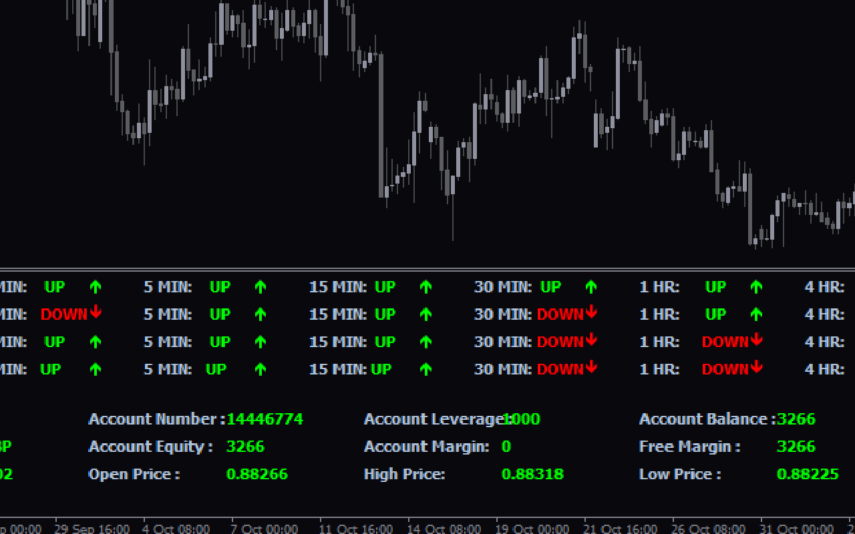
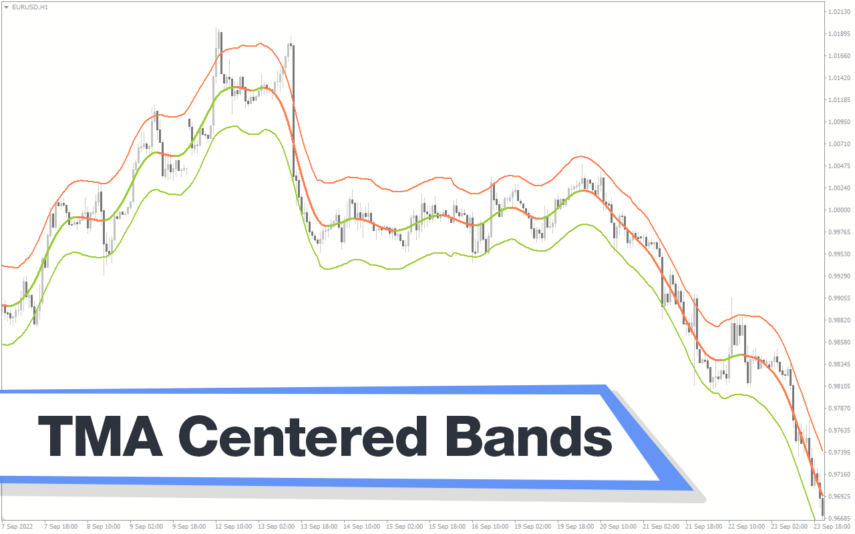
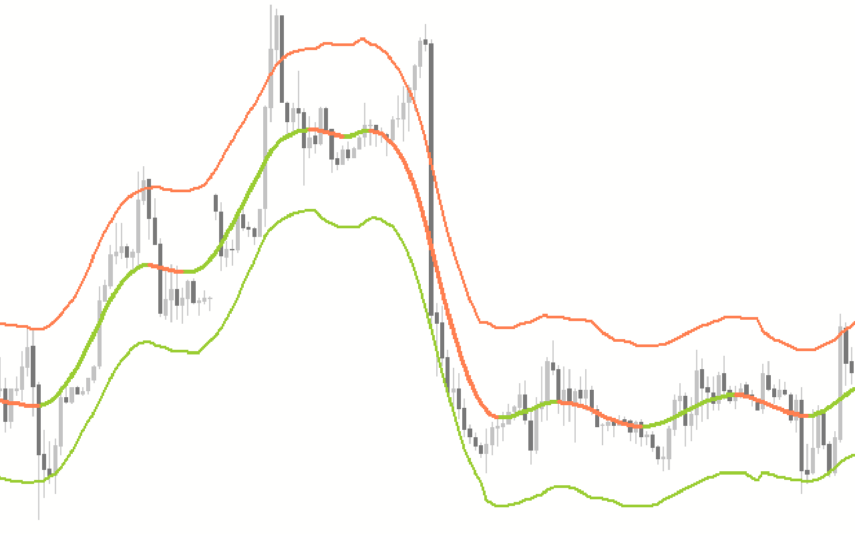

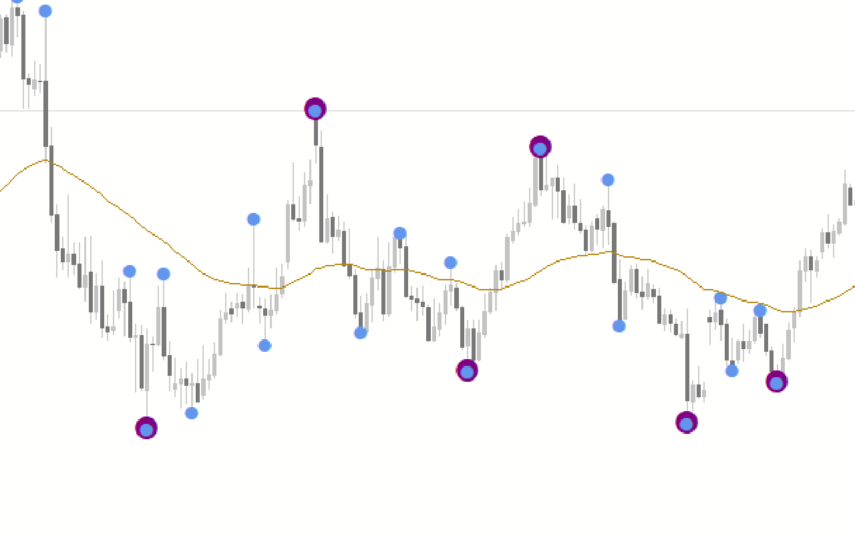

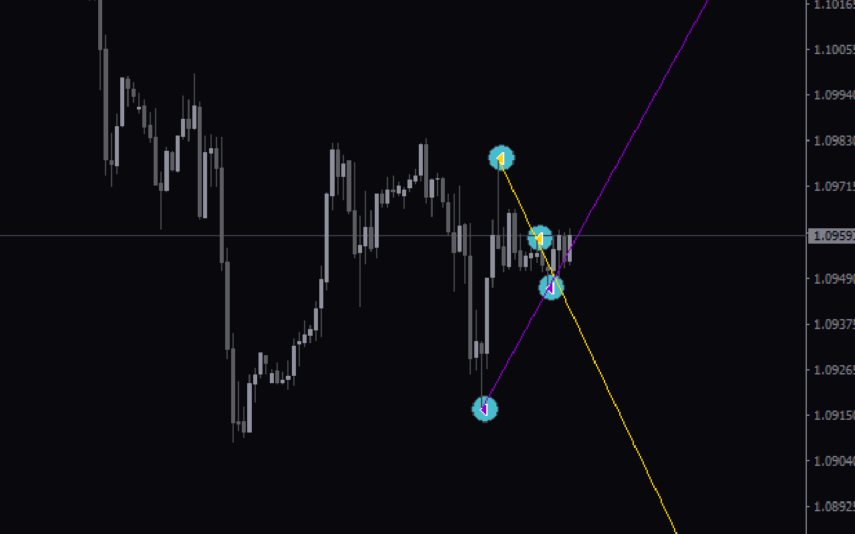

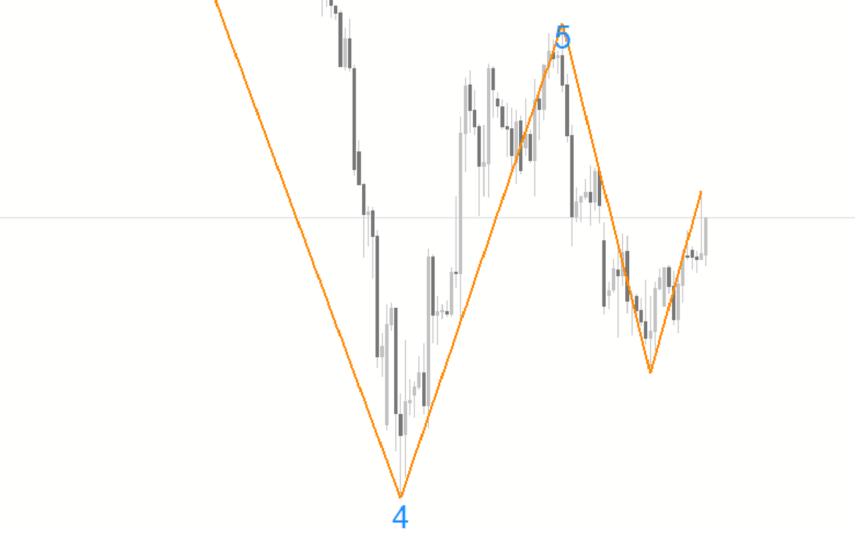
Reviews
There are no reviews yet.