The I-CWR Forex Indicator is a useful and popular tool for traders on the MT4 platform. It is free and easy to use, helping traders to make informed decisions when entering and exiting the market. The I-CWR Indicator is based on the Relative Strength Index (RSI) and identifies overbought and oversold conditions, helping traders to spot potential entry and exit points. It also displays the current trend direction, allowing traders to easily identify whether the market is trending up or down. The indicator can be used on any timeframe, from 1 minute to 1 month. The I-CWR Indicator is simple to use and can be applied to any chart. It is also highly customizable, allowing traders to adjust the overbought and oversold levels to suit their trading strategies. It is free to download and use, making it a popular choice among forex traders.
MT4


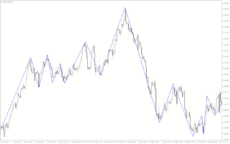

I CWR Indicator
The I CWR Forex Indicator is a popular and free MT4 indicator that can be used to help traders make profitable trades in the Forex market. The indicator works by analyzing the current market conditions and then providing signals to indicate when it is time to enter or exit a trade. The I CWR Forex Indicator is a highly popular and useful tool that can help traders make profitable trades in the Forex market.
| Trading Style | |
|---|---|
| Indicator Type | |
| Timeframe | , |
| Platform |
0
People watching this product now!
Category: Trend
Downloads - 8
Description
Reviews (0)
Be the first to review “I CWR Indicator” Cancel reply
How to Install
How install MT4/5 indicator in the terminal?
To install an MT4/5 indicator in the terminal, follow these steps:
Download the indicator file (.ex4 or .mq4/.ex5 or .mq5) to your computer.
Open the MT4/5 terminal and click on “File” in the top left corner.
Select “Open Data Folder” from the dropdown menu.
In the window that opens, double-click on the “MQL4/5” folder.
Double-click on the “Indicators” folder.
Drag and drop the indicator file from your computer into the “Indicators” folder.
Close the data folder window and restart the MT4/5 terminal.
The indicator should now be available in the “Navigator” window on the left-hand side of the terminal. Simply double-click on the indicator to add it to a chart.
Note: If the indicator is in a .zip file, you will need to extract it first before following the above steps.
And if asks to confirm DLL?
If the indicator you are installing requires access to external Dynamic Link Libraries (DLLs), you may see a pop-up message asking you to confirm the use of DLLs.
DLLs are external libraries that contain code that can be used by other programs. In the case of MT4/5 indicators, they are often used to perform complex calculations or connect to external data sources.
If you trust the source of the indicator and want to use it, click “Yes” to confirm the use of DLLs. If you are not sure or do not trust the source, click “No” to cancel the installation.
It’s worth noting that some indicators may not work properly without access to their required DLLs. If you choose not to allow access to DLLs and the indicator does not work as expected, you may need to reinstall the indicator and confirm the use of DLLs to get it to work properly.
Related products
Trend Magic
The Trend Magic Indicator is a popular, free forex MT4 indicator that uses a combination of moving averages and filters to identify the trend direction and potential trade opportunities. The indicator appears as a line that changes color according to the current trend direction. The green color indicates a bullish trend, while the red color indicates a bearish trend. It is simple to use and can be a valuable tool for traders to identify potential entry and exit points in the market.
Heikin Ashi Candle
The Heikin Ashi Candle Indicator is a new and popular forex indicator for MT4 that provides traders with a unique way to analyze price movements. It is designed to display candles on a chart in a way that filters out market noise and shows a clearer picture of the trend. The Heikin Ashi Candle indicator averages the open, close, high and low prices of each candle to create a smoother and more readable trend. This indicator is useful for traders of all skill levels as it simplifies the process of spotting trends and potential market reversals.
Swing Point Highs
The Swing Point Highs and Lows indicator is a new, popular and free MT4 technical analysis tool for forex traders. This indicator works by identifying swing points on a price chart and then drawing horizontal lines to indicate potential support and resistance levels. The swing point high and low indicator is a valuable tool for traders who want to identify key support and resistance levels and is suitable for both beginners and experienced traders.

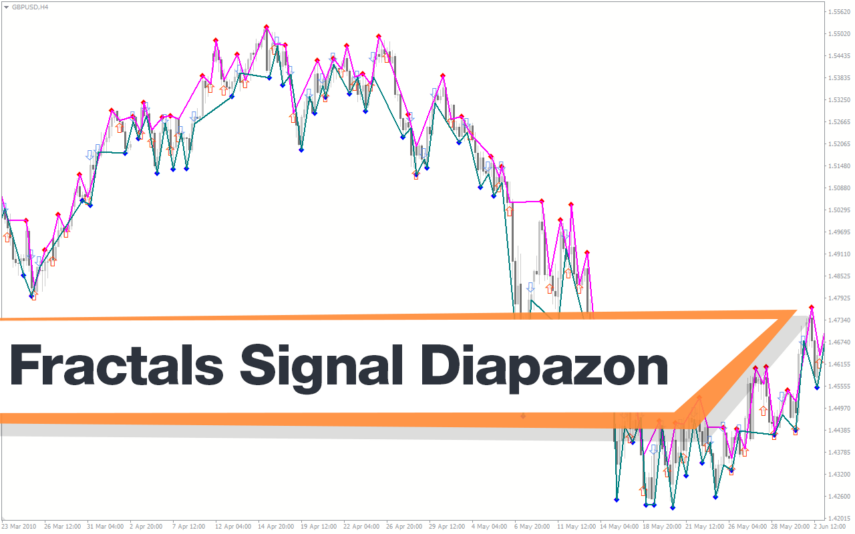


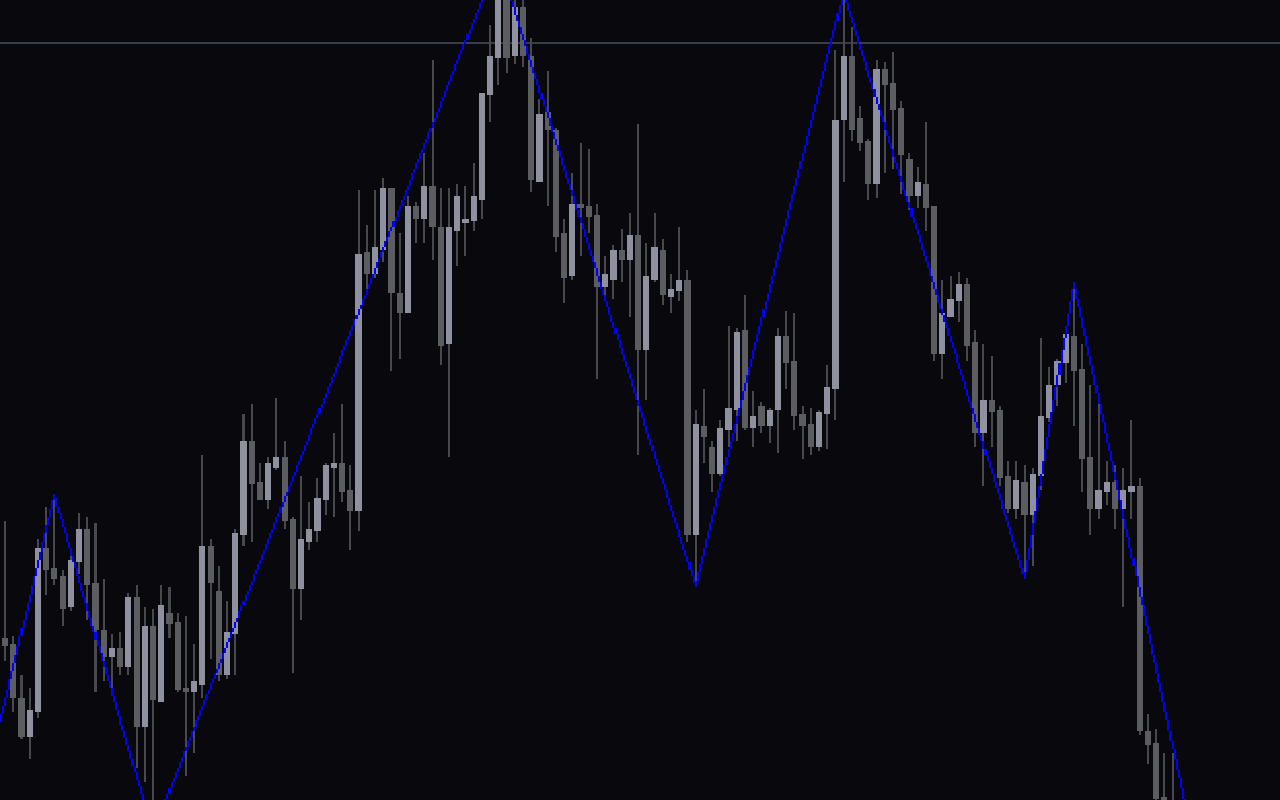
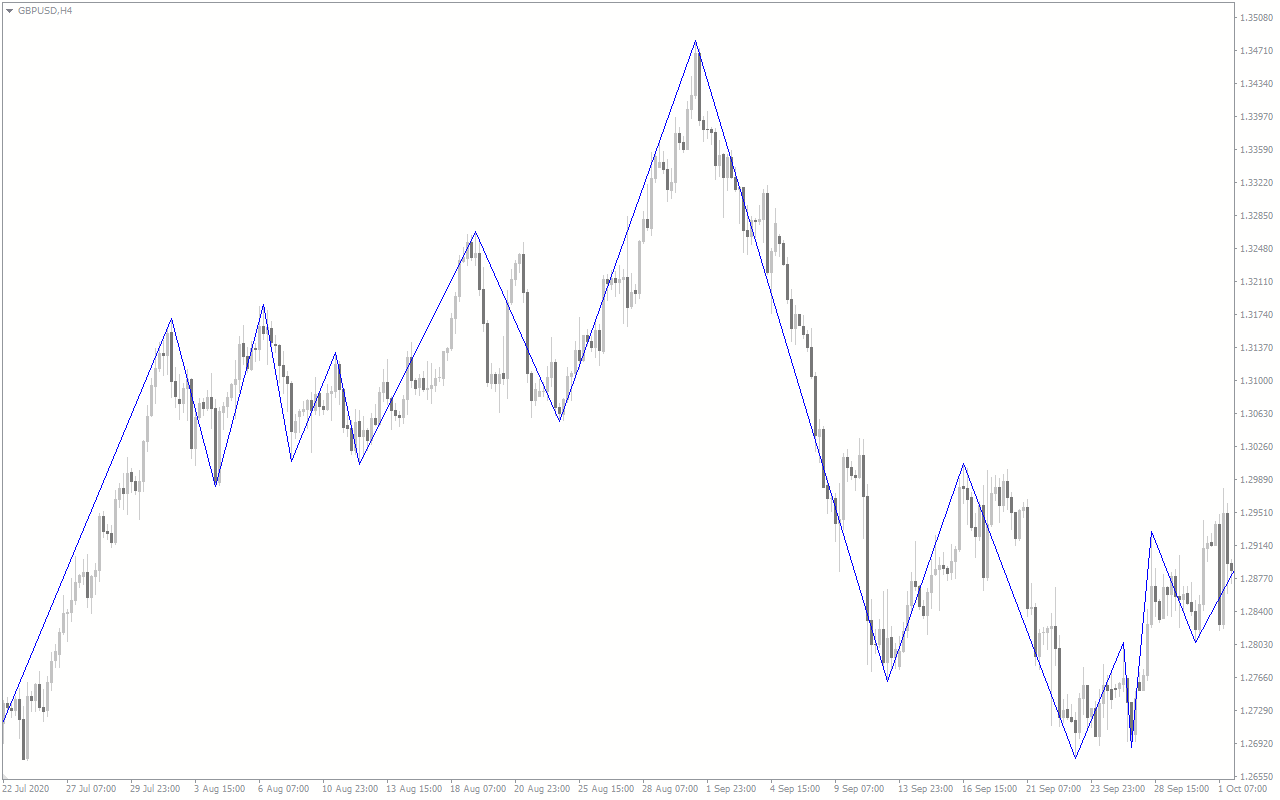

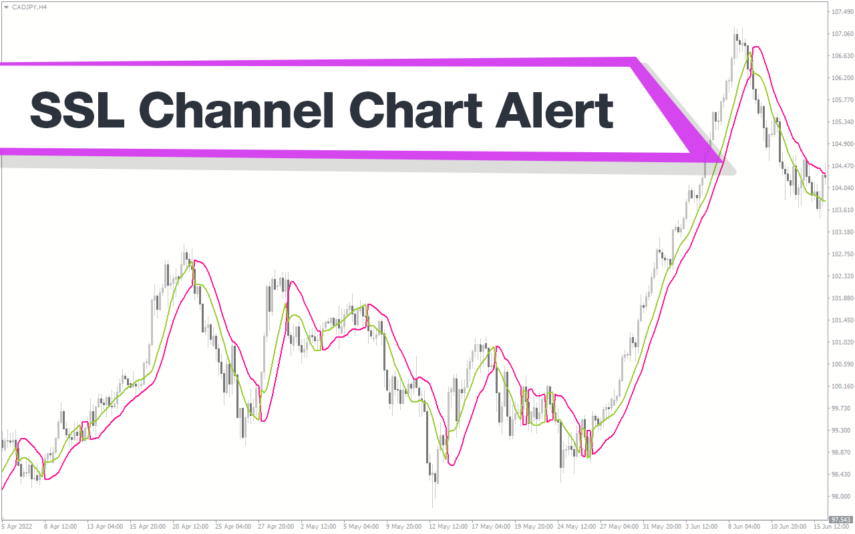
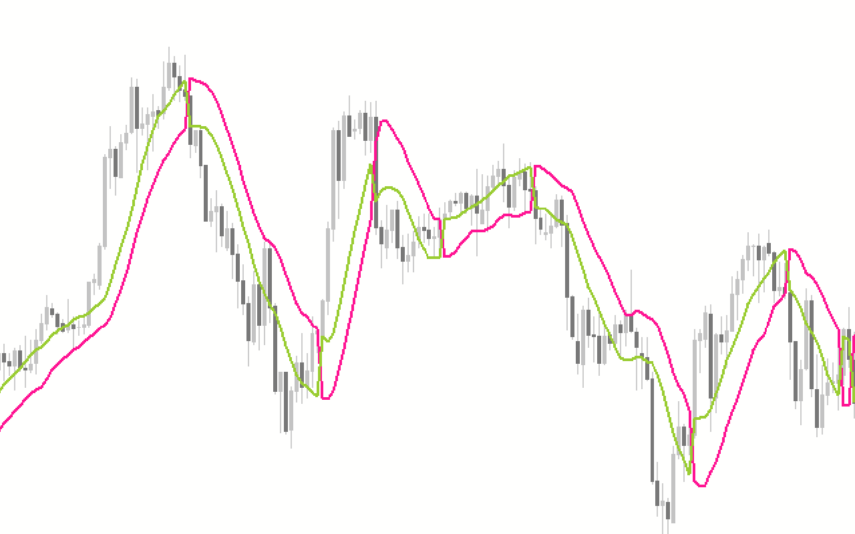
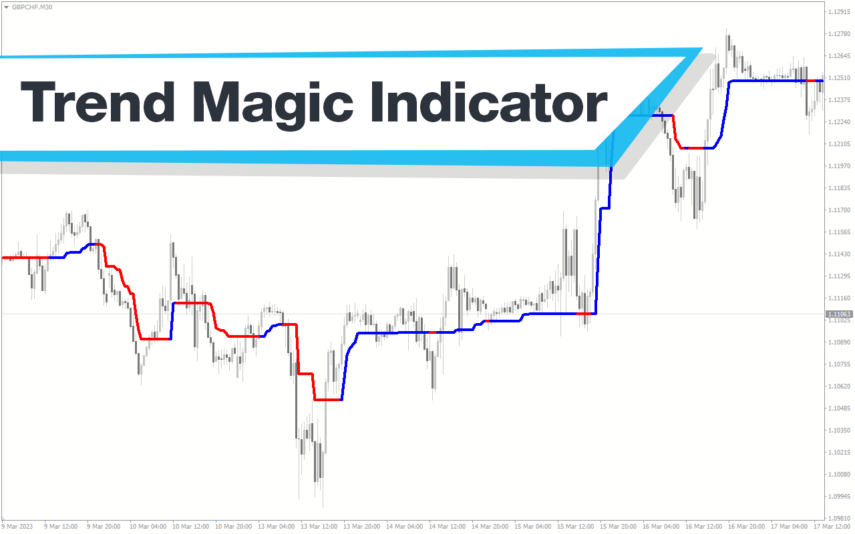
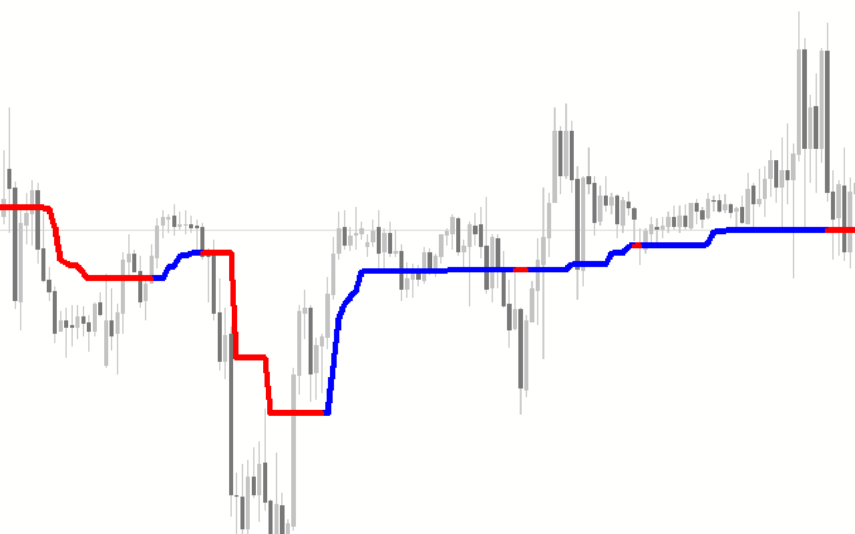
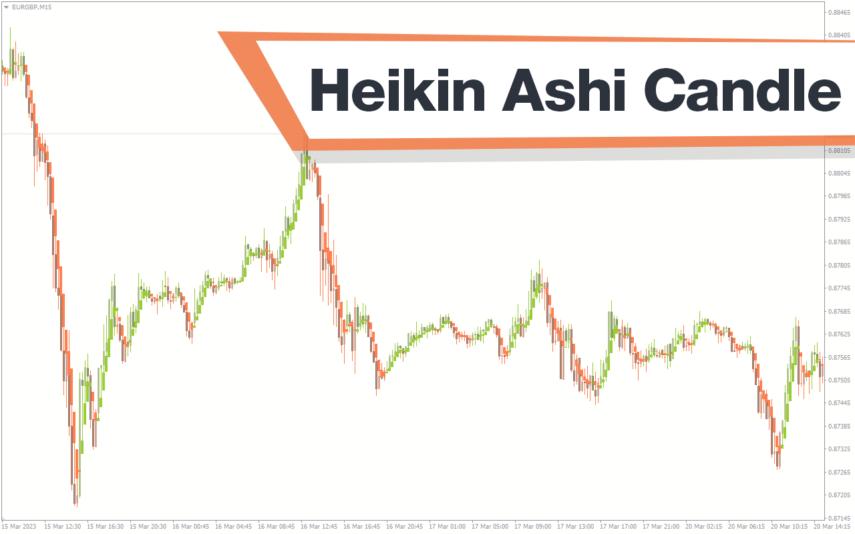
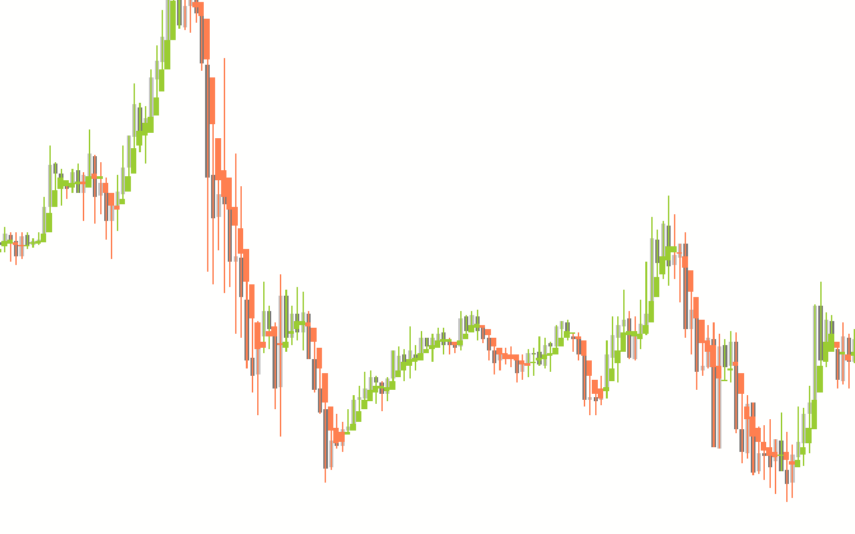
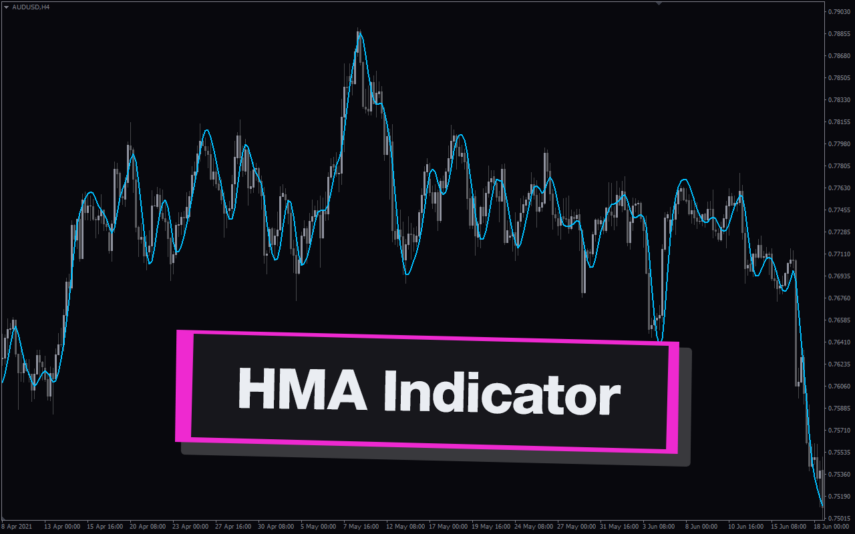
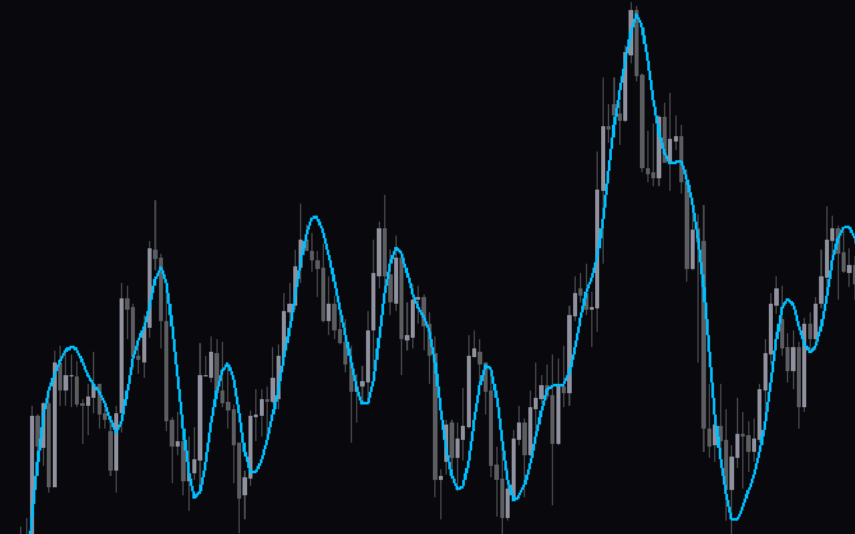

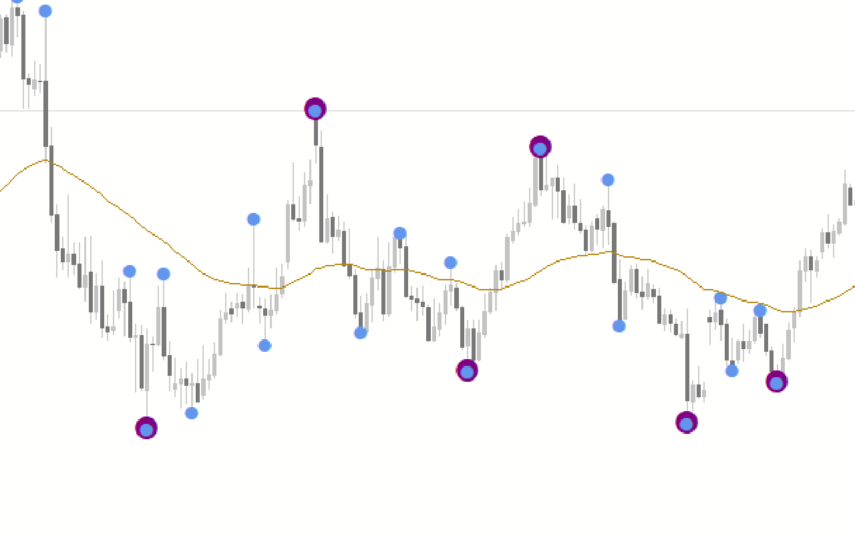

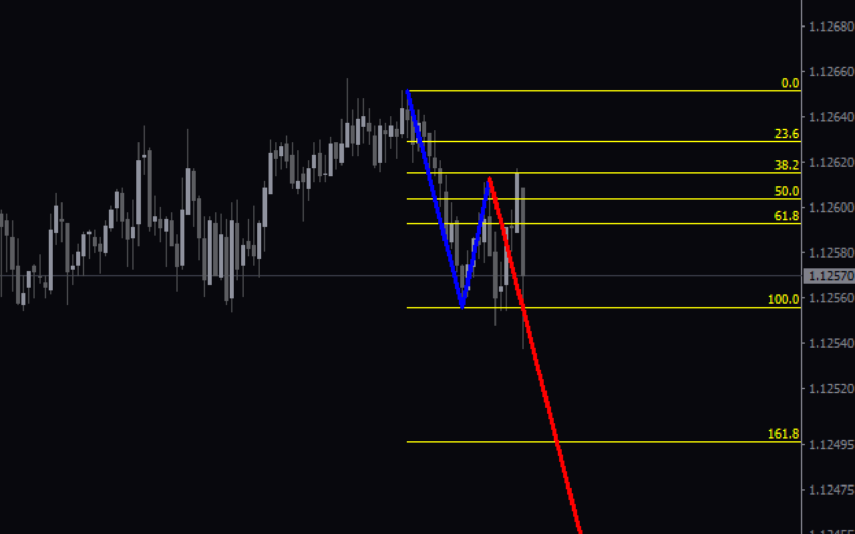
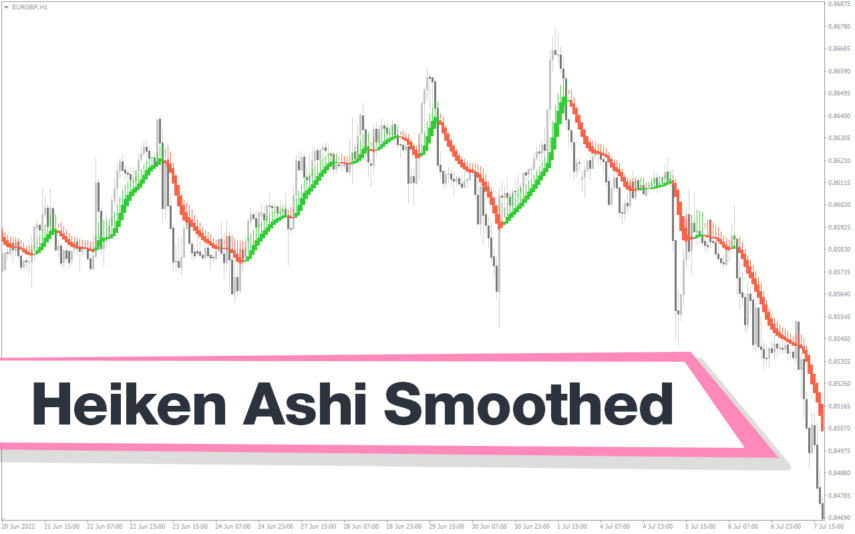
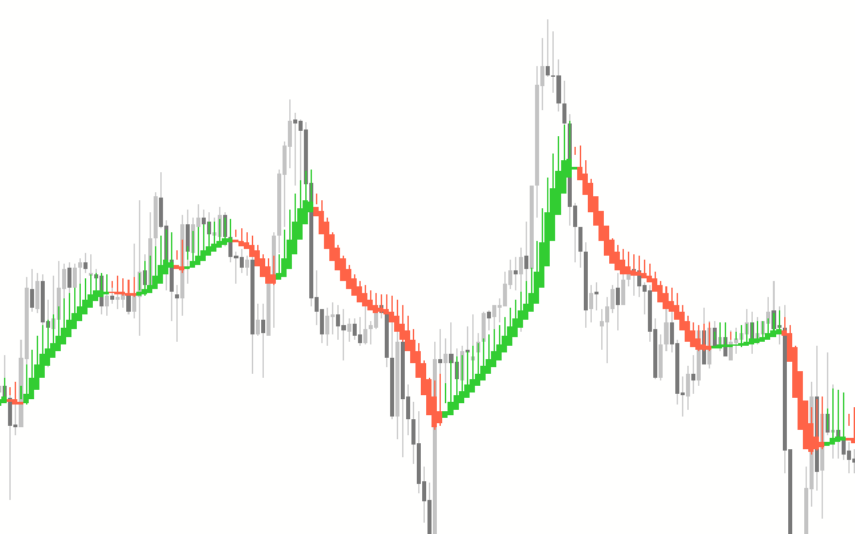
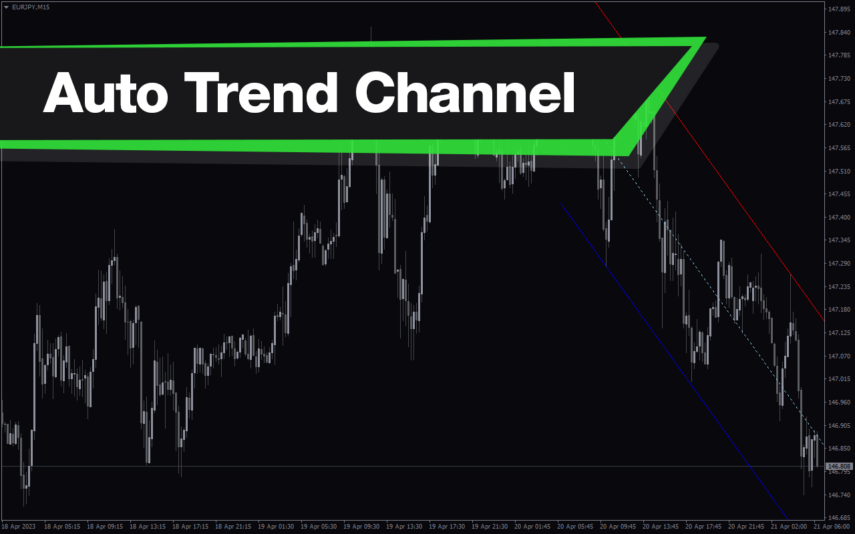
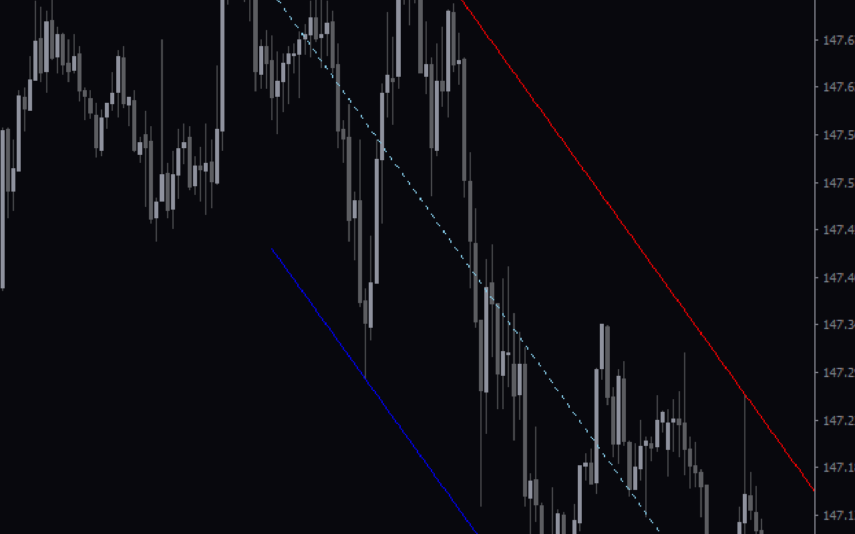
Reviews
There are no reviews yet.