The i-Gap Indicator for MT5 is a popular and useful forex indicator that is free to download and use. This indicator helps traders identify gaps in price action, which can provide valuable insight into market momentum and potential trading opportunities. The i-Gap Indicator works by analyzing the price difference between the current close and the previous close to determine if a gap has occurred. Traders can use this information to predict potential price movements and make informed trading decisions. To use the i-Gap Indicator, simply add it to your MT5 platform and customize the settings to suit your trading style. When the indicator detects a gap, it will display an arrow on the chart indicating the direction of the gap. Traders can then use this information to enter trades with confidence. Overall, the i-Gap Indicator is a valuable tool for forex traders looking to capitalize on price gaps in the market.
MT5

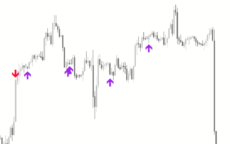


I Gap Indicator
i-Gap Indicator for MT5 is a popular and useful forex indicator that is available for free. This indicator works by identifying gaps between closing and opening prices, providing traders with valuable insights into potential market movements. To use the i-Gap Indicator, simply install it onto your MT5 platform and watch for gap patterns on your chosen currency pairs.
| Indicator Type | |
|---|---|
| Trading Style | |
| Platform | |
| Timeframe | , |
0
People watching this product now!
Category: Signal
Downloads -
Description
Reviews (0)
Be the first to review “I Gap Indicator” Cancel reply
How to Install
How install MT4/5 indicator in the terminal?
To install an MT4/5 indicator in the terminal, follow these steps:
Download the indicator file (.ex4 or .mq4/.ex5 or .mq5) to your computer.
Open the MT4/5 terminal and click on “File” in the top left corner.
Select “Open Data Folder” from the dropdown menu.
In the window that opens, double-click on the “MQL4/5” folder.
Double-click on the “Indicators” folder.
Drag and drop the indicator file from your computer into the “Indicators” folder.
Close the data folder window and restart the MT4/5 terminal.
The indicator should now be available in the “Navigator” window on the left-hand side of the terminal. Simply double-click on the indicator to add it to a chart.
Note: If the indicator is in a .zip file, you will need to extract it first before following the above steps.
And if asks to confirm DLL?
If the indicator you are installing requires access to external Dynamic Link Libraries (DLLs), you may see a pop-up message asking you to confirm the use of DLLs.
DLLs are external libraries that contain code that can be used by other programs. In the case of MT4/5 indicators, they are often used to perform complex calculations or connect to external data sources.
If you trust the source of the indicator and want to use it, click “Yes” to confirm the use of DLLs. If you are not sure or do not trust the source, click “No” to cancel the installation.
It’s worth noting that some indicators may not work properly without access to their required DLLs. If you choose not to allow access to DLLs and the indicator does not work as expected, you may need to reinstall the indicator and confirm the use of DLLs to get it to work properly.
Related products
PZ ABCD Retracement
The PZ ABCD Retracement Indicator is a popular and free forex indicator for MT4 that helps traders identify potential trading opportunities by identifying the AB=CD harmonic pattern. The indicator automatically plots Fibonacci retracement levels to help traders identify entry and exit points. It works by scanning the market for the AB=CD pattern and drawing the necessary lines and levels. It can be used by both a novice and an experienced trader, making it a versatile tool for traders who want to improve their trading results.
MA Crossover Alerts
The MA Crossover Alerts Indicator is a popular and free forex indicator that signals potential trend changes by identifying when two moving averages cross each other. Indicator will generate an alert or notification to indicate that a potential trend reversal is imminent. It is easy to install and use, making it an excellent choice for both novice and experienced traders.
My Price Action
My Price Action Indicator is a nice and accurate forex trading indicator available for free on MT4 platrorm. This indicator uses historical price data to generate visual signals by highlighting support and resistance zones, trend lines, and chart patterns that can be used to make informed trading decisions. Whether you are a beginner or an experienced trader, My Price Action Indicator can provide valuable insights into the market to help you make profitable trades.


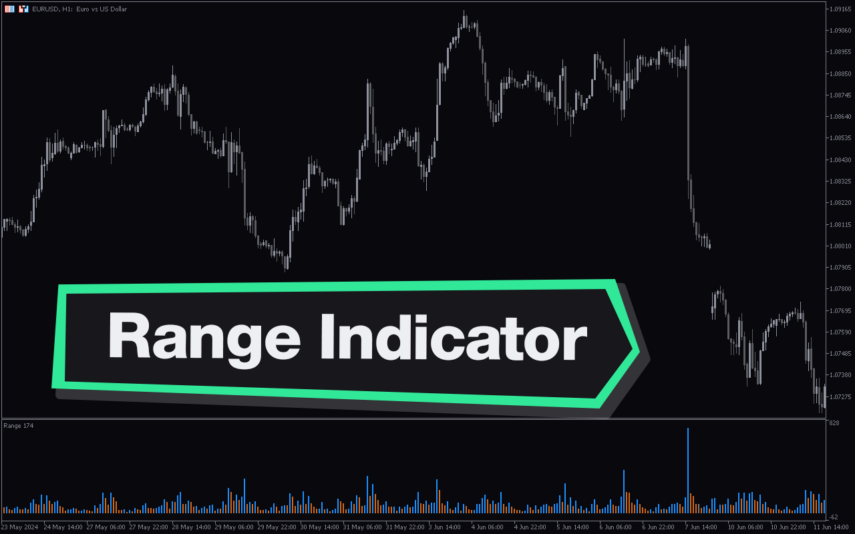

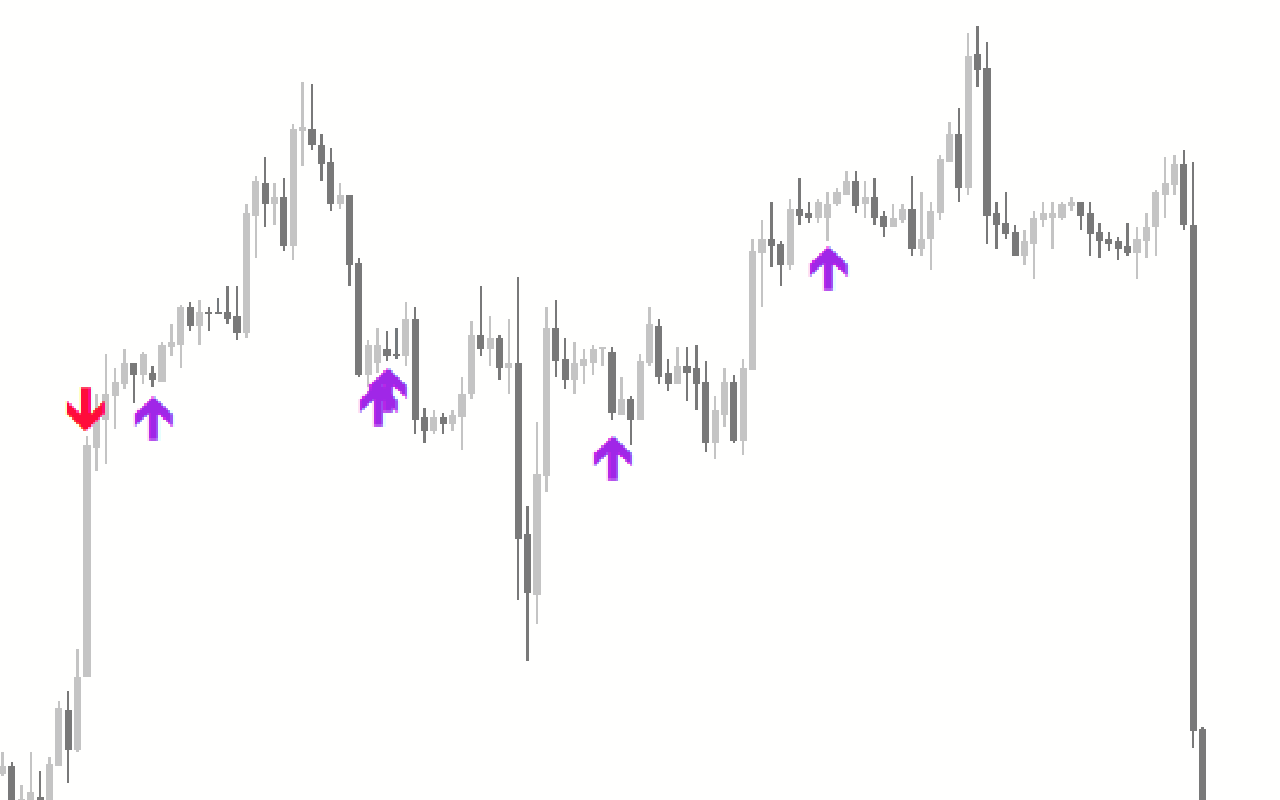

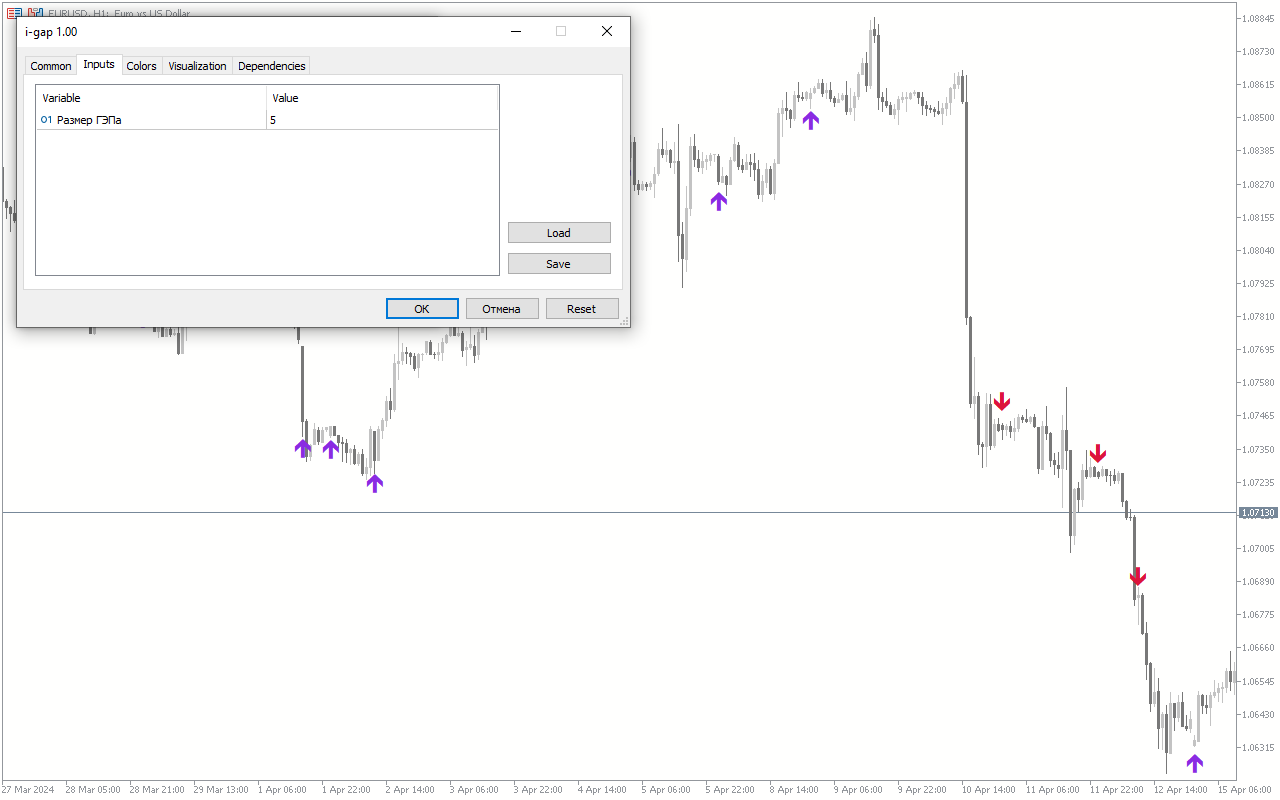
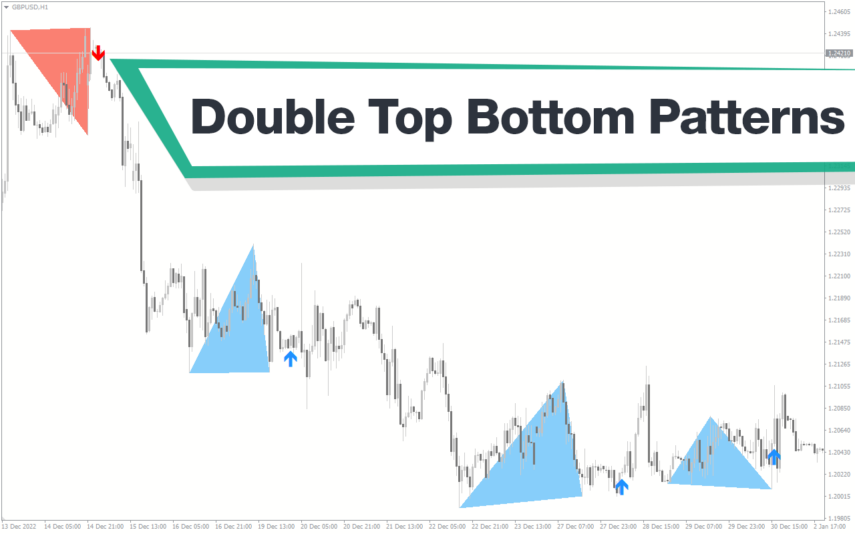
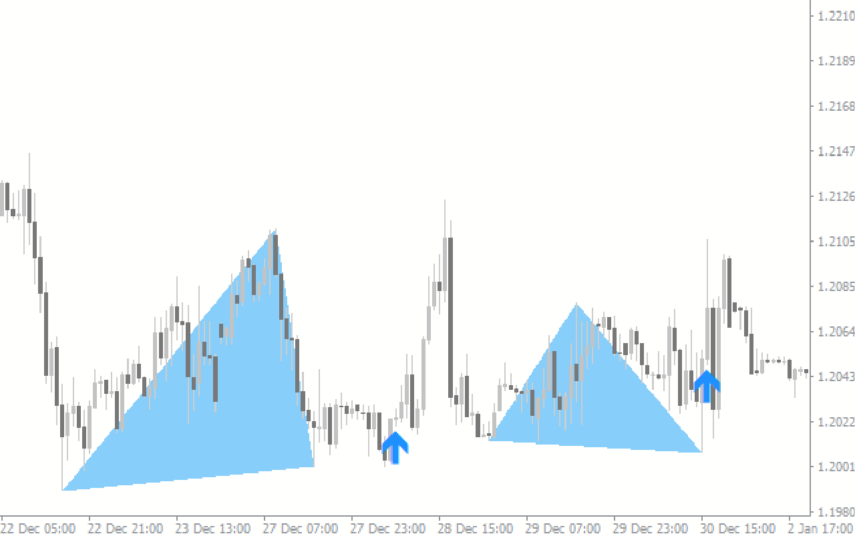

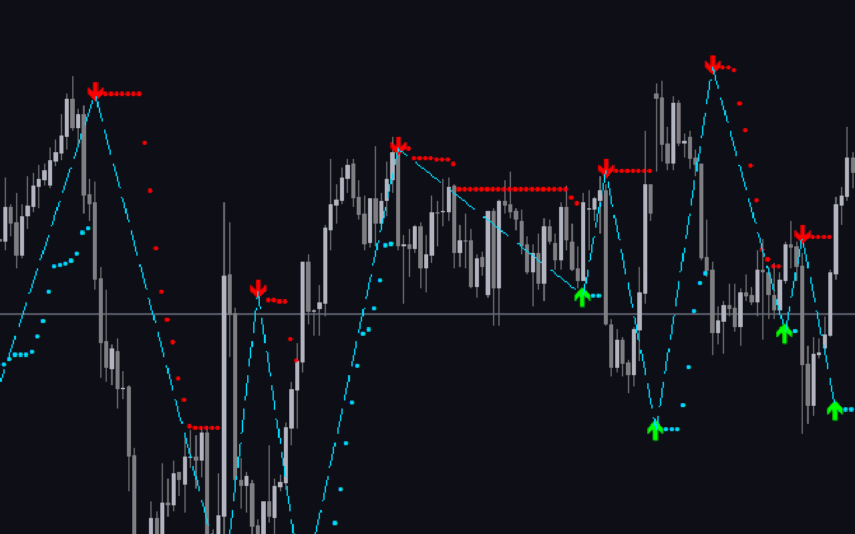
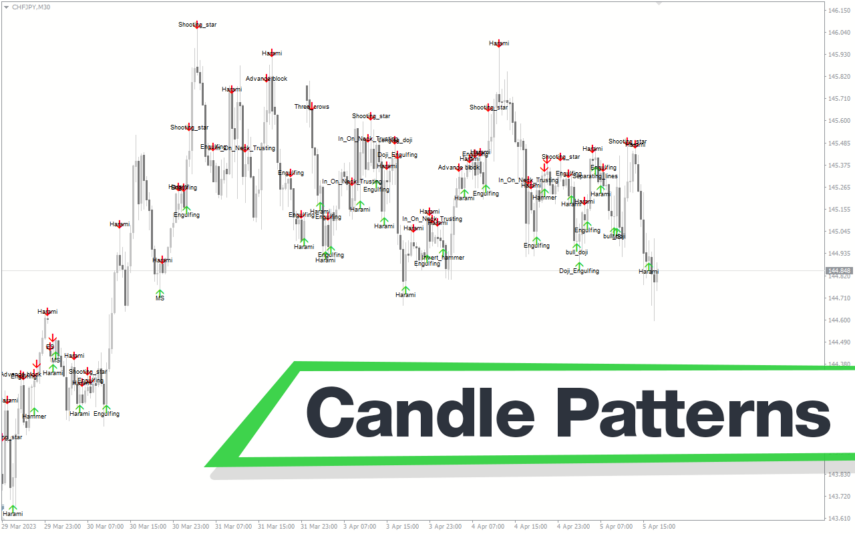
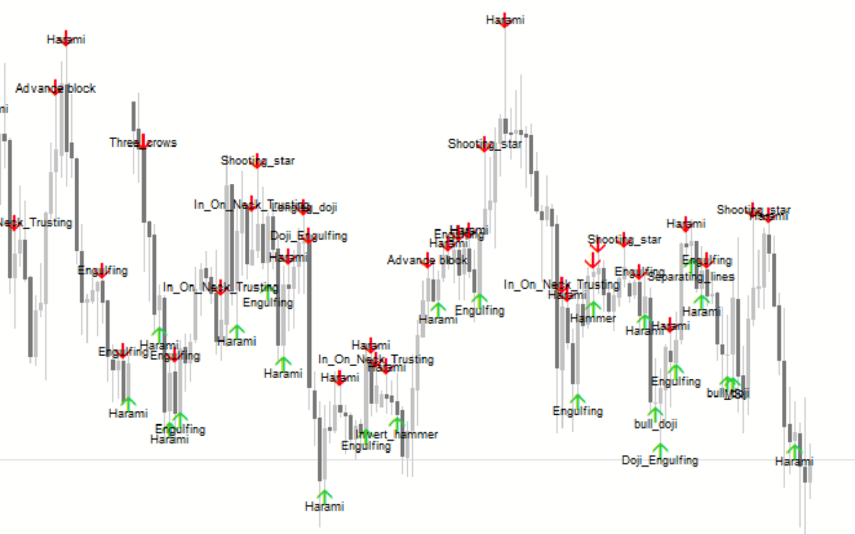

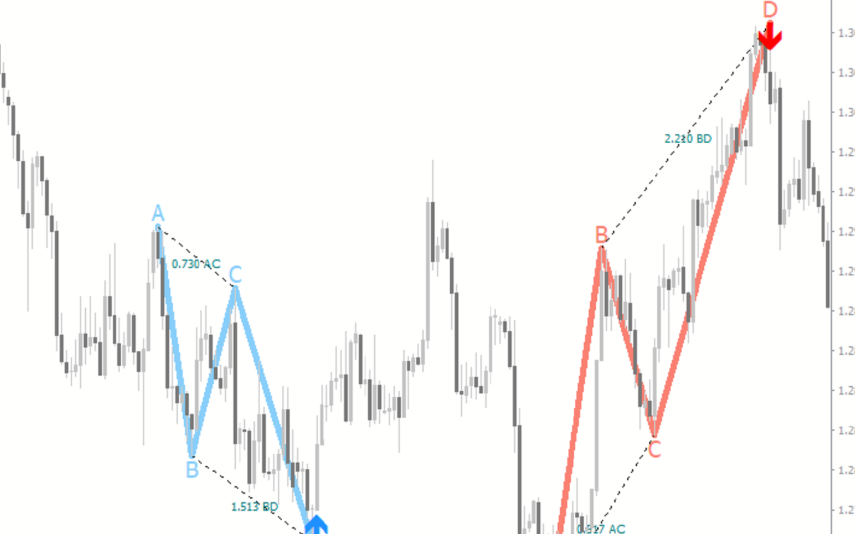

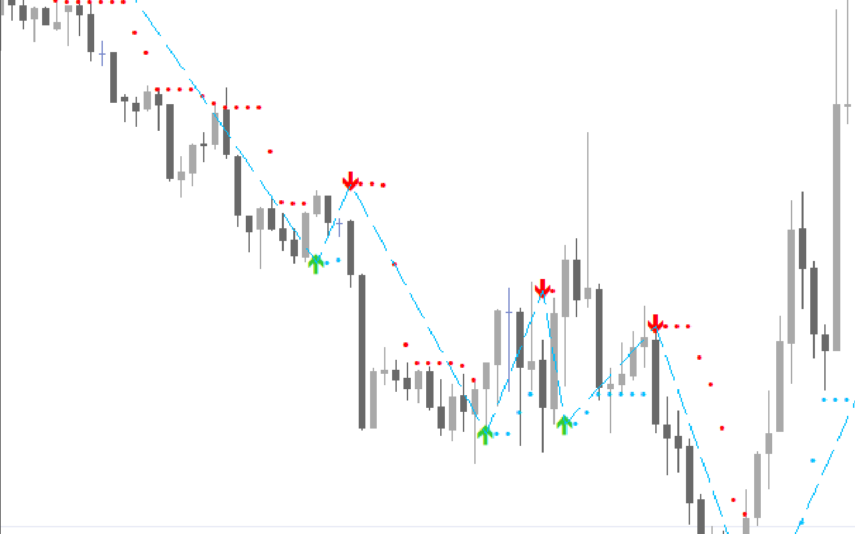
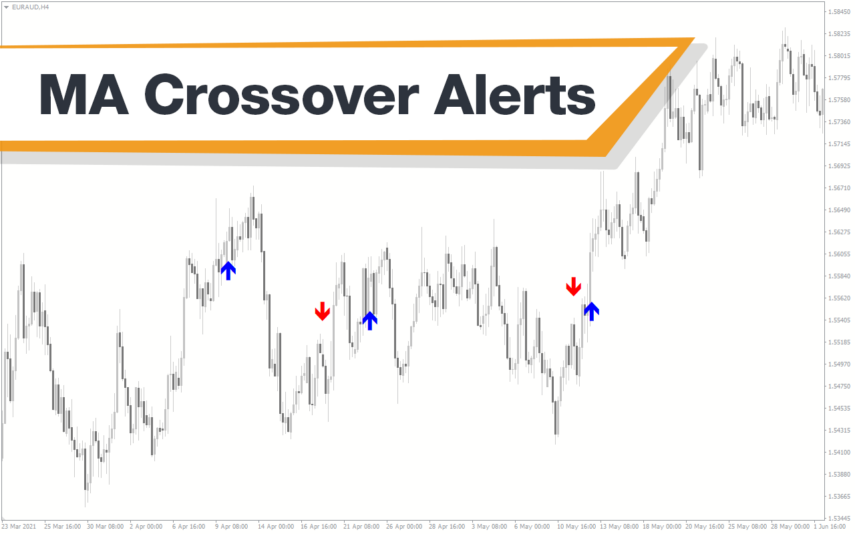
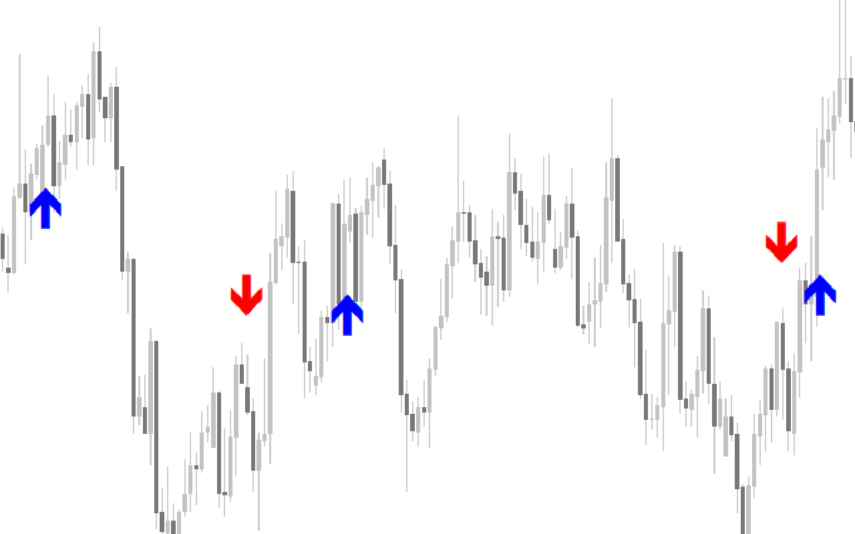

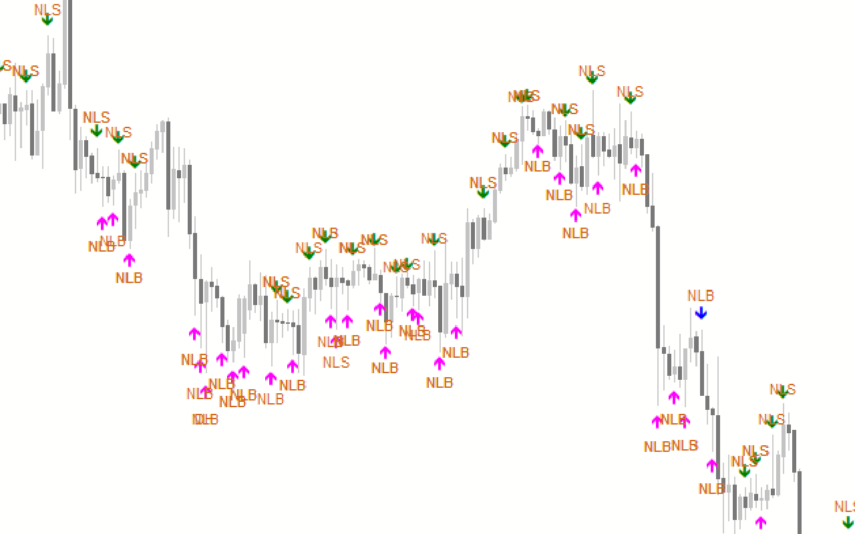


Reviews
There are no reviews yet.