Igentor LSMA EMA Indicator is a popular and free Forex indicator for MetaTrader 4 (MT4) trading platform. It is a useful tool for traders who want to identify the trend direction and strength of a currency pair. The indicator is based on two moving average lines, the Linear Regression Slope (LSMA) and the Exponential Moving Average (EMA). The LSMA line is a trend-following indicator that uses a moving average of the last N prices to determine the current trend direction. The EMA line is a momentum indicator that uses an exponential moving average of the last N prices to determine the current trend strength. When the LSMA line crosses above the EMA line, it indicates that the trend is up. When the LSMA line crosses below the EMA line, it indicates that the trend is down. When the lines are close together, it is an indication of an overbought or oversold market.
MT4




Igentor Lsma Ema
The Igentor LSMA EMA Indicator is a popular and free Metatrader 4 (MT4) Forex indicator that is useful for traders to identify changes in the market trend. The LSMA is used to identify the trend direction and the EMA is used to help confirm the trend. The Igentor LSMA EMA Indicator is a great tool for traders who are looking for a reliable and easy to use indicator to help them identify market trends.
| Platform | |
|---|---|
| Indicator Type | |
| Trading Style | , |
| Timeframe | , |
0
People watching this product now!
Category: Signal
Downloads - 6
Description
Reviews (0)
Be the first to review “Igentor Lsma Ema” Cancel reply
How to Install
How install MT4/5 indicator in the terminal?
To install an MT4/5 indicator in the terminal, follow these steps:
Download the indicator file (.ex4 or .mq4/.ex5 or .mq5) to your computer.
Open the MT4/5 terminal and click on “File” in the top left corner.
Select “Open Data Folder” from the dropdown menu.
In the window that opens, double-click on the “MQL4/5” folder.
Double-click on the “Indicators” folder.
Drag and drop the indicator file from your computer into the “Indicators” folder.
Close the data folder window and restart the MT4/5 terminal.
The indicator should now be available in the “Navigator” window on the left-hand side of the terminal. Simply double-click on the indicator to add it to a chart.
Note: If the indicator is in a .zip file, you will need to extract it first before following the above steps.
And if asks to confirm DLL?
If the indicator you are installing requires access to external Dynamic Link Libraries (DLLs), you may see a pop-up message asking you to confirm the use of DLLs.
DLLs are external libraries that contain code that can be used by other programs. In the case of MT4/5 indicators, they are often used to perform complex calculations or connect to external data sources.
If you trust the source of the indicator and want to use it, click “Yes” to confirm the use of DLLs. If you are not sure or do not trust the source, click “No” to cancel the installation.
It’s worth noting that some indicators may not work properly without access to their required DLLs. If you choose not to allow access to DLLs and the indicator does not work as expected, you may need to reinstall the indicator and confirm the use of DLLs to get it to work properly.
Related products
RSI Divergence
Enhance trading precision with the RSI Divergence indicator. Overcome signal challenges by leveraging divergence signals, which is vital for identifying potential market reversals. Customize settings, draw trendlines, and receive alerts for good trading decisions. Explore the power of the RSI Divergence indicator in assessing market conditions.
Support Resistance Breakout Arrows
Unlock profitable trading opportunities with the Support Resistance Breakout Arrows indicator for MT4. It generates precise buy and sell signals using Fractal, CCI, and RSI. The indicator also automatically marks significant support and resistance levels, helping in trend analysis. Benefit from clear entry signals, customizable settings, and compatibility across various time frames for daily and long-term traders.

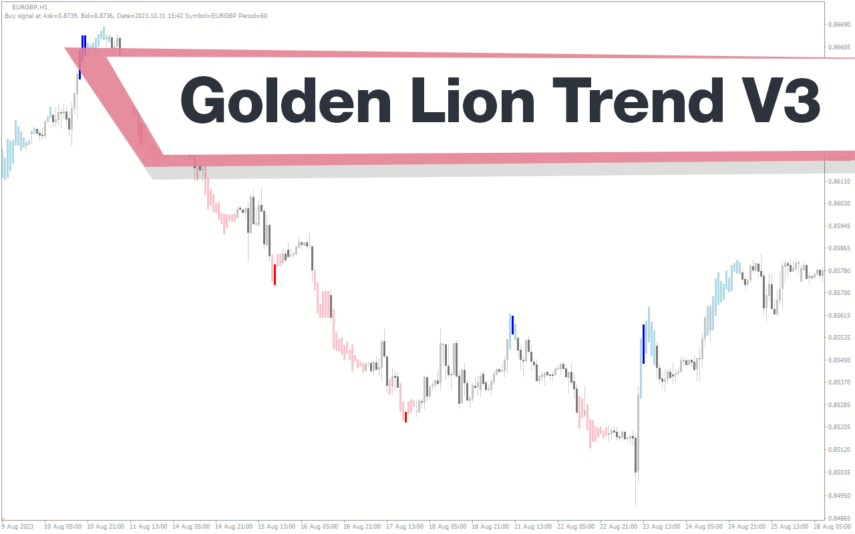
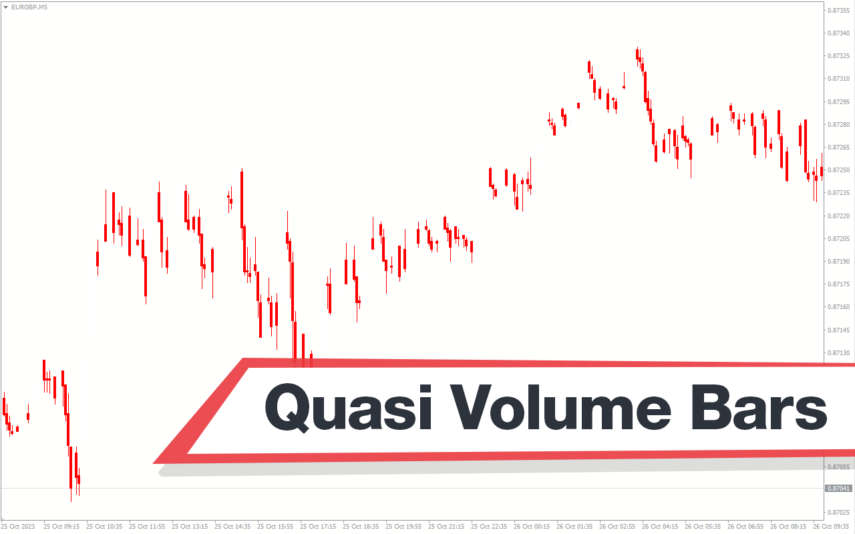
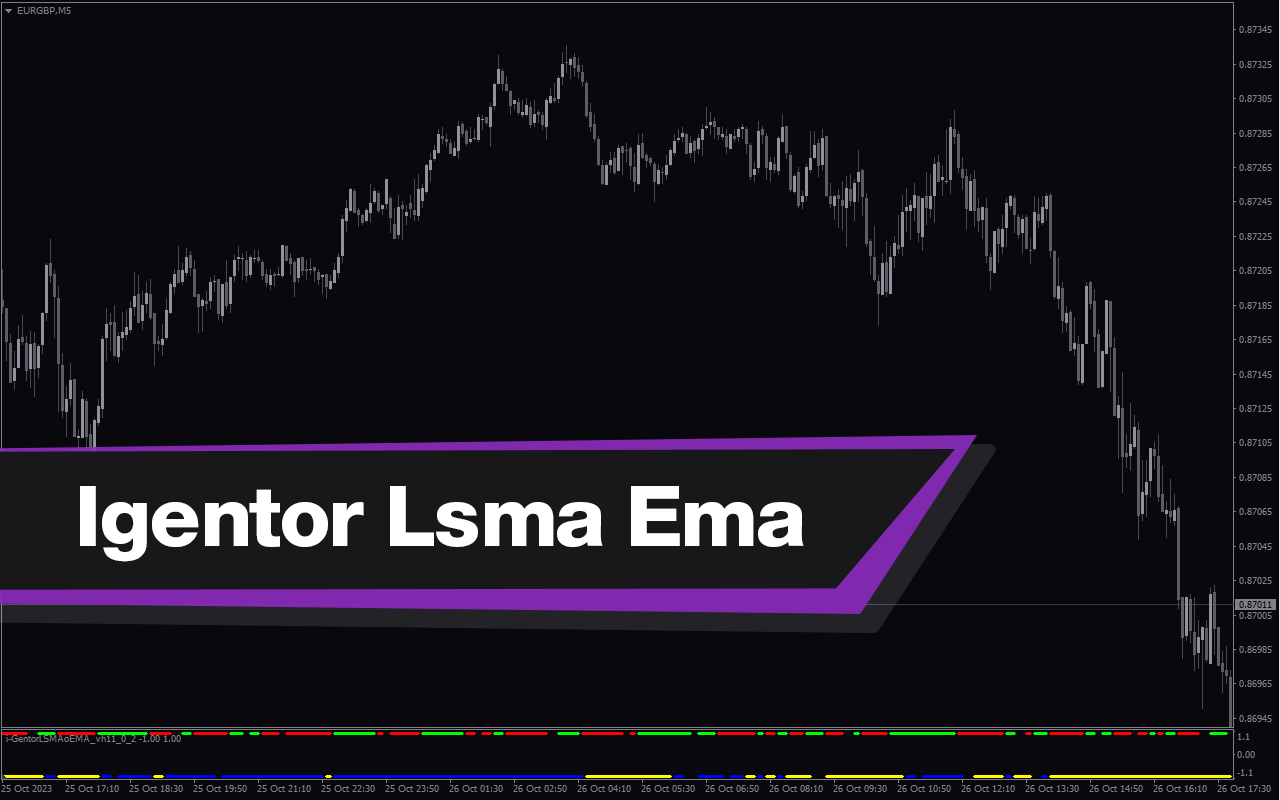
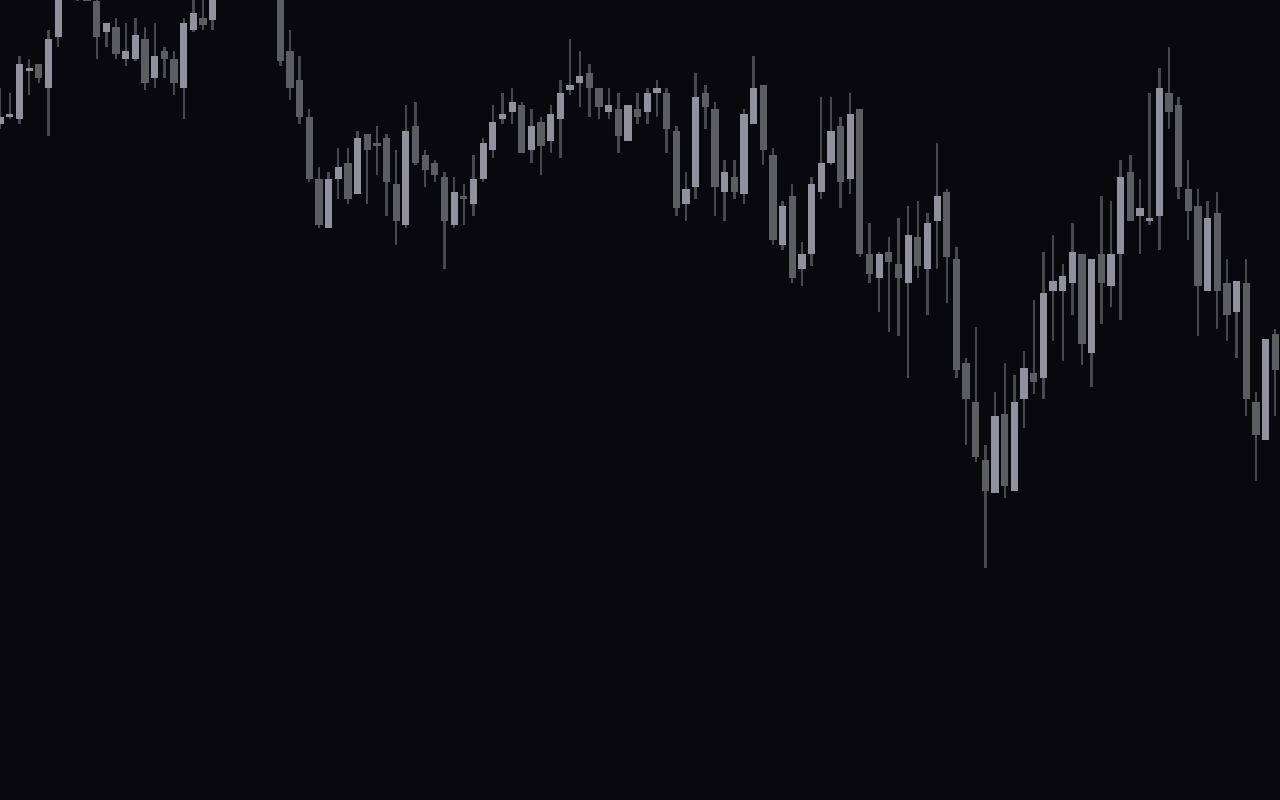
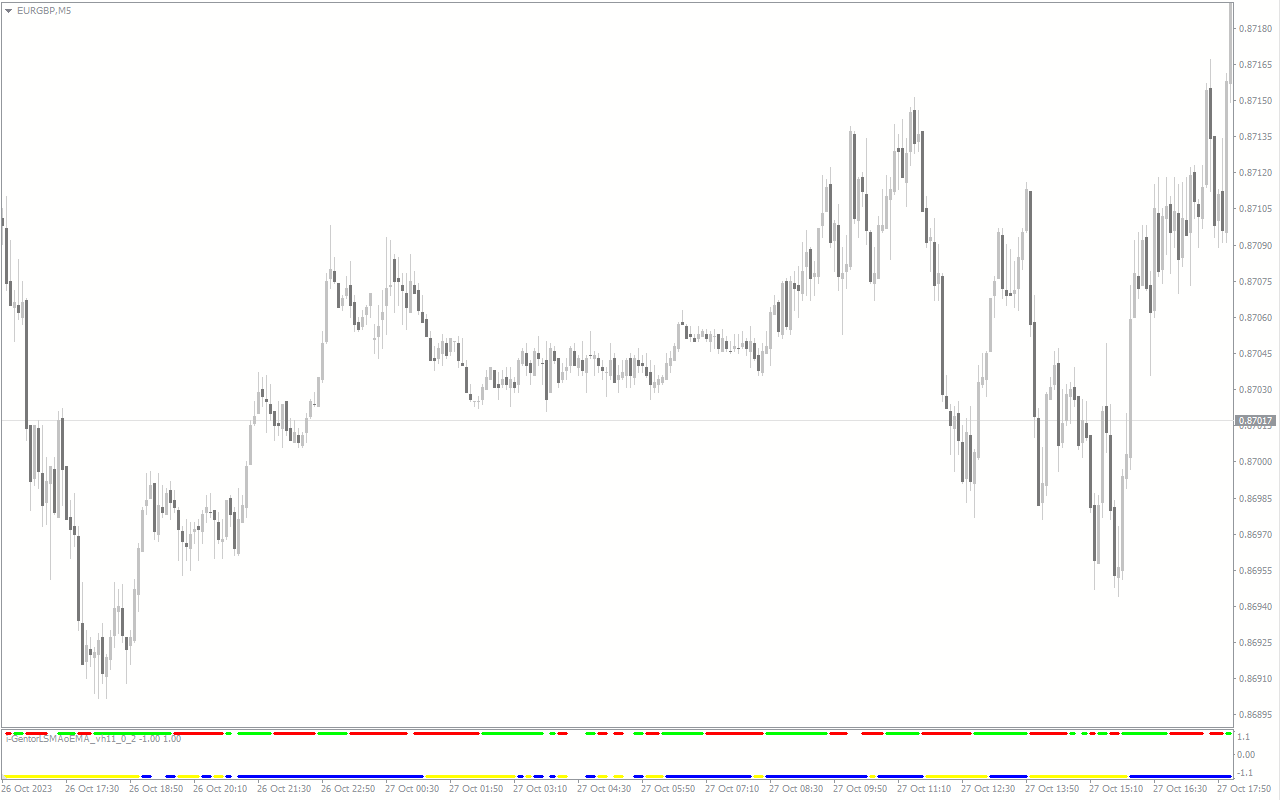
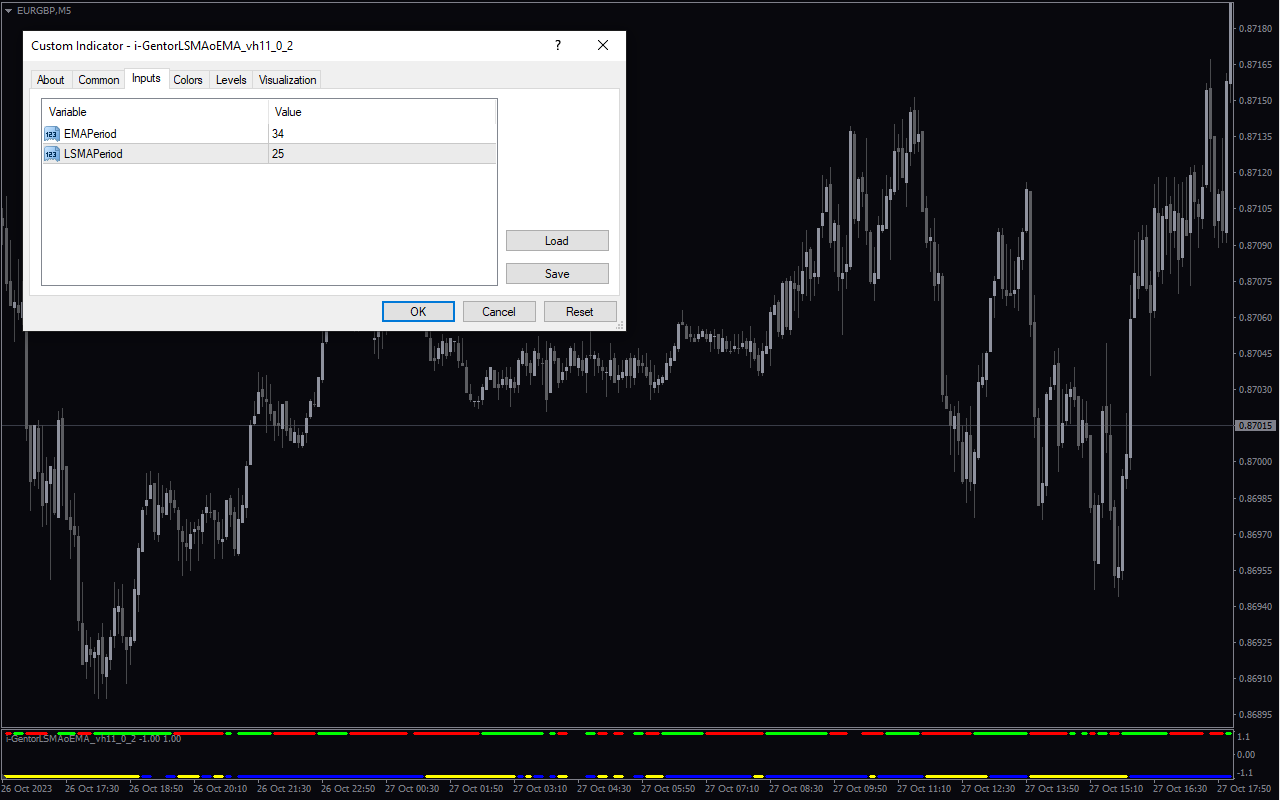
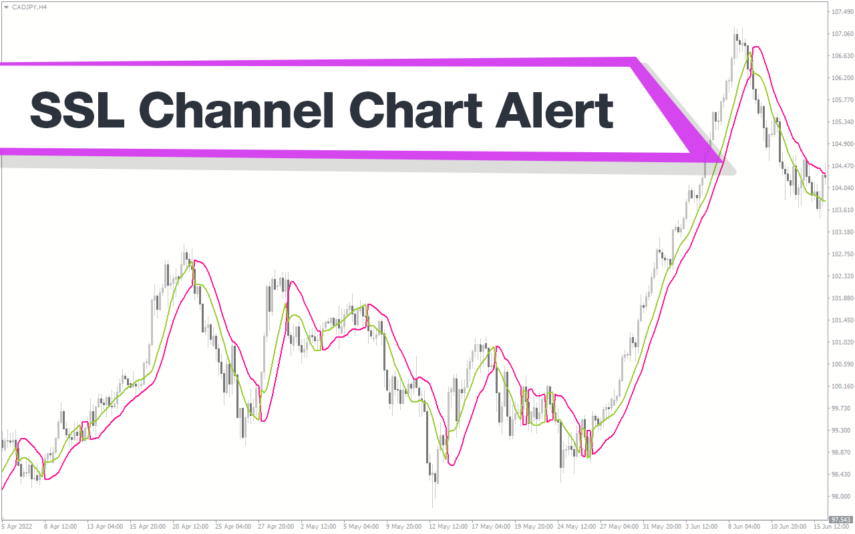
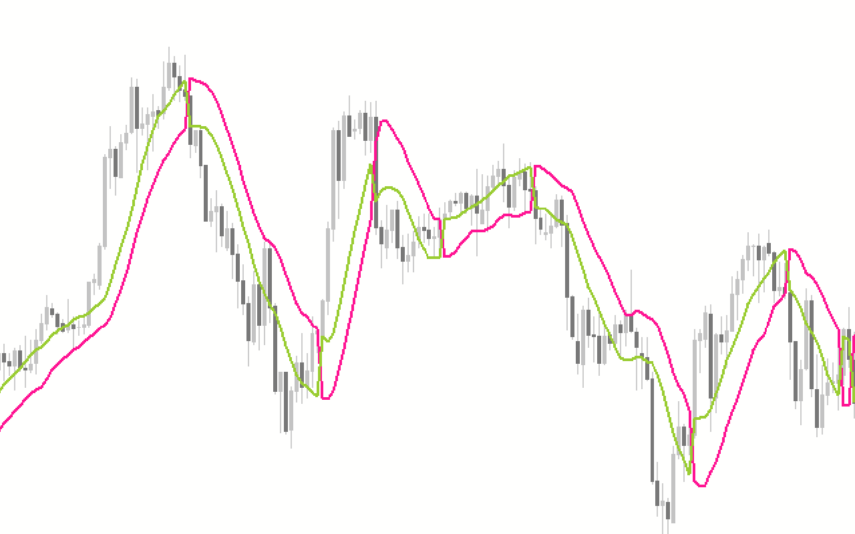
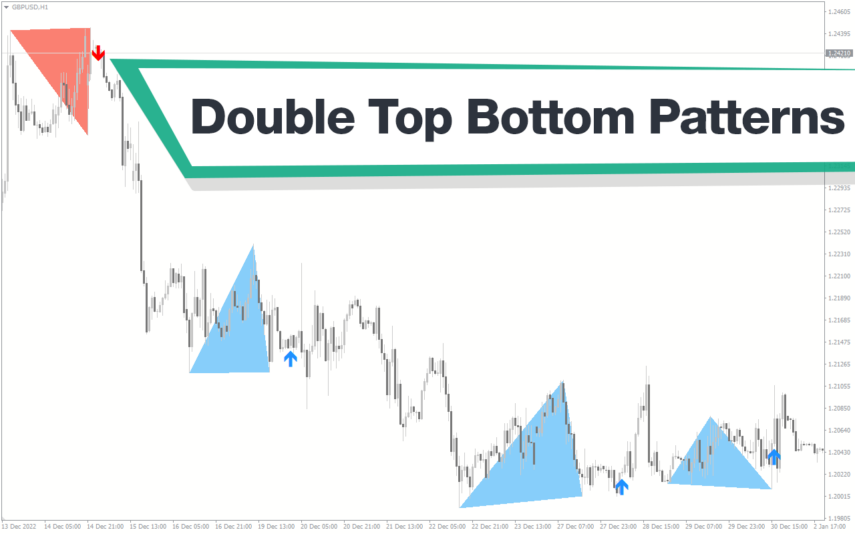
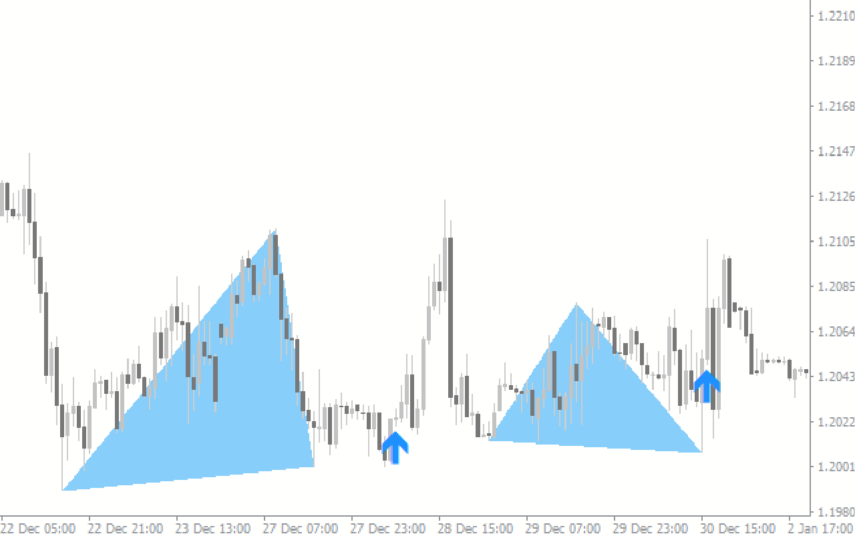
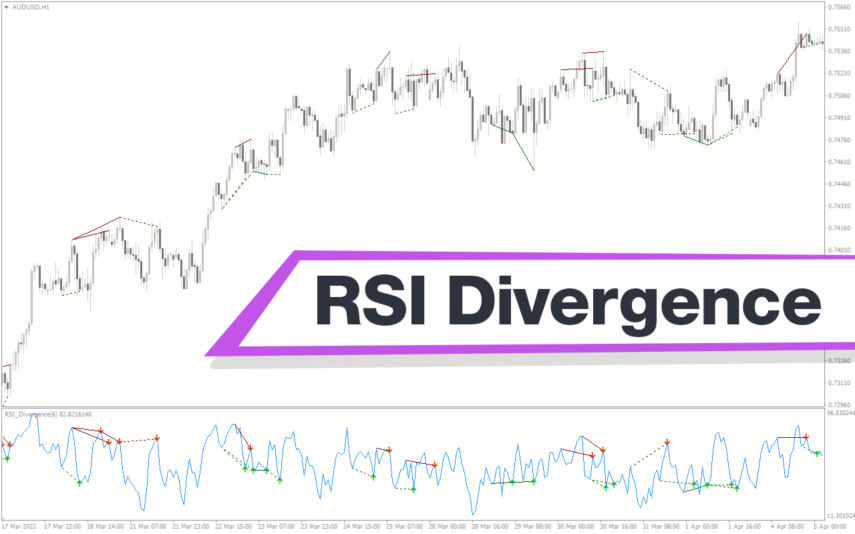
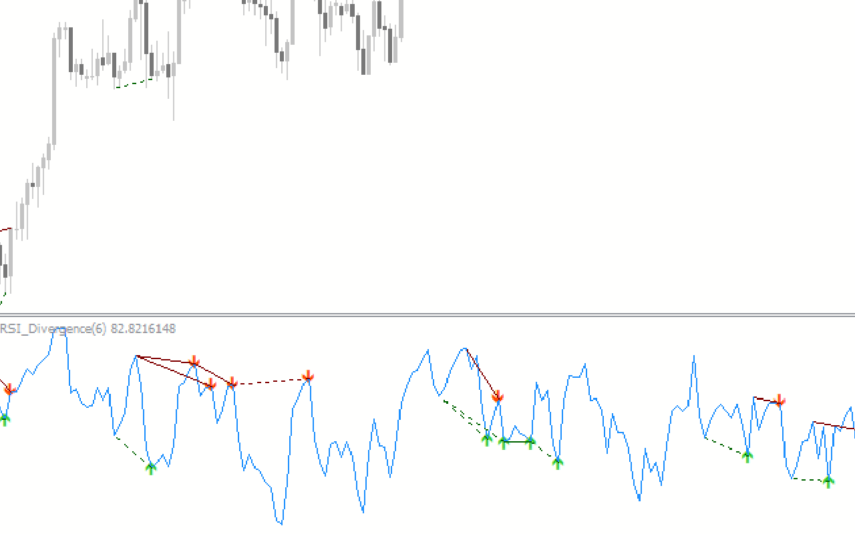
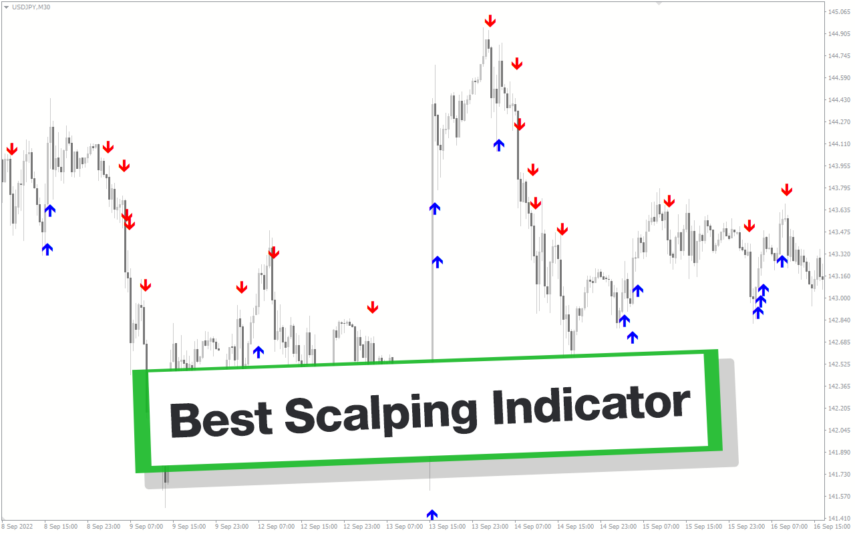
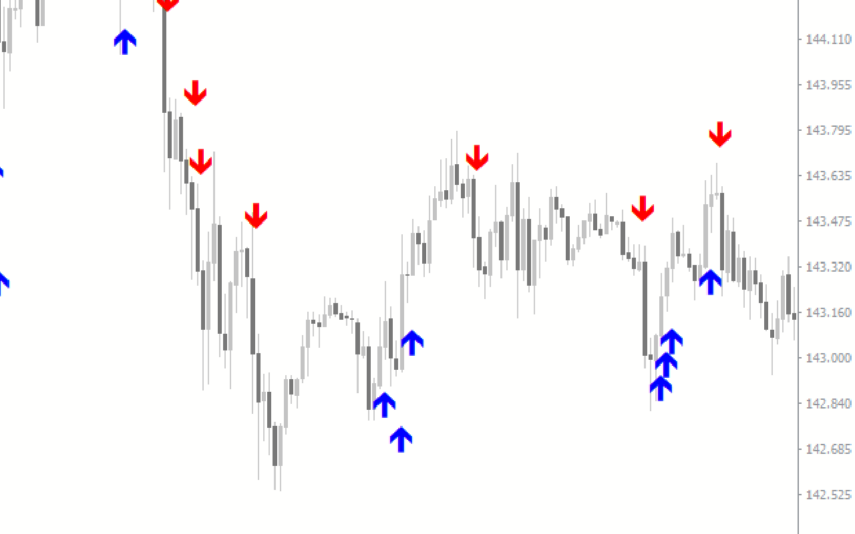
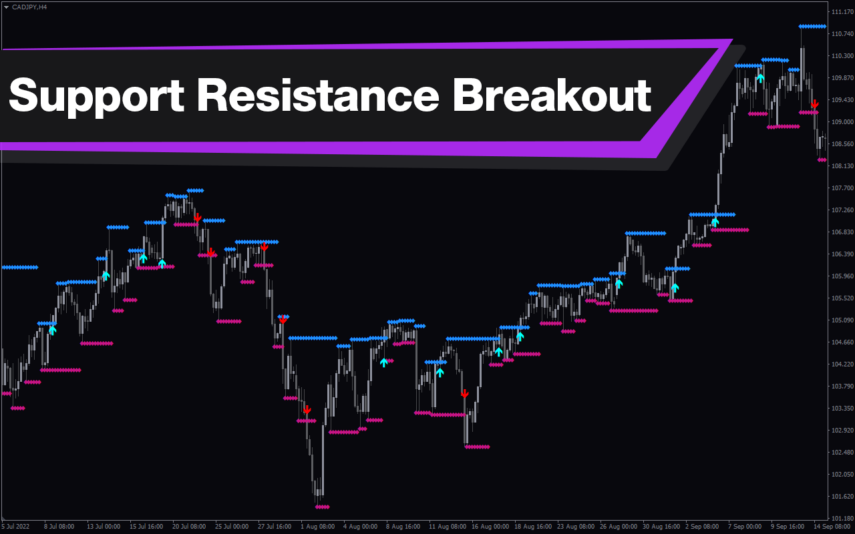
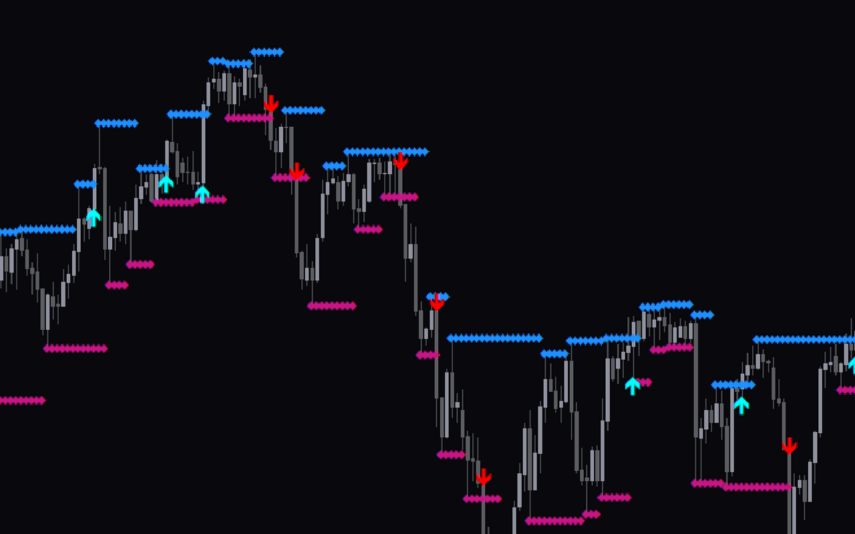

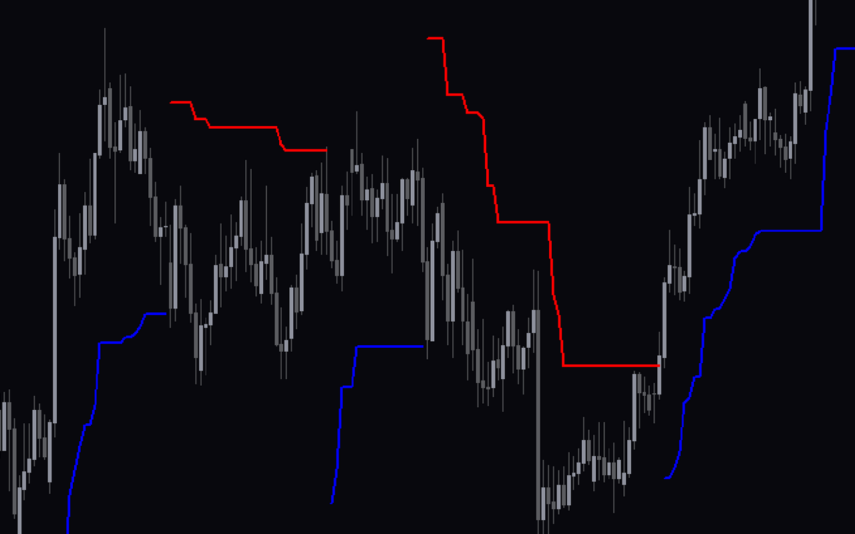

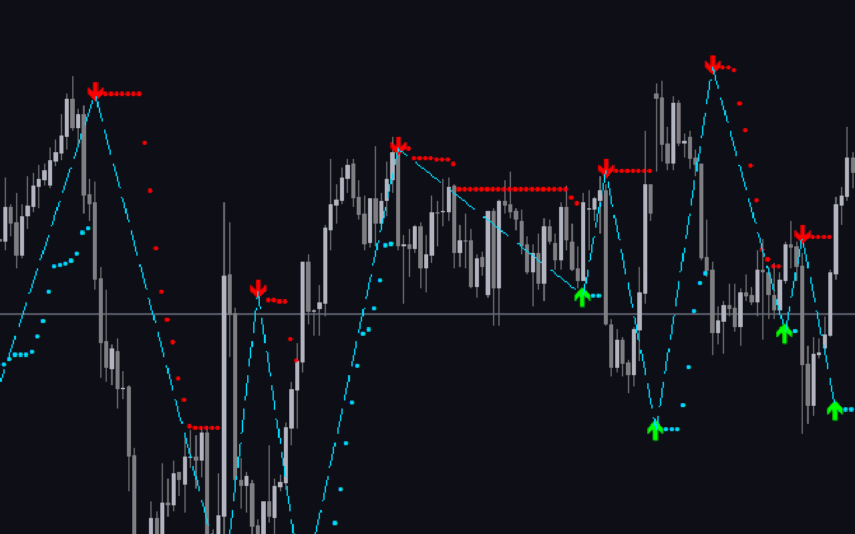

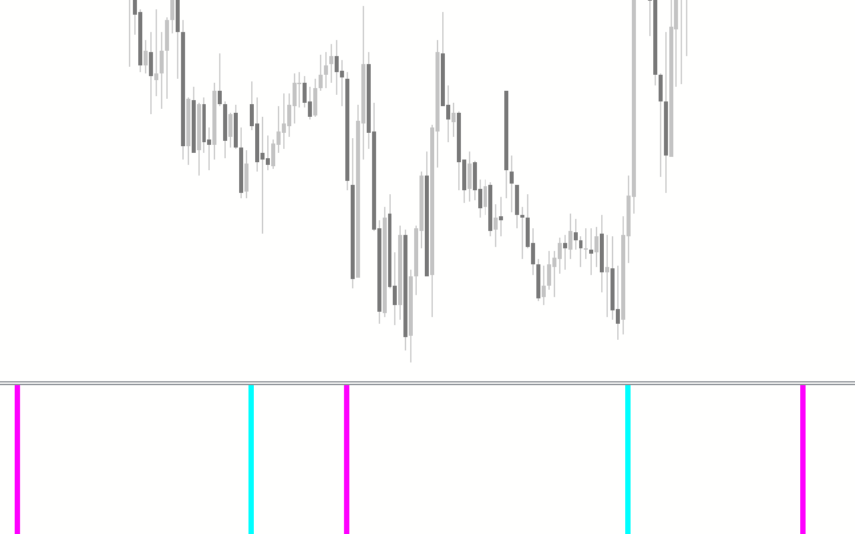
Reviews
There are no reviews yet.