The Keltner Channel Indicator for MT5 is a useful tool for forex traders looking to analyze price movements and trends. It is a popular indicator among traders due to its ability to identify potential entry and exit points in the market. The indicator is free to use and easy to apply to any chart on the MetaTrader 5 platform. The Keltner Channel Indicator consists of three lines – a middle line based on a simple moving average, and upper and lower bands based on the average true range of the price. Traders can use the indicator to spot potential breakouts or reversals when the price moves outside of the channel. Additionally, the width of the channel can indicate the level of market volatility. Overall, the Keltner Channel Indicator for MT5 is a valuable tool for forex traders looking to make informed trading decisions based on price volatility and trends.
MT5




Keltner Channel
Keltner Channel Indicator for MT5 is a popular and useful forex indicator that is available for free. It works by plotting an channel around a moving average, showing potential buy and sell zones based on market volatility. Traders can use this indicator to identify trends and make informed trading decisions.
| Indicator Type | |
|---|---|
| Platform | |
| Timeframe | |
| Trading Style |
0
People watching this product now!
Category: Trend
Downloads -
Description
Reviews (0)
Be the first to review “Keltner Channel” Cancel reply
How to Install
How install MT4/5 indicator in the terminal?
To install an MT4/5 indicator in the terminal, follow these steps:
Download the indicator file (.ex4 or .mq4/.ex5 or .mq5) to your computer.
Open the MT4/5 terminal and click on “File” in the top left corner.
Select “Open Data Folder” from the dropdown menu.
In the window that opens, double-click on the “MQL4/5” folder.
Double-click on the “Indicators” folder.
Drag and drop the indicator file from your computer into the “Indicators” folder.
Close the data folder window and restart the MT4/5 terminal.
The indicator should now be available in the “Navigator” window on the left-hand side of the terminal. Simply double-click on the indicator to add it to a chart.
Note: If the indicator is in a .zip file, you will need to extract it first before following the above steps.
And if asks to confirm DLL?
If the indicator you are installing requires access to external Dynamic Link Libraries (DLLs), you may see a pop-up message asking you to confirm the use of DLLs.
DLLs are external libraries that contain code that can be used by other programs. In the case of MT4/5 indicators, they are often used to perform complex calculations or connect to external data sources.
If you trust the source of the indicator and want to use it, click “Yes” to confirm the use of DLLs. If you are not sure or do not trust the source, click “No” to cancel the installation.
It’s worth noting that some indicators may not work properly without access to their required DLLs. If you choose not to allow access to DLLs and the indicator does not work as expected, you may need to reinstall the indicator and confirm the use of DLLs to get it to work properly.
Related products
Multi Time Frame Breakout
The Multi-Time Frame Breakout indicator is a new and popular forex indicator that is available for free on the MT4 platform. This indicator helps traders identify breakout points by analyzing multiple timeframes at the same time. It works by plotting support and resistance levels based on the highest and lowest price levels over multiple time frames. This is a valuable tool for traders who use multiple timeframes in their analysis and want to improve their accuracy in identifying potential breakout points.
Donchian Channel
The Donchian Channel Indicator is a popular forex indicator that is widely used by forex traders to determine trend direction as well as entry and exit points designed to be used in the forex market with the MT4 platform. This indicator is very popular among traders because of its simplicity and efficiency, it works by determining the high and low of the price for a certain period and plotting a channel based on these values. The Donchian Channel Indicator is a popular and effective forex indicator that gives clear market entry and exit signals, making it an essential tool in a successful forex trader's toolbox.

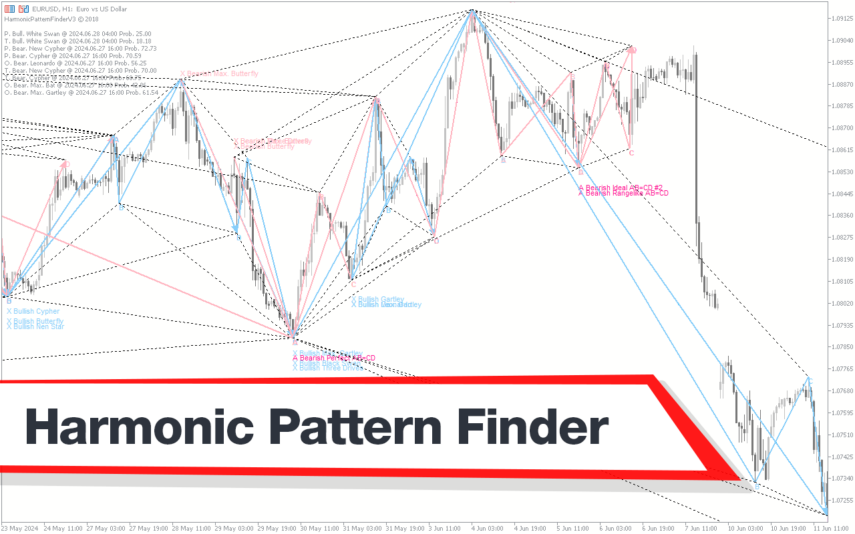
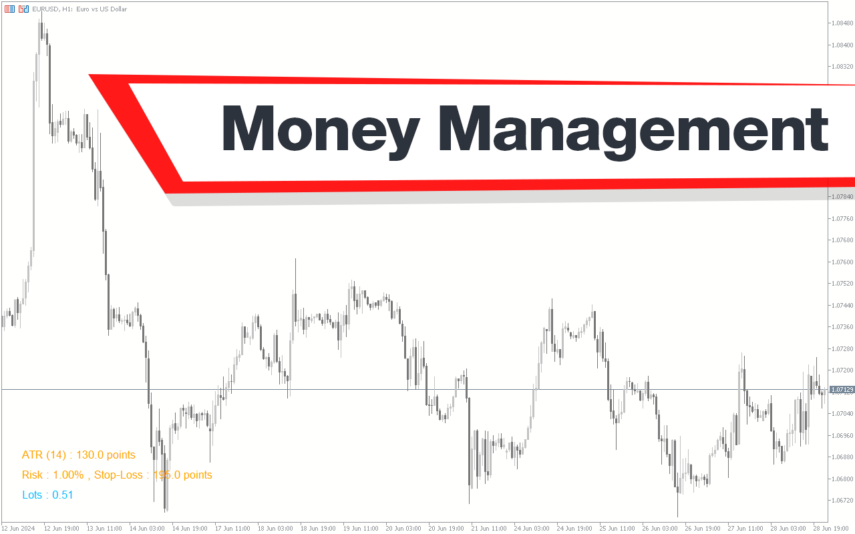
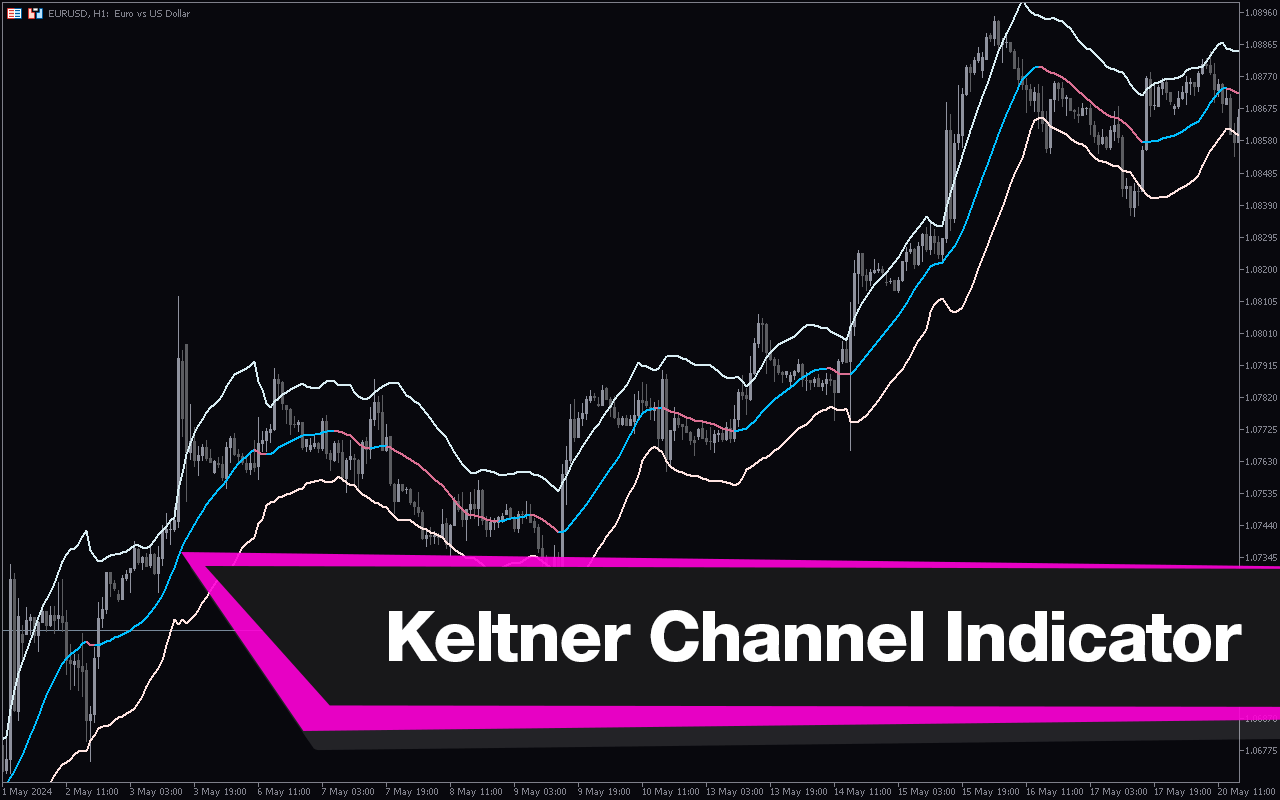
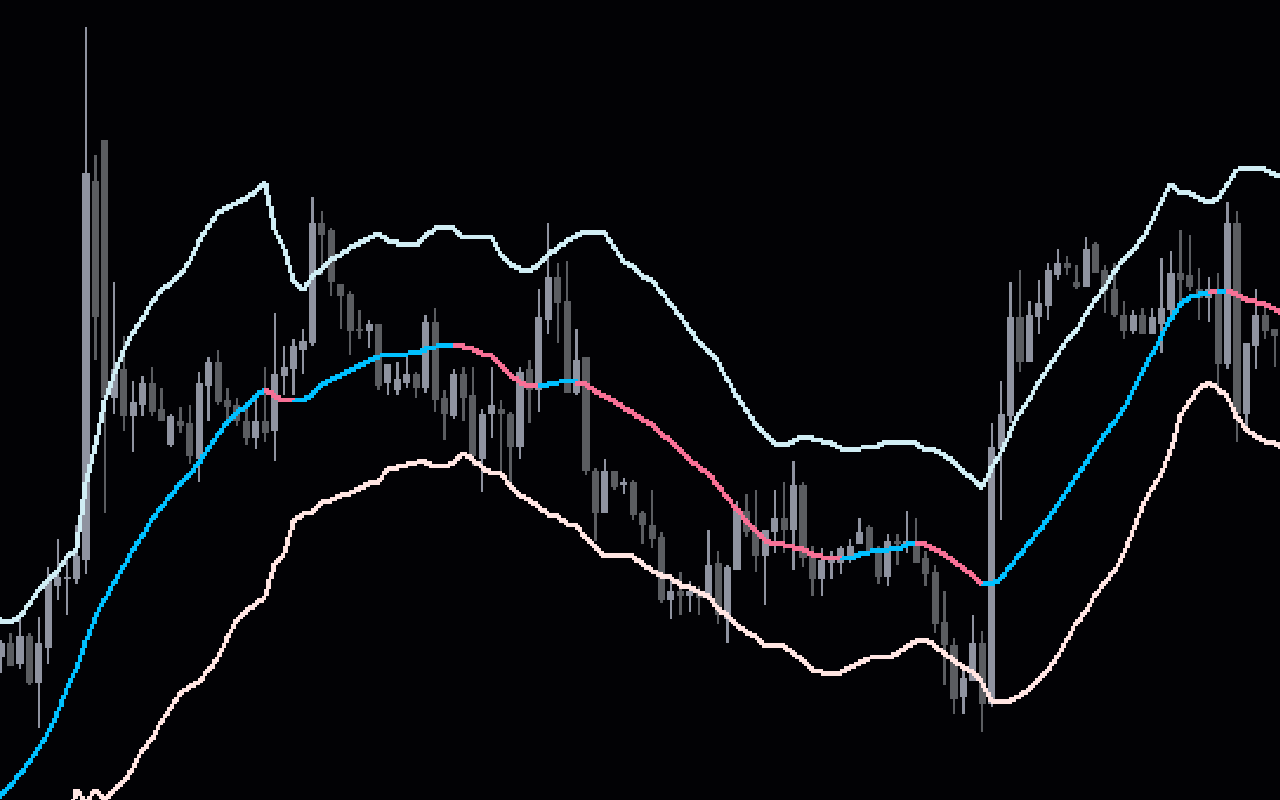

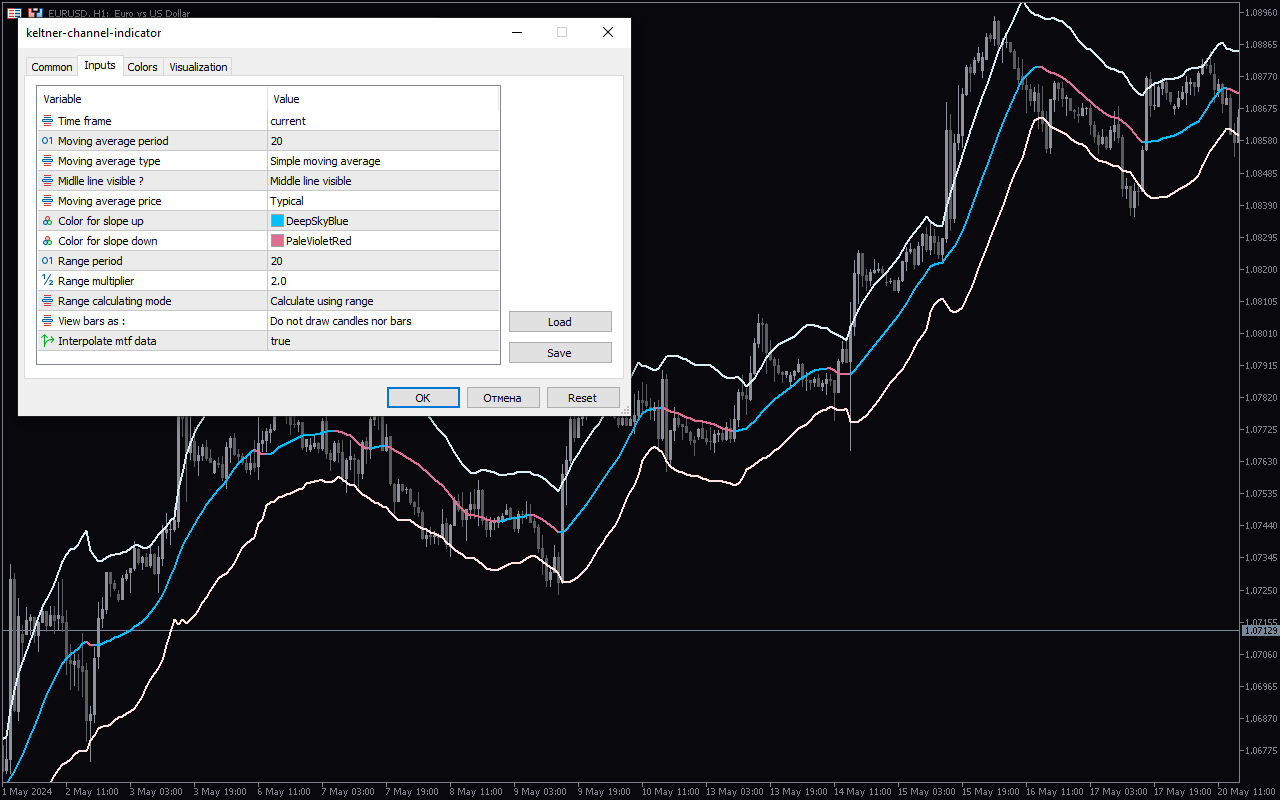

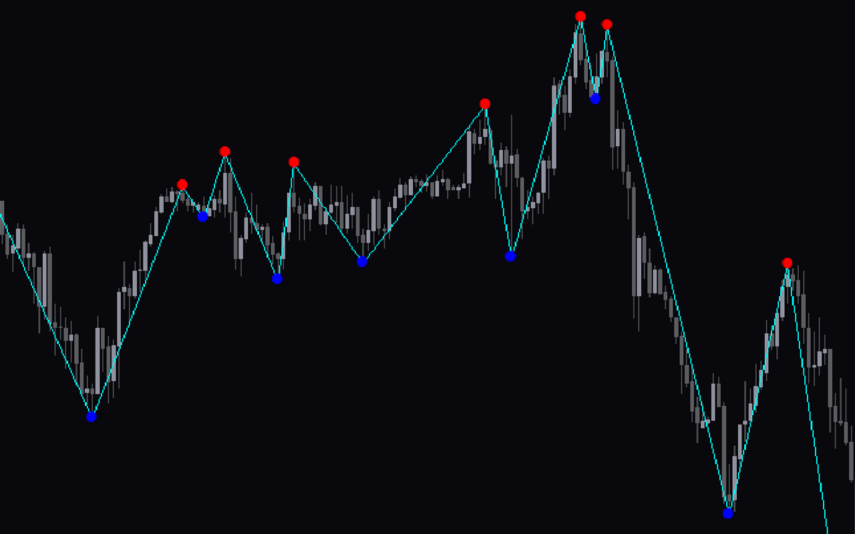
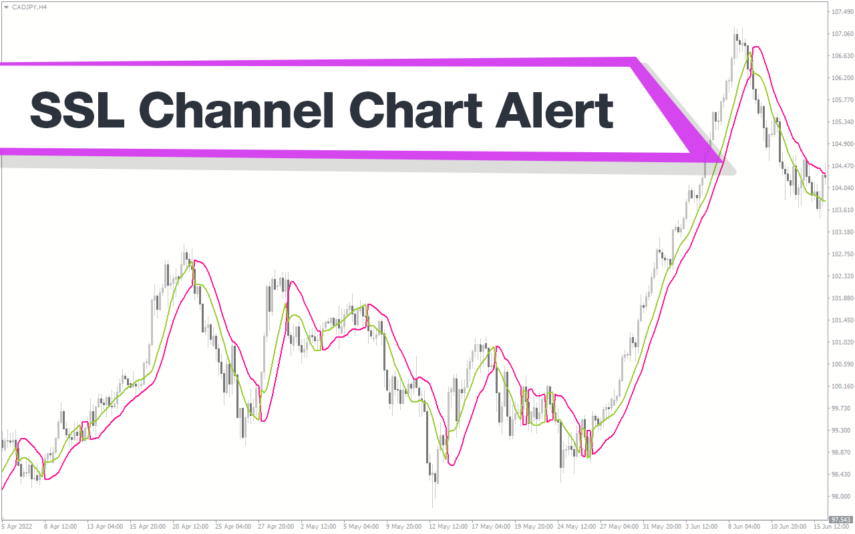
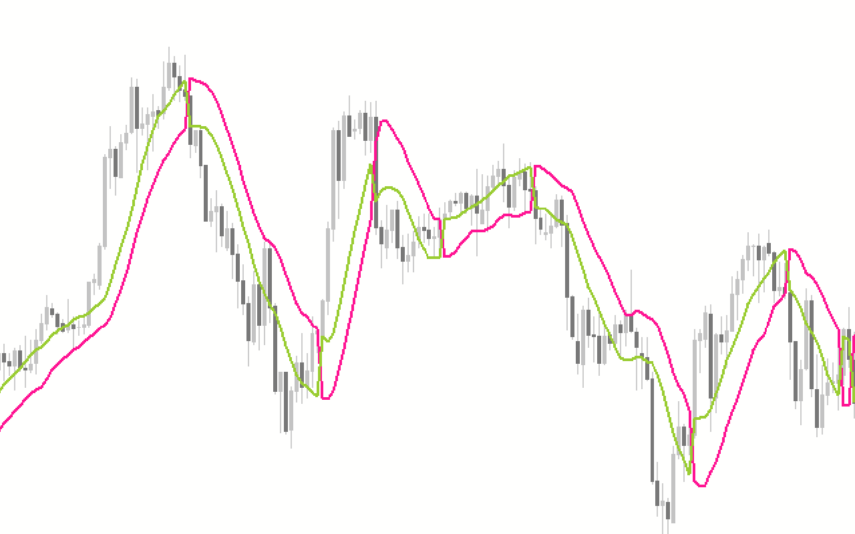
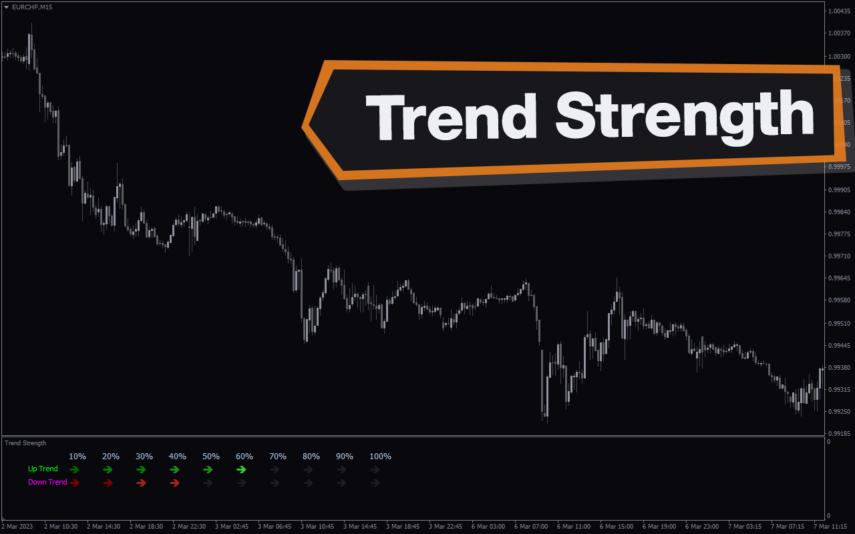
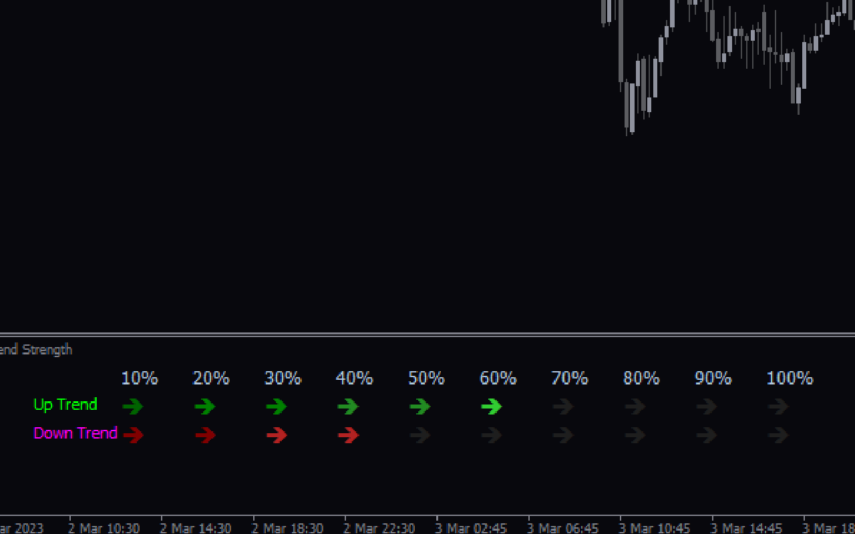
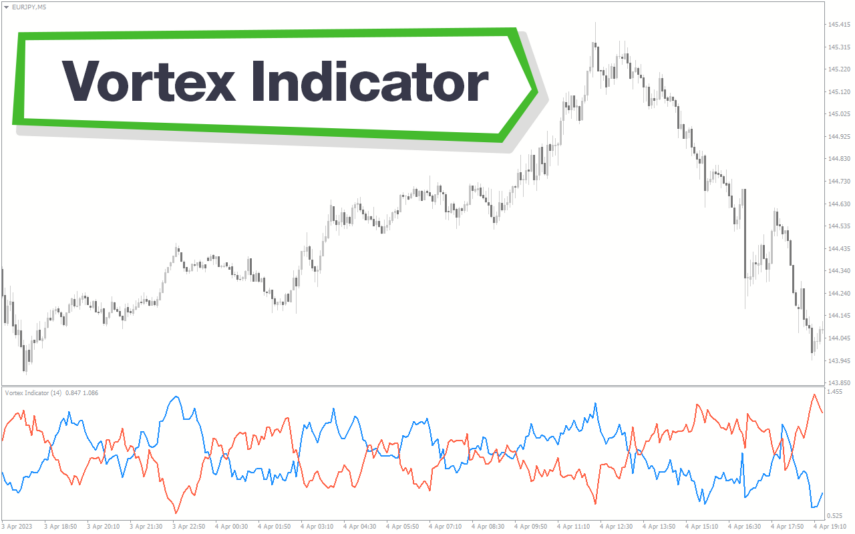
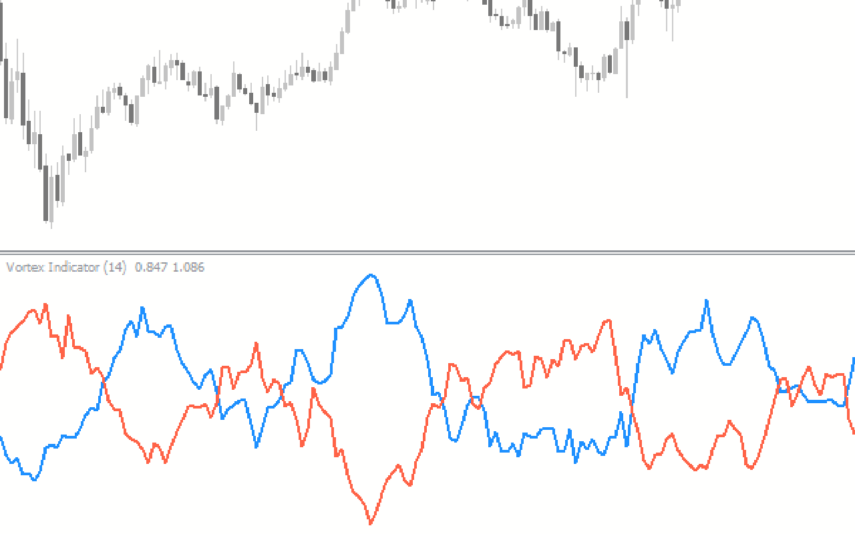
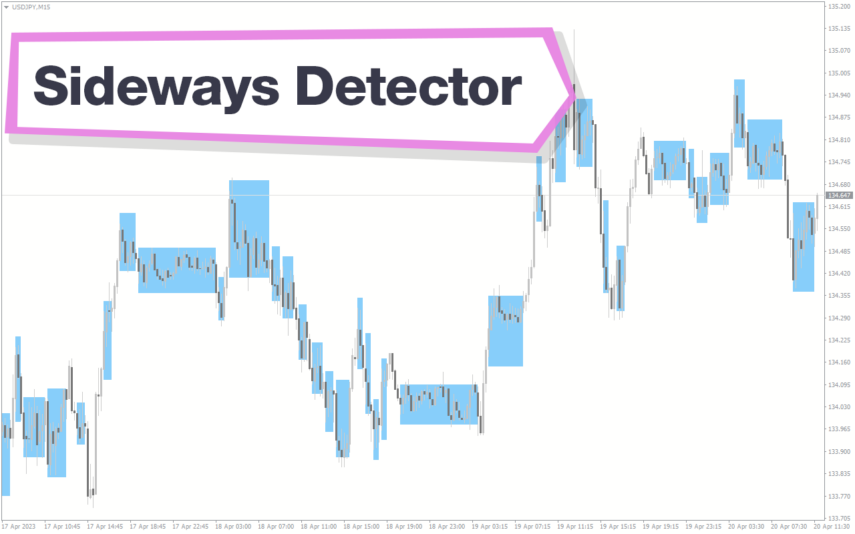
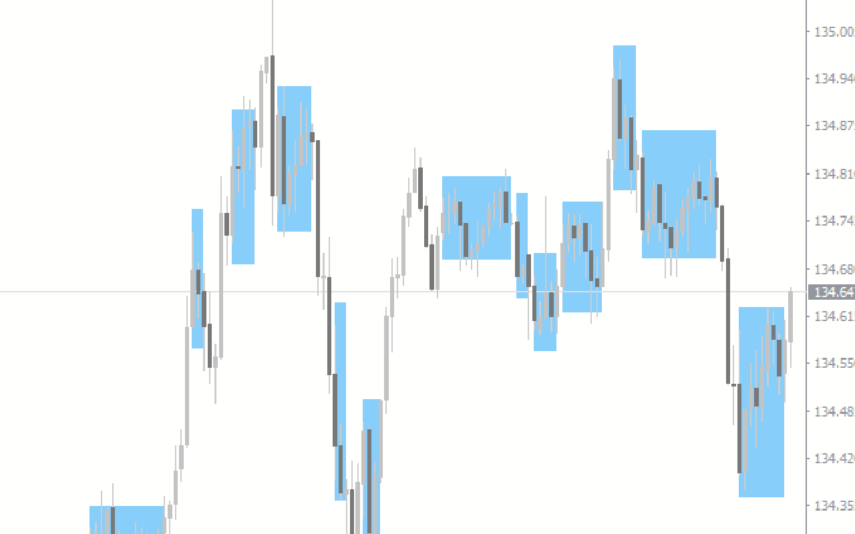

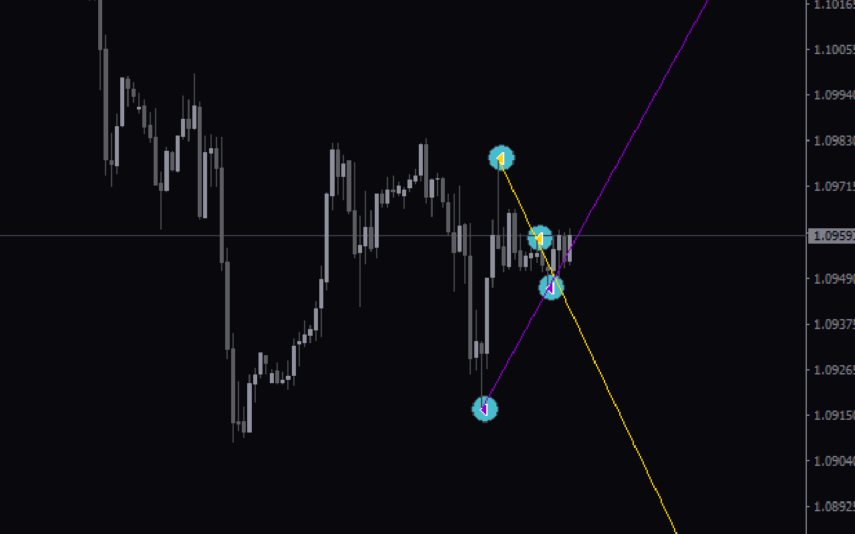
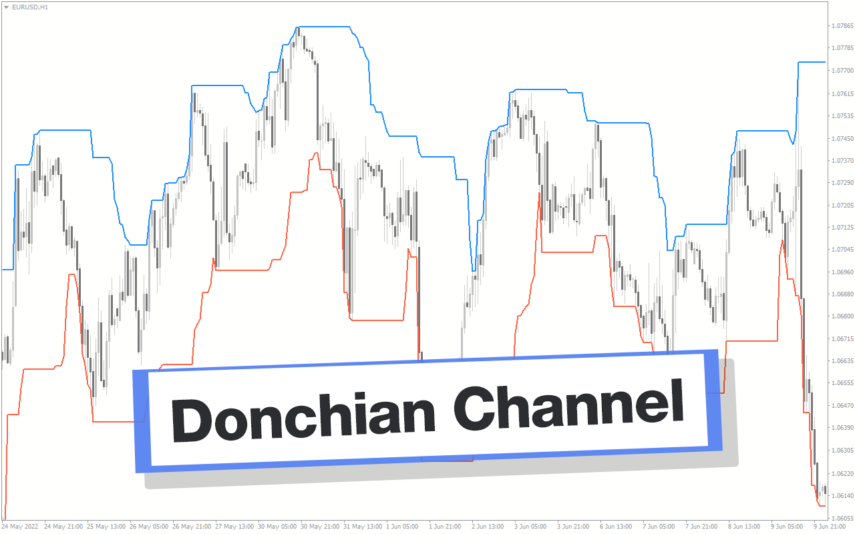
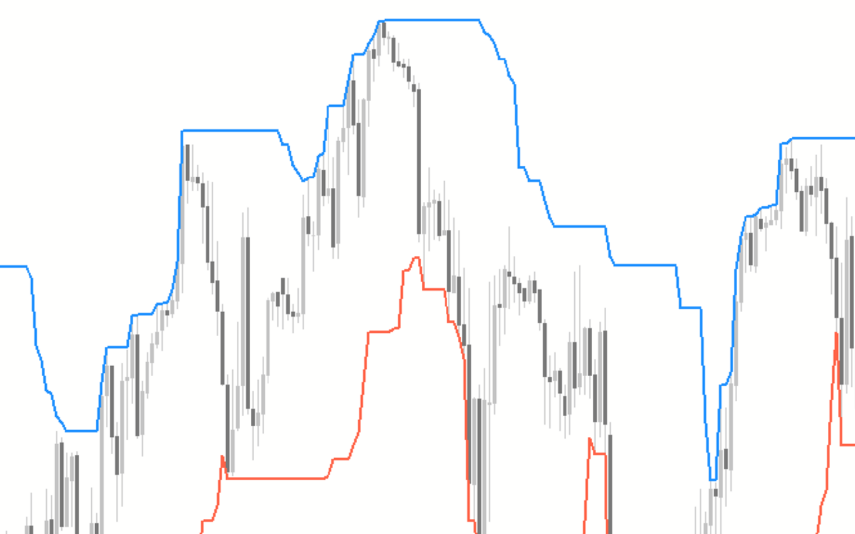

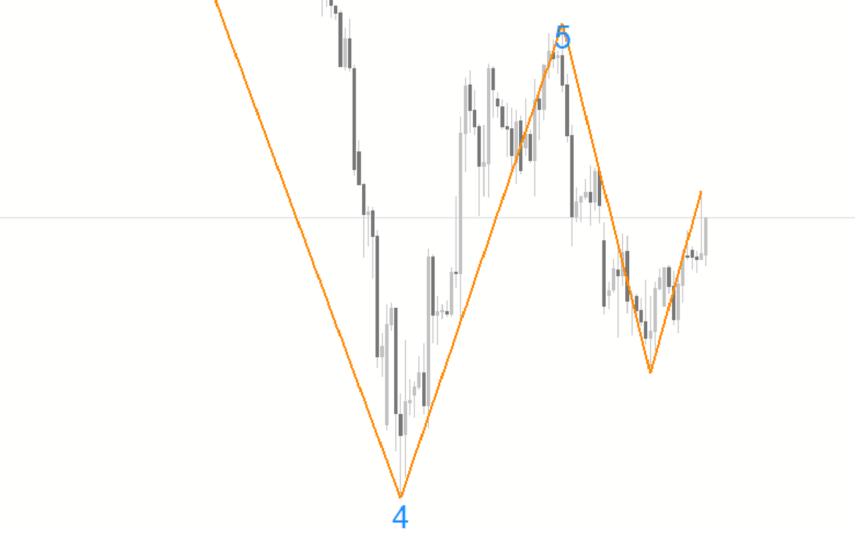
Reviews
There are no reviews yet.