The Kenox Binary Indicator V3 MT4 is a useful forex indicator that is popular among traders for its accuracy in predicting market movements. This free indicator can be easily downloaded and installed on the MetaTrader 4 platform, making it accessible to a wide range of traders. The indicator works by analyzing market trends and patterns to provide buy and sell signals. Traders can use the indicator to determine entry and exit points for their trades, helping them make more informed decisions and potentially increasing their profitability. To use the Kenox Binary Indicator V3 MT4, simply attach it to a chart of the desired currency pair and time frame. The indicator will then display arrows indicating potential trade opportunities. Traders can use these signals in conjunction with other technical analysis tools to confirm their trading decisions.
MT4



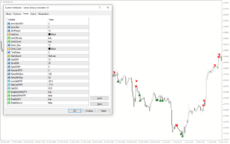
Kenox Binary V3
Kenox Binary Indicator V3 MT4 is a popular and useful forex indicator that is available for free. This indicator works by analyzing market trends and identifying potential entry points for trades. Traders can use this indicator to make informed decisions and improve their trading strategies. By installing this indicator on the MT4 platform, traders can easily incorporate it into their trading routine.
| Indicator Type | , |
|---|---|
| Trading Style | , |
| Timeframe | , |
| Platform |
0
People watching this product now!
Category: Signal
Downloads - 37
Description
Reviews (0)
Be the first to review “Kenox Binary V3” Cancel reply
How to Install
How install MT4/5 indicator in the terminal?
To install an MT4/5 indicator in the terminal, follow these steps:
Download the indicator file (.ex4 or .mq4/.ex5 or .mq5) to your computer.
Open the MT4/5 terminal and click on “File” in the top left corner.
Select “Open Data Folder” from the dropdown menu.
In the window that opens, double-click on the “MQL4/5” folder.
Double-click on the “Indicators” folder.
Drag and drop the indicator file from your computer into the “Indicators” folder.
Close the data folder window and restart the MT4/5 terminal.
The indicator should now be available in the “Navigator” window on the left-hand side of the terminal. Simply double-click on the indicator to add it to a chart.
Note: If the indicator is in a .zip file, you will need to extract it first before following the above steps.
And if asks to confirm DLL?
If the indicator you are installing requires access to external Dynamic Link Libraries (DLLs), you may see a pop-up message asking you to confirm the use of DLLs.
DLLs are external libraries that contain code that can be used by other programs. In the case of MT4/5 indicators, they are often used to perform complex calculations or connect to external data sources.
If you trust the source of the indicator and want to use it, click “Yes” to confirm the use of DLLs. If you are not sure or do not trust the source, click “No” to cancel the installation.
It’s worth noting that some indicators may not work properly without access to their required DLLs. If you choose not to allow access to DLLs and the indicator does not work as expected, you may need to reinstall the indicator and confirm the use of DLLs to get it to work properly.
Related products
My Price Action
My Price Action Indicator is a nice and accurate forex trading indicator available for free on MT4 platrorm. This indicator uses historical price data to generate visual signals by highlighting support and resistance zones, trend lines, and chart patterns that can be used to make informed trading decisions. Whether you are a beginner or an experienced trader, My Price Action Indicator can provide valuable insights into the market to help you make profitable trades.
Keltner Channel With Signals
The Keltner Channel with Signals Indicator is a popular and free forex indicator that runs on the MT4 platform. This is a new and innovative tool that uses the Keltner Channel as the basis for generating trading signals, helping traders identify potential trading opportunities. Use the Keltner Channel with Signals Indicator as a powerful tool that can help traders succeed in the forex market.
PZ ABCD Retracement
The PZ ABCD Retracement Indicator is a popular and free forex indicator for MT4 that helps traders identify potential trading opportunities by identifying the AB=CD harmonic pattern. The indicator automatically plots Fibonacci retracement levels to help traders identify entry and exit points. It works by scanning the market for the AB=CD pattern and drawing the necessary lines and levels. It can be used by both a novice and an experienced trader, making it a versatile tool for traders who want to improve their trading results.

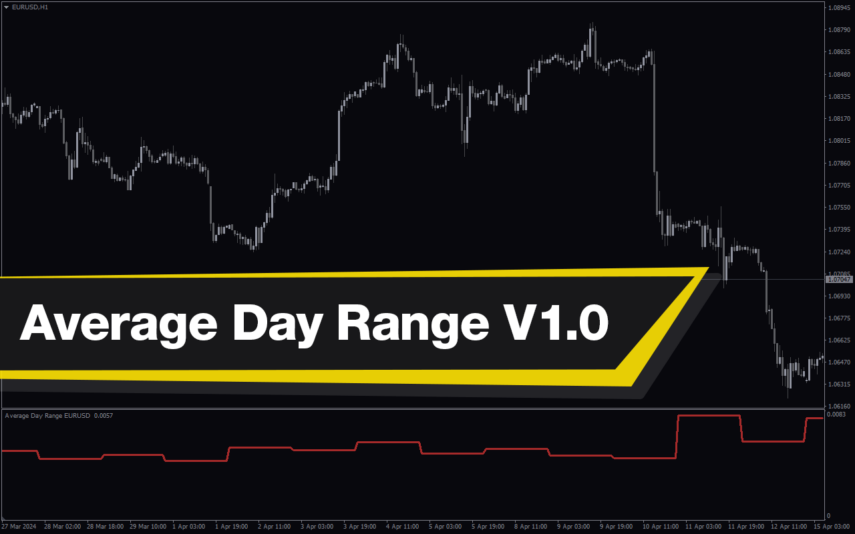

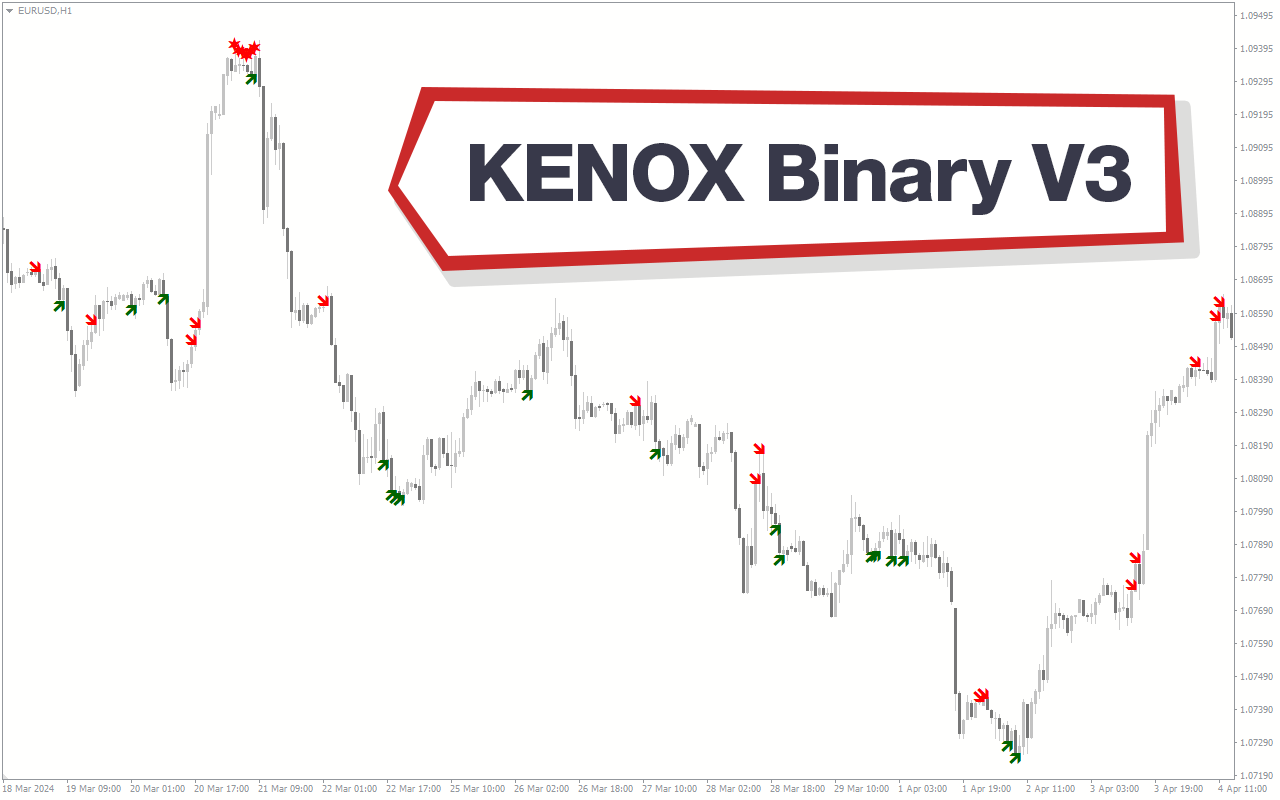
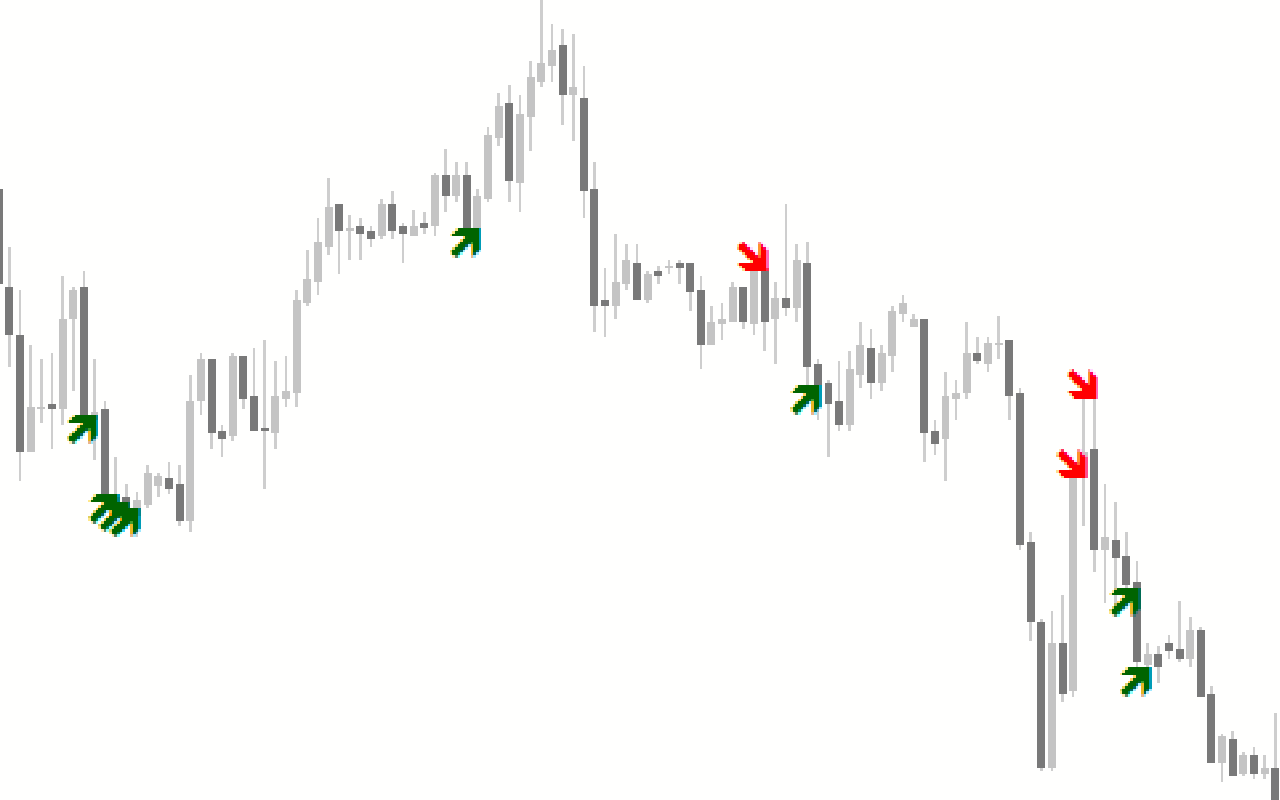
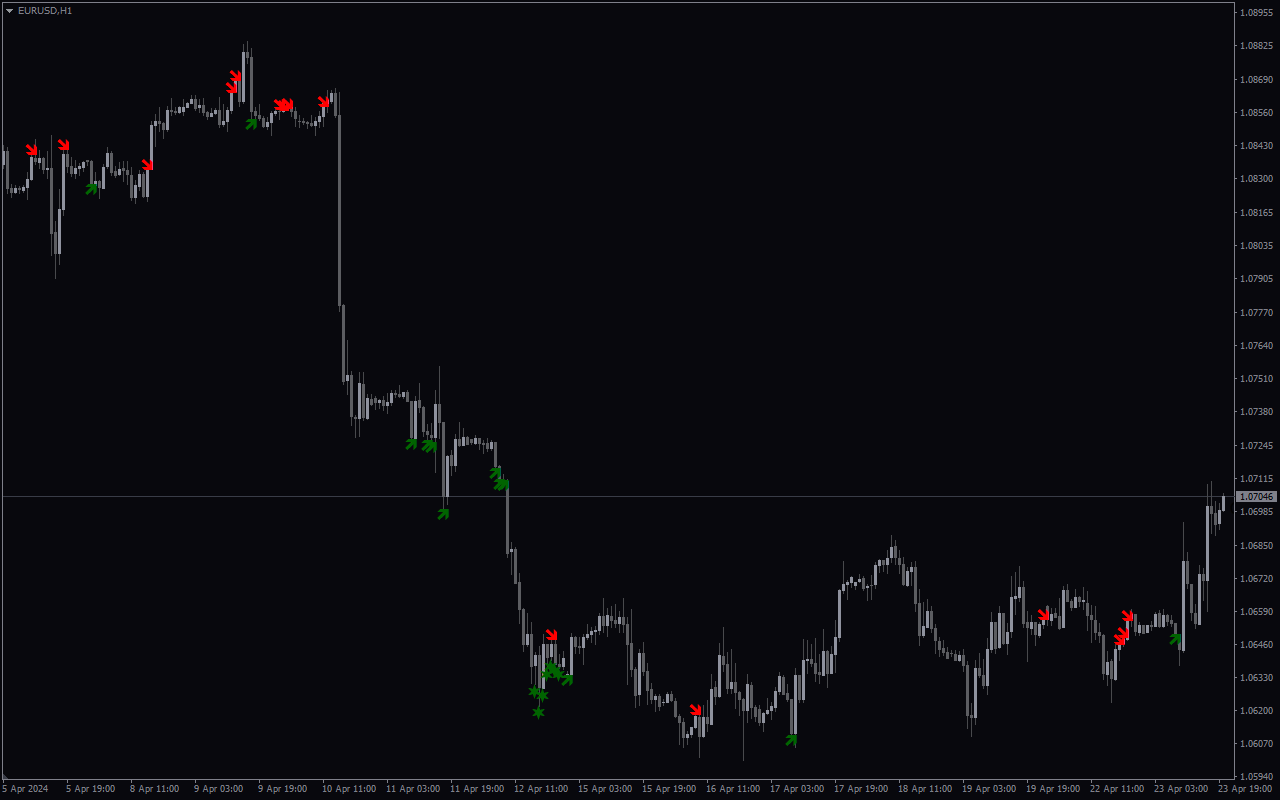
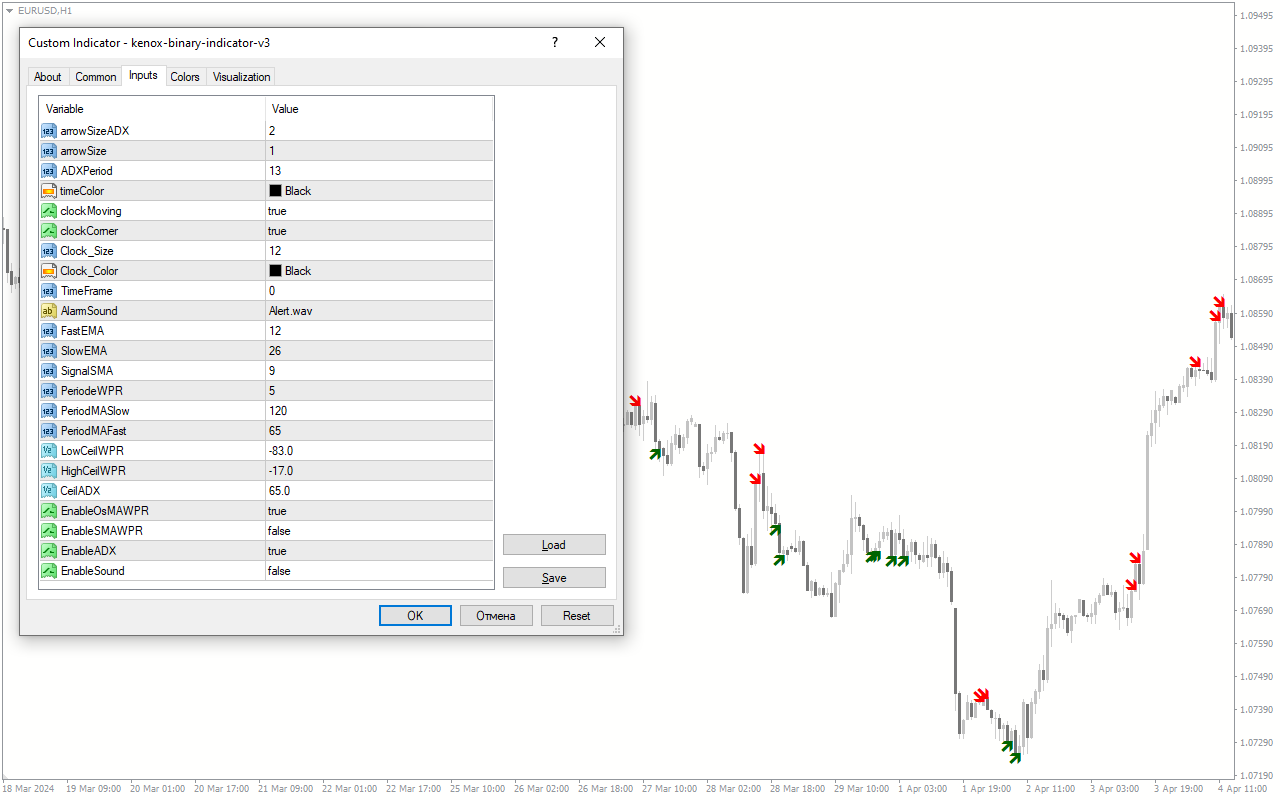

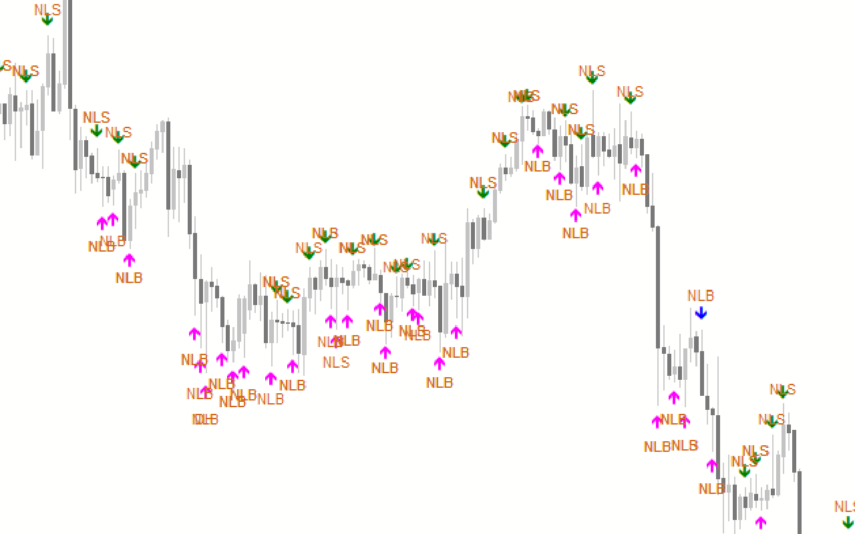
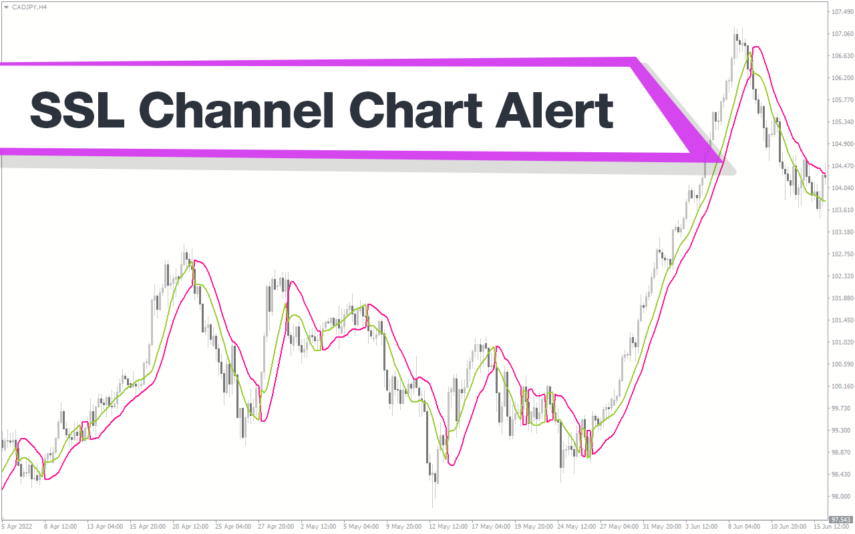
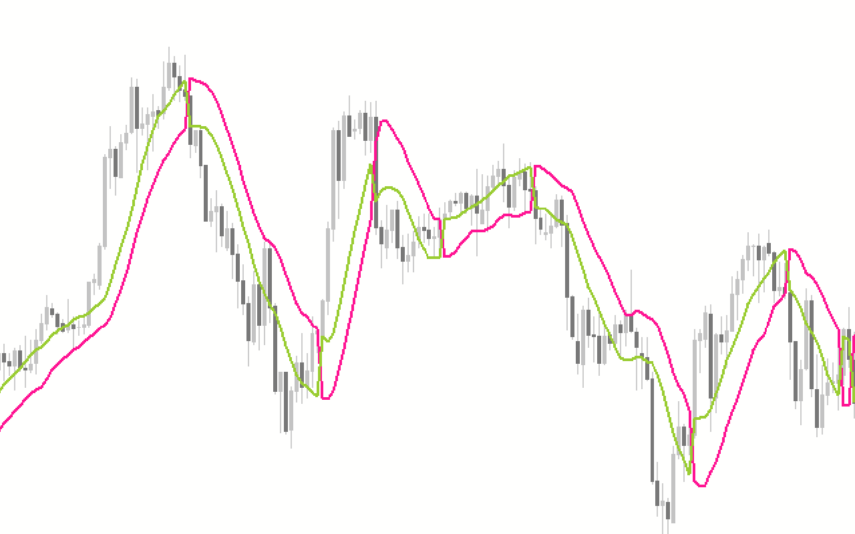

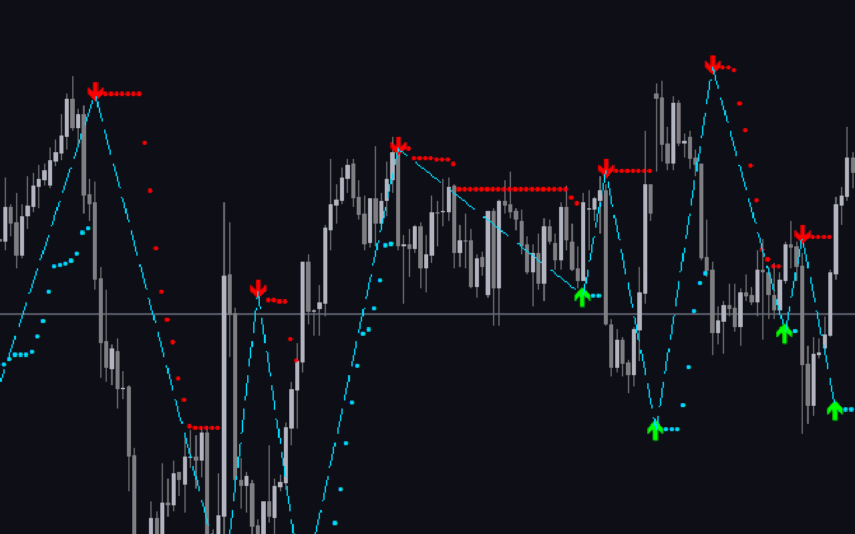
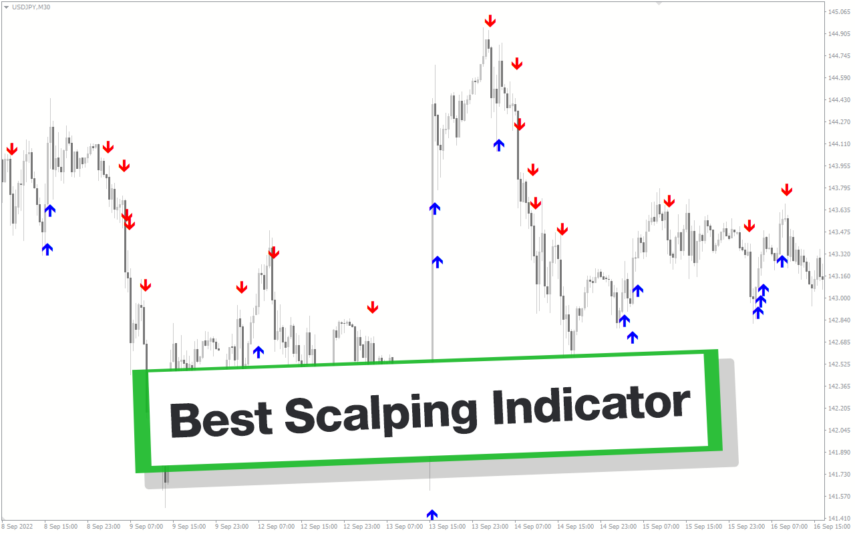
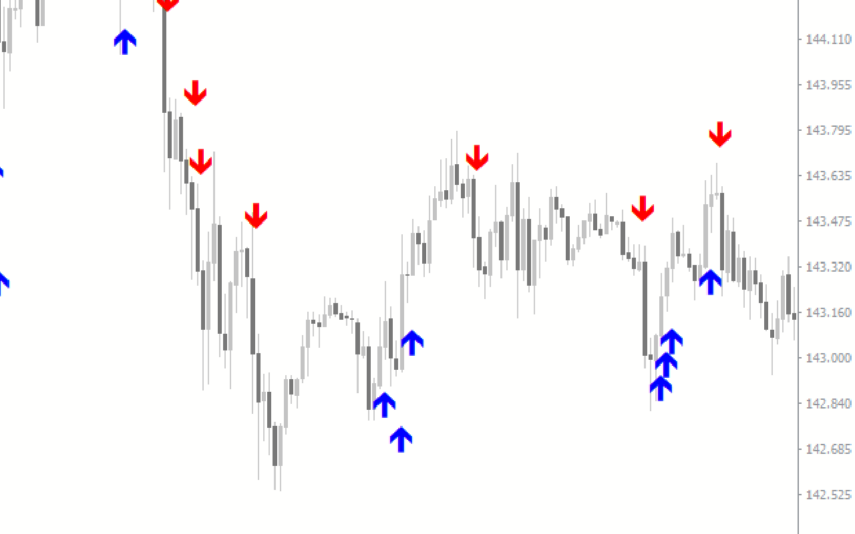

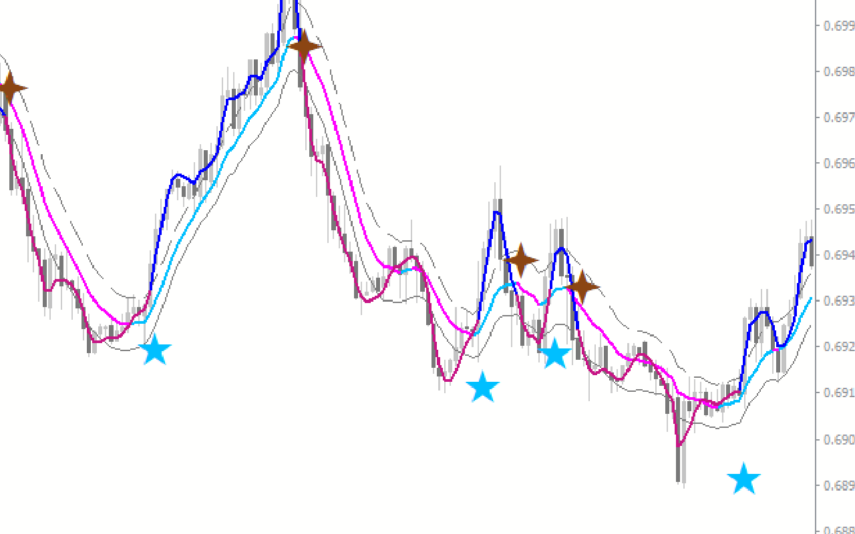

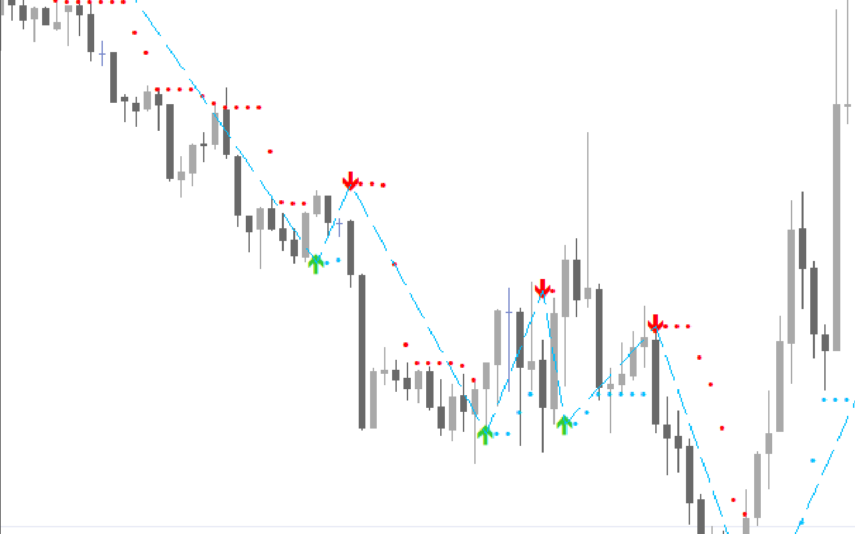
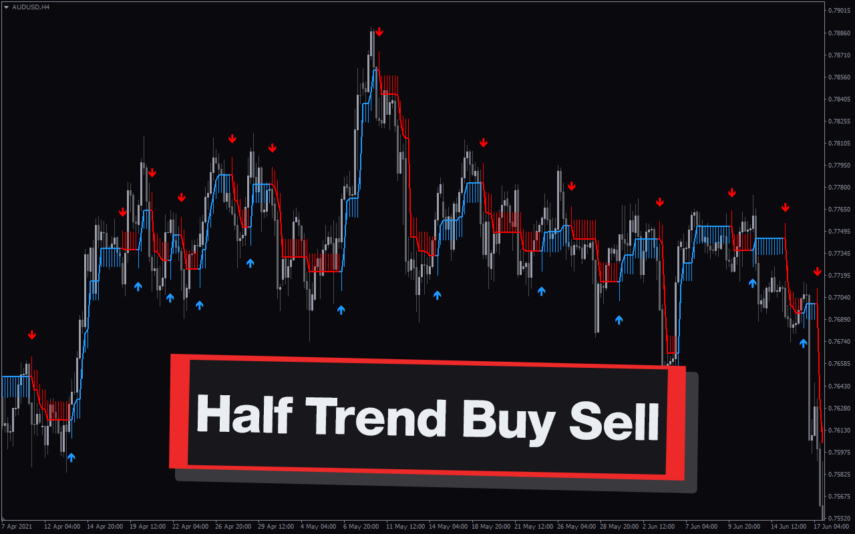
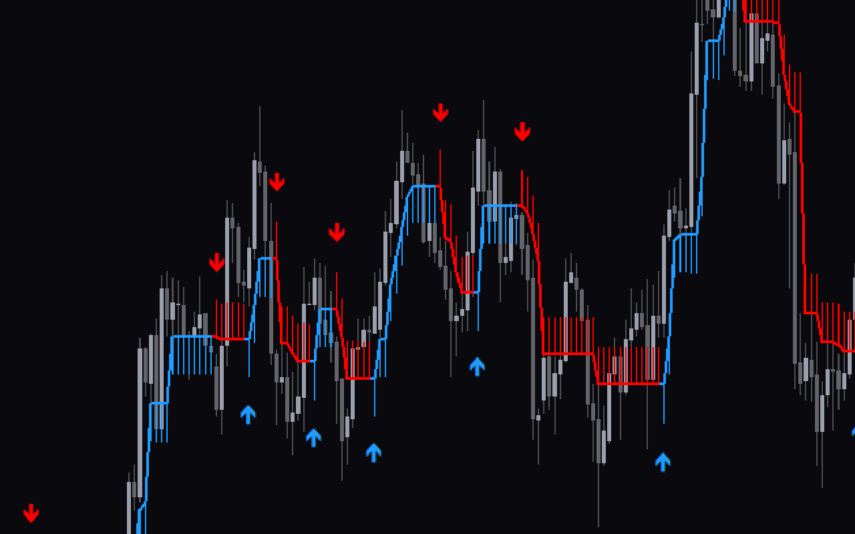

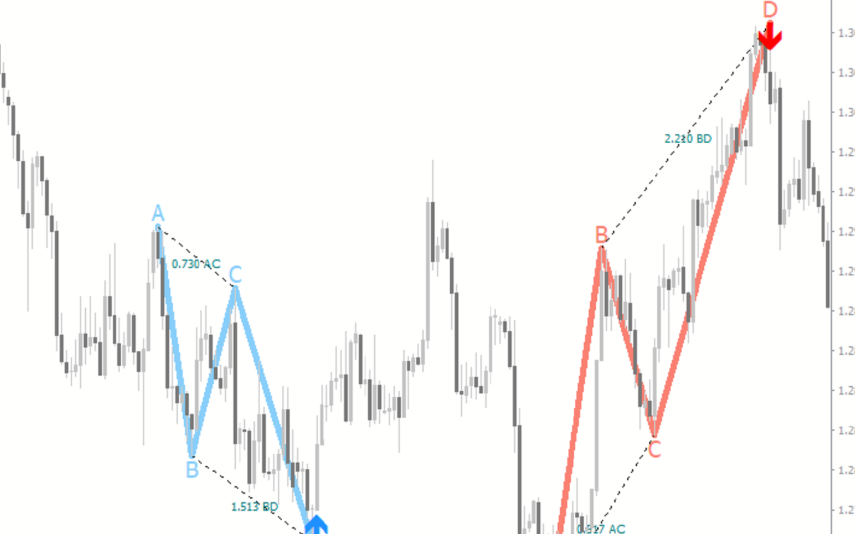
Reviews
There are no reviews yet.