The MJ ADX Filter VBOb indicator is a useful forex trading tool that is popular among traders in the foreign exchange market. This free indicator is designed for the MT4 platform and is used to identify the trend direction and strength of the market. It uses the Average Directional Movement Index (ADX) to measure the strength of the trend and a filter to ensure that only the strongest trends are used for trading. The MJ ADX Filter VBOb indicator works by calculating the ADX value for a given time period. This value is then compared to the filter value to determine if the trend is strong or weak. If the ADX value is higher than the filter value, then the trend is considered strong. If the ADX value is lower than the filter value, then the trend is considered weak. With its simple design and powerful signals, it is a great tool for any trader looking to improve their trading performance.
MT4

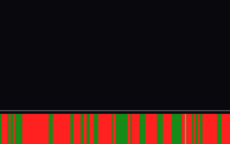
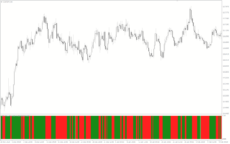

Mj ADX Filter Vbob
The MJ ADX Filter Vbob Indicator is a useful and popular free Forex indicator for MT4 trading platforms. The indicator is designed to identify strong trends in the market and provide traders with accurate entry and exit signals. With its simple and intuitive design, the MJ ADX Filter Vbob Indicator is a popular choice for traders looking for an effective and reliable trading tool.
| Indicator Type | |
|---|---|
| Trading Style | , |
| Timeframe | |
| Platform |
0
People watching this product now!
Category: Signal
Downloads - 32
Description
Reviews (0)
Be the first to review “Mj ADX Filter Vbob” Cancel reply
How to Install
How install MT4/5 indicator in the terminal?
To install an MT4/5 indicator in the terminal, follow these steps:
Download the indicator file (.ex4 or .mq4/.ex5 or .mq5) to your computer.
Open the MT4/5 terminal and click on “File” in the top left corner.
Select “Open Data Folder” from the dropdown menu.
In the window that opens, double-click on the “MQL4/5” folder.
Double-click on the “Indicators” folder.
Drag and drop the indicator file from your computer into the “Indicators” folder.
Close the data folder window and restart the MT4/5 terminal.
The indicator should now be available in the “Navigator” window on the left-hand side of the terminal. Simply double-click on the indicator to add it to a chart.
Note: If the indicator is in a .zip file, you will need to extract it first before following the above steps.
And if asks to confirm DLL?
If the indicator you are installing requires access to external Dynamic Link Libraries (DLLs), you may see a pop-up message asking you to confirm the use of DLLs.
DLLs are external libraries that contain code that can be used by other programs. In the case of MT4/5 indicators, they are often used to perform complex calculations or connect to external data sources.
If you trust the source of the indicator and want to use it, click “Yes” to confirm the use of DLLs. If you are not sure or do not trust the source, click “No” to cancel the installation.
It’s worth noting that some indicators may not work properly without access to their required DLLs. If you choose not to allow access to DLLs and the indicator does not work as expected, you may need to reinstall the indicator and confirm the use of DLLs to get it to work properly.
Related products
Tick V2
The Tick V2 Indicator is a new and popular forex indicator designed specifically for the MT4 platform. The green curved line in the indicator window represents the ticking line and shows the rise and fall of trading activities taking place every second, helping traders to determine the strength or weakness of the current market movement.
MA Crossover Alerts
The MA Crossover Alerts Indicator is a popular and free forex indicator that signals potential trend changes by identifying when two moving averages cross each other. Indicator will generate an alert or notification to indicate that a potential trend reversal is imminent. It is easy to install and use, making it an excellent choice for both novice and experienced traders.

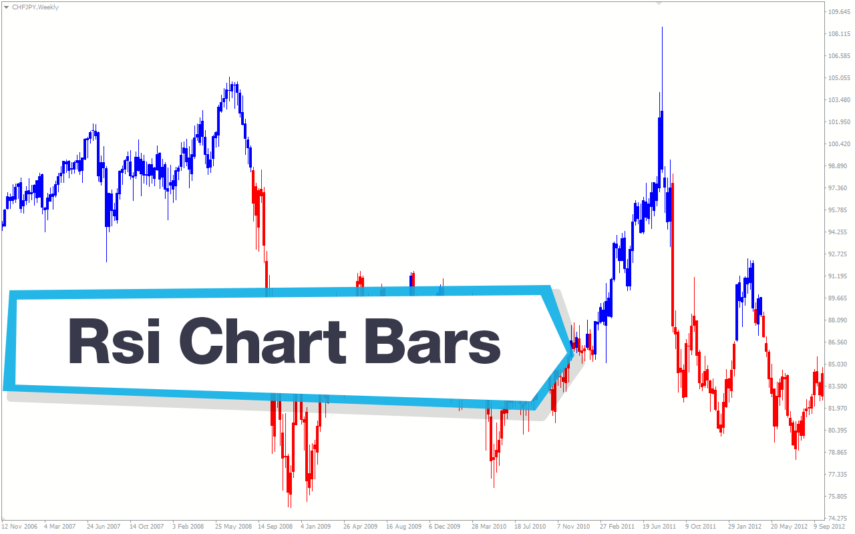
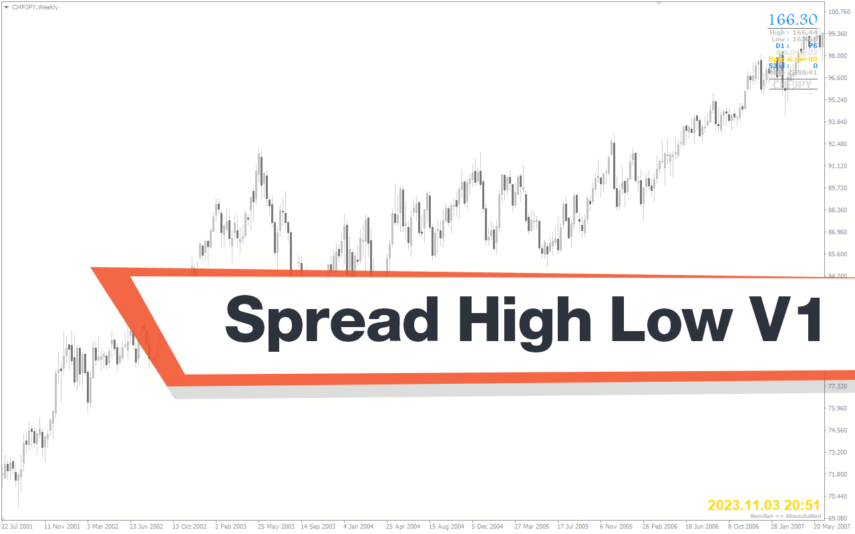

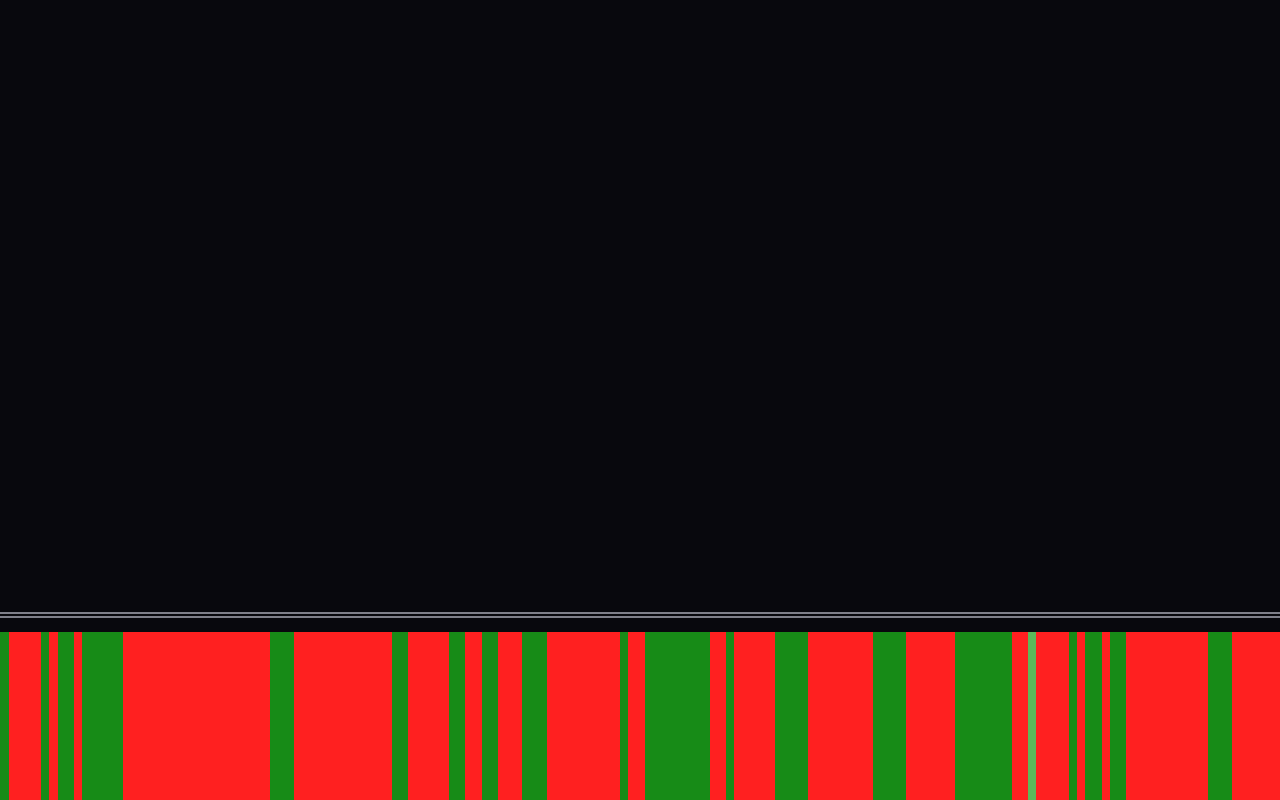
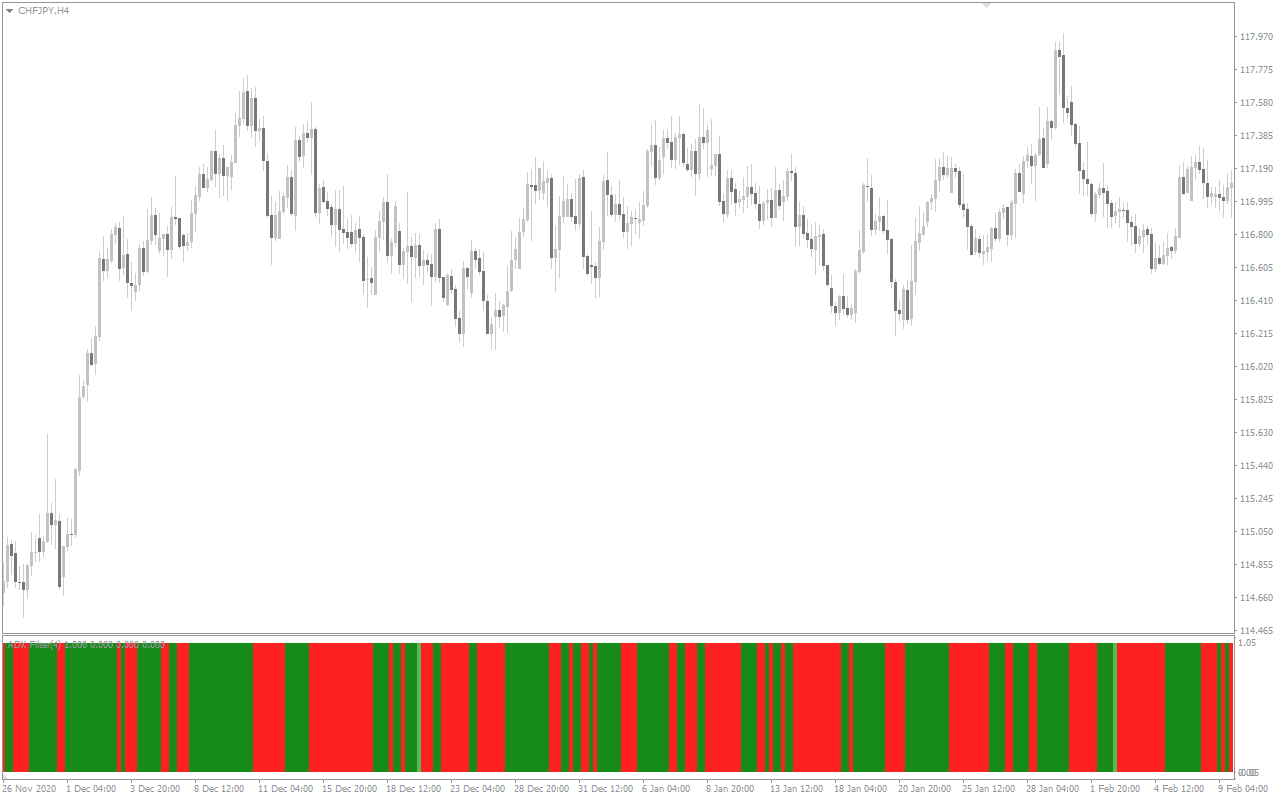
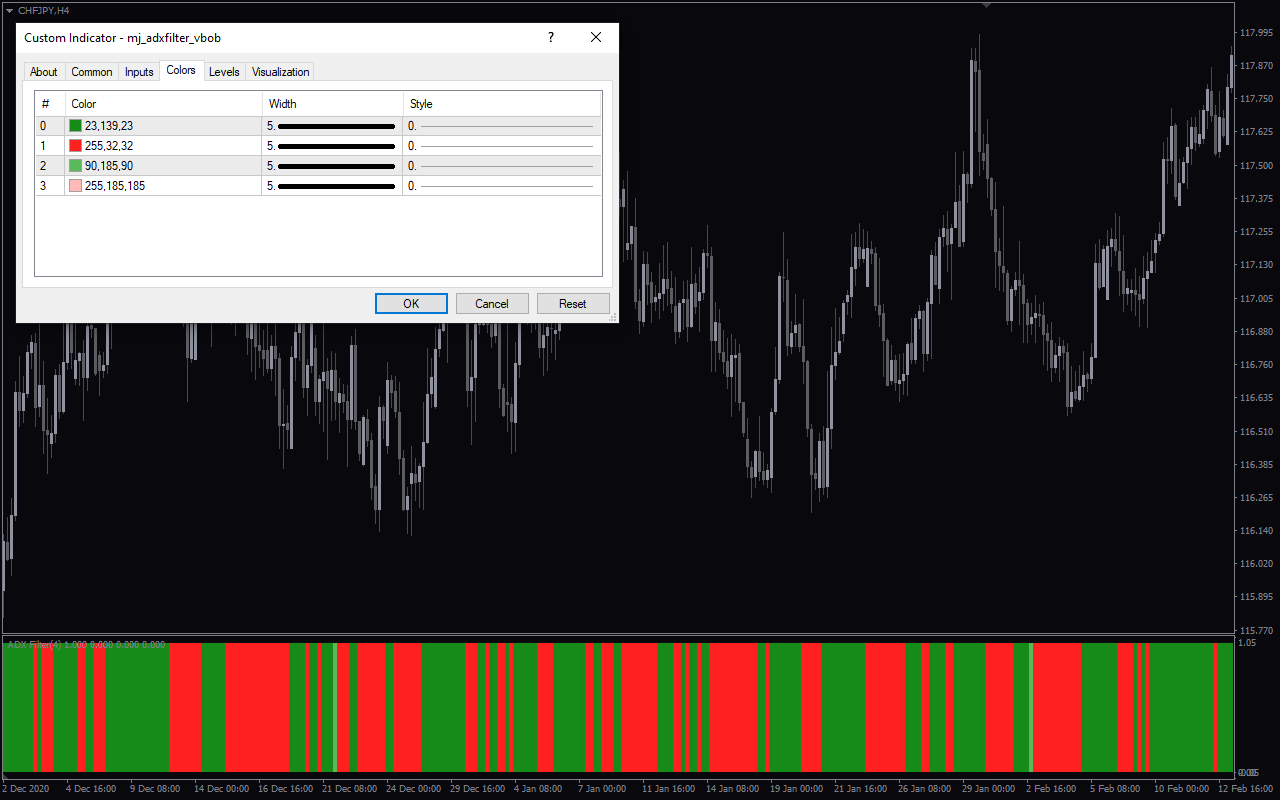
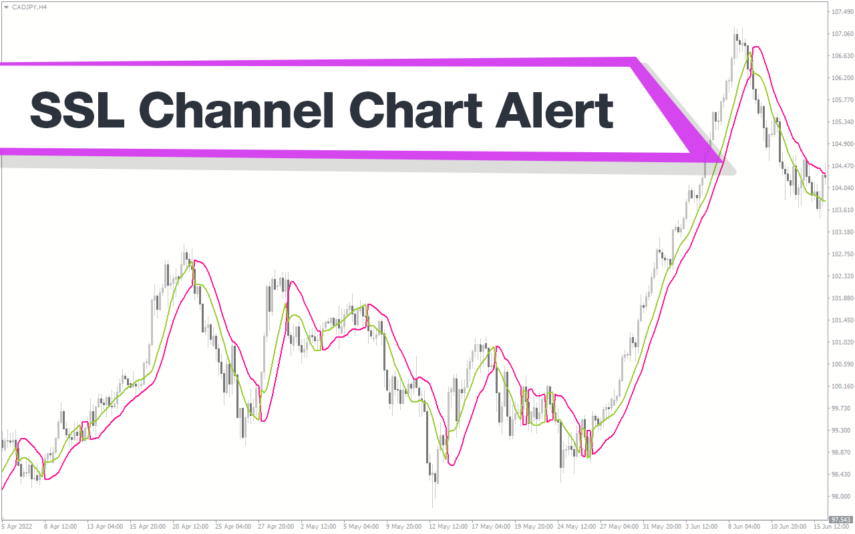
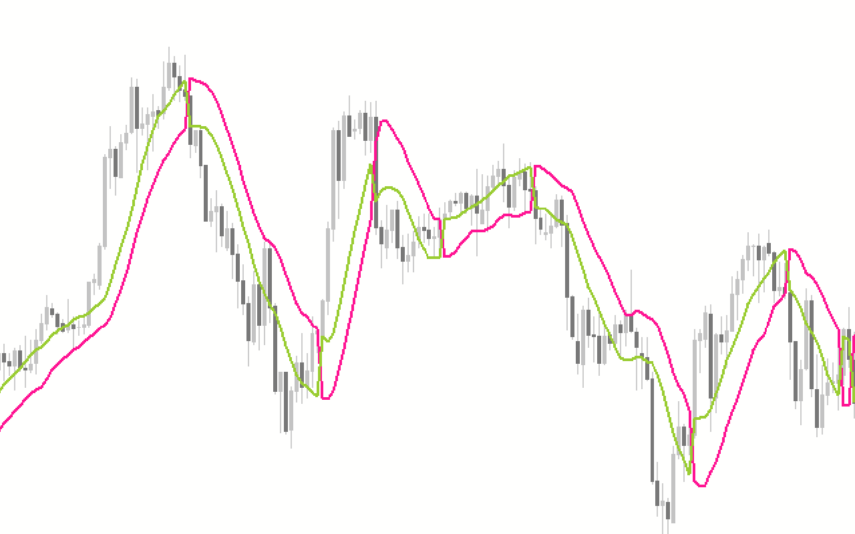



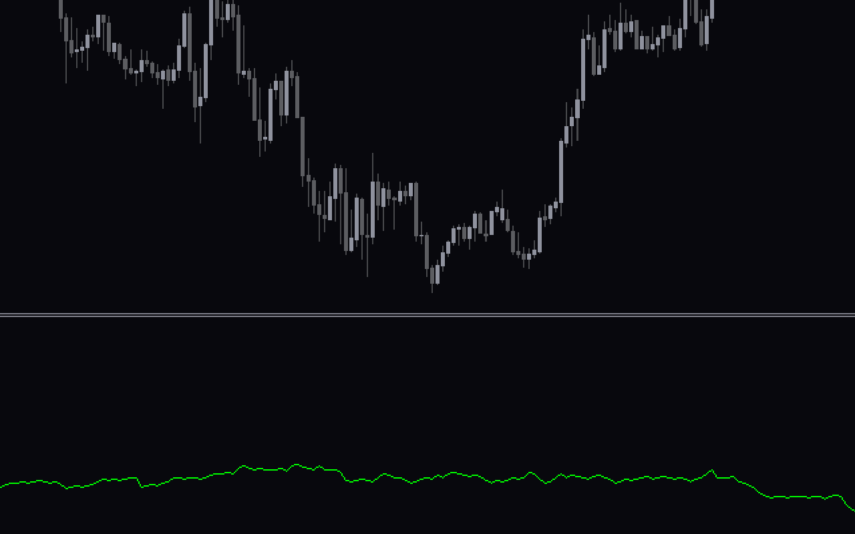

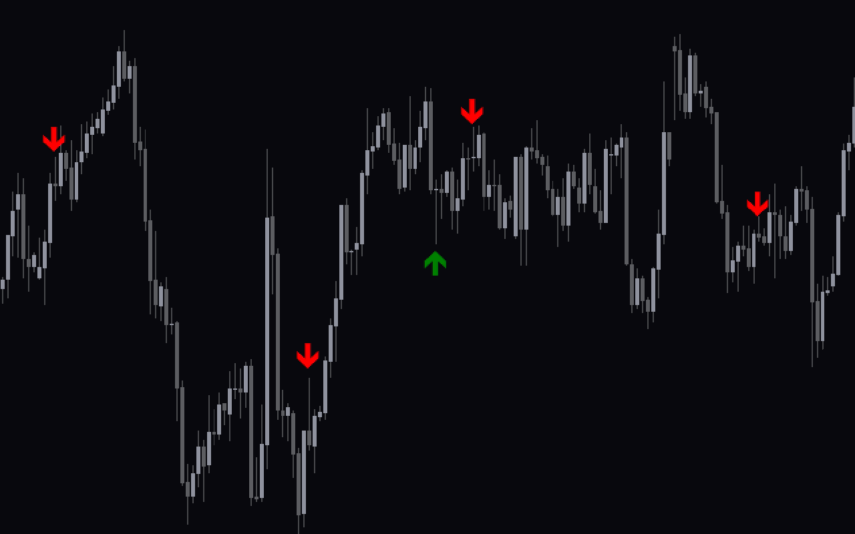

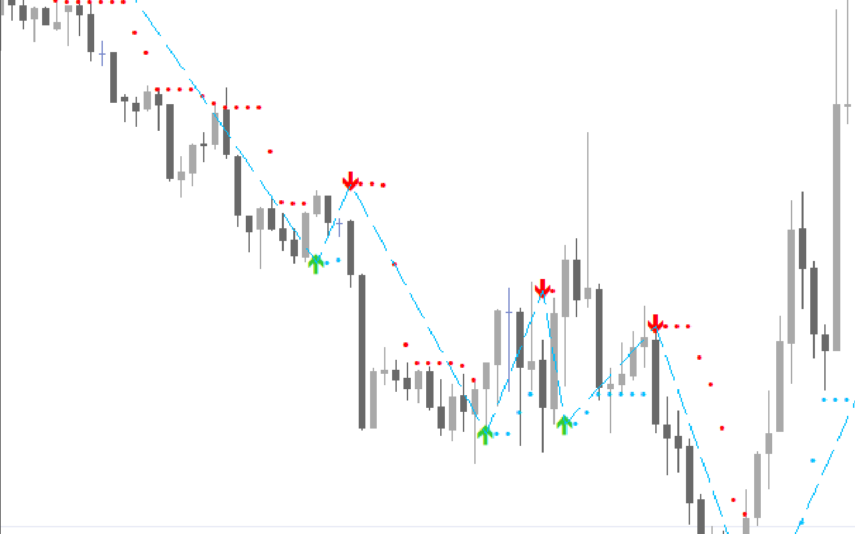

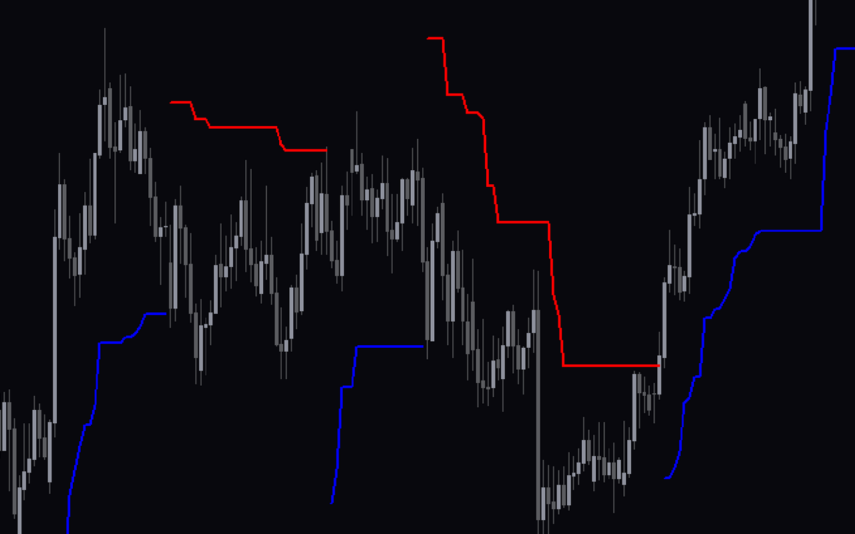
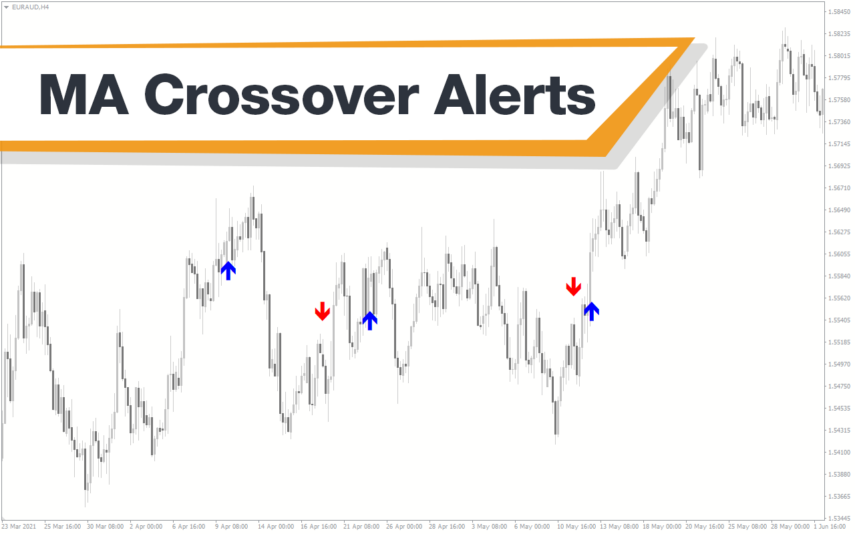
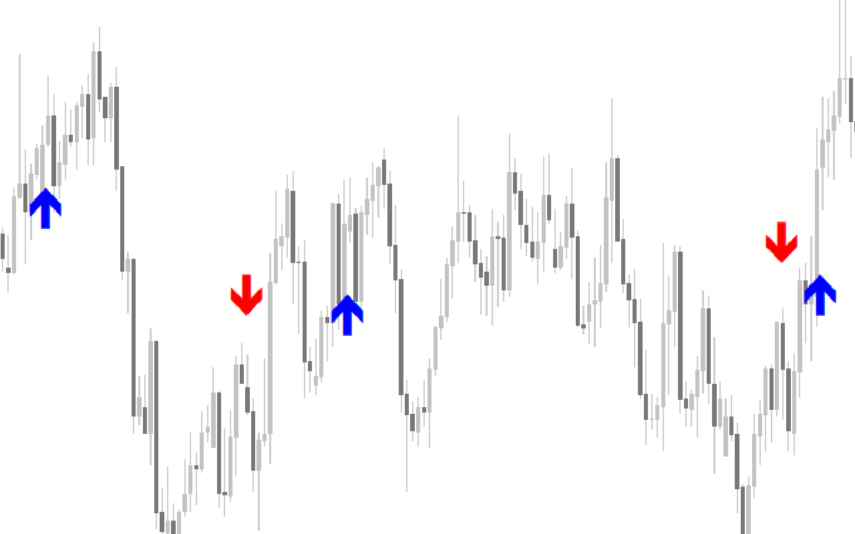

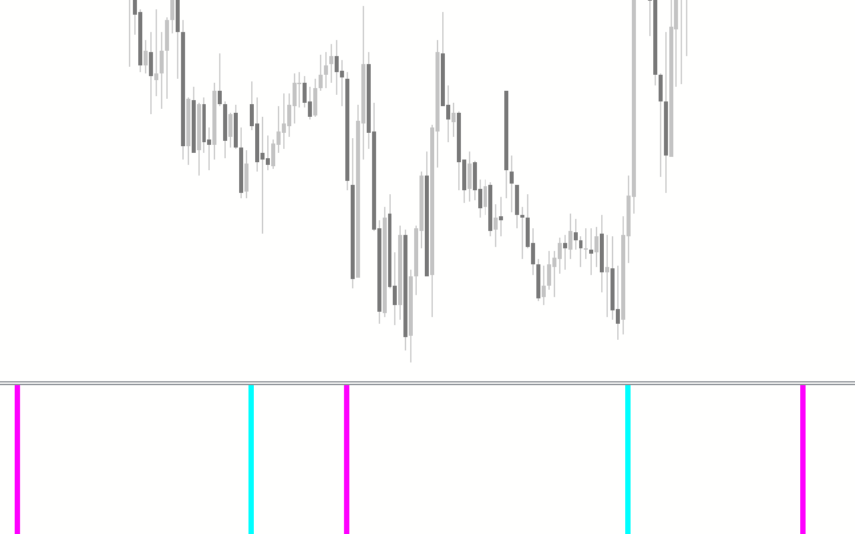
Reviews
There are no reviews yet.