The MM Levels VG Indicator is a popular and useful forex indicator for MetaTrader 5 (MT5). This free indicator helps traders identify potential support and resistance levels based on Murray Math Lines, which are used in forex trading to establish key levels of price action. The indicator works by automatically calculating and drawing these levels on the chart, making it easy for traders to visually see where possible price reversals or breakouts may occur. Traders can use this information to make more informed trading decisions, such as setting profit targets or placing stop-loss orders. To use the MM Levels VG Indicator, simply download and install it on your MT5 platform. Once added to your chart, you can customize the indicator settings to suit your trading style and preferences. Overall, this indicator can be a valuable tool for forex traders looking to improve their technical analysis and enhance their trading strategy.
MT5




MM Levels VG
MM Levels VG Indicator for MT5 is a popular and useful forex indicator that helps traders identify potential support and resistance levels. It is free to use and easy to implement in your trading strategy. Simply install the indicator on your MT5 platform and adjust the settings to match your trading style. Use the indicator to make informed trading decisions based on key price levels.
| Indicator Type | , |
|---|---|
| Platform | |
| Trading Style | , |
| Timeframe | , |
0
People watching this product now!
Category: Support & Resistance
Downloads -
Description
Reviews (0)
Be the first to review “MM Levels VG” Cancel reply
How to Install
How install MT4/5 indicator in the terminal?
To install an MT4/5 indicator in the terminal, follow these steps:
Download the indicator file (.ex4 or .mq4/.ex5 or .mq5) to your computer.
Open the MT4/5 terminal and click on “File” in the top left corner.
Select “Open Data Folder” from the dropdown menu.
In the window that opens, double-click on the “MQL4/5” folder.
Double-click on the “Indicators” folder.
Drag and drop the indicator file from your computer into the “Indicators” folder.
Close the data folder window and restart the MT4/5 terminal.
The indicator should now be available in the “Navigator” window on the left-hand side of the terminal. Simply double-click on the indicator to add it to a chart.
Note: If the indicator is in a .zip file, you will need to extract it first before following the above steps.
And if asks to confirm DLL?
If the indicator you are installing requires access to external Dynamic Link Libraries (DLLs), you may see a pop-up message asking you to confirm the use of DLLs.
DLLs are external libraries that contain code that can be used by other programs. In the case of MT4/5 indicators, they are often used to perform complex calculations or connect to external data sources.
If you trust the source of the indicator and want to use it, click “Yes” to confirm the use of DLLs. If you are not sure or do not trust the source, click “No” to cancel the installation.
It’s worth noting that some indicators may not work properly without access to their required DLLs. If you choose not to allow access to DLLs and the indicator does not work as expected, you may need to reinstall the indicator and confirm the use of DLLs to get it to work properly.
Related products
Average Daily Range
The ADR HighLow indicator is a new and popular forex indicator that traders can use for free on the MT4 platform. This indicator measures the average daily range (ADR) of a currency pair and displays the high and low of the day, and is also a great tool for setting stop loss and take profit levels. Use the best ADR indicator to identify potential support and resistance levels and use their trading strategy successfully.
Zone Indicator
The Zone Indicator is a popular MT4 Forex trading tool that is new to the market and is available as a free download. This is essential for forex traders who rely on support and resistance strategies, trend traders and traders who want to anticipate price action. The Zone indicator automatically displays strong support or resistance levels on the chart.




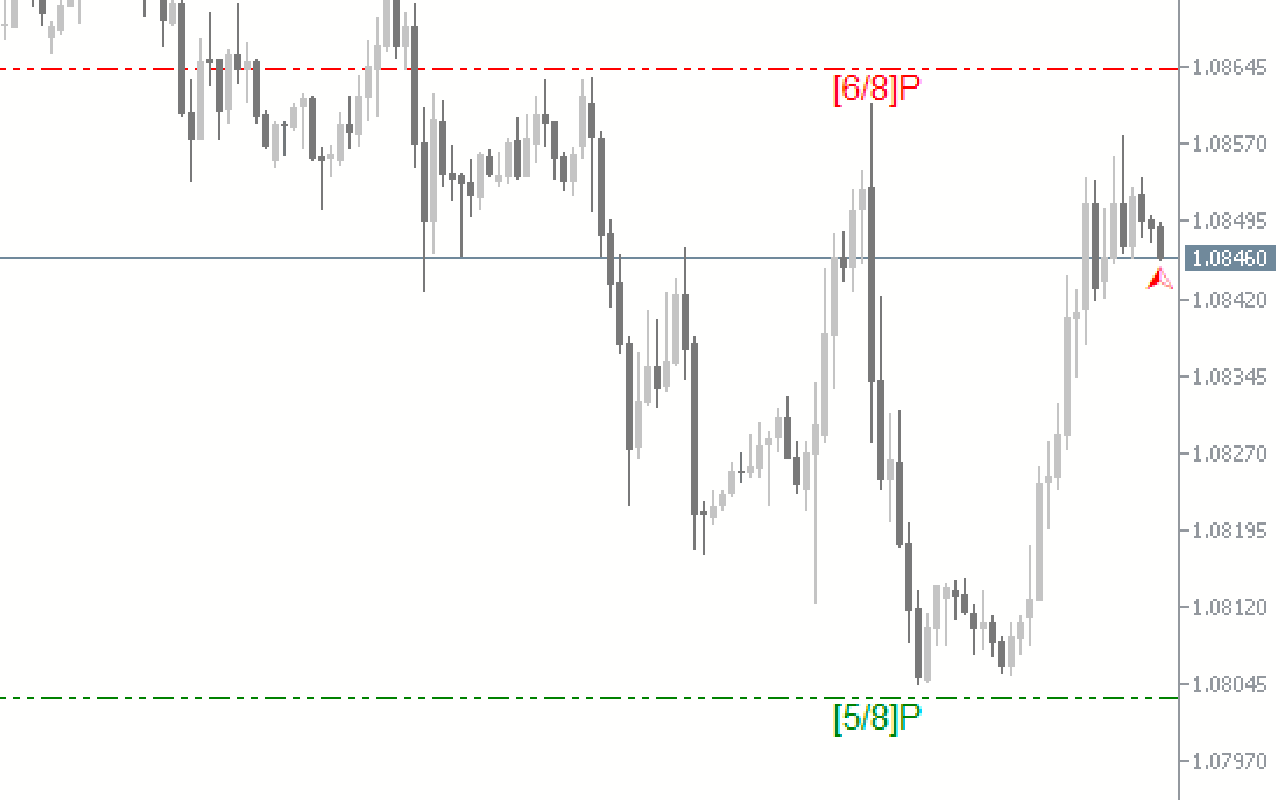
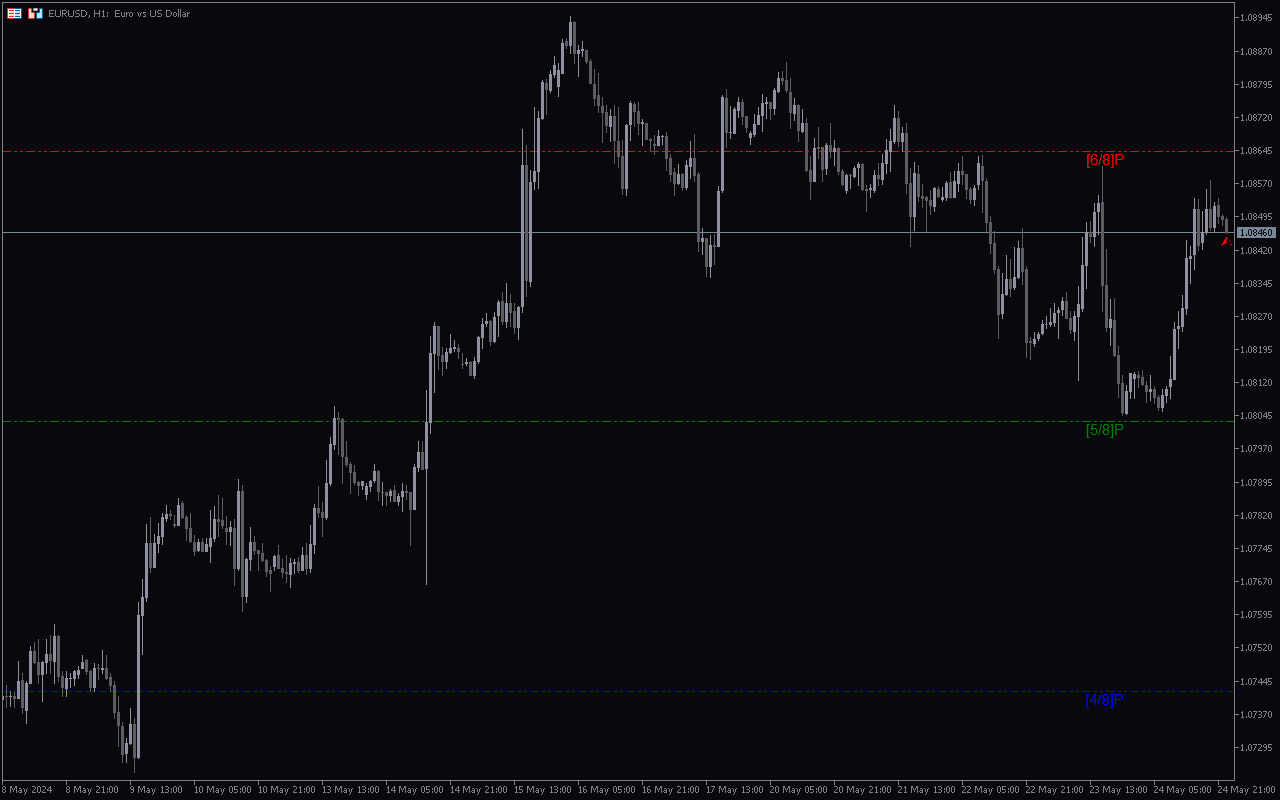
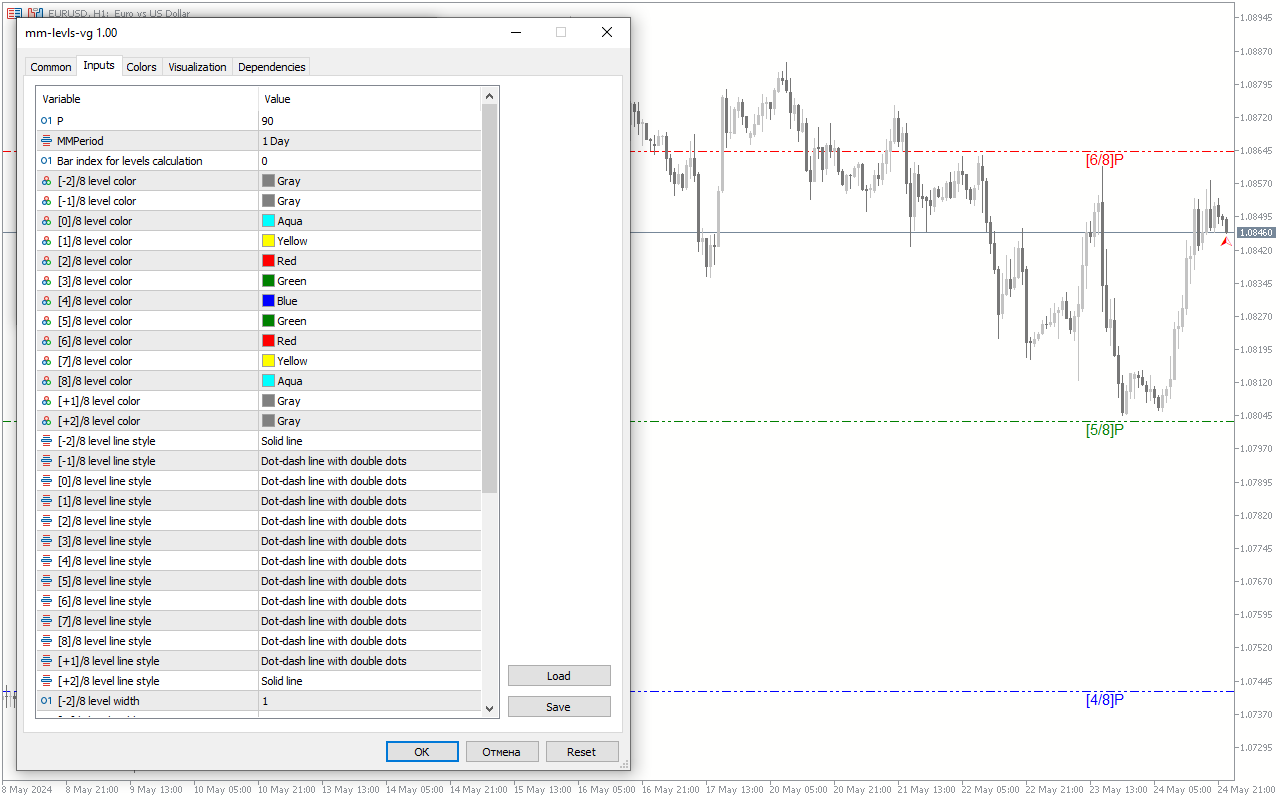

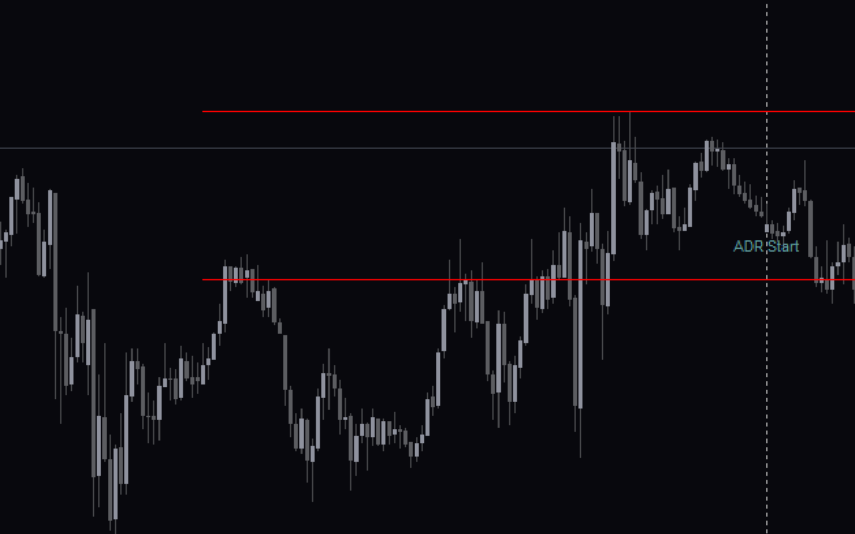

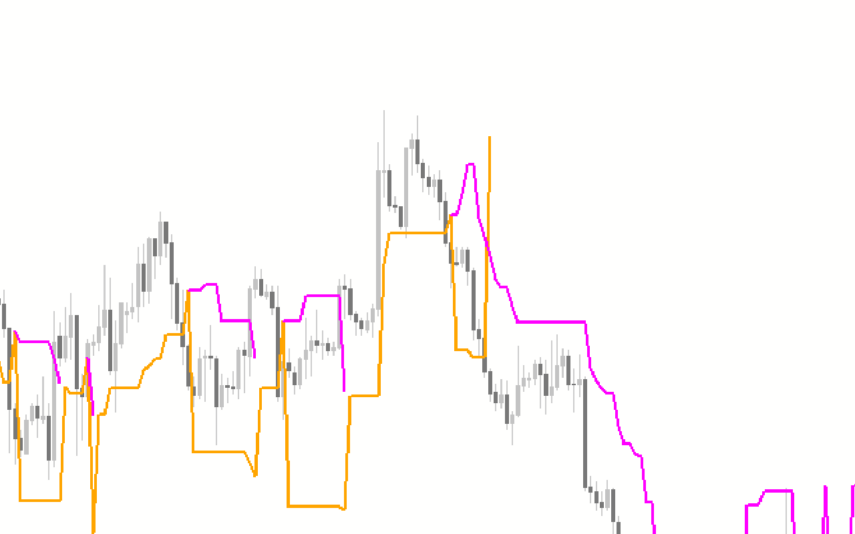

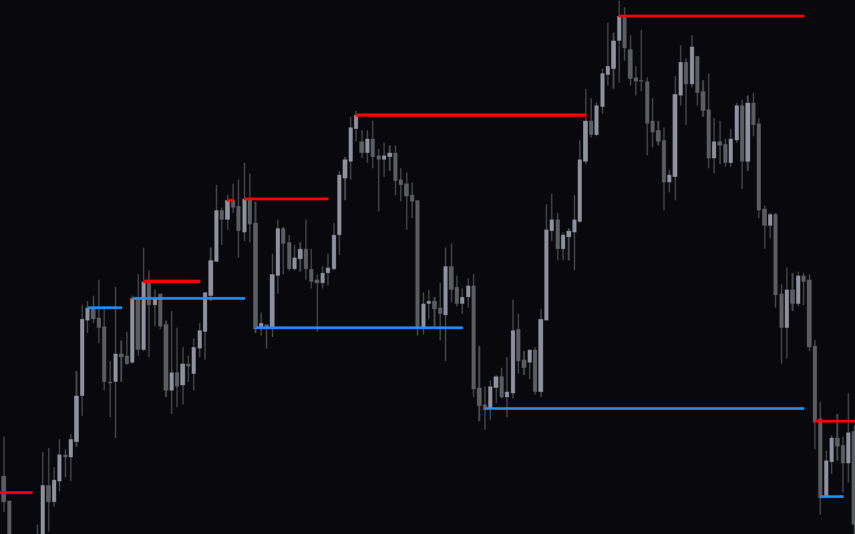
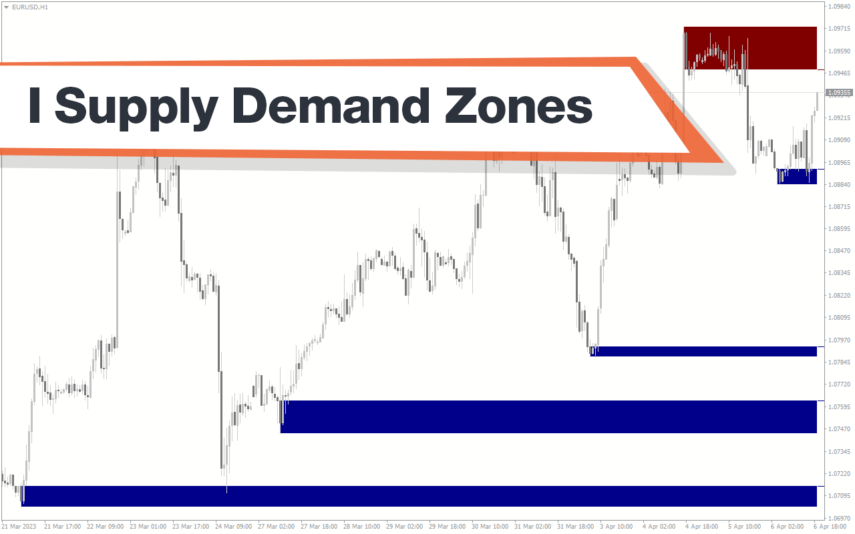
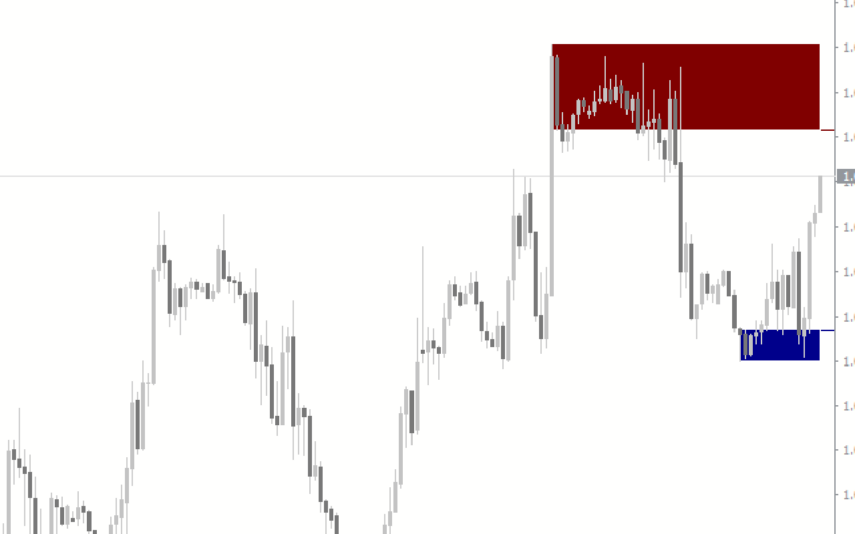
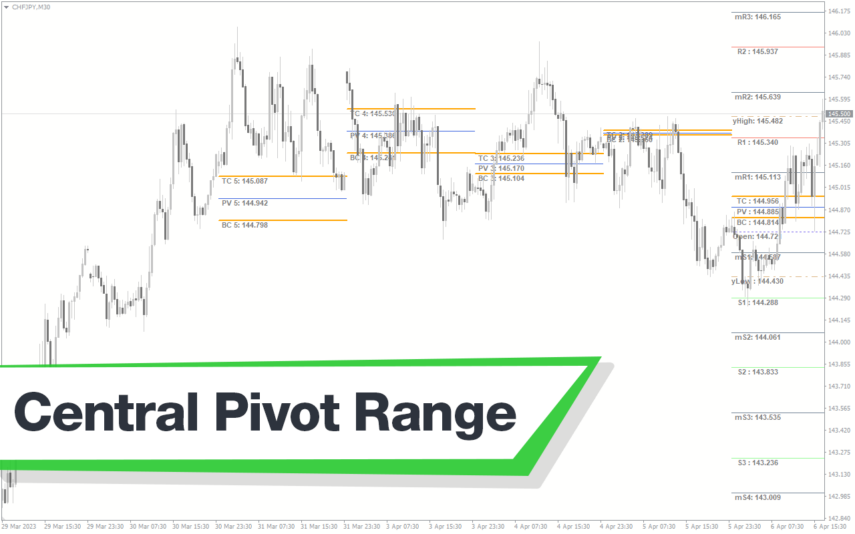
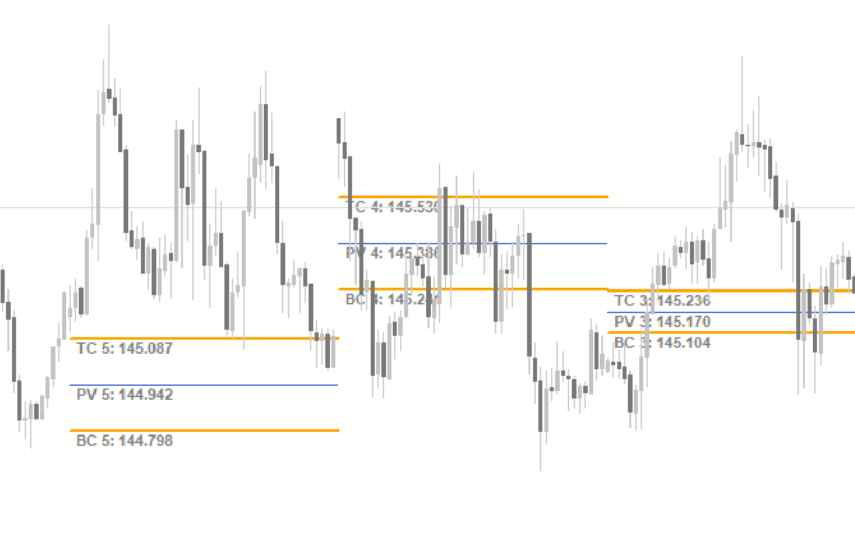

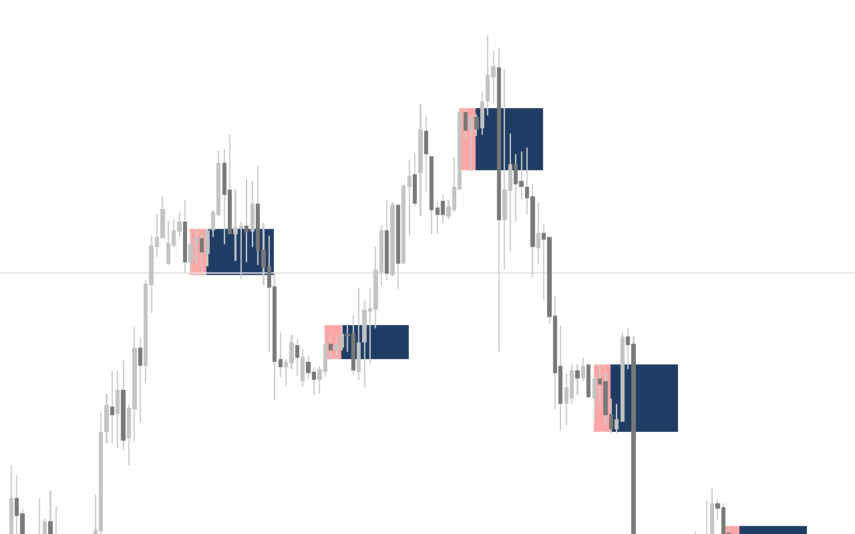

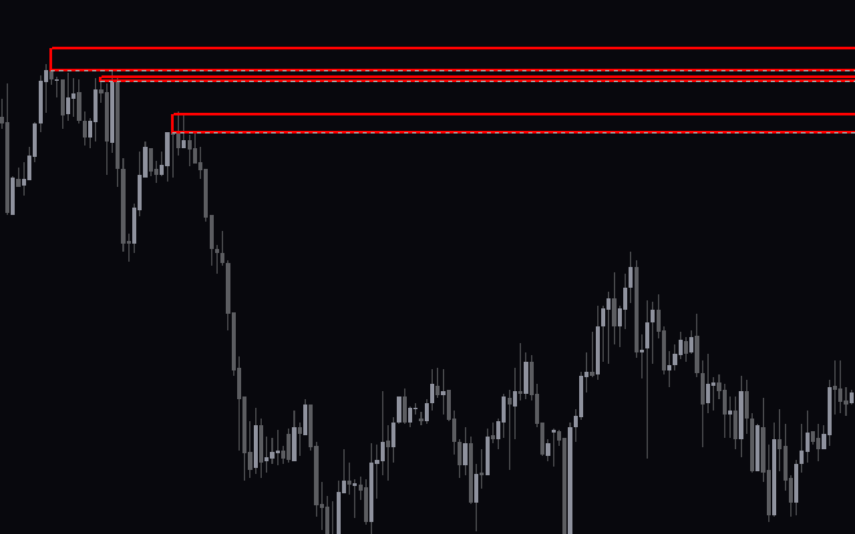

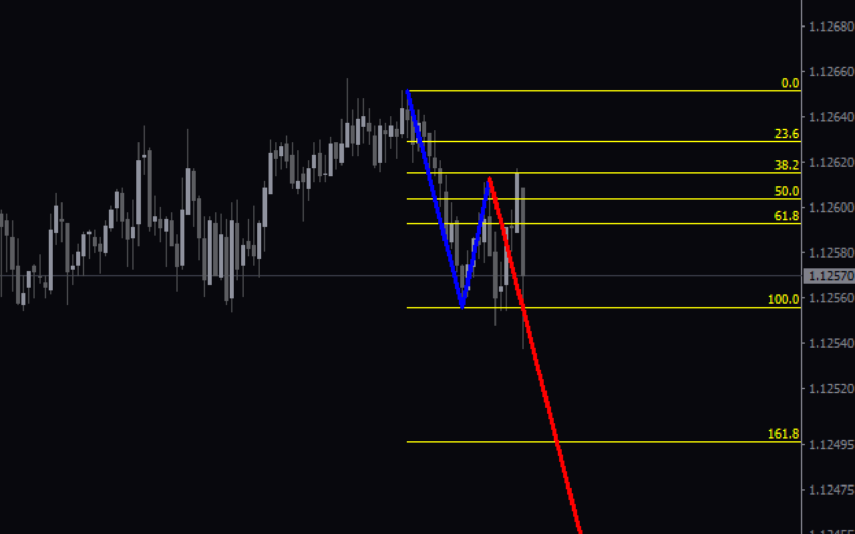
Reviews
There are no reviews yet.