Moving Averages are a popular and useful forex indicator in MetaTrader 4 (MT4) that helps traders identify trends and potential entry and exit points in the market. This indicator calculates the average price of a currency pair over a specified period of time and plots it on the chart, making it easier to spot trends and fluctuations in price movement. Traders can use Moving Averages in various ways, such as identifying trend direction, determining support and resistance levels, and spotting potential reversals. The indicator can be customized with different periods and types of moving averages, such as simple, exponential, or weighted, to suit individual trading strategies. Best of all, Moving Averages indicator is free to use and readily available on most trading platforms, including MT4. Whether you’re a beginner or experienced trader, this versatile tool can help enhance your forex trading analysis.
MT4
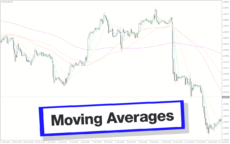


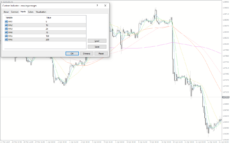
Moving Averages
Moving Averages Indicator is a popular and useful forex indicator for MT4. This free tool calculates the average price of a currency pair over a specific period, helping traders identify trends and potential entry and exit points. By smoothing out price fluctuations, the moving averages indicator can be used to confirm trends and filter out noise in the market.
| Trading Style | |
|---|---|
| Platform | |
| Timeframe | |
| Indicator Type |
0
People watching this product now!
Category: Trend
Downloads -
Description
Reviews (0)
Be the first to review “Moving Averages” Cancel reply
How to Install
How install MT4/5 indicator in the terminal?
To install an MT4/5 indicator in the terminal, follow these steps:
Download the indicator file (.ex4 or .mq4/.ex5 or .mq5) to your computer.
Open the MT4/5 terminal and click on “File” in the top left corner.
Select “Open Data Folder” from the dropdown menu.
In the window that opens, double-click on the “MQL4/5” folder.
Double-click on the “Indicators” folder.
Drag and drop the indicator file from your computer into the “Indicators” folder.
Close the data folder window and restart the MT4/5 terminal.
The indicator should now be available in the “Navigator” window on the left-hand side of the terminal. Simply double-click on the indicator to add it to a chart.
Note: If the indicator is in a .zip file, you will need to extract it first before following the above steps.
And if asks to confirm DLL?
If the indicator you are installing requires access to external Dynamic Link Libraries (DLLs), you may see a pop-up message asking you to confirm the use of DLLs.
DLLs are external libraries that contain code that can be used by other programs. In the case of MT4/5 indicators, they are often used to perform complex calculations or connect to external data sources.
If you trust the source of the indicator and want to use it, click “Yes” to confirm the use of DLLs. If you are not sure or do not trust the source, click “No” to cancel the installation.
It’s worth noting that some indicators may not work properly without access to their required DLLs. If you choose not to allow access to DLLs and the indicator does not work as expected, you may need to reinstall the indicator and confirm the use of DLLs to get it to work properly.
Related products
Multi Time Frame Breakout
The Multi-Time Frame Breakout indicator is a new and popular forex indicator that is available for free on the MT4 platform. This indicator helps traders identify breakout points by analyzing multiple timeframes at the same time. It works by plotting support and resistance levels based on the highest and lowest price levels over multiple time frames. This is a valuable tool for traders who use multiple timeframes in their analysis and want to improve their accuracy in identifying potential breakout points.
VWAP Bands
Discover the power of the VWAP Bands indicator, which emphasizes volume in its calculation. Gain insights into support and resistance levels, fair value, and trading opportunities. Suitable for all traders, this versatile Metatrader Indicator allows customization across various time frames with adjustable settings for better trading.
Trend Magic
The Trend Magic Indicator is a popular, free forex MT4 indicator that uses a combination of moving averages and filters to identify the trend direction and potential trade opportunities. The indicator appears as a line that changes color according to the current trend direction. The green color indicates a bullish trend, while the red color indicates a bearish trend. It is simple to use and can be a valuable tool for traders to identify potential entry and exit points in the market.
Donchian Channel
The Donchian Channel Indicator is a popular forex indicator that is widely used by forex traders to determine trend direction as well as entry and exit points designed to be used in the forex market with the MT4 platform. This indicator is very popular among traders because of its simplicity and efficiency, it works by determining the high and low of the price for a certain period and plotting a channel based on these values. The Donchian Channel Indicator is a popular and effective forex indicator that gives clear market entry and exit signals, making it an essential tool in a successful forex trader's toolbox.

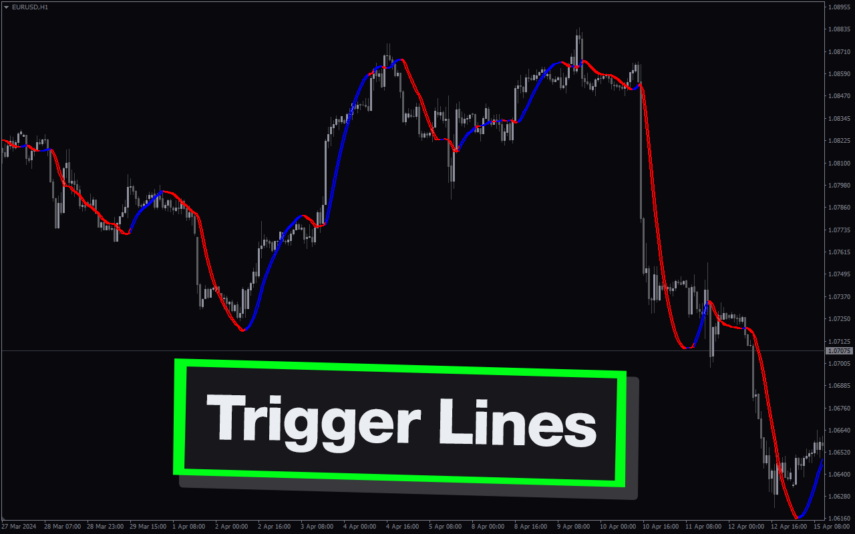

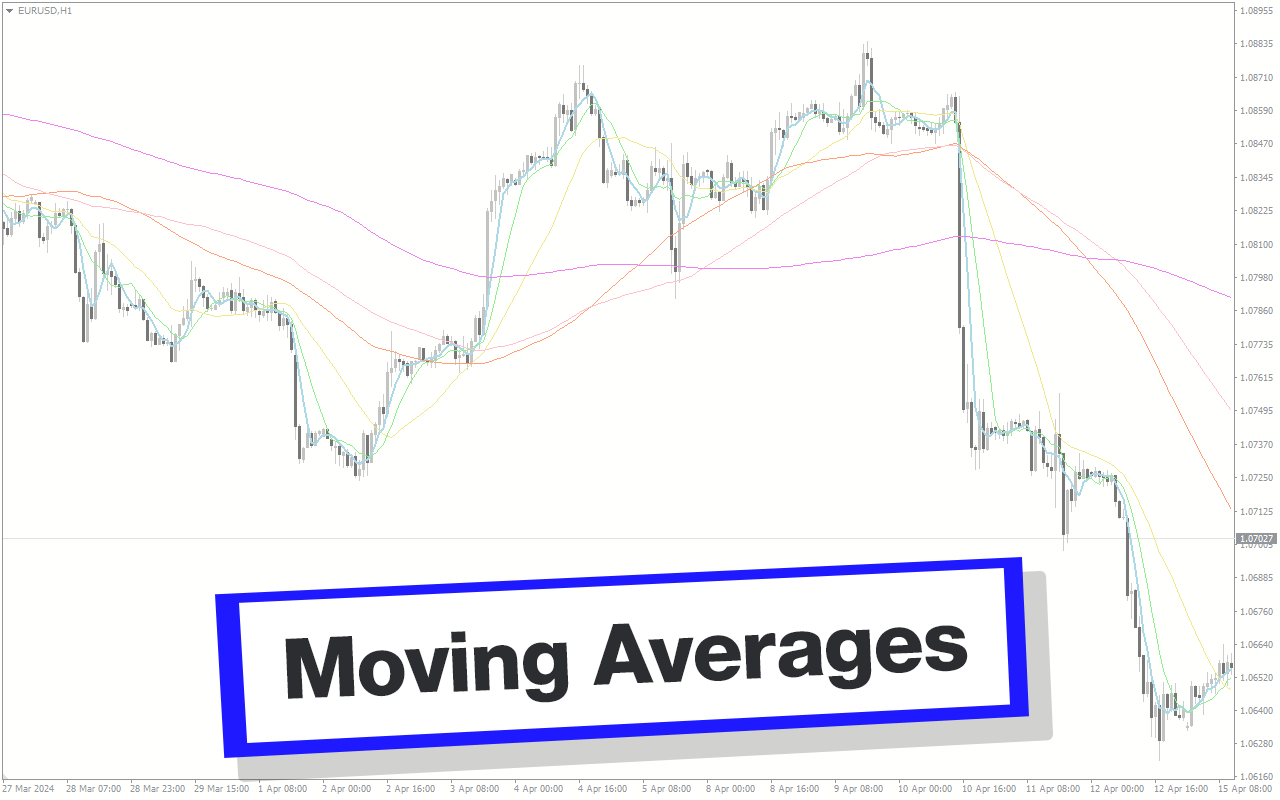
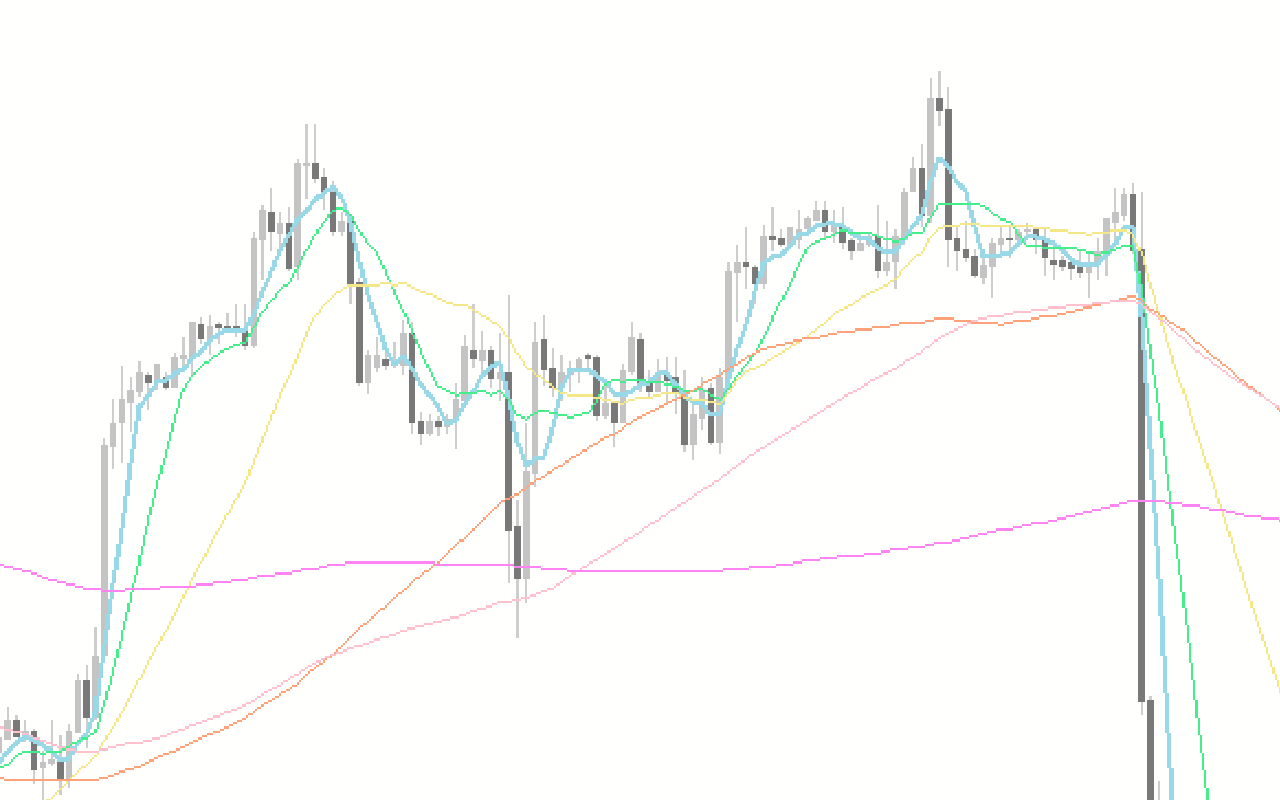

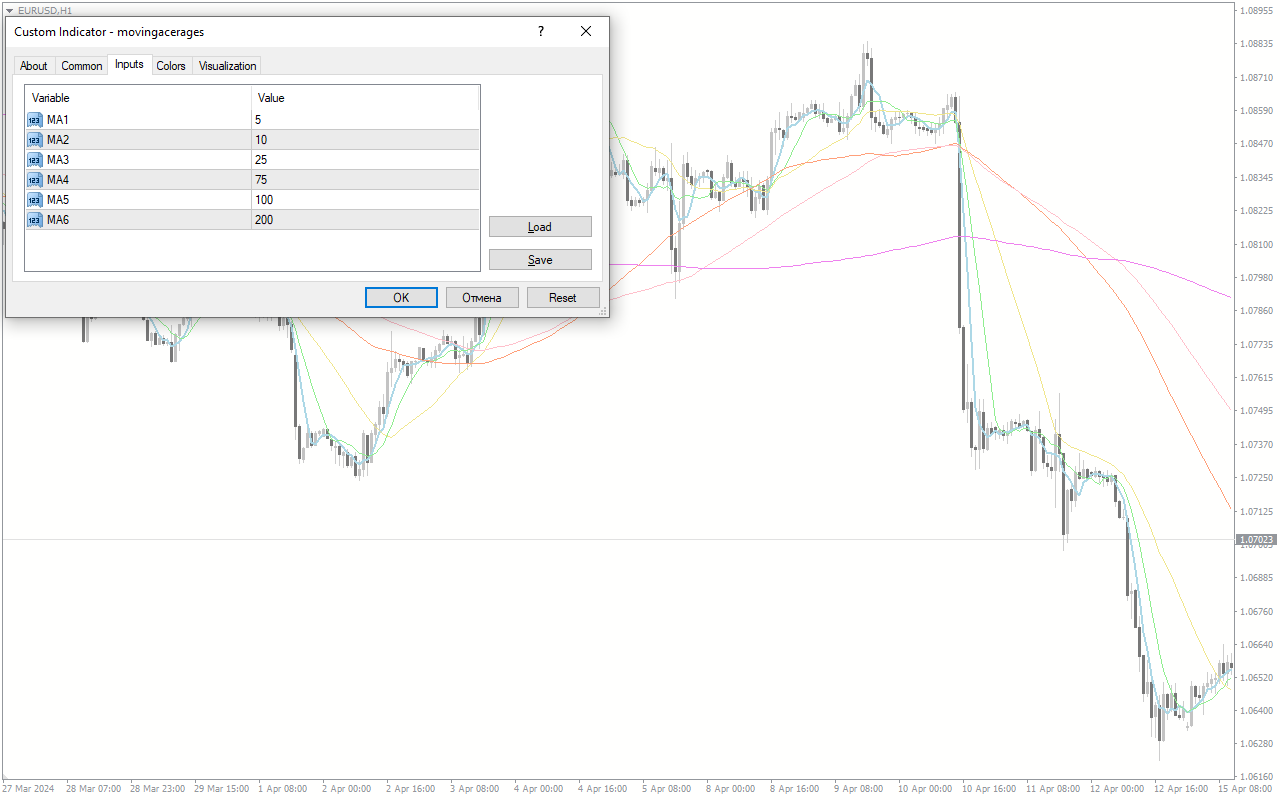

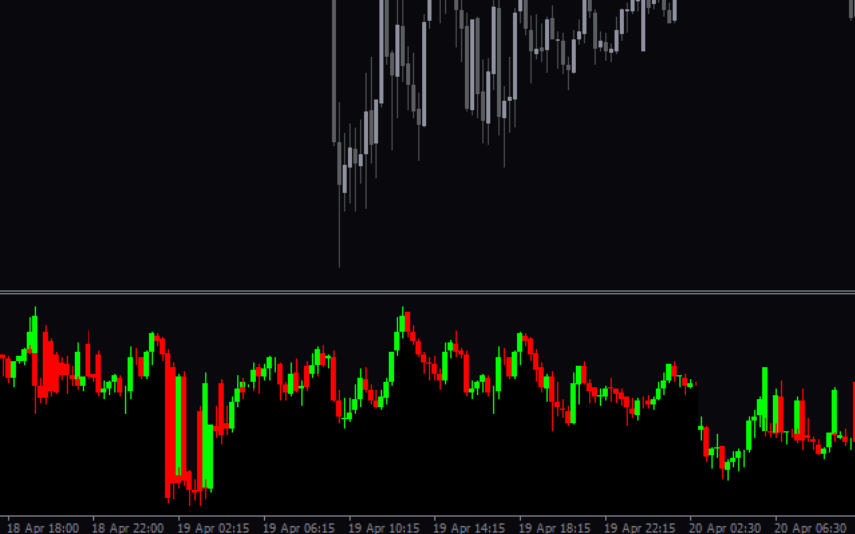
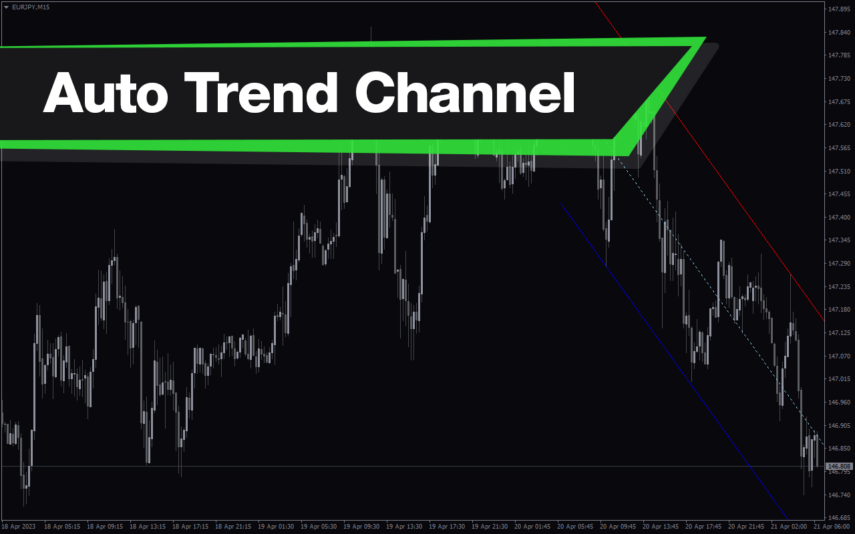
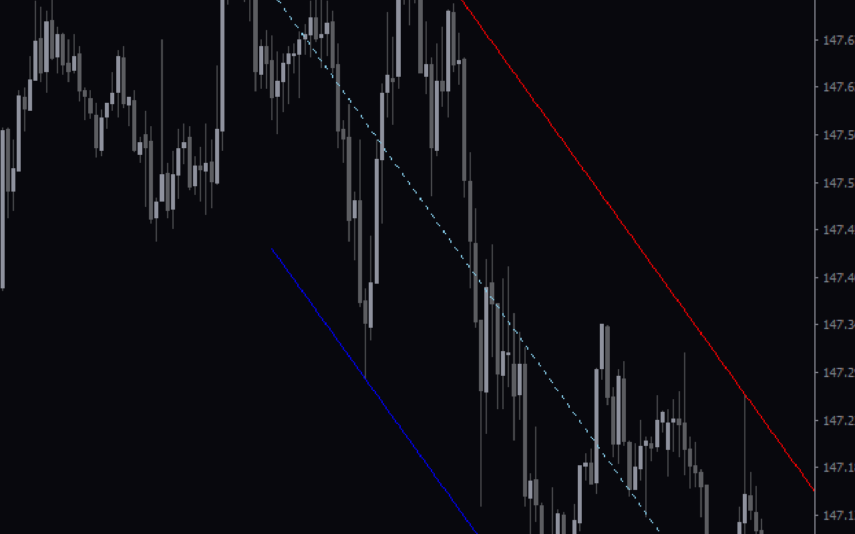
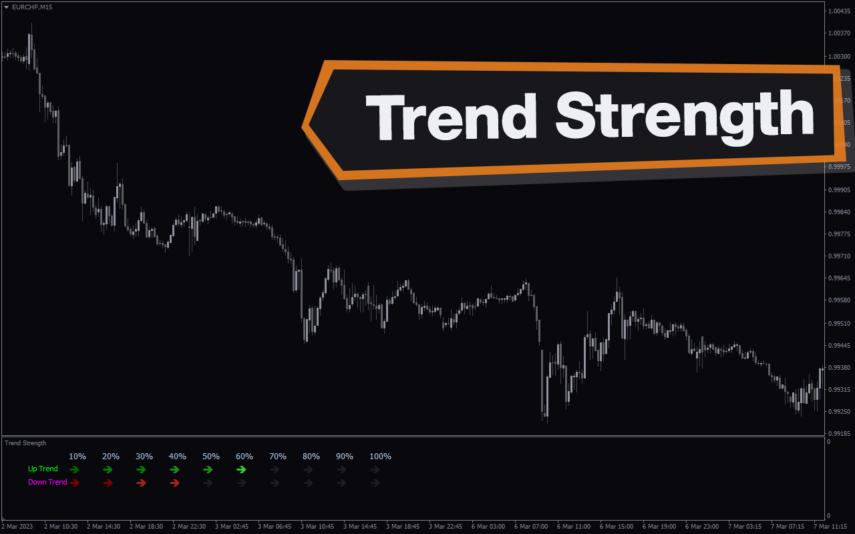
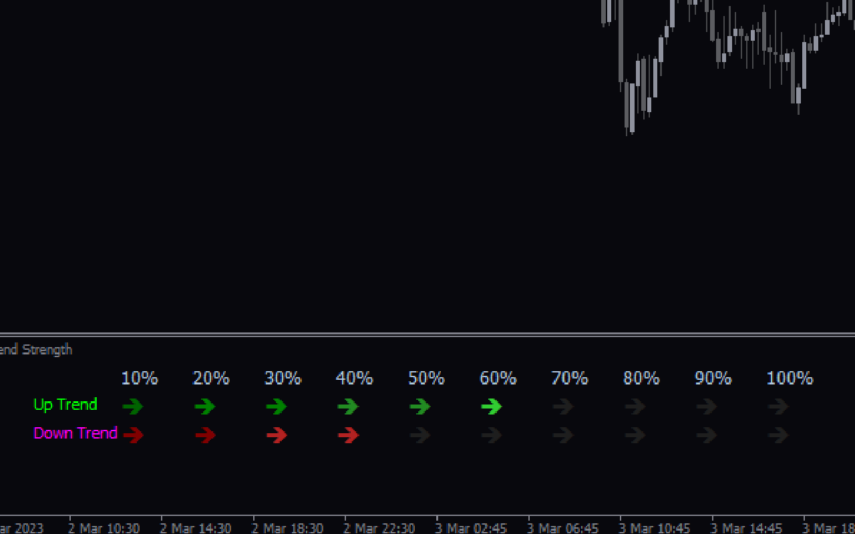

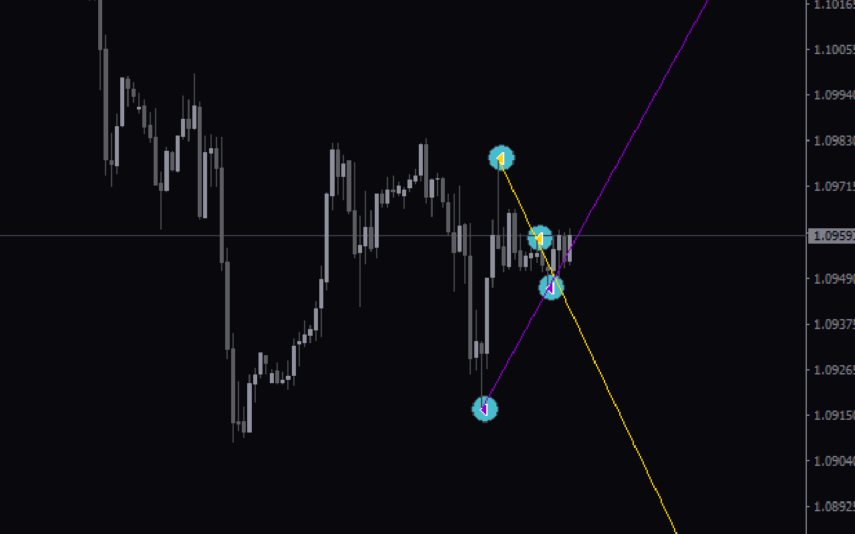
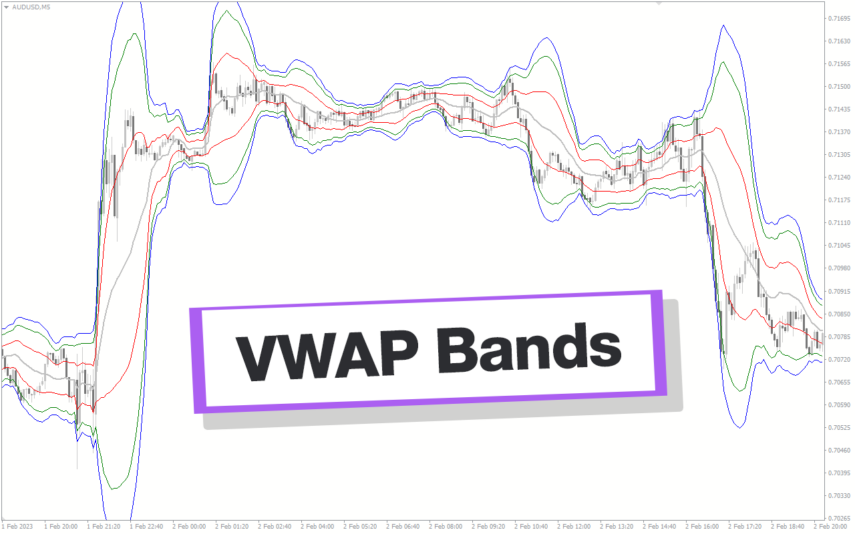
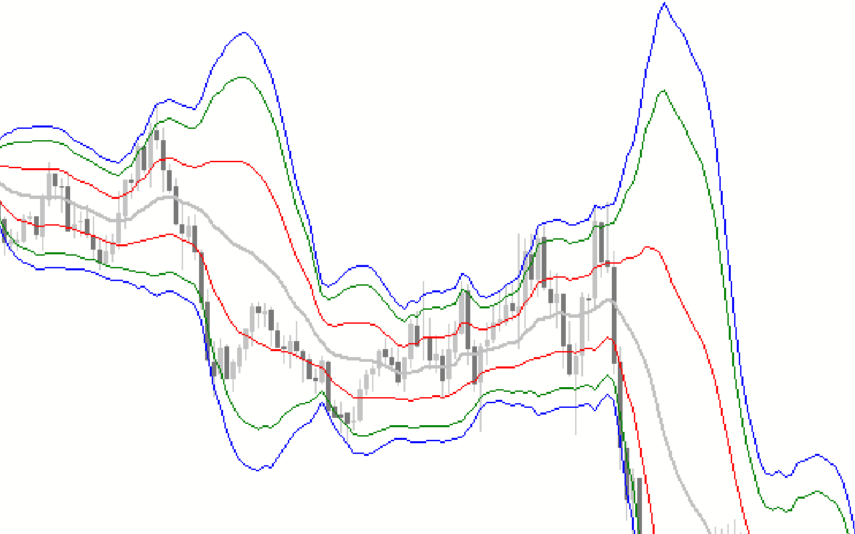
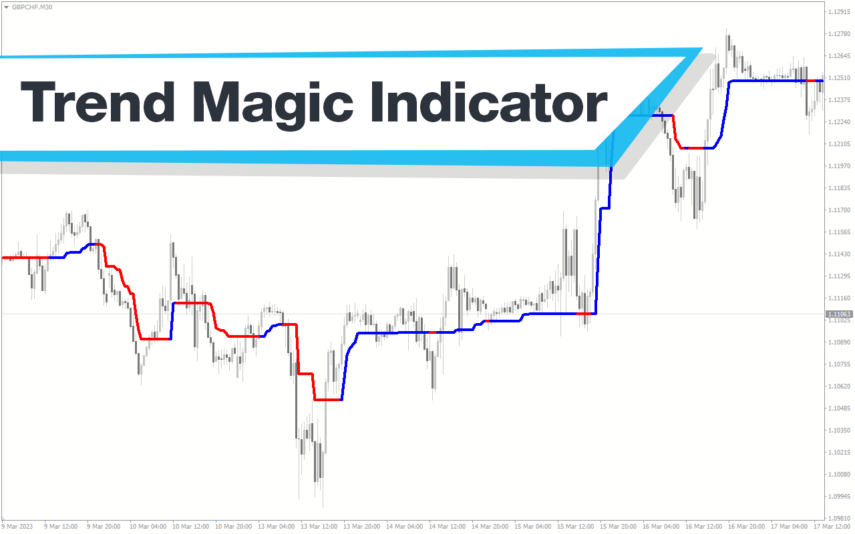
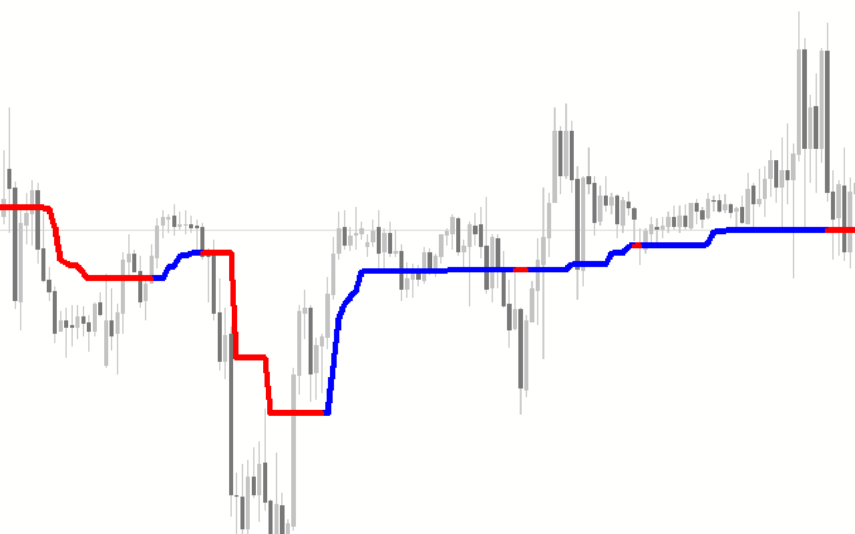
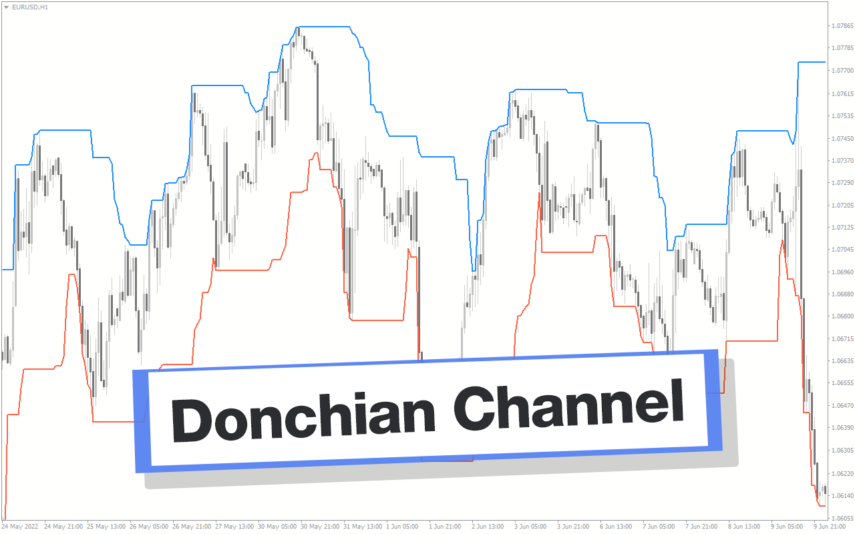
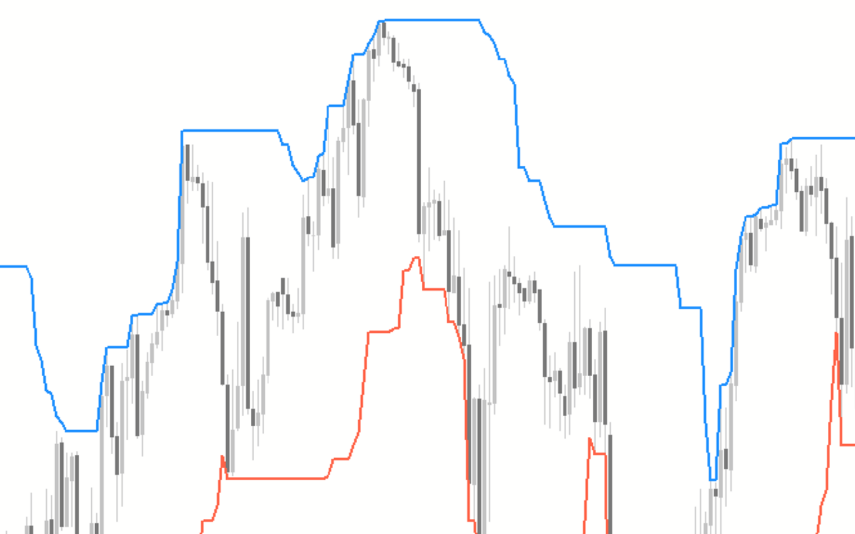

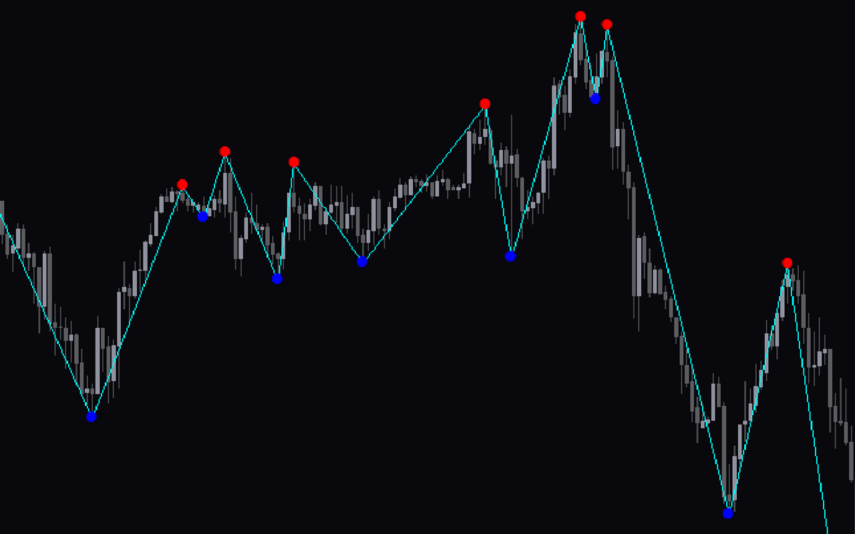
Reviews
There are no reviews yet.