The MTF Fractal indicator is a popular and useful tool for forex traders who use the MT4 platform. This indicator displays fractal levels on multiple timeframes simultaneously, which can be helpful for identifying key levels of support and resistance. The MTF Fractal indicator works by identifying key levels of support and resistance based on fractal patterns in the price data. It does this by analyzing multiple timeframes at once, which can help to give a more accurate picture of the overall market trend. When a fractal pattern is identified, it is displayed on the chart with a specific color code, making it easy to see and interpret. Overall, the MTF Fractal indicator is a useful tool for forex traders looking to identify key levels of support and resistance.
Mtf Fractal
The MTF Fractal Indicator is a popular and useful tool for forex traders that can be used on the MT4 platform. This indicator helps traders to identify the fractals on different time frames and can be used for trend analysis and to determine support and resistance levels. It works by identifying the highs and lows of price movements and plotting fractals on the chart. With its user-friendly interface and easy-to-understand signals, the MTF Fractal Indicator can be a valuable addition to any trader’s toolkit.
| Trading Style | |
|---|---|
| Indicator Type | |
| Timeframe | , |
| Platform |
0
People watching this product now!
Category: Support & Resistance
Downloads - 41
Description
Reviews (0)
Be the first to review “Mtf Fractal” Cancel reply
How to Install
How install MT4/5 indicator in the terminal?
To install an MT4/5 indicator in the terminal, follow these steps:
Download the indicator file (.ex4 or .mq4/.ex5 or .mq5) to your computer.
Open the MT4/5 terminal and click on “File” in the top left corner.
Select “Open Data Folder” from the dropdown menu.
In the window that opens, double-click on the “MQL4/5” folder.
Double-click on the “Indicators” folder.
Drag and drop the indicator file from your computer into the “Indicators” folder.
Close the data folder window and restart the MT4/5 terminal.
The indicator should now be available in the “Navigator” window on the left-hand side of the terminal. Simply double-click on the indicator to add it to a chart.
Note: If the indicator is in a .zip file, you will need to extract it first before following the above steps.
And if asks to confirm DLL?
If the indicator you are installing requires access to external Dynamic Link Libraries (DLLs), you may see a pop-up message asking you to confirm the use of DLLs.
DLLs are external libraries that contain code that can be used by other programs. In the case of MT4/5 indicators, they are often used to perform complex calculations or connect to external data sources.
If you trust the source of the indicator and want to use it, click “Yes” to confirm the use of DLLs. If you are not sure or do not trust the source, click “No” to cancel the installation.
It’s worth noting that some indicators may not work properly without access to their required DLLs. If you choose not to allow access to DLLs and the indicator does not work as expected, you may need to reinstall the indicator and confirm the use of DLLs to get it to work properly.


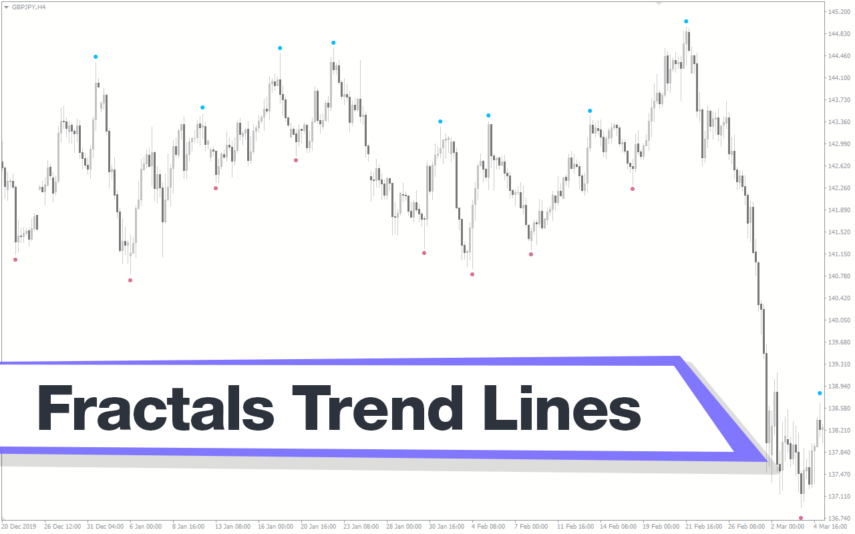

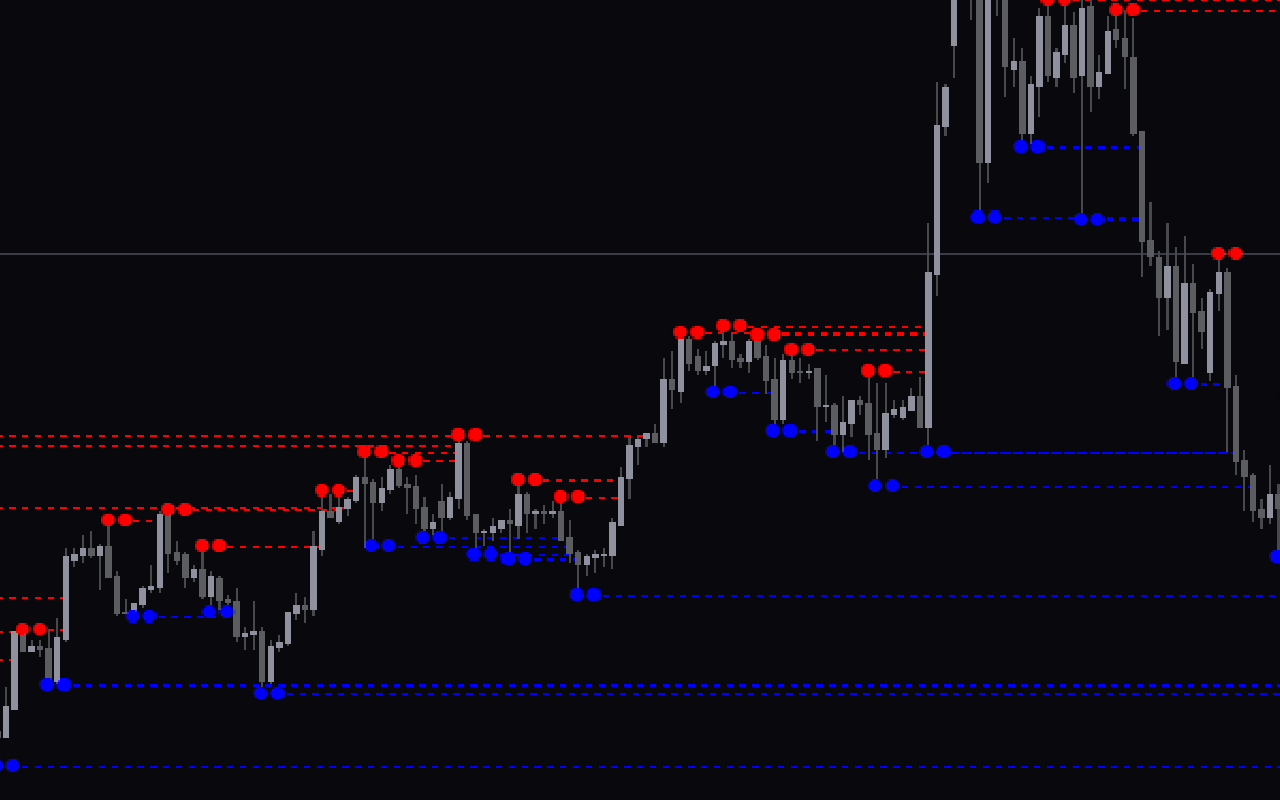
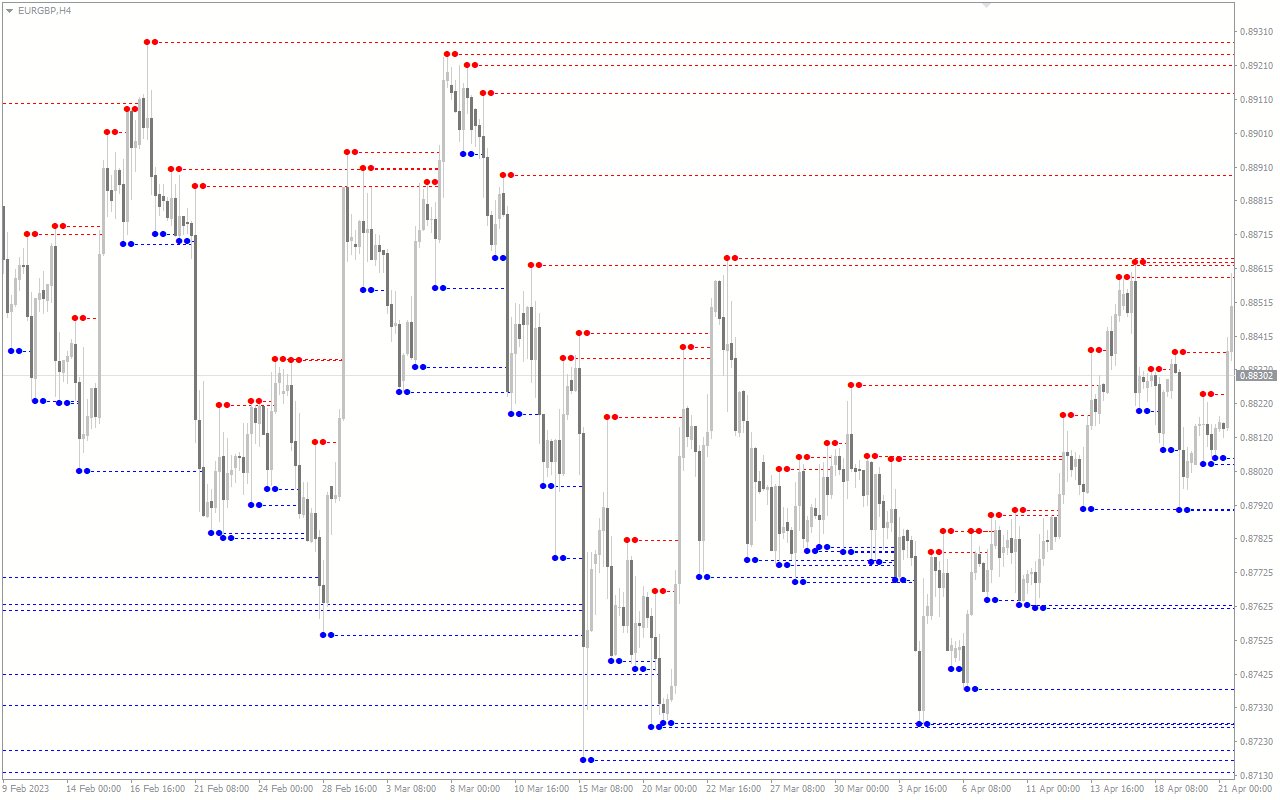
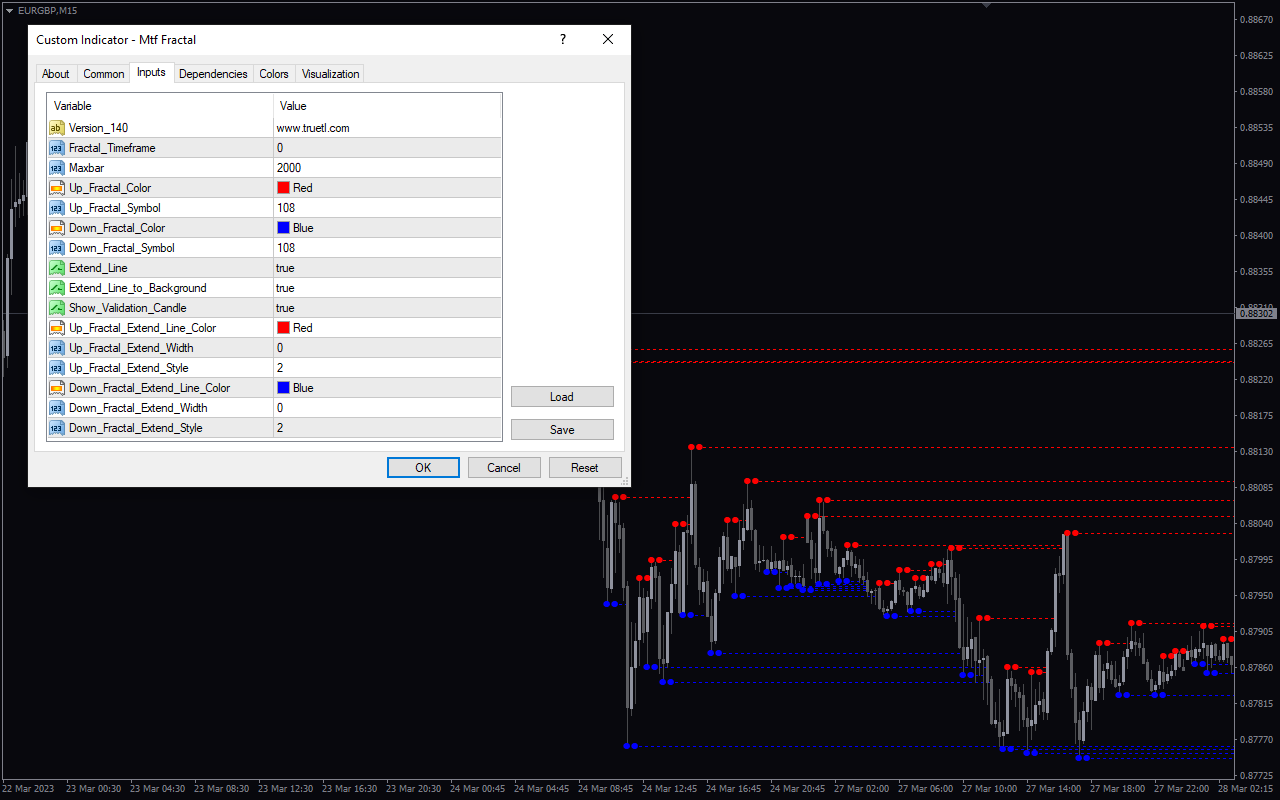




Reviews
There are no reviews yet.