The MTF PCCI Bars Indicator is a useful and popular free forex indicator for the MT4 trading platform. It is a unique technical analysis tool that uses a combination of moving averages to generate reliable buy and sell signals. The indicator is based on the principle of price convergence and divergence and uses two different time frame moving averages to identify strong trends and potential reversals. The indicator is easy to use and can be used to enter and exit trades with confidence. The MTF PCCI Bars Indicator is comprised of two lines that move in tandem. The main line is the PCCI line which is a combination of two different time frames moving averages. The other line is the signal line which is a simple moving average of the PCCI line. When the PCCI line crosses above the signal line, it indicates a strong uptrend and a potential buy signal. Conversely, when the PCCI line crosses below the signal line, it indicates a strong downtrend and a potential sell signal. It is a popular indicator among forex traders and can be used to maximize profits and minimize losses.
MT4




PCCI Bars
The MTF PCCI Bars Indicator is a useful and popular Forex indicator for MT4. The indicator displays bars in different colors depending on the direction of the trend. With its simple design and easy to use features, the MTF PCCI Bars Indicator is a great tool for any Forex trader.
| Trading Style | , |
|---|---|
| Indicator Type | |
| Timeframe | , |
| Platform |
0
People watching this product now!
Category: Signal
Downloads - 15
Description
Reviews (0)
Be the first to review “PCCI Bars” Cancel reply
How to Install
How install MT4/5 indicator in the terminal?
To install an MT4/5 indicator in the terminal, follow these steps:
Download the indicator file (.ex4 or .mq4/.ex5 or .mq5) to your computer.
Open the MT4/5 terminal and click on “File” in the top left corner.
Select “Open Data Folder” from the dropdown menu.
In the window that opens, double-click on the “MQL4/5” folder.
Double-click on the “Indicators” folder.
Drag and drop the indicator file from your computer into the “Indicators” folder.
Close the data folder window and restart the MT4/5 terminal.
The indicator should now be available in the “Navigator” window on the left-hand side of the terminal. Simply double-click on the indicator to add it to a chart.
Note: If the indicator is in a .zip file, you will need to extract it first before following the above steps.
And if asks to confirm DLL?
If the indicator you are installing requires access to external Dynamic Link Libraries (DLLs), you may see a pop-up message asking you to confirm the use of DLLs.
DLLs are external libraries that contain code that can be used by other programs. In the case of MT4/5 indicators, they are often used to perform complex calculations or connect to external data sources.
If you trust the source of the indicator and want to use it, click “Yes” to confirm the use of DLLs. If you are not sure or do not trust the source, click “No” to cancel the installation.
It’s worth noting that some indicators may not work properly without access to their required DLLs. If you choose not to allow access to DLLs and the indicator does not work as expected, you may need to reinstall the indicator and confirm the use of DLLs to get it to work properly.

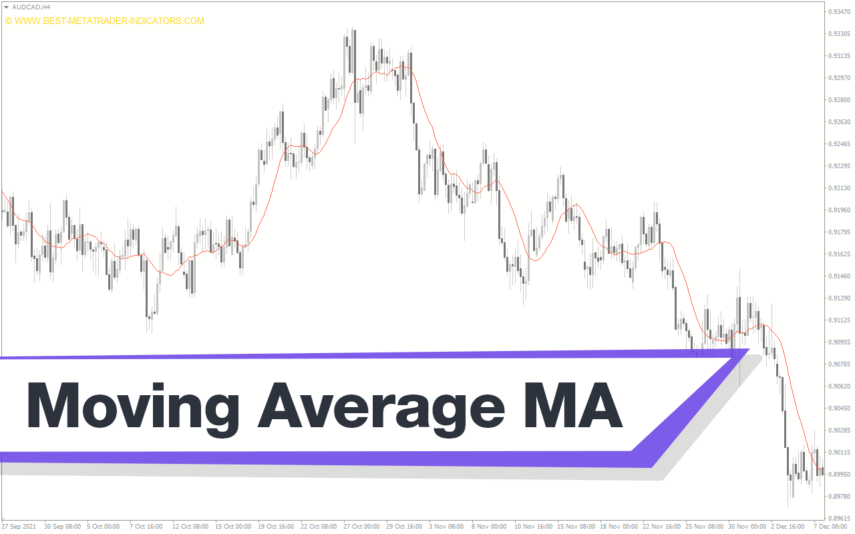


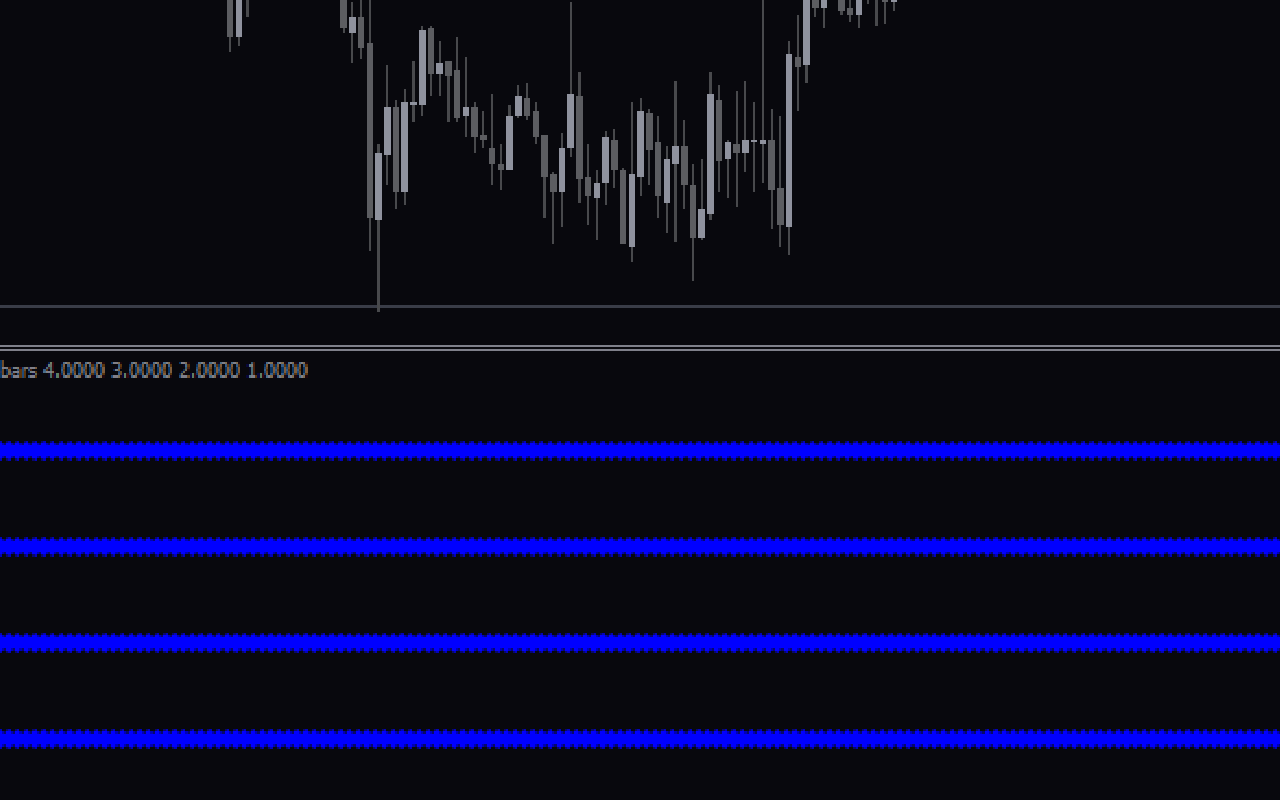
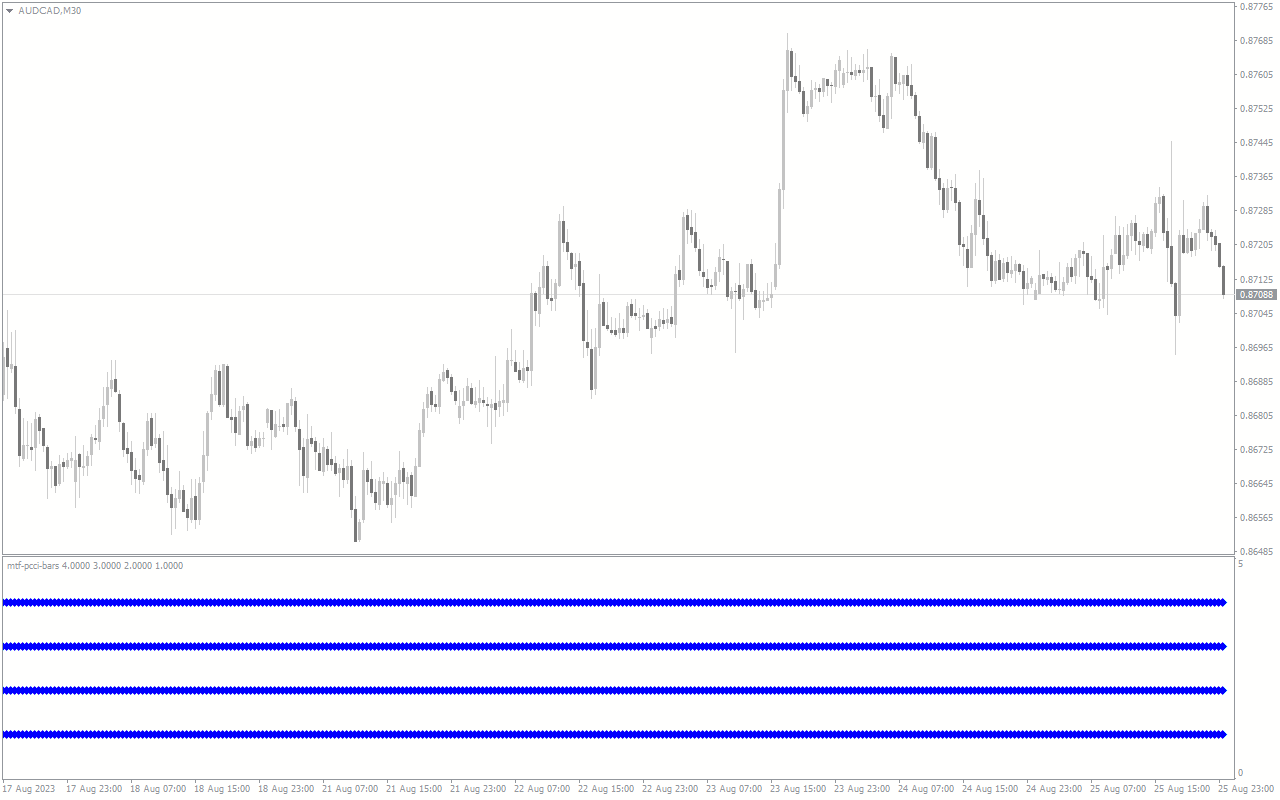
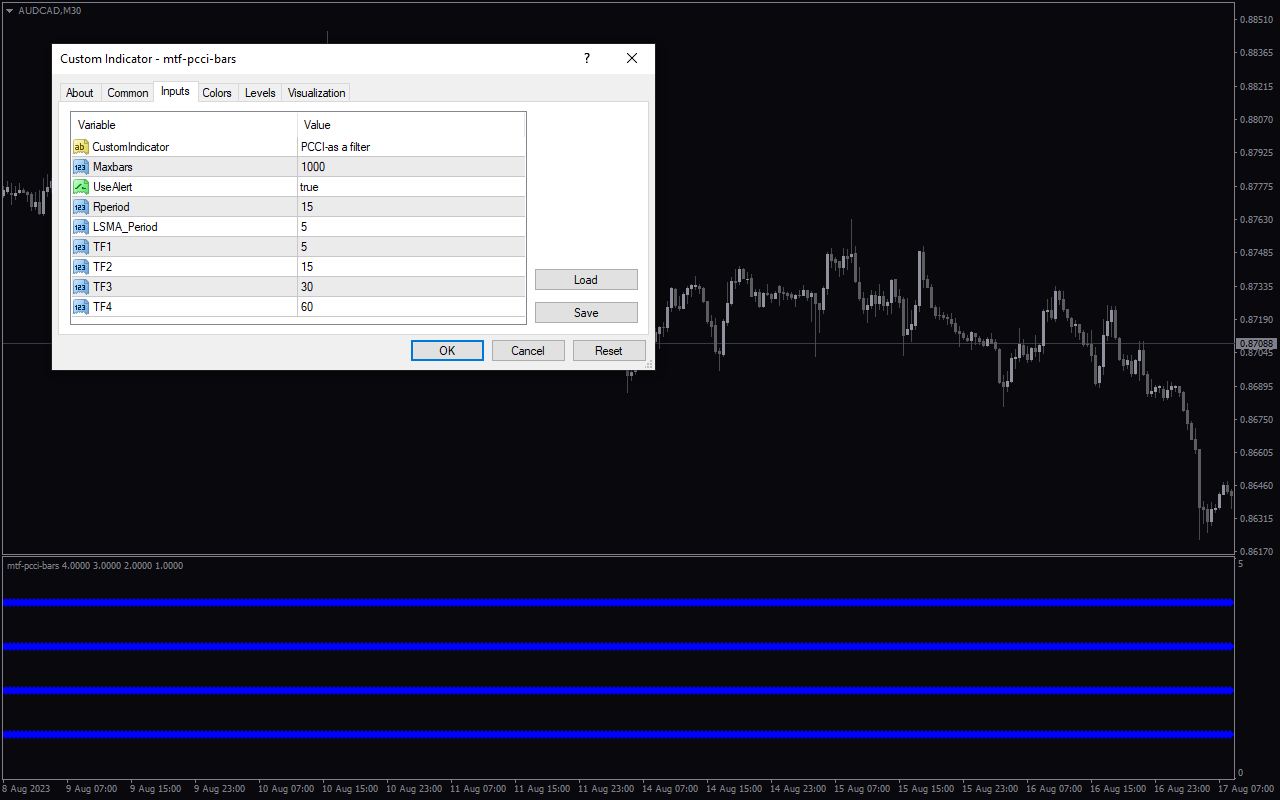
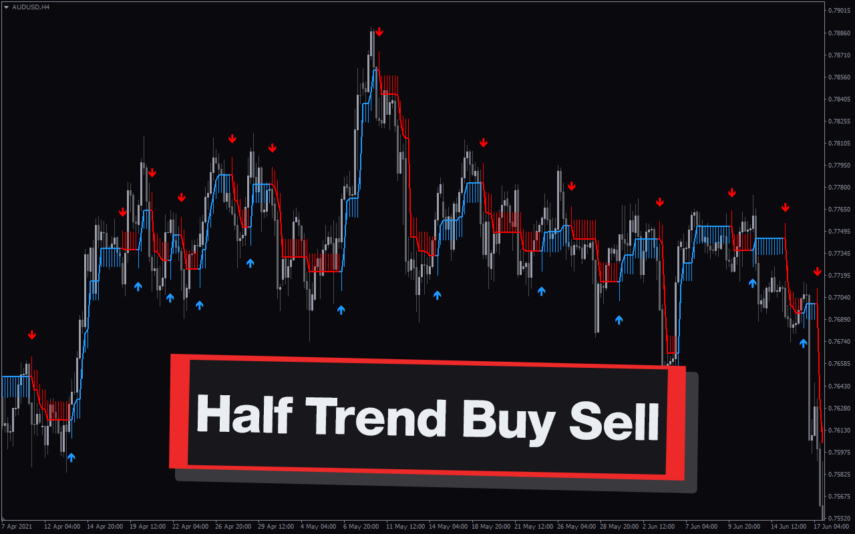
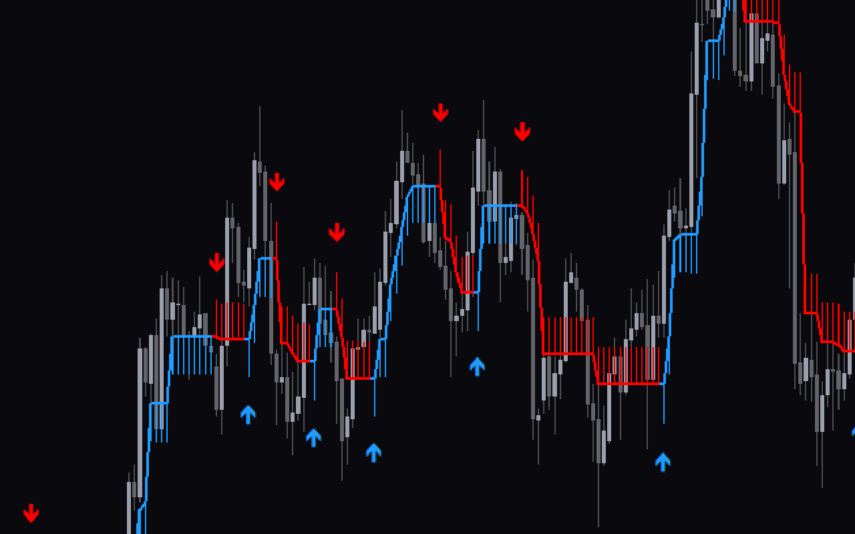

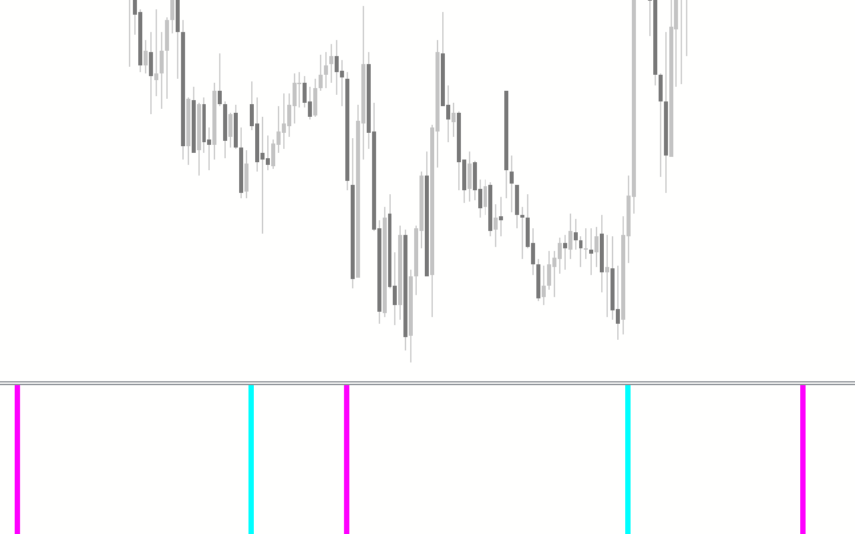

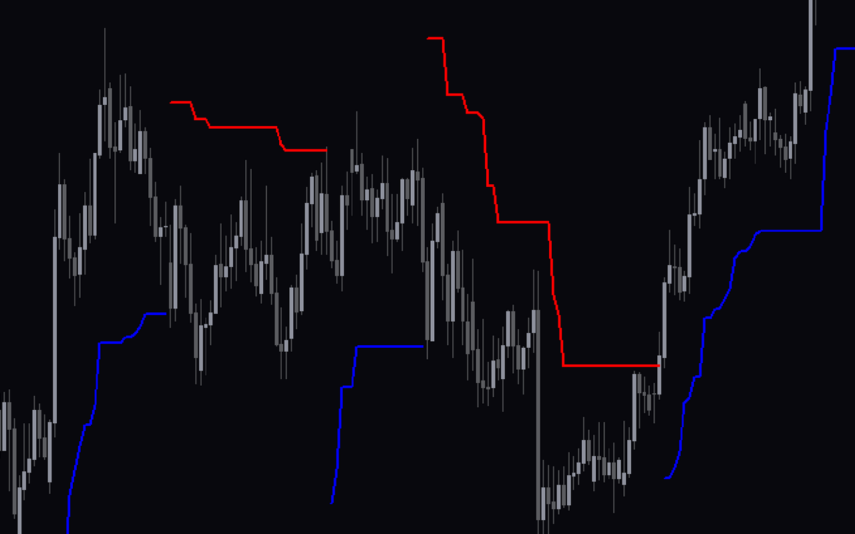

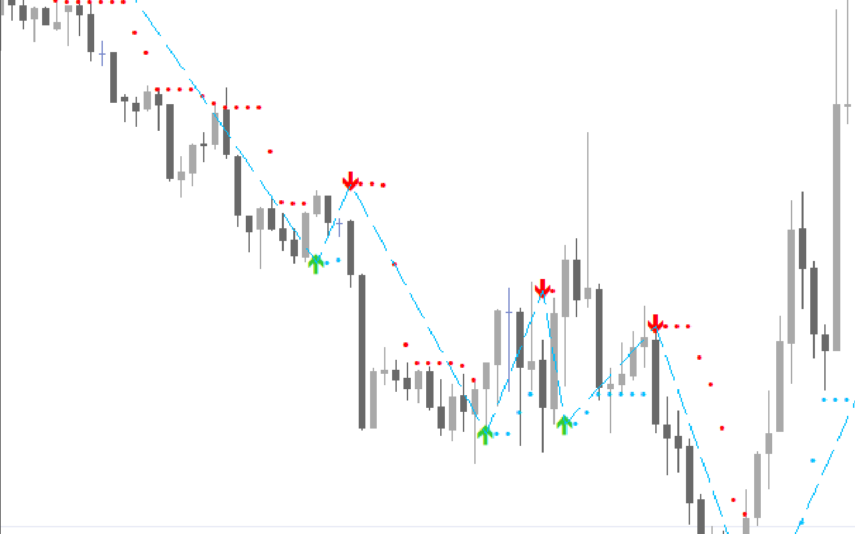

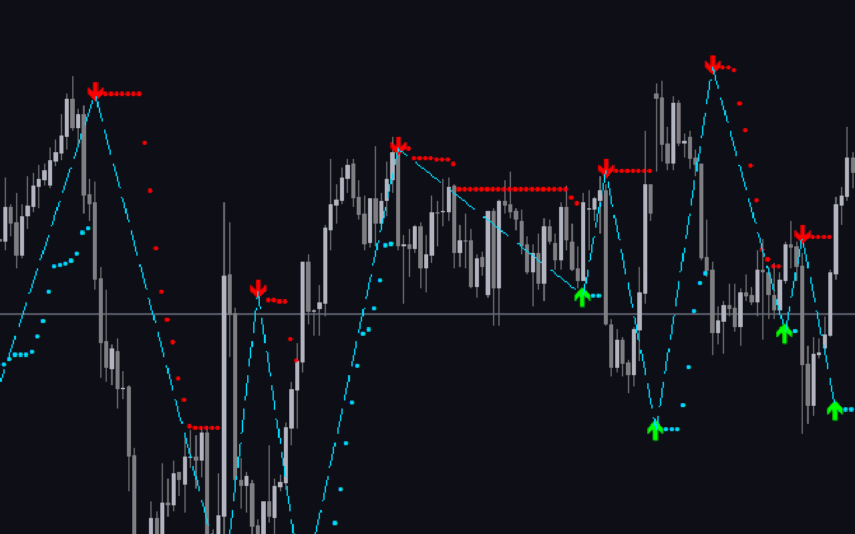

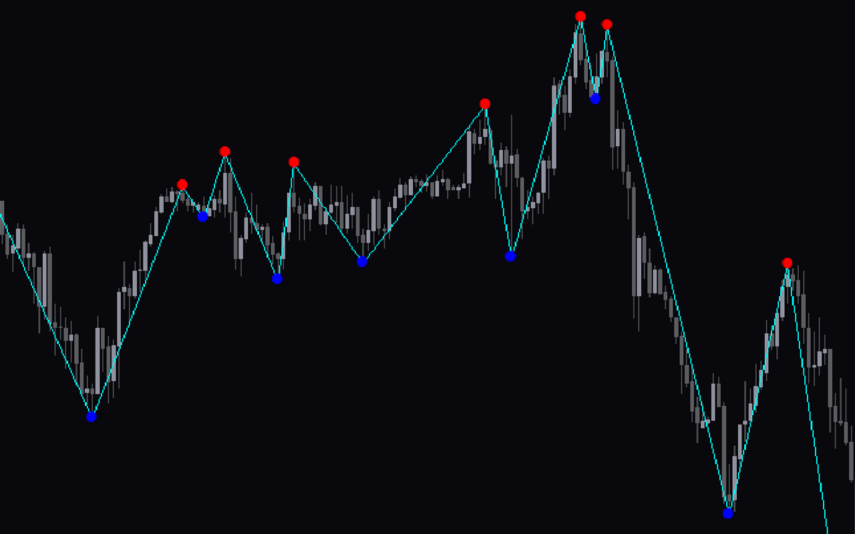



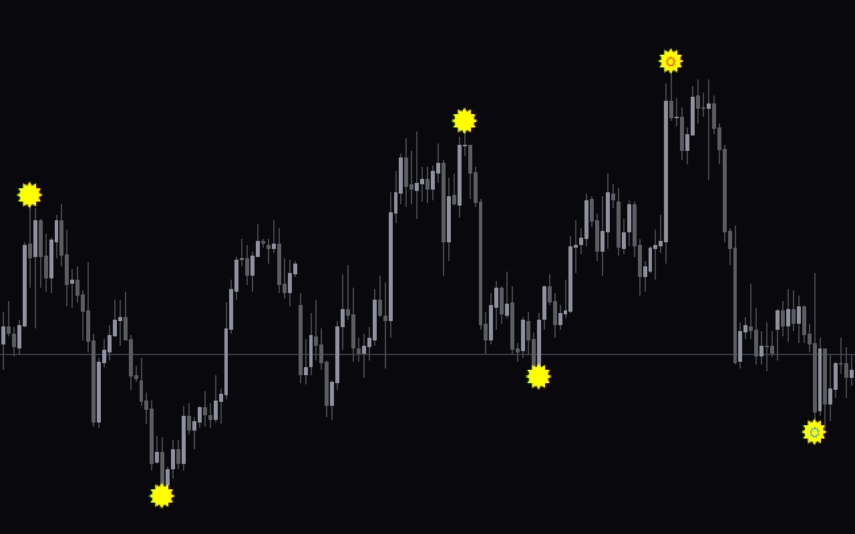
Reviews
There are no reviews yet.