The Pin Bar Indicator MT5 is a useful free Forex indicator that is popular among traders. This indicator helps to identify potential price reversals in the market by looking for the formation of pin bars. Pin bars are formed when the open and close of a bar are at the top or bottom of the range, with a wick that is at least twice as long as the body of the bar. When the wick is pointing in the opposite direction of the trend, it indicates that the trend is likely to reverse. The Pin Bar Indicator MT5 is easy to use and can be installed onto the MT5 trading platform. Once installed, the indicator will automatically detect potential pin bars and will display them on the chart. This makes it easy to spot potential reversals in the market. The indicator also shows the direction of the potential reversal, allowing traders to make informed decisions. This indicator is popular among Forex traders and can help to improve trading results.
MT5

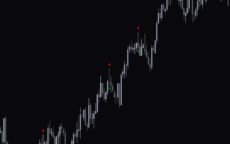


Pin Bar
The Pin Bar Indicator MT5 is a useful and popular free Forex indicator. The Pin Bar Indicator MT5 works by analyzing the price action on a chart and then plotting a “pin bar” when the price has moved significantly in one direction and then reversed. This pin bar is then used by traders to identify potential entry or exit points in the market. It is a popular tool among Forex traders and is available for free on the MetaTrader 5 platform.
| Trading Style | , |
|---|---|
| Indicator Type | |
| Timeframe | , |
| Platform |
0
People watching this product now!
Category: Signal
Downloads - 104
Description
Reviews (0)
Be the first to review “Pin Bar” Cancel reply
How to Install
How install MT4/5 indicator in the terminal?
To install an MT4/5 indicator in the terminal, follow these steps:
Download the indicator file (.ex4 or .mq4/.ex5 or .mq5) to your computer.
Open the MT4/5 terminal and click on “File” in the top left corner.
Select “Open Data Folder” from the dropdown menu.
In the window that opens, double-click on the “MQL4/5” folder.
Double-click on the “Indicators” folder.
Drag and drop the indicator file from your computer into the “Indicators” folder.
Close the data folder window and restart the MT4/5 terminal.
The indicator should now be available in the “Navigator” window on the left-hand side of the terminal. Simply double-click on the indicator to add it to a chart.
Note: If the indicator is in a .zip file, you will need to extract it first before following the above steps.
And if asks to confirm DLL?
If the indicator you are installing requires access to external Dynamic Link Libraries (DLLs), you may see a pop-up message asking you to confirm the use of DLLs.
DLLs are external libraries that contain code that can be used by other programs. In the case of MT4/5 indicators, they are often used to perform complex calculations or connect to external data sources.
If you trust the source of the indicator and want to use it, click “Yes” to confirm the use of DLLs. If you are not sure or do not trust the source, click “No” to cancel the installation.
It’s worth noting that some indicators may not work properly without access to their required DLLs. If you choose not to allow access to DLLs and the indicator does not work as expected, you may need to reinstall the indicator and confirm the use of DLLs to get it to work properly.
Related products
Qualitative Quantitative Estimation
The Qualitative Quantitative Estimation Indicator is a powerful tool for traders in the Forex market. It's a new and popular indicator that works with the MT4 platform. The QQE Indicator is used to determine market trends, identify overbought and oversold positions, and detect divergence in prices and momentum.
Super Arrow
The Super Arrow Indicator is a forex tool for MT4 that generates high-probability trading signals by using multiple indicators such as Moving Averages, Relative Strength Index, Bollinger Bands, and Magic Filter. It filters out false signals and provides good trade signals by combining these indicators.
Tick V2
The Tick V2 Indicator is a new and popular forex indicator designed specifically for the MT4 platform. The green curved line in the indicator window represents the ticking line and shows the rise and fall of trading activities taking place every second, helping traders to determine the strength or weakness of the current market movement.

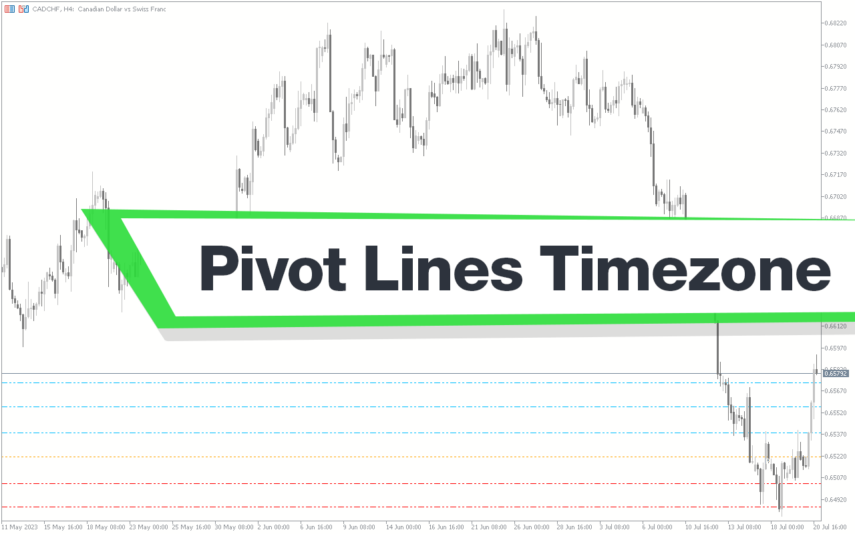
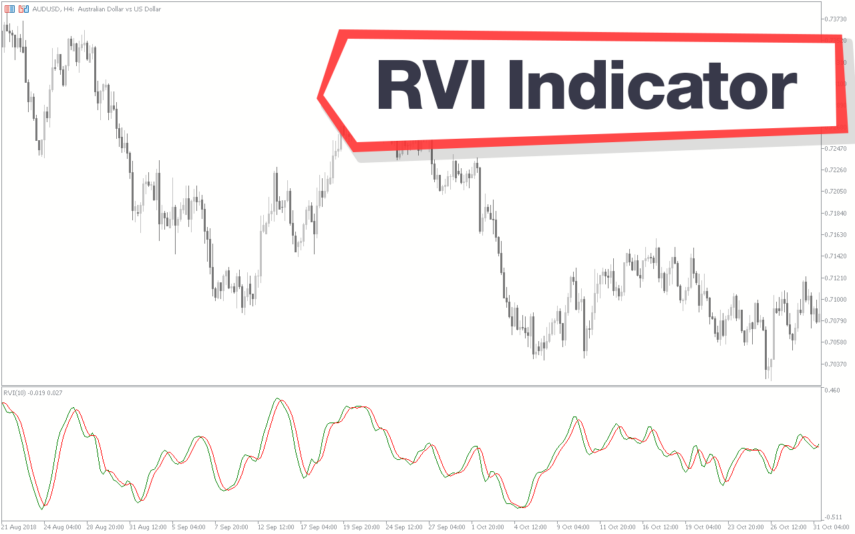



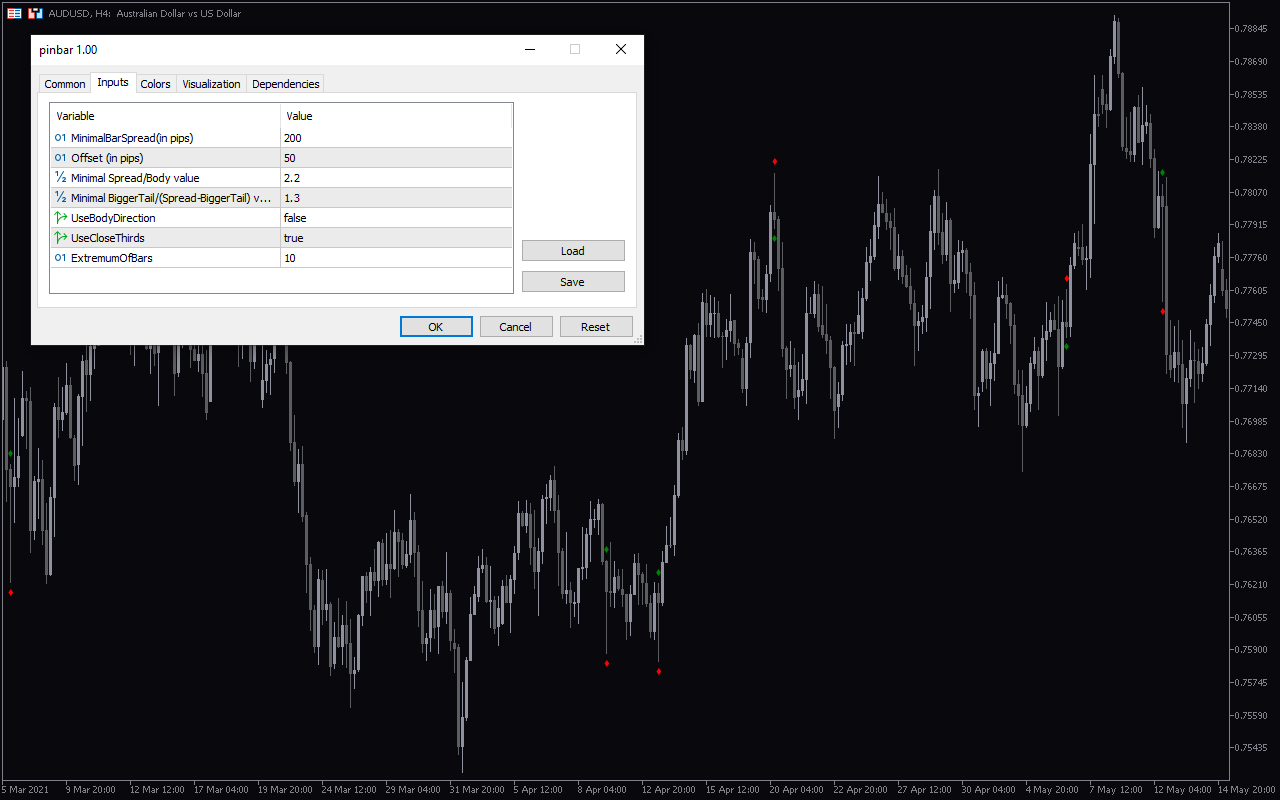
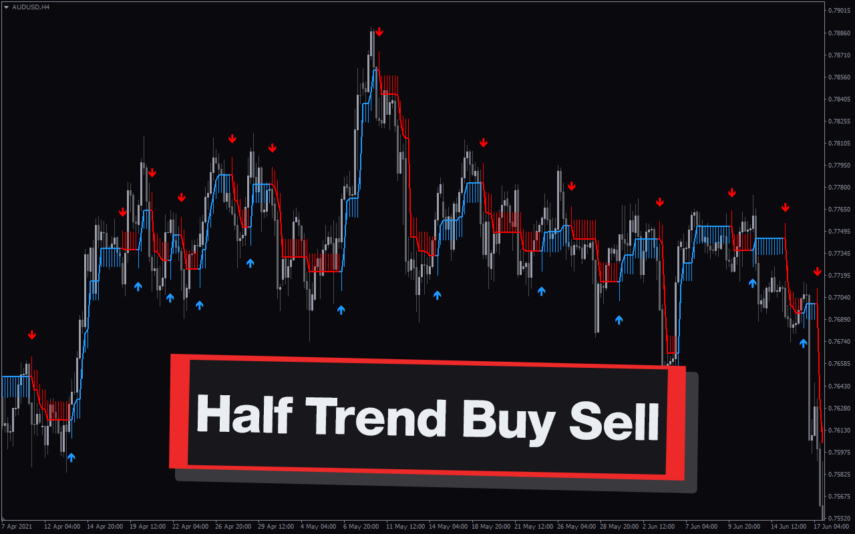
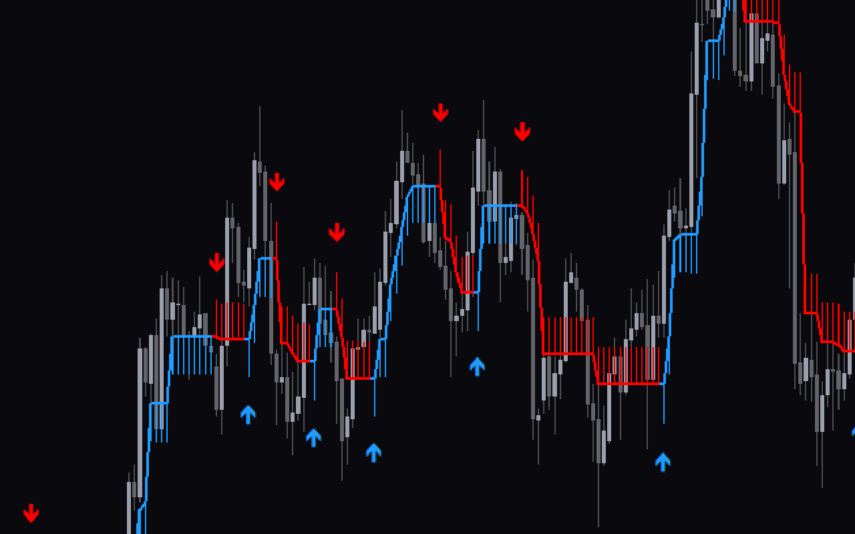

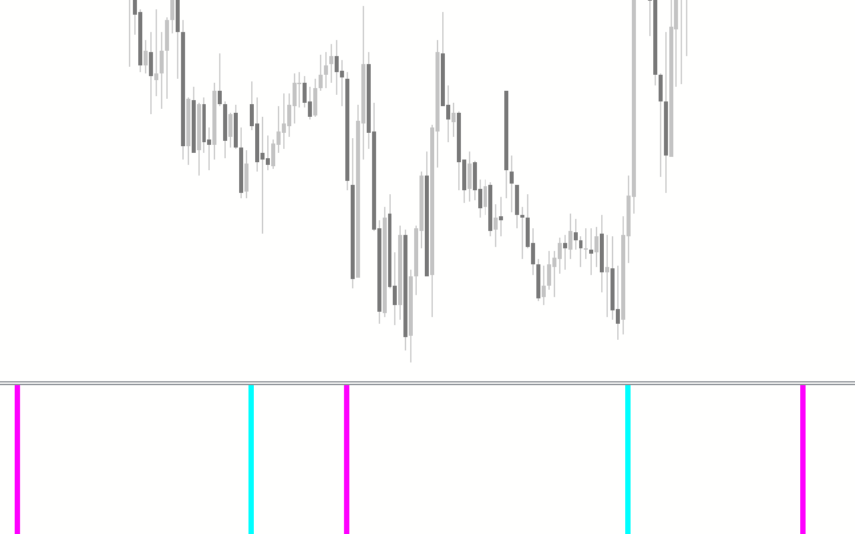
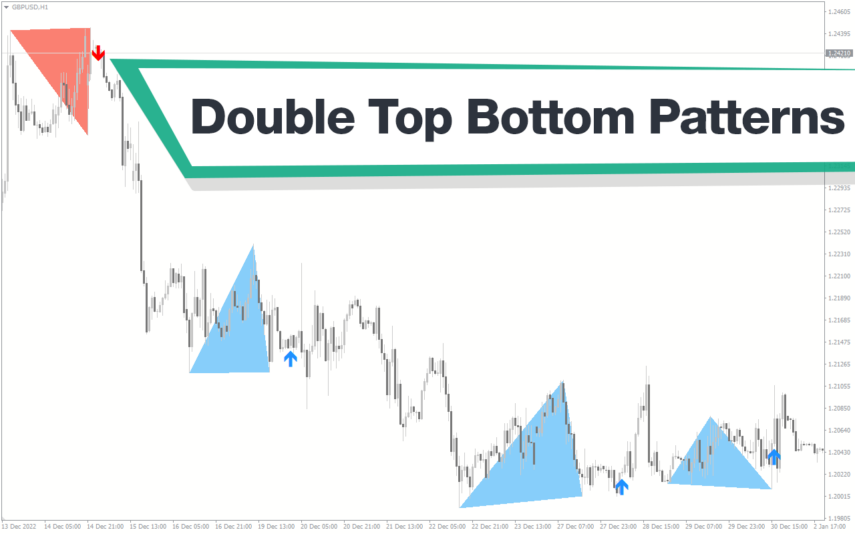
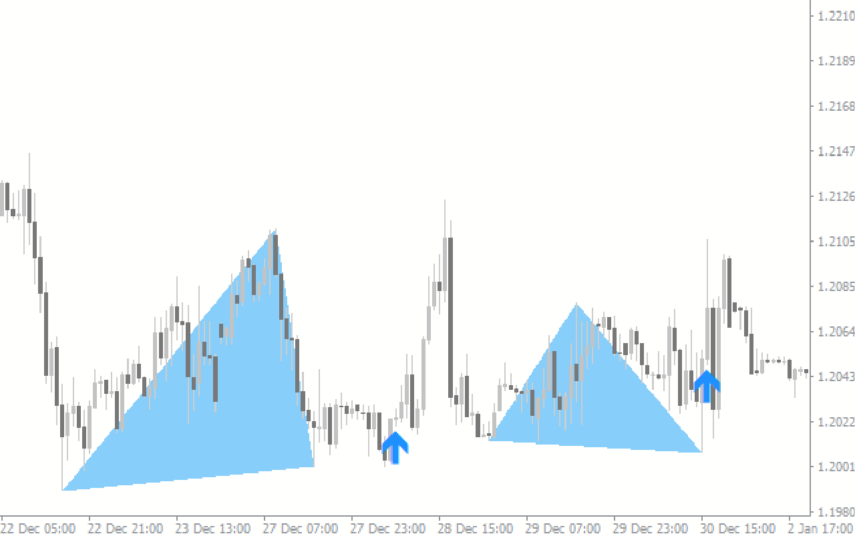
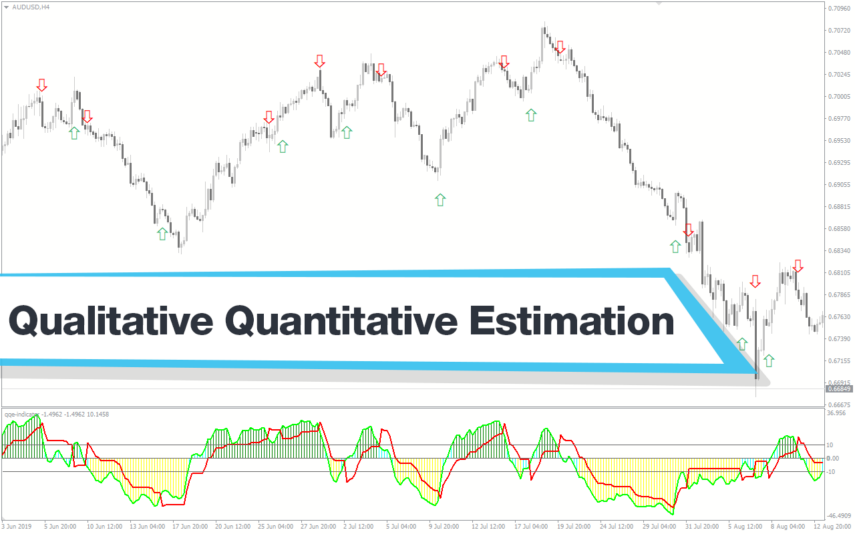

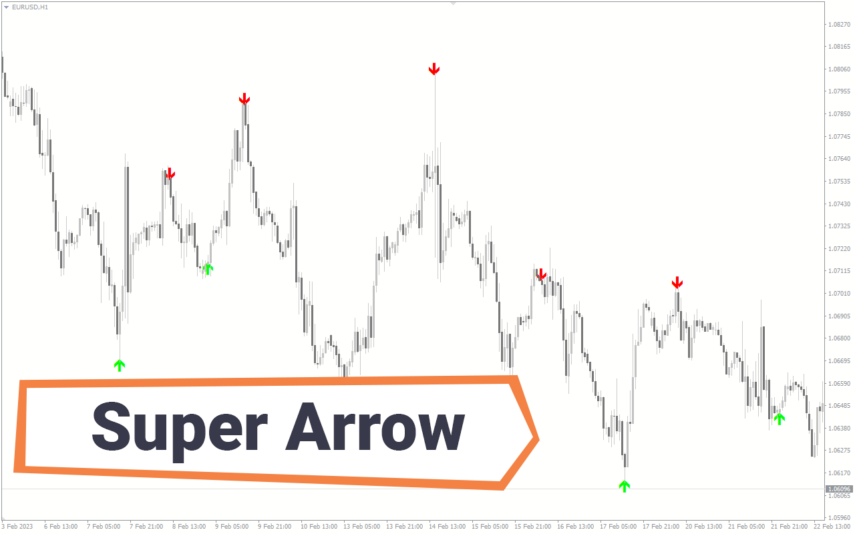
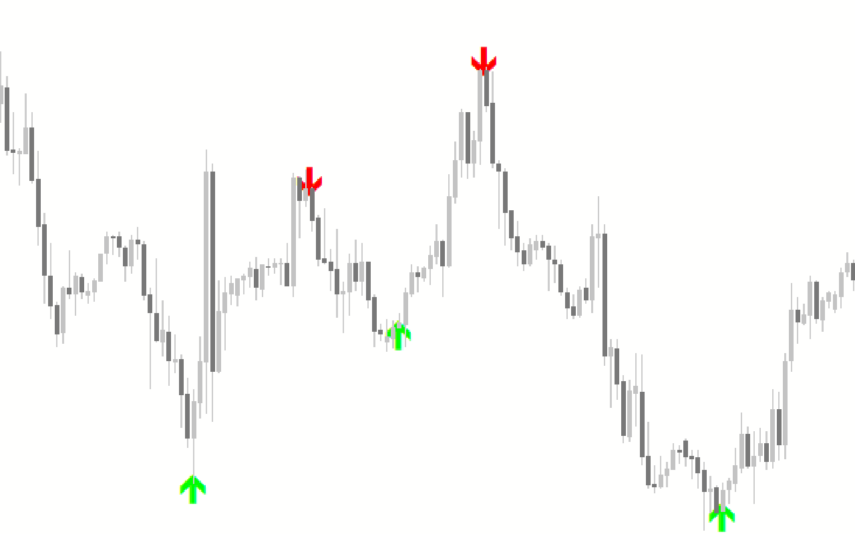

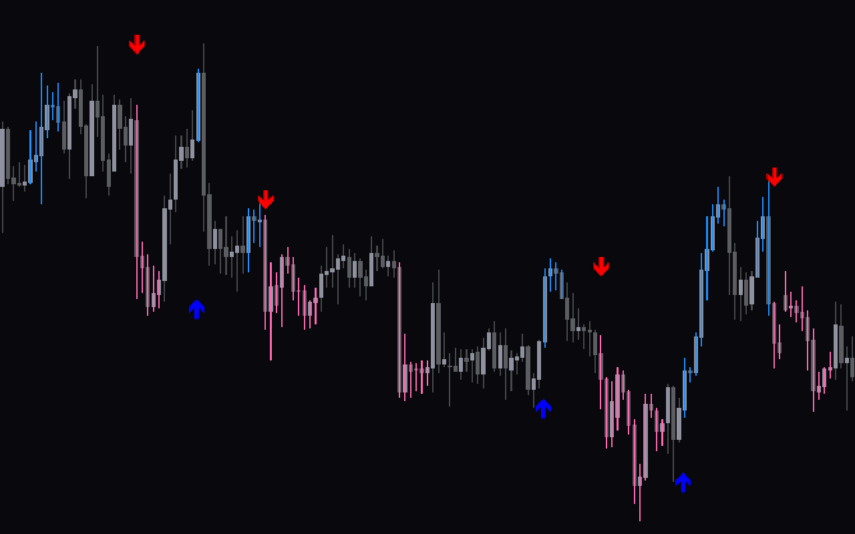

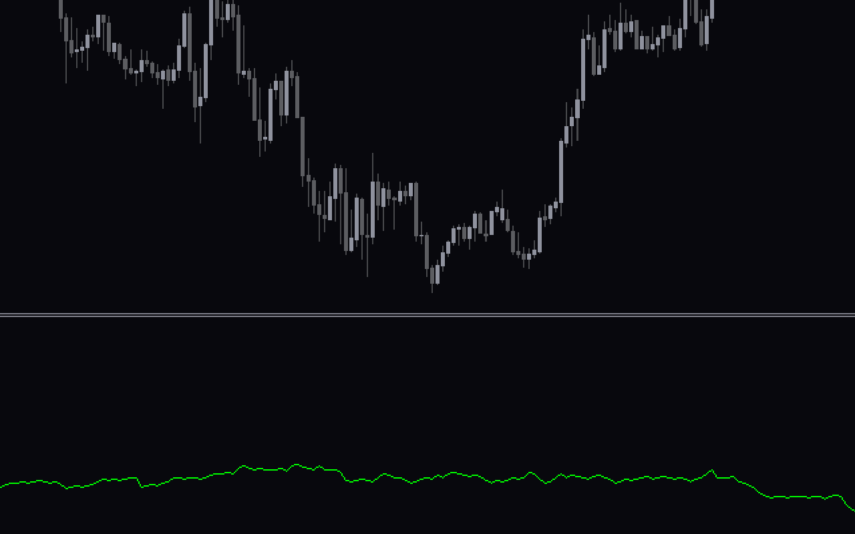

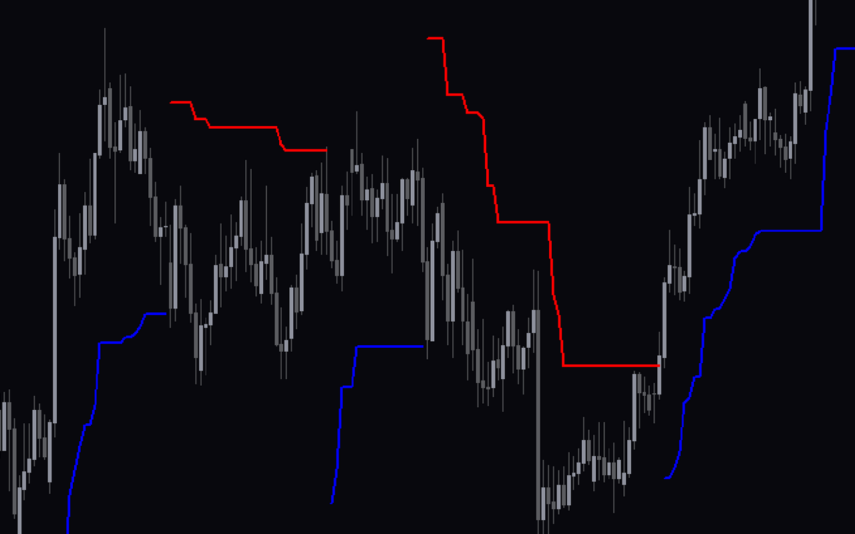
Reviews
There are no reviews yet.