The Pivots Daily Indicator is a useful and popular free Forex indicator for the MT4 platform. It helps traders to identify important support and resistance levels on the daily chart. The indicator is based on daily pivot points and is very simple to use. It can be used to identify entry and exit points as well as potential reversals in the market. The Pivots Daily Indicator works by calculating the daily pivot points for the current day. It then plots these points on the chart, with the central pivot point marked in green, the resistance points in red and the support points in blue. The indicator also provides a graphical representation of the previous day’s pivot points, which can be used to identify potential reversals. It is a great way to gain an edge in the market and increase your chances of success.
MT4




Pivots Daily
This free Forex indicator is a useful tool for traders who are looking for an easy way to identify daily pivot points in the MT4 trading platform. The indicator works by plotting the daily pivot points on the chart. It plots the open, high, low, and close prices of the previous day and then calculates the pivot point. The indicator is free to download and easy to use, making it a popular choice among Forex traders.
| Trading Style | , |
|---|---|
| Indicator Type | |
| Timeframe | , , |
| Platform |
0
People watching this product now!
Category: Support & Resistance
Downloads - 9
Description
Reviews (0)
Be the first to review “Pivots Daily” Cancel reply
How to Install
How install MT4/5 indicator in the terminal?
To install an MT4/5 indicator in the terminal, follow these steps:
Download the indicator file (.ex4 or .mq4/.ex5 or .mq5) to your computer.
Open the MT4/5 terminal and click on “File” in the top left corner.
Select “Open Data Folder” from the dropdown menu.
In the window that opens, double-click on the “MQL4/5” folder.
Double-click on the “Indicators” folder.
Drag and drop the indicator file from your computer into the “Indicators” folder.
Close the data folder window and restart the MT4/5 terminal.
The indicator should now be available in the “Navigator” window on the left-hand side of the terminal. Simply double-click on the indicator to add it to a chart.
Note: If the indicator is in a .zip file, you will need to extract it first before following the above steps.
And if asks to confirm DLL?
If the indicator you are installing requires access to external Dynamic Link Libraries (DLLs), you may see a pop-up message asking you to confirm the use of DLLs.
DLLs are external libraries that contain code that can be used by other programs. In the case of MT4/5 indicators, they are often used to perform complex calculations or connect to external data sources.
If you trust the source of the indicator and want to use it, click “Yes” to confirm the use of DLLs. If you are not sure or do not trust the source, click “No” to cancel the installation.
It’s worth noting that some indicators may not work properly without access to their required DLLs. If you choose not to allow access to DLLs and the indicator does not work as expected, you may need to reinstall the indicator and confirm the use of DLLs to get it to work properly.
Related products
Daily Pivot Points
The Daily Pivot Points Indicator is a popular and free MT4 indicator that helps forex traders identify potential support and resistance levels based on the previous day's high, low, and close prices. The indicator calculates several levels of support and resistance, including the main pivot point, three resistance levels, and three support levels, which can be used to help traders identify potential entry and exit points for trades. This new and user-friendly indicator makes it easy for forex traders of all levels of experience to quickly and accurately identify potential pivot points, helping them to make more informed trading decisions.
FX5 MACD Divergence
The MACD FX5 Divergence Indicator is a new and popular forex indicator that runs on the MT4 platform. This is a free indicator that traders can use to identify potential trend reversals and momentum shifts. The indicator is based on the Moving Average Convergence-Divergence (MACD) indicator, which measures the distance between two moving averages. It analyzes the divergence between the MACD indicator and price action and then generates buy or sell signals. Use this indicator to better understand market trends and take advantage of potential profit opportunities.
Average Daily Range
The ADR HighLow indicator is a new and popular forex indicator that traders can use for free on the MT4 platform. This indicator measures the average daily range (ADR) of a currency pair and displays the high and low of the day, and is also a great tool for setting stop loss and take profit levels. Use the best ADR indicator to identify potential support and resistance levels and use their trading strategy successfully.
SupDem
The SupDem indicator is a new and popular Forex trading tool that is available for free on MT4. It is designed to determine support and resistance levels by analyzing the supply and demand zones on the chart. The indicator uses color-coded columns to highlight areas of strong support and resistance, allowing traders to easily identify potential trading opportunities. By accurately analyzing supply and demand zones, the SupDem indicator can help traders make more informed trading decisions.





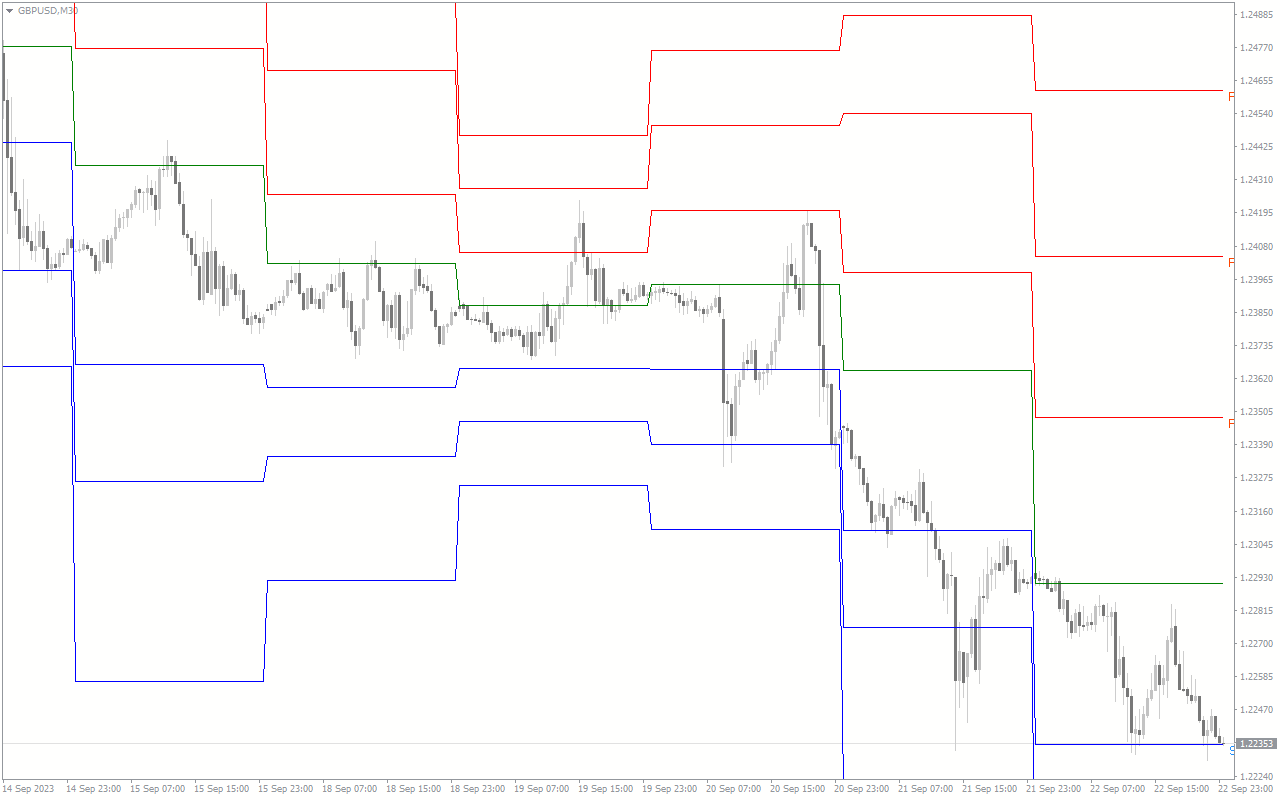
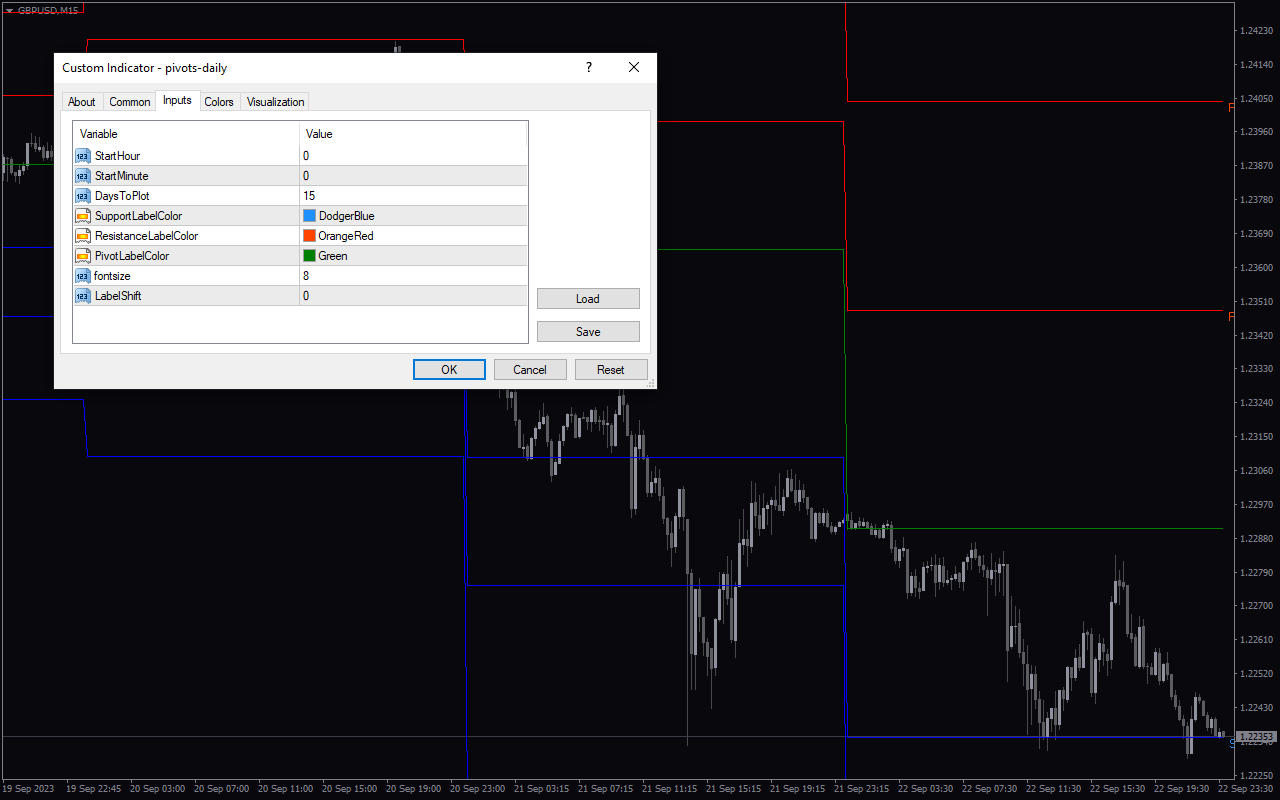

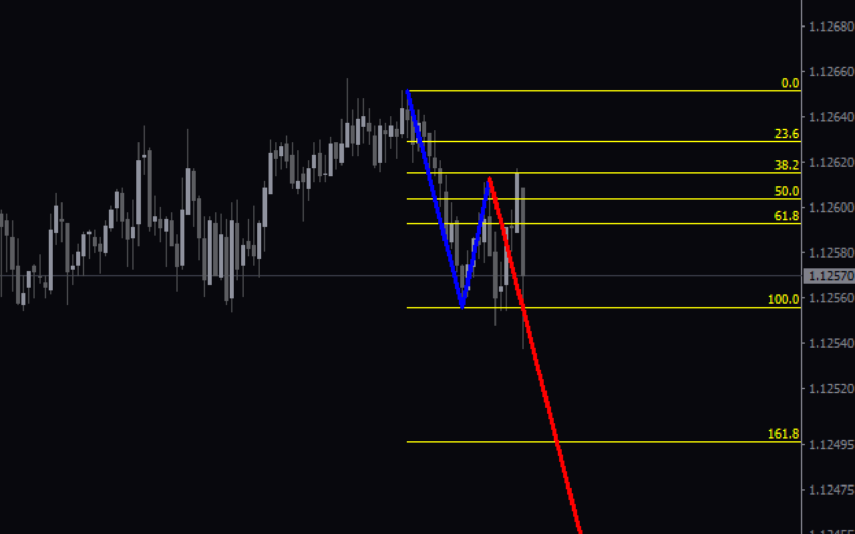

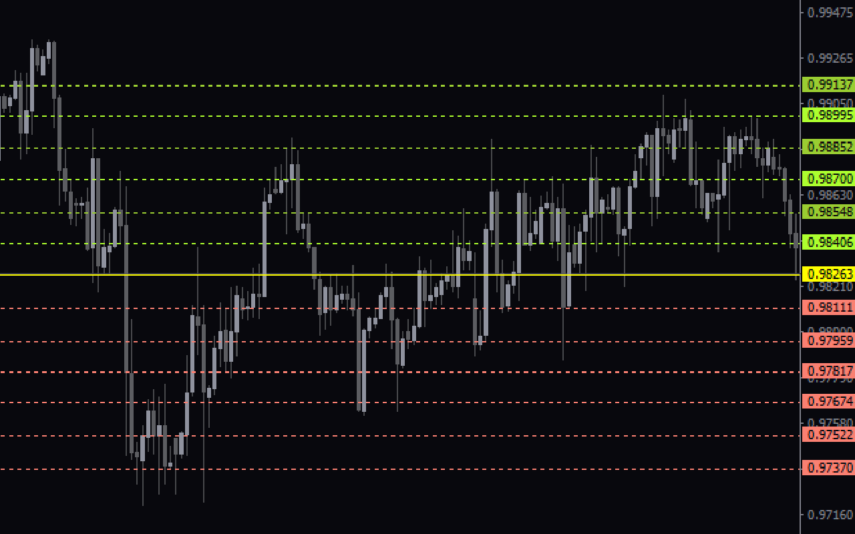

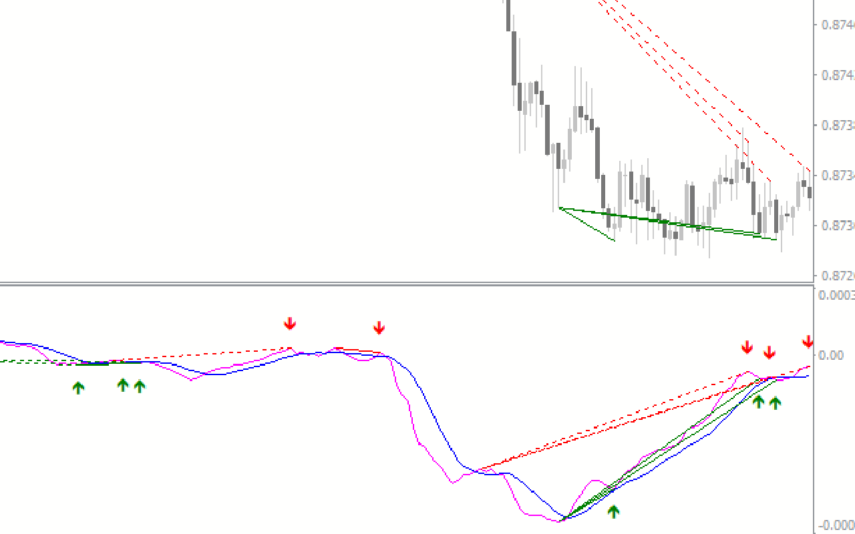

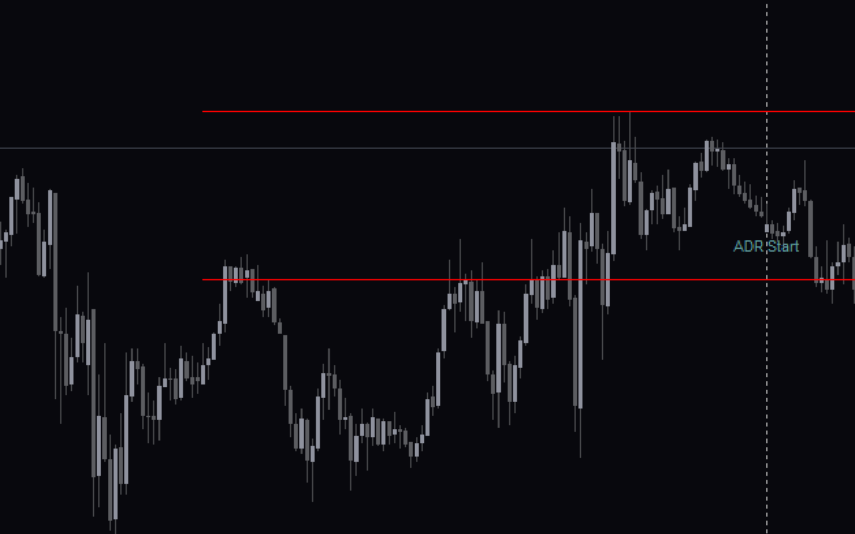

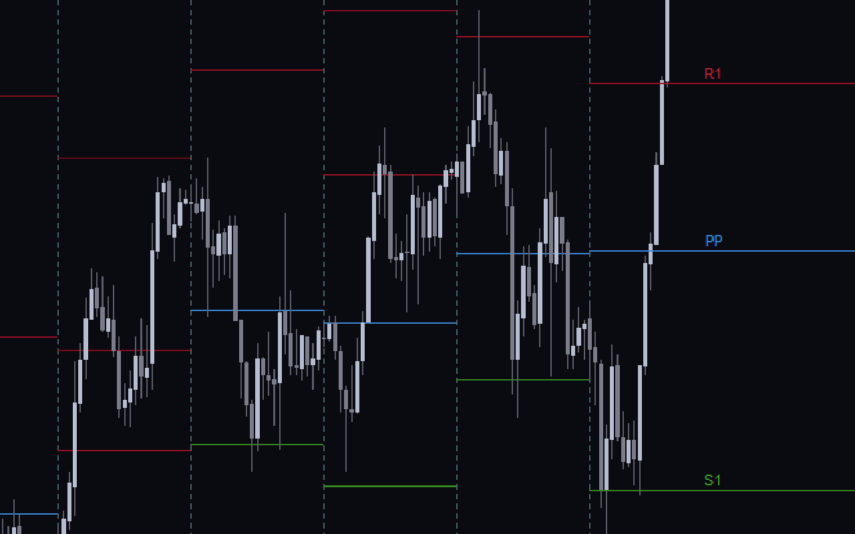
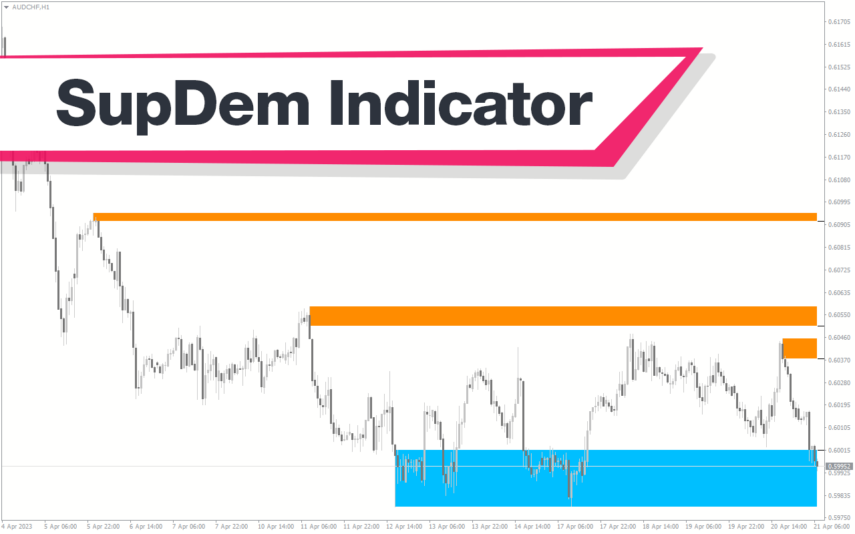
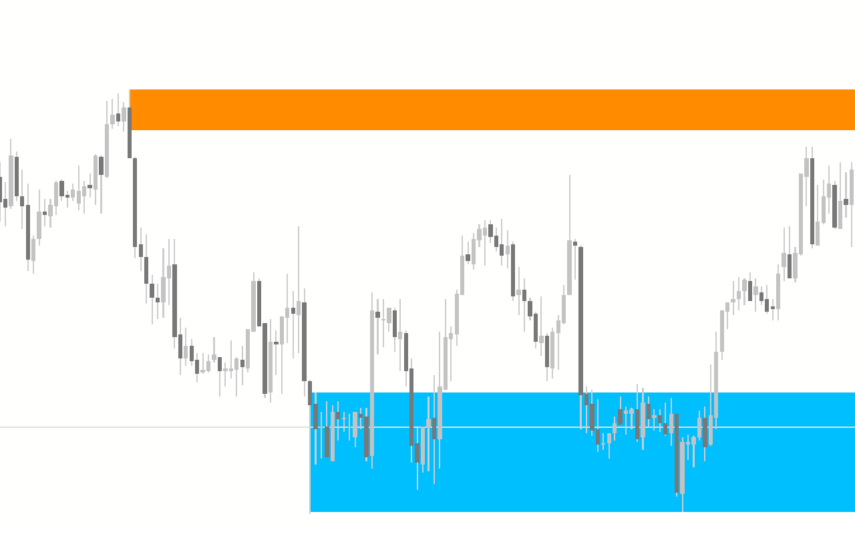

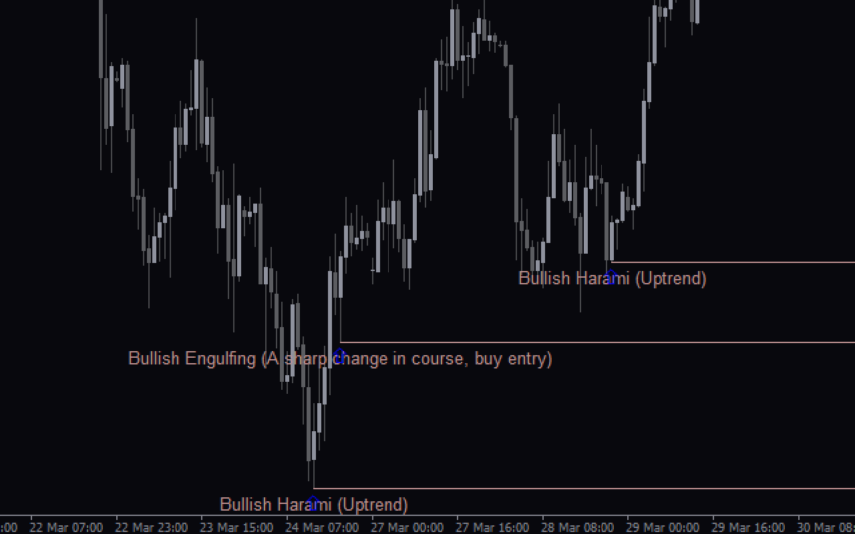
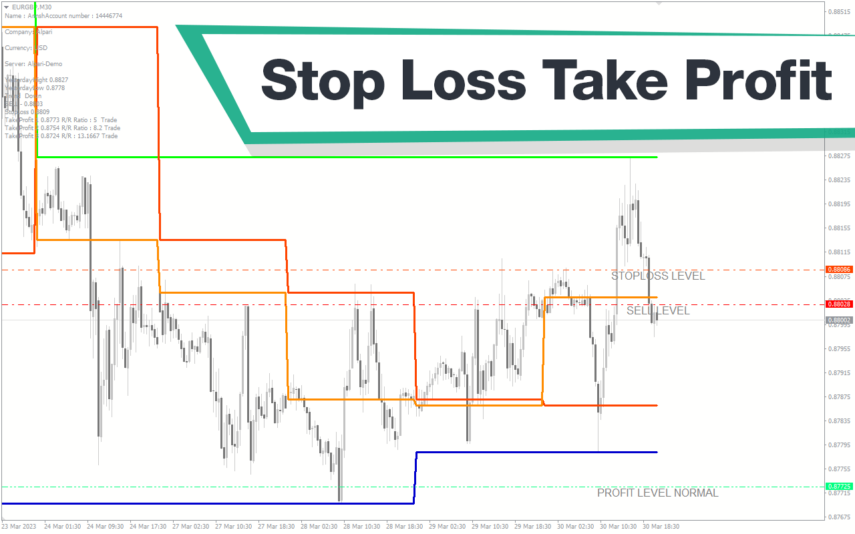
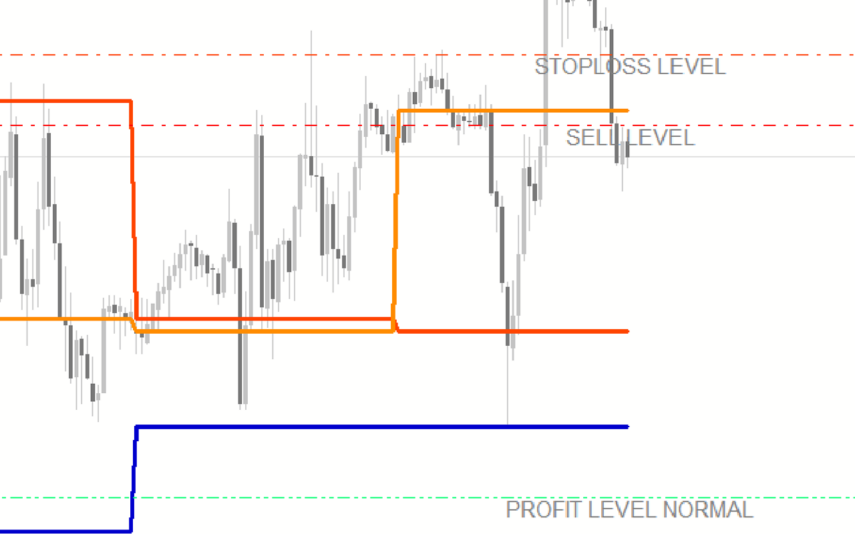
Reviews
There are no reviews yet.