The Pivots Monthly Indicator is a powerful and useful Forex trading tool for MT4 traders. It is a popular indicator that is free to download and use. The Pivots Monthly Indicator uses the previous month’s high, low, and close prices to calculate the pivot points for the current month. It then plots the pivot points on the chart, along with support and resistance levels, for the current month. The indicator also displays the previous month’s pivot points and support and resistance levels. The indicator is easy to use, and it can be used to identify potential entry and exit points for trading. Traders can look for price reversals around the pivot points and trade in the direction of the reversal. The indicator can also be used to identify trend reversals, as well as to identify potential areas of support and resistance. It is a free and popular indicator that can be used to identify potential trading opportunities in the Forex market.
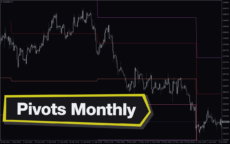
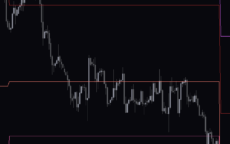


Pivots Monthly
This free Pivots Monthly Indicator for MT4 is a great tool for Forex traders. The indicator shows the monthly pivot points, along with resistance and support levels, in an easy to read format. The indicator is also free to download and use, making it a popular choice among Forex traders.
| Trading Style | , |
|---|---|
| Indicator Type | |
| Timeframe | , |
| Platform |
0
People watching this product now!
Category: Support & Resistance
Downloads - 23
Description
Reviews (0)
Be the first to review “Pivots Monthly” Cancel reply
How to Install
How install MT4/5 indicator in the terminal?
To install an MT4/5 indicator in the terminal, follow these steps:
Download the indicator file (.ex4 or .mq4/.ex5 or .mq5) to your computer.
Open the MT4/5 terminal and click on “File” in the top left corner.
Select “Open Data Folder” from the dropdown menu.
In the window that opens, double-click on the “MQL4/5” folder.
Double-click on the “Indicators” folder.
Drag and drop the indicator file from your computer into the “Indicators” folder.
Close the data folder window and restart the MT4/5 terminal.
The indicator should now be available in the “Navigator” window on the left-hand side of the terminal. Simply double-click on the indicator to add it to a chart.
Note: If the indicator is in a .zip file, you will need to extract it first before following the above steps.
And if asks to confirm DLL?
If the indicator you are installing requires access to external Dynamic Link Libraries (DLLs), you may see a pop-up message asking you to confirm the use of DLLs.
DLLs are external libraries that contain code that can be used by other programs. In the case of MT4/5 indicators, they are often used to perform complex calculations or connect to external data sources.
If you trust the source of the indicator and want to use it, click “Yes” to confirm the use of DLLs. If you are not sure or do not trust the source, click “No” to cancel the installation.
It’s worth noting that some indicators may not work properly without access to their required DLLs. If you choose not to allow access to DLLs and the indicator does not work as expected, you may need to reinstall the indicator and confirm the use of DLLs to get it to work properly.
Related products
FX5 MACD Divergence
The MACD FX5 Divergence Indicator is a new and popular forex indicator that runs on the MT4 platform. This is a free indicator that traders can use to identify potential trend reversals and momentum shifts. The indicator is based on the Moving Average Convergence-Divergence (MACD) indicator, which measures the distance between two moving averages. It analyzes the divergence between the MACD indicator and price action and then generates buy or sell signals. Use this indicator to better understand market trends and take advantage of potential profit opportunities.
Zone Indicator
The Zone Indicator is a popular MT4 Forex trading tool that is new to the market and is available as a free download. This is essential for forex traders who rely on support and resistance strategies, trend traders and traders who want to anticipate price action. The Zone indicator automatically displays strong support or resistance levels on the chart.

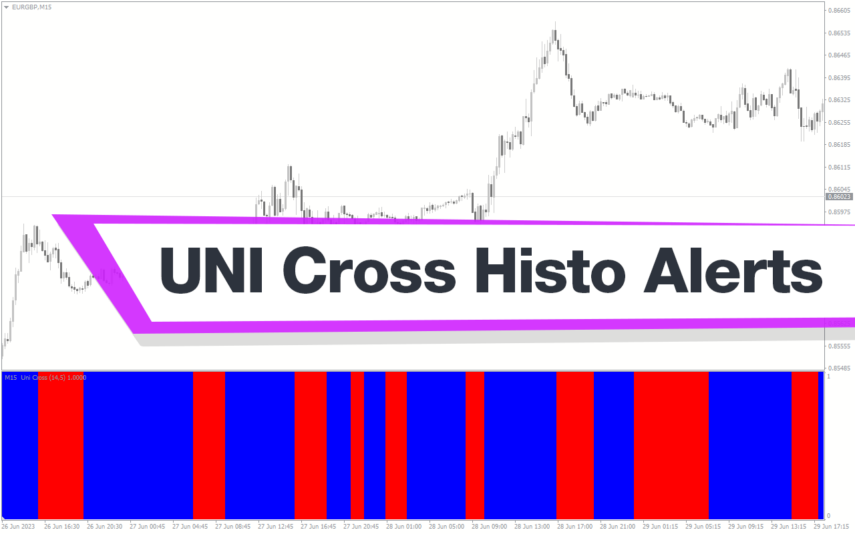
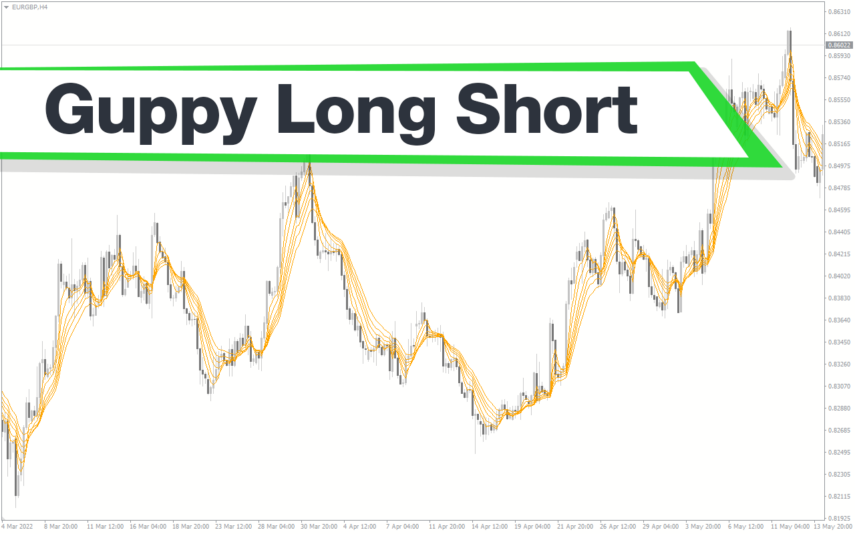

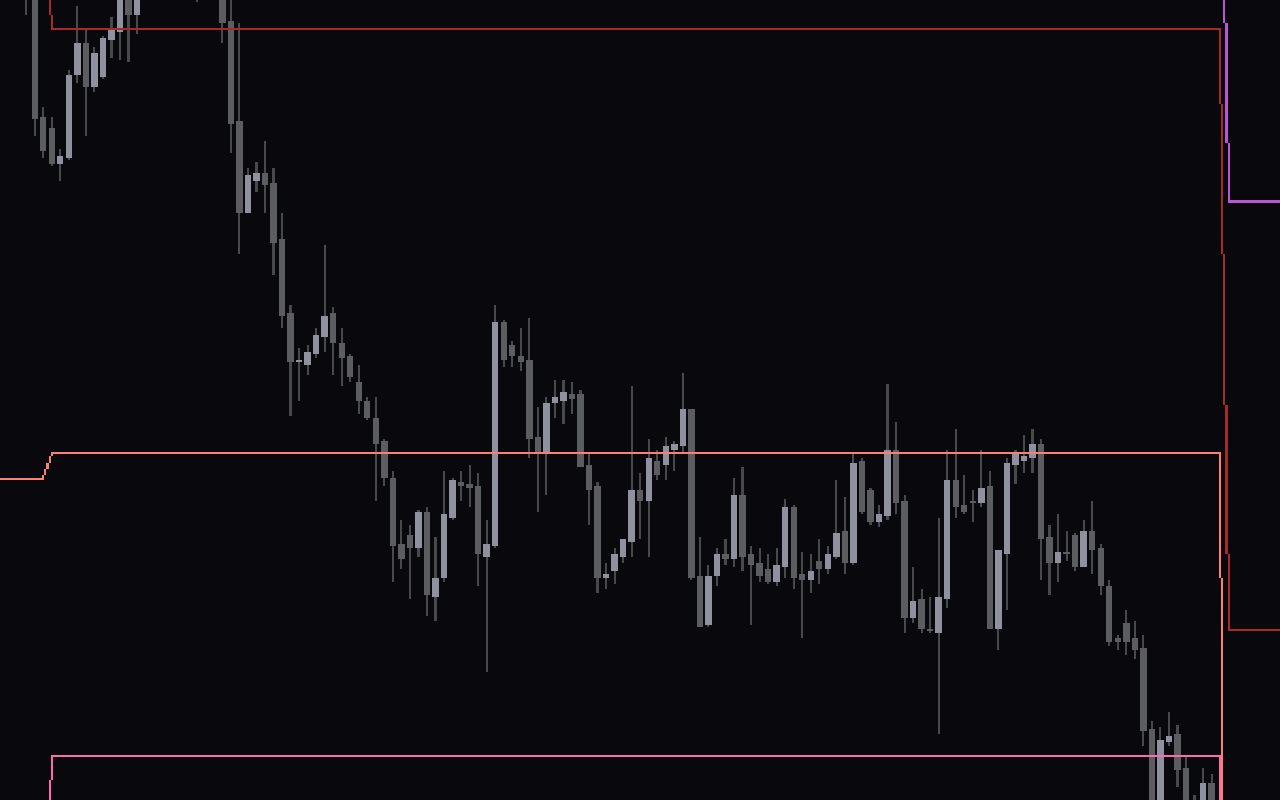

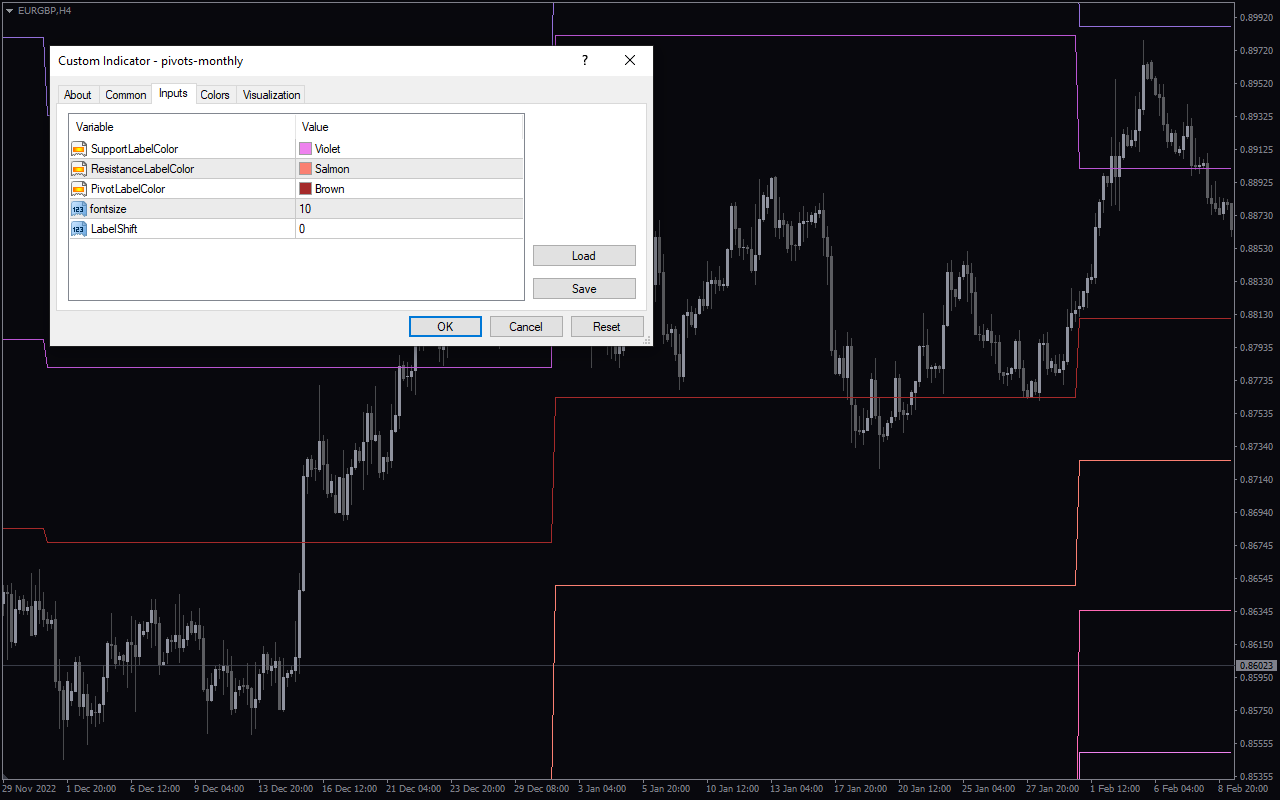
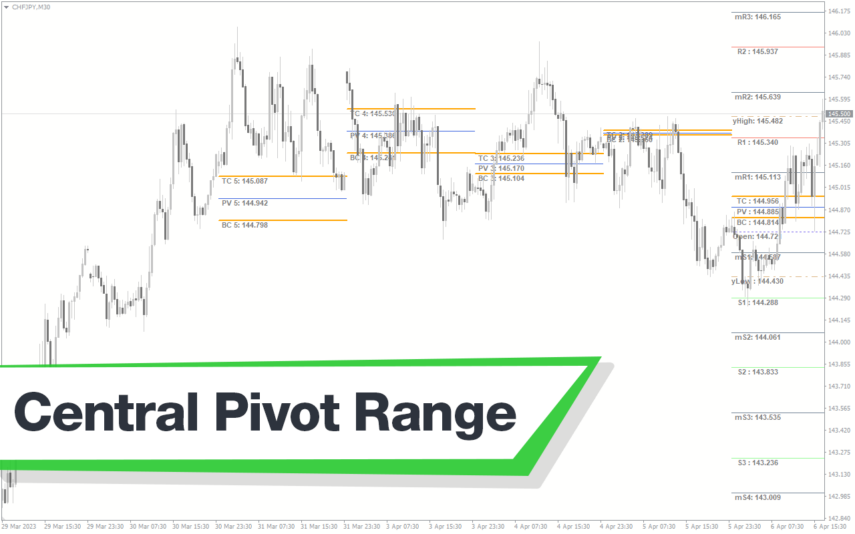
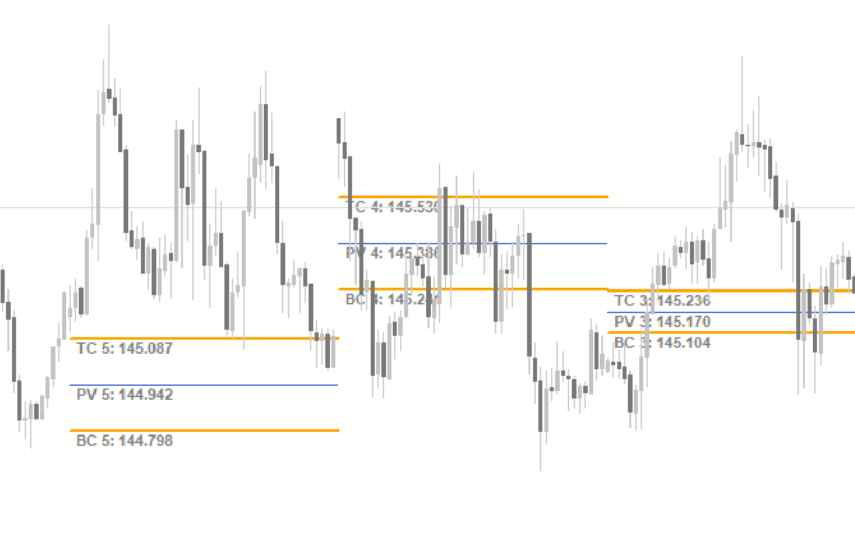

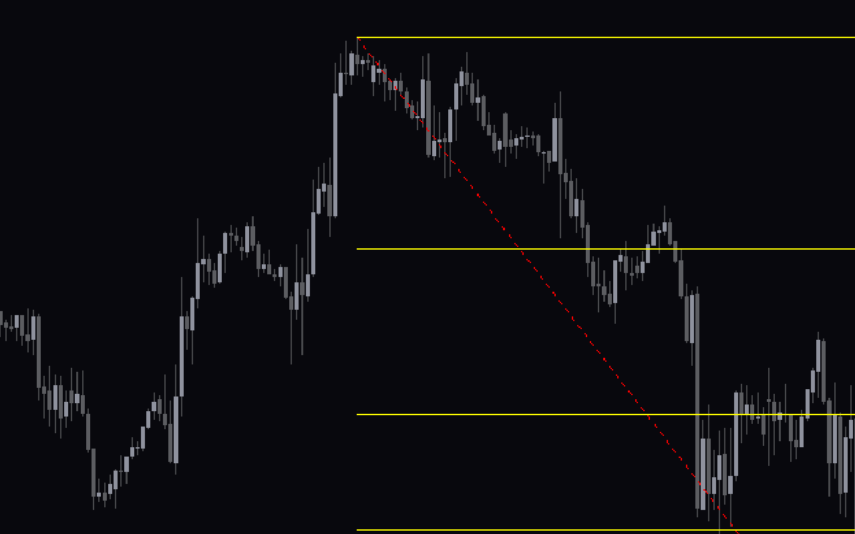

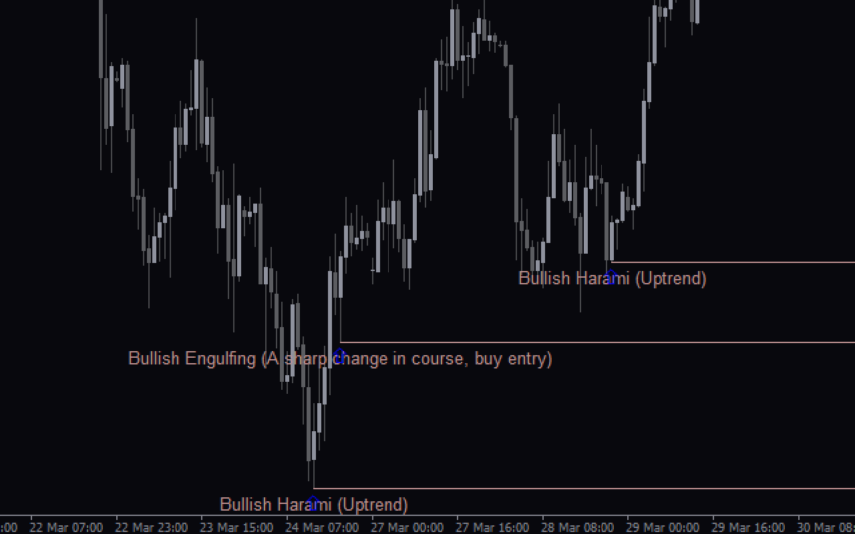

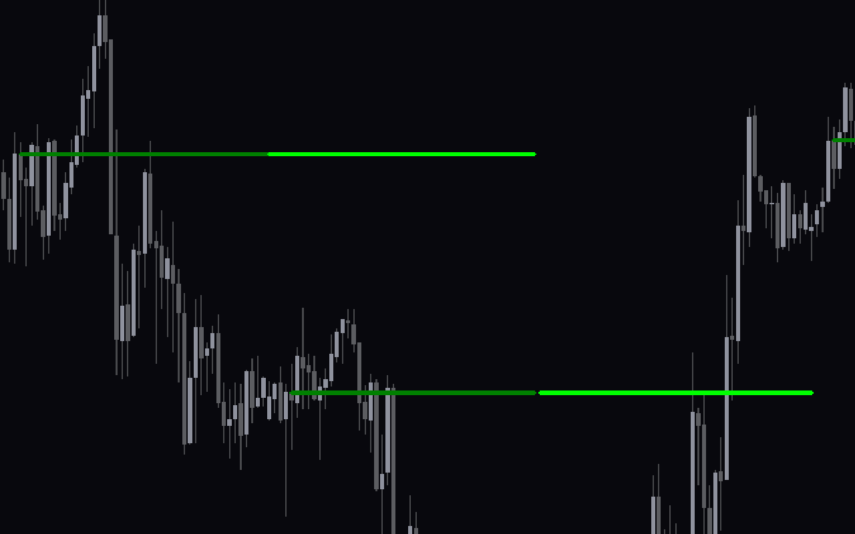

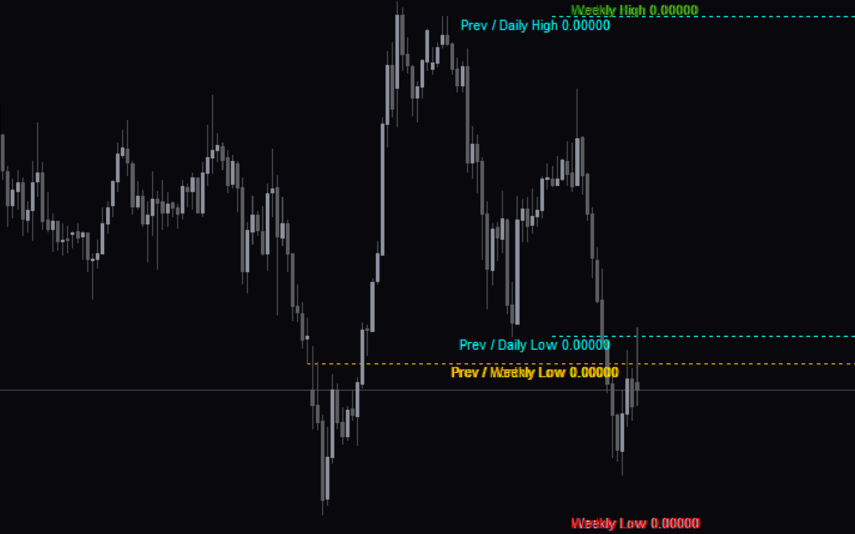

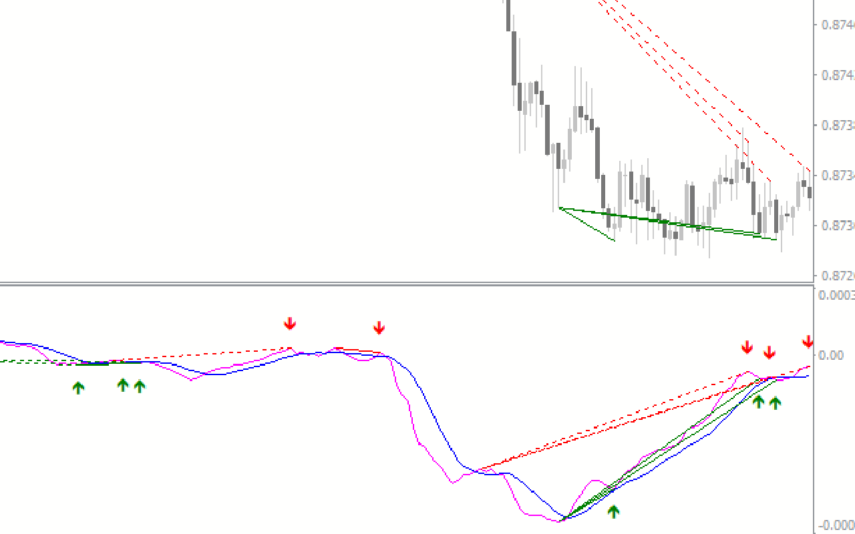

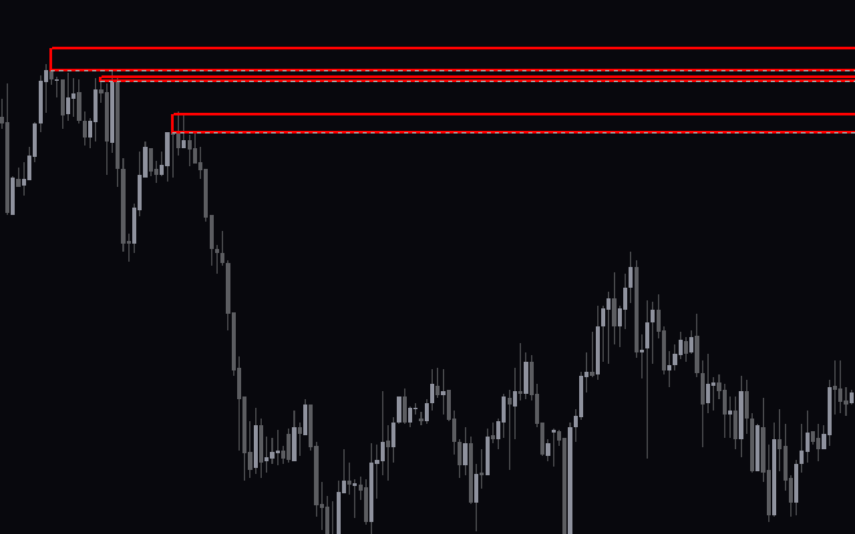

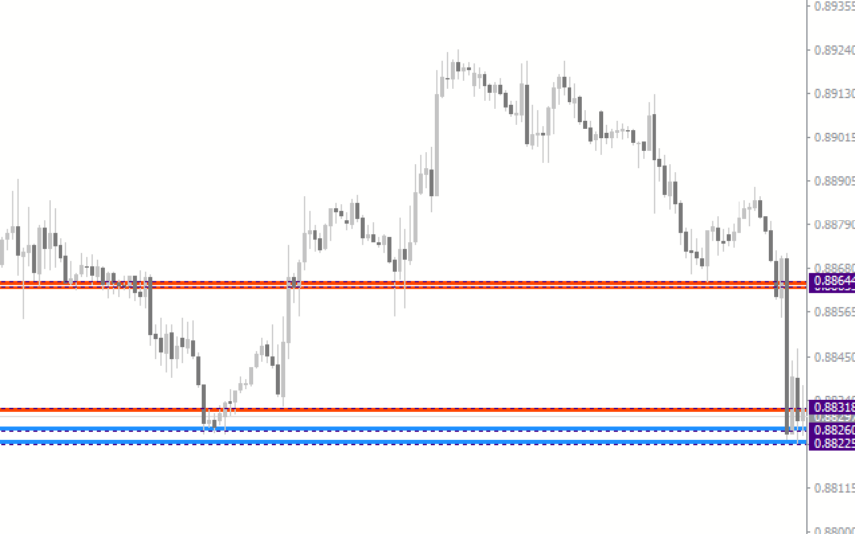
Reviews
There are no reviews yet.