Renko Indicator is a popular forex indicator for the MT4 platform that is loved by traders for its usefulness in identifying trends and potential entry and exit points. This indicator is free to download and use, making it accessible to all traders. The Renko Indicator works by plotting bricks on the chart based on price movements, rather than time, which helps traders filter out noise and focus on the overall trend. Each brick represents a movement in price, allowing traders to see the bigger picture and make more informed trading decisions. To use the Renko Indicator, simply download and install it on your MT4 platform, then apply it to your chart. You can adjust the brick size to suit your trading style and timeframe. When a new brick is formed in the opposite direction, it signals a potential trend reversal, giving traders the opportunity to enter or exit trades accordingly.
MT4

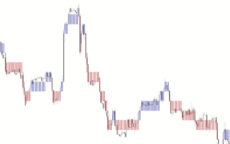

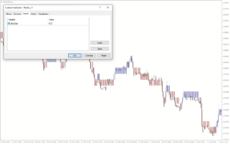
Renko Indicator
Renko Indicator is a popular and useful forex indicator for MT4, available for free. It works by displaying bars that are independent of time, focusing solely on price fluctuations. Traders use this indicator to identify trends and potential entry/exit points in the market. The Renko Indicator is simple to use and can help traders make informed decisions based on price action.
| Indicator Type | |
|---|---|
| Trading Style | , |
| Timeframe | , |
| Platform |
0
People watching this product now!
Category: Support & Resistance
Downloads - 6
Description
Reviews (0)
Be the first to review “Renko Indicator” Cancel reply
How to Install
How install MT4/5 indicator in the terminal?
To install an MT4/5 indicator in the terminal, follow these steps:
Download the indicator file (.ex4 or .mq4/.ex5 or .mq5) to your computer.
Open the MT4/5 terminal and click on “File” in the top left corner.
Select “Open Data Folder” from the dropdown menu.
In the window that opens, double-click on the “MQL4/5” folder.
Double-click on the “Indicators” folder.
Drag and drop the indicator file from your computer into the “Indicators” folder.
Close the data folder window and restart the MT4/5 terminal.
The indicator should now be available in the “Navigator” window on the left-hand side of the terminal. Simply double-click on the indicator to add it to a chart.
Note: If the indicator is in a .zip file, you will need to extract it first before following the above steps.
And if asks to confirm DLL?
If the indicator you are installing requires access to external Dynamic Link Libraries (DLLs), you may see a pop-up message asking you to confirm the use of DLLs.
DLLs are external libraries that contain code that can be used by other programs. In the case of MT4/5 indicators, they are often used to perform complex calculations or connect to external data sources.
If you trust the source of the indicator and want to use it, click “Yes” to confirm the use of DLLs. If you are not sure or do not trust the source, click “No” to cancel the installation.
It’s worth noting that some indicators may not work properly without access to their required DLLs. If you choose not to allow access to DLLs and the indicator does not work as expected, you may need to reinstall the indicator and confirm the use of DLLs to get it to work properly.
Related products
Forex Trading Sessions
The Forex Trading Sessions indicator is a new powerful and popular MT4 indicator designed to help traders identify active trading sessions in the forex market. This indicator shows the opening and closing times of various global financial centers including Tokyo, London and New York on a trading chart, highlighting active trading sessions with colored rectangles. The Forex Trading Sessions indicator is a useful tool for forex traders of all levels, from beginners to experienced traders, that provides important information about active forex trading sessions, helping to optimize trading strategies and increase profitability.




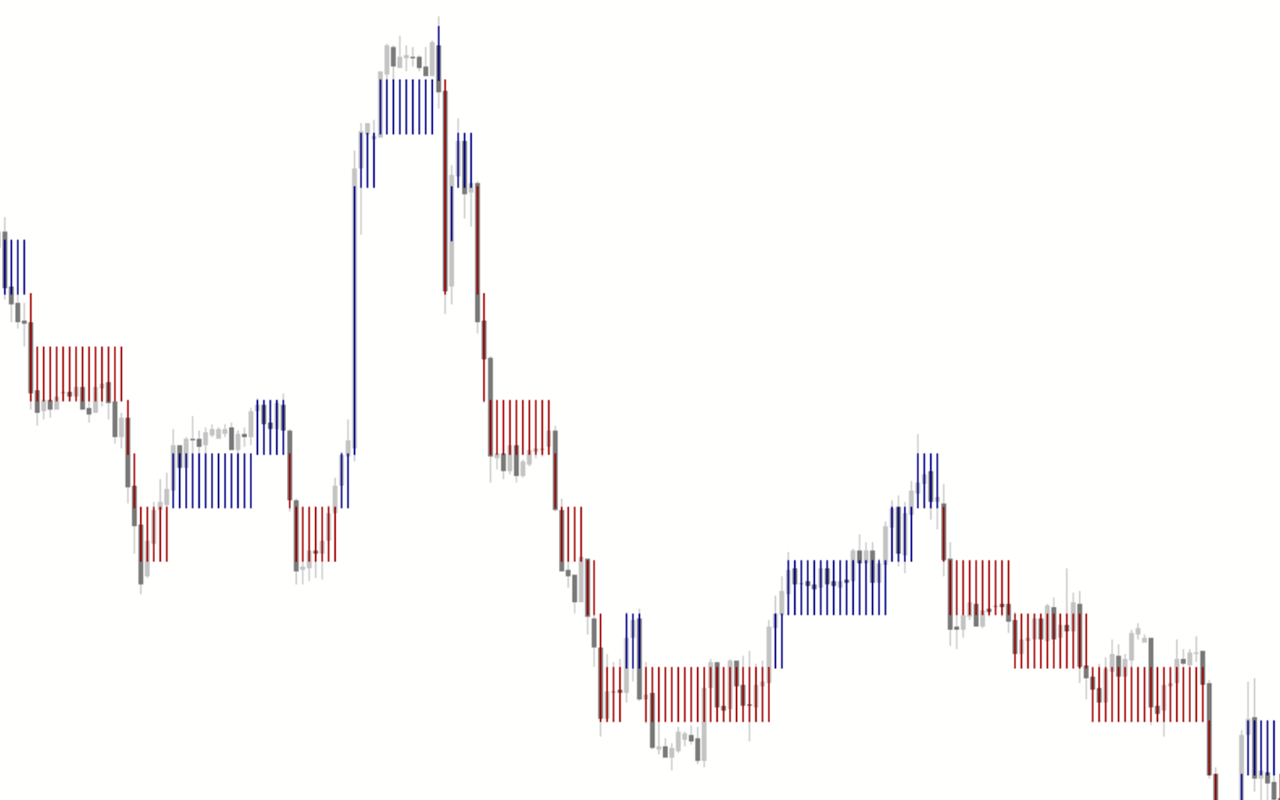
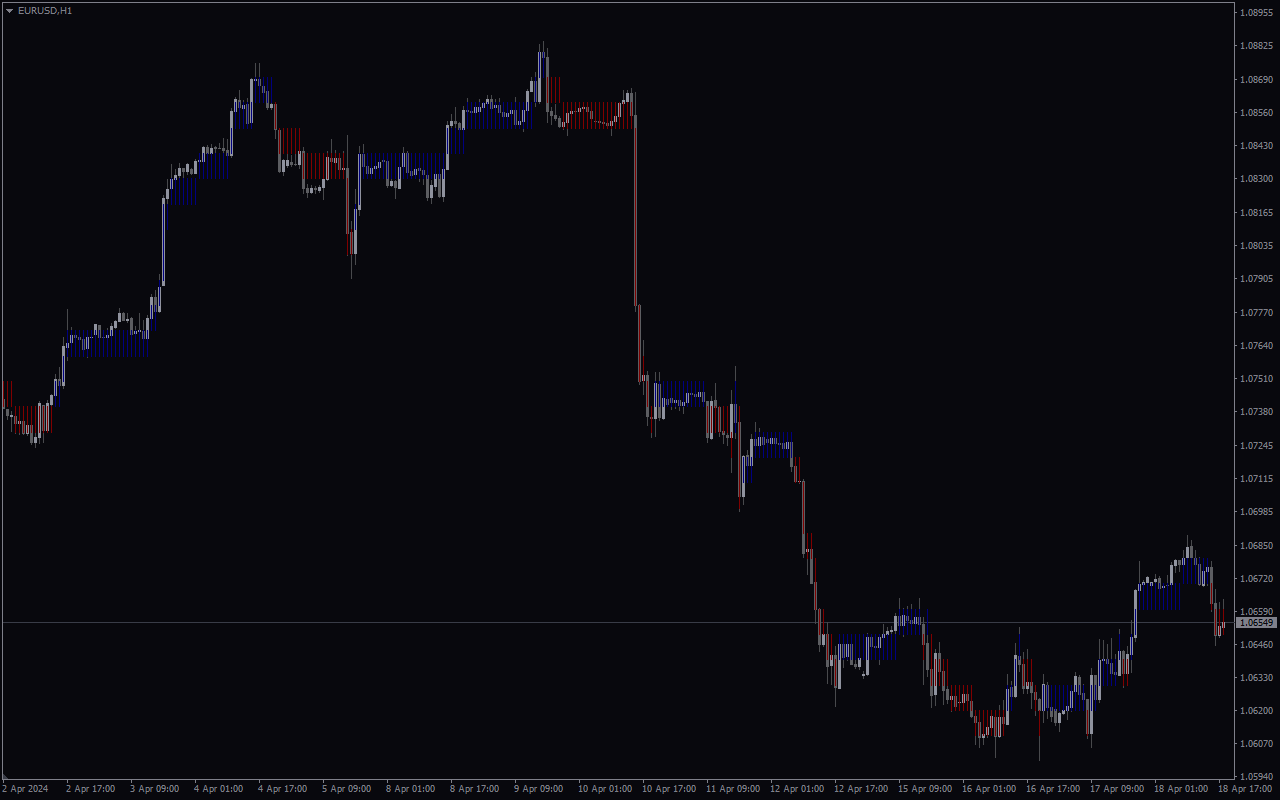


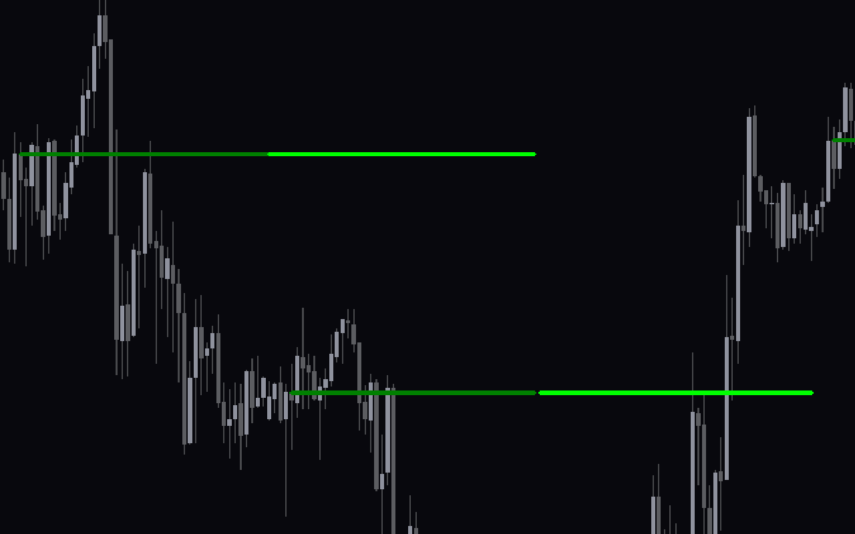

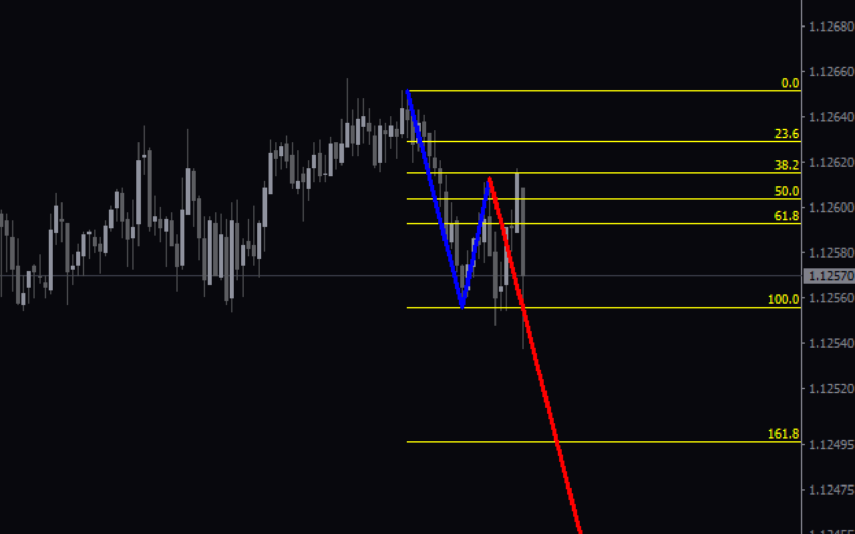

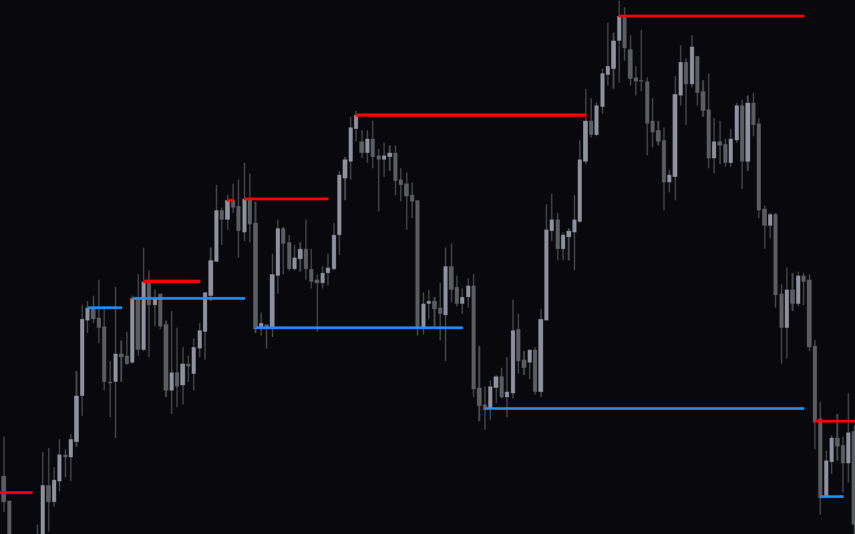

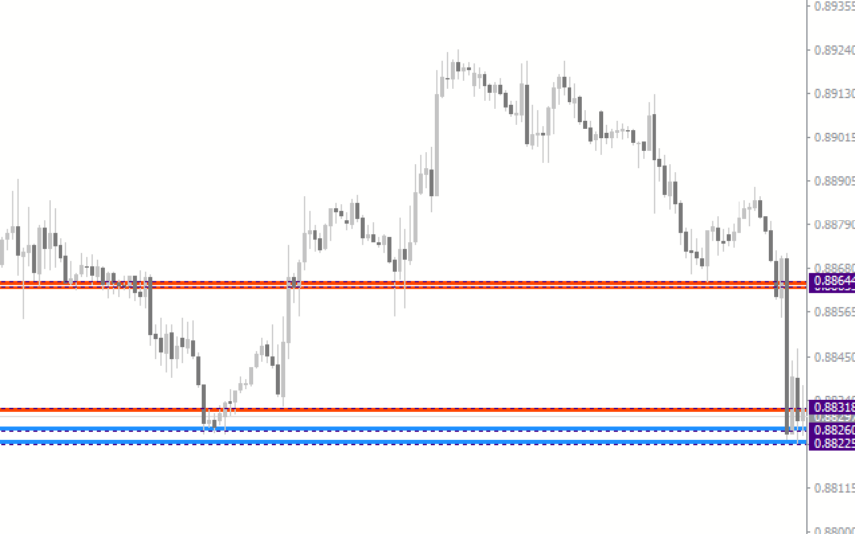
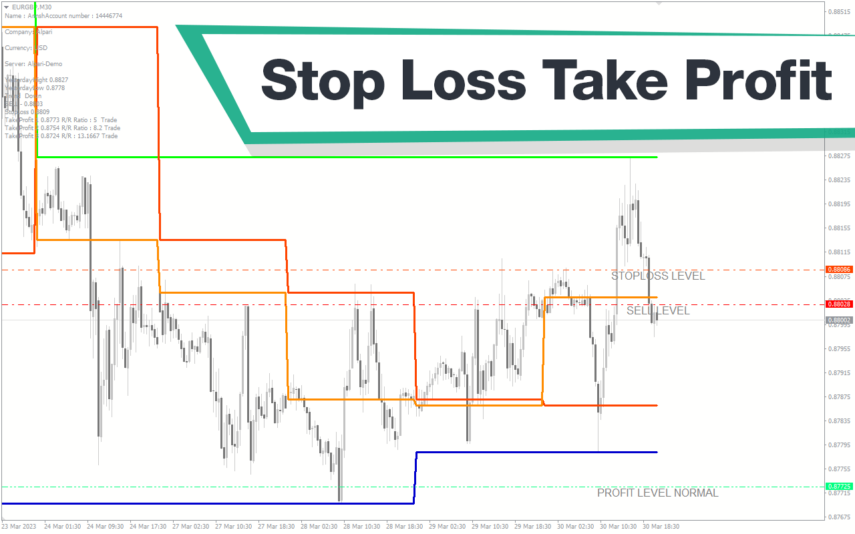
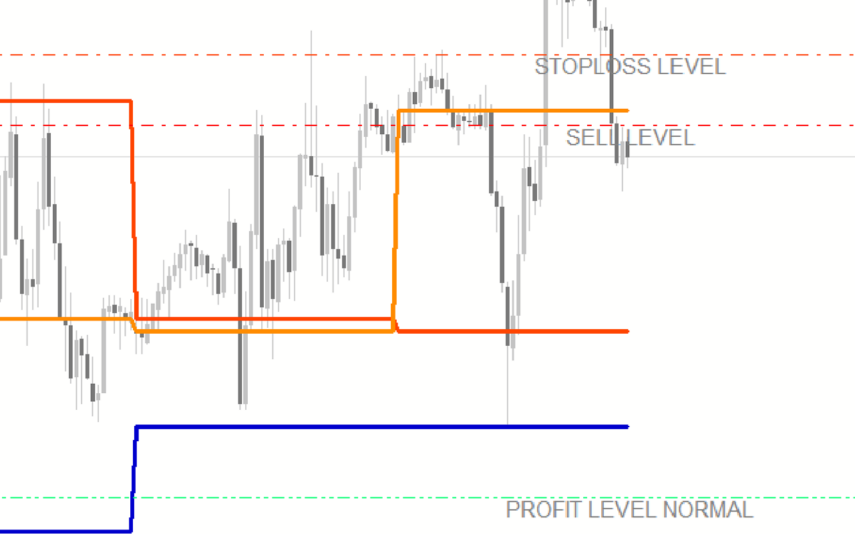

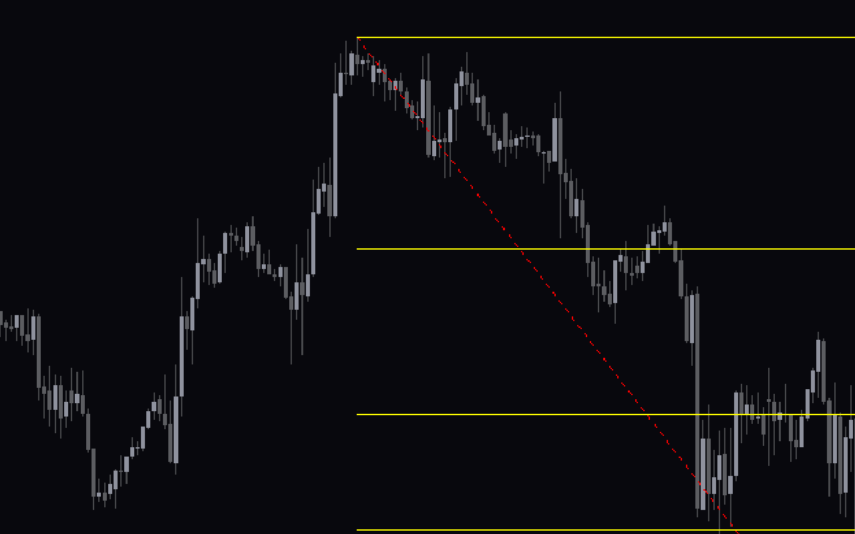

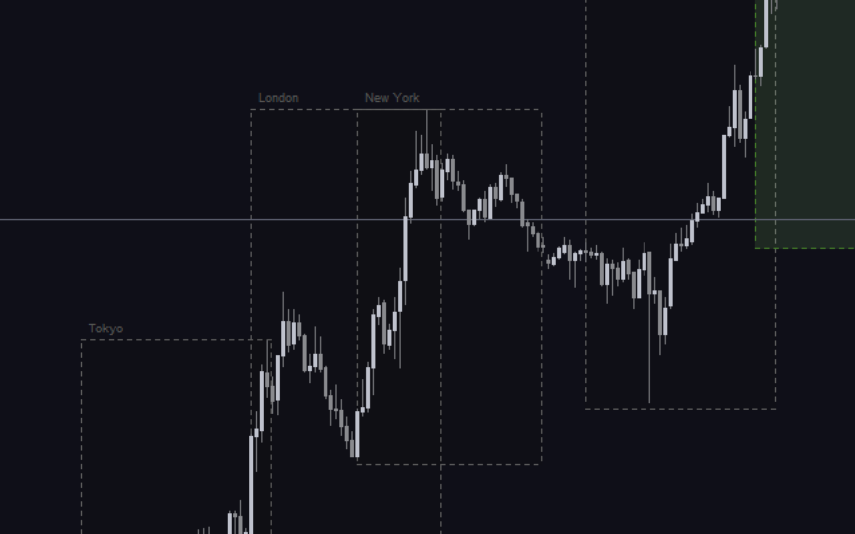
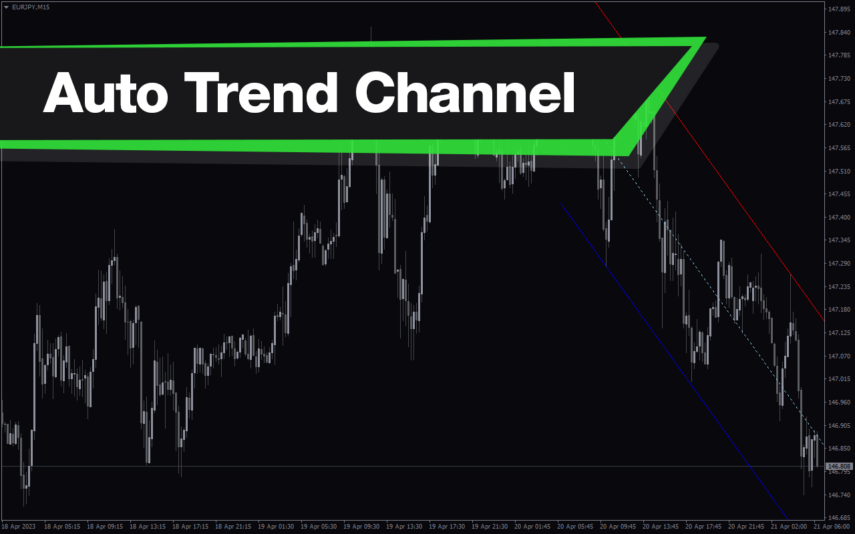
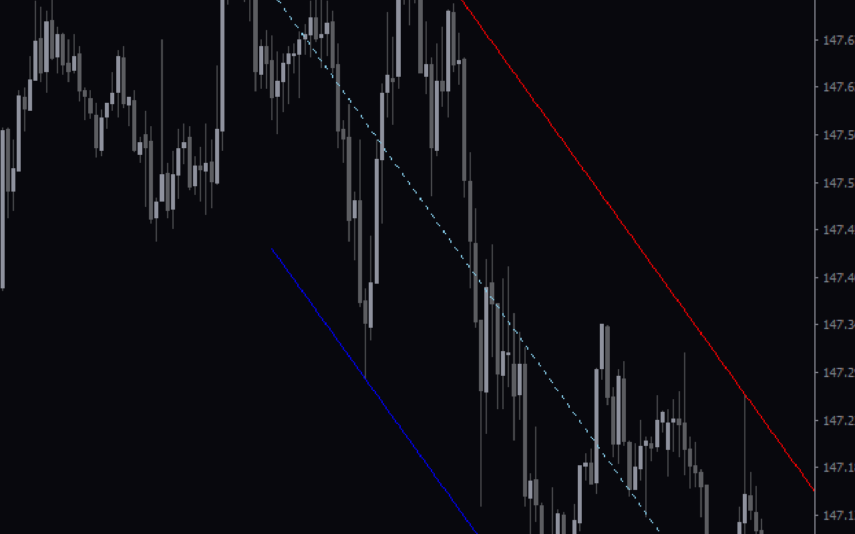
Reviews
There are no reviews yet.