Struggling to identify key support and resistance levels in the forex market? Look no further than the SS Support Resistance v07 MT4 indicator. This popular and free tool is a must-have for any forex trader looking to improve their technical analysis. The SS Support Resistance v07 MT4 indicator works by automatically identifying key support and resistance levels on your charts, making it easier to pinpoint potential entry and exit points. Simply install the indicator on your MetaTrader 4 platform, and watch as it highlights important levels for you. To use the indicator effectively, simply look for price action near the identified support and resistance levels. These levels can act as critical turning points for price movement, providing valuable insights for your trading decisions. Try out the SS Support Resistance v07 MT4 indicator today and take your forex trading to the next level.
MT4
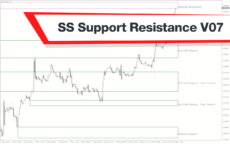


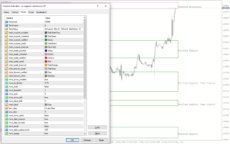
Ss Support Resistance V07
SS Support Resistance V07 is a useful forex indicator for MT4 that helps identify key support and resistance levels on a price chart. It is a popular and free tool that traders can use to make more informed trading decisions. The indicator works by analyzing historical price data to identify levels where the price has struggled to break through in the past.
| Indicator Type | |
|---|---|
| Timeframe | , |
| Trading Style | |
| Platform |
0
People watching this product now!
Category: Signal
Downloads -
Description
Reviews (0)
Be the first to review “Ss Support Resistance V07” Cancel reply
How to Install
How install MT4/5 indicator in the terminal?
To install an MT4/5 indicator in the terminal, follow these steps:
Download the indicator file (.ex4 or .mq4/.ex5 or .mq5) to your computer.
Open the MT4/5 terminal and click on “File” in the top left corner.
Select “Open Data Folder” from the dropdown menu.
In the window that opens, double-click on the “MQL4/5” folder.
Double-click on the “Indicators” folder.
Drag and drop the indicator file from your computer into the “Indicators” folder.
Close the data folder window and restart the MT4/5 terminal.
The indicator should now be available in the “Navigator” window on the left-hand side of the terminal. Simply double-click on the indicator to add it to a chart.
Note: If the indicator is in a .zip file, you will need to extract it first before following the above steps.
And if asks to confirm DLL?
If the indicator you are installing requires access to external Dynamic Link Libraries (DLLs), you may see a pop-up message asking you to confirm the use of DLLs.
DLLs are external libraries that contain code that can be used by other programs. In the case of MT4/5 indicators, they are often used to perform complex calculations or connect to external data sources.
If you trust the source of the indicator and want to use it, click “Yes” to confirm the use of DLLs. If you are not sure or do not trust the source, click “No” to cancel the installation.
It’s worth noting that some indicators may not work properly without access to their required DLLs. If you choose not to allow access to DLLs and the indicator does not work as expected, you may need to reinstall the indicator and confirm the use of DLLs to get it to work properly.
Related products
MACD Crossover Arrows & Alert
The MACD Crossover Arrows Alert indicator is a useful and free forex indicator for the MT4 trading platform. This indicator is designed to detect and signal bullish and bearish moving average convergence-divergence (MACD) indicator crossover signals. It draws arrows on the chart to indicate the direction of the trend, making it easier for traders to identify trading opportunities. The MACD Crossover Arrows Alert indicator is a popular and free tool for Forex traders of all skill levels.
Qualitative Quantitative Estimation
The Qualitative Quantitative Estimation Indicator is a powerful tool for traders in the Forex market. It's a new and popular indicator that works with the MT4 platform. The QQE Indicator is used to determine market trends, identify overbought and oversold positions, and detect divergence in prices and momentum.


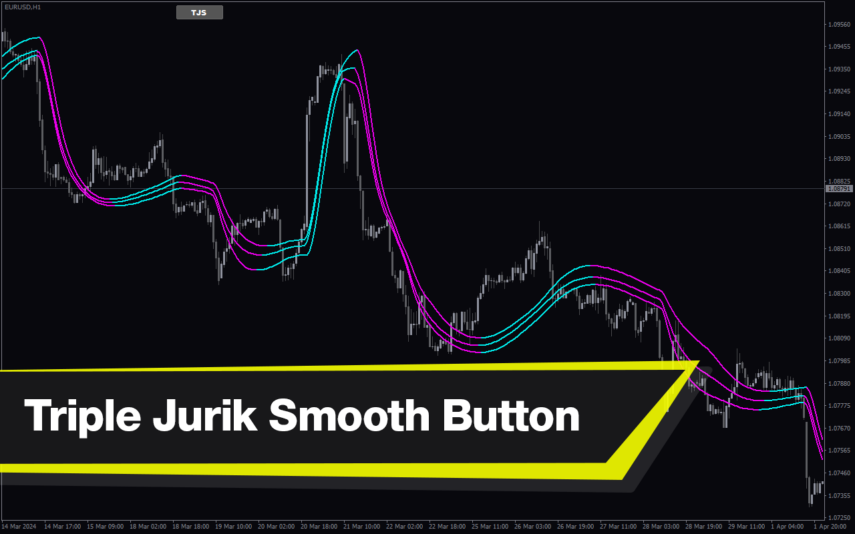
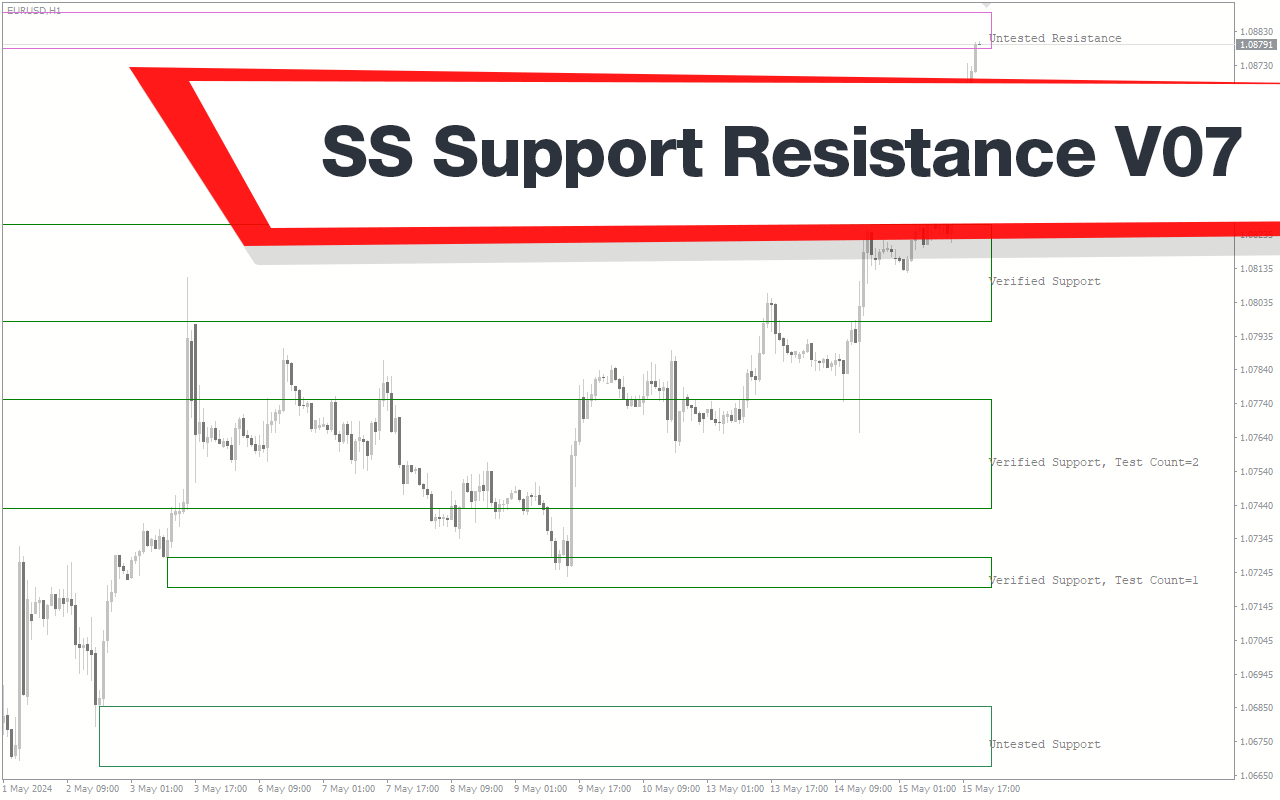
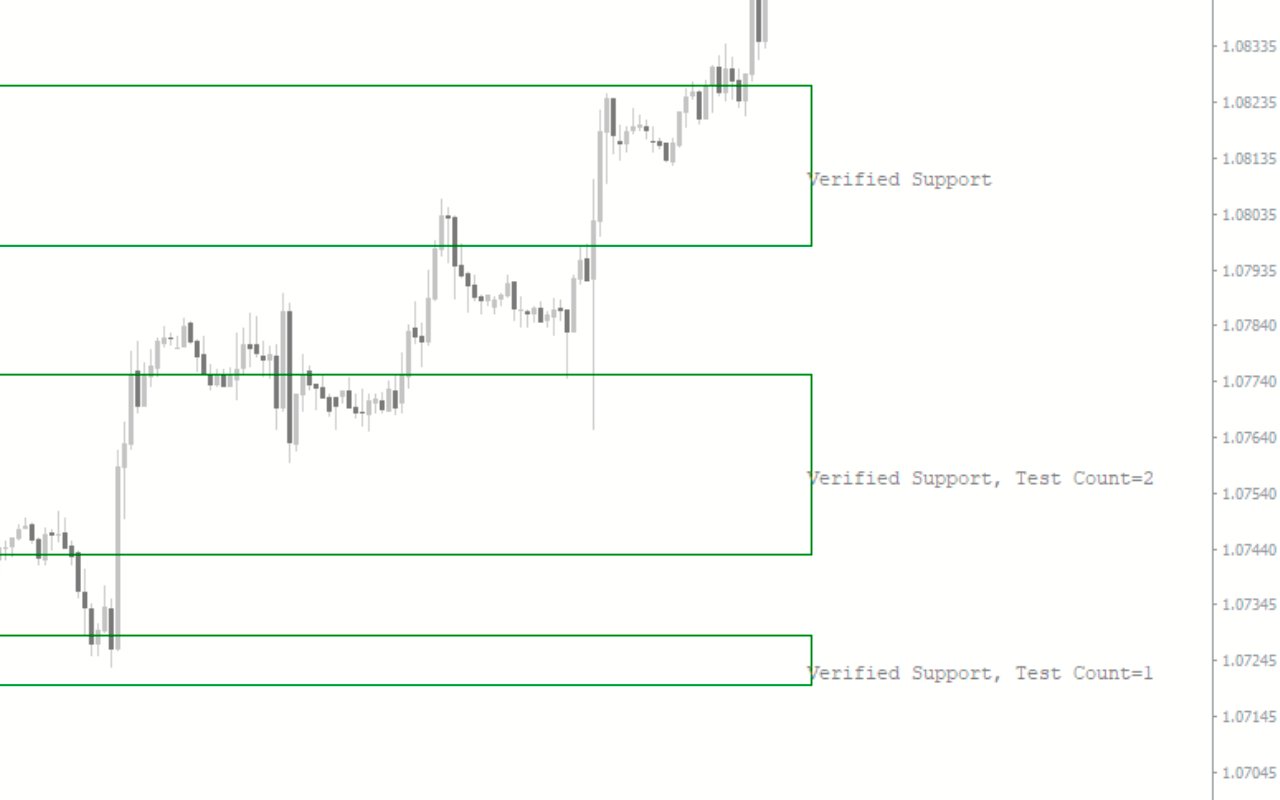
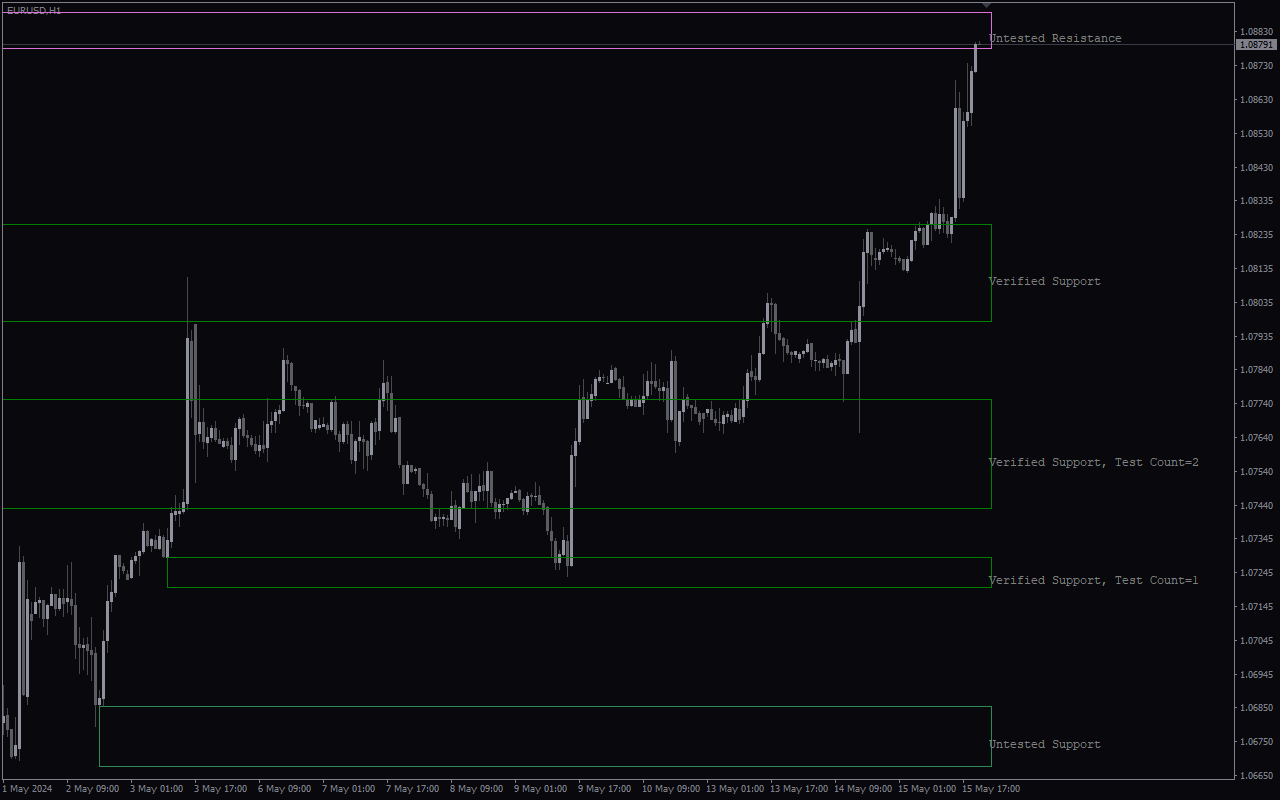
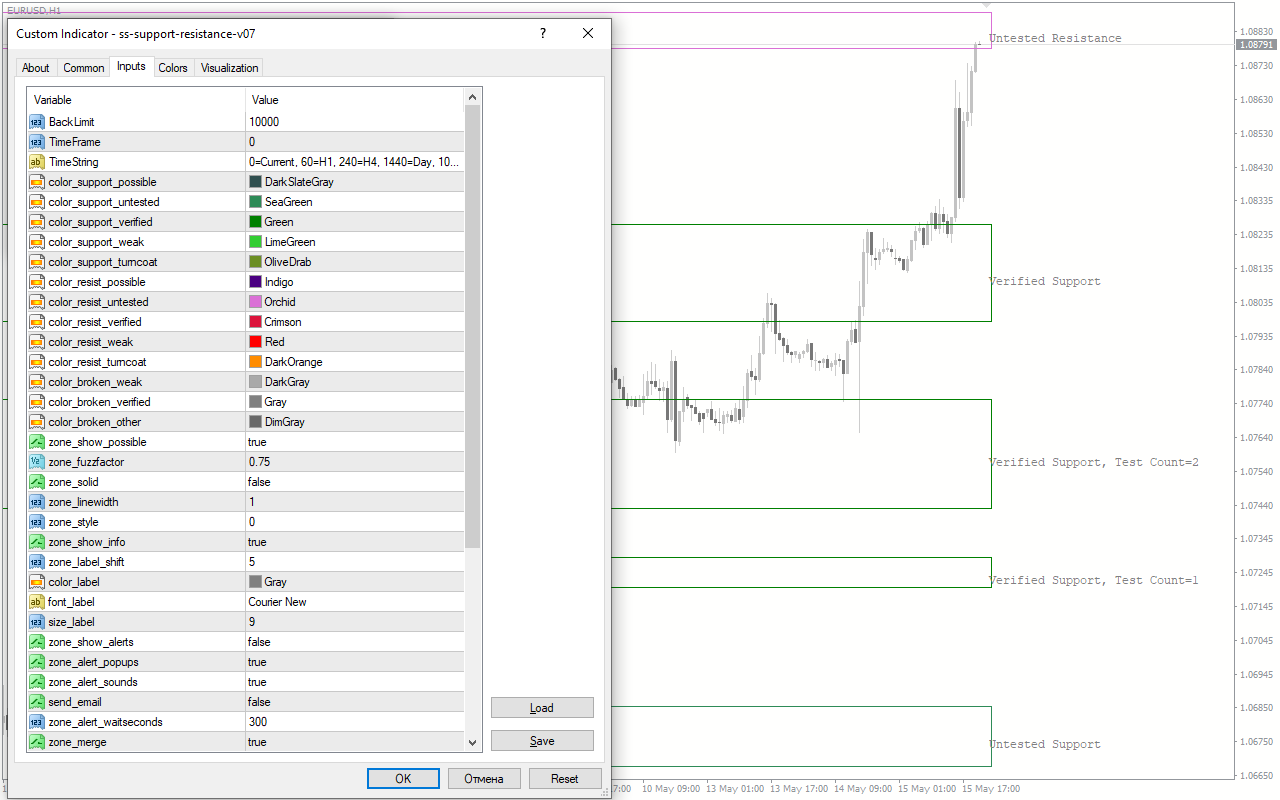



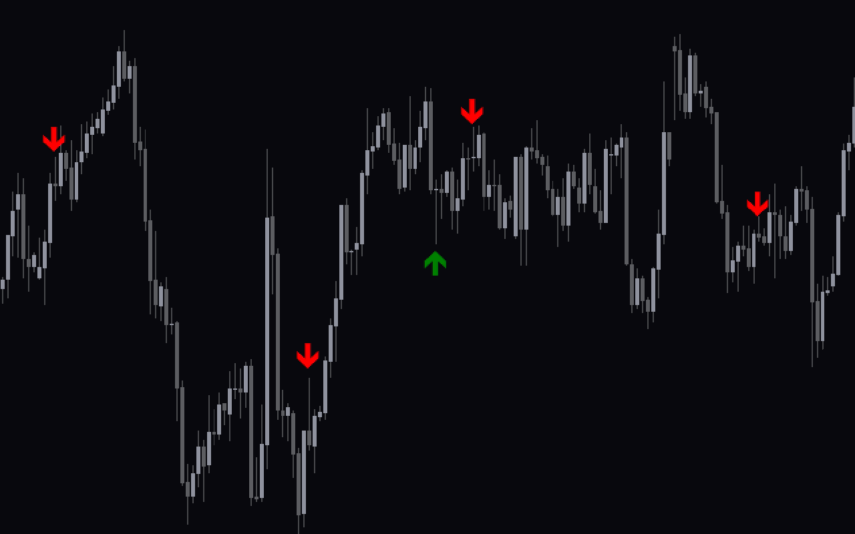
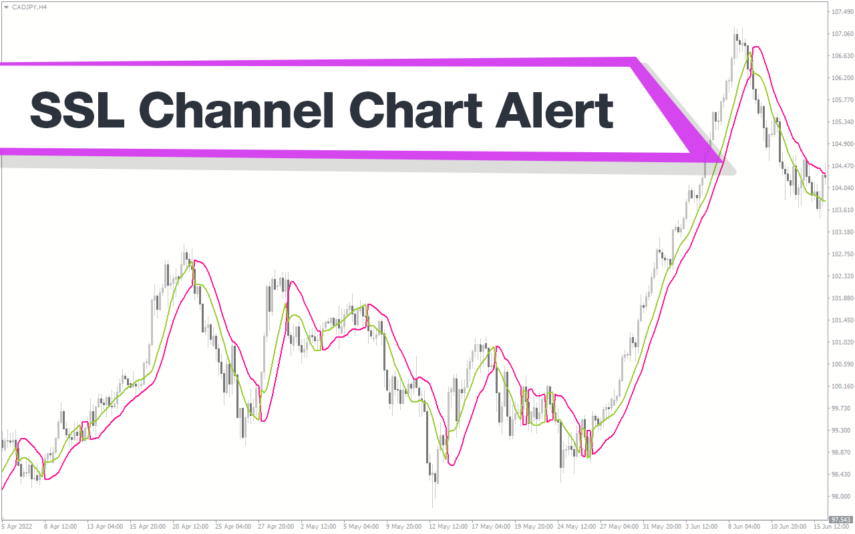
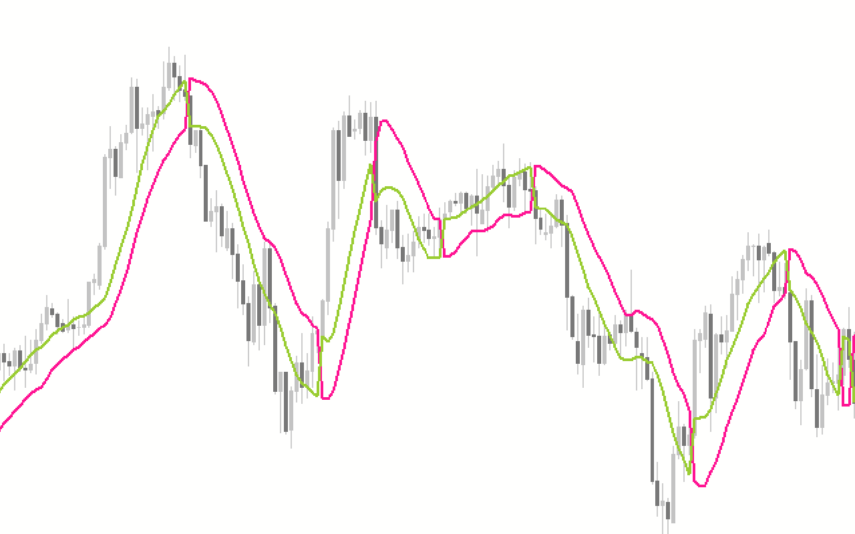
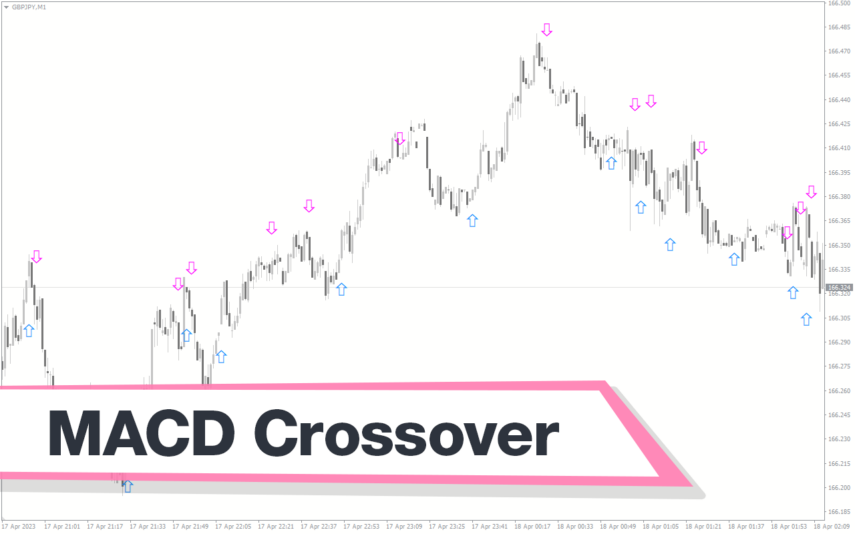
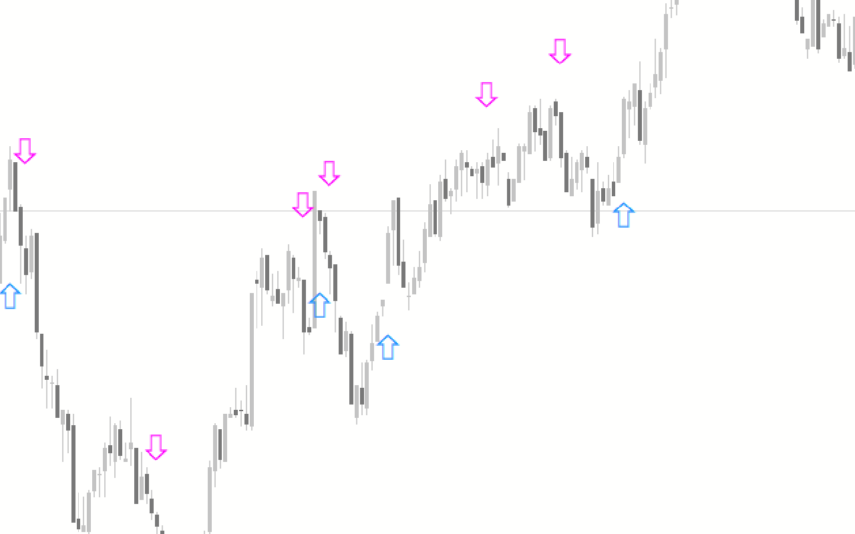

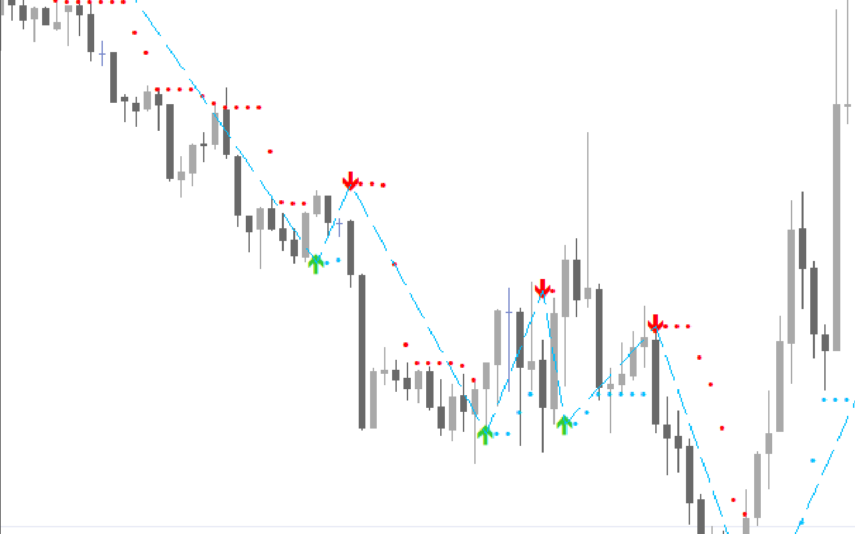
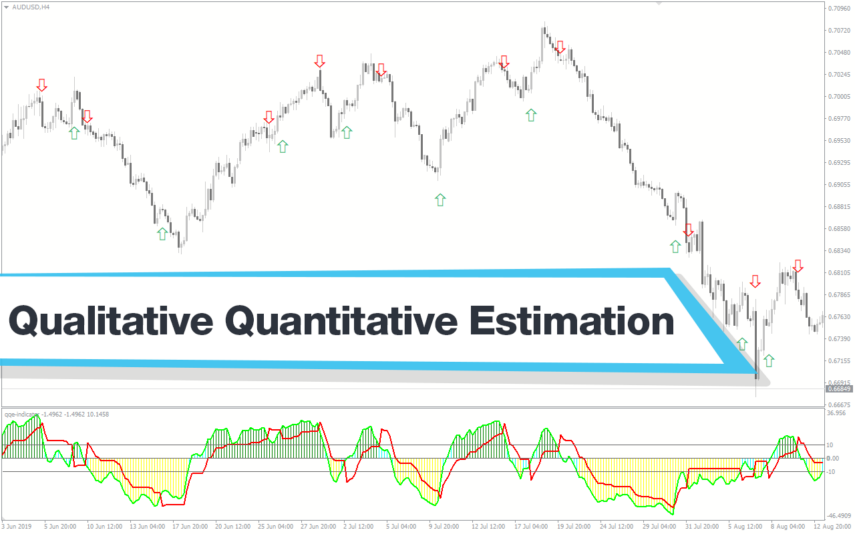

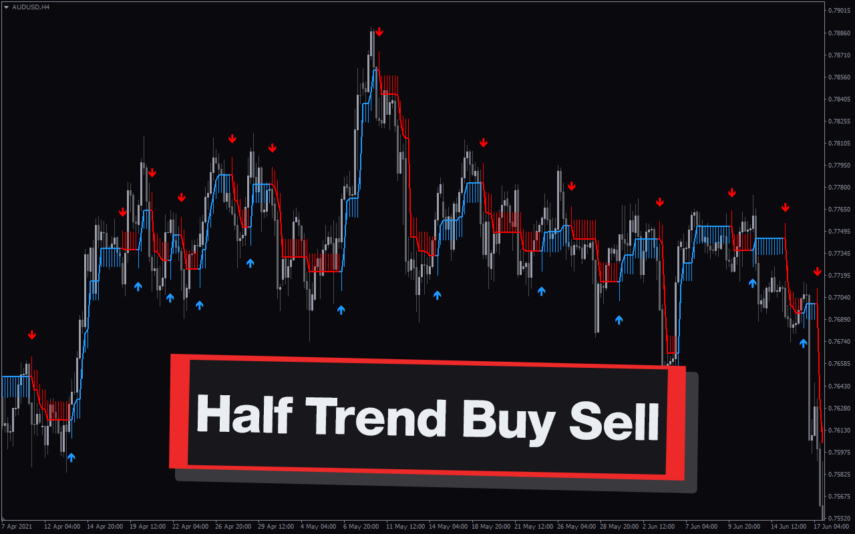
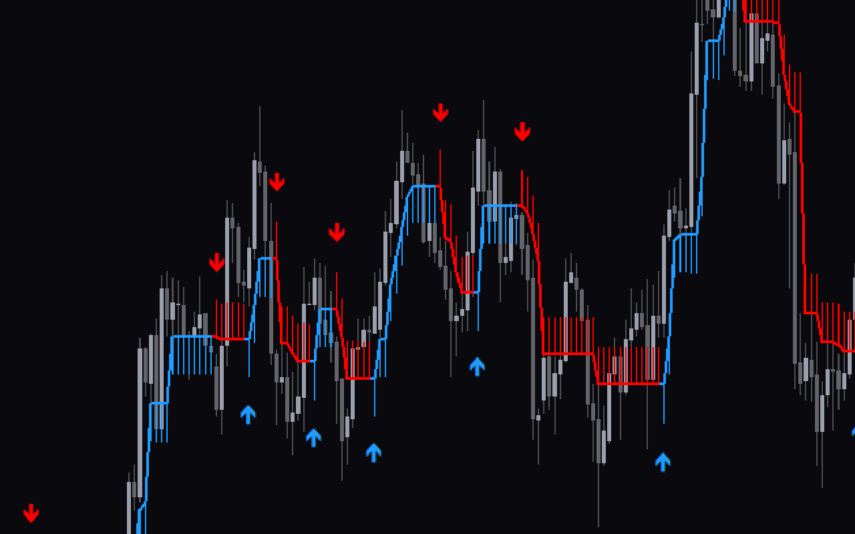

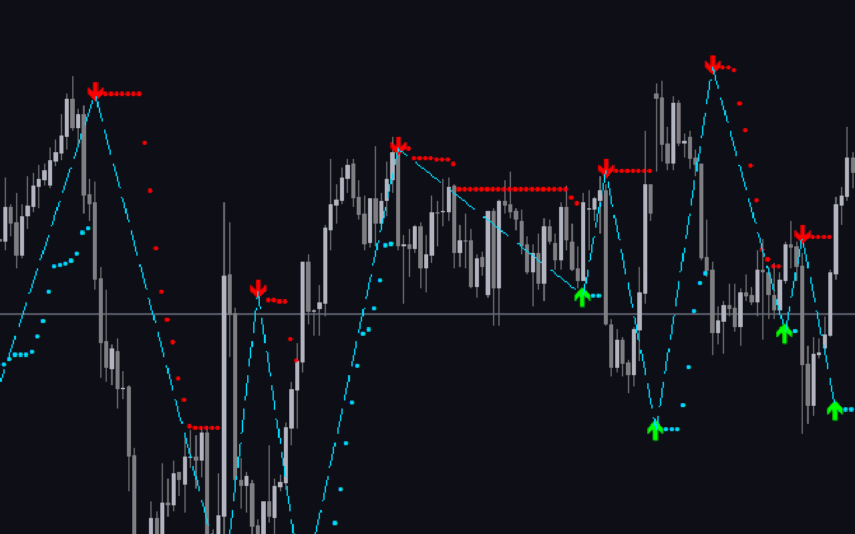
Reviews
There are no reviews yet.