Support and Resistance Barry is a popular and useful forex indicator designed for MT4 users. This free indicator helps traders identify key support and resistance levels to make more informed trading decisions. Support and Resistance Barry works by automatically plotting support and resistance lines on the chart based on historical price data. These levels can act as barriers for price movement and indicate potential areas of reversal or continuation. Traders can use these levels to set stop-loss and take-profit levels, as well as determine entry and exit points for their trades. To use Support and Resistance Barry, simply download and install the indicator on your MT4 platform. Once applied to the chart, you can customize the settings to adjust the sensitivity of the support and resistance lines. This indicator is a valuable tool for both beginner and experienced traders looking to improve their forex trading strategies.
MT4
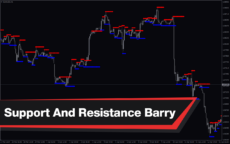
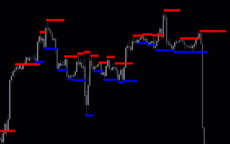
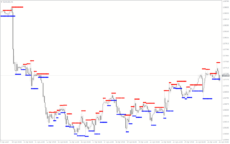
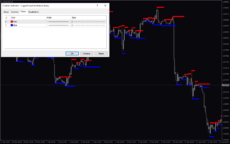
Support And Resistance Barry
Support and Resistance Barry is a popular and useful forex indicator for MT4 that helps traders identify key levels in the market. It is a free indicator that works by drawing support and resistance levels on the chart, making it easier for traders to make informed trading decisions. Traders can use these levels to plan their entries and exits more effectively.
| Indicator Type | |
|---|---|
| Trading Style | |
| Timeframe | |
| Platform |
0
People watching this product now!
Category: Support & Resistance
Downloads -
Description
Reviews (0)
Be the first to review “Support And Resistance Barry” Cancel reply
How to Install
How install MT4/5 indicator in the terminal?
To install an MT4/5 indicator in the terminal, follow these steps:
Download the indicator file (.ex4 or .mq4/.ex5 or .mq5) to your computer.
Open the MT4/5 terminal and click on “File” in the top left corner.
Select “Open Data Folder” from the dropdown menu.
In the window that opens, double-click on the “MQL4/5” folder.
Double-click on the “Indicators” folder.
Drag and drop the indicator file from your computer into the “Indicators” folder.
Close the data folder window and restart the MT4/5 terminal.
The indicator should now be available in the “Navigator” window on the left-hand side of the terminal. Simply double-click on the indicator to add it to a chart.
Note: If the indicator is in a .zip file, you will need to extract it first before following the above steps.
And if asks to confirm DLL?
If the indicator you are installing requires access to external Dynamic Link Libraries (DLLs), you may see a pop-up message asking you to confirm the use of DLLs.
DLLs are external libraries that contain code that can be used by other programs. In the case of MT4/5 indicators, they are often used to perform complex calculations or connect to external data sources.
If you trust the source of the indicator and want to use it, click “Yes” to confirm the use of DLLs. If you are not sure or do not trust the source, click “No” to cancel the installation.
It’s worth noting that some indicators may not work properly without access to their required DLLs. If you choose not to allow access to DLLs and the indicator does not work as expected, you may need to reinstall the indicator and confirm the use of DLLs to get it to work properly.
Related products
Daily Pivot Points
The Daily Pivot Points Indicator is a popular and free MT4 indicator that helps forex traders identify potential support and resistance levels based on the previous day's high, low, and close prices. The indicator calculates several levels of support and resistance, including the main pivot point, three resistance levels, and three support levels, which can be used to help traders identify potential entry and exit points for trades. This new and user-friendly indicator makes it easy for forex traders of all levels of experience to quickly and accurately identify potential pivot points, helping them to make more informed trading decisions.
Darvas Boxes nmc
The Darvas Boxes NMC Indicator is a nice and free Forex trading tool available for MT4 platforms. It is based on the Darvas box trading method, which involves identifying trends through the creation of boxes on a price chart. The indicator helps traders visualize key support and resistance levels and potential trend reversals. The Darvas Boxes NMC Indicator provides clear buy and sell signals through color changes and arrows, allowing traders to make informed trading decisions. Its user-friendly interface and customizable settings make it suitable for both novice and experienced traders.
Breakout Trading
The Breakout Trading Indicator is a powerful MT4 tool designed for forex traders who want to catch breakouts in their trading strategy. The indicator scans for potential breakouts and alerts traders when a potential breakout is detected, making it easy to spot profitable trading opportunities. With an advanced algorithm, the indicator identifies key support and resistance levels, helping traders better understand market trends and make informed trading decisions.

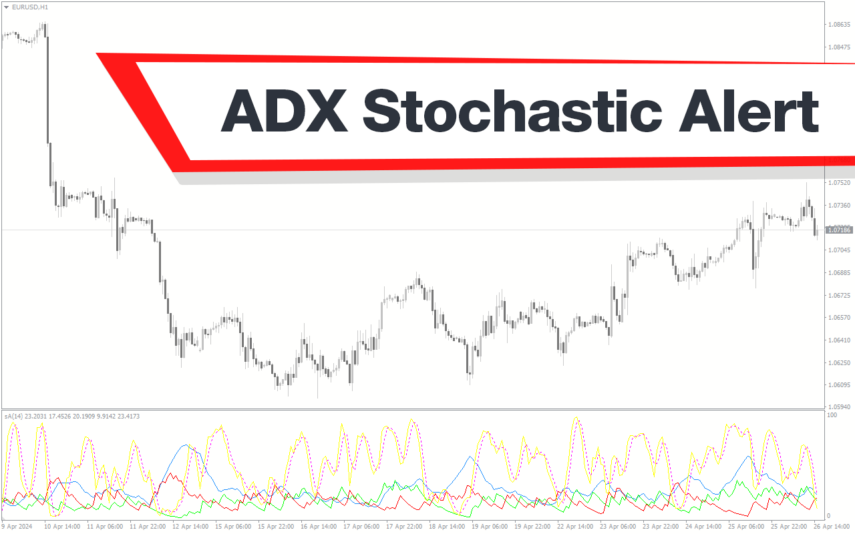


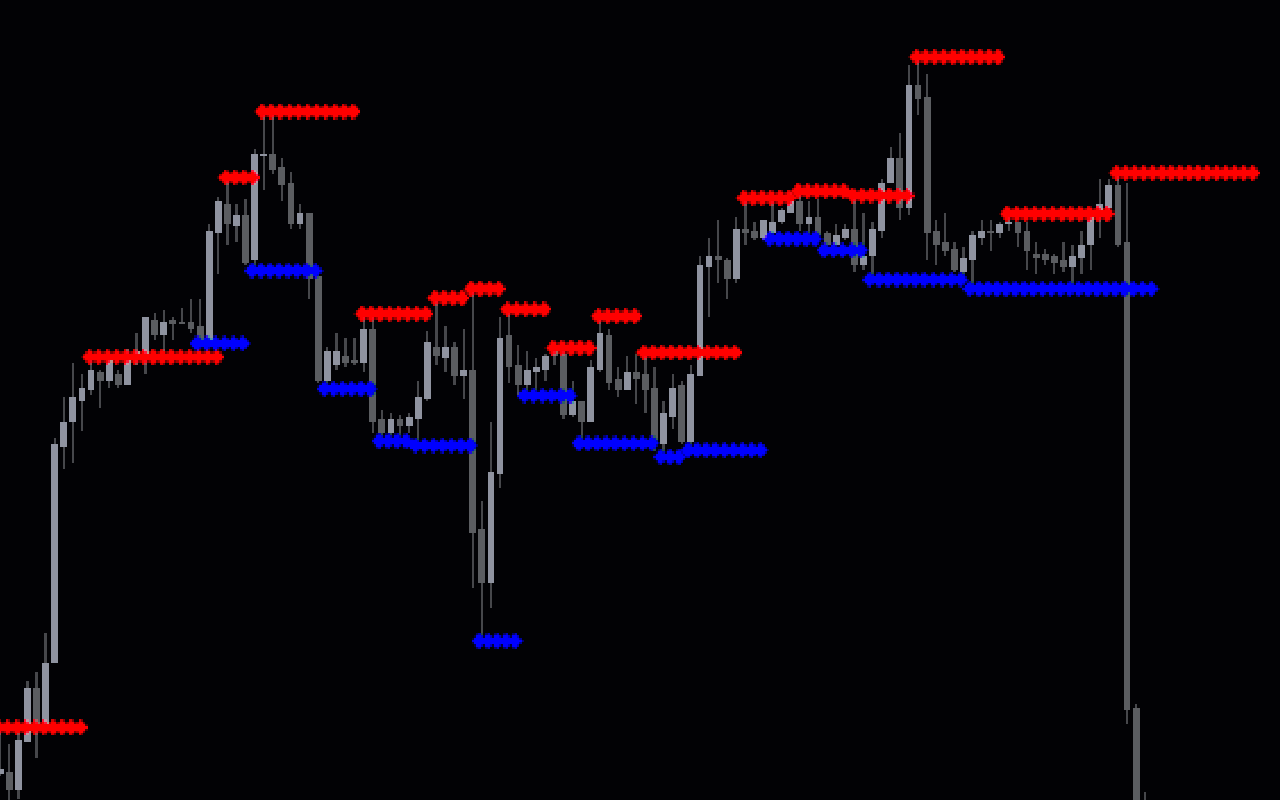
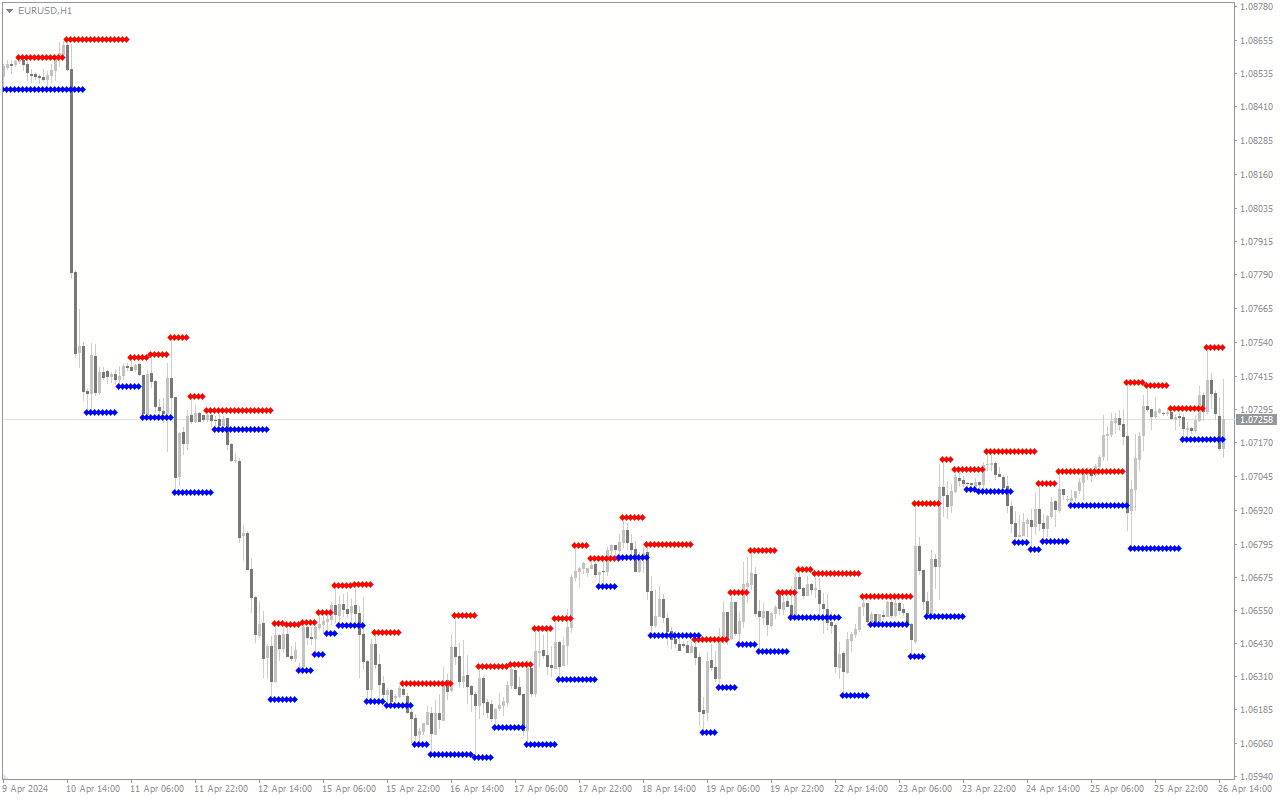
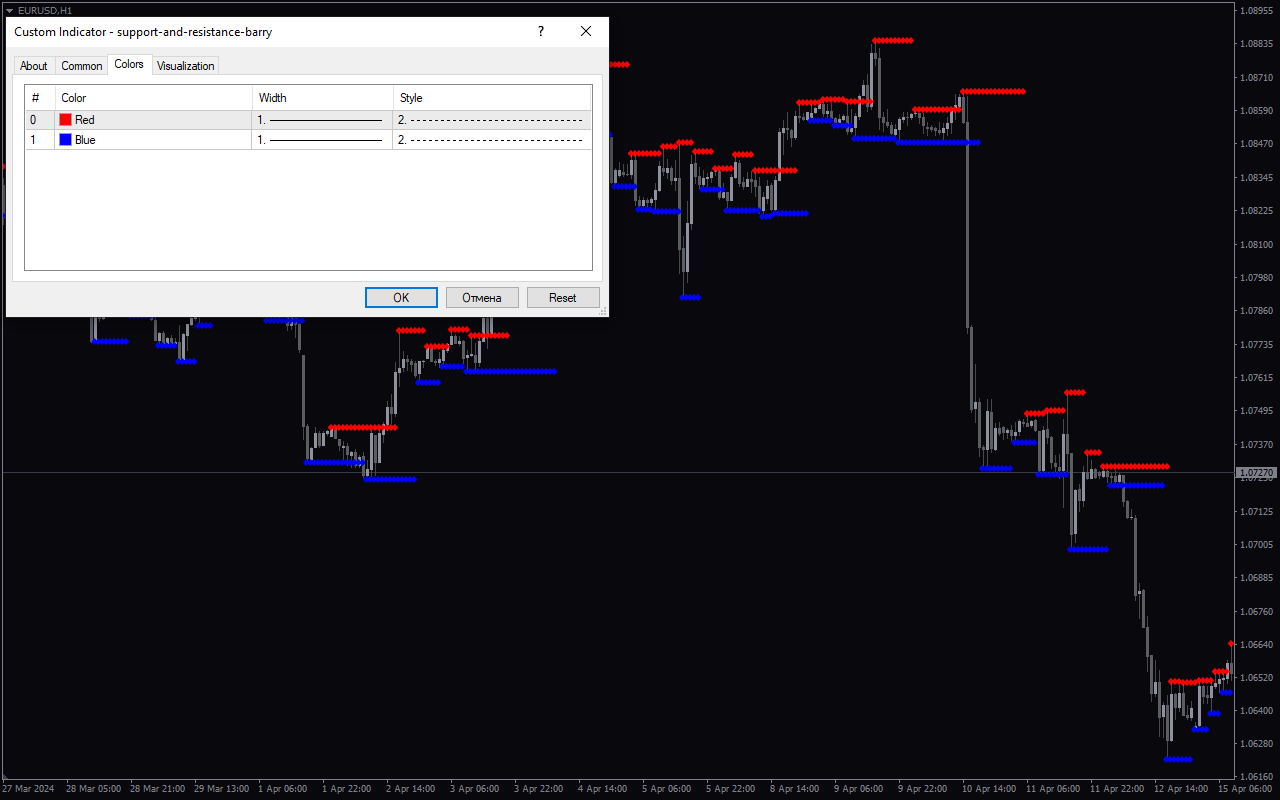

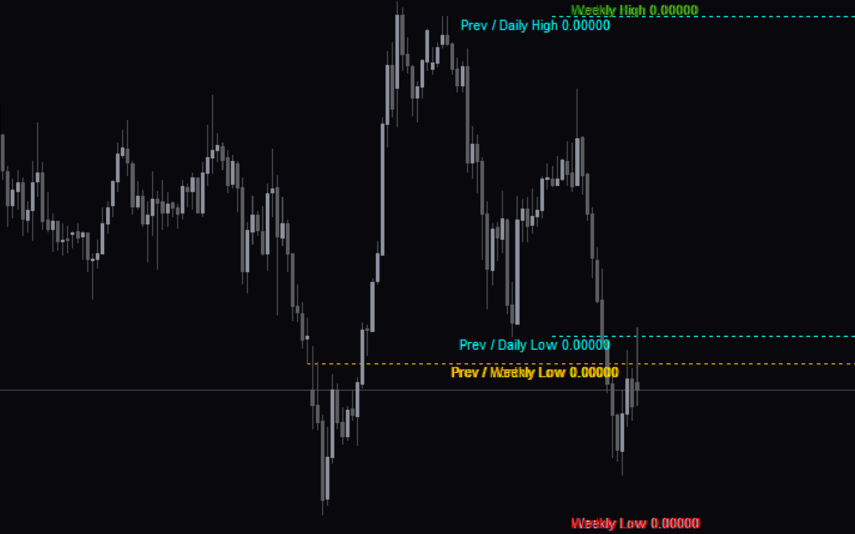
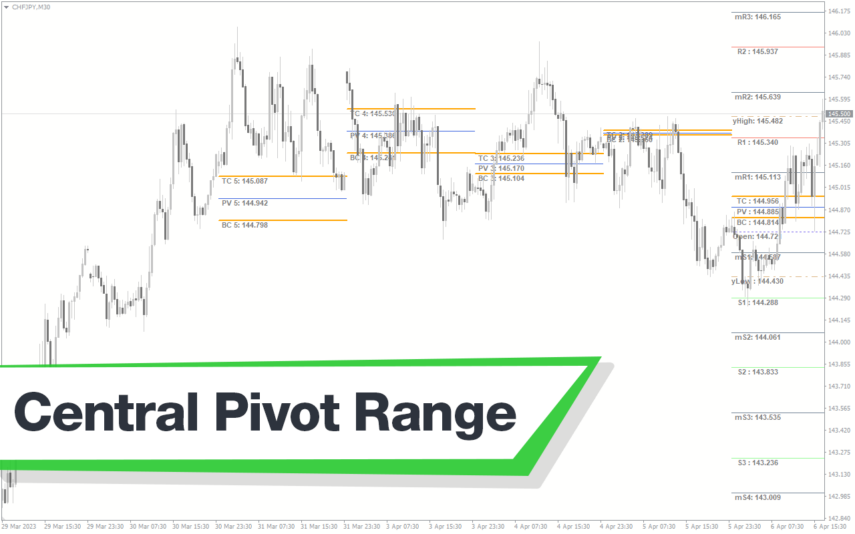
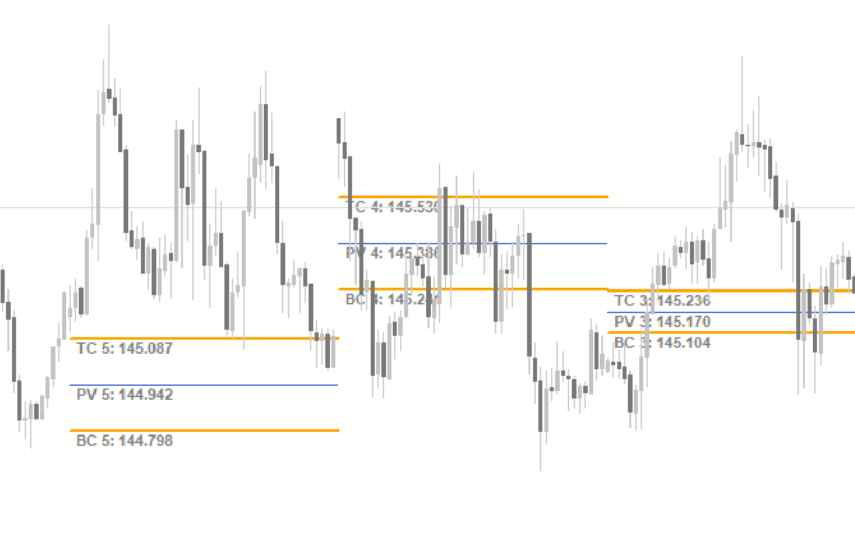

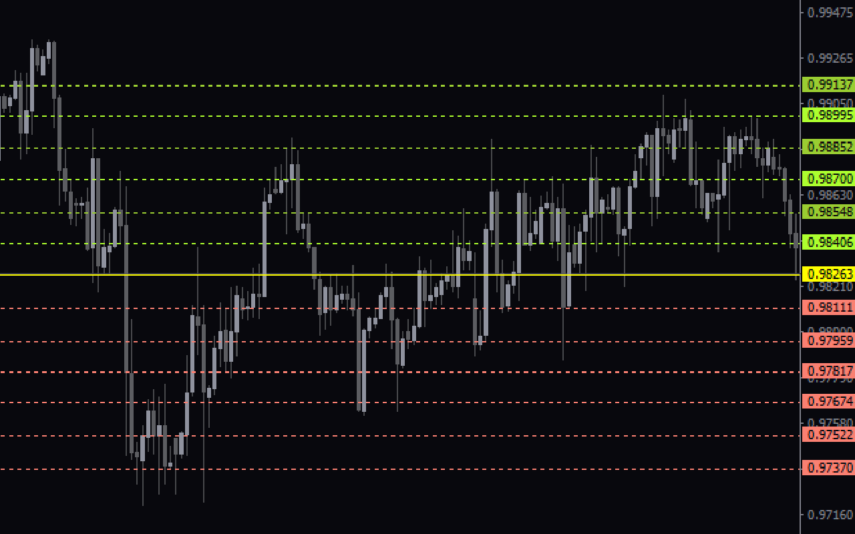

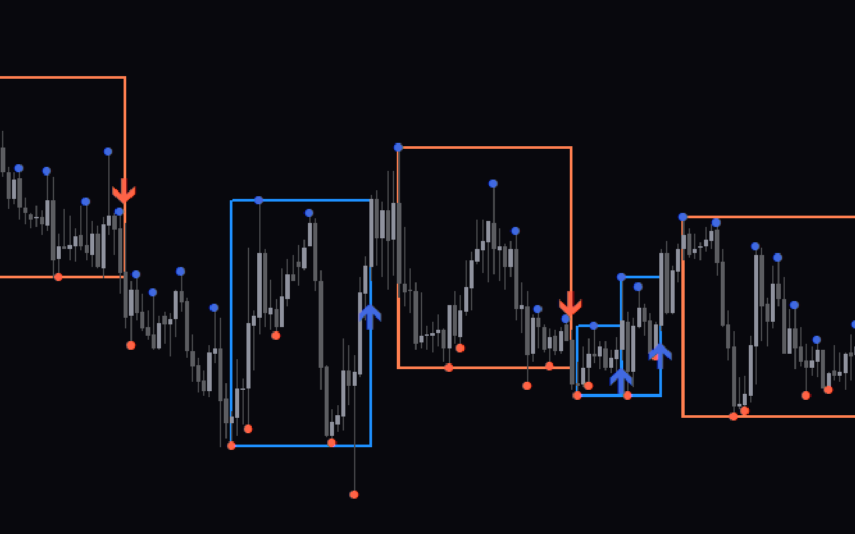

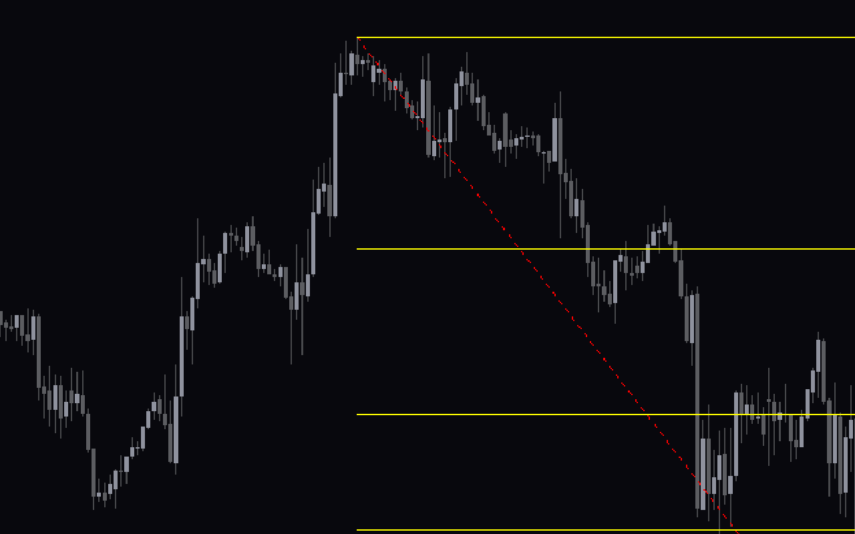
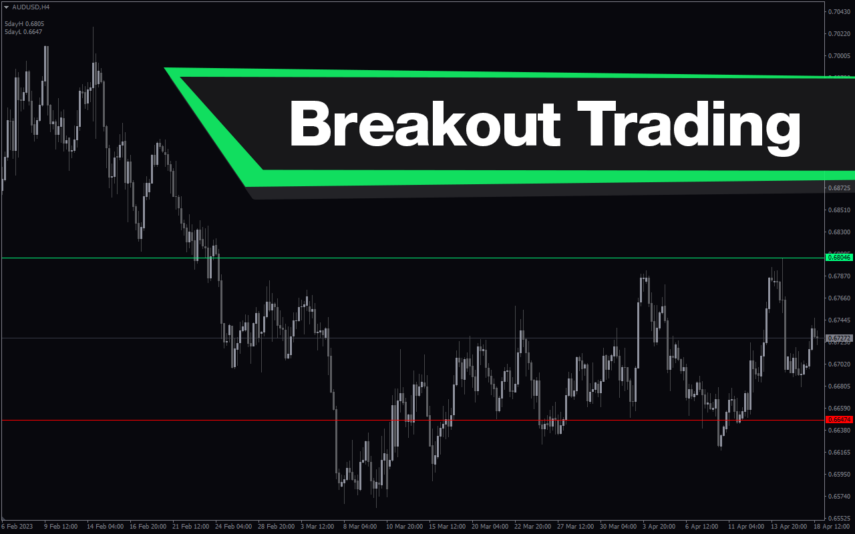
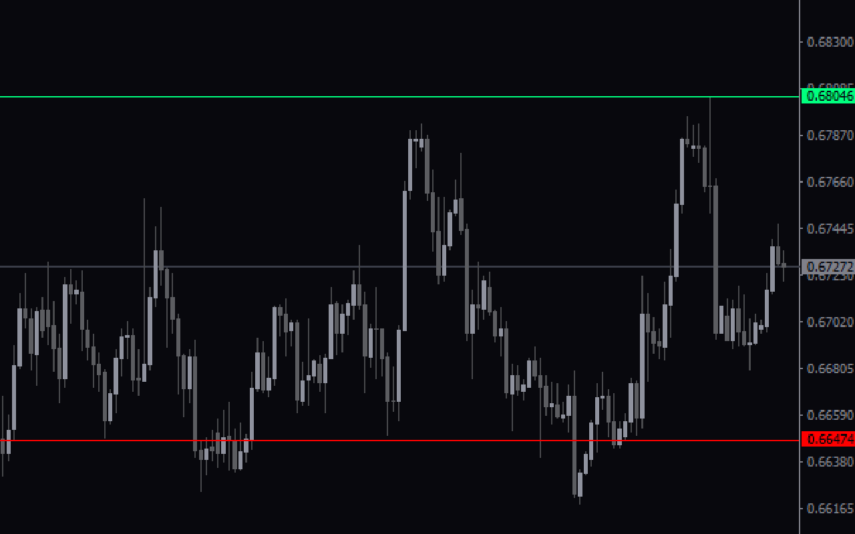

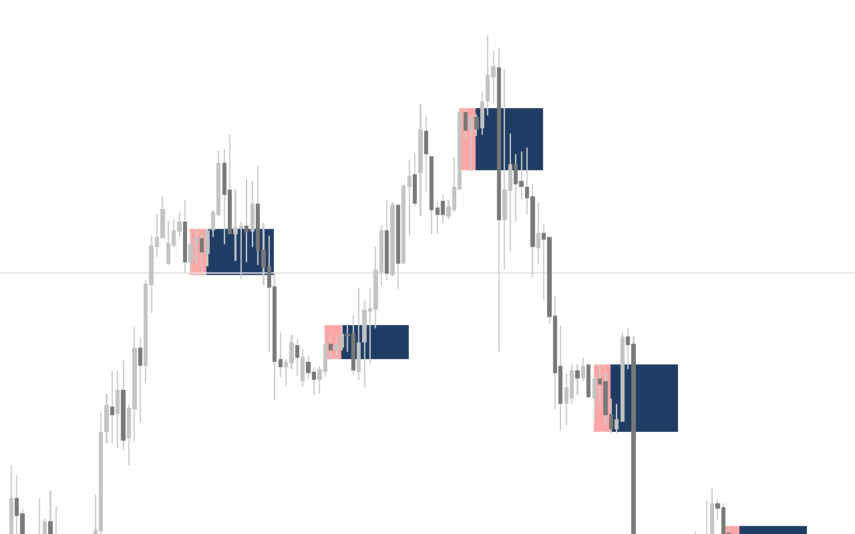

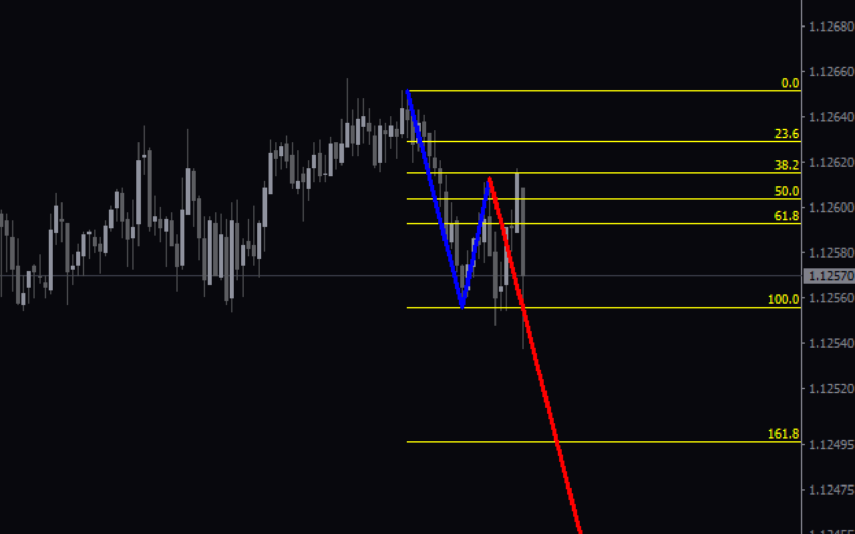
Reviews
There are no reviews yet.