The T3 Moving Average Indicator is a useful tool for forex traders using the MT5 platform. It is a popular indicator among traders due to its ability to filter out market noise and provide accurate trend signals. The indicator is available for free and can be easily downloaded and installed on the MT5 platform. The T3 Moving Average Indicator works by using a unique formula that focuses on minimizing lag and providing timely trend signals. It is based on a combination of multiple exponential moving averages and adjusts its values according to market volatility, making it a versatile tool for traders in various market conditions. Traders can use the T3 Moving Average Indicator to identify trends, enter and exit trades, and set stop-loss levels. It is a valuable tool for both beginner and experienced traders looking to improve their trading strategy and maximize profits in the forex market.
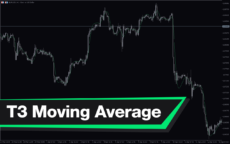


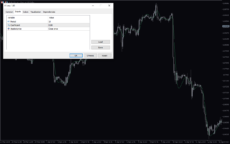
T3 Moving Average MTF
T3 Moving Average Indicator for MT5 is a popular and useful forex indicator. It is free to use and helps traders identify trends in the market. The indicator works by smoothing price data to create a moving average line that reacts quickly to price changes. Traders can use it to confirm trends and make more informed trading decisions.
| Indicator Type | |
|---|---|
| Trading Style | |
| Timeframe | , |
| Platform |
0
People watching this product now!
Category: Trend
Downloads -
Description
Reviews (0)
Be the first to review “T3 Moving Average MTF” Cancel reply
How to Install
How install MT4/5 indicator in the terminal?
To install an MT4/5 indicator in the terminal, follow these steps:
Download the indicator file (.ex4 or .mq4/.ex5 or .mq5) to your computer.
Open the MT4/5 terminal and click on “File” in the top left corner.
Select “Open Data Folder” from the dropdown menu.
In the window that opens, double-click on the “MQL4/5” folder.
Double-click on the “Indicators” folder.
Drag and drop the indicator file from your computer into the “Indicators” folder.
Close the data folder window and restart the MT4/5 terminal.
The indicator should now be available in the “Navigator” window on the left-hand side of the terminal. Simply double-click on the indicator to add it to a chart.
Note: If the indicator is in a .zip file, you will need to extract it first before following the above steps.
And if asks to confirm DLL?
If the indicator you are installing requires access to external Dynamic Link Libraries (DLLs), you may see a pop-up message asking you to confirm the use of DLLs.
DLLs are external libraries that contain code that can be used by other programs. In the case of MT4/5 indicators, they are often used to perform complex calculations or connect to external data sources.
If you trust the source of the indicator and want to use it, click “Yes” to confirm the use of DLLs. If you are not sure or do not trust the source, click “No” to cancel the installation.
It’s worth noting that some indicators may not work properly without access to their required DLLs. If you choose not to allow access to DLLs and the indicator does not work as expected, you may need to reinstall the indicator and confirm the use of DLLs to get it to work properly.
Related products
Trend DashBoard
The Trend Dashboard Indicator is a powerful MT4 tool for forex traders who want to keep track of multiple currency pairs and timeframes on one chart. The indicator uses a dashboard to display the trend direction and strength for different currency pairs and timeframes. It also includes an alert feature that can notify traders of potential trading opportunities. With this indicator, traders can save time and stay on top of market trends, allowing them to make informed trading decisions.

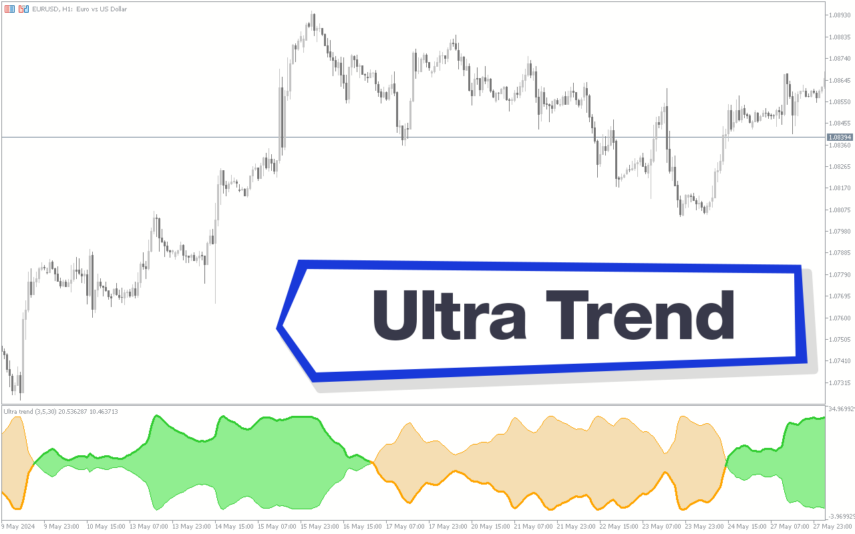

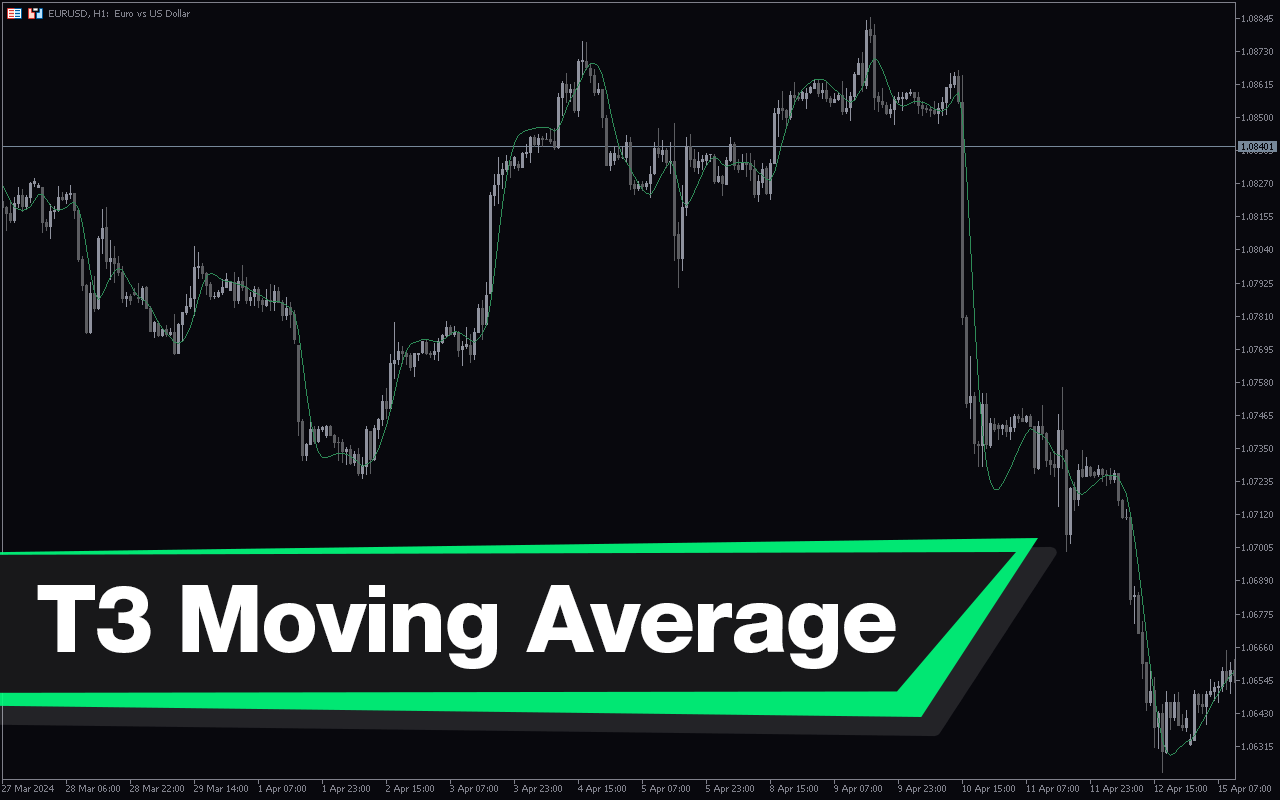
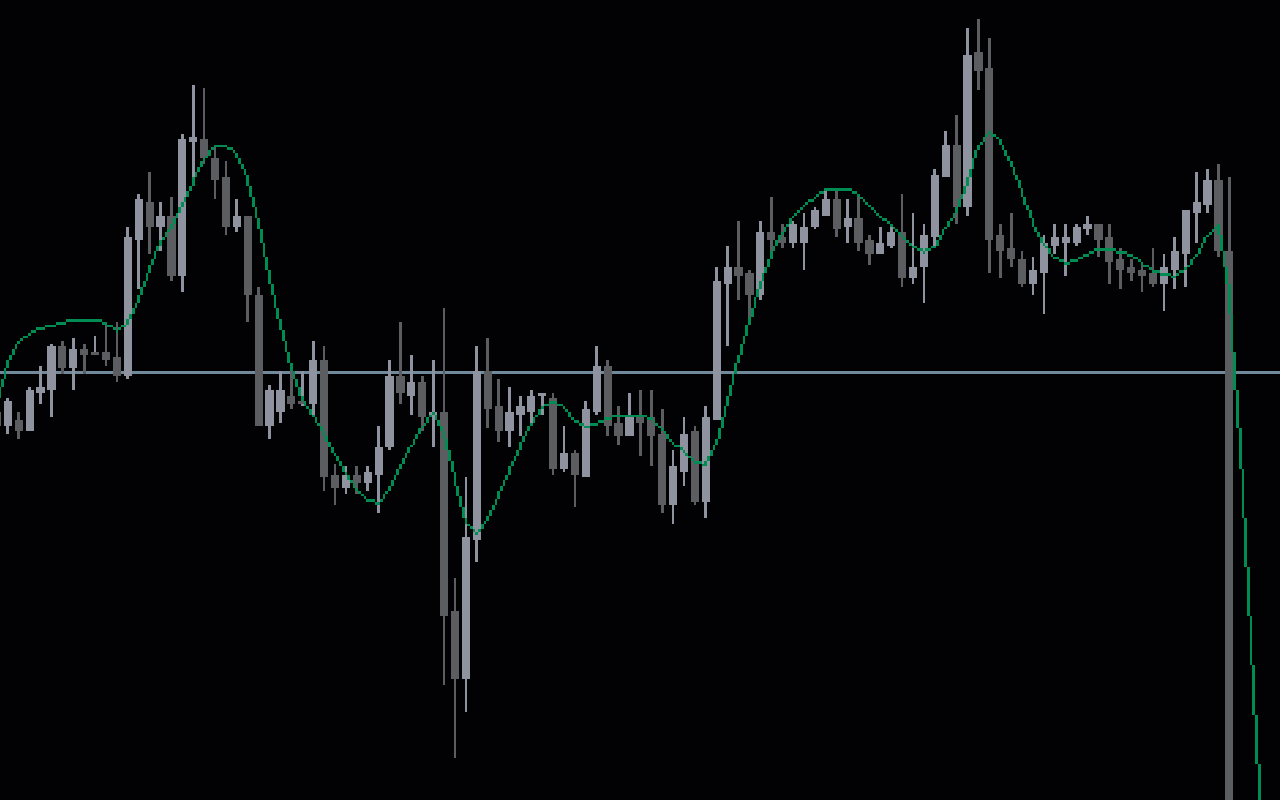
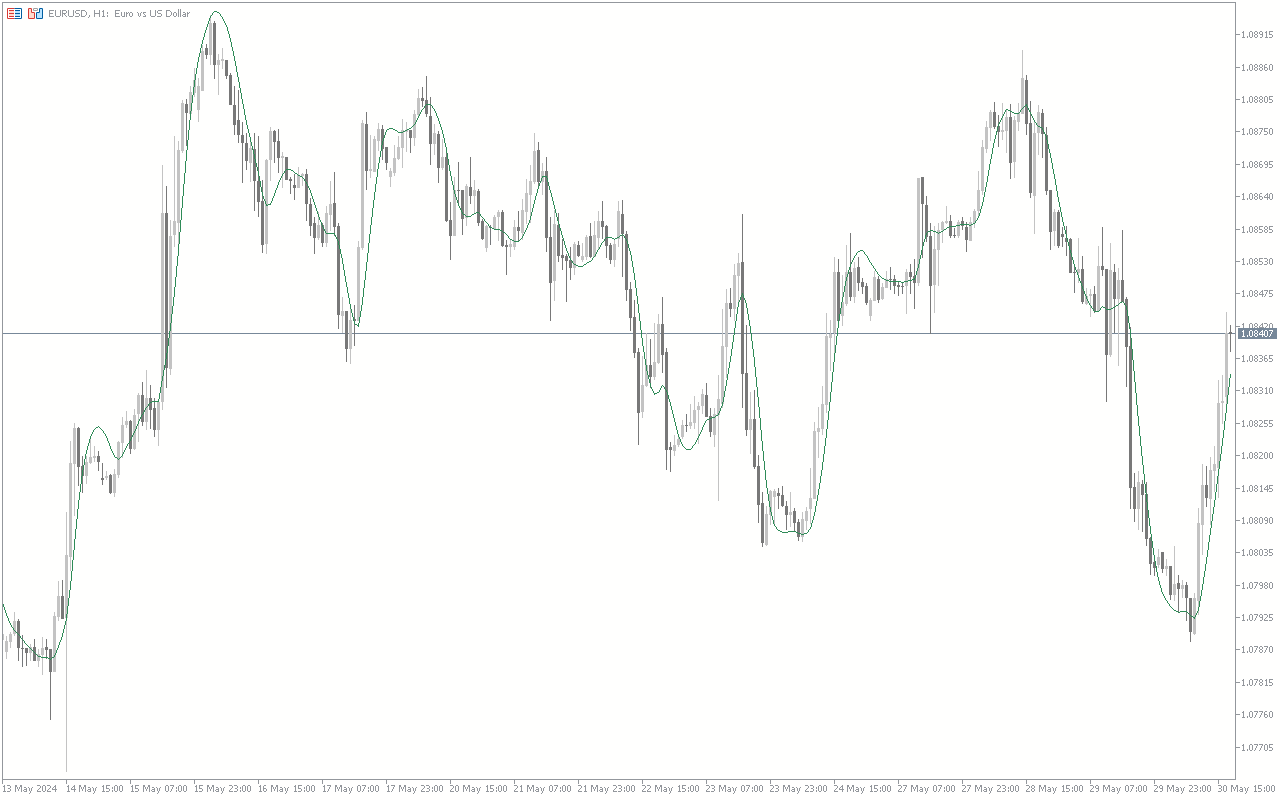
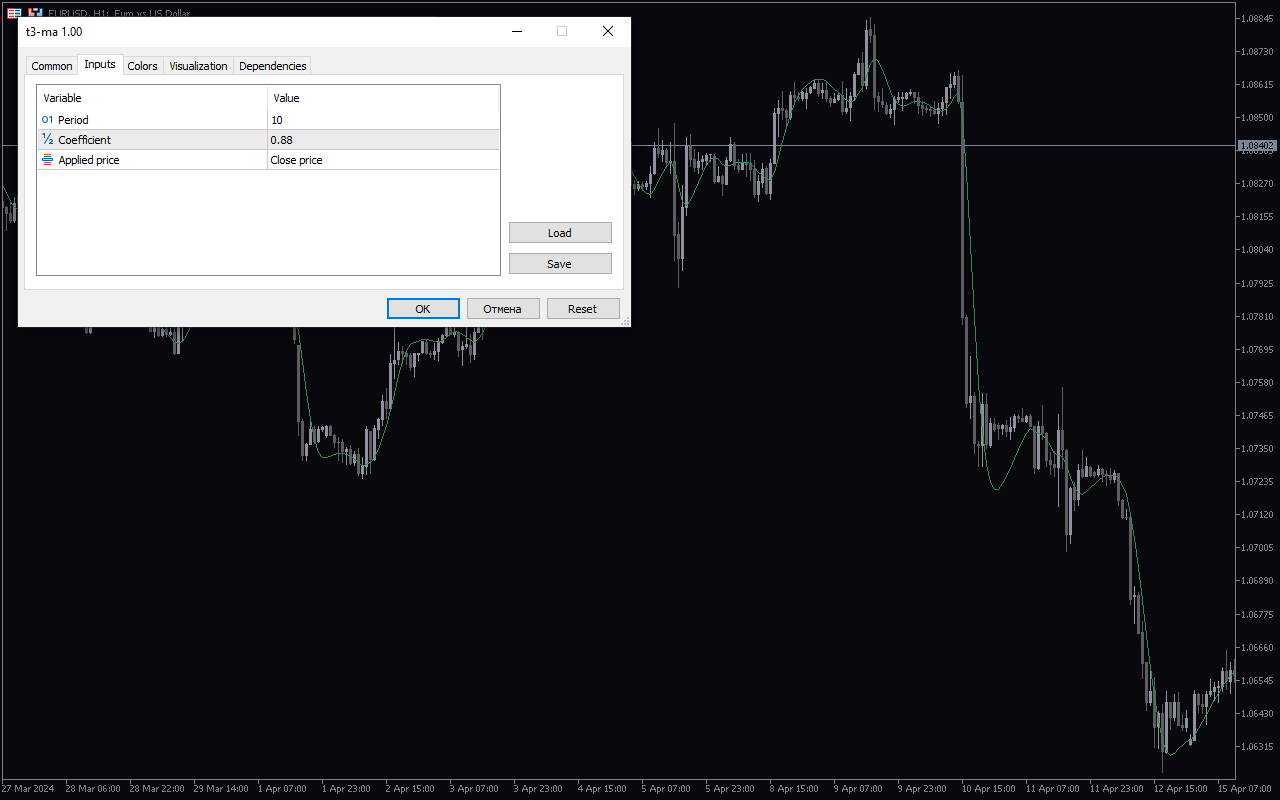
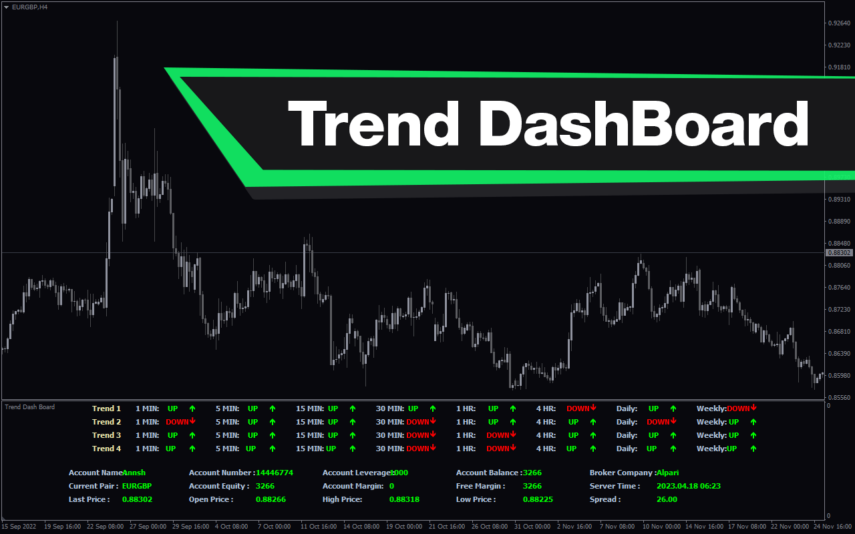
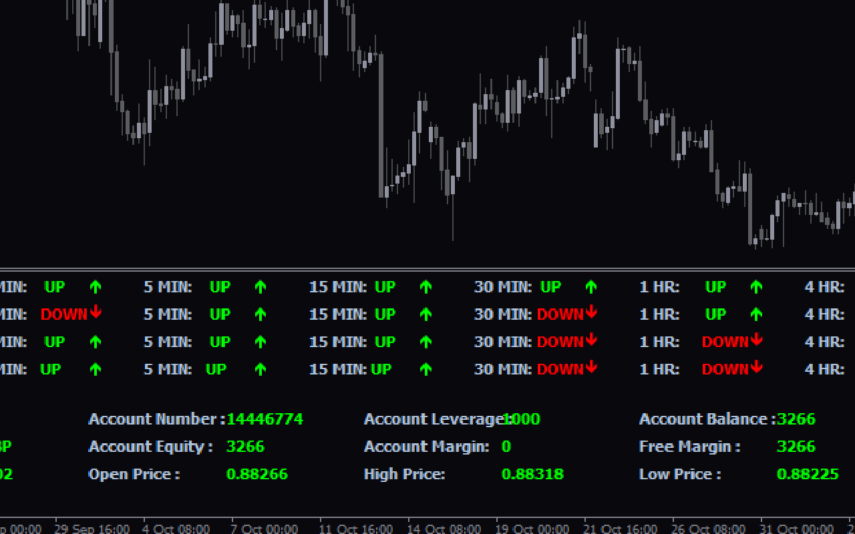
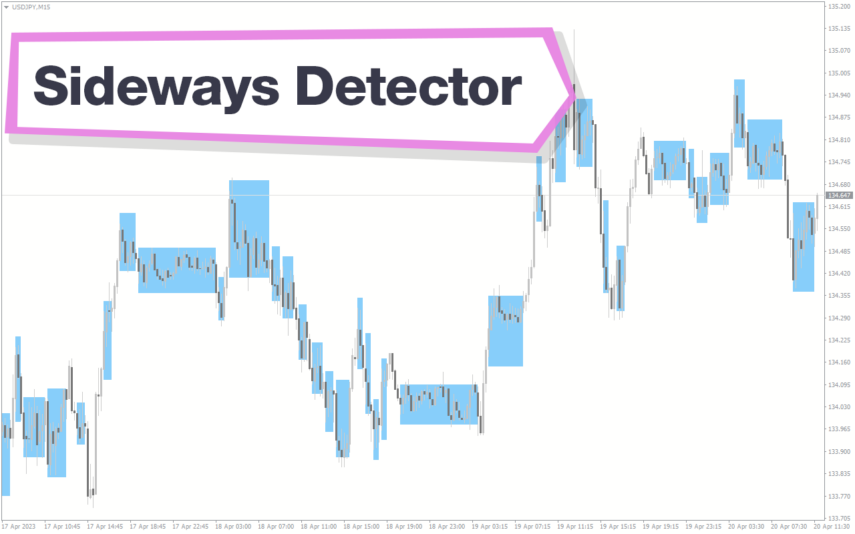
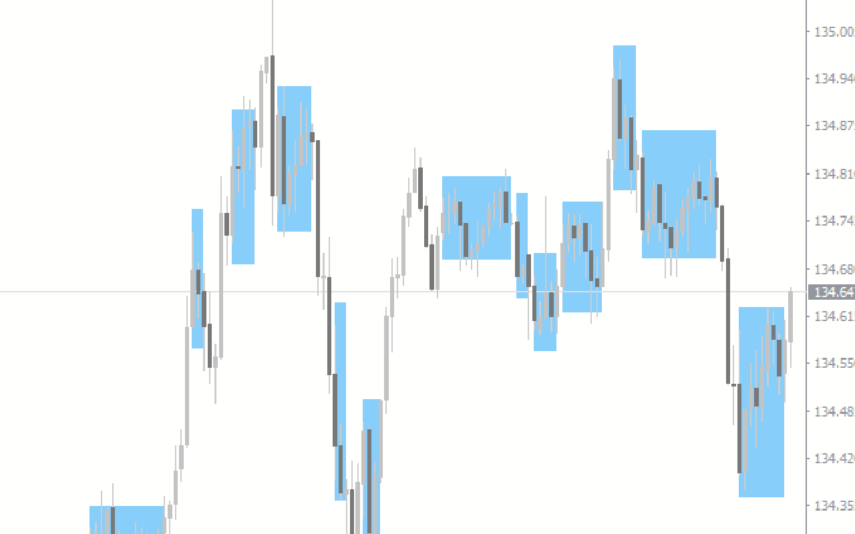
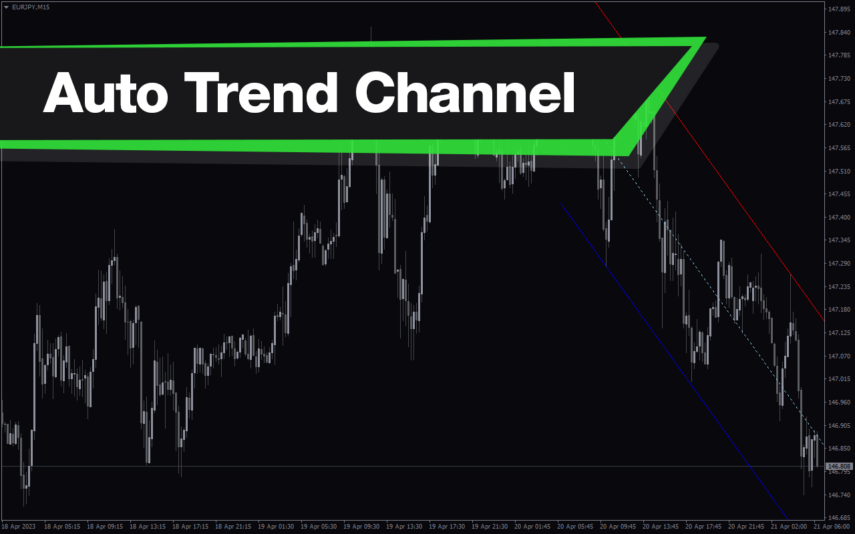
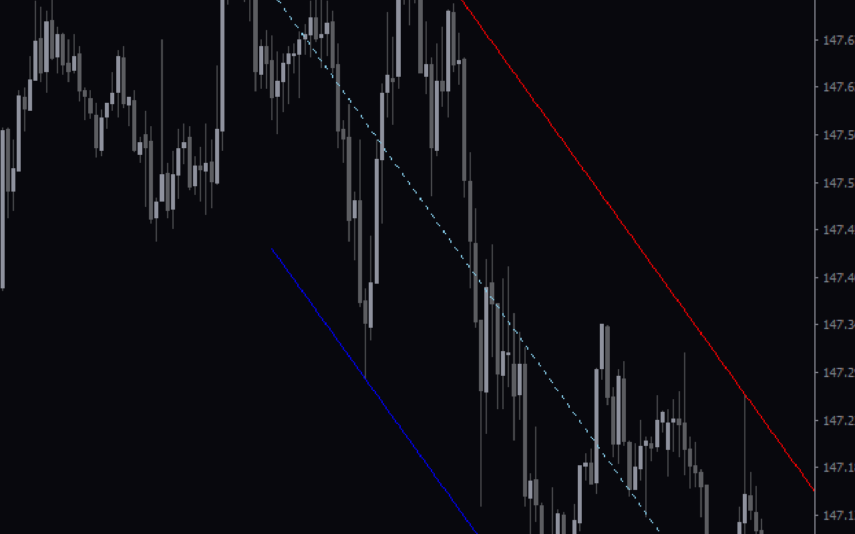
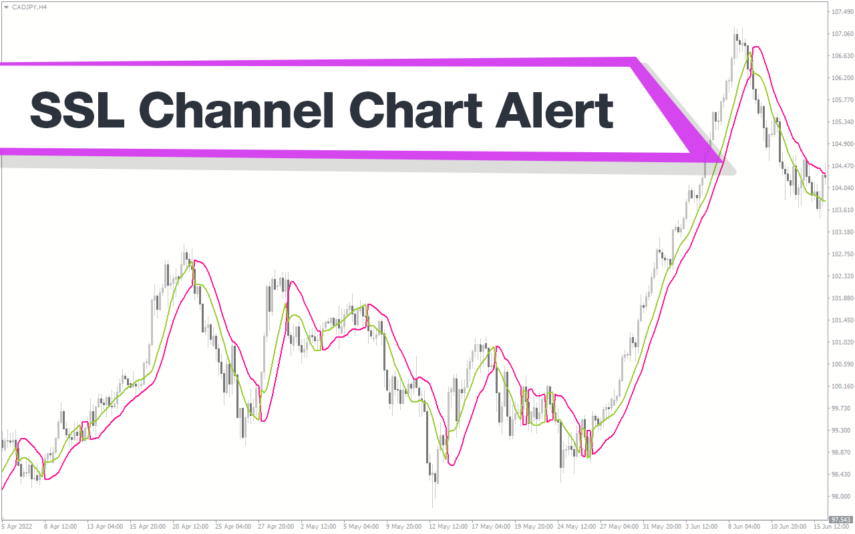
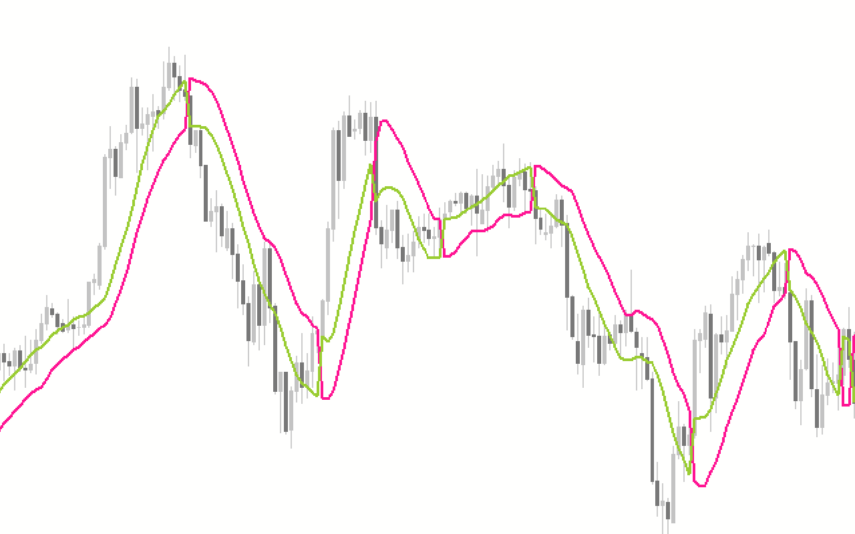
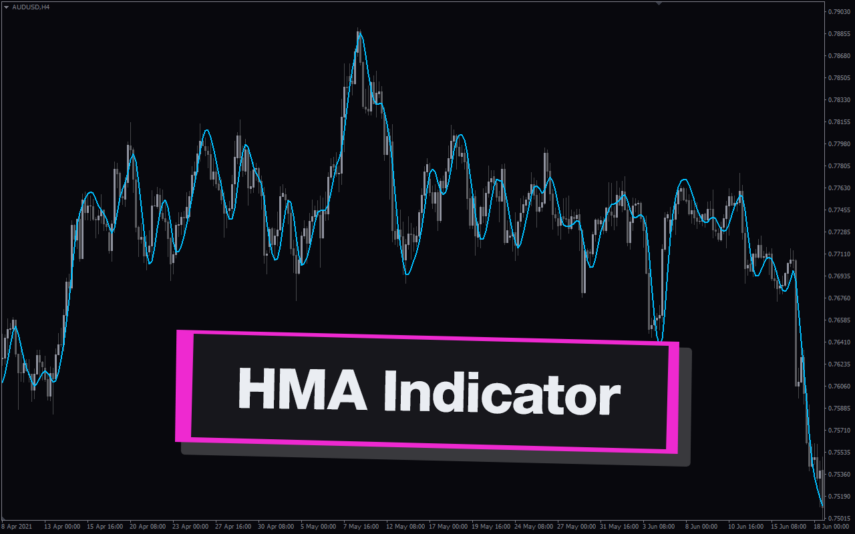
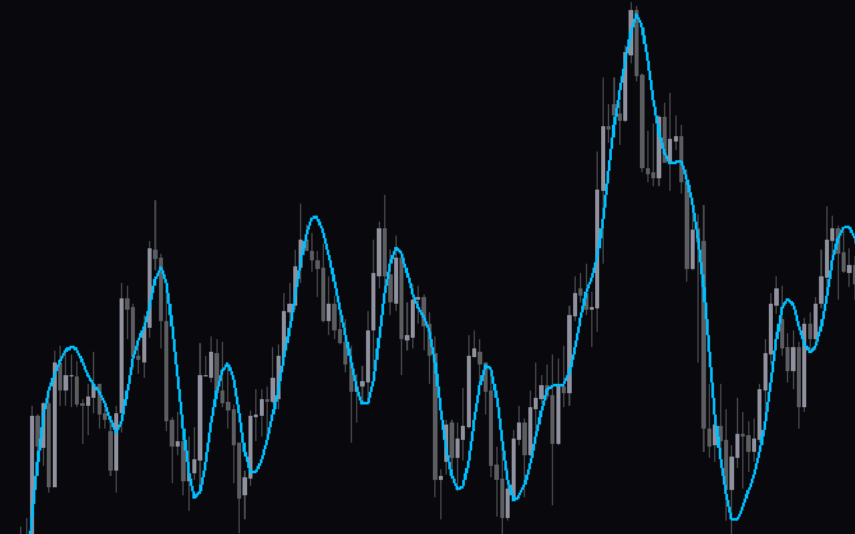
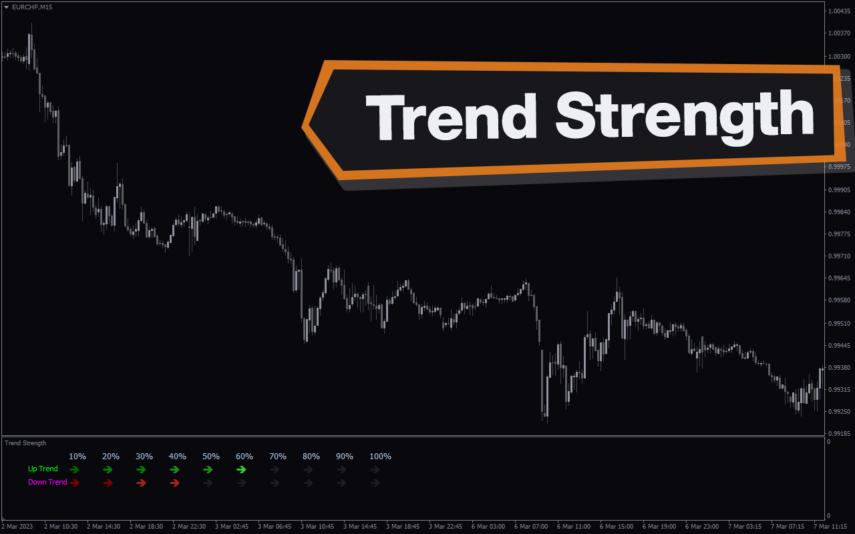
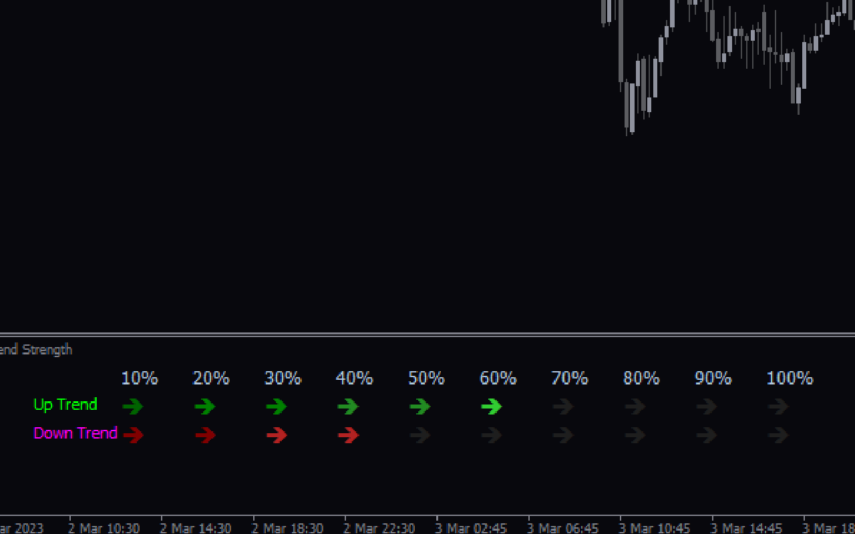

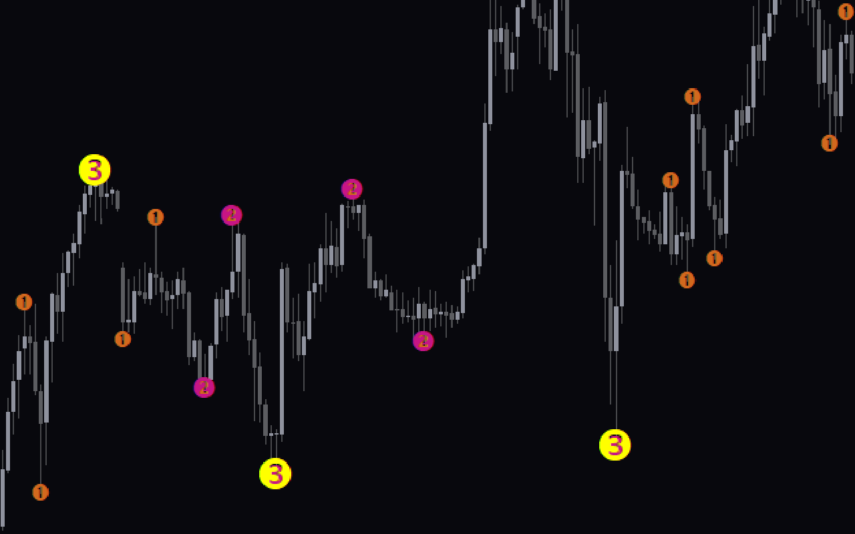
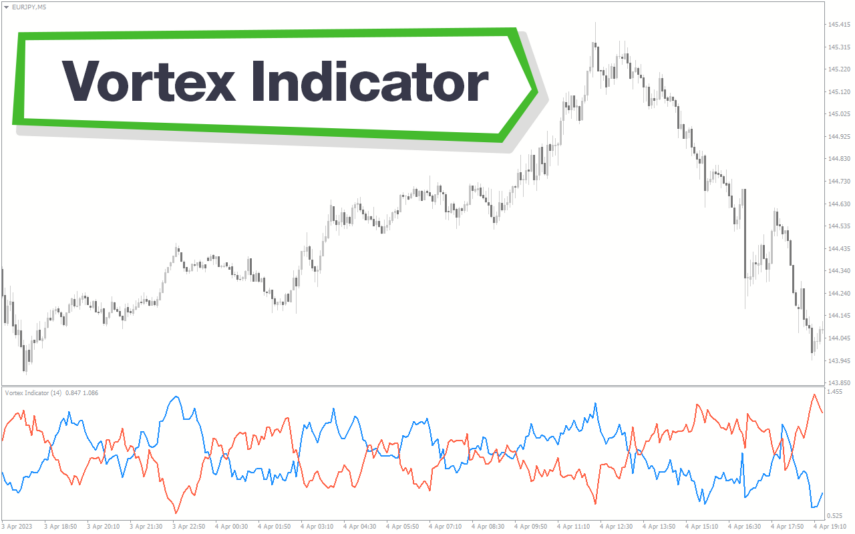
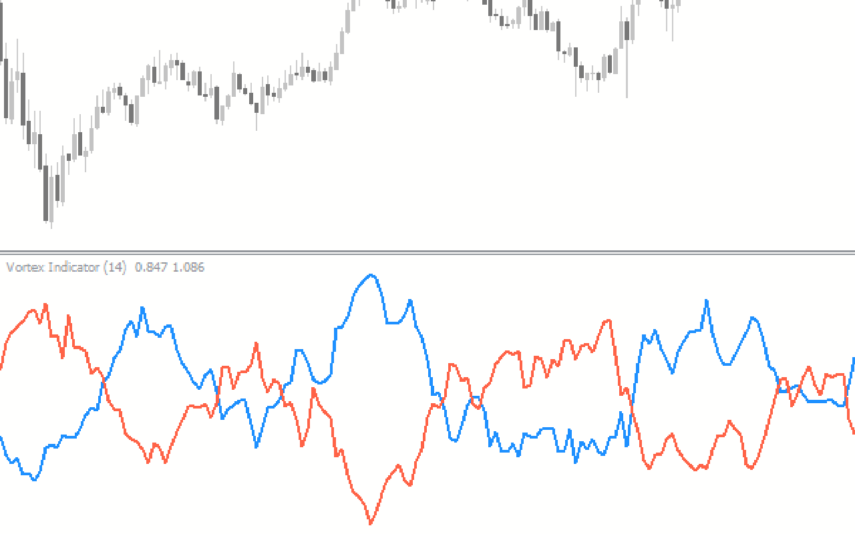
Reviews
There are no reviews yet.