Time Frame 2x Velocity NMC is a highly useful Forex indicator for MT4, and it has become quite popular among traders. The best part is that it is available for free download. This indicator works by displaying two time frames simultaneously, allowing traders to easily compare and analyze price movements across different periods. By providing this dual perspective, Time Frame 2x Velocity NMC helps traders make more informed decisions and identify potential trading opportunities. To use this indicator, simply add it to your MT4 platform and customize the settings to fit your trading style. Whether you are a beginner or an experienced trader, Time Frame 2x Velocity NMC can be a valuable tool in your Forex trading arsenal.
MT4
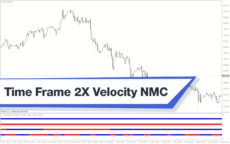
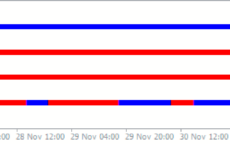


Time Frame 2X Velocity NMC
Time Frame 2x Velocity Indicator is a useful forex indicator available for the popular MT4 platform. This free indicator measures the velocity of price movement on a specific time frame, helping traders identify potential trading opportunities. Users can adjust the settings to suit their trading style and preferences. Simply install the indicator on your MT4 platform and start using it to improve your trading decisions.
| Indicator Type | , |
|---|---|
| Trading Style | , |
| Timeframe | , |
| Platform |
0
People watching this product now!
Category: Signal
Downloads - 11
Description
Reviews (0)
Be the first to review “Time Frame 2X Velocity NMC” Cancel reply
How to Install
How install MT4/5 indicator in the terminal?
To install an MT4/5 indicator in the terminal, follow these steps:
Download the indicator file (.ex4 or .mq4/.ex5 or .mq5) to your computer.
Open the MT4/5 terminal and click on “File” in the top left corner.
Select “Open Data Folder” from the dropdown menu.
In the window that opens, double-click on the “MQL4/5” folder.
Double-click on the “Indicators” folder.
Drag and drop the indicator file from your computer into the “Indicators” folder.
Close the data folder window and restart the MT4/5 terminal.
The indicator should now be available in the “Navigator” window on the left-hand side of the terminal. Simply double-click on the indicator to add it to a chart.
Note: If the indicator is in a .zip file, you will need to extract it first before following the above steps.
And if asks to confirm DLL?
If the indicator you are installing requires access to external Dynamic Link Libraries (DLLs), you may see a pop-up message asking you to confirm the use of DLLs.
DLLs are external libraries that contain code that can be used by other programs. In the case of MT4/5 indicators, they are often used to perform complex calculations or connect to external data sources.
If you trust the source of the indicator and want to use it, click “Yes” to confirm the use of DLLs. If you are not sure or do not trust the source, click “No” to cancel the installation.
It’s worth noting that some indicators may not work properly without access to their required DLLs. If you choose not to allow access to DLLs and the indicator does not work as expected, you may need to reinstall the indicator and confirm the use of DLLs to get it to work properly.
Related products
RSI Divergence
Enhance trading precision with the RSI Divergence indicator. Overcome signal challenges by leveraging divergence signals, which is vital for identifying potential market reversals. Customize settings, draw trendlines, and receive alerts for good trading decisions. Explore the power of the RSI Divergence indicator in assessing market conditions.
Qualitative Quantitative Estimation
The Qualitative Quantitative Estimation Indicator is a powerful tool for traders in the Forex market. It's a new and popular indicator that works with the MT4 platform. The QQE Indicator is used to determine market trends, identify overbought and oversold positions, and detect divergence in prices and momentum.

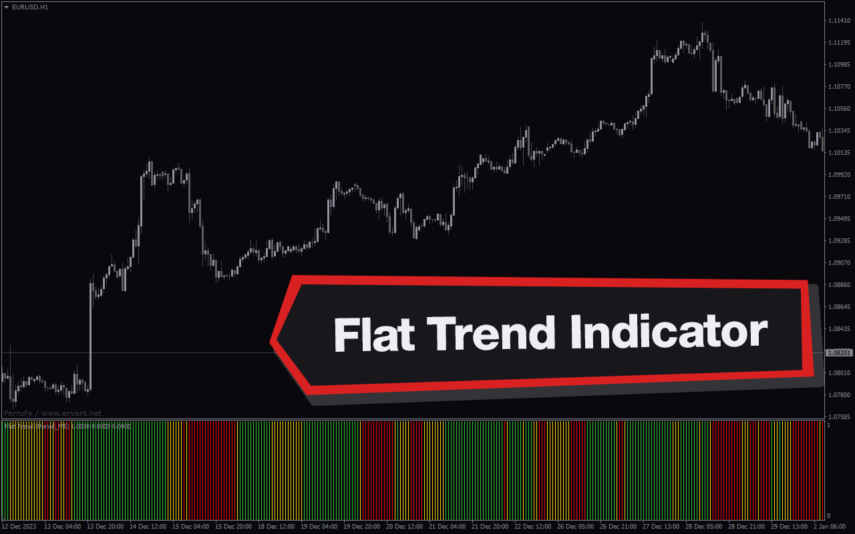

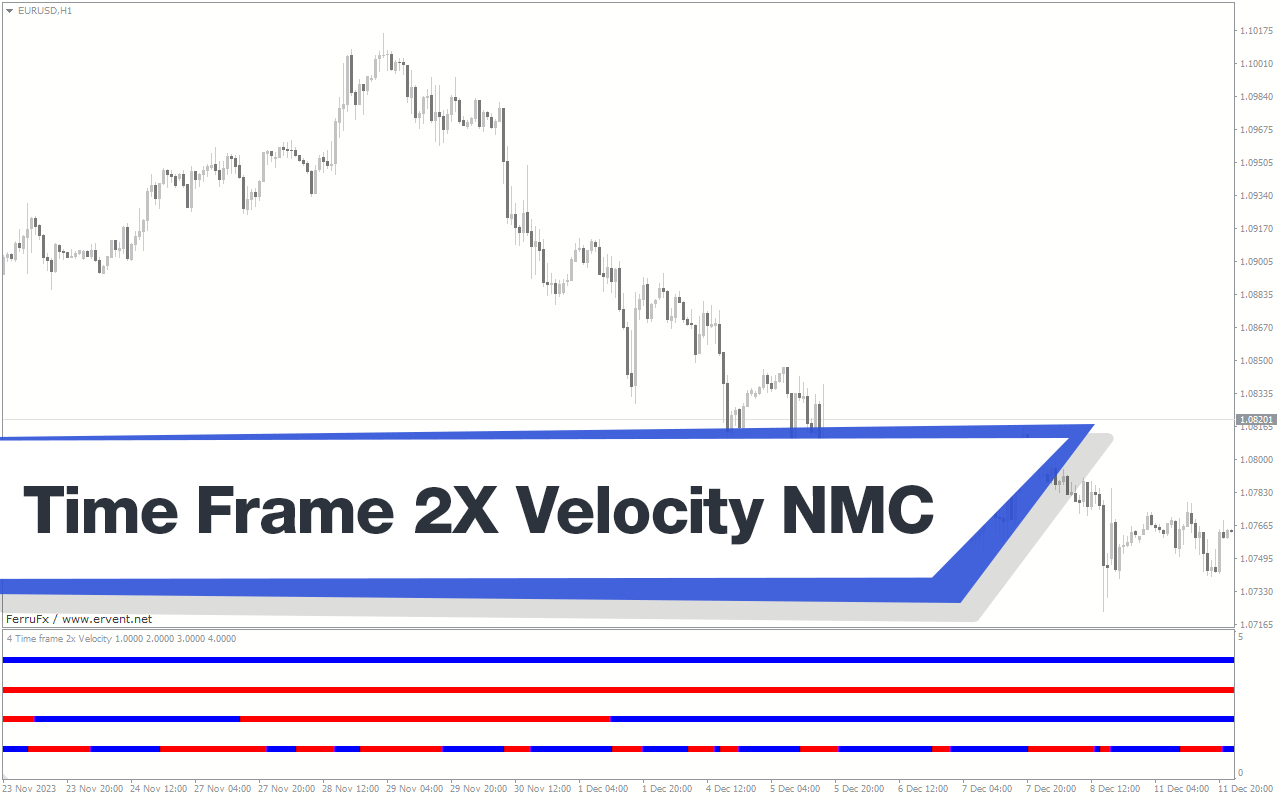
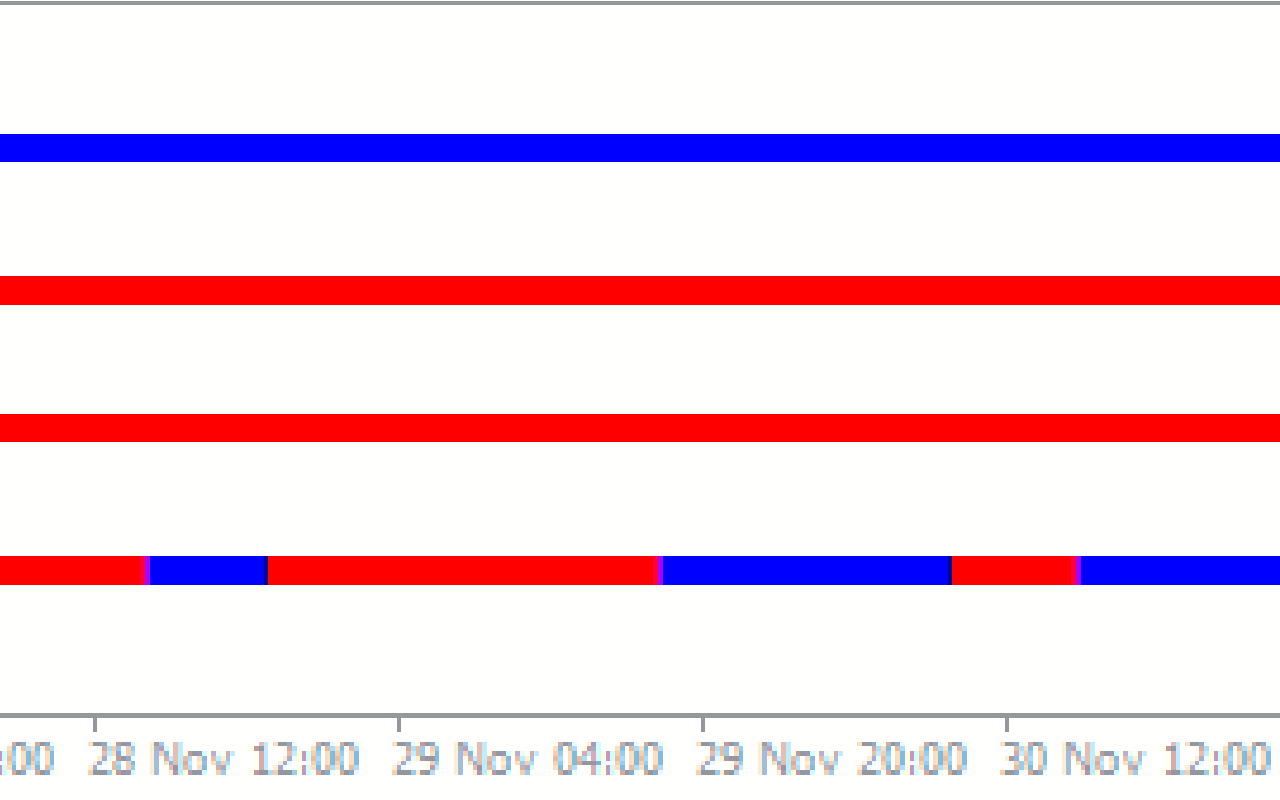
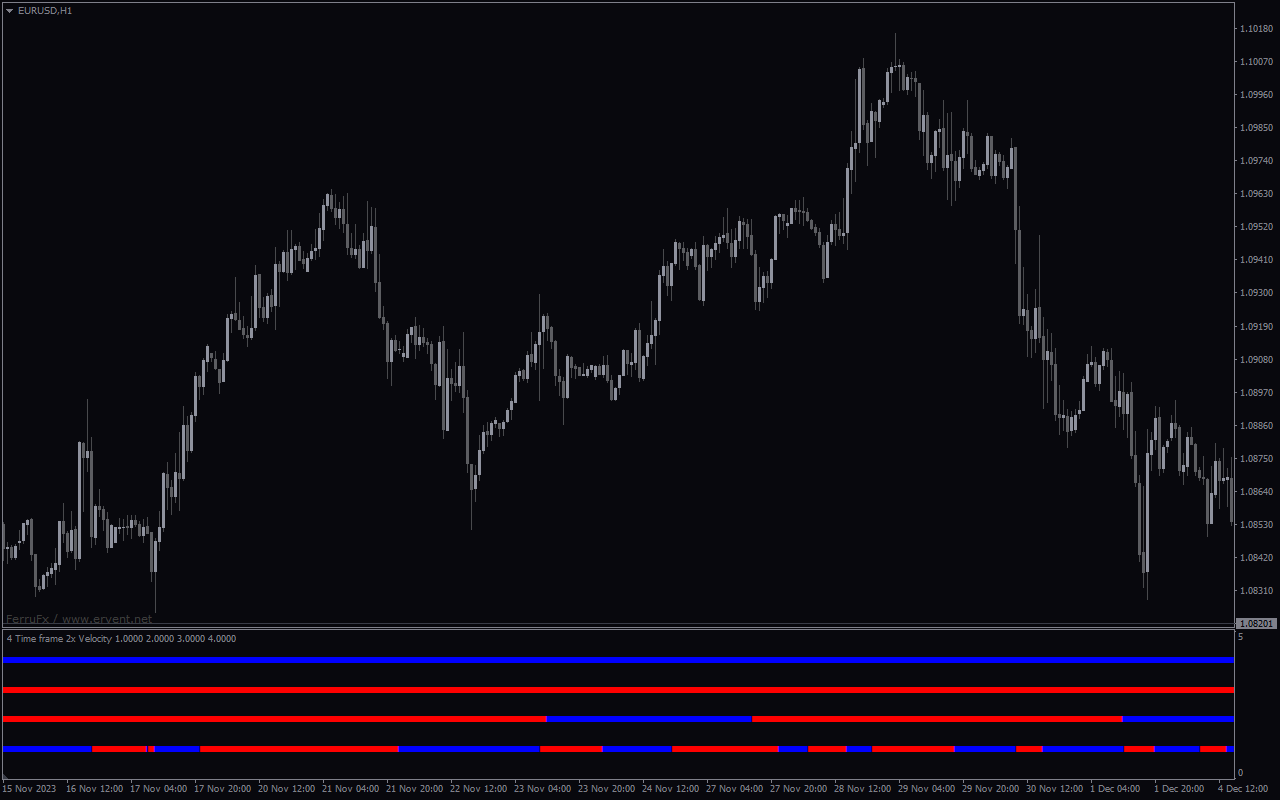

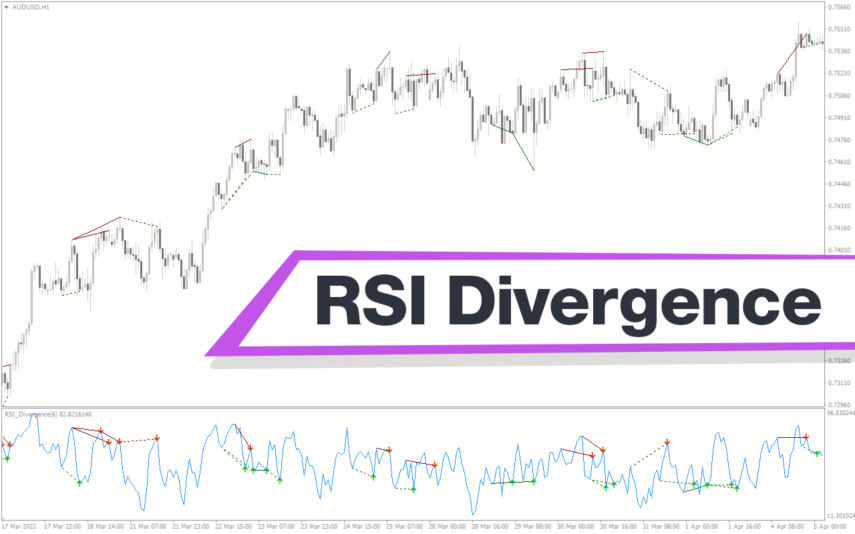
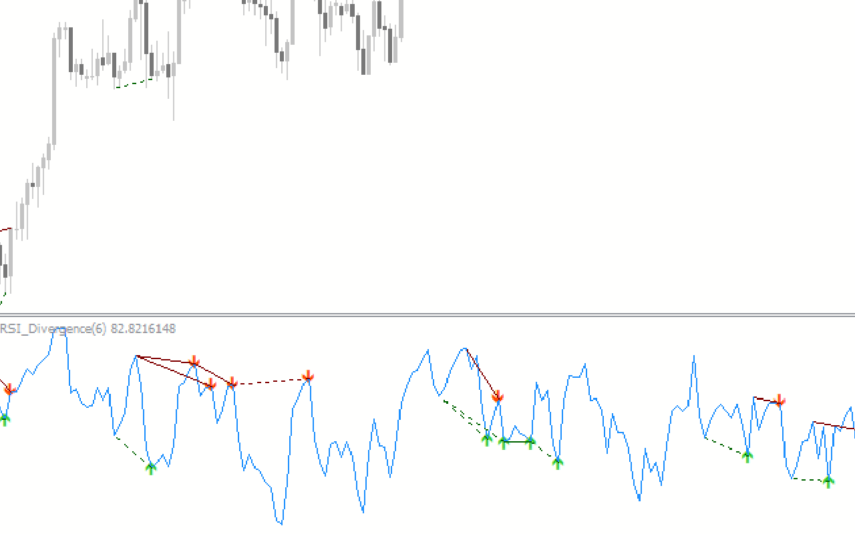
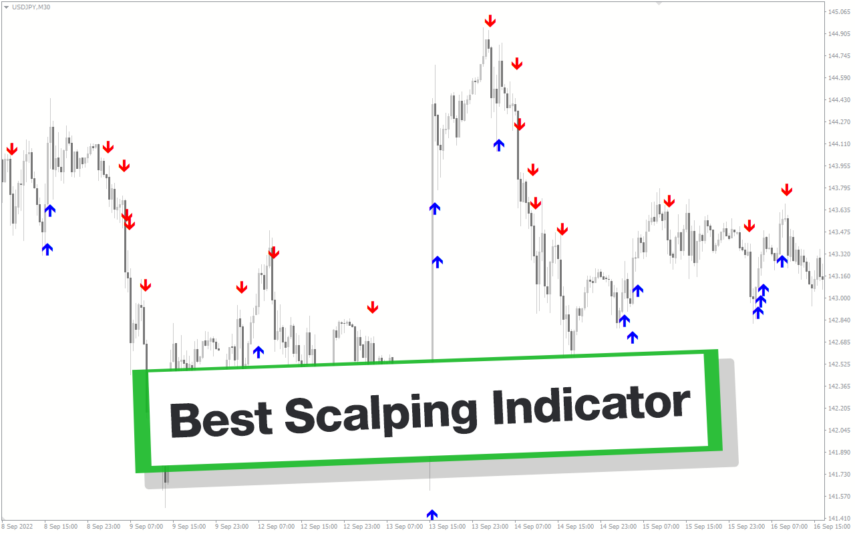
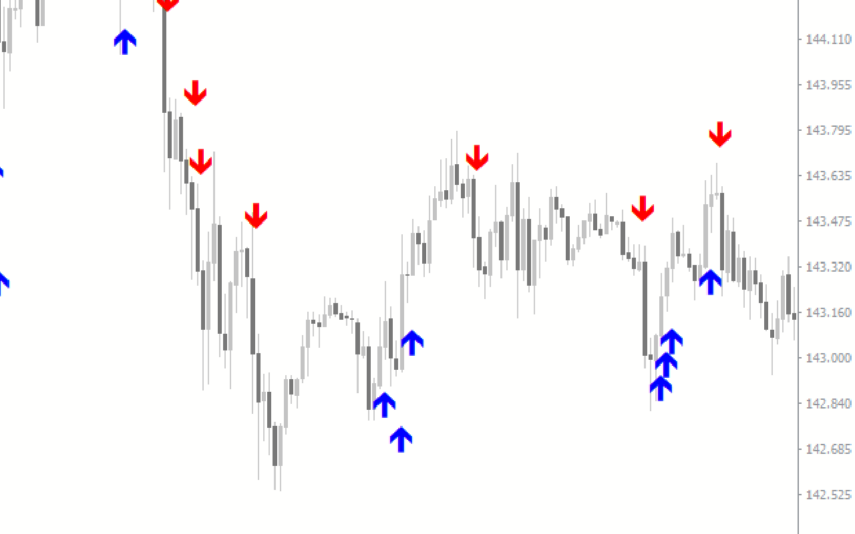

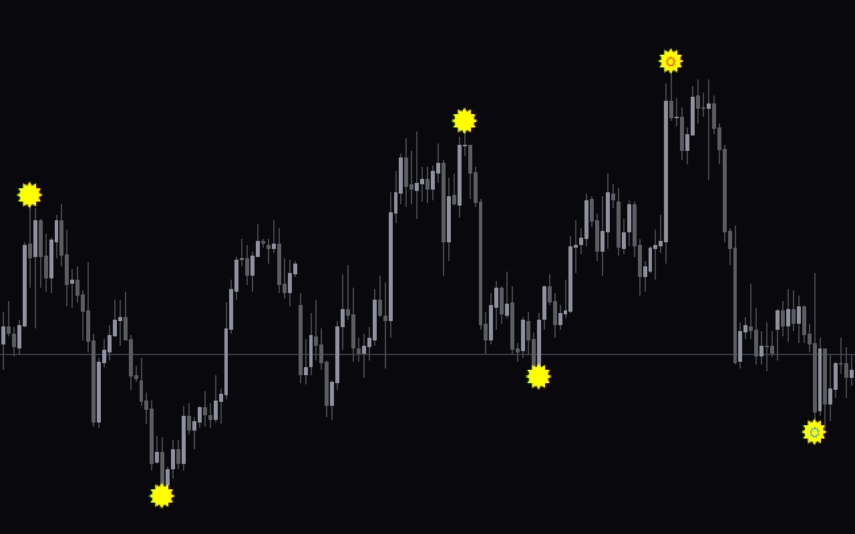
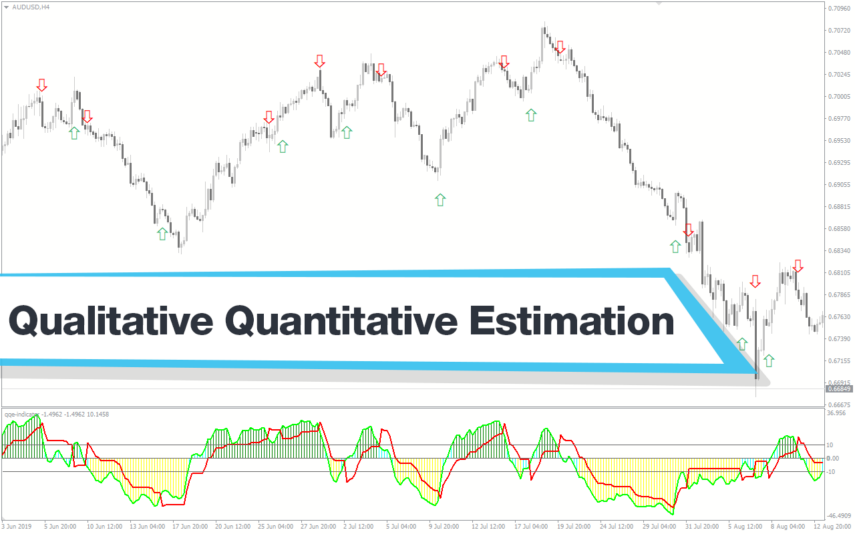


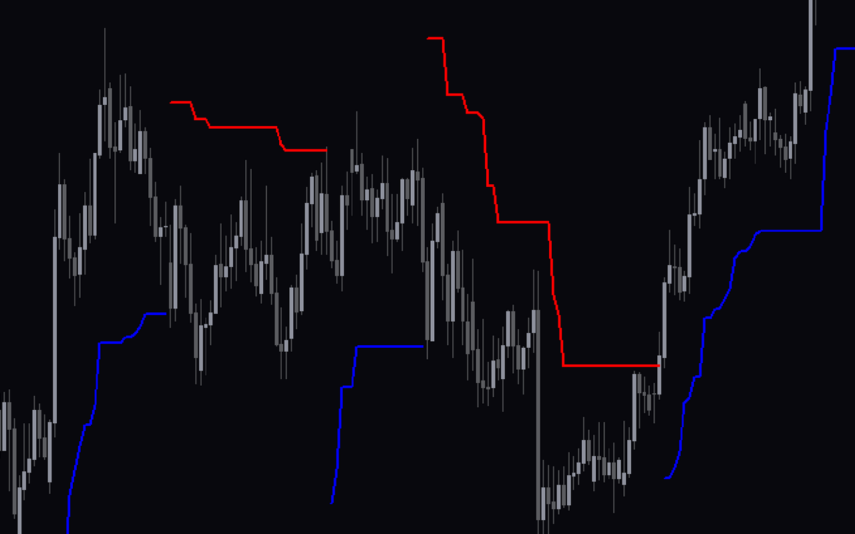

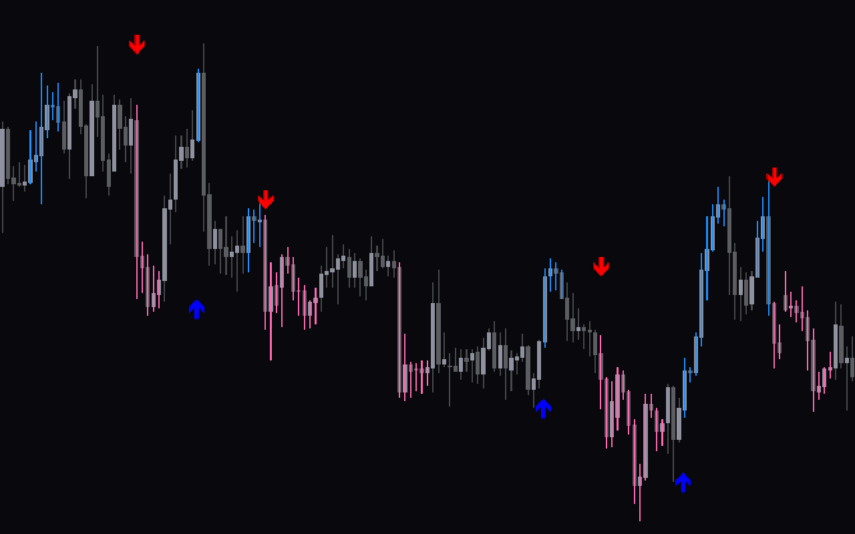
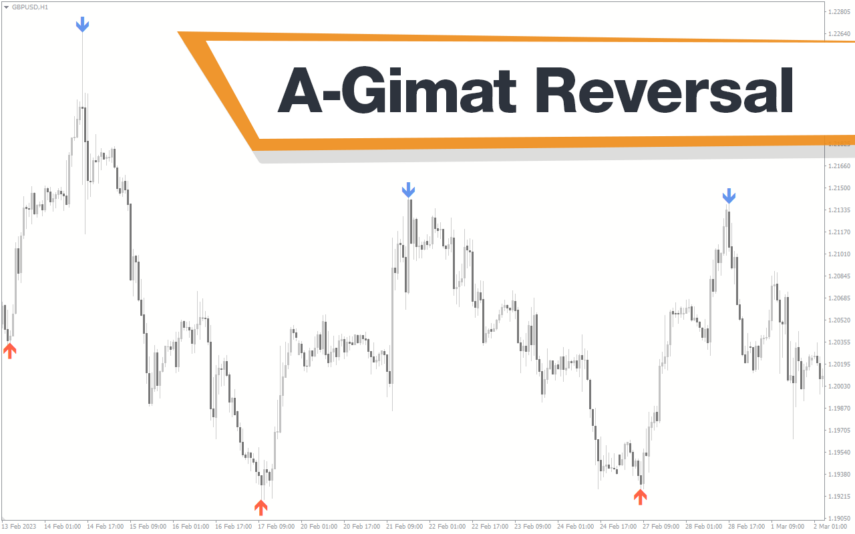
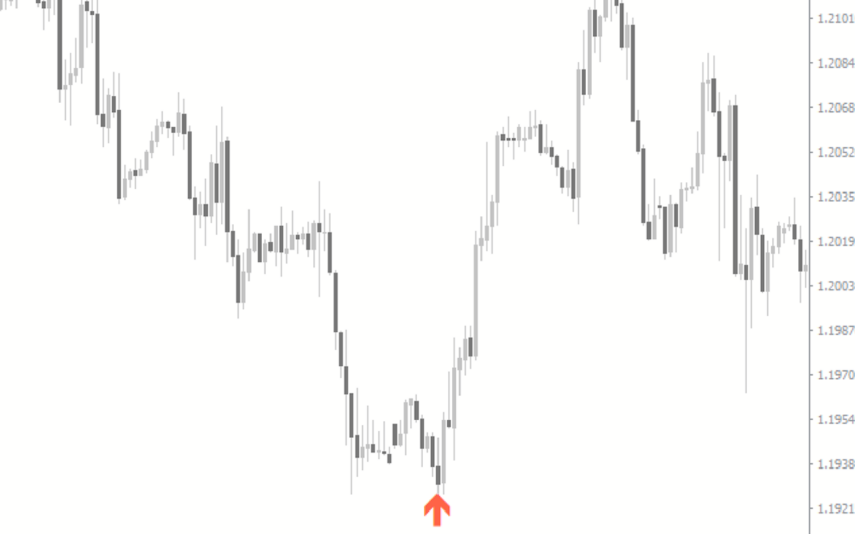

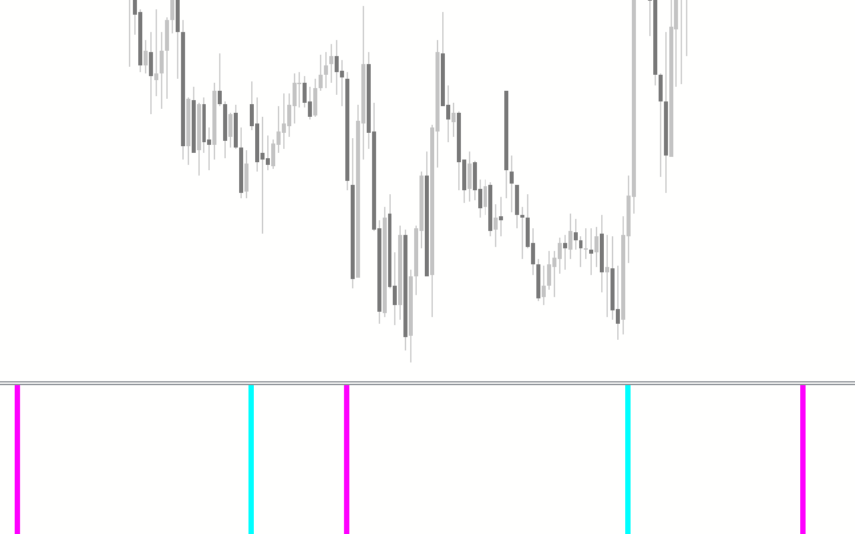
Reviews
There are no reviews yet.