The Trading Session ICT Killzone Indicator for MT5 is a popular and useful tool for forex traders. This indicator helps traders identify key trading sessions in the forex market, allowing them to capitalize on high volatility and trading opportunities. The indicator displays the start and end times of different trading sessions, such as the London and New York sessions, directly on the chart. Traders can use this information to plan their trades and adjust their trading strategies accordingly. The indicator is easy to use and can be fully customized to suit the trader’s preferences. It is also available for free, making it accessible to all traders looking to optimize their forex trading experience. Whether you are a beginner or a seasoned trader, the Trading Session ICT Killzone Indicator for MT5 can help enhance your trading performance.

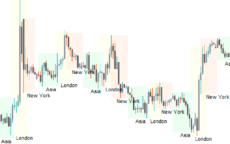
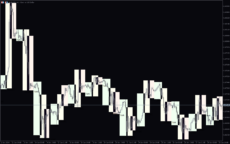

Trading Session Ict Killzone
The Trading Session ICT Killzone Indicator MT5 is a useful forex indicator that helps traders identify strategic entry points during specific trading sessions. This popular indicator is free to use on the MT5 platform. It works by highlighting key kill zones where price action is likely to accelerate, providing traders with valuable insights for making informed trading decisions.
| Indicator Type | |
|---|---|
| Timeframe | , |
| Platform | |
| Trading Style | , |
0
People watching this product now!
Category: Support & Resistance
Downloads -
Description
Reviews (0)
Be the first to review “Trading Session Ict Killzone” Cancel reply
How to Install
How install MT4/5 indicator in the terminal?
To install an MT4/5 indicator in the terminal, follow these steps:
Download the indicator file (.ex4 or .mq4/.ex5 or .mq5) to your computer.
Open the MT4/5 terminal and click on “File” in the top left corner.
Select “Open Data Folder” from the dropdown menu.
In the window that opens, double-click on the “MQL4/5” folder.
Double-click on the “Indicators” folder.
Drag and drop the indicator file from your computer into the “Indicators” folder.
Close the data folder window and restart the MT4/5 terminal.
The indicator should now be available in the “Navigator” window on the left-hand side of the terminal. Simply double-click on the indicator to add it to a chart.
Note: If the indicator is in a .zip file, you will need to extract it first before following the above steps.
And if asks to confirm DLL?
If the indicator you are installing requires access to external Dynamic Link Libraries (DLLs), you may see a pop-up message asking you to confirm the use of DLLs.
DLLs are external libraries that contain code that can be used by other programs. In the case of MT4/5 indicators, they are often used to perform complex calculations or connect to external data sources.
If you trust the source of the indicator and want to use it, click “Yes” to confirm the use of DLLs. If you are not sure or do not trust the source, click “No” to cancel the installation.
It’s worth noting that some indicators may not work properly without access to their required DLLs. If you choose not to allow access to DLLs and the indicator does not work as expected, you may need to reinstall the indicator and confirm the use of DLLs to get it to work properly.
Related products
Daily Pivot Points
The Daily Pivot Points Indicator is a popular and free MT4 indicator that helps forex traders identify potential support and resistance levels based on the previous day's high, low, and close prices. The indicator calculates several levels of support and resistance, including the main pivot point, three resistance levels, and three support levels, which can be used to help traders identify potential entry and exit points for trades. This new and user-friendly indicator makes it easy for forex traders of all levels of experience to quickly and accurately identify potential pivot points, helping them to make more informed trading decisions.
Fibonacci Pivots
The Fibonacci Pivots Indicator is a powerful MT4 tool for Forex traders looking to predict key levels of support and resistance.Using the Fibonacci sequence, the indicator calculates the pivot levels and displays them on the chart, making it easy to identify potential entry and exit points. The Fibonacci Pivots Indicator works best in trending markets and can be used on multiple timeframes, making it suitable for both short-term and long-term traders. With its clear and easy-to-use interface, this indicator is a valuable addition to any trader's toolbox.
Support Resistance Breakout Arrows
Unlock profitable trading opportunities with the Support Resistance Breakout Arrows indicator for MT4. It generates precise buy and sell signals using Fractal, CCI, and RSI. The indicator also automatically marks significant support and resistance levels, helping in trend analysis. Benefit from clear entry signals, customizable settings, and compatibility across various time frames for daily and long-term traders.
ICT Asian Range
Are you an ICT forex trader? Do you trade ICT Asian breakout strategy? Download this simple ICT Asian range MT4 indicator and improve your forex trading results. This allows traders to quickly identify support and resistance levels for the Asian session, which is a useful tool for traders looking to trade the Asian session.


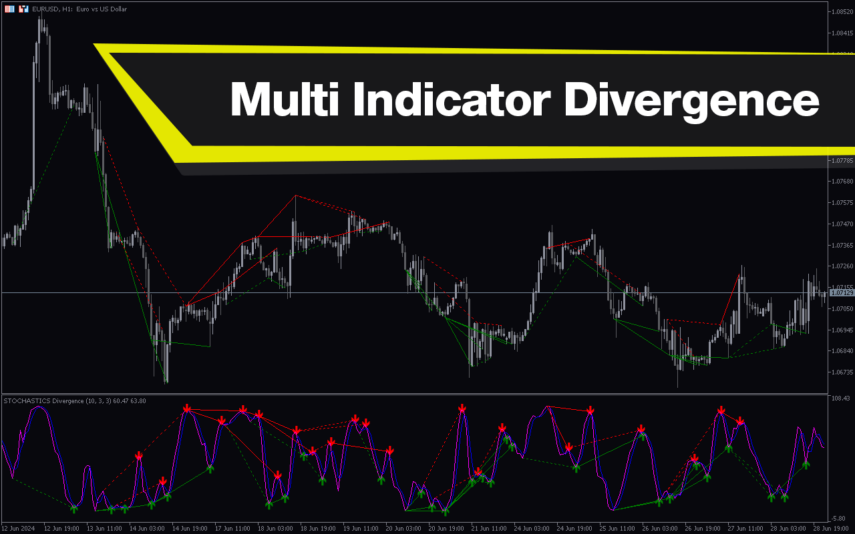

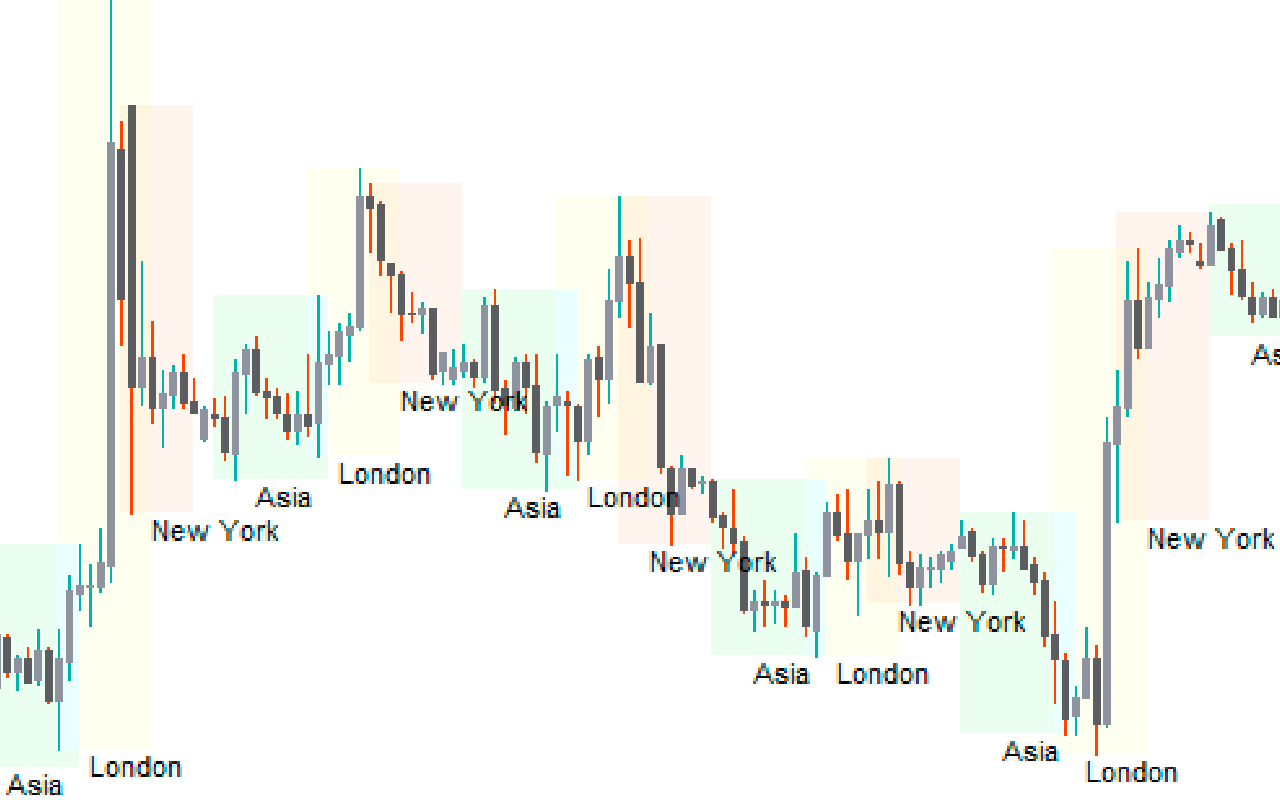
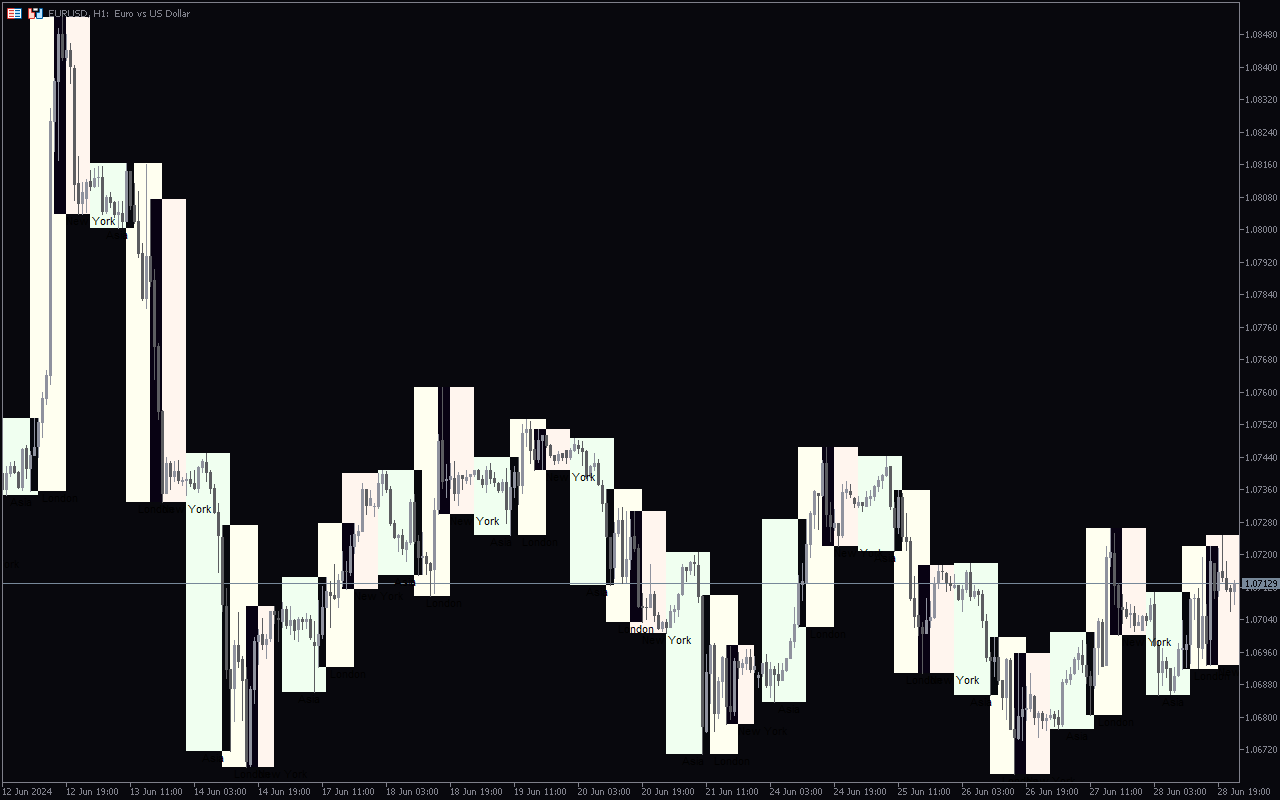
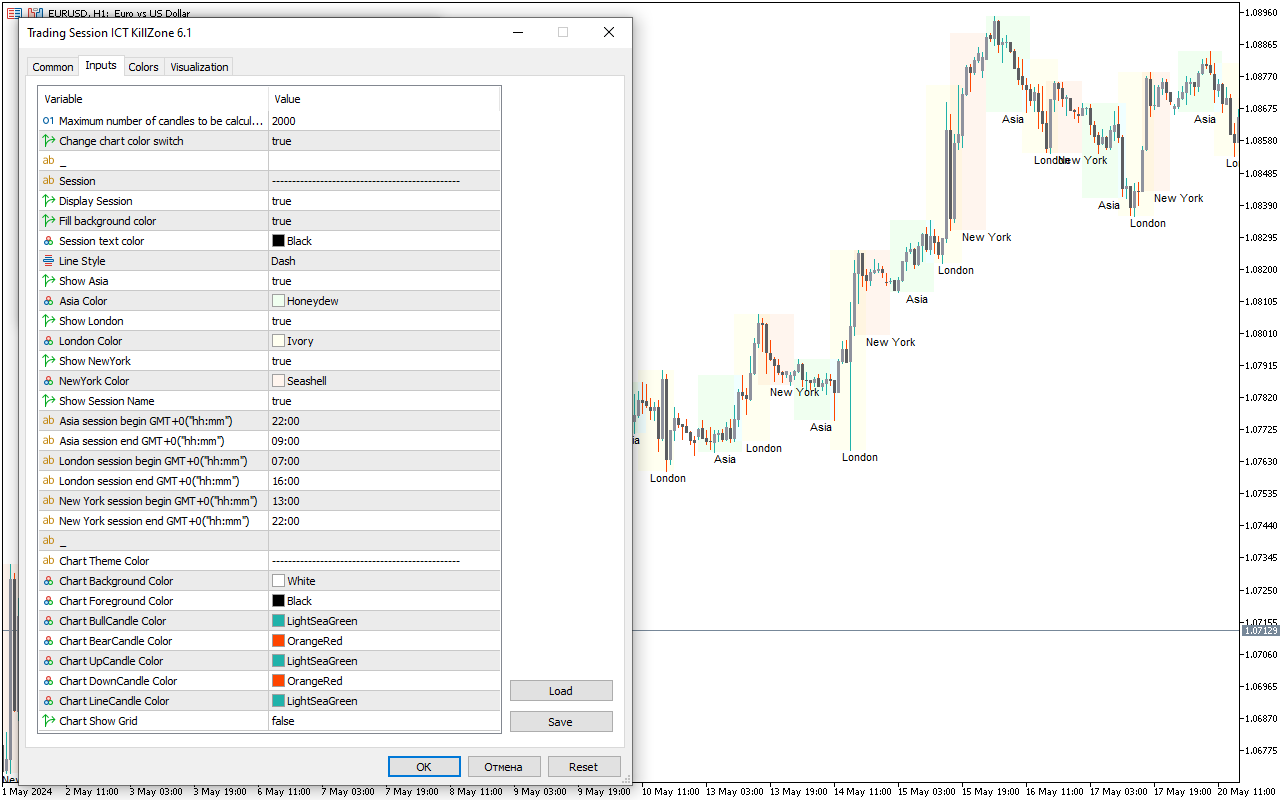

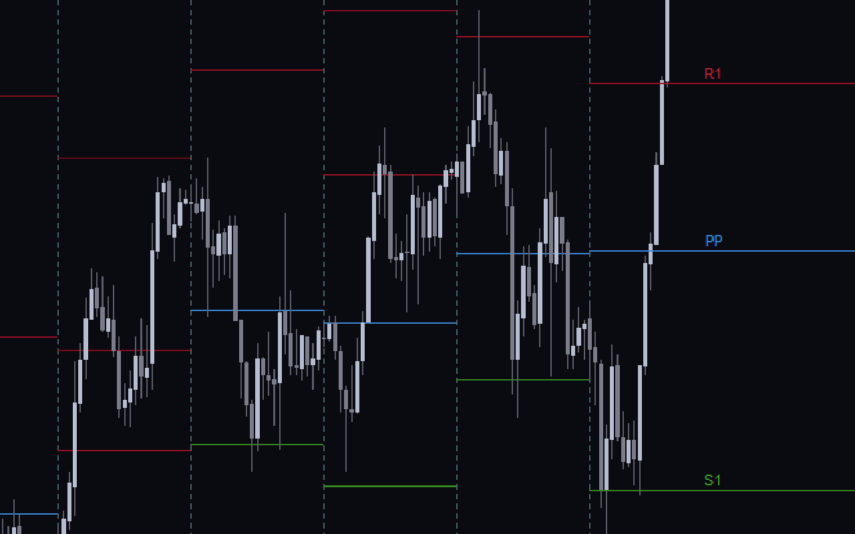

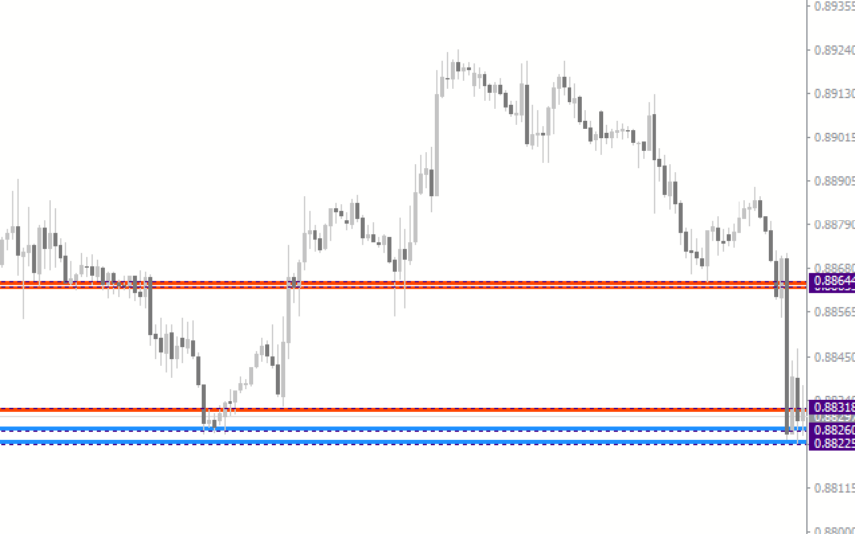
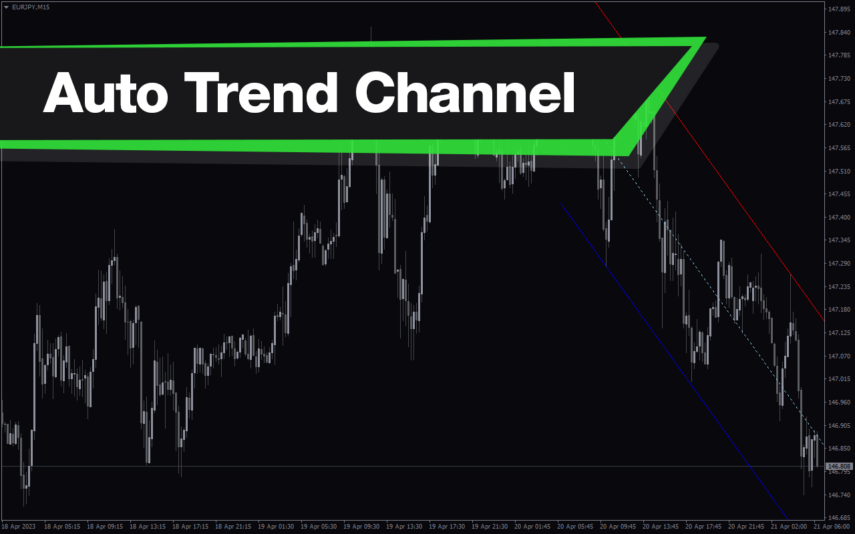
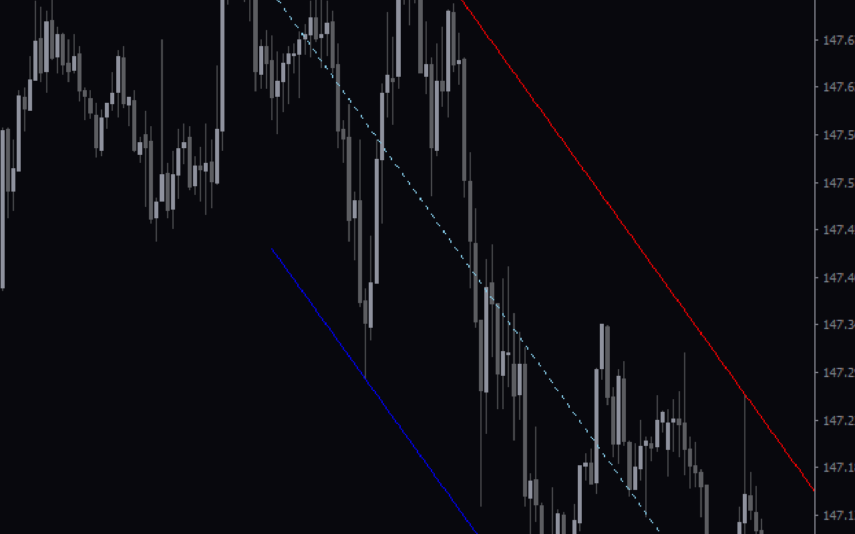
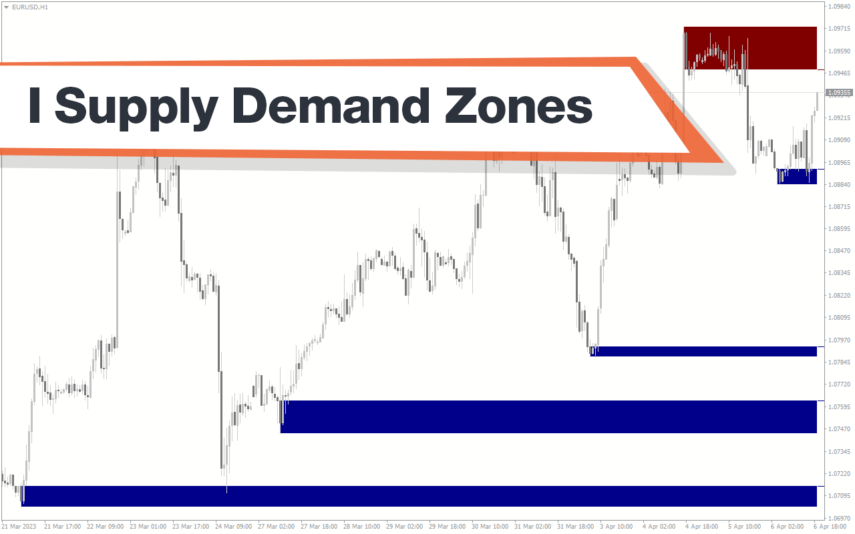
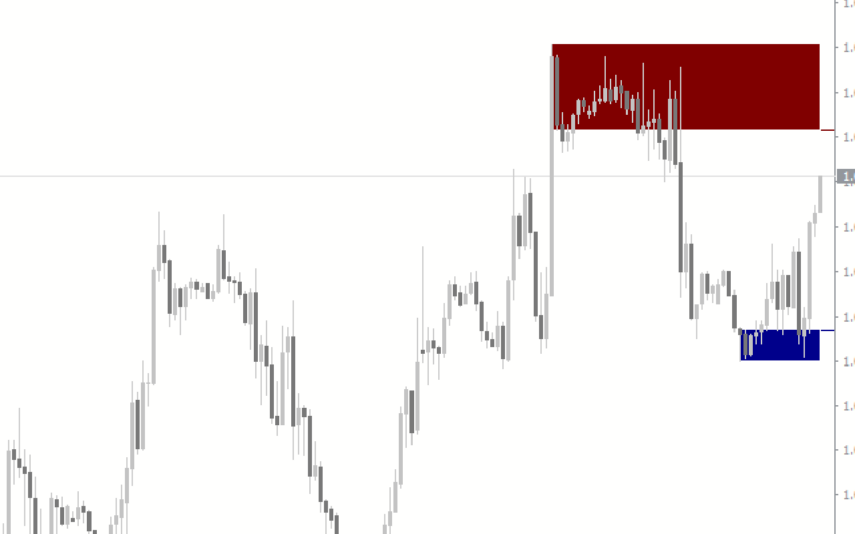

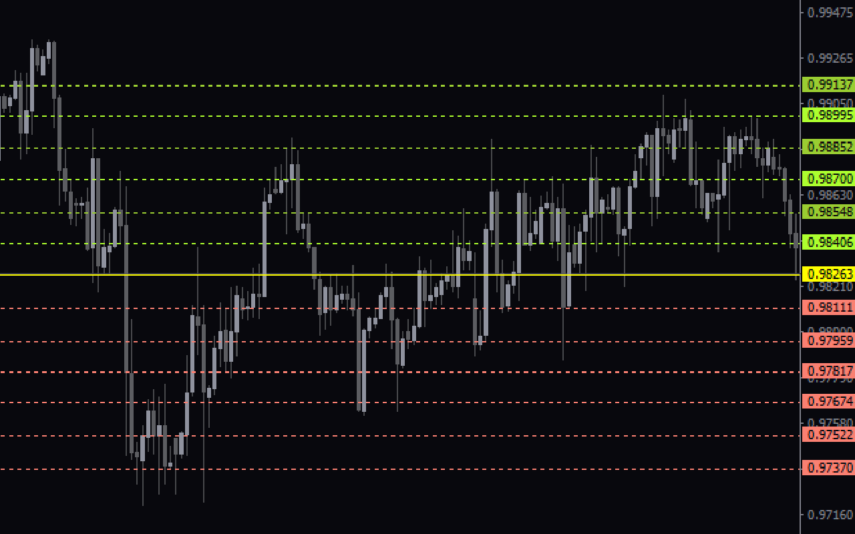

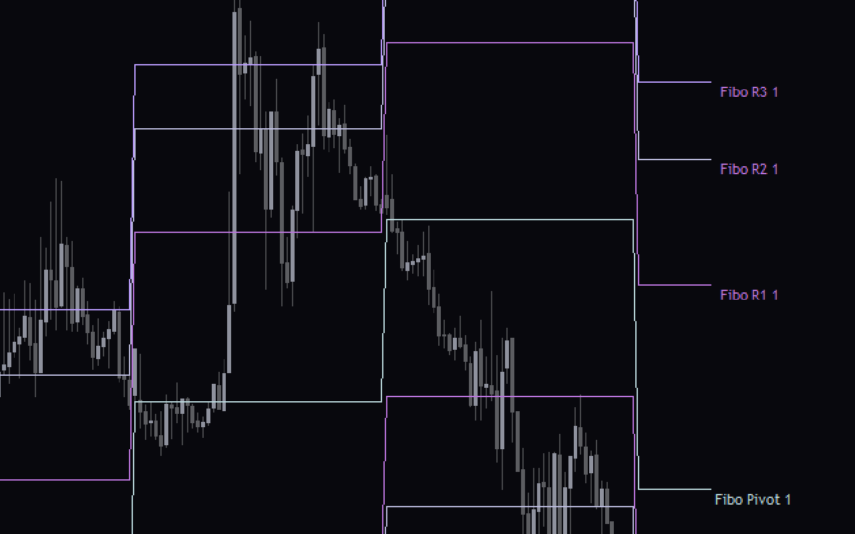
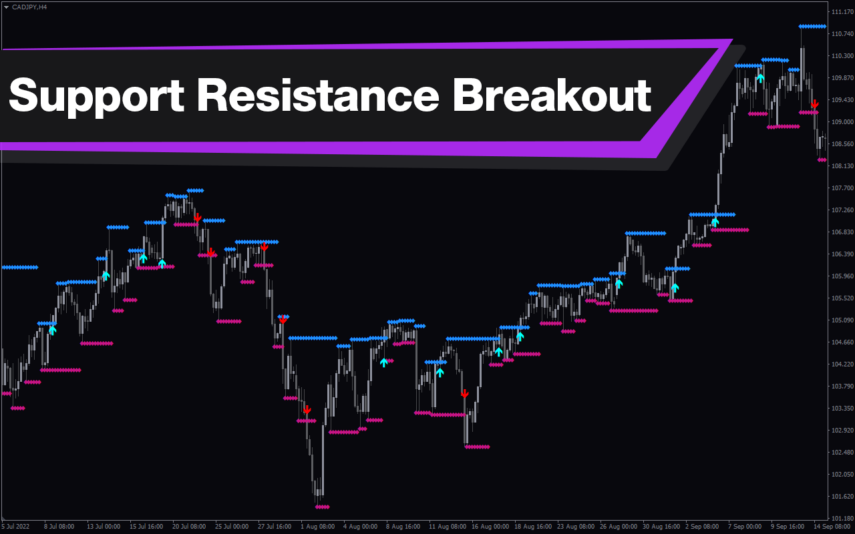
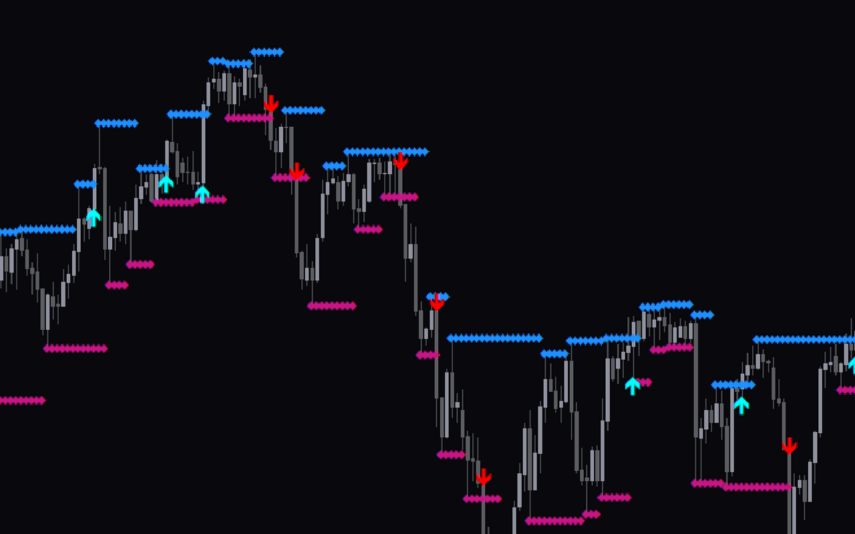
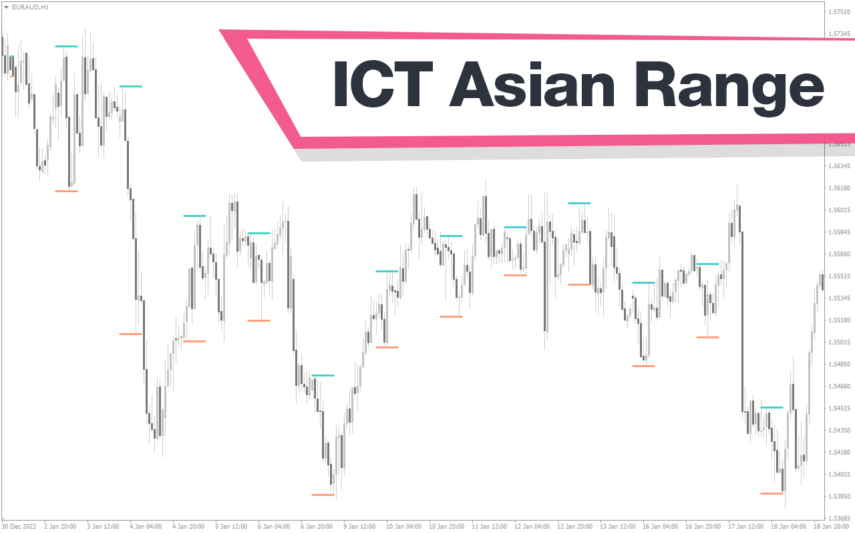
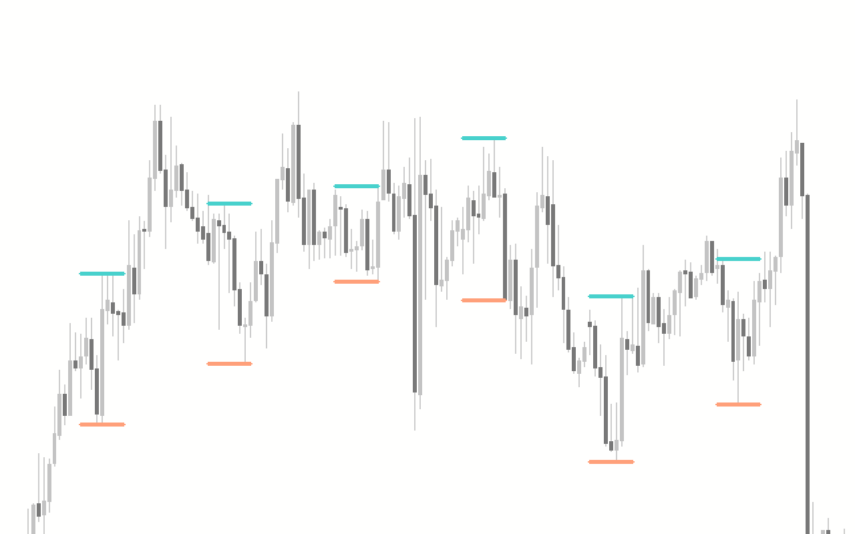
Reviews
There are no reviews yet.