The VHP Channel Indicator is a popular and useful forex indicator designed for MT5 traders. This indicator utilizes a unique algorithm to identify potential trend reversals and breakouts, making it a valuable tool for both novice and experienced traders. The VHP Channel Indicator is free to download and easy to use, making it a must-have for any forex trader looking to optimize their trading strategies. By displaying key support and resistance levels on your chart, this indicator helps traders make informed decisions on when to enter or exit a trade. To use the VHP Channel Indicator, simply install it on your MT5 platform and adjust the settings to fit your trading style. By incorporating this powerful indicator into your trading arsenal, you can enhance your market analysis and increase your chances of success in the forex market.
MT5




VHP Channel
VHP Channel Indicator for MT5 is a popular and useful forex indicator that is available for free. It displays channels on the chart based on volume, high, and low prices, helping traders identify potential trading opportunities. By analyzing the width and direction of the channel, traders can make informed decisions on when to enter or exit trades.
| Indicator Type | , |
|---|---|
| Platform | |
| Trading Style | , |
| Timeframe | , |
0
People watching this product now!
Category: Trend
Downloads -
Description
Reviews (0)
Be the first to review “VHP Channel” Cancel reply
How to Install
How install MT4/5 indicator in the terminal?
To install an MT4/5 indicator in the terminal, follow these steps:
Download the indicator file (.ex4 or .mq4/.ex5 or .mq5) to your computer.
Open the MT4/5 terminal and click on “File” in the top left corner.
Select “Open Data Folder” from the dropdown menu.
In the window that opens, double-click on the “MQL4/5” folder.
Double-click on the “Indicators” folder.
Drag and drop the indicator file from your computer into the “Indicators” folder.
Close the data folder window and restart the MT4/5 terminal.
The indicator should now be available in the “Navigator” window on the left-hand side of the terminal. Simply double-click on the indicator to add it to a chart.
Note: If the indicator is in a .zip file, you will need to extract it first before following the above steps.
And if asks to confirm DLL?
If the indicator you are installing requires access to external Dynamic Link Libraries (DLLs), you may see a pop-up message asking you to confirm the use of DLLs.
DLLs are external libraries that contain code that can be used by other programs. In the case of MT4/5 indicators, they are often used to perform complex calculations or connect to external data sources.
If you trust the source of the indicator and want to use it, click “Yes” to confirm the use of DLLs. If you are not sure or do not trust the source, click “No” to cancel the installation.
It’s worth noting that some indicators may not work properly without access to their required DLLs. If you choose not to allow access to DLLs and the indicator does not work as expected, you may need to reinstall the indicator and confirm the use of DLLs to get it to work properly.
Related products
Multi Time Frame Breakout
The Multi-Time Frame Breakout indicator is a new and popular forex indicator that is available for free on the MT4 platform. This indicator helps traders identify breakout points by analyzing multiple timeframes at the same time. It works by plotting support and resistance levels based on the highest and lowest price levels over multiple time frames. This is a valuable tool for traders who use multiple timeframes in their analysis and want to improve their accuracy in identifying potential breakout points.
Exponential Moving Average
The EMA Indicator is a popular new forex tool for MT4 that is available for free download. It is a type of moving average that provides more weight to recent price changes, making it more responsive to current market conditions. The EMA indicator works by calculating the average price of an asset over a given period, with more emphasis placed on recent price action. This makes it a useful tool for traders looking to identify trends and changes in market direction.
FX Sniper
The FX Sniper indicator is a new and popular forex indicator available for free on the MT4 platform. It uses advanced algorithms to identify trends and potential trading opportunities. The indicator is easy to use and gives clear signals on when to buy or sell based on market conditions. The FX Sniper indicator is suitable for traders of all levels, from beginners to experienced traders who want to improve their trading performance and profitability.

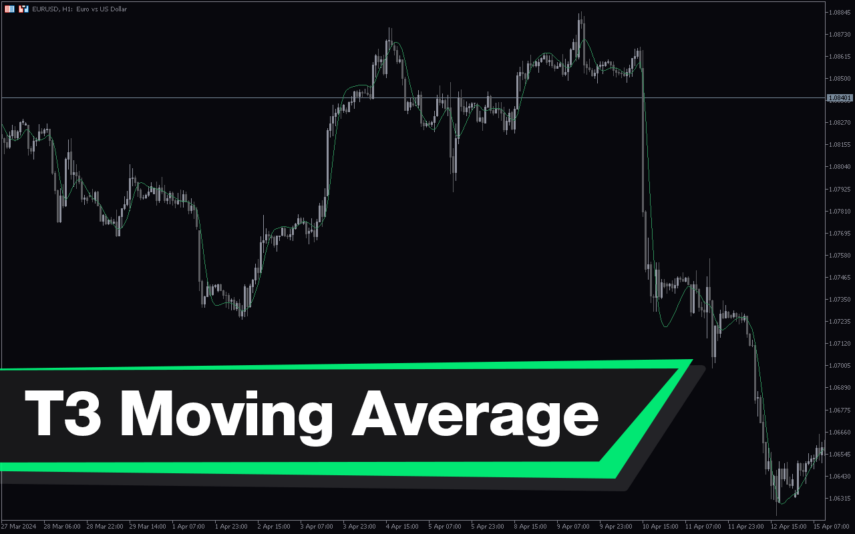
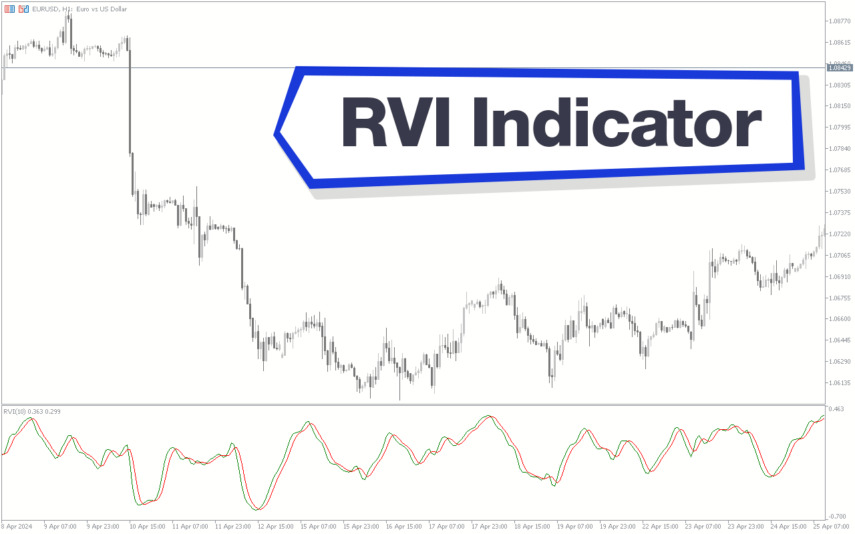



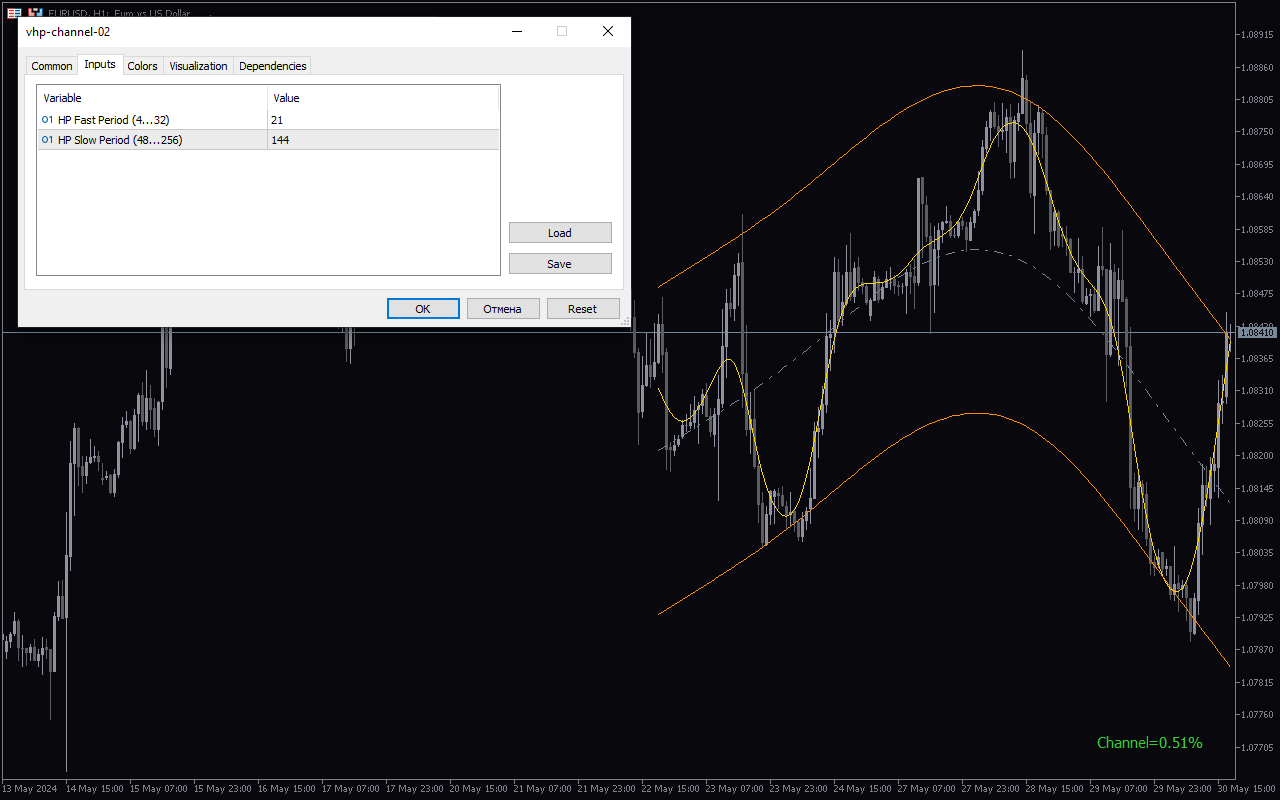
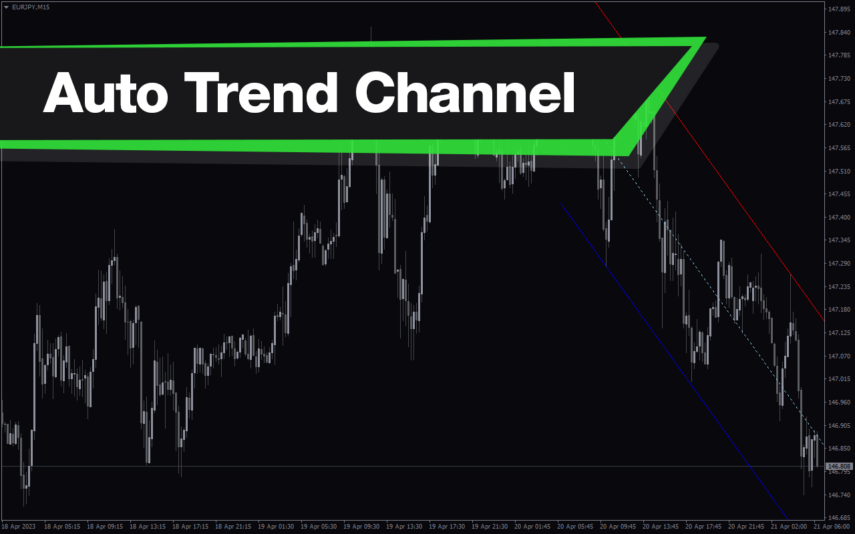
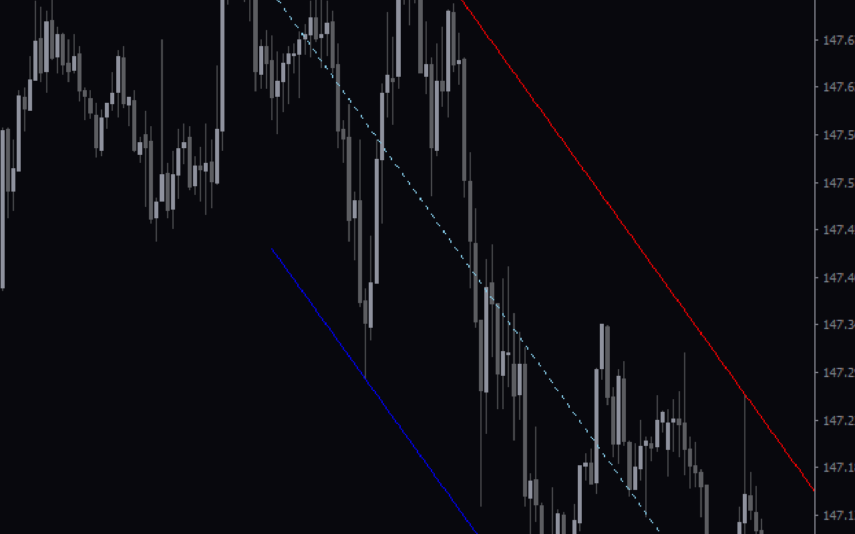
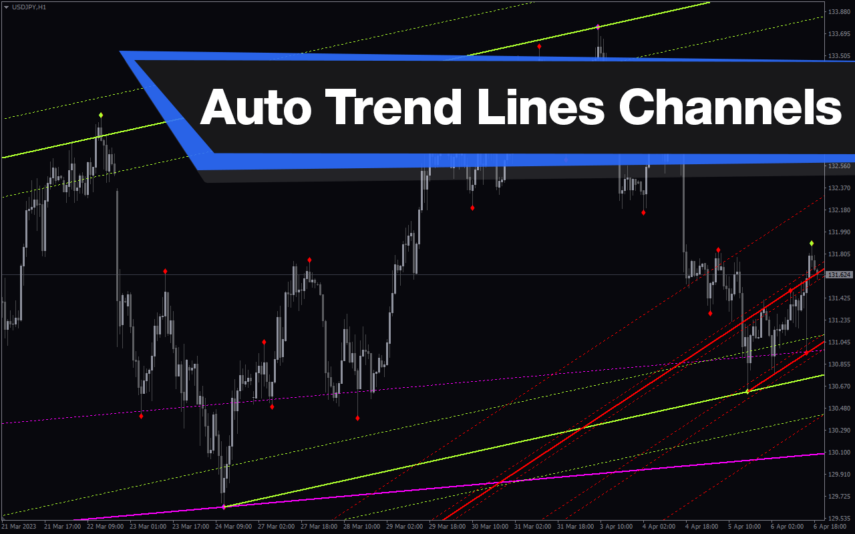


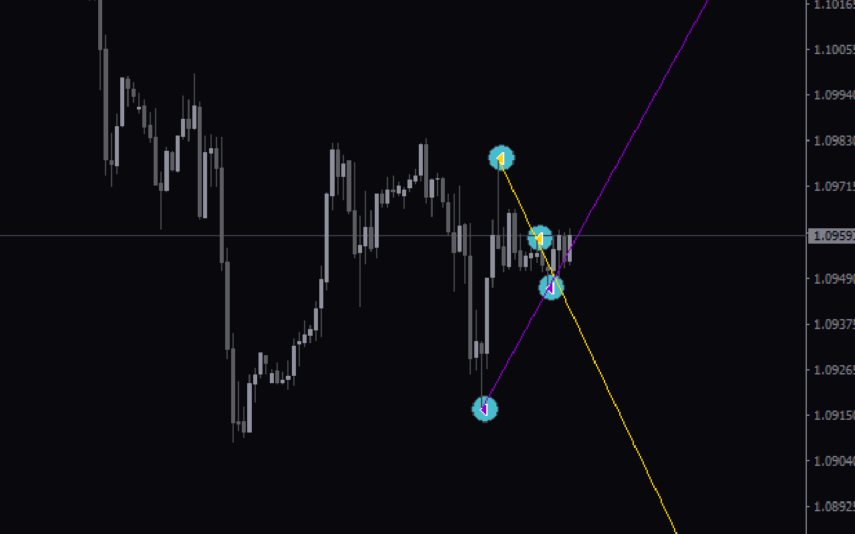
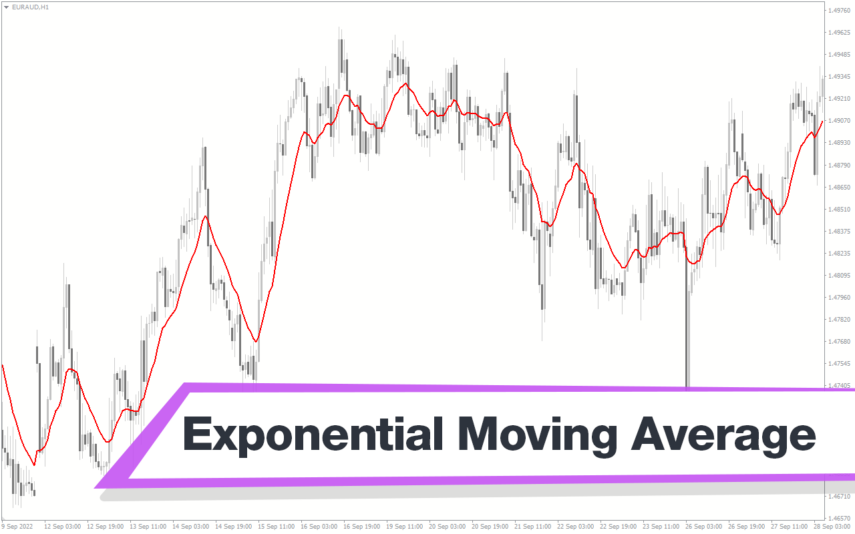
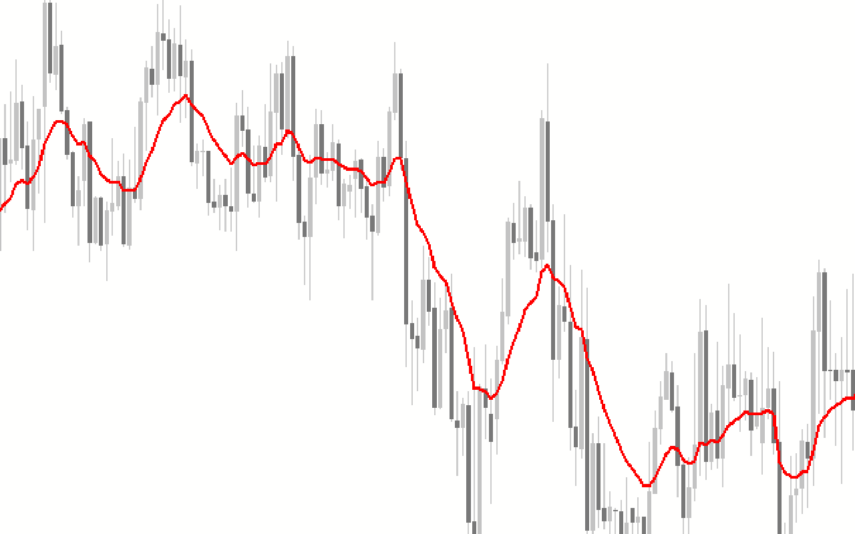
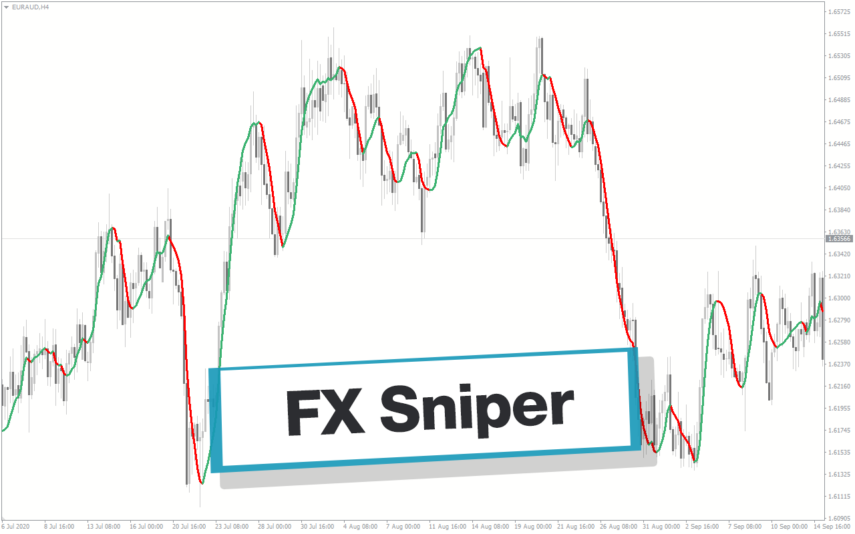
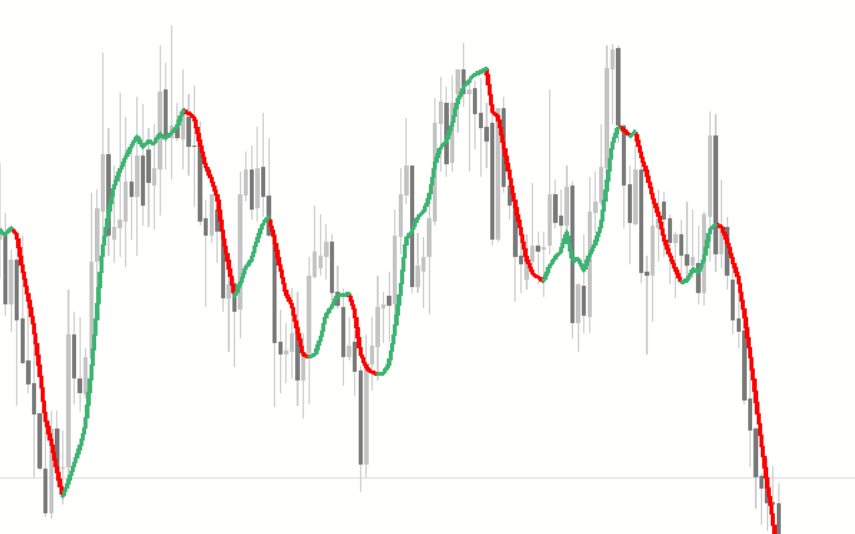

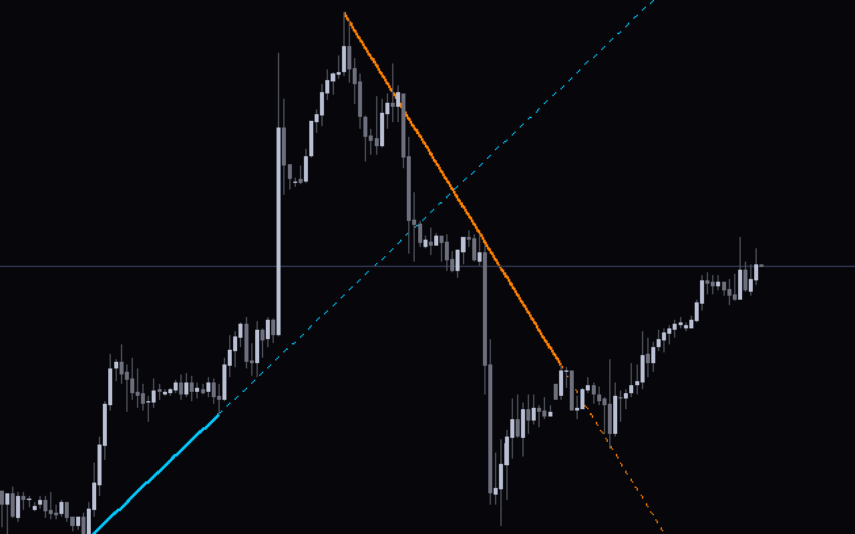

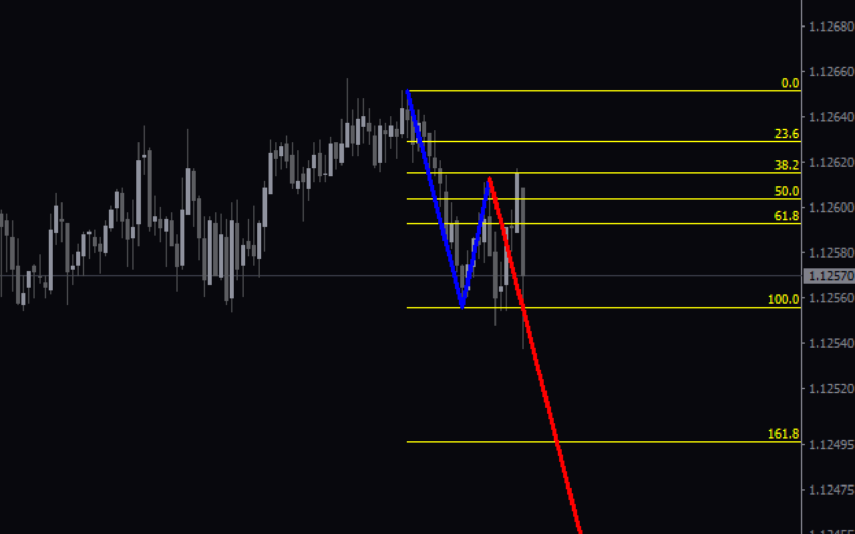
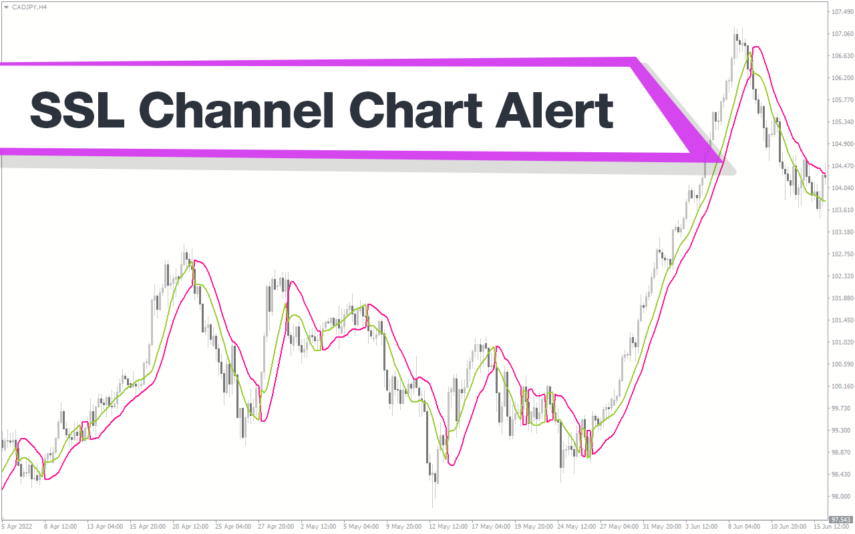
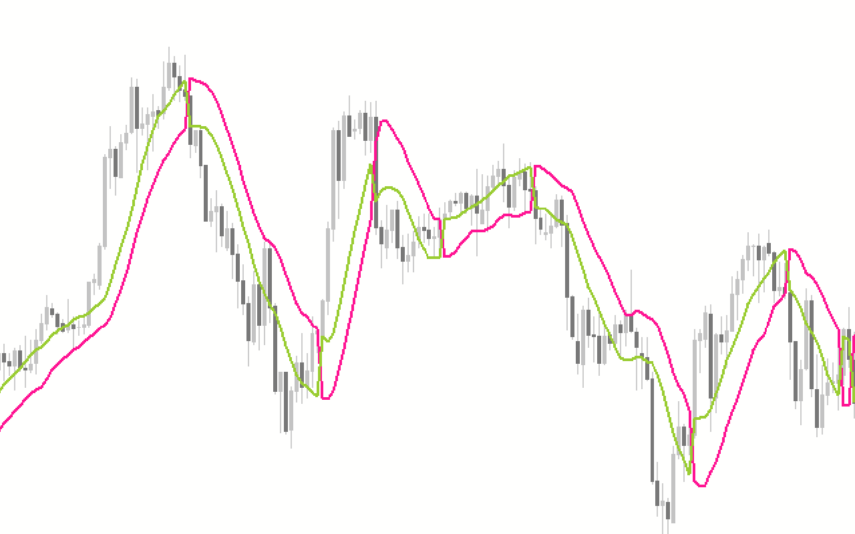
Reviews
There are no reviews yet.