The Volty Channel Stop 2.1 is a popular and free Forex indicator for MetaTrader 4 (MT4). It is a useful tool for traders who are trying to identify the current trend direction while also keeping an eye on potential support and resistance levels. The indicator is based on a combination of the Volty Channel Stop and the Parabolic SAR. The Volty Channel Stop 2.1 indicator uses two lines to determine the current trend. The blue line indicates an uptrend while the red line indicates a downtrend. When the lines cross, it signals a potential trend reversal. The indicator also uses the Parabolic SAR to identify potential support and resistance levels. When the SAR line crosses the price, it indicates a potential reversal in the current trend.
MT4
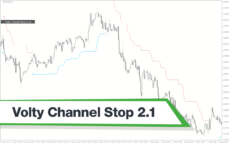


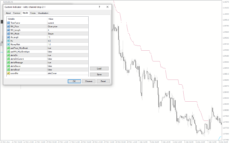
Volty Channel Stop 2.1
The Volty Channel Stop 2.1 is a popular and useful free Forex indicator for MT4 trading platforms. It is used to identify potential entry and exit points in the Forex market. The indicator works by drawing a channel around the current price action, and then calculating the stop loss and take profit levels. It is a great tool for traders who want to maximize their profits and minimize their losses.
| Indicator Type | , |
|---|---|
| Trading Style | , |
| Timeframe | |
| Platform |
0
People watching this product now!
Category: Support & Resistance
Downloads - 36
Description
Reviews (0)
Be the first to review “Volty Channel Stop 2.1” Cancel reply
How to Install
How install MT4/5 indicator in the terminal?
To install an MT4/5 indicator in the terminal, follow these steps:
Download the indicator file (.ex4 or .mq4/.ex5 or .mq5) to your computer.
Open the MT4/5 terminal and click on “File” in the top left corner.
Select “Open Data Folder” from the dropdown menu.
In the window that opens, double-click on the “MQL4/5” folder.
Double-click on the “Indicators” folder.
Drag and drop the indicator file from your computer into the “Indicators” folder.
Close the data folder window and restart the MT4/5 terminal.
The indicator should now be available in the “Navigator” window on the left-hand side of the terminal. Simply double-click on the indicator to add it to a chart.
Note: If the indicator is in a .zip file, you will need to extract it first before following the above steps.
And if asks to confirm DLL?
If the indicator you are installing requires access to external Dynamic Link Libraries (DLLs), you may see a pop-up message asking you to confirm the use of DLLs.
DLLs are external libraries that contain code that can be used by other programs. In the case of MT4/5 indicators, they are often used to perform complex calculations or connect to external data sources.
If you trust the source of the indicator and want to use it, click “Yes” to confirm the use of DLLs. If you are not sure or do not trust the source, click “No” to cancel the installation.
It’s worth noting that some indicators may not work properly without access to their required DLLs. If you choose not to allow access to DLLs and the indicator does not work as expected, you may need to reinstall the indicator and confirm the use of DLLs to get it to work properly.
Related products
FX5 MACD Divergence
The MACD FX5 Divergence Indicator is a new and popular forex indicator that runs on the MT4 platform. This is a free indicator that traders can use to identify potential trend reversals and momentum shifts. The indicator is based on the Moving Average Convergence-Divergence (MACD) indicator, which measures the distance between two moving averages. It analyzes the divergence between the MACD indicator and price action and then generates buy or sell signals. Use this indicator to better understand market trends and take advantage of potential profit opportunities.
Zone Indicator
The Zone Indicator is a popular MT4 Forex trading tool that is new to the market and is available as a free download. This is essential for forex traders who rely on support and resistance strategies, trend traders and traders who want to anticipate price action. The Zone indicator automatically displays strong support or resistance levels on the chart.
Daily Pivot Points
The Daily Pivot Points Indicator is a popular and free MT4 indicator that helps forex traders identify potential support and resistance levels based on the previous day's high, low, and close prices. The indicator calculates several levels of support and resistance, including the main pivot point, three resistance levels, and three support levels, which can be used to help traders identify potential entry and exit points for trades. This new and user-friendly indicator makes it easy for forex traders of all levels of experience to quickly and accurately identify potential pivot points, helping them to make more informed trading decisions.
Multi Time Frame Breakout
The Multi-Time Frame Breakout indicator is a new and popular forex indicator that is available for free on the MT4 platform. This indicator helps traders identify breakout points by analyzing multiple timeframes at the same time. It works by plotting support and resistance levels based on the highest and lowest price levels over multiple time frames. This is a valuable tool for traders who use multiple timeframes in their analysis and want to improve their accuracy in identifying potential breakout points.


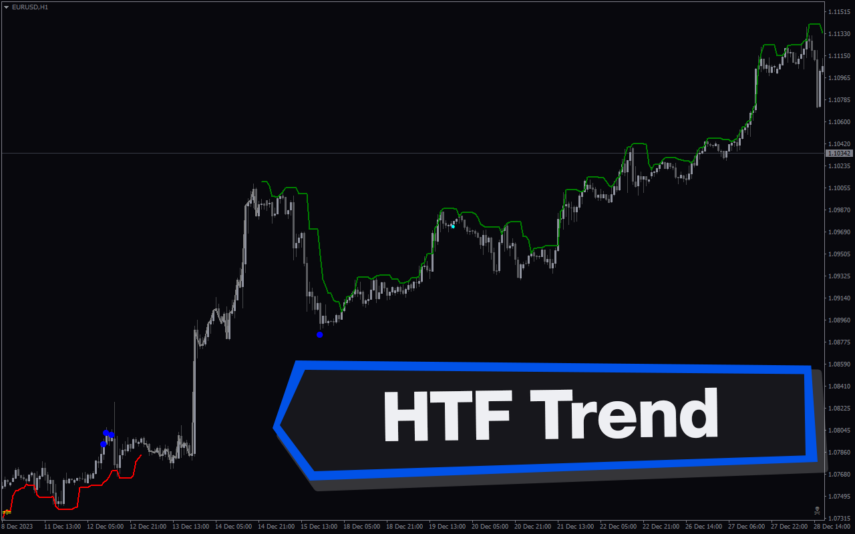
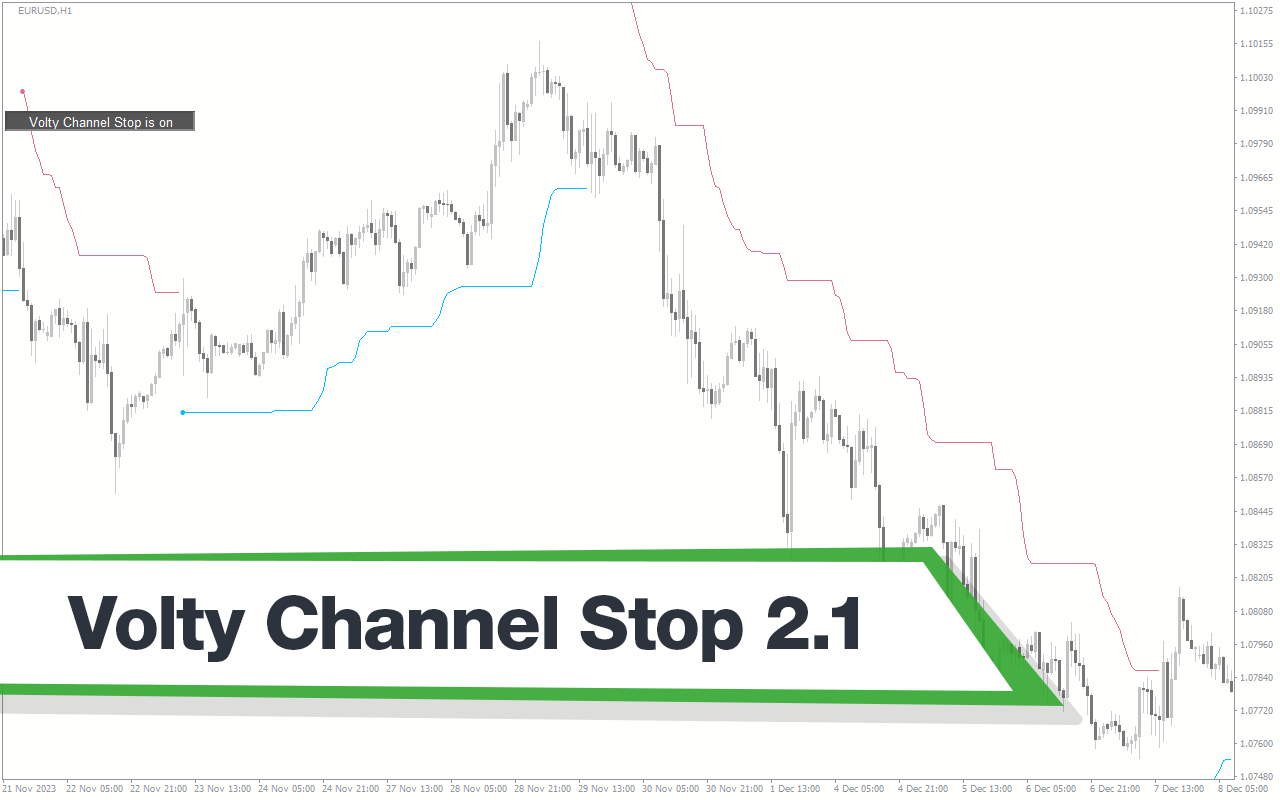
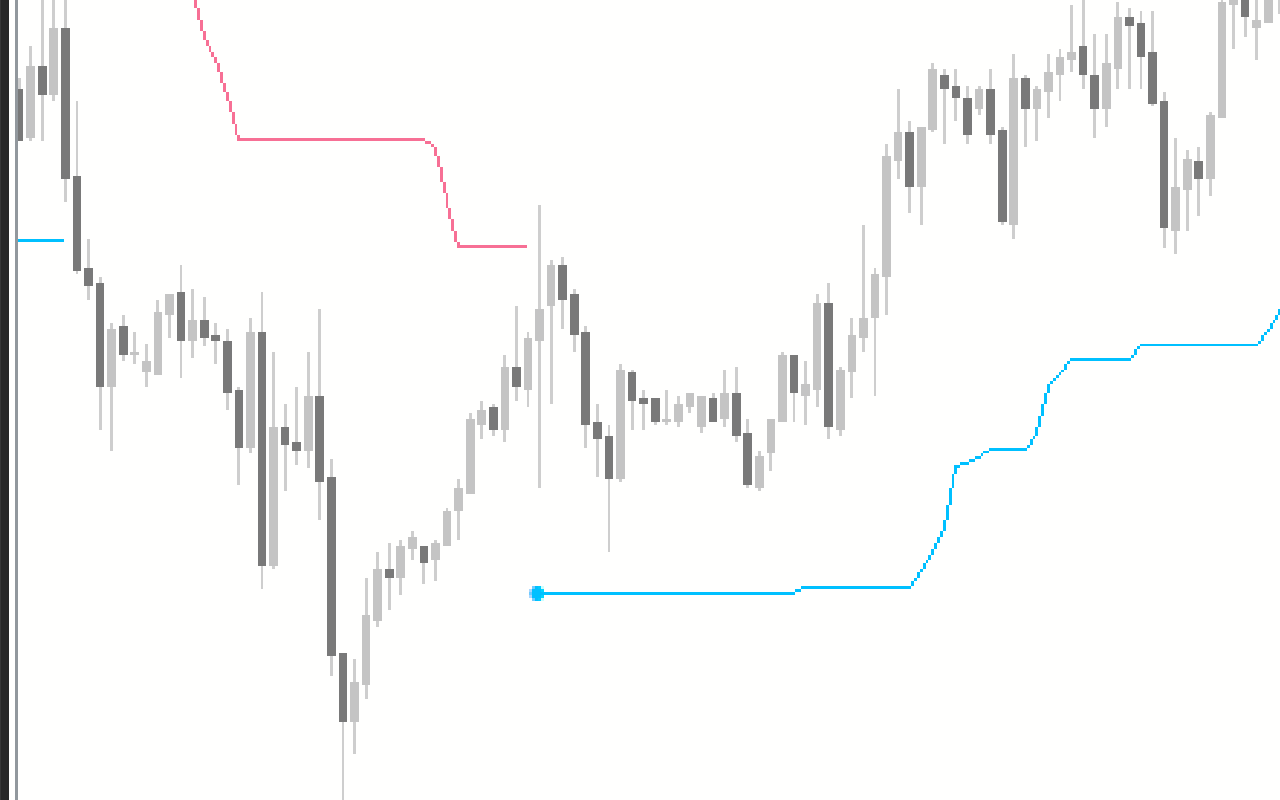
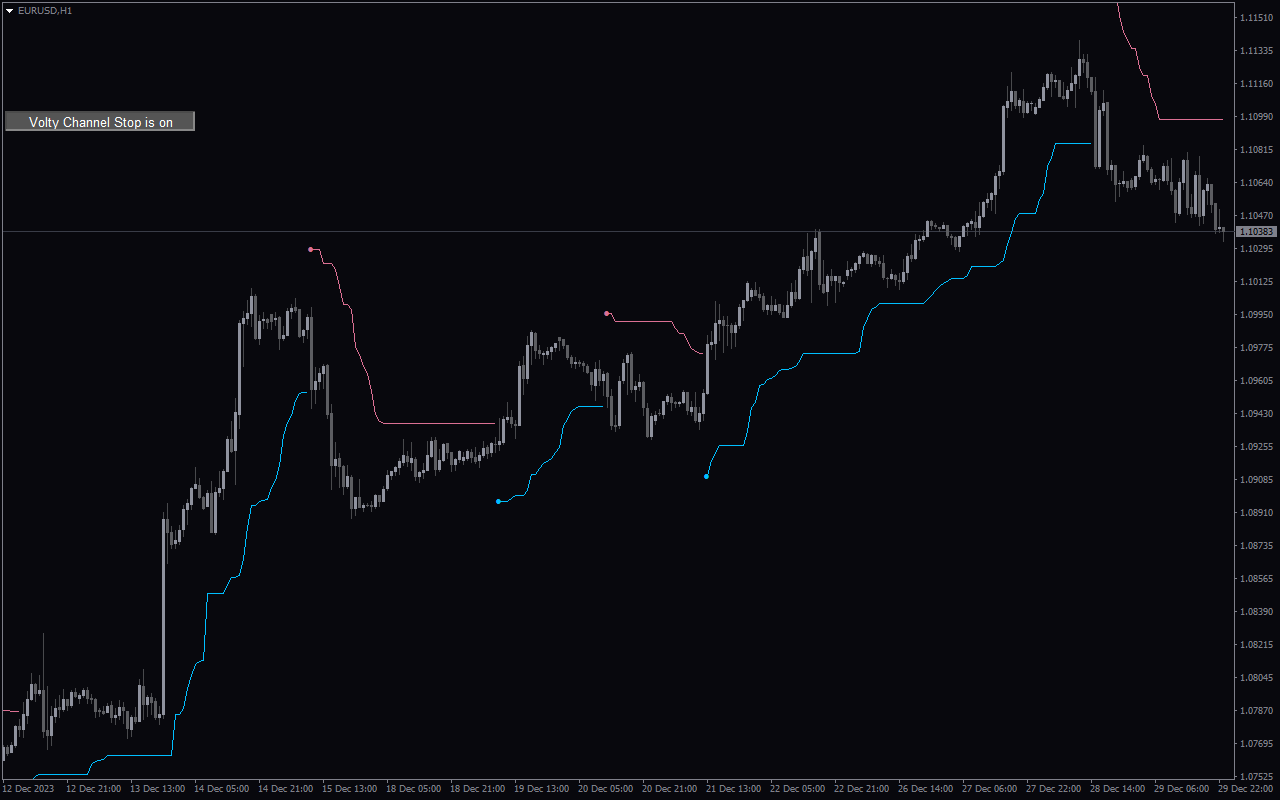
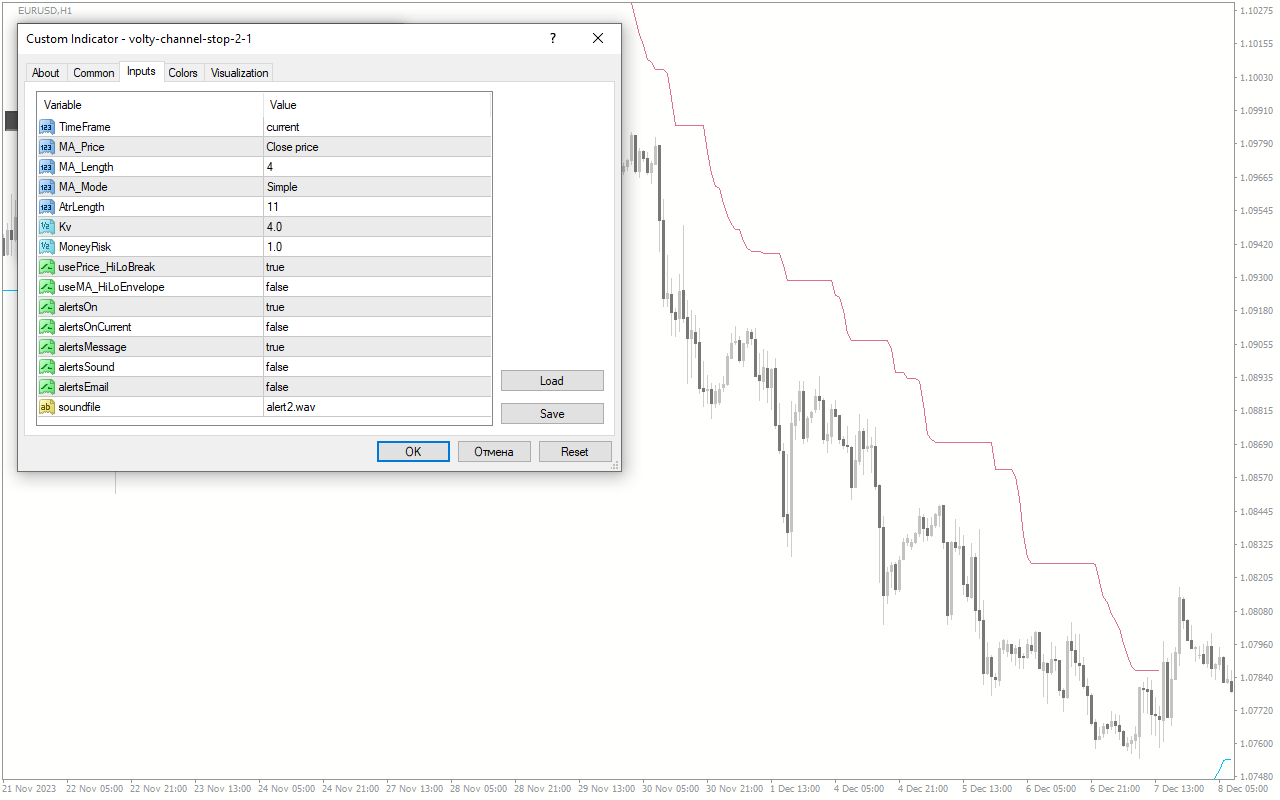

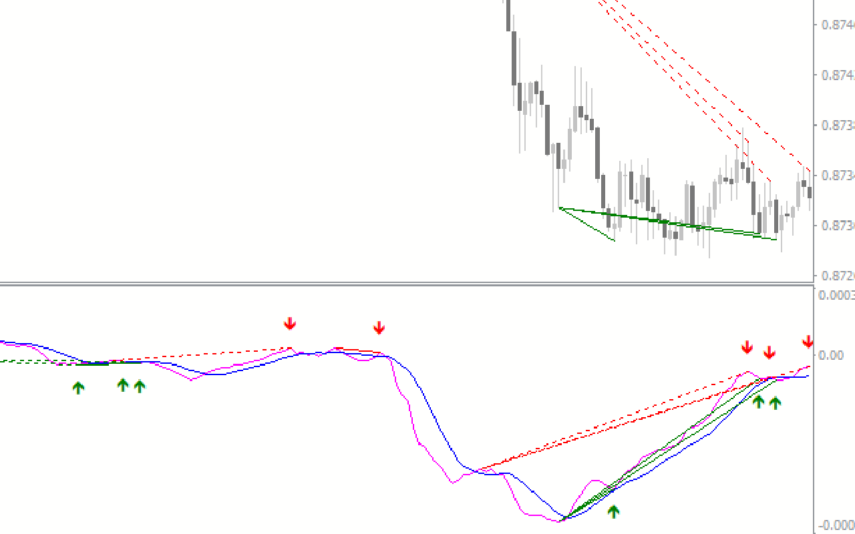

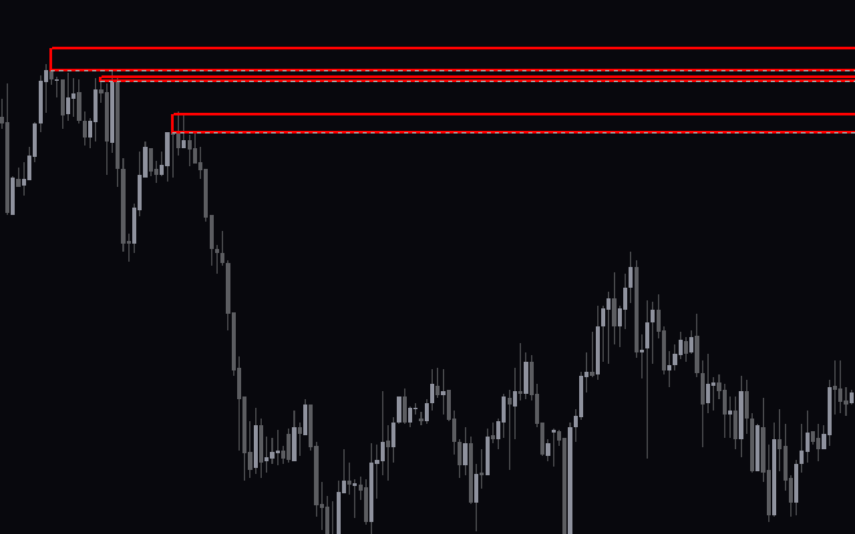
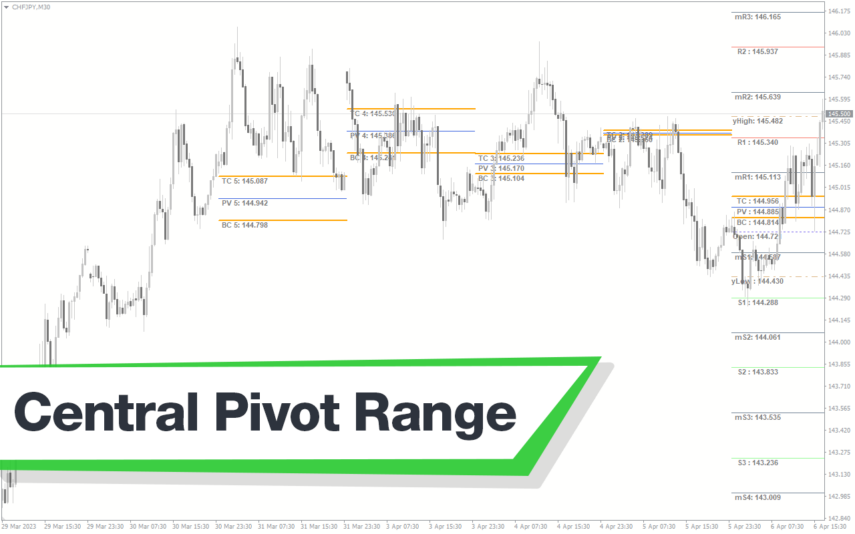
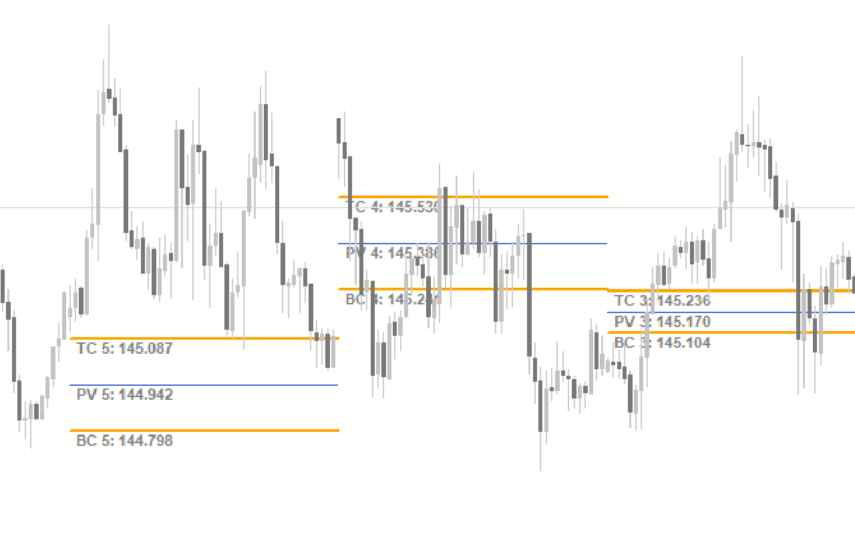

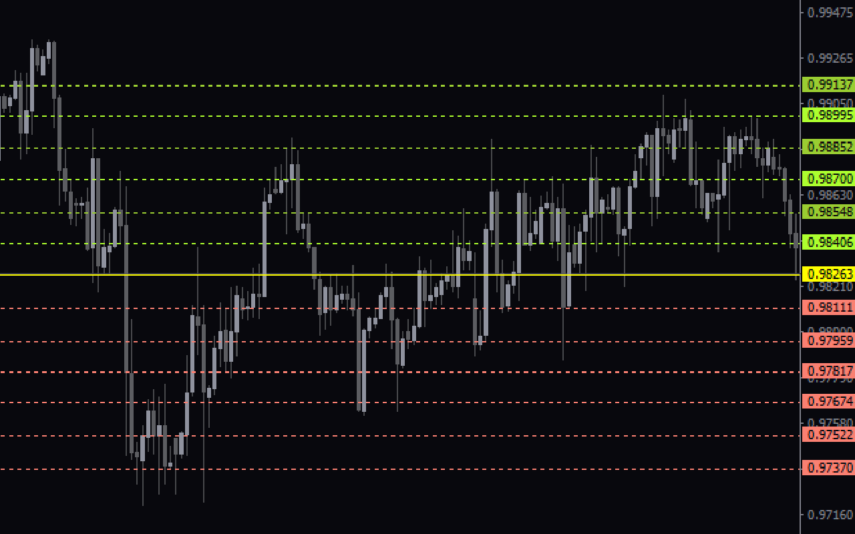

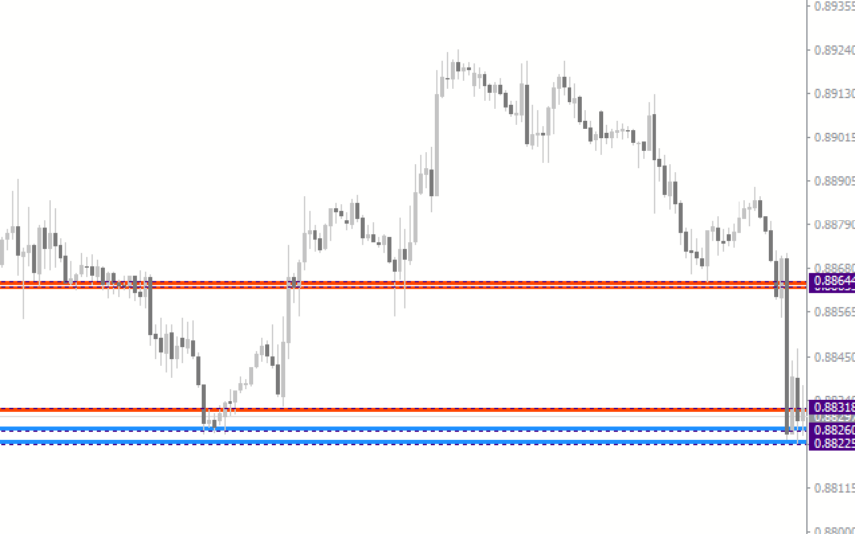

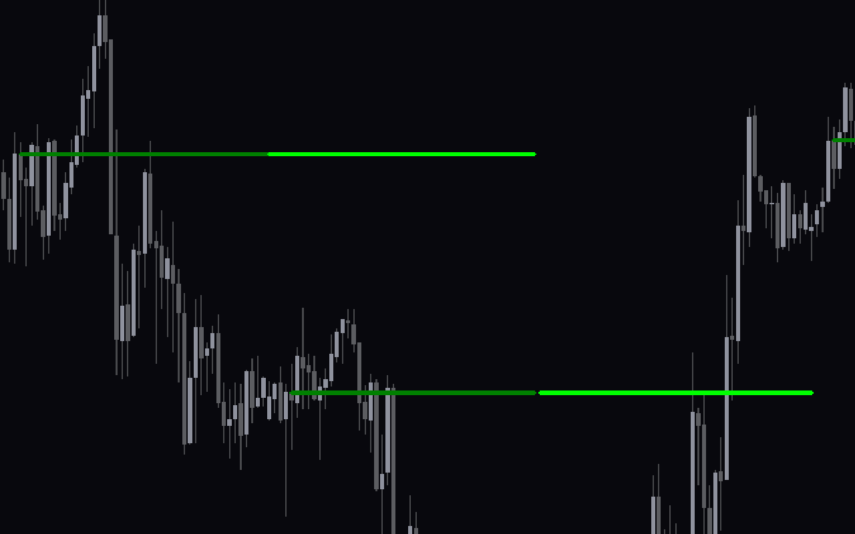

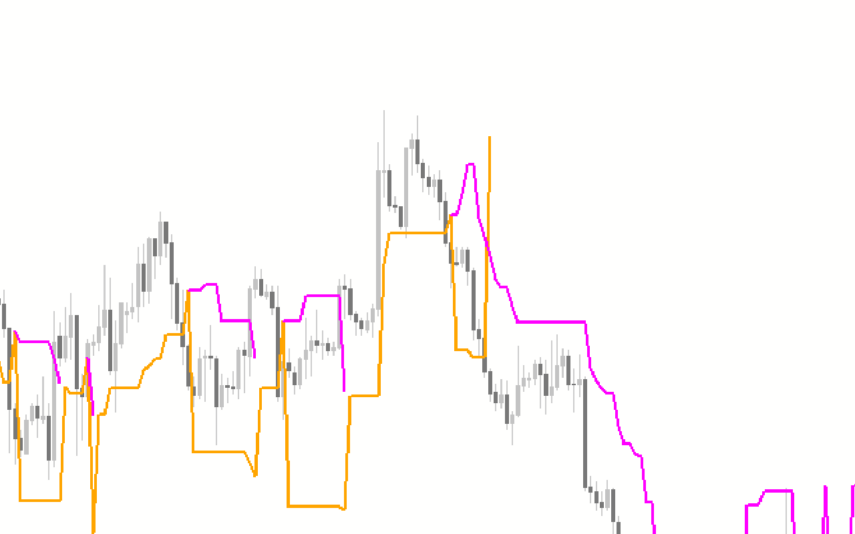

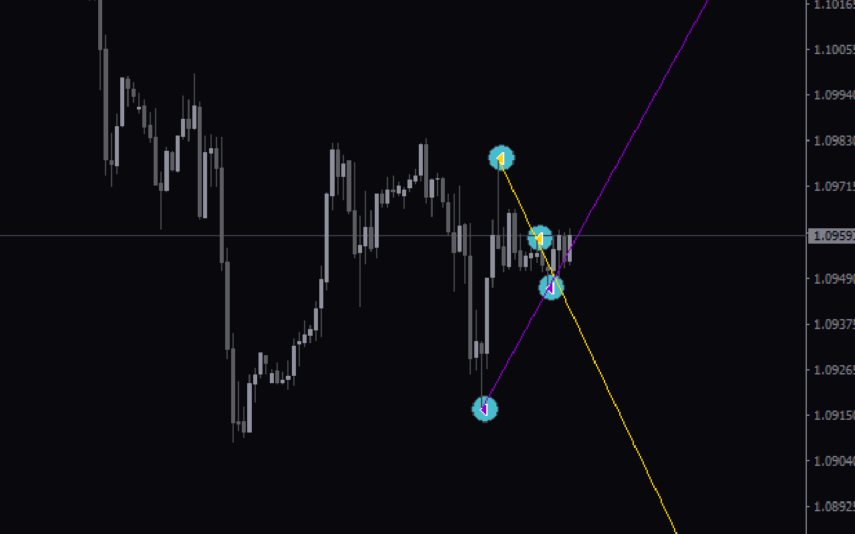
Reviews
There are no reviews yet.