The Week Separator Button Indicator is a useful tool for forex traders using the MT4 platform. This popular indicator is free to download and helps users easily distinguish between different trading weeks on their charts. The indicator works by adding a customizable button to the chart that, when clicked, creates a vertical line to separate each week. This visual aid can be especially helpful for traders who rely on weekly trends or patterns in their analysis. To use the Week Separator Button Indicator, simply download and install it on your MT4 platform. Then, activate the indicator on the chart you are analyzing and click the button to create the week separators. This simple yet effective tool can help traders better organize their charts and make more informed trading decisions.
MT4
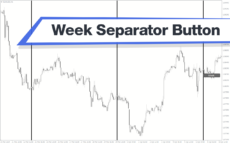
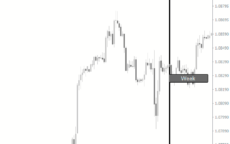

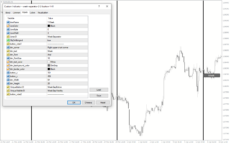
Week Separator Button
Week Separator Button Indicator is a useful forex indicator for MT4. It is popular among traders as it is free to use. This indicator helps to mark the beginning of a new trading week, making it easier to track price movements. Simply add the indicator to your chart and it will automatically display the separator button at the start of each week.
| Indicator Type | |
|---|---|
| Trading Style | , |
| Timeframe | , |
| Platform |
0
People watching this product now!
Category: Signal
Downloads - 7
Description
Reviews (0)
Be the first to review “Week Separator Button” Cancel reply
How to Install
How install MT4/5 indicator in the terminal?
To install an MT4/5 indicator in the terminal, follow these steps:
Download the indicator file (.ex4 or .mq4/.ex5 or .mq5) to your computer.
Open the MT4/5 terminal and click on “File” in the top left corner.
Select “Open Data Folder” from the dropdown menu.
In the window that opens, double-click on the “MQL4/5” folder.
Double-click on the “Indicators” folder.
Drag and drop the indicator file from your computer into the “Indicators” folder.
Close the data folder window and restart the MT4/5 terminal.
The indicator should now be available in the “Navigator” window on the left-hand side of the terminal. Simply double-click on the indicator to add it to a chart.
Note: If the indicator is in a .zip file, you will need to extract it first before following the above steps.
And if asks to confirm DLL?
If the indicator you are installing requires access to external Dynamic Link Libraries (DLLs), you may see a pop-up message asking you to confirm the use of DLLs.
DLLs are external libraries that contain code that can be used by other programs. In the case of MT4/5 indicators, they are often used to perform complex calculations or connect to external data sources.
If you trust the source of the indicator and want to use it, click “Yes” to confirm the use of DLLs. If you are not sure or do not trust the source, click “No” to cancel the installation.
It’s worth noting that some indicators may not work properly without access to their required DLLs. If you choose not to allow access to DLLs and the indicator does not work as expected, you may need to reinstall the indicator and confirm the use of DLLs to get it to work properly.
Related products
PZ ABCD Retracement
The PZ ABCD Retracement Indicator is a popular and free forex indicator for MT4 that helps traders identify potential trading opportunities by identifying the AB=CD harmonic pattern. The indicator automatically plots Fibonacci retracement levels to help traders identify entry and exit points. It works by scanning the market for the AB=CD pattern and drawing the necessary lines and levels. It can be used by both a novice and an experienced trader, making it a versatile tool for traders who want to improve their trading results.
Super Arrow
The Super Arrow Indicator is a forex tool for MT4 that generates high-probability trading signals by using multiple indicators such as Moving Averages, Relative Strength Index, Bollinger Bands, and Magic Filter. It filters out false signals and provides good trade signals by combining these indicators.



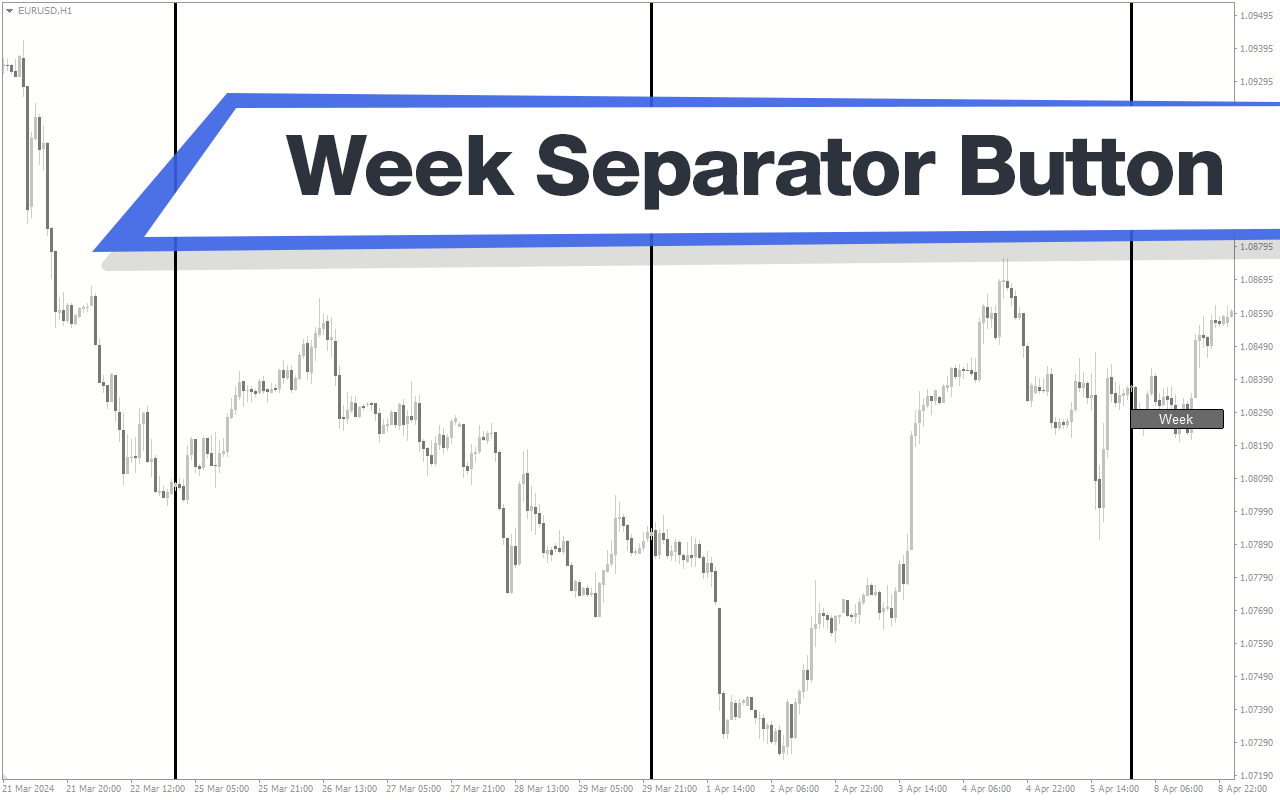
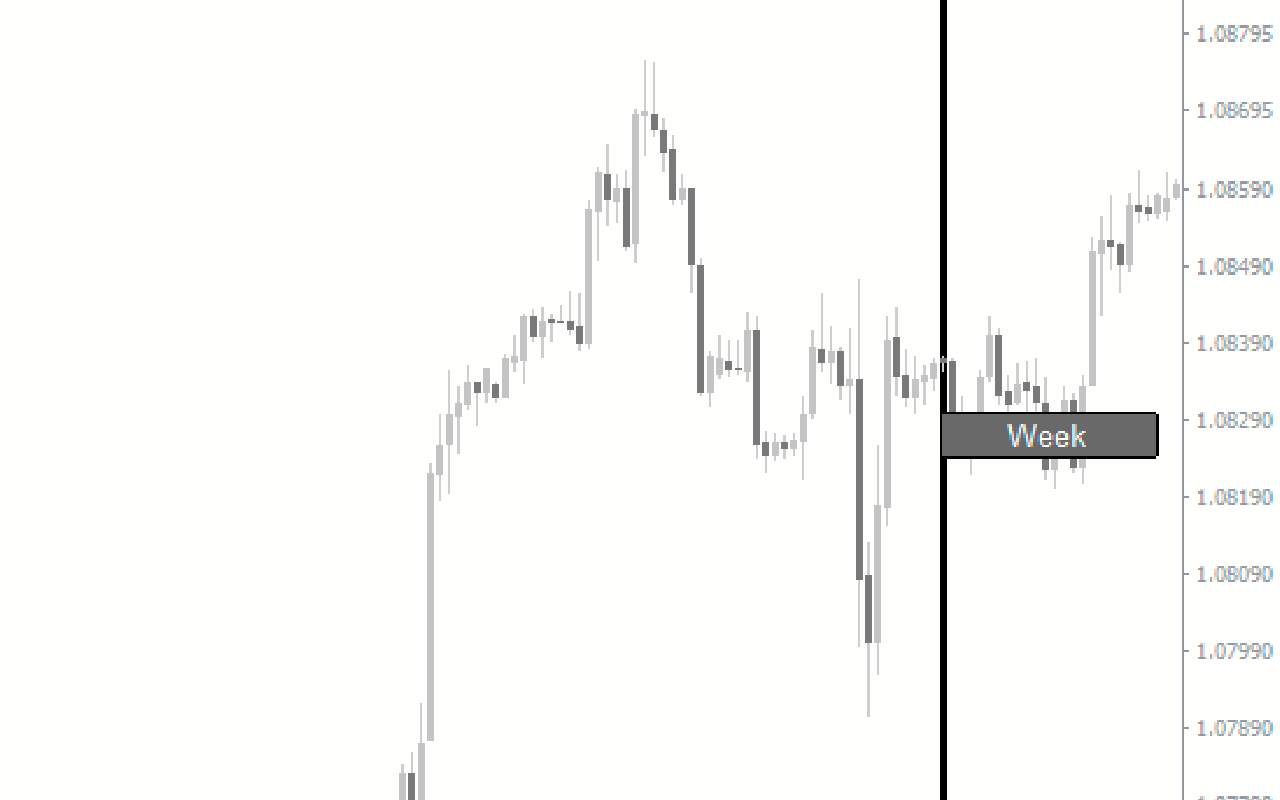
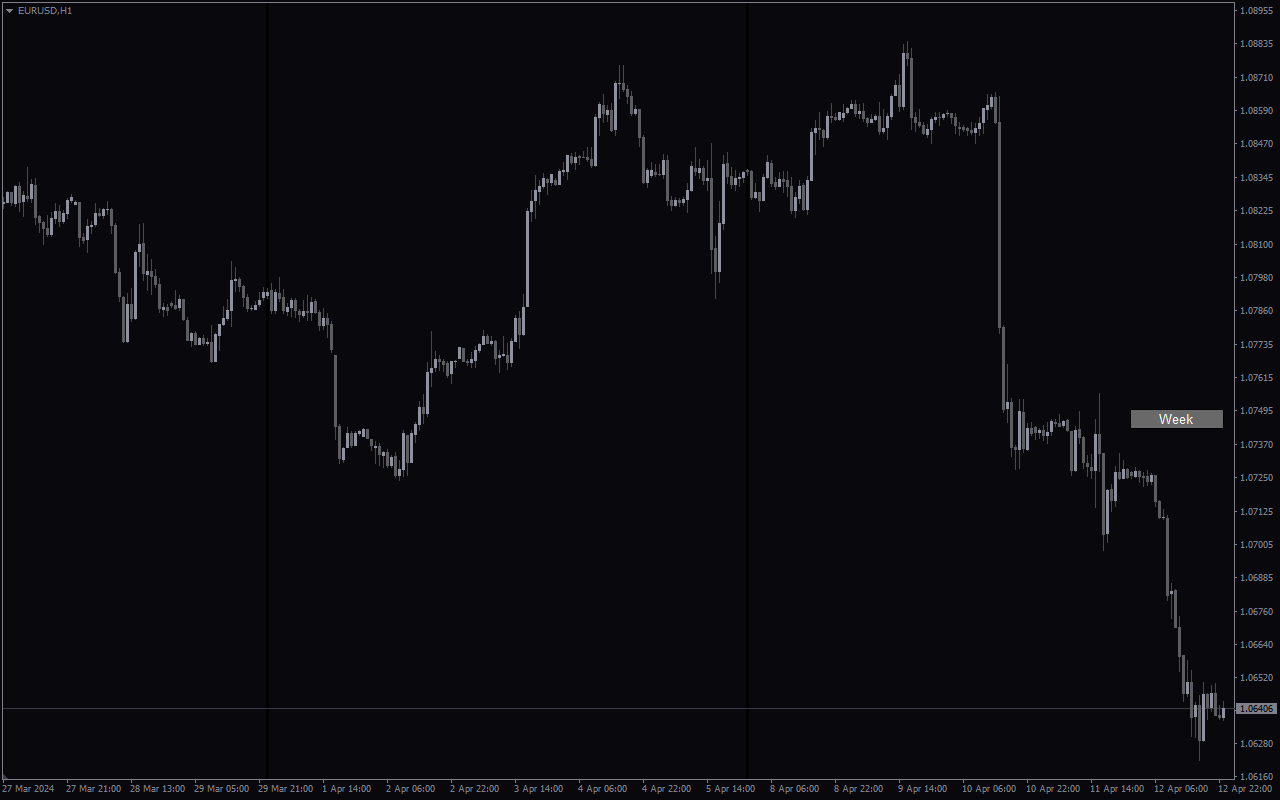


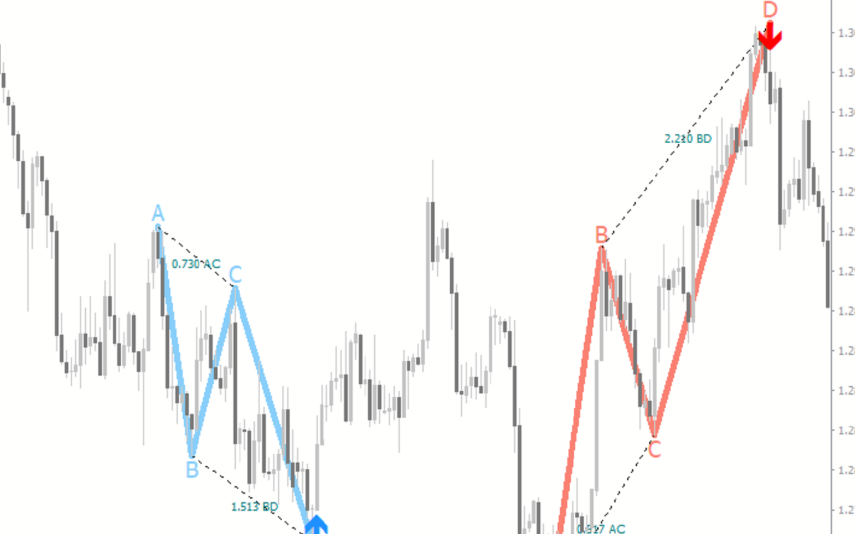
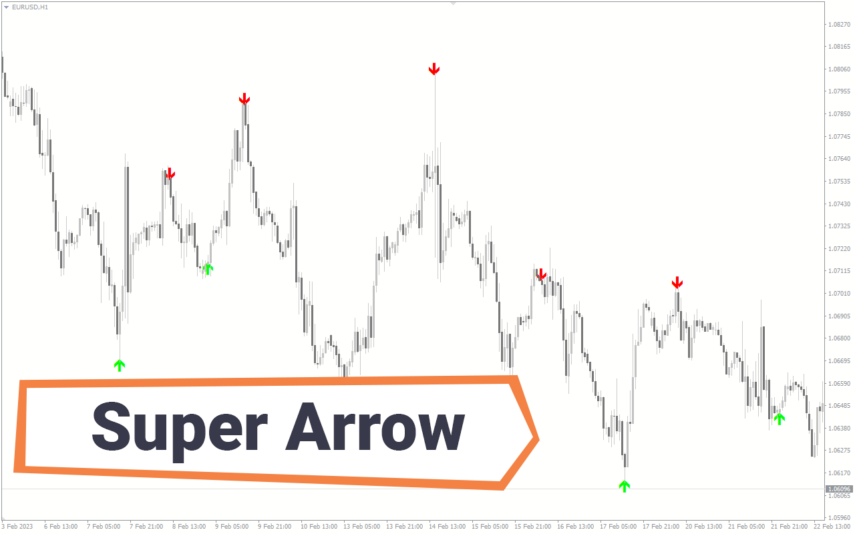
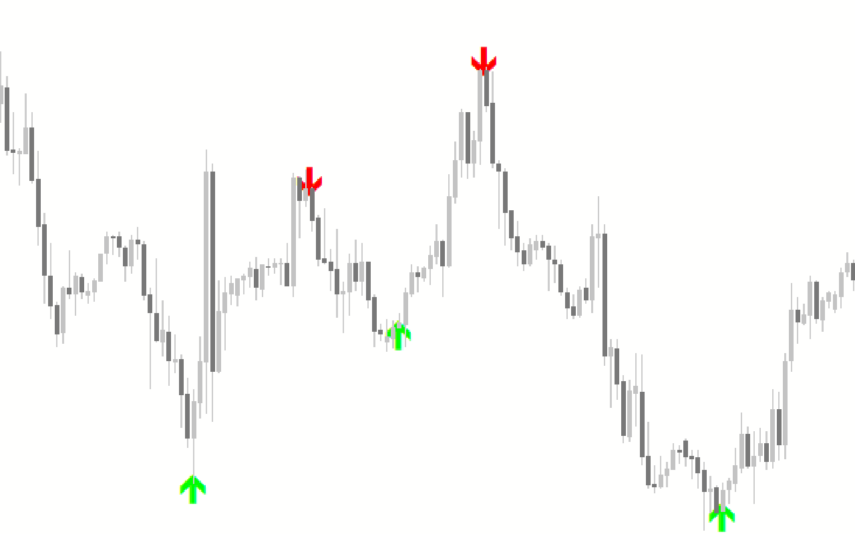
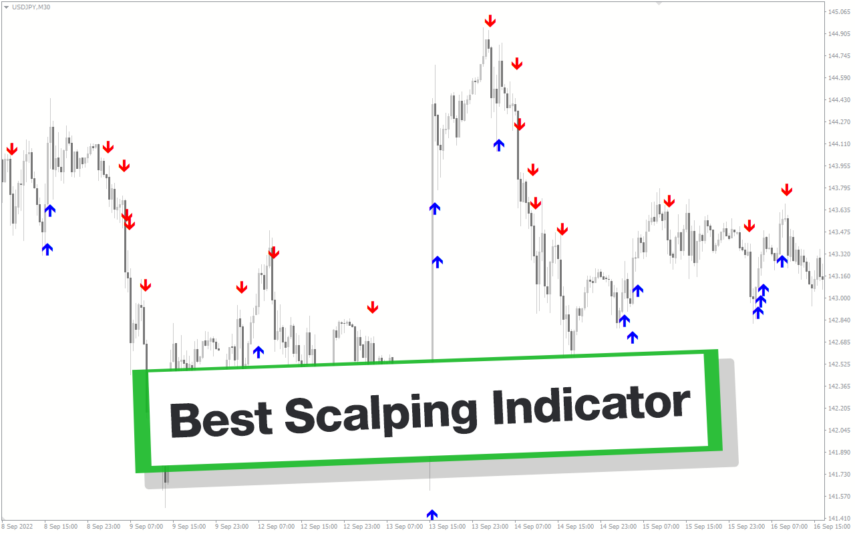
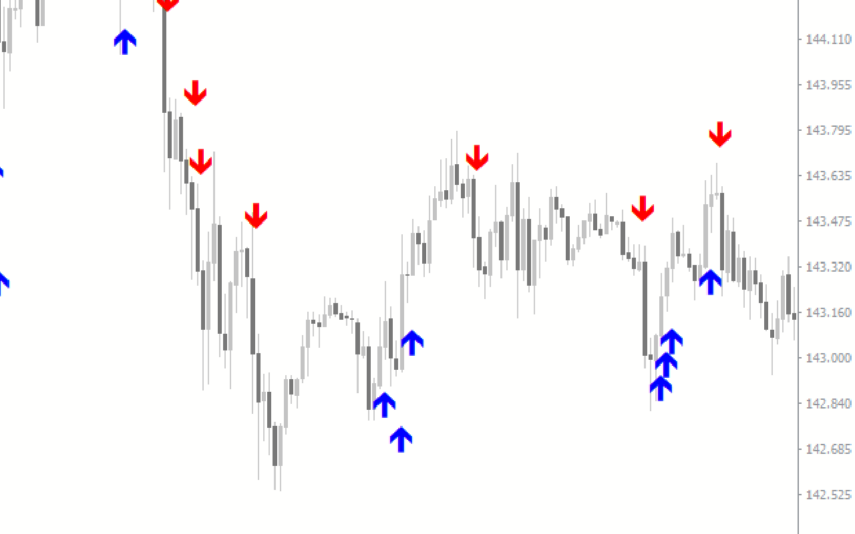
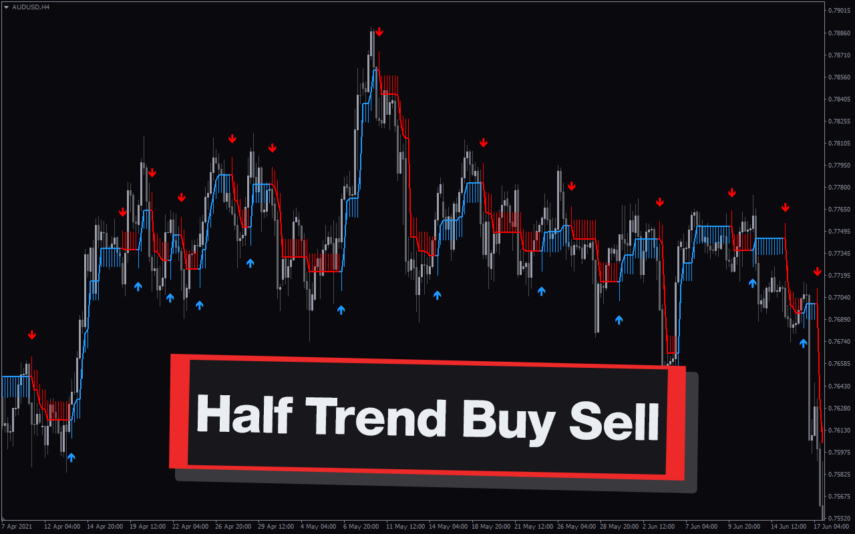
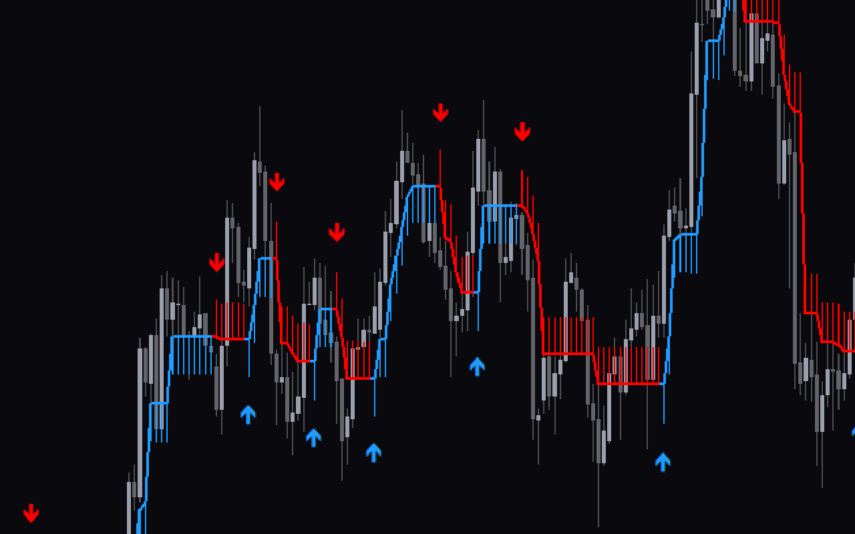

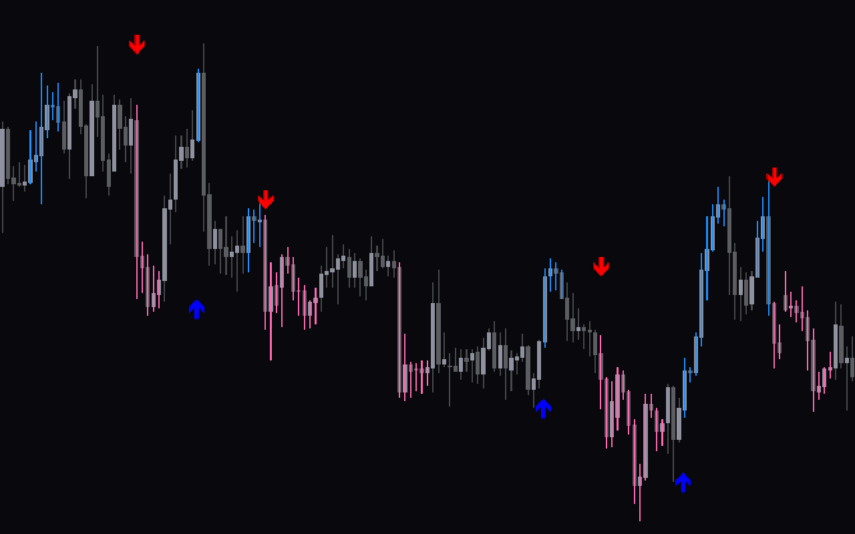

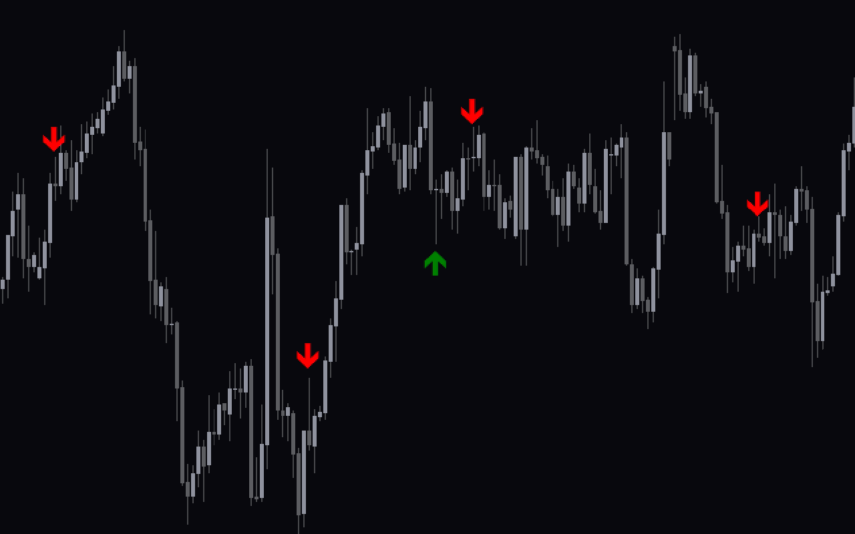
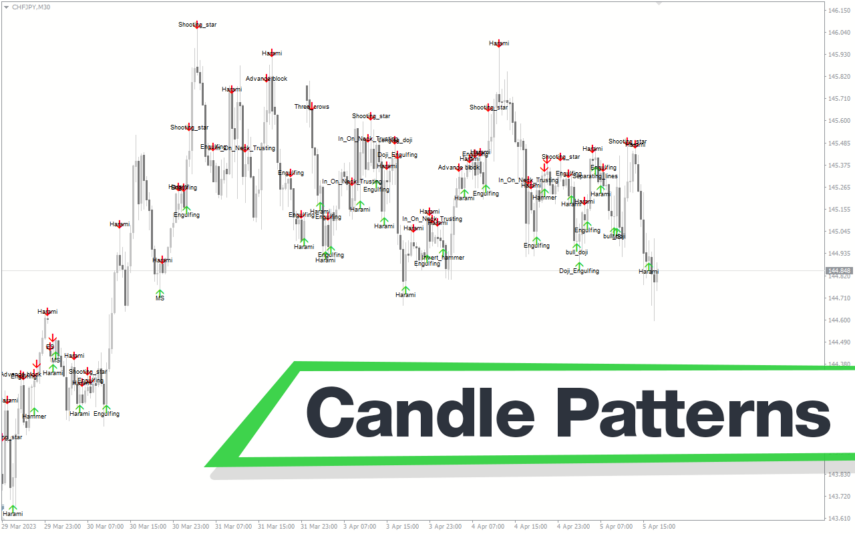
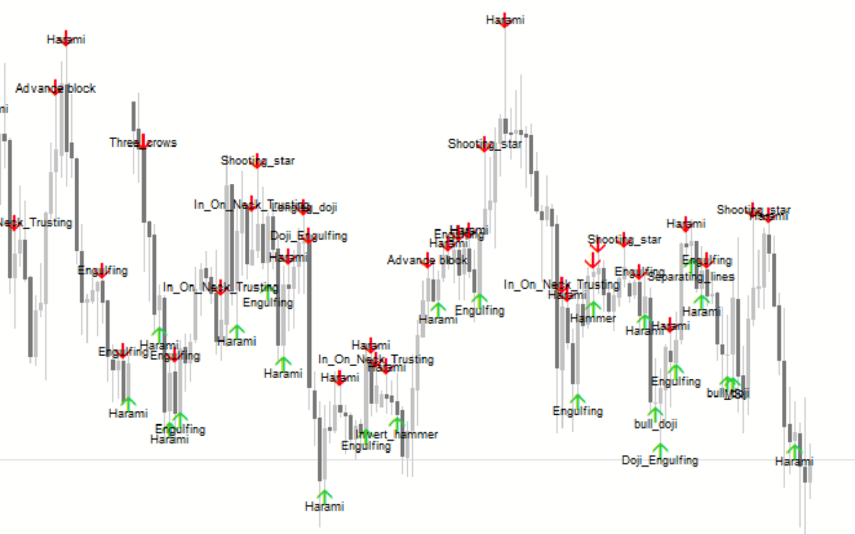

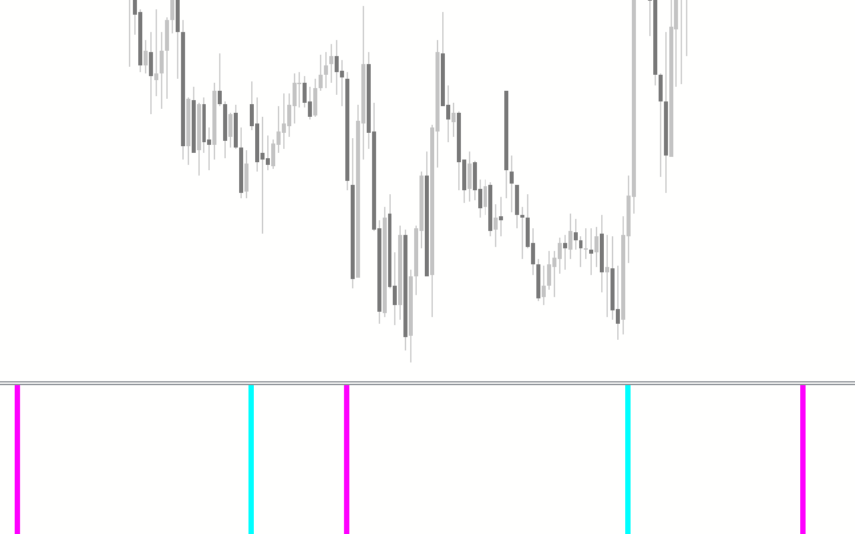
Reviews
There are no reviews yet.