The Weekly HiLo Indicator is a popular and free Forex indicator for MT4 that can be used to identify potential trading opportunities. This useful tool is used by many traders to quickly identify potential reversals and trend changes. The indicator plots two lines on the chart, which represent the highest and lowest prices of the previous week. By comparing these two lines to the current price, traders can quickly identify potential buy and sell signals. The Weekly HiLo Indicator is easy to use and can be added to any chart in the MT4 trading platform. Once added, traders can customize the indicator to suit their trading style by changing the parameters. For example, traders can adjust the length of the period used to calculate the highest and lowest prices. Additionally, the indicator can be used in combination with other indicators to create a more robust trading strategy. With its free availability on the MT4 trading platform, the Weekly HiLo Indicator is a great tool for any trader looking to improve their trading results.
MT4



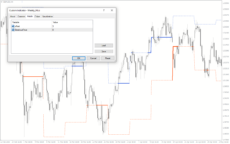
Weekly Hilo
The Weekly HiLo Forex Indicator is a free and popular MT4 indicator that is useful for traders in the Forex market. The indicator displays the previous week’s high and low levels on the chart, allowing traders to easily see the range of price movement for the week. The Weekly HiLo Forex Indicator is easy to install and use, and can be a valuable tool for traders looking to gain an edge in the Forex market.
| Trading Style | , , |
|---|---|
| Indicator Type | |
| Timeframe | , |
| Platform |
0
People watching this product now!
Category: Support & Resistance
Downloads - 21
Description
Reviews (0)
Be the first to review “Weekly Hilo” Cancel reply
How to Install
How install MT4/5 indicator in the terminal?
To install an MT4/5 indicator in the terminal, follow these steps:
Download the indicator file (.ex4 or .mq4/.ex5 or .mq5) to your computer.
Open the MT4/5 terminal and click on “File” in the top left corner.
Select “Open Data Folder” from the dropdown menu.
In the window that opens, double-click on the “MQL4/5” folder.
Double-click on the “Indicators” folder.
Drag and drop the indicator file from your computer into the “Indicators” folder.
Close the data folder window and restart the MT4/5 terminal.
The indicator should now be available in the “Navigator” window on the left-hand side of the terminal. Simply double-click on the indicator to add it to a chart.
Note: If the indicator is in a .zip file, you will need to extract it first before following the above steps.
And if asks to confirm DLL?
If the indicator you are installing requires access to external Dynamic Link Libraries (DLLs), you may see a pop-up message asking you to confirm the use of DLLs.
DLLs are external libraries that contain code that can be used by other programs. In the case of MT4/5 indicators, they are often used to perform complex calculations or connect to external data sources.
If you trust the source of the indicator and want to use it, click “Yes” to confirm the use of DLLs. If you are not sure or do not trust the source, click “No” to cancel the installation.
It’s worth noting that some indicators may not work properly without access to their required DLLs. If you choose not to allow access to DLLs and the indicator does not work as expected, you may need to reinstall the indicator and confirm the use of DLLs to get it to work properly.


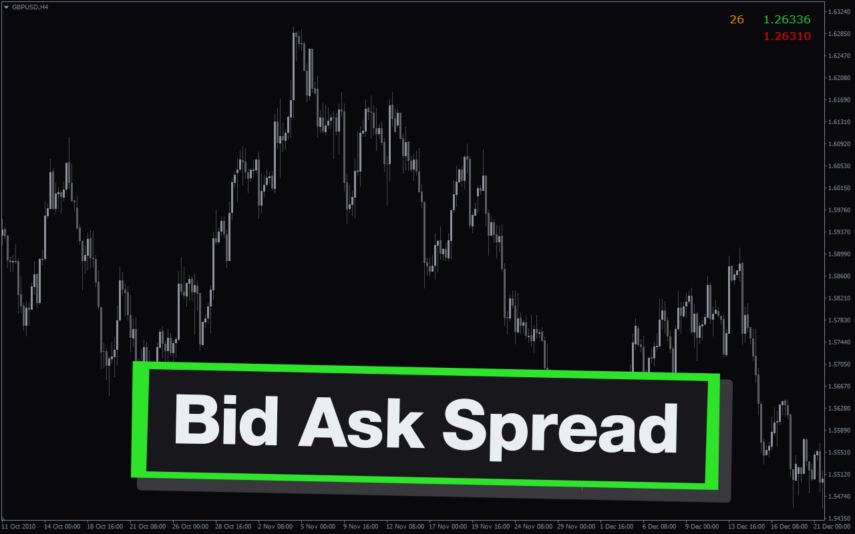

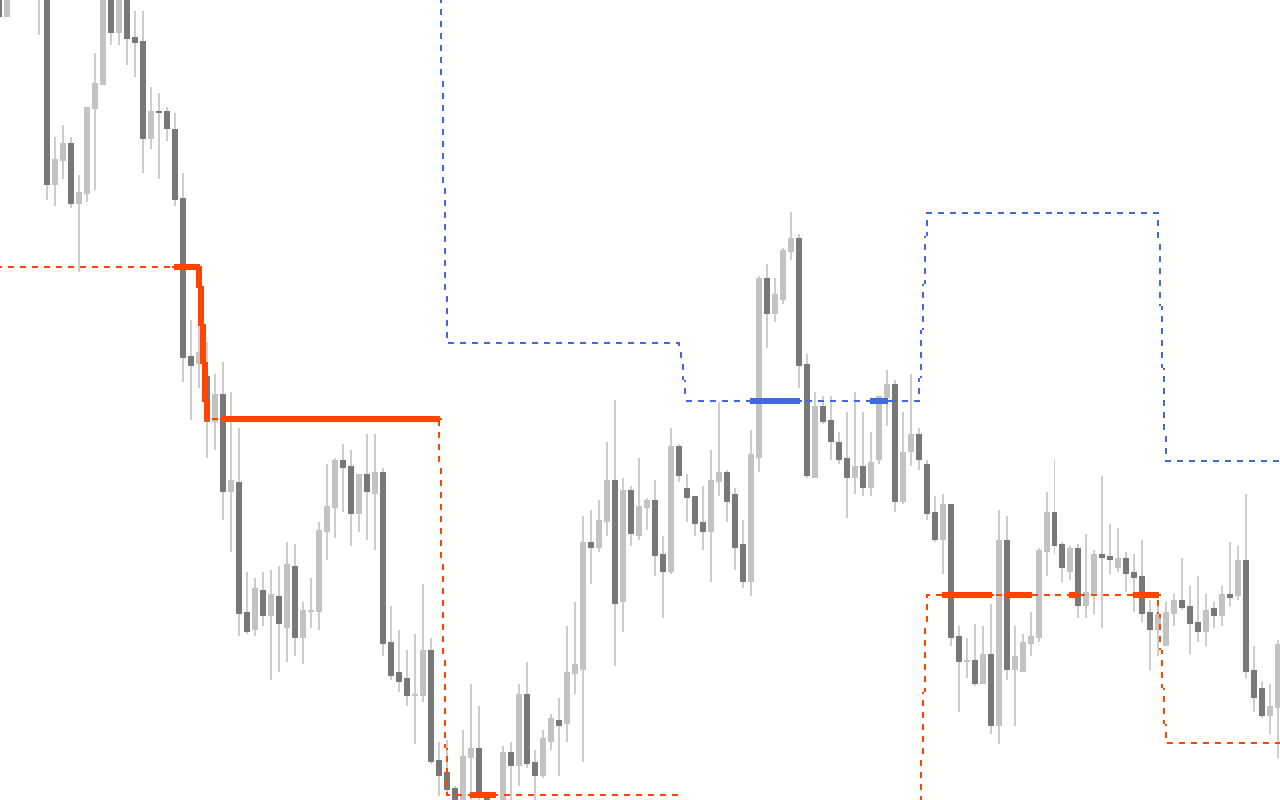
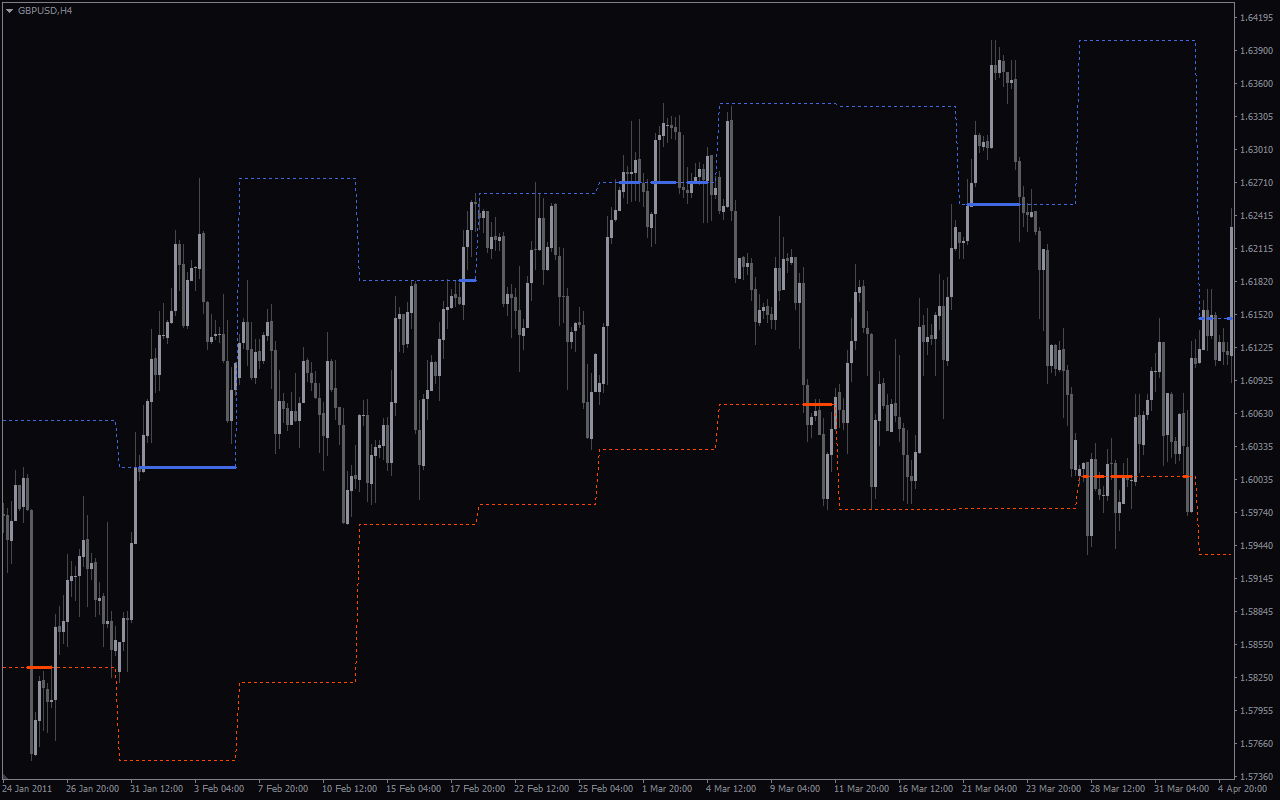

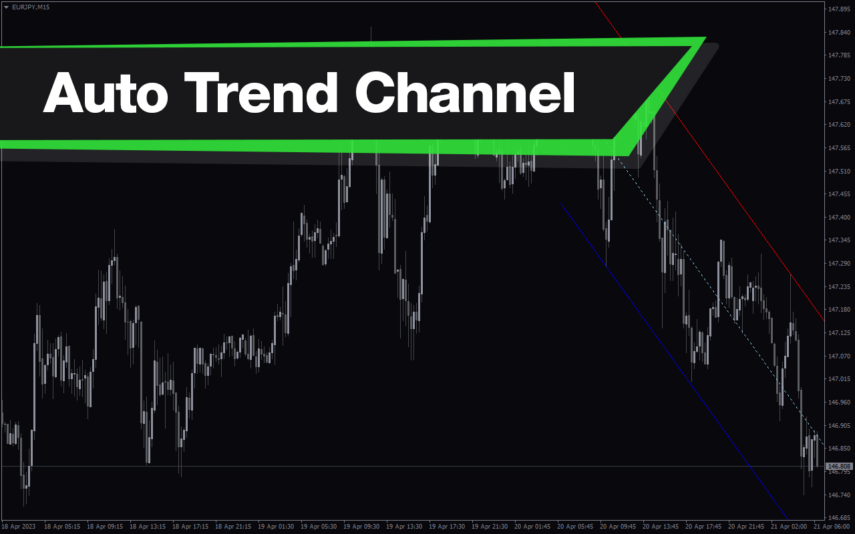
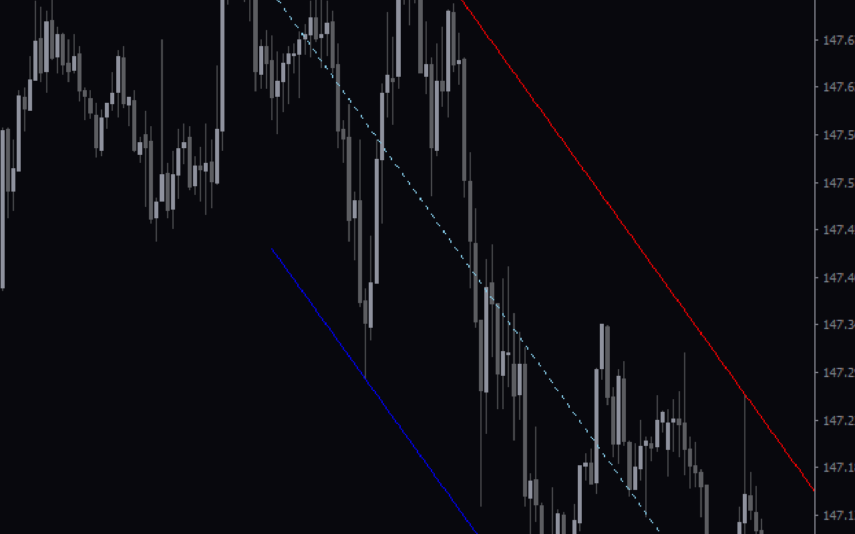

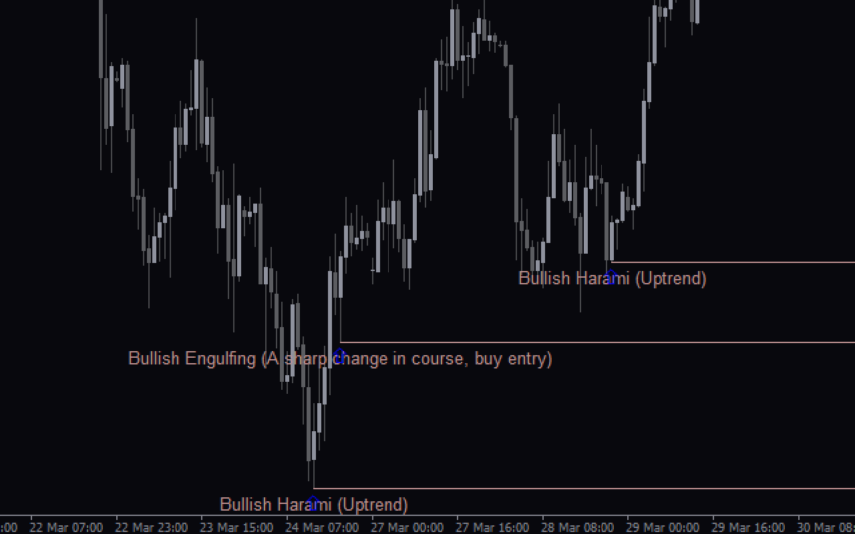

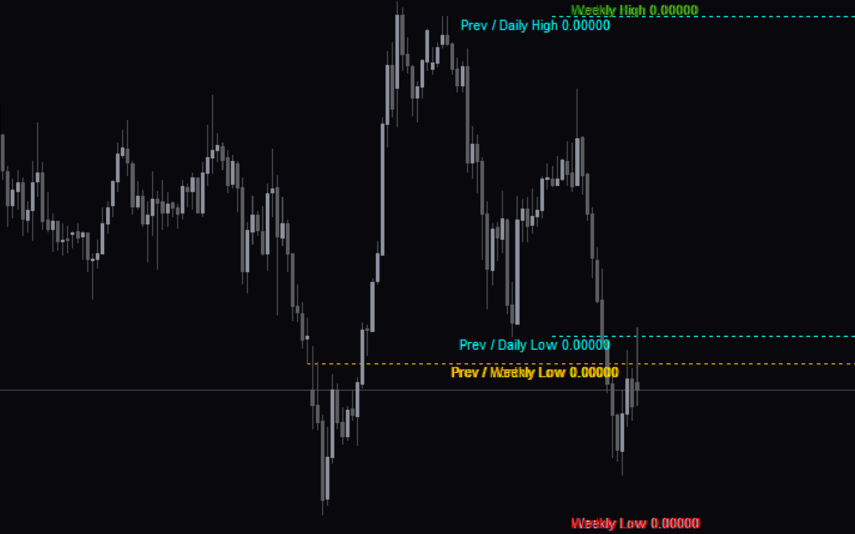

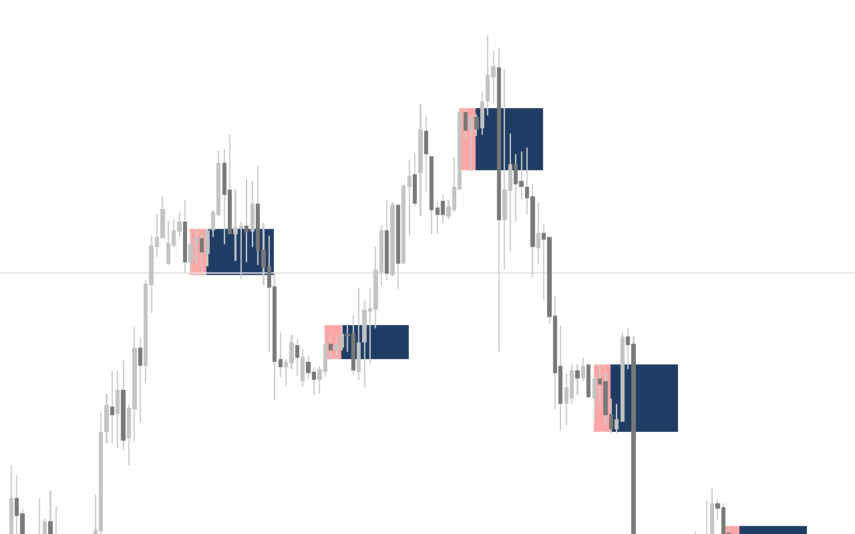

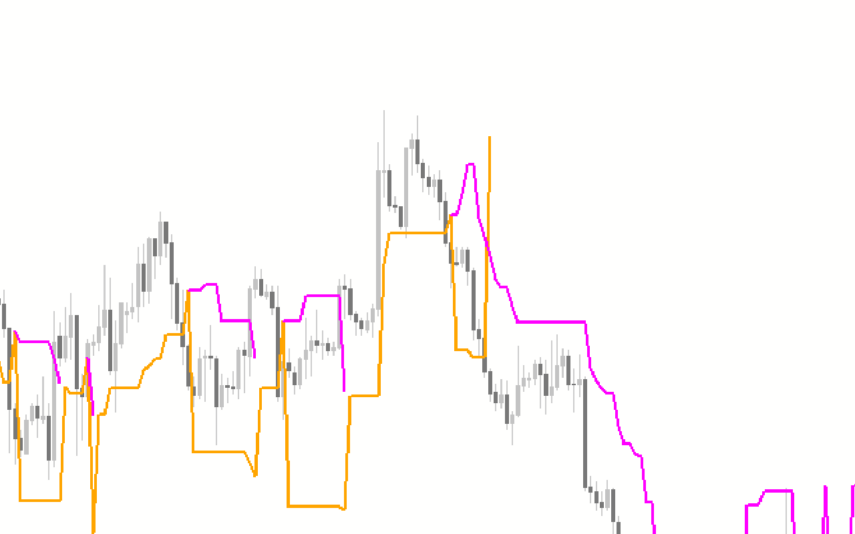

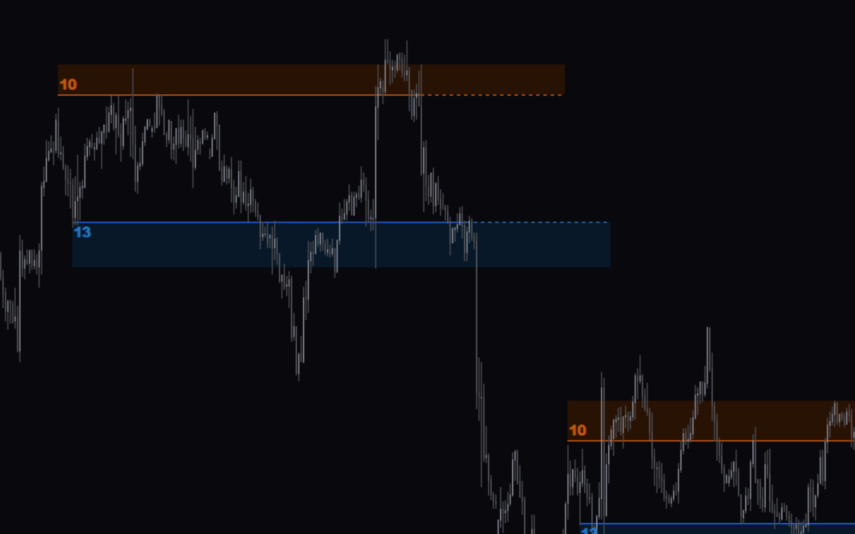

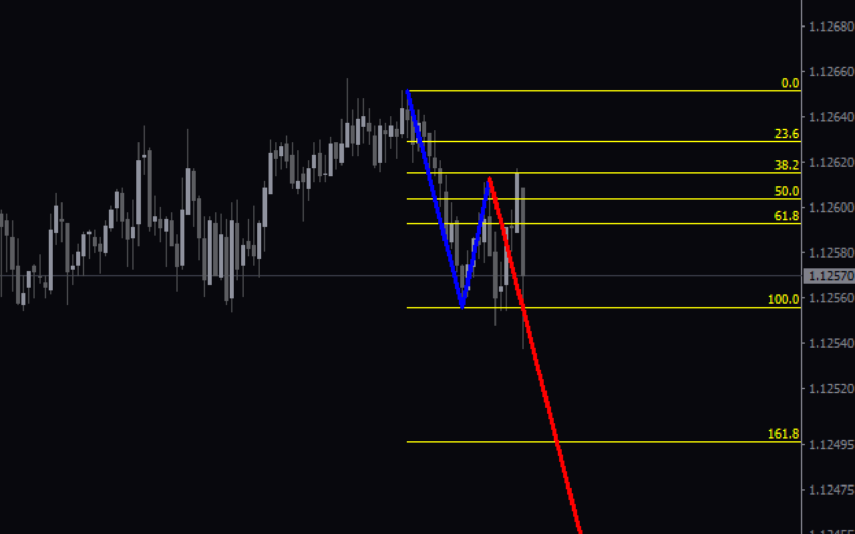
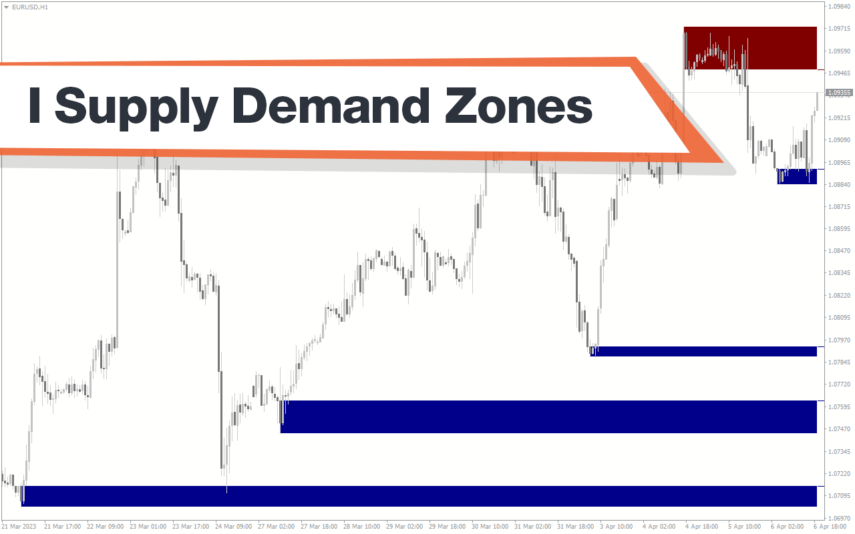
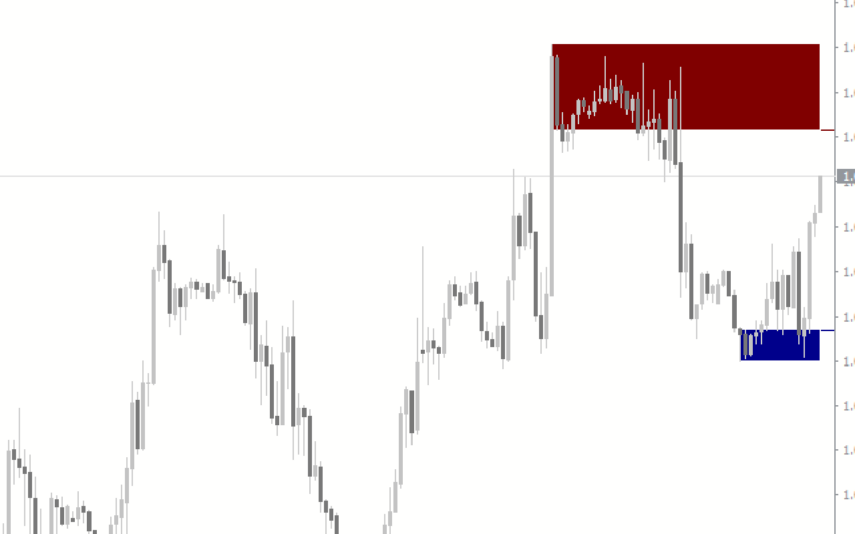
Reviews
There are no reviews yet.